CCTV NVS-720M2 User Manual

User Manual of User Manual of 720P HD IR IP Camera
User Manual
720P HD IR IP Camera
Version V1.1
Dec 2012

User Manual of User Manual of 720P HD IR IP Camera
i
Preface
Dear users, please read this manual before you use the product, if
you encounter problems because of the unclear of detail descriptions or
the printing in the manual, please dail our company’s technology hot
line for consulting.
This manual will be updated irregularly because of product version
upgrade or other reason without further notice, and we apologize for the
inconvenience cause by this.
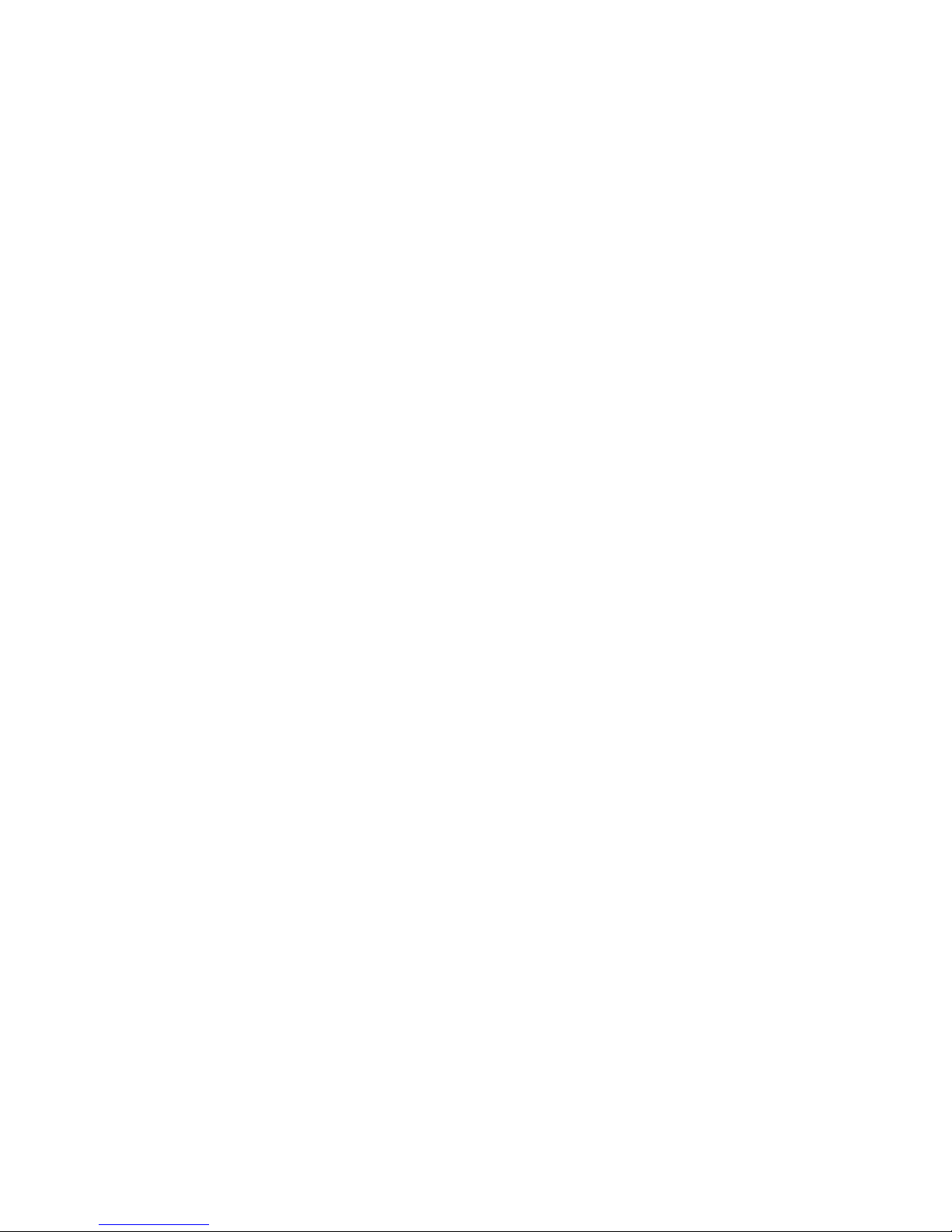
User Manual of User Manual of 720P HD IR IP Camera
ii
Table of Content
1. Product Introduction..............................................................................1
1.1 PC Configuration Requirement...................................................1
1.2 Product Overview........................................................................1
1.3 Hardware Introduction................................................................ 2
1.4 Performance Features..................................................................3
1.5 Technology Parameters............................................................... 4
1.6 Important Safeguard....................................................................6
2.Connection Method................................................................................ 7
2.1 Direct Connect Method............................................................... 7
2.2 Network Connect Method...........................................................7
3. User Guild Line.....................................................................................8
3.1 Login Software............................................................................ 8
3.1.1 Device Login....................................................................8
3.1.2 Home Page Instruction.....................................................9
3.1.3 Home Page Instruction.....................................................9
3.2 System Setting...........................................................................12
3.2.1 Basic Information...........................................................12
3.2.2 User Management.......................................................... 13
3.2.3 Serial Port....................................................................... 14
3.2.4 Device Record................................................................15
3.2.5 Remote Record...............................................................18
3.2.6 Time Setting................................................................... 19
3.2.7 Multiple Devices......................................................... 20
3.2.8 System Status................................................................. 21
3.2.9 IR Sensor........................................................................ 22
3.2.10 System Log...................................................................23
3.2.11 Auto Update..................................................................23
3.3 Audio/Video.............................................................................. 24
3.3.1 Video Channel................................................................24

User Manual of User Manual of 720P HD IR IP Camera
iii
3.3.2 Video Set........................................................................ 25
3.3.4 Video Color.................................................................... 26
3.3.4 Video Mask.................................................................... 27
3.4.5 Audio Setting(this product doesn’t provide this function)29
3.3.6 Extend Configuration.....................................................29
3.4 Network Settings.......................................................................30
3.4.1 Ethernet.......................................................................... 30
3.4.2 WiFi (Optional).............................................................. 31
3.4.3 PPPOE............................................................................32
3.4.4 DDNS............................................................................. 33
3.4.5 Port Configuration..........................................................34
3.4.6 3G Status(this product doesn’t provide this function)...35
3.4.7 Network Check...............................................................36
3.4.1 Docking Platform...........................................................37
3.5 Alarm Setting.............................................................................38
3.5.1 Alarm Input(this product doesn’t provide this function)38
3.5.2 Motion Detect.................................................................39
3.5.3 Video Loss......................................................................40
3.5.4 Extend Alarm(this product doesn’t provide this function)41
3.5.5 Linkage Setting.............................................................. 42
3.5.6 Alarm Linkage................................................................43
3.6 Local Setting.......................................................................... 44
4. FAQ..................................................................................................... 45
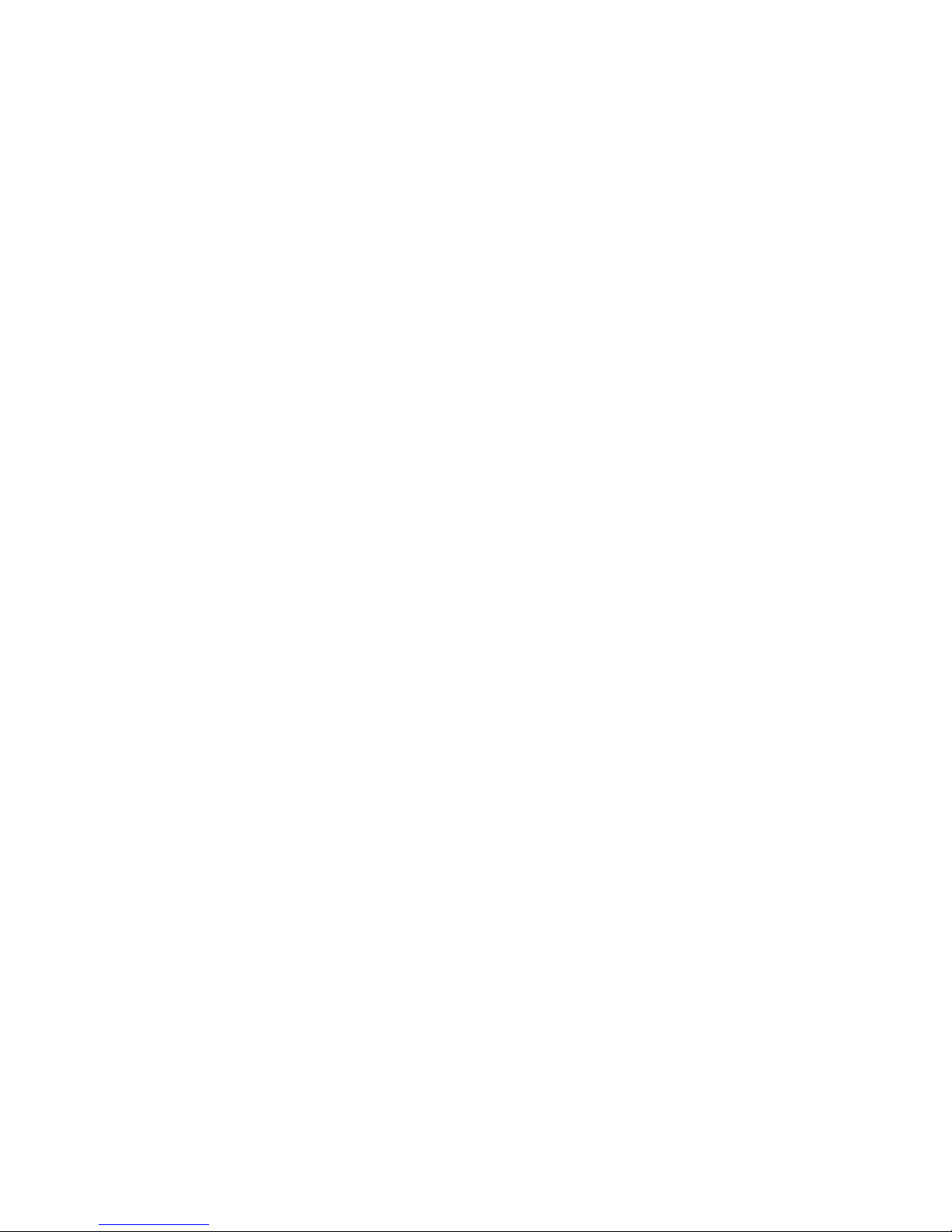
User Manual of User Manual of 720P HD IR IP Camera
1
1. Product Introduction
1.1 PC Configuration Requirement
1) Operation System:Microsoft Windows XP/2003/Vista/Win7.0
2) Browser: Microsoft Internet Explorer 6.0 above
3) Hardware Requirement:CPU:Intel Core 2 Duo E4600 / 2.4 GHz
or above
RAM: 1GB or above
Graphics Card: Nvidia GeForce 8600 GT or above
Network Card: 10/100Mbps network card
1.2 Product Overview
As the fast development of society, people have higher and higher
requirement towards security, and the high speed development of
communication technology also improve security field a lot.
720P HD IP IR General Camera is a new generation IP video
supervision media terminal, it adopts high definition CMOS image
sensor and high performance network video processing chip, which can
provide full frame rate, high definition and smooth moving video.
Integrate video compression and data transportation, adapt to real time
supervision remote image and sound. With high shell protection strength
and good anti-hit ability. It can be widely used in security, traffic,
finance, electronic, medical treatment and other real time supervision
environment.
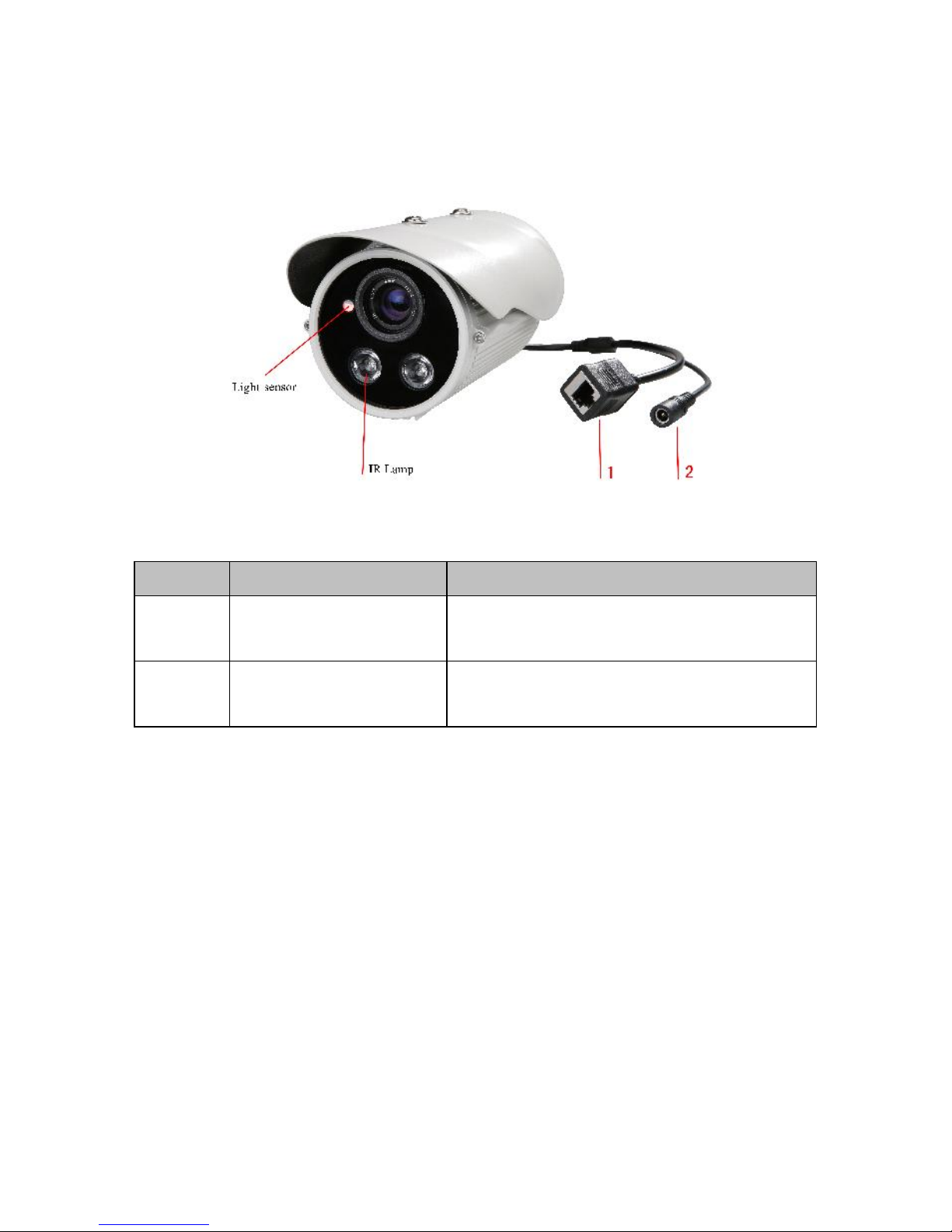
User Manual of User Manual of 720P HD IR IP Camera
2
1.3 Hardware Introduction
Fig 1-1 Appearance
SN Description Usage
1 Direct current power
input interface
Device power supply
2 Network Interface Network interface 10/100M self-adjust
Ethernet interface
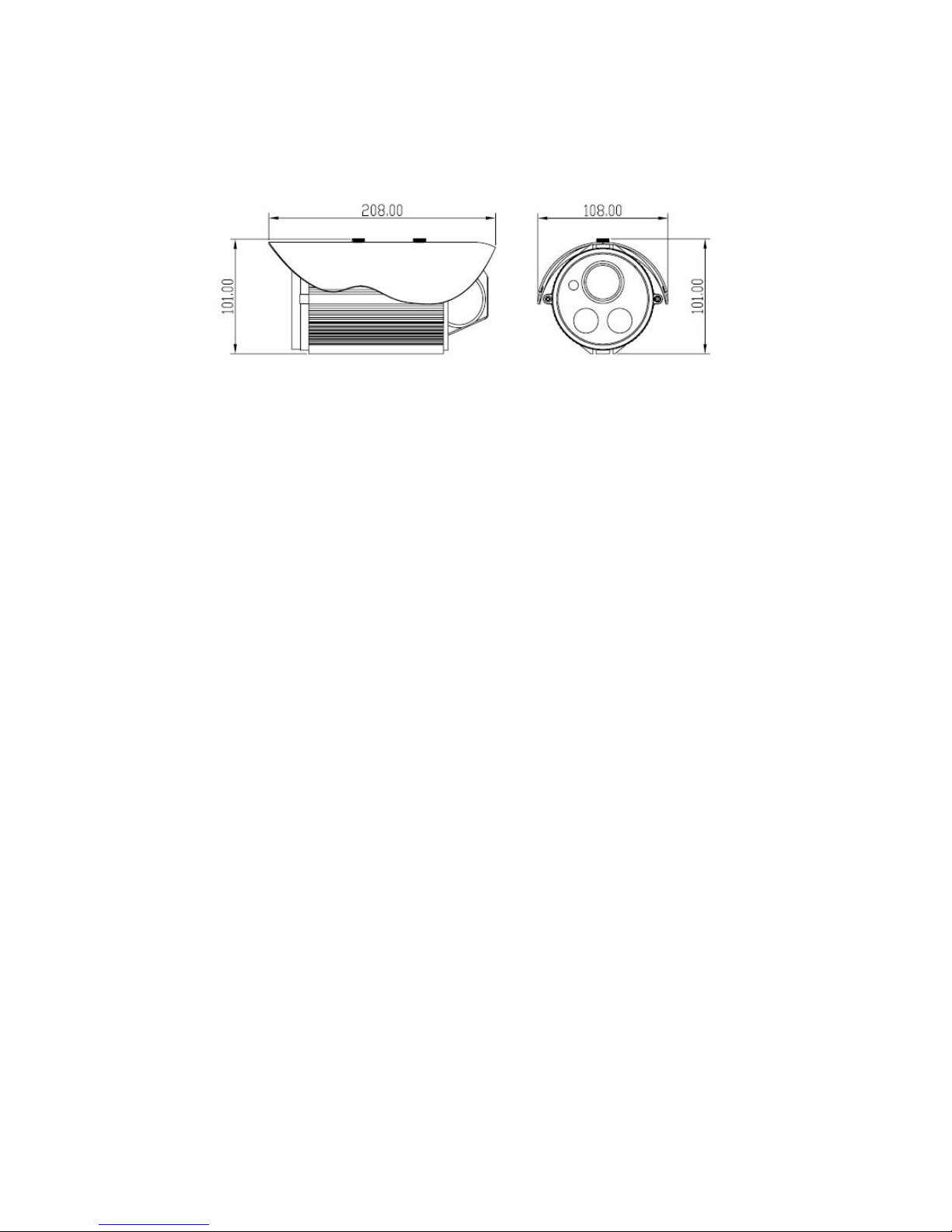
User Manual of User Manual of 720P HD IR IP Camera
3
Fig 1-2 Dimension
1.4 Performance Features
Adopt TMS320DM368 video processor, with embedded Linux
operation system which is stable and low power consumption
Adopt H.264 compressing algorithm, with high compression rate
and well image quality, also support dynamic code rate control
Adopt entire aluminum alloy sealed structure, with good heat
dispersion, waterproof level IP66
Support 720P/D1/CIF/QCIF and dual-mode streaming
With low video delay, clear and fluent image when doing high
speed motion
Network self-adjustable function: code stream rate and encoding
FPS adjusted automatically according to the network bandwidth
Support image capture, local and front end video playback, motion
detection, alarm linkage, video mask
Support standard media transmission protocol and file format, the
third party video player can play realtime video and record
Light sensor can control IR lamp and linkage IR-CUT, lightness
can be adjusted and image is clear
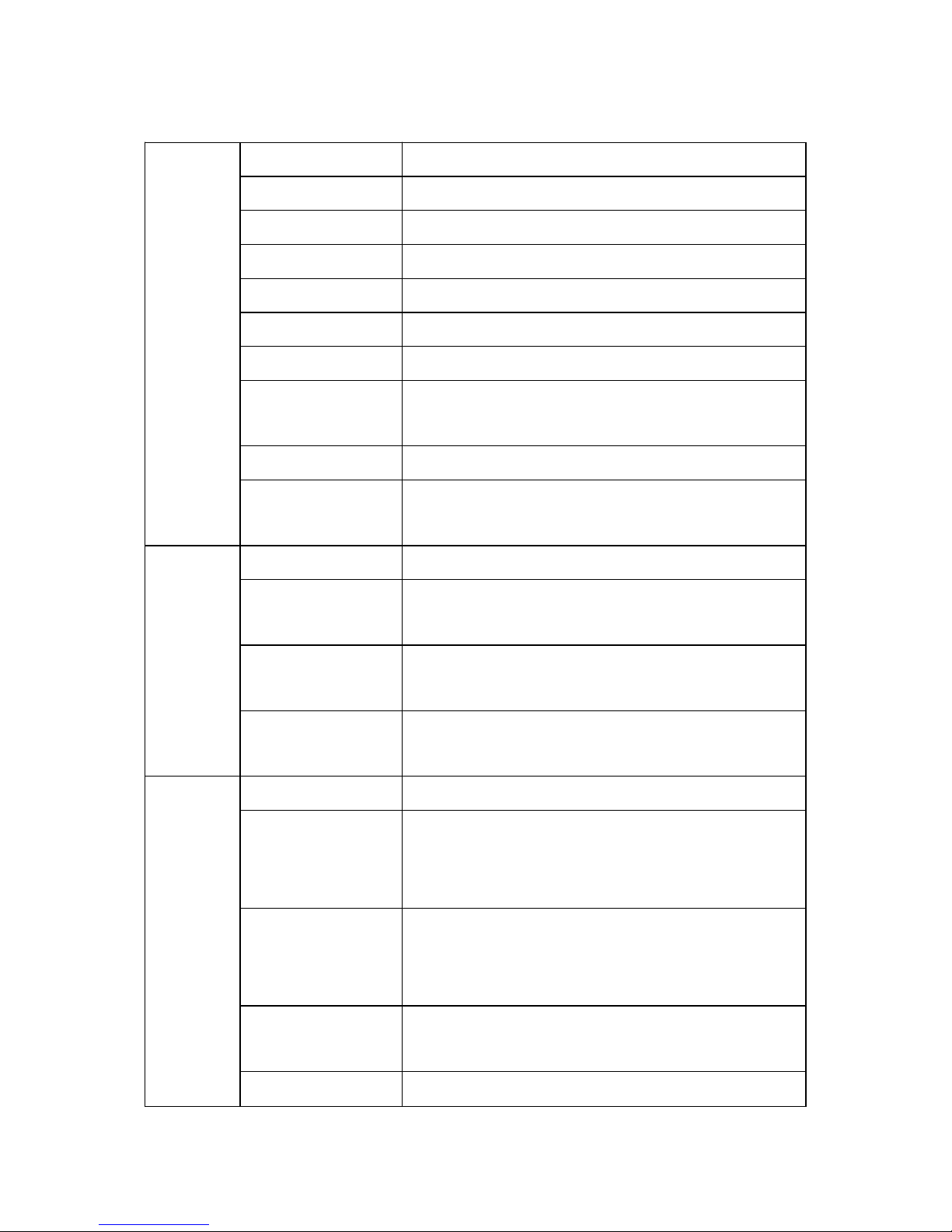
User Manual of User Manual of 720P HD IR IP Camera
4
1.5 Technology Parameters
Camera
Sensor Type 1/4 inch CMOS image sensor
Valid Pixel 1.3 million
Lens Structure 4mm/6mm/8mm/12mm/16mm
Min Lux Color 0.1LUX , W&B 0LUX(IR lamp on)
SNR 45dB
Gain Control Auto
White Balance Auto
Backlight
Compensation
Auto
Exposure Mode Electronic exposure
Electronic
Shutter
1/60~1/100000 second
IR
Light
IR Light Lattice infrared light chipset
IR Lamp
Control
IR sensor control
Coordinate
Lens Standard
4mm/6mm/8mm/12mm/16mm
Max Visual
Distance
50m
Internet
Processor DaVinci TMS320DM368
Video
Compression
Standard
H.264
Audio
Compression
Standard
AMR,G711
Max Frame
Rate
25/30 frame/s
Code Stream Video streaming: 720P,D1,CIF,QCIF, can
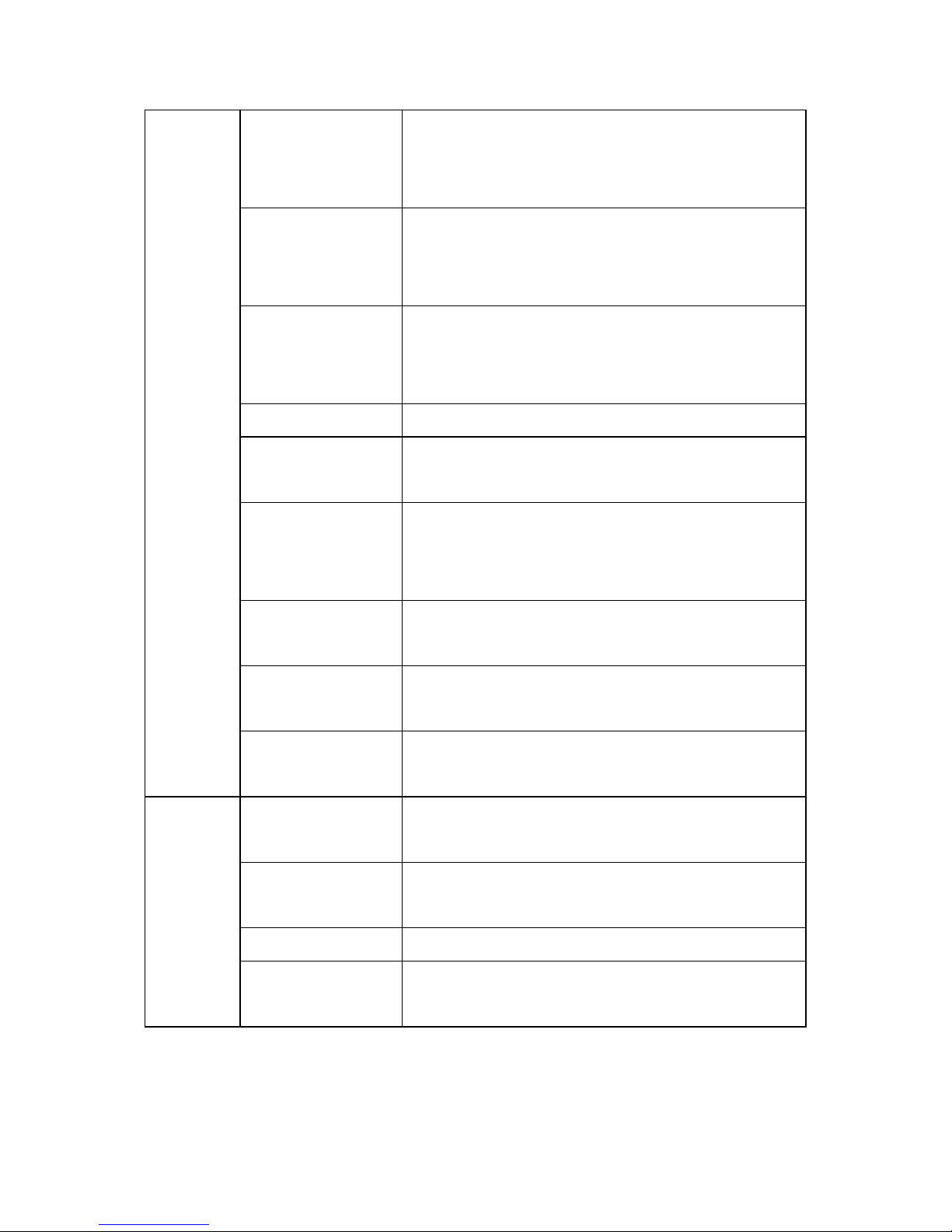
User Manual of User Manual of 720P HD IR IP Camera
5
Type open main and sub stream, main stream can
be chose from 720P and D1, sub stream
from D1,CIF and QCIF
Video
Compression
Code Rate
16Kbps~8Mbps
Audio AMR
Compression
Code Rate
4.75Kbps~12.2Kbps
Image Delay <200 millisecond(LAN)
Internet
Interface
RJ-45 10/100M network self-adjustable
Internet
Protocol
RTSP/RTP/RTCP/HTTP/HTTPS/FTP/DH
CP/MUDP/SMTP/CIFS/UPNP/PPPOE/NT
P/DDNS
Trigger
Condition
Video motion detection/video loss
Motion
Detection
Sensitivity 1~100 adjustable, linkage alarm
can be setted
Video Loss Sensitivity 1~100 adjustable, linkage alarm
can be setted
General
Charact
eristic
Working
Temperature
-20℃~60℃
Working
Humidity
10%~90%RH
Power Supply DC12~15V/2A
Power Less than 3W(IR lamp off), less than
7W(IR lamp on)
1.6 Important Safeguard
During the course of transportation and storage, the product should
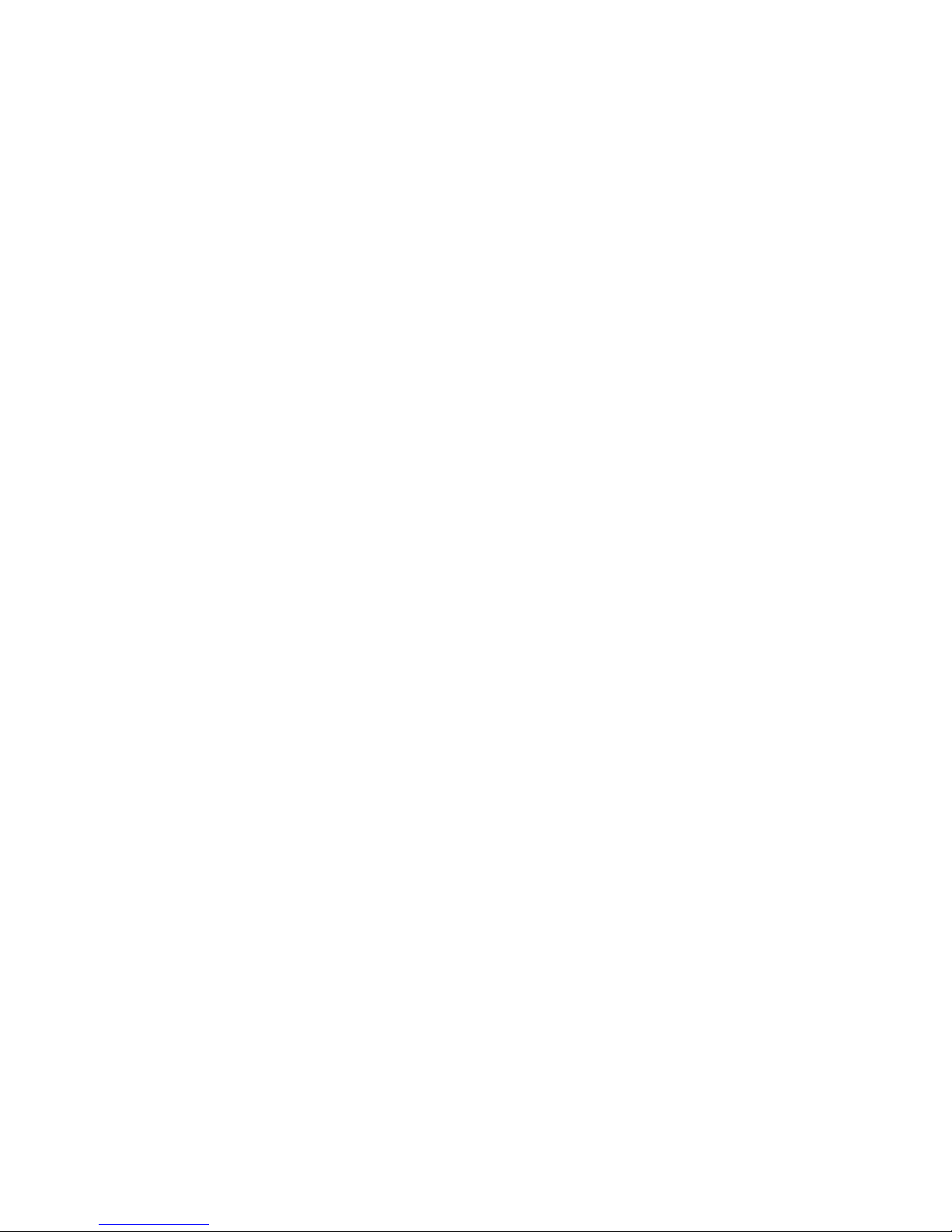
User Manual of User Manual of 720P HD IR IP Camera
6
be avoided from incorrect operations such as heavy pressing, strong
vibration, soaking etc, which may cause damage to the unit
Place it in ventilated place
Signal cable should be far away from high-voltage cable.Avoid
strong thunder and lighting environment
Fit national and industry standard
Equipotential grounding
Avoid dust pollute, ensure clean environment
Please do not have any foreign body or fluid material into the
inside of machine which may destroy it
Please cut off the electricity before clean the product. It’s not
allowed to use chemicals and aerosol, it can only use dry cloth to
wipe the product
Wear anti-static gloves to install devices
There are no parts inside the unit which can be repaired by the
users themselves. When mechanical problems arise, do not be in a
haste to do any repairing, please refer to the User’s Manual to find
the trouble. If causes can not be located, please refer servicing to
qualified professionals. All servicing must be done by authorized
personnel

User Manual of User Manual of 720P HD IR IP Camera
7
2.Connection Method
2.1 Direct Connect Method
Connect the camera to PC directly.
2.2 Network Connect Method
Connect the dome camera to LAN or WAN, then user can login the
device through client side software of browser.
There are two ways to connect to Internet:
Through setting PPPOE and DDNS and access to Internet.
Through router and access to Internet, as fig 2-1.
Fig 2-1 Network Connection Sketch
(Network connection model detail setting please refer to <IP Camera
Network Connection Scheme>)
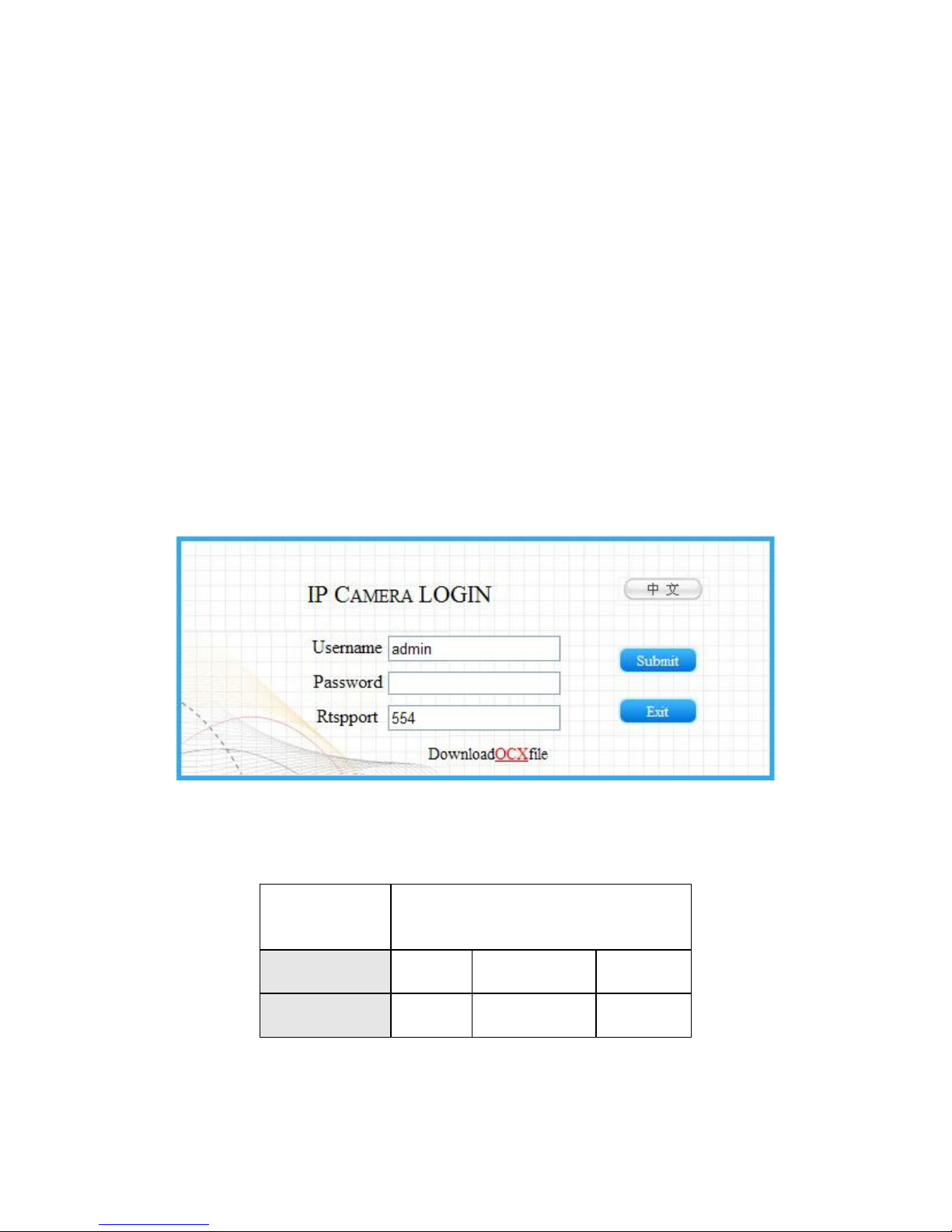
User Manual of User Manual of 720P HD IR IP Camera
8
3. User Guild Line
3.1 Login Software
3.1.1 Device Login
Firstly, set the IP address segment of PC the same as the Device's.
For example, the device IP address is 192.168.1.217, gateway
192.168.1.1. PC IP address should be 192.168.1.XX, gateway
192.168.1.1.
Open the IE browser, input default IP address in address column, or
visit through domain name if the domain name analytic function is in
use, input domain name will display log in dialog box, as Fig 1-1.
If user is not sure of the device address, can search it by using
searching tool or client side software.
Fig 3-1Log In Interface
Original Status:
Default
Address
192.168.1.217
User Name
admin operator user
Password
admin operator user
Attention: use default user name to login successfully, then the

User Manual of User Manual of 720P HD IR IP Camera
9
user will have authorization for all kinds of operations. It's
suggested that user to modify password after first log in for
security.
Click or can switch language
For first use user, he needs to install OCX ActiveX, or can't view
video. Click Download OCXfile for installation. After successfully
downloading, click OCX icon for installation, then
can view video normally
3.1.2 Home Page Instruction
After log in will enter the IE homepage, as below figure:
Fig 3-2 Home Page
3.1.3 Home Page Instruction
3.1.3.1 Tool Bar Instruction
Fig 3-3 Tool Bar
:Disconnect/Connect with device
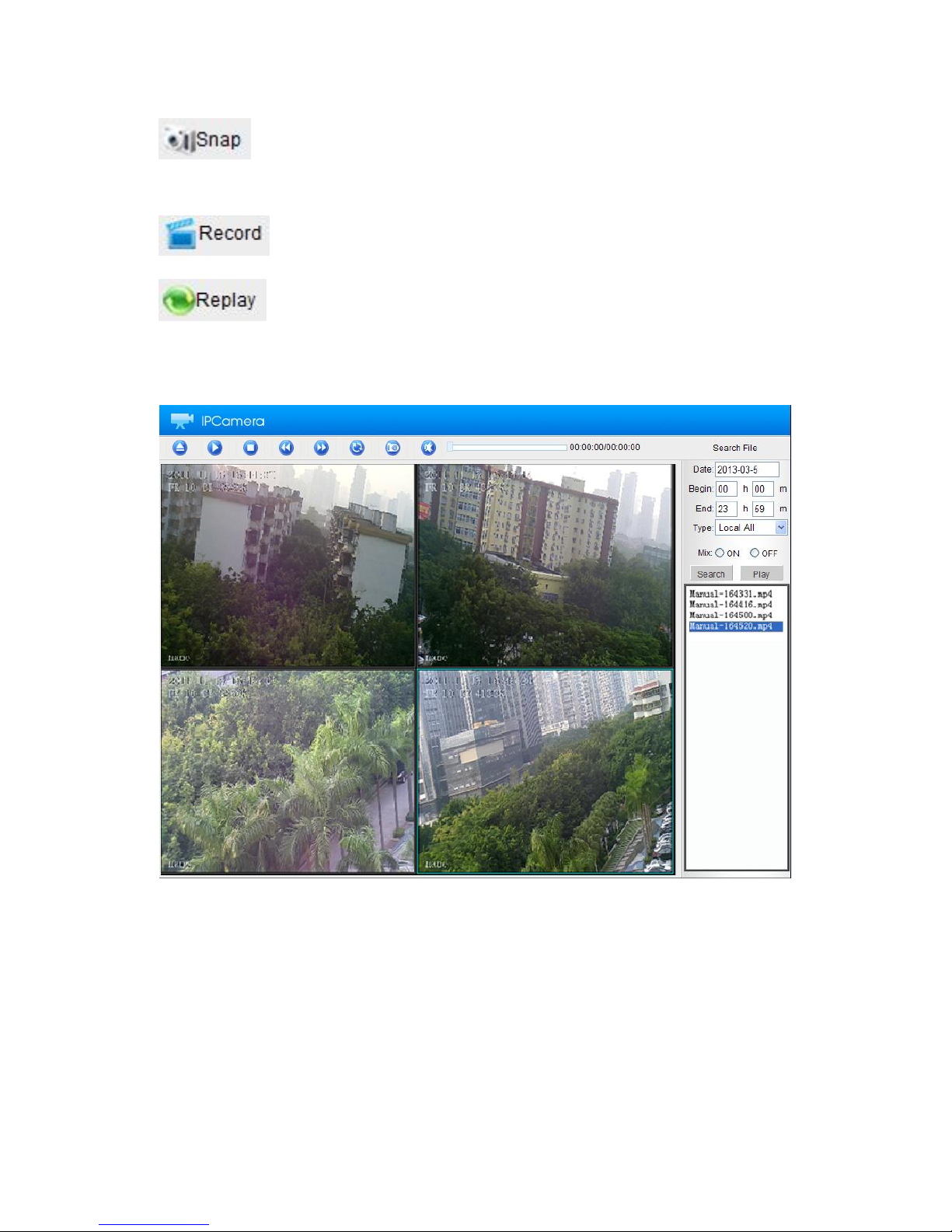
User Manual of User Manual of 720P HD IR IP Camera
10
: Snap the current image and save to local PC(default path
C:\IPCamera, user can modify it by local setting)
:Save the current video to local PC in MP4 format
:Record playback
Click 'Playback' button and a new window will be open as below
figure:
Fig 3-4 Record Playback
Playback function includes search and play record
Search record: user can search record by record time and type.
Select the begin and end time you want to search and choose
record type, including local record and front end record, under
each type there are alarm, schedule(PC doesn't have schedule
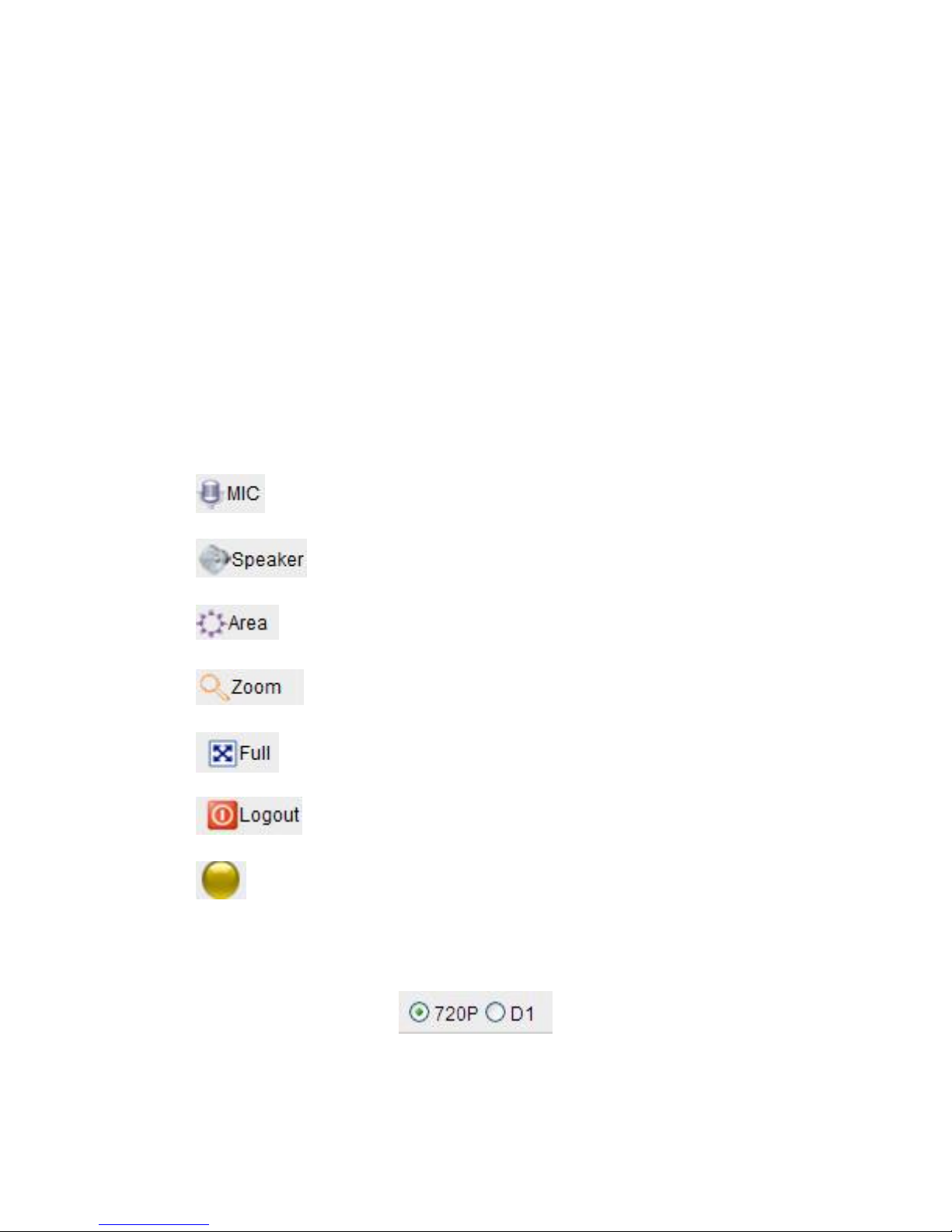
User Manual of User Manual of 720P HD IR IP Camera
11
record function), manual record. When the setting is finished,
click 'Search',the record that suits the requirement will be
listed.
Play Record: select the record that you want to play, click
'Play' button or double click this record, record can be played
on four screens on the left.
Double click one of the four screen can switch between signal
screen and split screen.
Use the tool bar on the top, you can pause, stop, slower or faster
the record,you can also do snap, play by sequence, open/close volume.
:User and controller talkback
:Volume on/off
:Select the area that need to zoom in
:Zoom in the selected area
: Display full screen of the current image
:Log out
:Display alarm status
3.1.3.2 Video Format Instruction
Fig 3-5 Video Image Format
HD IP Camera support dual stream, master stream supports 720P
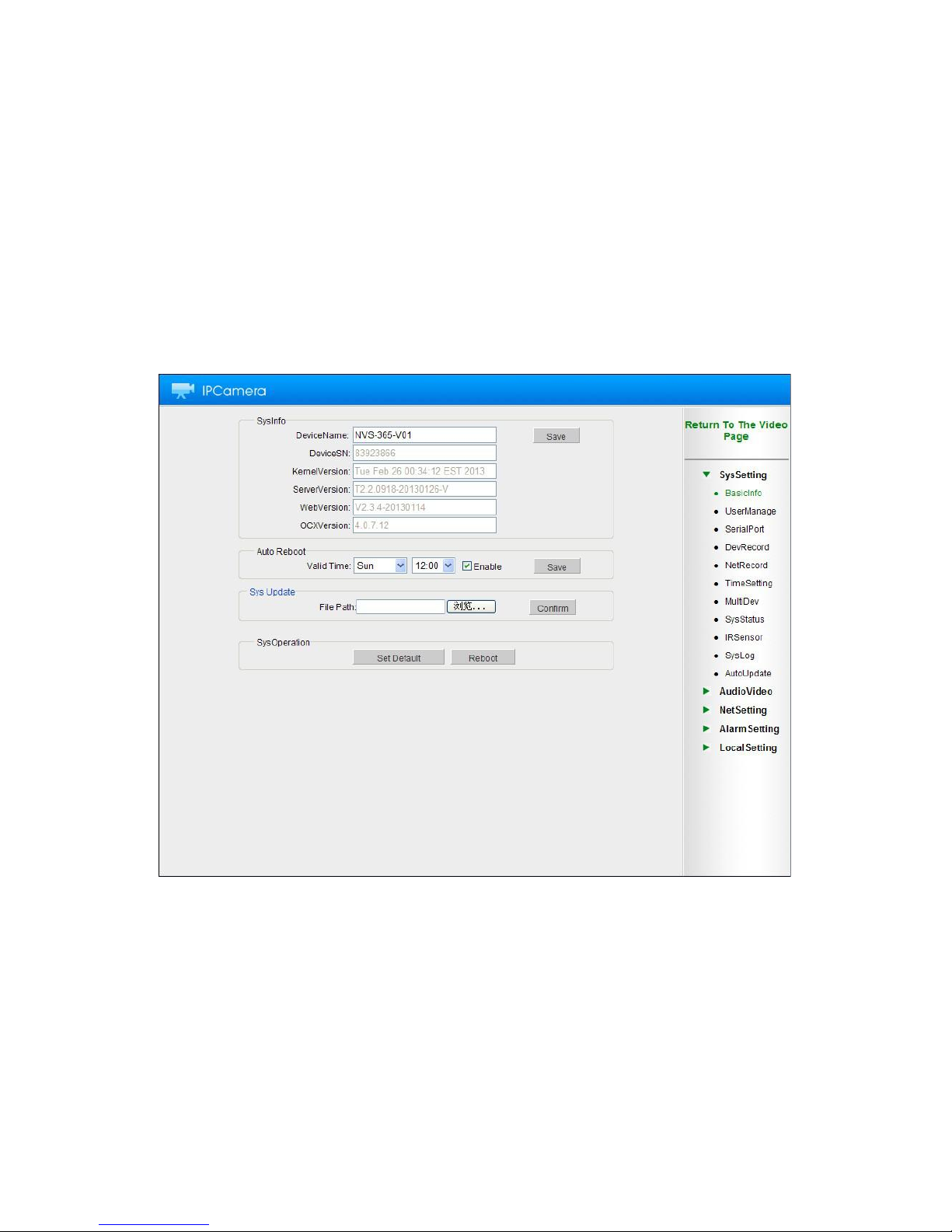
User Manual of User Manual of 720P HD IR IP Camera
12
and D1, slave stream supports D1, CIF, QCIF. In normal situation, 720P
and D1 suit for LAN, CIF suits for WAN, QCIF suits for mobile phone
network. User can select stream according to actual use
3.2 System Setting
3.2.1 Basic Information
Basic information will display current system information, user can
execute software reboot, set default, auto reboot and so on, as fig 3-6.
Fig 3-6 Basic Information
System Information: display current device name, device SN, kernel
version, server version, web version and OCX version.
Auto Reboot: user can set the time for auto reboot.
The method is, firstly click the 'Enable' check box and set the reboot
time, can set to everyday or one certain day, save it after finish setting.
System Update: click the left-hand button, select the path of update
