CCTV MX16-PRO, MX8-PRO User Manual
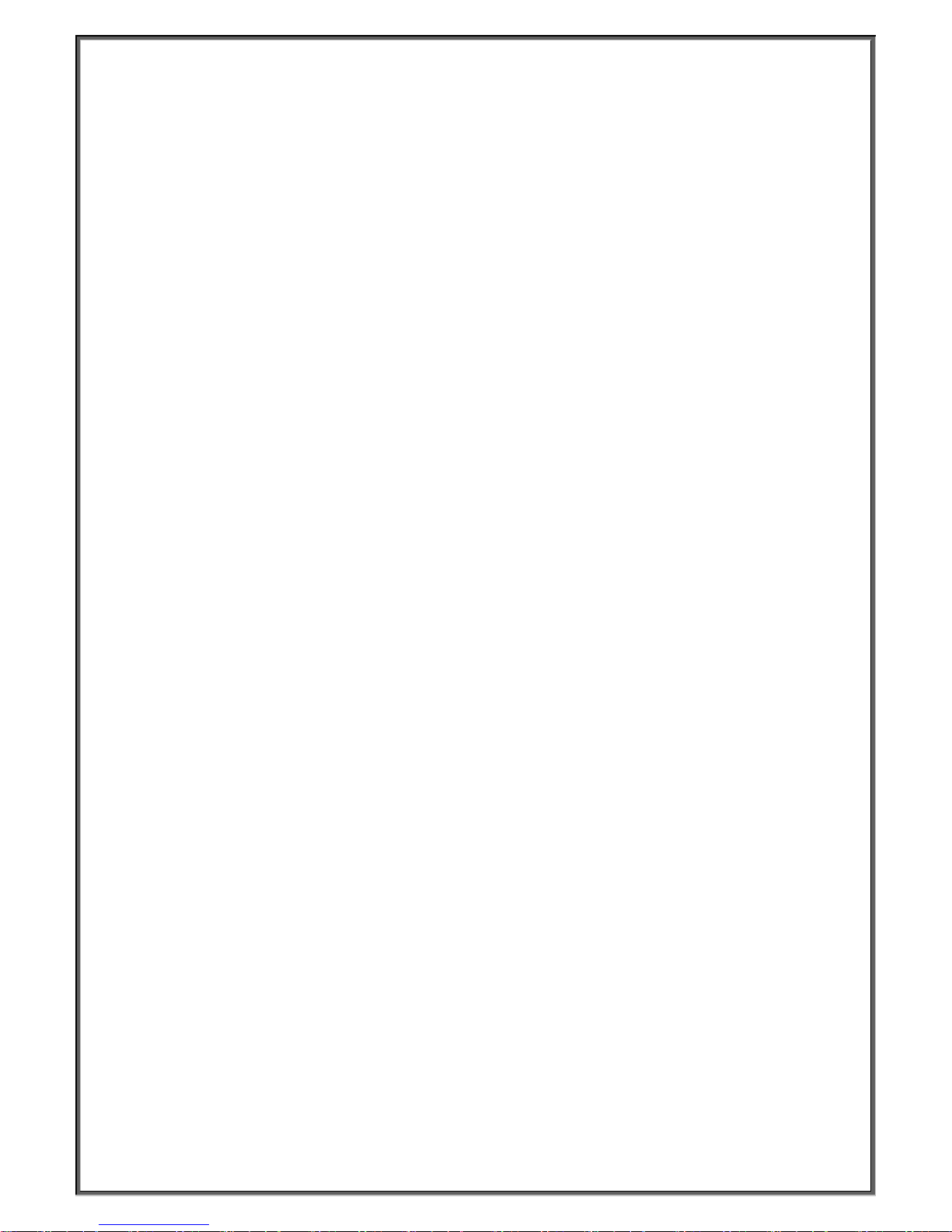
Intelligent Security & Fire Ltd
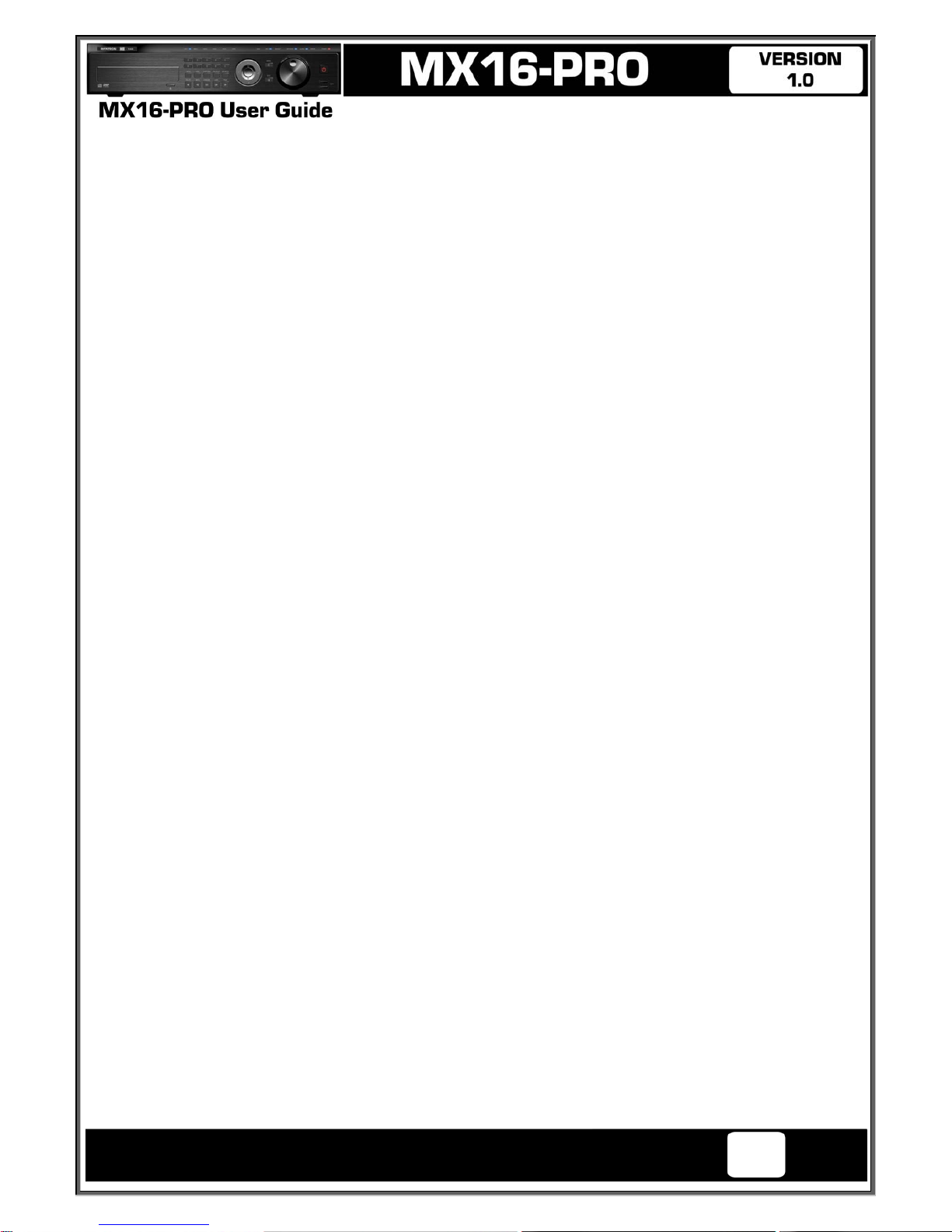
Operating Instructions and User Guide
1
FCC Compliance Statement
Model Name:
MX16-PRO / MX8-PRO
This device complies with Part 15 of the FCC Rules. Operation is Subject to the following two conductions: (1)
this device may not cause harmful interference, and (2) this device must accept any interference received,
including interference that may cause undesired operations.
WARNING
Unauthorized reproduction of all or part of this manual is strictly prohibited.
The figures in this manual are for illustration purposes only (may differ from the actual product).
The specifications and design of the product are subject to change without prior notice for purposes of quality
improvement.
CAUTIONS
To get the best use out of the product, be sure to read the cautions before using the pr oduct. For safety, please
take note of the following.
Instructions before using the product
1 To prevent electric shock when installing, moving, or opening the DVR and peripheral devices, connect
and disconnect the cables as instructed. All cables must be connected to grounded power outlets.
2 If the product is installed near a power outlet, make sure it can be unplugged easily.
3 Do not use the DVR in water or in wet places.
4 Keep the plastic packing materials used for the DVR or other peripheral devices out of reach of children
(may cause suffocation).
Installation Environment of the DVR
1 Maintain the following conditions: operating temperature of 5˚C ~ 40˚C; operating humidity of 10% ~ 80%.
2 Install the DVR in a safe place that is free from external vibration.
3 Install the DVR in a well-ventilated place.
4 To protect the hard disk from data loss and breakdown, install the DVR away from magnetic materials.
5 When using a rack other than the standard one, use a separate table with sufficient spacing, i.e., 60cm
from the floor, 50cm from the ceiling, and 20cm from the side and back walls and other objects.
Safety Notes on the DVR
1 When installing additional boa rds and HDD, separate the power cable and turn OFF power supplied to the
DVR completely..
2 Keep the product away from heat-generating devices such as heaters.
3 Do not use a damaged power cord.
4 To prevent problems due to magnetic interference and electric surge, use only grounded cables and
power outlets.
5 If the power cord is connected, do not touch the power unit. If the power cord is connected, electric current
is still flowing internally even after the switch is turned OFF.
6 Do not place a heavy object on top of the product.
7 Do not drop a conductive object in the ventilation holes.
8 Allot sufficient space for system cabling.
9 Use only the parts indicated in the manual. Do not disassemble, repair, or modify the product without
permission.
10 Incorrect system setup may cause malfunction.
11 Shut down the system normally as instructed in the manual.
Intelligent Security & Fire Ltd
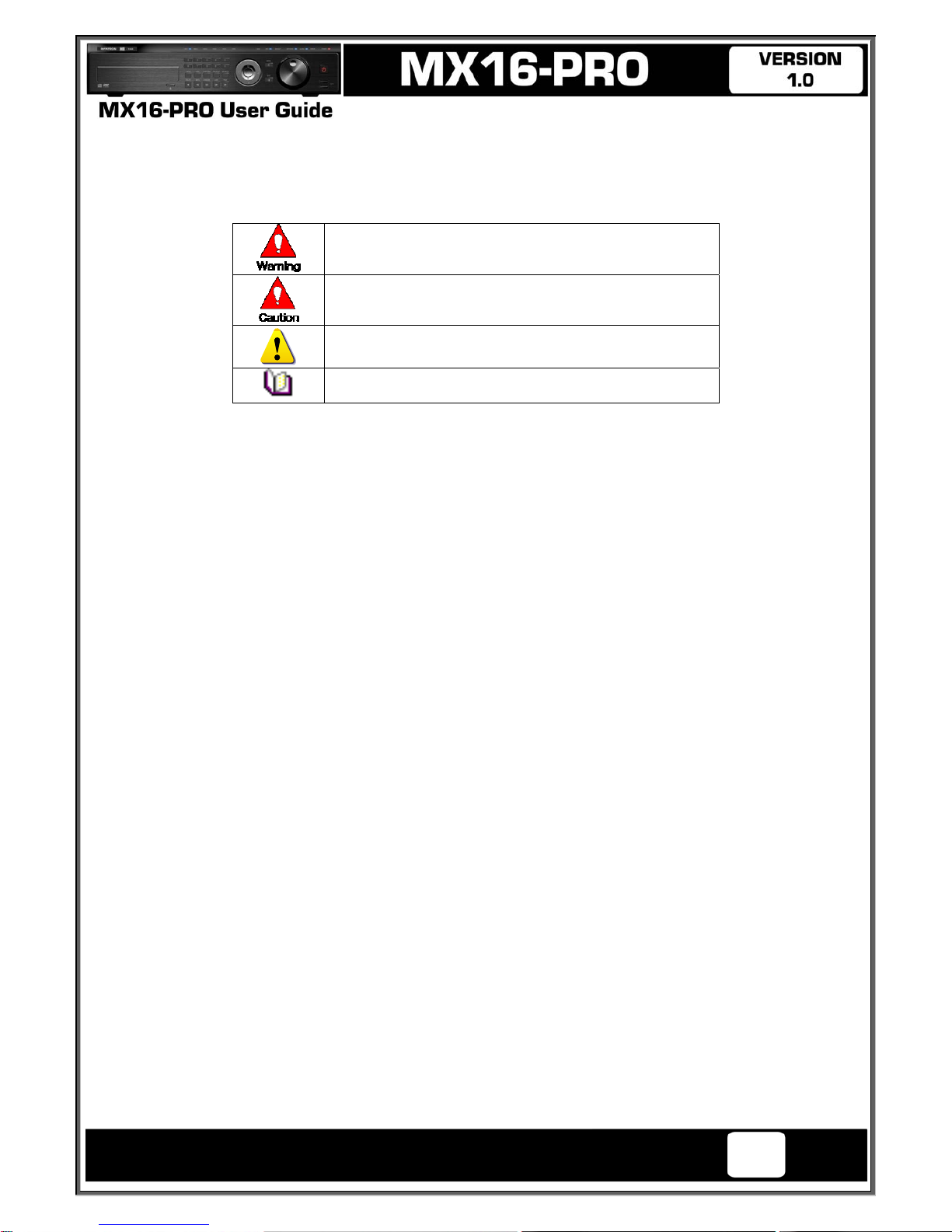
Operating Instructions and User Guide
2
Safety Notes on the Lithium Battery
1 Replace lithium batteries as instructed to avoid danger.
2 Dispose used lithium batteries properly.
【Warning and Caution are indicated as follows.】
Possible injury or product damage.
Risk of minor injury or product damage.
Cautions for the usage of the product.
Information for the usage of the product.
Intelligent Security & Fire Ltd
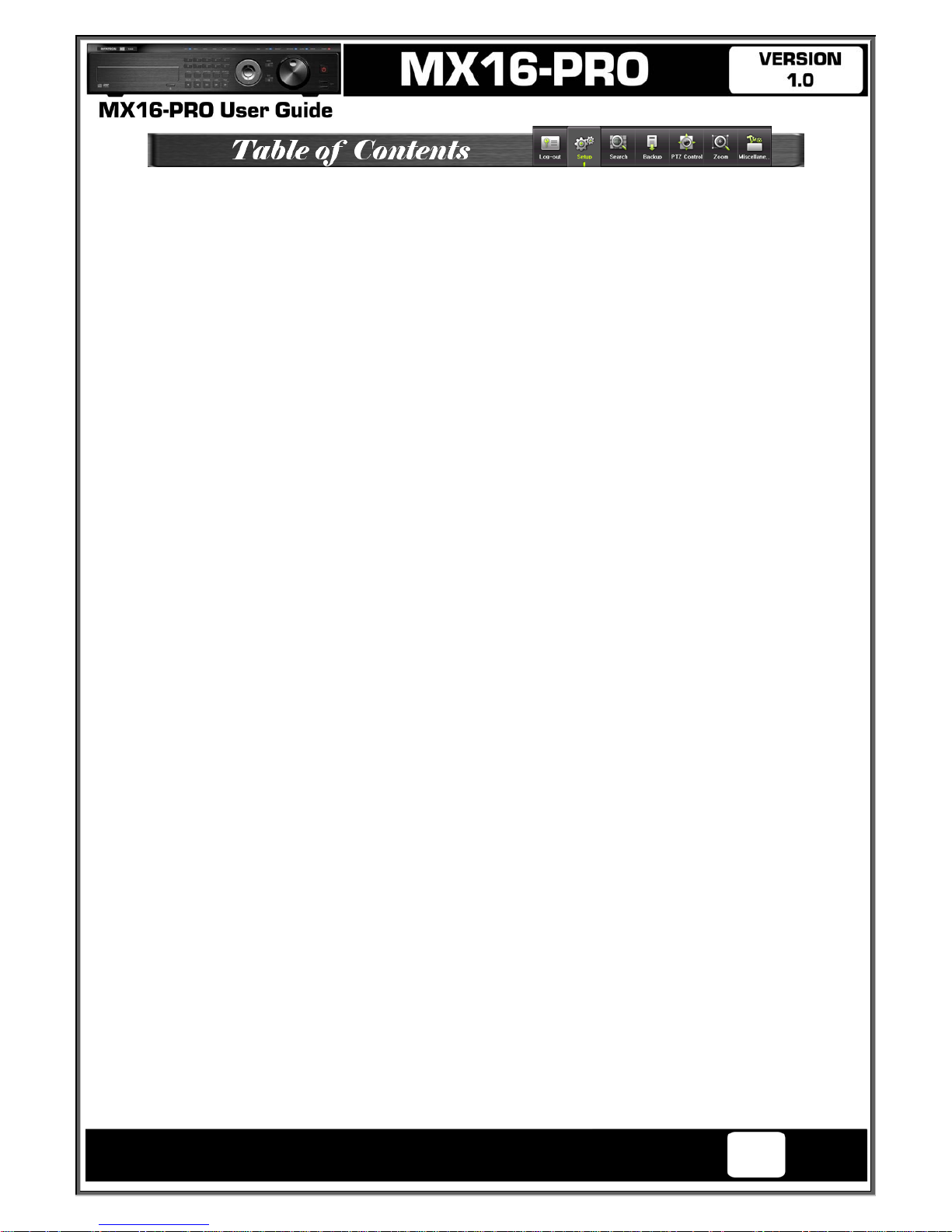
Operating Instructions and User Guide
3
Chapter 1. Introduction ................................................................... 7
1-1 MX-PRO series Major Features ............................................................... 7
1-3 MX-PRO Product Introduction ................................................................ 9
Chapter 2. Installation and connection ........................................... 10
2-1 MX-PRO series Names and Features of Each Part .................................. 10
2-1-1 MX16-PRO Rear Panel........................................... Error! Bookmark not defined.
2-1-2 MX8-PRO Rear Panel ............................................ Error! Bookmark not defined.
2-2 Installation and Connection .............................. Error! Bookmark not defined.
2-2-1 Basic Connection ...................................................................................... 12
2-3 Connection of Other Devices................................................................ 13
Chapter 3. Operation and Setup Tools ........................................... 15
3-1 MX-PRO series Front Panel Button ....................................................... 15
3-2 MX-PRO series Remote Controller ........................................................ 16
3-3 Mouse ............................................................................................... 17
3-4 Jog/Shuttle ........................................................................................ 17
Chapter 4. DVR Operation Setup ................................................... 18
4-1 MX-PRO series Storage Installation ....................................................... 18
4-2 Power ON. ......................................................................................... 20
4-3 HD frequency setting .......................................................................... 20
4-4 Storage Setup .................................................................................... 20
4-5 Recording Setup ................................................................................. 20
4-6 Date/Time Setup ................................................................................ 21
4-7 Camera / TV Setup ............................................................................. 21
4-8 Screen View and Other Setup ............................................................... 21
4-9 External Device Setup ......................................................................... 21
4-10 Recording View ............................................................................... 21
4-11 Backup ........................................................................................... 21
4-12 DVR Information View ....................................................................... 21
Chapter 5. System Operation ........................................................ 22
5-1 Real Time Monitoring Mode and Icon ..................................................... 22
5-2 System Login ..................................................................................... 23
5-2-1 User Account and Authorization.................................................................... 23
5-2-2 Login ...................................................................................................... 23
5-2-3 Logout..................................................................................................... 24
5-3 Monitoring ......................................................................................... 24
5-3-1 Screen Division and Auto Sequence .............................................................. 24
5-3-2 Channel Grouping ..................................................................................... 25
5-3-3 Spot ........................................................................................................ 25
5-3-4 Menu in Monitoring Mode ............................................................................ 26
5-3-5 Zoom ...................................................................................................... 26
5-3-6 Screen Control by using PTZ ....................................................................... 27
5-4 System Information and Screen Setup Change ....................................... 28
5-4-1 System Information .................................................................................... 28
5-4-2 Screen Brightness/Contrast/Color/Saturation/Sharpen/Camera Adjustment ........... 28
5-4-3 Display Setting .......................................................................................... 29
5-5 Control .............................................................................................. 29
5-6 Search .............................................................................................. 30
5-6-1 Search Mode ............................................................................................ 30
5-6-2 Playback Menu ......................................................................................... 30
Intelligent Security & Fire Ltd
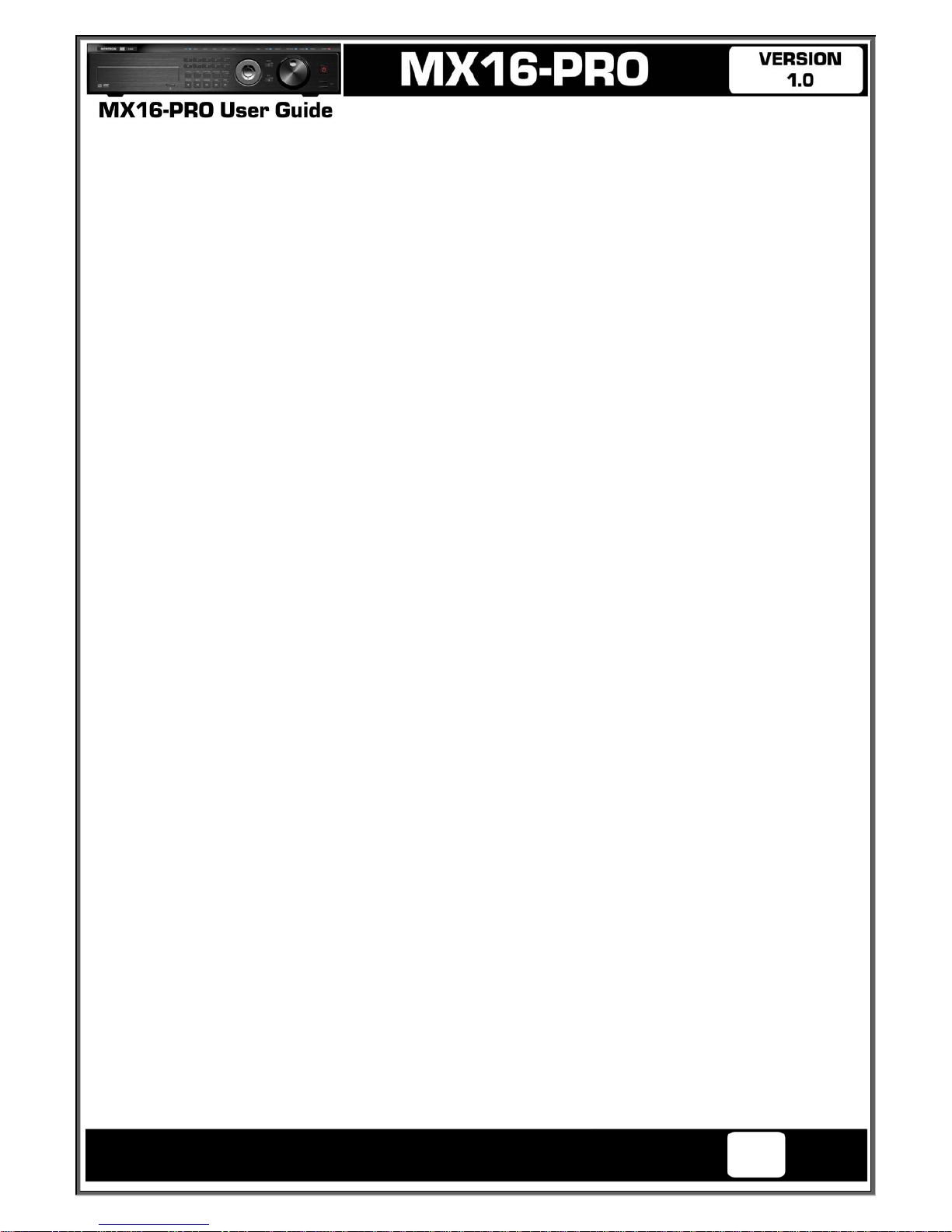
Operating Instructions and User Guide
4
5-7 Calendar Search ................................................................................. 31
5-7-1 Search Mode ............................................................................................ 31
5-7-2 Year/Month/Day Selection ........................................................................... 31
5-7-3 Time Index ............................................................................................... 31
5-7-4 Event ...................................................................................................... 31
5-7-5 Multi-Channel Search ................................................................................. 31
5-7-6 Multi-Time Search ..................................................................................... 32
5-7-7 Multi-Day Search ....................................................................................... 32
5-8 Playback ........................................................................................... 32
5-8-1 Playback and Playback Speed Control ........................................................... 33
5-8-2 Smart Search ........................................................................................... 34
5-8-3 PCD Search ............................................................................................. 35
5-8-4 Calendar Search ....................................................................................... 35
5-8-5 MULTI TIME ............................................................................................. 35
5-8-6 MULTI DAY .............................................................................................. 35
5-8-7 MULTI CHANNEL...................................................................................... 35
5-8-8 Panorama Play ......................................................................................... 35
5-8-9 Event ...................................................................................................... 36
5-8-10 Audio ................................................................................................... 36
5-8-11 Backup ................................................................................................. 36
5-8-12 Screen Mode ......................................................................................... 36
5-9 Log Viewer ......................................................................................... 36
5-9-1 Log Type ................................................................................................. 36
5-9-2 System Log Viewer .................................................................................... 37
5-10 Recording ....................................................................................... 37
5-10-1 Recording Types .................................................................................... 37
5-10-2 Recording Setup .................................................................................... 37
5-10-3 Recording Status View ............................................................................ 38
5-11 Backup ........................................................................................... 38
5-11-1 Backup in The Real-Time Monitoring Mode .................................................. 38
5-11-2 Backup in Search Mode ........................................................................... 38
5-11-3 Backup in Log Mode ............................................................................... 39
5-11-4 Backup in Playback Mode ........................................................................ 39
5-11-5 Common Backup Procedure ..................................................................... 39
5-12 Setup Backup.................................................................................. 40
5-13 Log Backup .................................................................................... 41
5-14 Print ............................................................................................... 41
5-15 NAS Backup .................................................................................... 41
5-16 Snapshot ........................................................................................ 42
Chapter 6. Setup ........................................................................ 43
6-1 Time ................................................................................................. 43
6-1-1 Time Sever .............................................................................................. 43
6-1-2 Date and Time .......................................................................................... 44
6-1-3 Standard Time Zone .................................................................................. 44
6-2 Definition ........................................................................................... 45
6-2-1 Camera ................................................................................................... 45
6-2-2 POS ....................................................................................................... 45
6-2-3 Event Source ............................................................................................ 45
6-2-4 Relay ...................................................................................................... 46
6-3 Action ............................................................................................... 46
6-3-1 Schedule Selection (Schedule1 ~ Schedule4) ................................................. 47
6-3-2 Event ...................................................................................................... 47
6-3-3 Recording ................................................................................................ 47
6-3-4 Alarm ...................................................................................................... 48
6-3-5 Duration .................................................................................................. 48
6-3-6 Log ......................................................................................................... 48
Intelligent Security & Fire Ltd
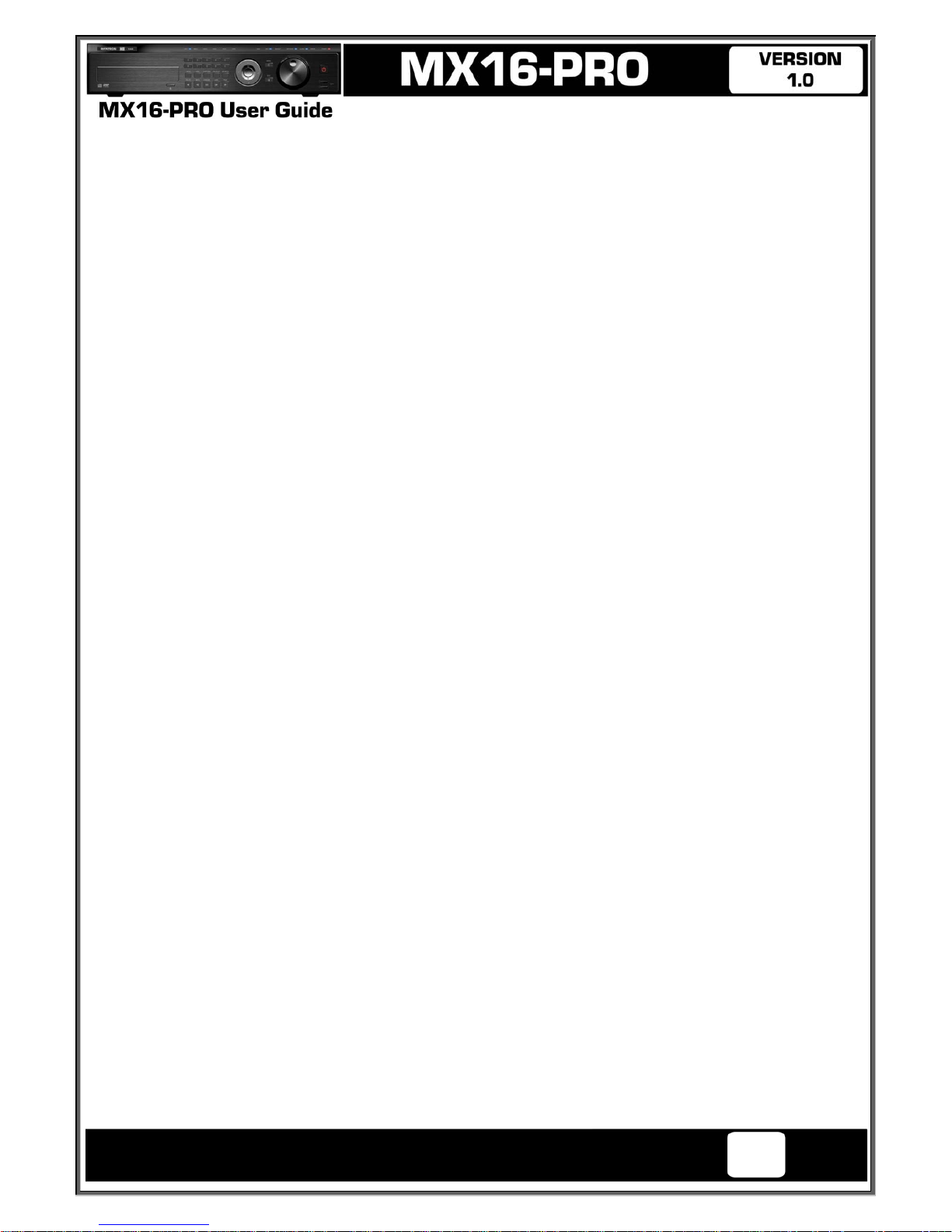
Operating Instructions and User Guide
5
6-3-7 Advanced ................................................................................................ 48
6-4 Schedule ........................................................................................... 48
6-4-1 Schedule Setup......................................................................................... 49
6-5 Storage ............................................................................................. 49
6-5-1 Max. Recording Days ................................................................................. 49
6-5-2 HDD Overwrite.......................................................................................... 49
6-5-3 Local Storage Management ......................................................................... 50
6-6 Network ............................................................................................. 53
6-6-1 Ethernet .................................................................................................. 53
6-6-2 DDNS ..................................................................................................... 53
6-6-3 Port ........................................................................................................ 54
6-6-4 E-mail ..................................................................................................... 54
6-6-5 Bandwidth ................................................................................................ 54
6-6-6 Callback .................................................................................................. 54
6-7 System .............................................................................................. 55
6-7-1 DVR Name ............................................................................................... 55
6-7-2 ID for Remote Controller ............................................................................. 55
6-7-3 ID For Keyboard Controller .......................................................................... 56
6-7-4 User Registration ....................................................................................... 56
6-7-5 Admin. Password ...................................................................................... 56
6-7-6 Upgrade .................................................................................................. 56
6-7-7 Factory Default ......................................................................................... 57
6-7-8 RS232C Port ............................................................................................ 58
6-7-9 Alarm ...................................................................................................... 58
6-7-10 Alarm Duration ....................................................................................... 58
6-7-11 Menu Time Out ...................................................................................... 58
6-7-12 Language ............................................................................................. 58
A/P/P/E/N/D/I/X ............................................................................ 59
(1) Recommended HDD Specification ................................................................ 59
(2) Recommended PTZ Camera Protocol ........................................................... 59
(3) Recommended USB2.0 Device .................................................................... 59
Intelligent Security & Fire Ltd
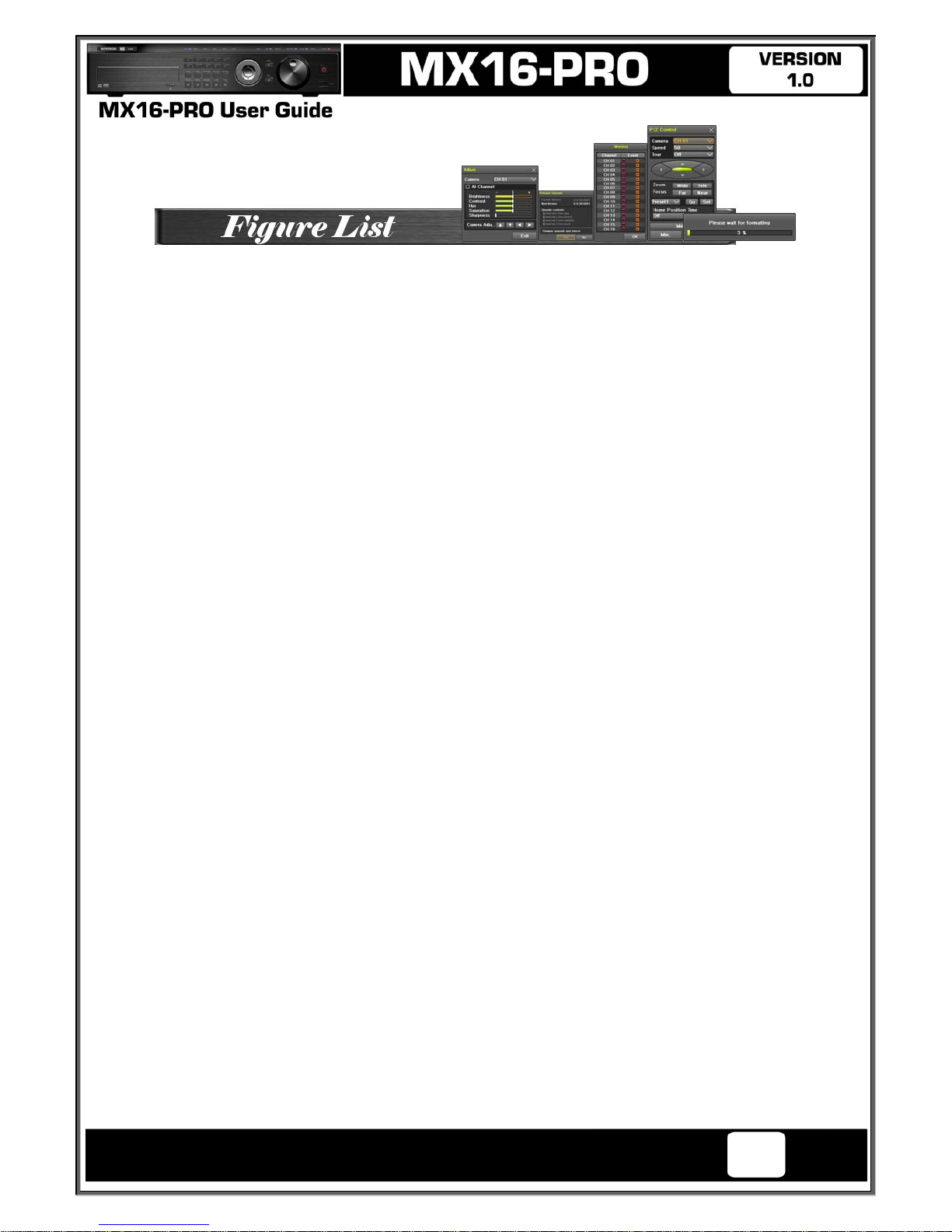
Operating Instructions and User Guide
6
[Figure 2-2. MX16-PRO Basic Connection and Device Connection] ............................................ 12
[Figure 2-3 .MX16-PRO series Terminal Block and Description] ................................................. 13
[Figure 2-4. MX8-PRO series Terminal Block and Description] ................................................... 13
[Figure 4-5. Menu Window] ................................................................................................... 20
[Figure 5-7. Recording Status Window] ................................................................................... 22
[Figure 5-8. Login Window] ................................................................................................... 23
[Figure 5-9. Big / Biggest Channel Mode] ............................................................................... 24
[Figure 5-10 . MX16-PRO Channel Mode] ............................................................................... 24
[Figure 5-11 . MX8-PRO Channel Mode] ................................................................................. 24
[Figure 5-12 . Spot] .............................................................................................................. 26
[Figure 5-13. Zoom Control Screen] ....................................................................................... 26
[Figure 5-14. PTZ Setup] ....................................................................................................... 27
[Figure 5-15. PTZ Control] ..................................................................................................... 27
[Figure 5-16. PTZ Control Min./Max.] ...................................................................................... 28
[Figure 5-17. Product Information Window] .............................................................................. 28
[Figure 5-18. Screen Setup Window] ....................................................................................... 29
[Figure 5-19. Display Setting Window] .................................................................................... 29
[Figure 5-20. Audio] [Figure 5-21. Relay] ...................................... 30
[Figure 5-22. Text]................................................................................................................ 30
[Figure 5-23. Playback Menu] ................................................................................................ 30
[Figure 5-24. Search Window] ................................................................................................ 31
[Figure 5-25. Playback Screen] .............................................................................................. 32
[Figure 5-26. Playback Status and Control Window] .................................................................. 33
[Figure 5-27. Playback Menu] ................................................................................................ 34
[Figure 5-28. Smart Search Area Designation] .......................................................................... 34
[Figure 5-29. Smart Search Motion Detection Window] .............................................................. 35
[Figure 5-30. Panorama Playback] .......................................................................................... 35
[Figure 5-31. Display Mode] .................................................................................................. 36
[Figure 5-32. Log View] ......................................................................................................... 36
[Figure 5-33. Move to the log list of the certain time zone in Log View] ....................................... 37
[Figure 5-34. Backup Window] ............................................................................................... 39
[Figure 5-35. Backup and Sub-menu Setup Backup] ................................................................ 40
[Figure 5-36. Setup Upgrade] ................................................................................................ 40
[Figure 5-37. Log Backup] ..................................................................................................... 41
[Figure 5-38. Setup / Time Menu] ........................................................................................... 43
[Figure 5-39. Setup / Definition Menu] .................................................................................... 45
[Figure 5-40. Motion Area Setup] ............................................................................................ 46
[Figure 5-41. Setup / Action] ................................................................................................. 46
[Figure 5-42. Pop up Alarm] .................................................................................................. 48
[Figure 6-43. Schedule Window] ............................................................................................ 48
[Figure 6-44. Storage Window (Local)] .................................................................................... 49
[Figure 6-45. Storage Format Procedure] ................................................................................ 52
[Figure 6-46. Setup Network Window] ..................................................................................... 53
[Figure 6-47. System Setup Window] ...................................................................................... 55
[Figure 6-48. Firmware Upgrade Progressing Window] .............................................................. 57
Intelligent Security & Fire Ltd
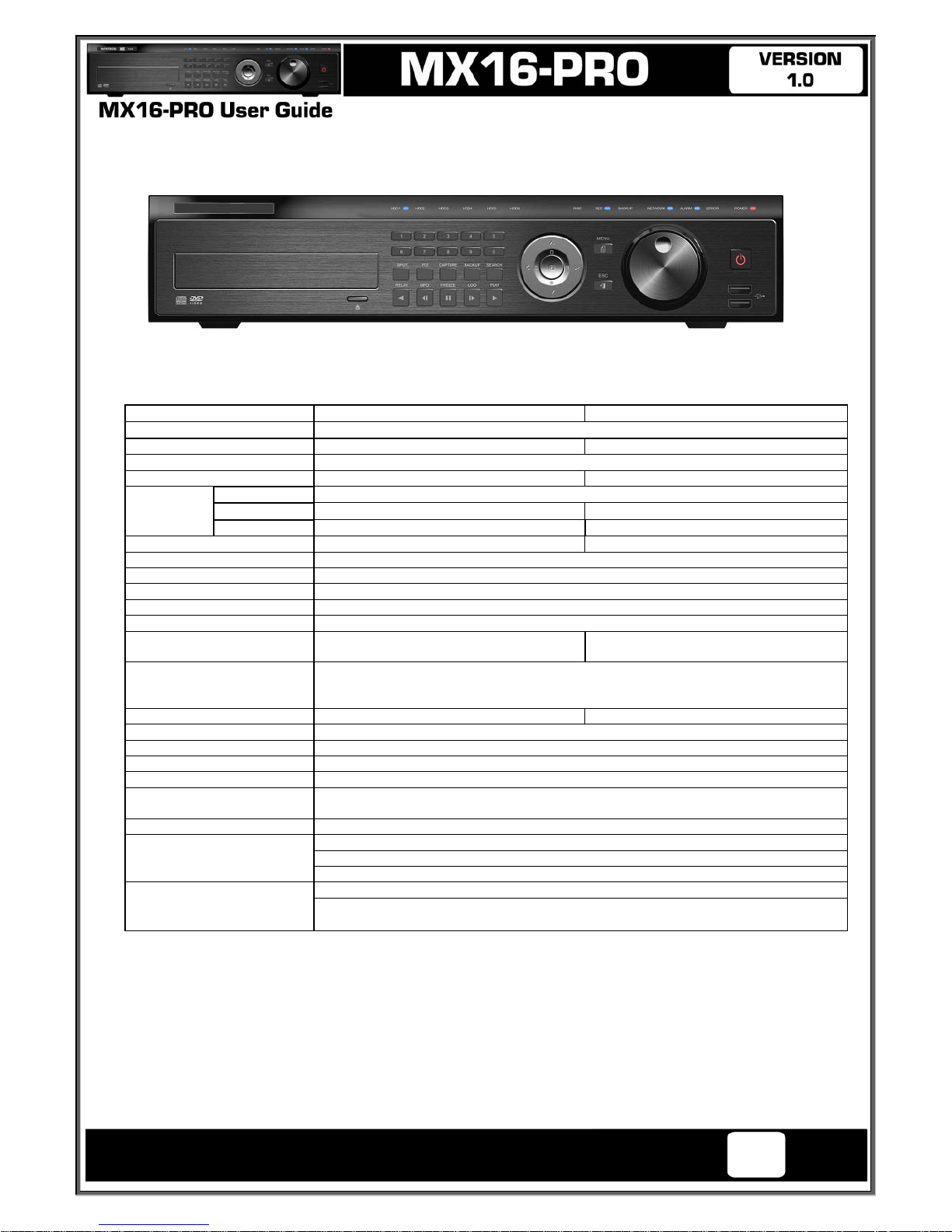
Operating Instructions and User Guide
7
Chapter 1. Introduction
1-1 MX-PRO series Major Features
MX16-PRO MX8-PRO
System
Reliable Standalone DVR
Format
16Ch – D1 480/400 8ch – D1 240/200
OS
Embedded Linux - Built in Flash Memory
V
ideo Input
16 BNC 8 BNC
Video
Output
Monito
r
1 BNC, 1 VGA, 1 HDMI
Loop
16 BNC 8 BNC
Spot
4 BNC - Single or Quad 1 BNC - Single or Quad
Audio Input
Line Input : 16 RCA Line Input : 8 RCA
Audio Output
Line Output : 1 RCA
Compression Format
[Video : Standard H.264)] / [Audio : G.723]
Recording Speed
1/8, 1/4, 1 ~ 30(25)fps, Total max. D1 480/240(400/200)fps
Recording Resolution
CIF, 2CIF, 4CIF
Recording mode
Continuous, Event (Sensor, Motion, Audio, Pattern, Text), Schedule
Alarm Interface
16 Sensor Input, NC/NO - Terminal Block
4 Relay Output, NC/NO - Terminal Block
8 Sensor Input, NC/NO - Terminal Block
2 Relay Output, NC/NO - Terminal Block
Video Output Resolution
HDMI : Full HD(1920x1080), WSXGA+(1680x1050), SXGA(1280x1024)
VGA : WSXGA+(1680x1050), SXGA(1280x1024)
BNC : SDTV(720x480(576))
POS / ATM Interface
8 RS232C Simplex - Terminal Block 4 RS232C Simplex - Terminal Block
Backup & Copy Access
eSATA, DVD-RW, USB2.0, Network
Network Access
Ethernet 10/100/1000 - RJ45
PTZ / Controller Access
RS485 Half Duplex - Terminal Block
Internal HDD / Internal ODD
SATA HDD Max. 6ea / SATA Type DVD 1ea
System Operation &
Adjustment
Front Panel Button, Jog/Shuttle, Mouse, IR Remote Control, Keyboard Controller,
Network
System Upgrade
USB2.0 Memory Stick, Network
Network
System Automation (Controlled by CMS)
NTP Supported
CMS / Monitoring by Web Browser / PDA
Others
17 Languages Supported, Automatic E-mail
90 ~ 250V, 50/60Hz , 80 Watts / Operating Temperature [5 ~ 40℃]
Weight without HDD [8kg] / Dimension [440 x 88 x 430 mm]
Intelligent Security & Fire Ltd
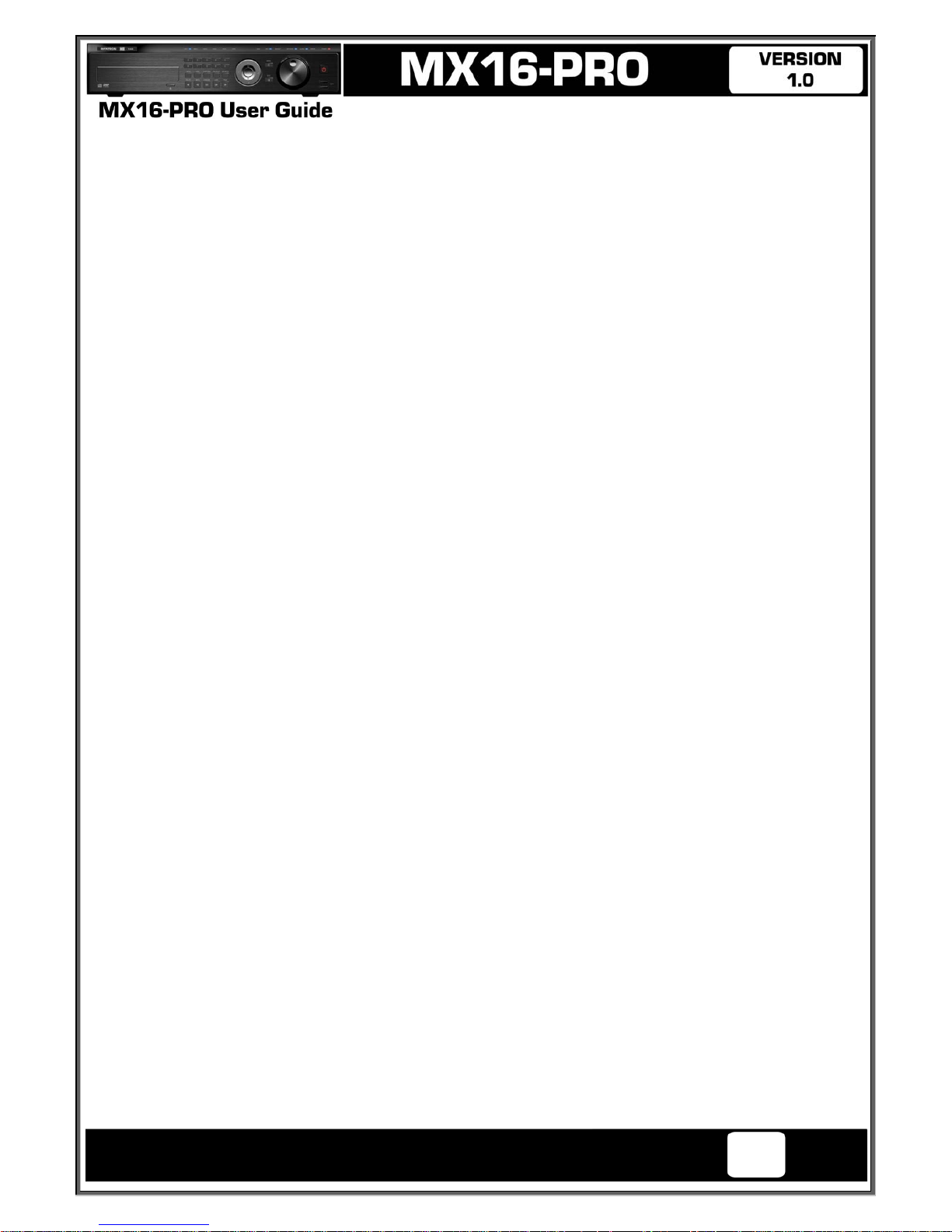
Operating Instructions and User Guide
8
1-2 Components
After unpacking the product, check whether following accessories are included.
- Remote Controller
- CD (CMS, CMS Manual, PDA Viewer software)
- AAA 1.5V Batteries 2ea
- User Manual
- Handle
Intelligent Security & Fire Ltd
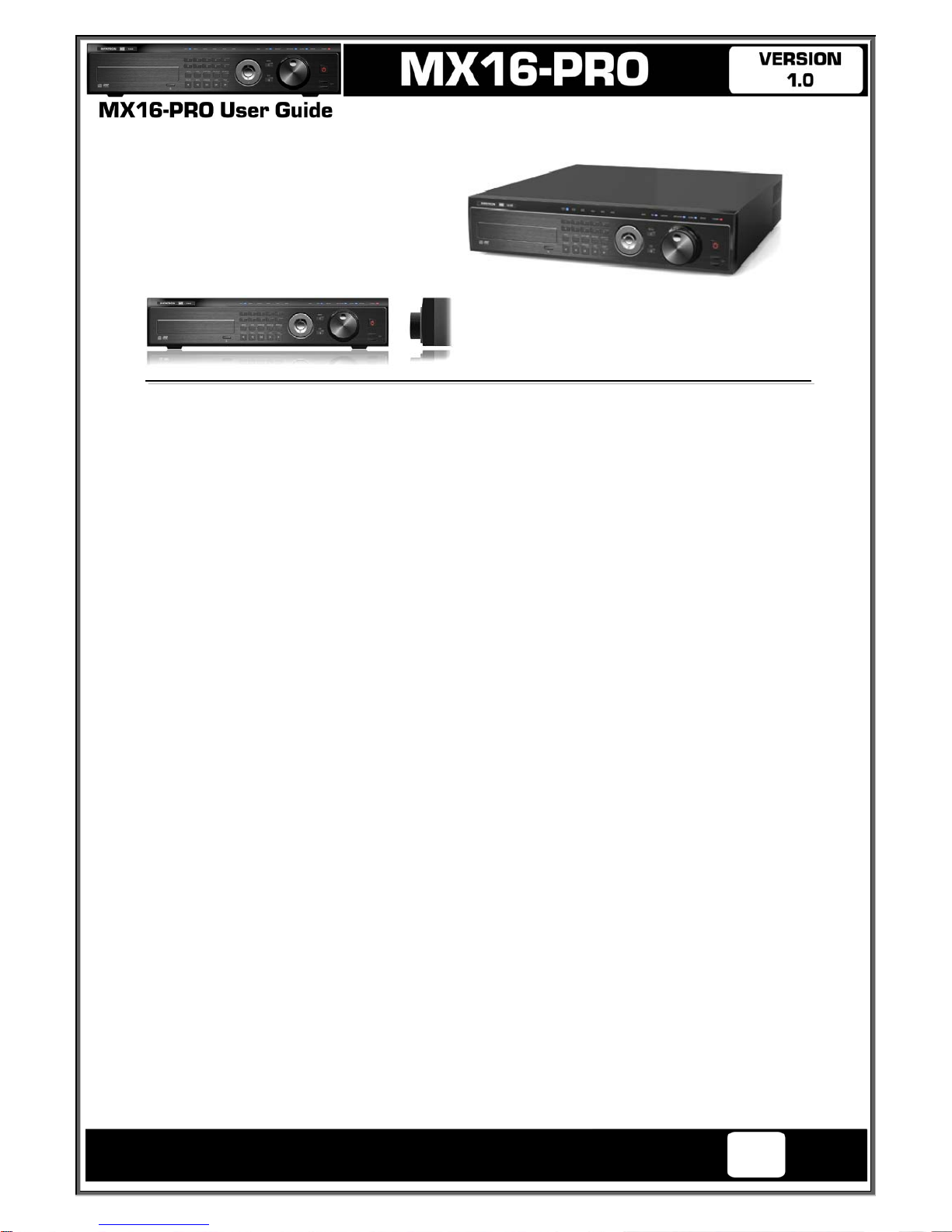
Operating Instructions and User Guide
9
1-3 MX-PRO Product Introduction
D1(4CIF) real-time recording
16Ch audio recording
4Ch spot output(MX16-PRO) / 2Ch spot output(MX8-PRO)
Various video output port (HDMI, VGA, BNC)
Various video output mode (Full HD, WSXGA+, SXGA, SDTV)
6 HDD bay
Jog-shuttle
8Ch POS/ATM interface
Pre-alarm recording
Watermarking & watermarking detection
Auto e-mailing notification max. 5 users
Privacy zone mask
Covert channel
Digital single/multi-zoom
Smart search
Pattern change / Text detection/search
Multi-time/day, Index (event) search/playback
Panorama playback
Data backup to NAS over ethernet
Still image capture Full HD resolution
Direct printer connection through USB2.0
Firmware upgrade at a remote PC site
Remote setup, backup, relay control
USB/DVD backup with self-executable player (quick viewer)
Web monitoring in PC (Built in web server)
PDA viewer (Windows mobile)
Mobile web viewer (3G viewer)
NTP, DST, DDNS, DHCP
Intelligent Security & Fire Ltd
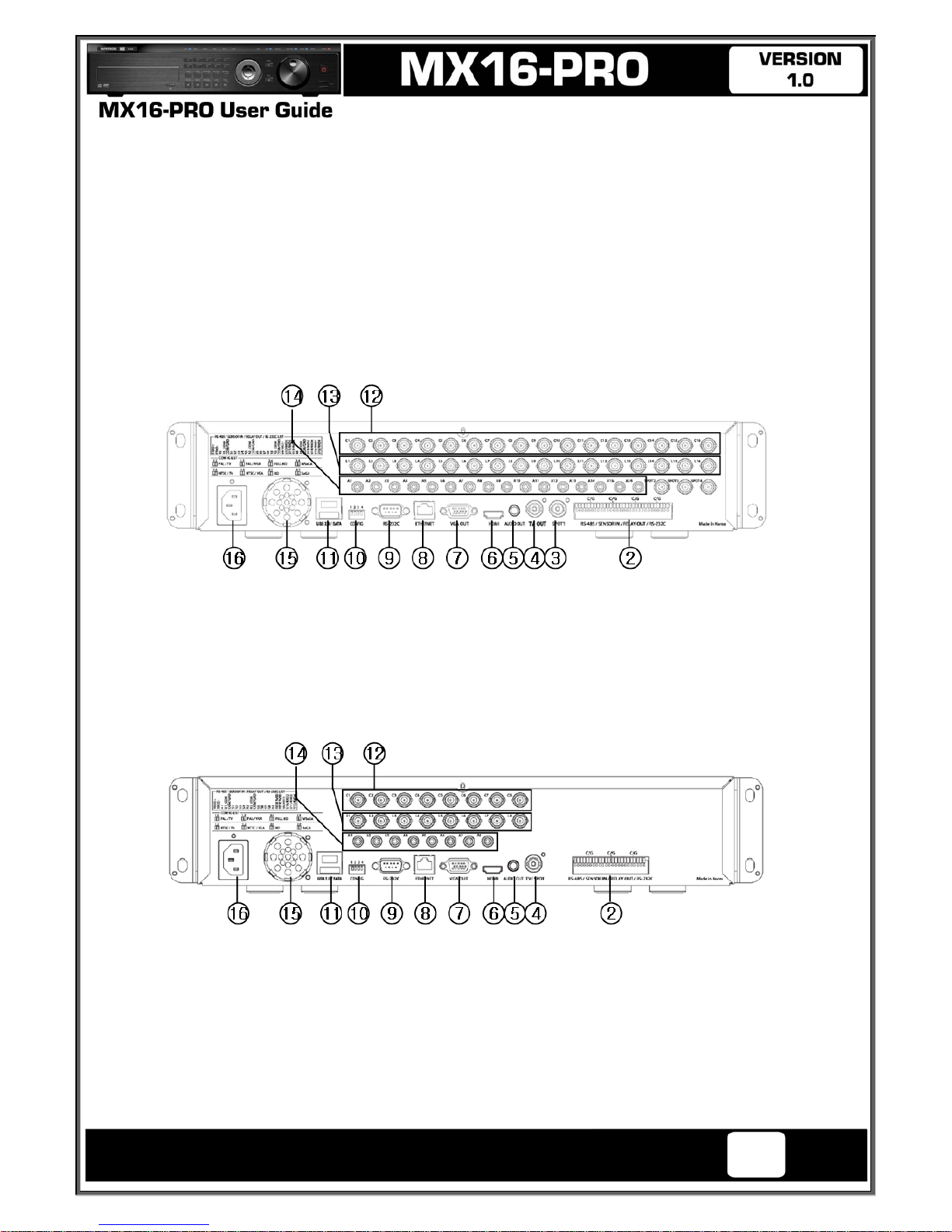
Operating Instructions and User Guide
10
Chapter 2. Installation and connection
2-1 MX-PRO series Names and Features of Each Part
2-1-1 MX16-PRO Rear
2-1-2 MX8-PRO Rear Panel
Intelligent Security & Fire Ltd
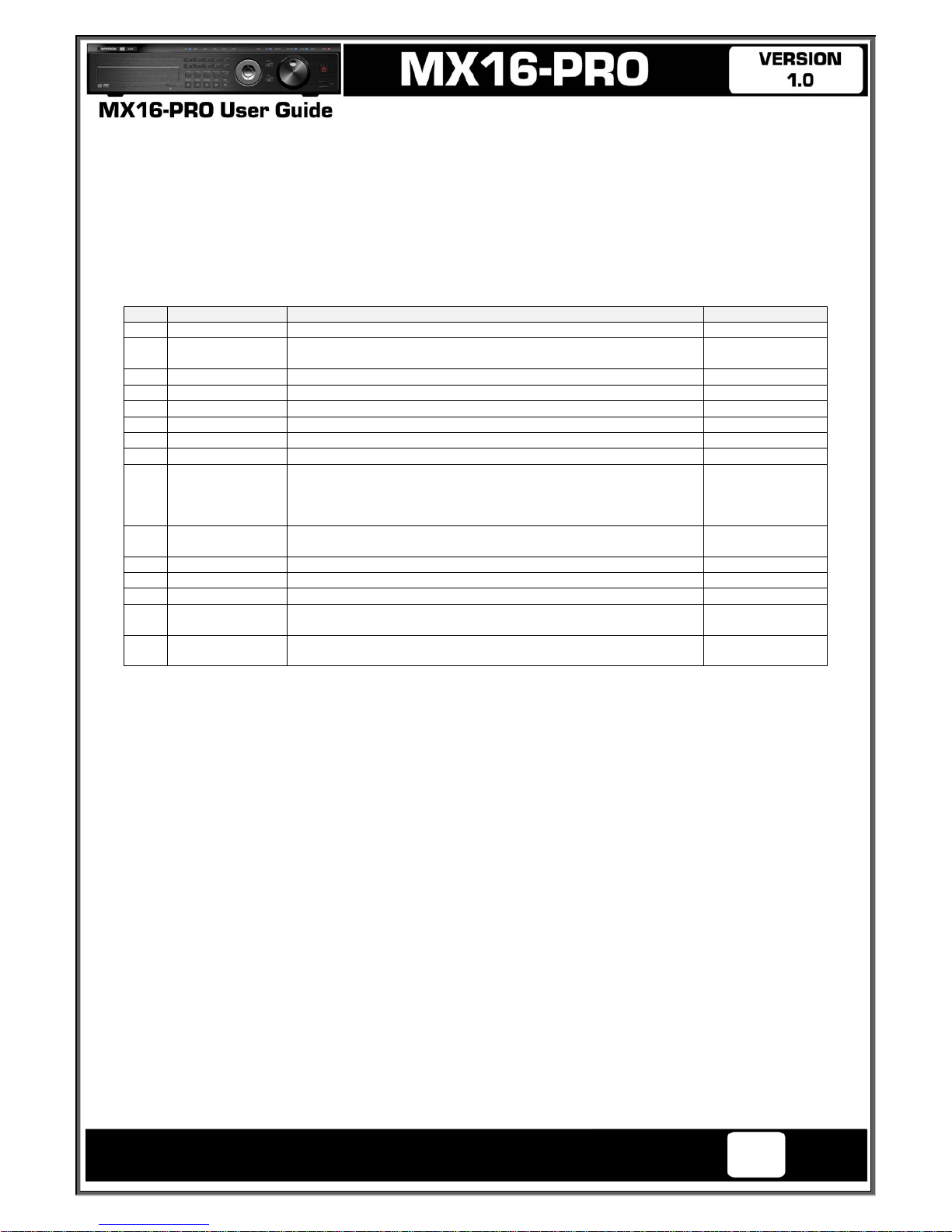
Operating Instructions and User Guide
11
No. Name Feature Type
2 Terminal Block
RS-485 / SENSOR IN / RELAY OUT / RS-232C Terminal Block
3 SPOT
CCTV monitor connection to output images of the channel
generating an event signal
BNC
4 TV OUT
CCTV monitor connection BNC
5 AUDIO OUT
Audio Output Connection(Line Only Output) RCA
6 HDMI
HDMI Output HDMI type-C
7 VGA-OUT
VGA Monitor or LCD Monitor Connection D-SUB 15P
8 Ethernet
ADSL, Cable Modem, Ethernet 10/100 Base-T, Network Connection RJ-45
9 RS-232C
Console Output D-SUB 9P
10 CONFIG
NTSC/PAL
VGA/TV
Full HD(1920x1080), HD(1920x1080)
WSXGA+(1680x1050), SXGA(1280x1024)
DIP S/W, 4-pin
11 USB2.0 / e-SATA
Sockets
USB Type A,
e-SATA
12 CAMERA IN
Video Camera Connection BNC
13 LOOP OUT
Video Signal loop-back Output Connection BNC
14 AUDIO IN
Audio Input Connection RCA
15
V
entilating
Opening
Air Vent Power supply Fan
16 Power
90 ~ 250V, 50/60Hz, 80 Watts
AC Inlet
(3p, female)
Intelligent Security & Fire Ltd
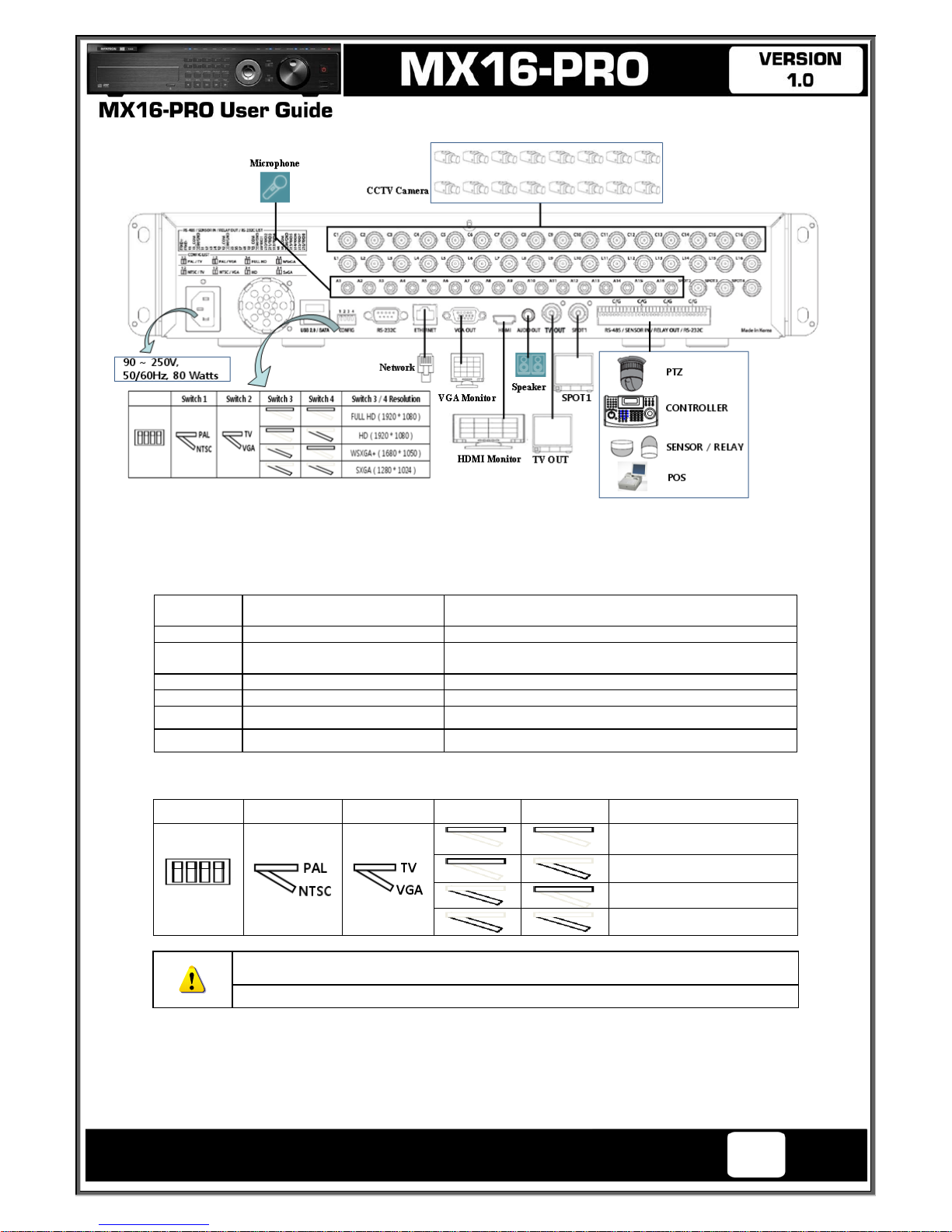
Operating Instructions and User Guide
12
[Figure 2-1. MX16-PRO Basic Connection and Device Connection]
2-1-3 Basic Connection
※ By referring to above [Figure 2-1] ~ [Figure 2-2], make a connection accordingly.
Connection
Order
Connection Device DVR Terminal
1 CCTV Camera Rear Panel Video IN
2 CONFIG SWITCH Setup
Rear Panel Left 4ea Switch
(Refer to below; CONFIG SWITCH Setup)
3 CCTV Monitor Rear Panel TV
4
V
GA Monitor / LCD Monito
r
Rear Panel VGA-OUT
5 HDMI Monitor Rear Panel HDMI
6 Mouse Rear Panel USB
CONFIG SWITCH Setup
Switch 1 Switch 2 Switch 3 Switch 4
Switch 3 / 4 Resolution
FULL HD ( 1920 * 1080 )
HD ( 1920 * 1080 )
WSXGA+ ( 1680 * 1050 )
SXGA ( 1280 * 1024 )
※ In the TV mode, GUI is not displayed through VGA/HDMI output but only a channel
title is shown.
※ Only VGA is available in higher than the HD mode.
Intelligent Security & Fire Ltd
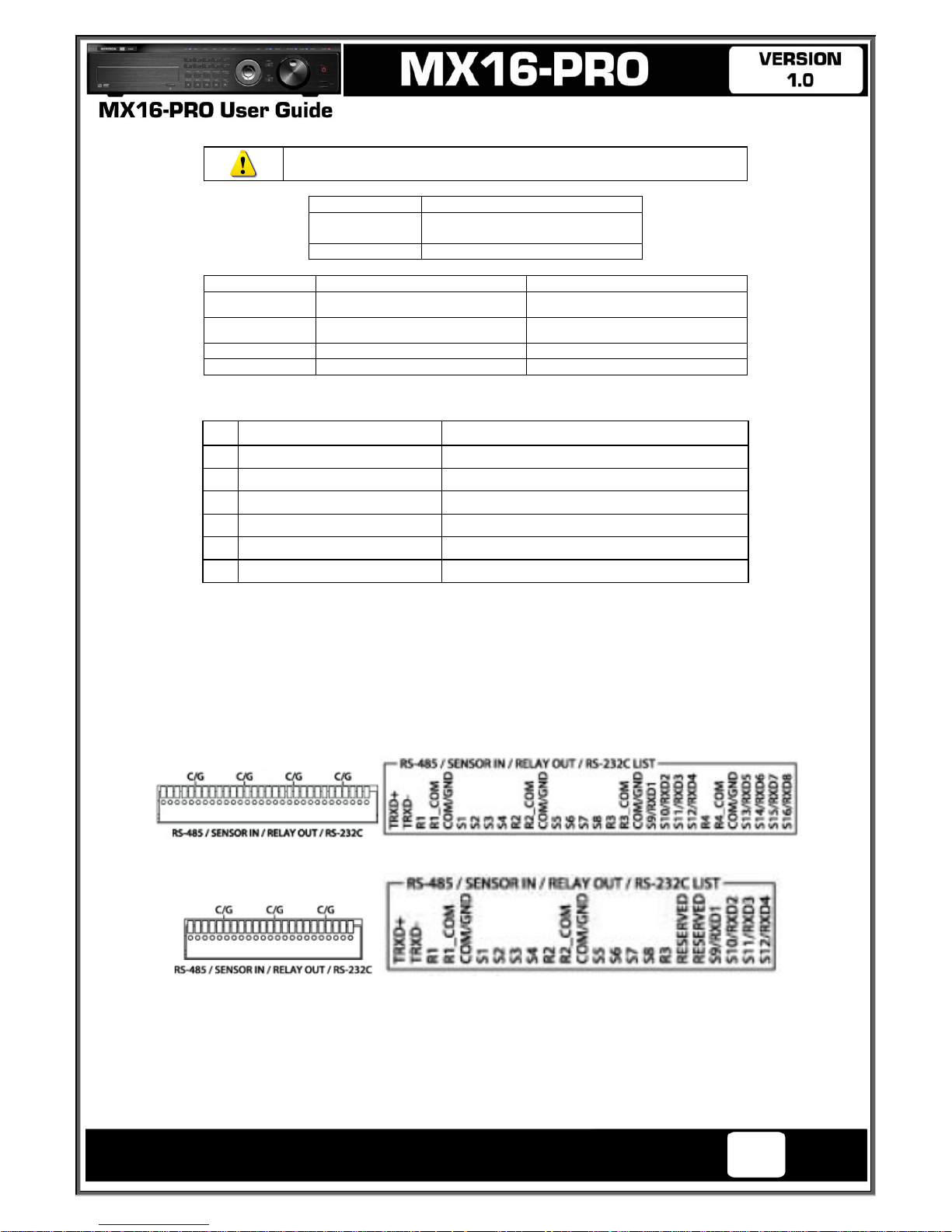
Operating Instructions and User Guide
13
2-2 Connection of Other Devices
MX-PRO series has differences in feature as described below. Be
cautious.
Item MX-PRO
Internal HDD
Bay
6 SATA
Spot 4/1 BNC - Single or Quad
Item MX16-PRO MX8-PRO
Audio 16 8
Sensor 16 8
Relay 4 2
POS 8 4
Connect the PTZ controller cable, audio input/output, network, and sensors as shown below.
Connecting Device DVR Terminal
1
SPOT Monitor(CCTV Monitor) Rear Panel SPOT
2
Mike / Speaker Rear Panel Audio Input / Audio Output
3
LAN Cable Rear Panel Ethernet
4
PTZ Camera Rear Panel Terminal Block
5
Sensor / Relay / POS Rear Panel Terminal Block
6
Keyboard controller Rear Panel Terminal Block
1) SPOT Monitor
Connect Spot Monitor to the rear SPOT terminal.
MX16-PRO supports 4ea SPOT terminals and MX8-PRO support 1ea SPOT terminal.
2) Audio Input/Output
MX16-PRO support 16ea audio inputs and MX8-PRO support 8ea audio inputs.
MX16-PRO & MX8-PRO 1ea output.
3) Terminal Block
[Figure 2-2 . MX16-PRO series Terminal Block and Description]
[Figure 2-3. MX8-PRO series Terminal Block and Description]
The terminal blocks in the rear of the product are for the connection of PTZ / Sensor / Relay / POS Connection.
The number of the terminal block may be different depending on the model.
① PTZ Camera/Keyboard Controller
Connect PTZ control cable; TRX+, TRX- and GND to Terminal Block(TB1);No.4 TRXD+, No.5 TRXD- and No.10
GND in the rear of DVR. You may refer to APPENDIX for supported PTZ cameras in this manual. Keyboard
controller has the same connection as PTZ camera.
Intelligent Security & Fire Ltd
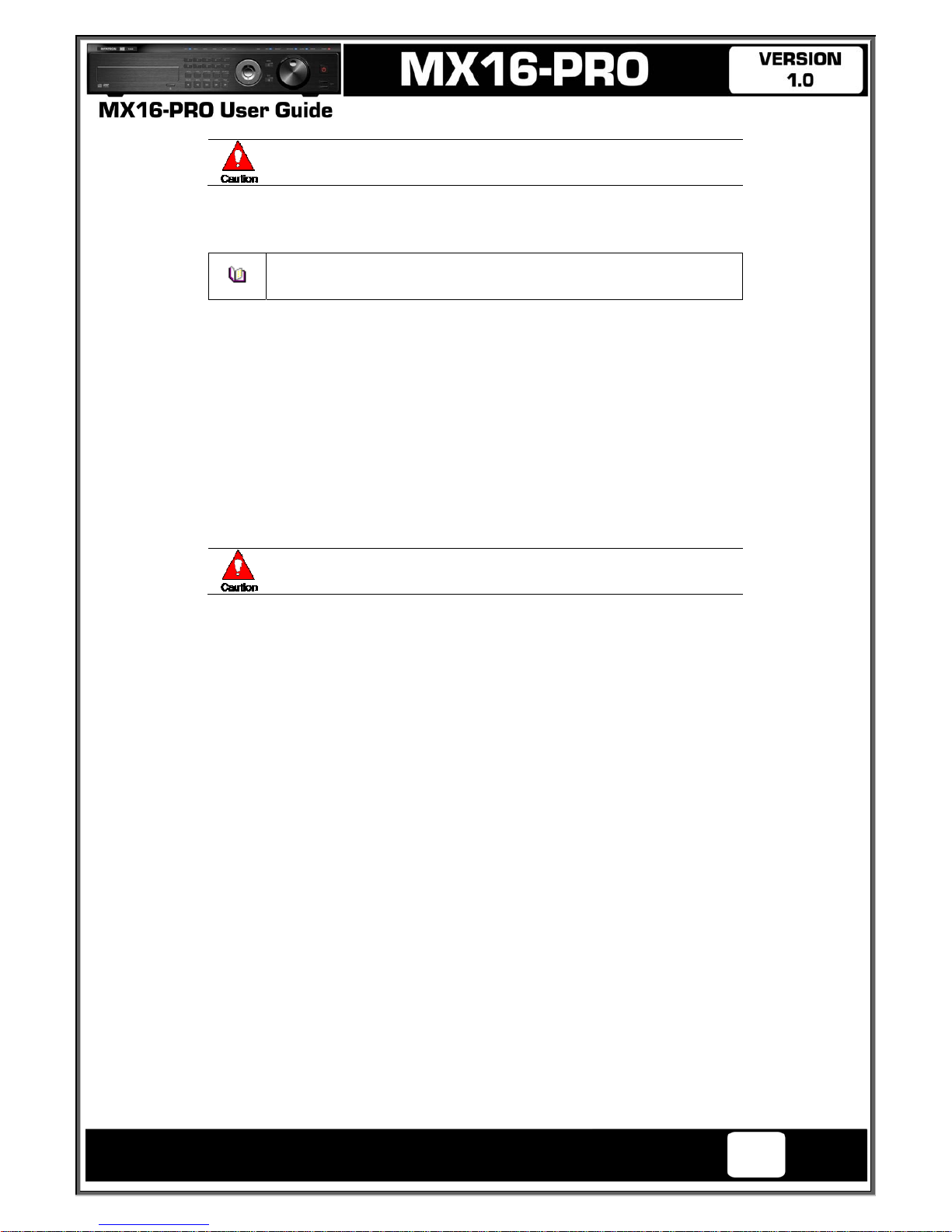
Operating Instructions and User Guide
14
PTZ Camera may not be working properly if GND is not connected.
② Sensor/Relay /POS
Connect Sensor/Relay/POS to the terminal block directly depending on the model.
Sensor and Relay Type
NC(Normal Close) : Normally closed; opens when a signal is received
NO(Normal Open) : Normally open; closes when a signal is received
(1) Sensor Connection
① Connect the sensor to the terminal block S1 ~ S16 depending on the model.
② Each input terminal is connected relatively with the channel number.
(2) Relay Connection
① Relay the output signal to external devices such as Alarm and Siren.
② Connect the relay to R1/R2/R3/R4 terminal block depending on the model
(3) POS Connection
① Connect the POS device.
② Connect the POS to Terminal Block RXD1 ~ RXD8 depending on the model.
The external alarm device may require the power supply depending on its type.
Be cautious.
Intelligent Security & Fire Ltd
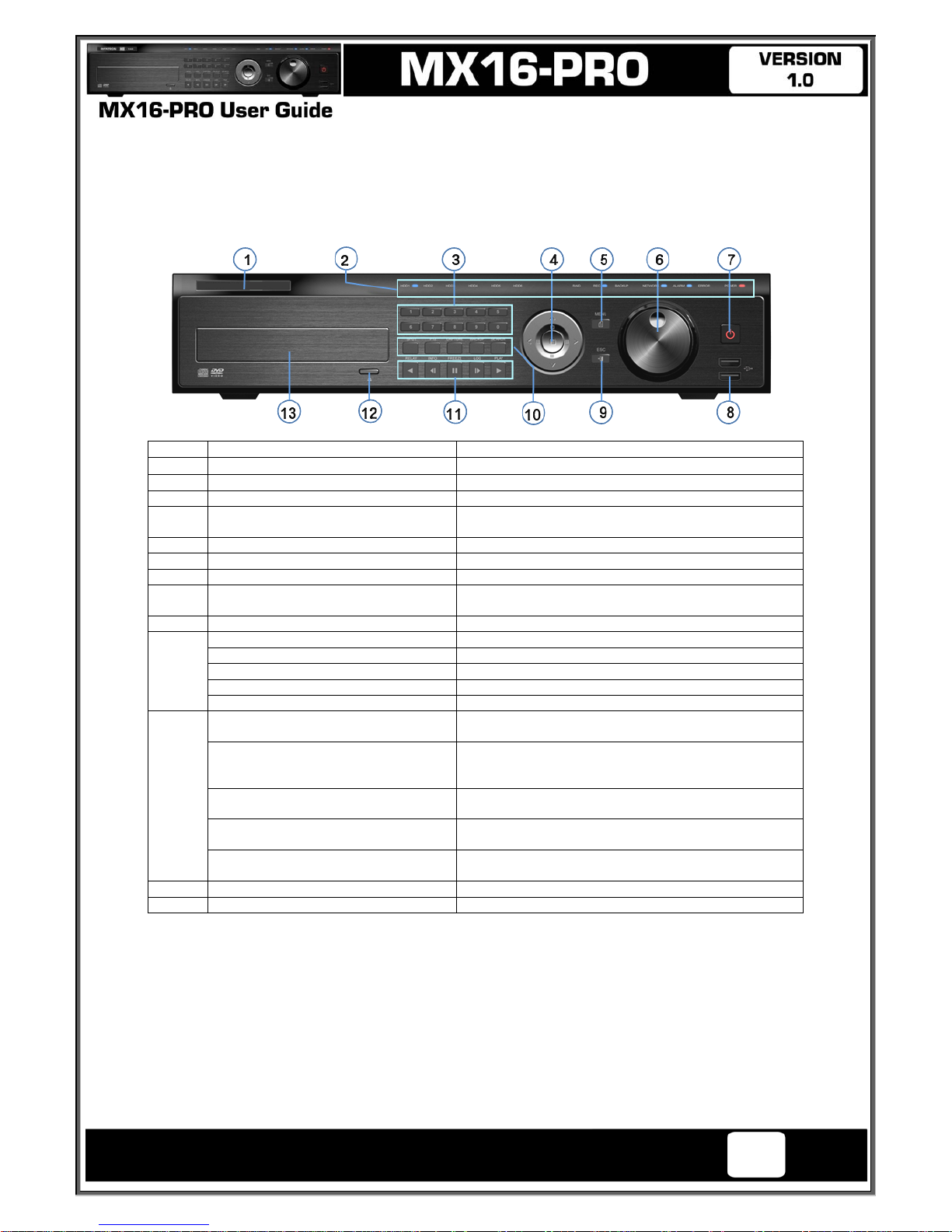
Operating Instructions and User Guide
15
Chapter 3. Operation and Setup Tools
MX-PRO series can be controlled easily by using the front panel buttons, front panel, jog/shuttle, remote
controller and mouse.
3-1 MX-PRO series Front Panel Button
No. Name Function
1 LABEL
Brand Name and Model Name
2 LED DISPLAY
HDD and System Power and Status Indication LED
3 Number Button
Channel Selection or Number Input
4 MOVE & DISPLAY & Select
Move from one category to another or change to the
display mode or select
5 MENU
Various Modes
6 JOG & SHUTTLE
Speed in Playback Mode / Play Direction / Frame Play
7 POWER
Turn the system power ON or OFF
8 USB Port
Connection port to the USB mouse and USB memory
stick
9 ESC
Exit the current menu or move to the upper menu
10
SPOT
Spot Control
PTZ
PTZ Pan/Tilt/Zoom Control
CAPTURE
Capture the displaying image into USB
BACKUP
Save the recorded image at other media.
SEARCH
Search the recorded Image.
11
Reverse Play / Fast Reverse
RELAY
Backward Playback/Rewind (in the Playback Mode)
Relay Control (in the Monitoring Mode)
Reverse Frame by Frame
STATUS
Backward Playback Frame by Frame (in the Playback
Mode)
View System Configuration (in the Monitoring Mode).
Pause
LOCK
Pause (in the Playback Mode)
Lock (in the Monitoring Mode)
Forward Frame by Frame
LOG
Playback Frame by Frame (in the Playback Mode)
System Log View(in the Monitoring Mode)
Forward Play / Fast Forward
PLAY
Playback/Fast Forward (in the Playback Mode)
Play back (in the Monitoring Mode)
12 Eject
CD, DVD Eject Button
13 ODD
CD-RW, DVD-RW
Intelligent Security & Fire Ltd
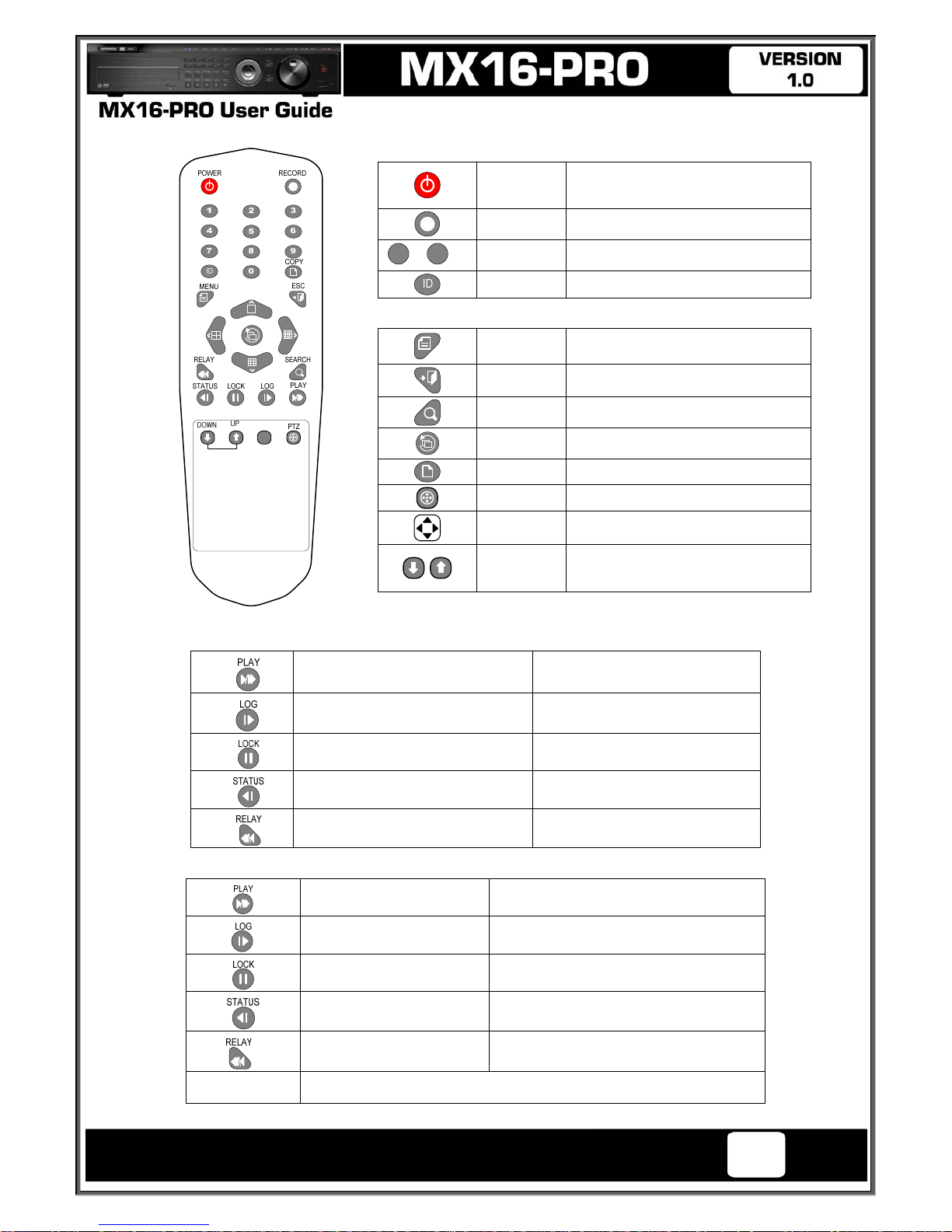
Operating Instructions and User Guide
16
3-2 MX-PRO series Remote Controller
A
) Basic Control Button
POWER
Turn the system power
ON or OFF.
RECORD
Record all channels or stops recording
all channels.
1
~0
NUMBER
Input of numeric data.
ID
Set up the remote controller ID.
B) System Operation and Setup Button
MENU
Data, Schedule, System Set up
ESC
Exit the current menu
or Move to the upper menu.
SEARCH
Search recorded images.
SELECT
Select the category or execute
automatic screen conversion.
COPY
Copy recorded videos.
PTZ
Shift to the PTZ camera control mode.
MOVE
Move from one category to another or
change to the display mode.
UP/
DOWN
Log Page Up/Down
C) Search Button (Playback Mode)
Play /
Fast Forward
Play/Fast-forward
Frame by Frame
Play forward frame by frame
Pause
Pause
Reverse Frame by Frame
Reverse play frame by frame
Reverse Play /
Fast Reverse
Reverse play/ Rewind
D) Buttons for Other Features (Monitoring Mode)
PLAY
Play the recorded images.
LOG
View the system
log list.
LOCK
Lock the system
STATUS
View system information and changes the
display setup.
RELAY
View the relay status and manual operation.
※ Setting up the remote controller ID
Intelligent Security & Fire Ltd
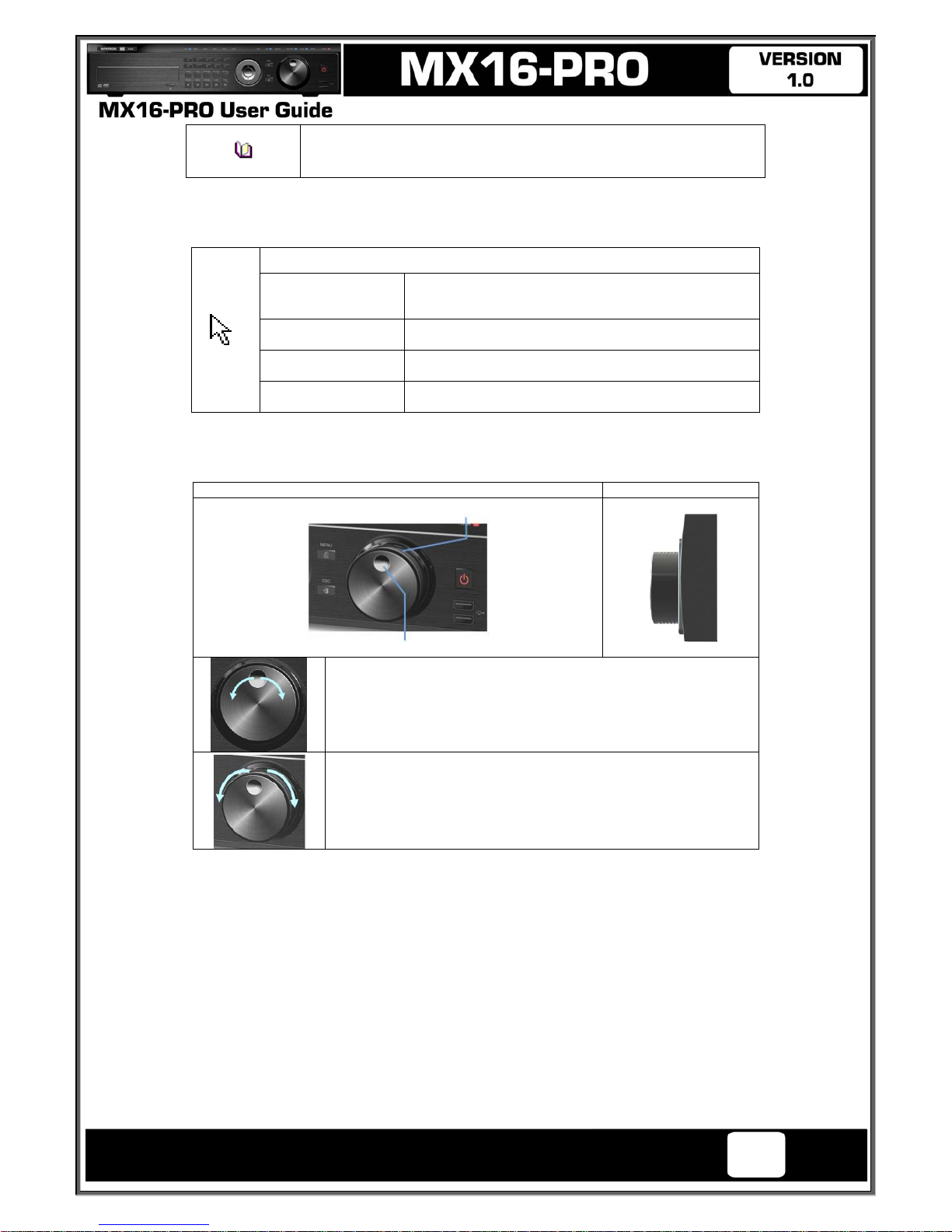
Operating Instructions and User Guide
17
Example) When the remote controller ID is set to 1
Press the {ID} button, enter {0} and {1}, and press the {ID} button again.
To control all DVRs with the different ID, set the remote controller ID to 999.
3-3 Mouse
The mouse pointer as shown below appears if a mouse is connected to the USB terminal at the front panel.
Mouse Control functions are shown below.
Click on the right
button
Monitoring Mode / Move from Play Mode to Monitoring
Menu / Pop up or remove Play Menu.
Show sub-folder of the certain Menu window.
Click on the left
button
Select Menu.
Double click on the
left button
Select Menu.
Click the left button
and drag
Move a certain window.
3-4 Jog/Shuttle
In the playback mode, control the play direction, speed and frame.
Front Side
Speed and Direction Control
Frame Control
※ Play Direction Control
This is available in the playback mode. Turning the jog right/left plays
forward/reverse frame by frame.
※ Speed and Direction Control
This is available in the playback mode. Turning the jog right/left plays
forward/reverse x1/x2/x4x30.
Intelligent Security & Fire Ltd
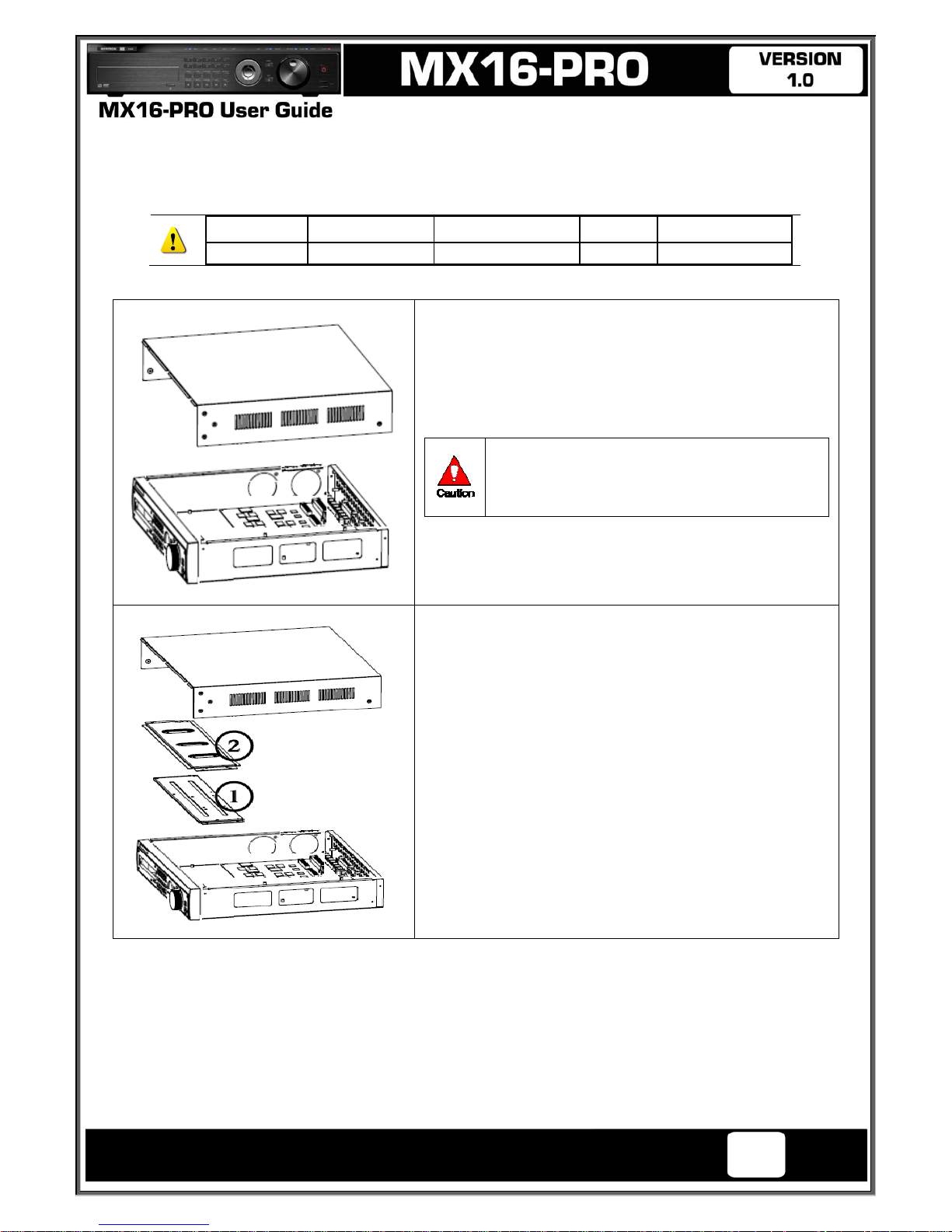
Operating Instructions and User Guide
18
Chapter 4. DVR Operation Setup
4-1 MX-PRO series Storage Installation
※ The recommended HDD specification are shown below
Type Size Capacity Buffer RPM
SATA I, II 3.5“ 1, 2 Flat Up to 2TB over 8MB over 7200
※ Step 1
1) Using a screw driver, unscrew and take off the top case of the
product.
1) Normal termination of the system and fully unplugged power
code are required before conducting HDD installation.
2) After installing HDD, Do not connect to power supply with
the top case opened. The top case must be covered before
usage.
※ Step 2
2) Using a screw driver, unscrew the fixing bolt of the top HDD bay
② and separate the top HDD bay② from the body.
3) Using a screw driver, unscrew the fixing bolt of the bottom HDD
bay① and separate the bottom HDD bay① from the body.
Intelligent Security & Fire Ltd
