CCTV CCT730 Instructions Manual

CCT730
16-way Colour DVR
Instructions
April 2003 - Version 1.1
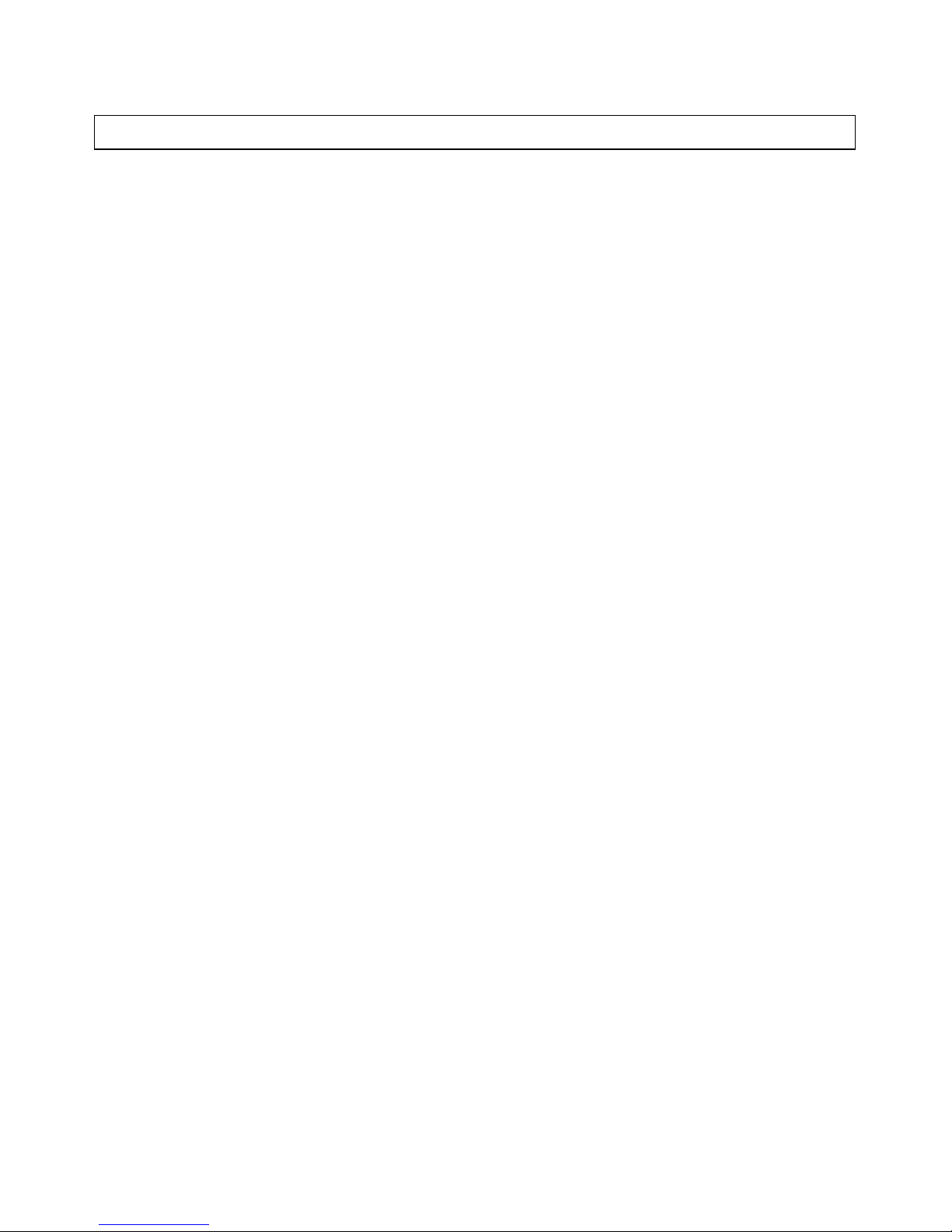
CCT730 V1.1
1
Warning Notes
l All the safety and operating instructions should be read before the CCT730 is operated.
l All the safety and operating instructions should be retained for future reference.
l Ensure all operating instruction and warning notes are complied with at all times.
l Do not use strong or abrasive detergents when cleaning the CCT730.
l There are no user -serviceable parts inside. Please contact a qualified engineer for servicing
and maintenance.
l Do not expose the CCT730 to water or moisture and do not try to operate it in wet areas.
l Please make sure that both ends of the power lead are plugged in.
l Do not drop foreign objects through the CCT730’s case or expose it to moisture.
l Do not attempt to disassemble the CCT730.
l Contact a qualified engineer if the following situation happens:
Ÿ The power lead or plug is damaged.
Ÿ The CCT730 has been exposed to rain or water.
Ÿ The CCT730 does not operate normally by following the operating instructions.
Ÿ The CCT730 falls to the ground or its cover is damaged.
l When replacement parts are required, make sure that the service engineer has used
replacement parts specified by System Q Ltd or that these parts have the same
characteristics as the original ones. Unauthorized substitutions may result in fire, electric
shock, or other hazards.
l Use only with a mounting accessory recommended by System Q Ltd.
l Never push objects of any kind into the case of the CCT730 as they may touch dangerous
voltage points or short cut parts that could result in a fire or electric shock.
l If an outside cable system is connected to the CCT730, be sure that the cable system is
grounded so as to provide some protection against voltage surges and built-in static
charges.
l All normal precautions to avoid component damage due to electrostatic discharge should be
taken during installation and operation.
l To prevent electric shock, do not remove screws or the unit’s cover.
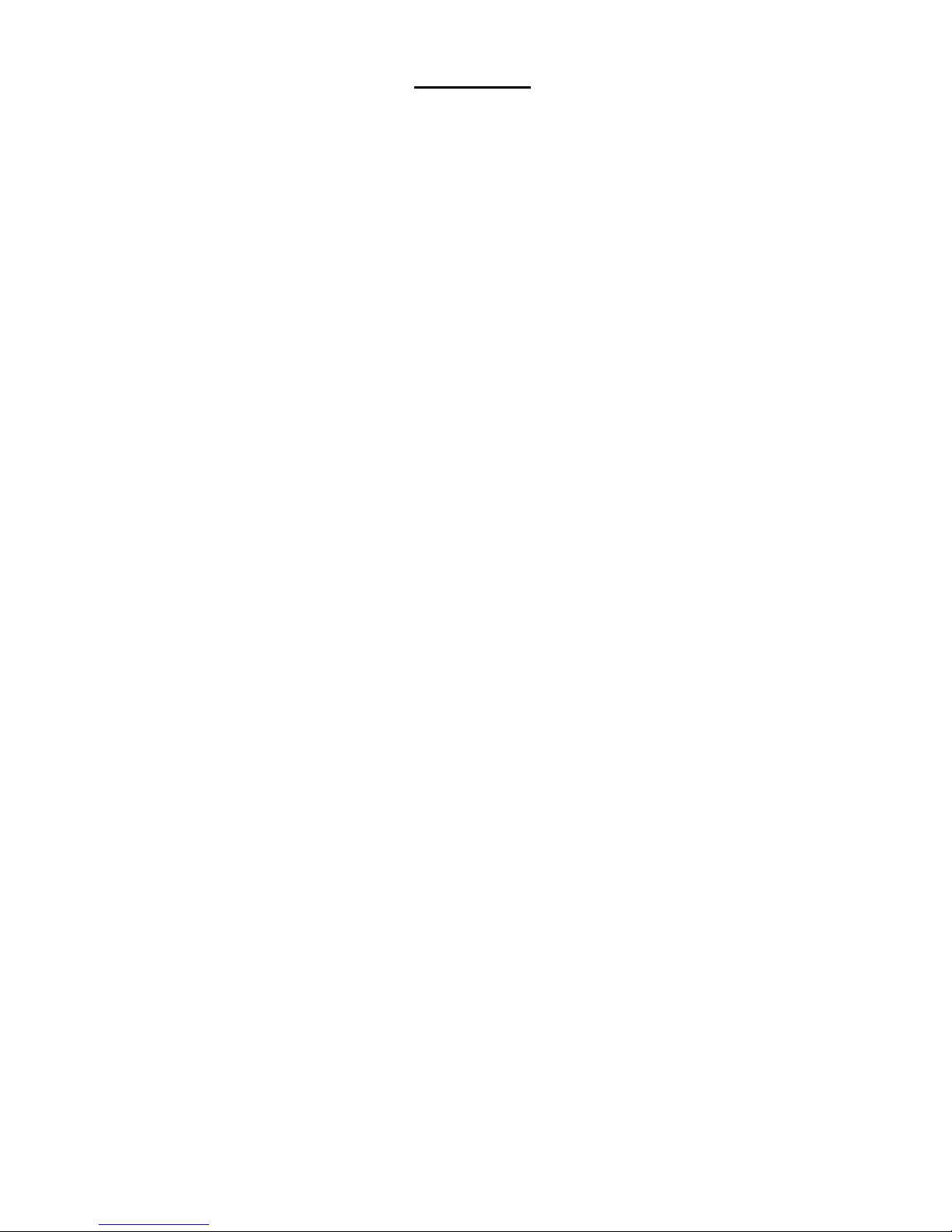
CCT730 V1.1
2
CONTENTS
1. Features...................................................................................................................................................4
2. CCT730 Applications..............................................................................................................................4
3. Quick Installation Guide.........................................................................................................................5
4. CCT730 Menus.......................................................................................................................................6
5. Front Panel..............................................................................................................................................9
6. Menu Set-up.........................................................................................................................................12
6.1 Event List....................................................................................................................................12
6.2 OSD/ Timer.................................................................................................................................12
6.2.1 OSD/ Timer - Date/ Time...............................................................................................12
6.2.2 OSD/ Timer - Date Display Mode................................................................................12
6.2.3 OSD/ Timer - Date/ Time Display................................................................................12
6.2.4 OSD/ Timer – PB Date/ Time Position........................................................................13
6.2.5 OSD/ Timer - RS485 Time Calibration........................................................................13
6.2.6 OSD/ Timer - Call Monitor Dwell..................................................................................13
6.2.7 OSD/ Timer - Text Colour..............................................................................................13
6.2.8 OSD/ Timer - Display Type...........................................................................................13
6.2.9 OSD/ Timer – OSD Display..........................................................................................13
6.3.Monitor Menu.............................................................................................................................13
6.3.1 Monitor - Video Setup....................................................................................................13
6.3.2 Monitor- Live Refresh Rate...........................................................................................13
6.3.3 Monitor - Screen Center Point.....................................................................................14
6.3.4 Monitor - Screen H-Size................................................................................................14
6.3.5 Monitor - Background Colour.......................................................................................14
6.3.6 Monitor - Show Colour Bar...........................................................................................14
6.4 Camera Menu............................................................................................................................14
6.4.1 Camera Configuration Table 1 .....................................................................................14
6.4.2 Camera Auto-Detect......................................................................................................16
6.4.3 Camera Title....................................................................................................................16
6.4.4 Power ON Detect...........................................................................................................16
6.4.5 Title Position....................................................................................................................16
6.5 Record.........................................................................................................................................17
6.5.1 Day/ Night........................................................................................................................17
6.5.2 Weekend..........................................................................................................................17
6.5.3 REC Event Only.............................................................................................................18
6.5.4 Event CH Priority ............................................................................................................18
6.5.5 Circular Record...............................................................................................................18
6.5.6 HDD Full Alarm...............................................................................................................18
6.6 Event...........................................................................................................................................19
6.6.1 Day/ Night Switch...........................................................................................................19
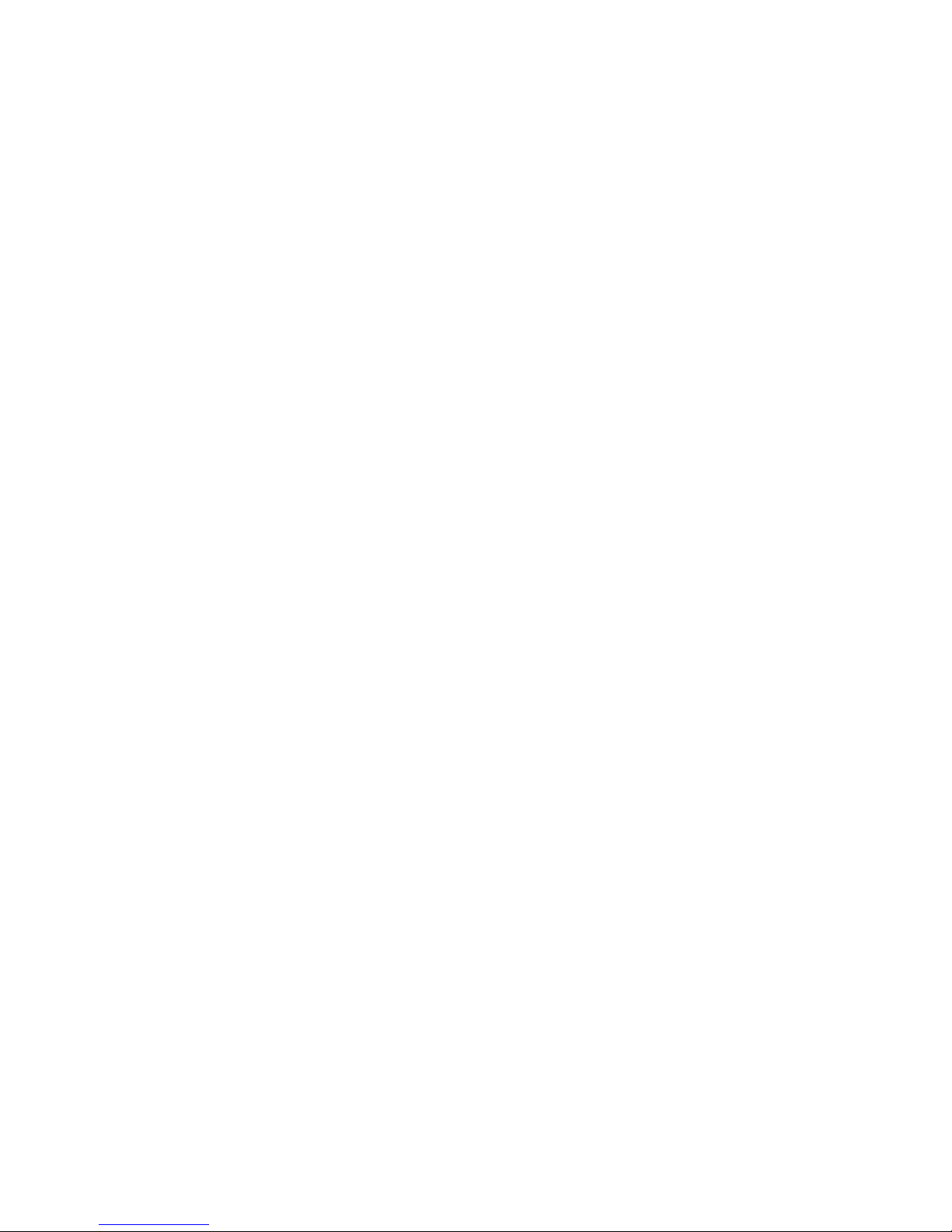
CCT730 V1.1
3
6.6.2 Event Response.............................................................................................................19
6.6.3 Motion Detect..................................................................................................................20
6.6.4 Alarm In............................................................................................................................22
6.6.5 Video Loss Detect..........................................................................................................22
6.6.6 Alarm Set/ Reset SW.....................................................................................................22
6.6.7 Release Time..................................................................................................................22
6.6.8 Clear Event List..............................................................................................................22
6.7 Others..........................................................................................................................................23
6.7.1 RS -485 ID Set Up .......................................................................................................... 23
6.7.2 RS -485 Protocol............................................................................................................. 23
6.7.3 Software Information.....................................................................................................23
6.8 Save/ Load Default....................................................................................................................23
6.9 Engineer Set Up ........................................................................................................................24
6.9.1 Change Password..........................................................................................................24
6.9.2 Covert Cam Visible........................................................................................................24
6.9.3 Playback Check..............................................................................................................24
6.9.4 Language.........................................................................................................................24
6.9.5 Format Hard Disk...........................................................................................................24
6.9.6 System Colour ................................................................................................................24
6.10 Shutdown..................................................................................................................................24
6.11 Exit.............................................................................................................................................24
7. Windows Application Software ..........................................................................................................25
7.1 Connecting the Caddy to a PC................................................................................................25
7.2 Download the Software ............................................................................................................26
7.3 Function Buttons........................................................................................................................26
8. Connectors ...........................................................................................................................................28
9. CCT730 Specification.........................................................................................................................31
Appendix 1: Hard Disk Error Message.................................................................................................32
Appendix 2: Supported HDD..................................................................................................................33
Appendix 3: Estimated Recording Times.............................................................................................34
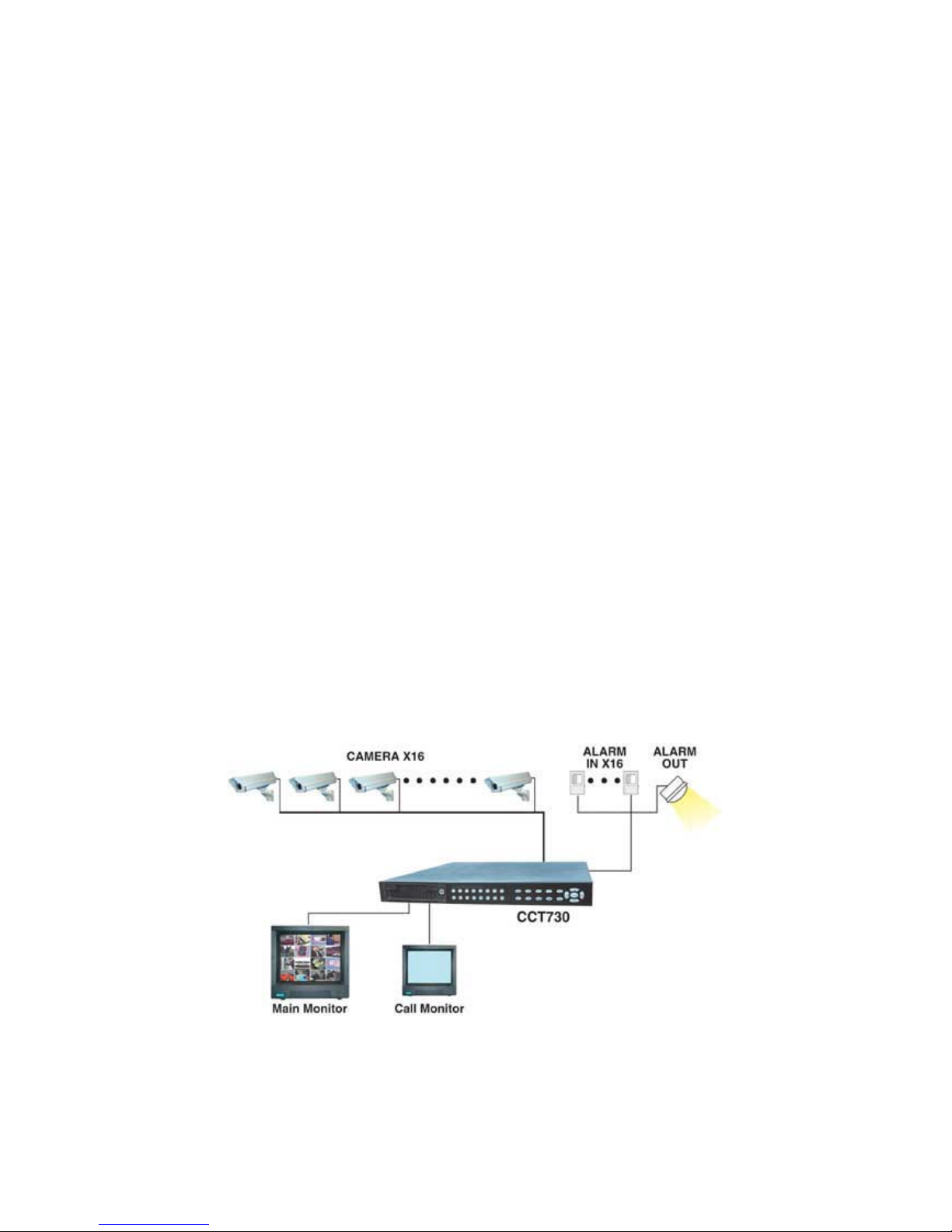
CCT730 V1.1
4
1. Features
l Powerful Wavelet compression
l Proprietary real time Operating System.
l Duplex operation: View live video and playback simultaneously
l Support NTSC and PAL system
l Programmable recording picture rate (up to 60 pics per sec)
l Recording priority of each camera dynamically adjusted by motion detection
l Hot swappable Hard Disk Drive
l Windows compatible Data format
l Powerful Alarm Processor allows flexible alarm trigger and response configuration
l Programmable motion detection area and sensitivity for each individual camera
l Different motion sensitivities available for day and night time
l Intelligent algorithm refreshing main monitor display dynamically
l User-friendly video search
l Versatile multiple-windows display format
l Password to secure installation authorization
l System auto reboot after power interruption
l System software stored in non -volatile memory, free from hard disk crash
2. CCT730 Applications
CCT730 is a cost-effective and easy -to-use multiplexed digital video recorder, equipped with a
proprietary real time operating system, powerful Wavelet compression engine, duplex
multiplexer and a hot swappable Hard Disc Drive.

CCT730 V1.1
5
3. Quick Installation Guide
The CCT730 is equipped with a hot-swap Hard Disk Drive (HDD) that can be exchanged when
it is full. The following photos illustrate how to install the HDD into its removable caddy.
1) Pull the exterior handle towards you and unlock with the
key provided.
2) Pull the handle outwards until the caddy is free from the
case of the CCT730.
3) Push the release latch to slide the top cover backwards
and remove the HDD.
4) Insert the DC power cable and IDE cable into the HDD.
Make sure the HDD is set to “Master”.
5) Position the empty HDD into the caddy and slide the top
cover back to secure. Secure the HDD using the screws
provided.
6) Slide the caddy back in to the CCT730 case and lock it
with the key provided.
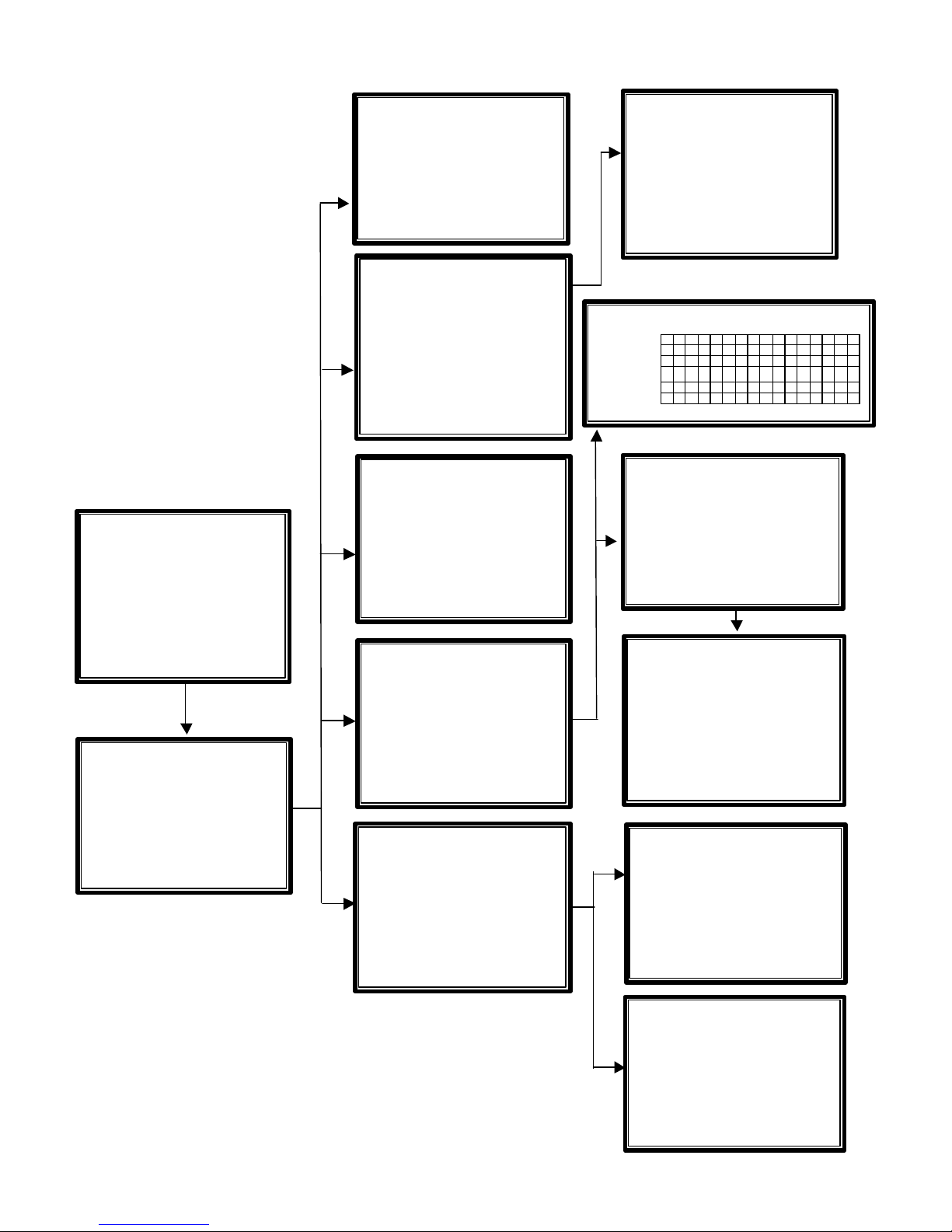
CCT730 V1.1
6
4. CCT730 Menus
MAIN MENU
1 Event List
2 OSD / Timer
3 Monitor
4 Camera
5 Record
6 Event
7 Others
8 Save / Load Default
9 Engineer
10 Shutdown
11 Exit
OSD / Timer
2
1 Date / Time
2 Date Display Mode Y/M/D
3 Date / Time Display 2Rows
4 Date / Time Position
5 PB Date / Time Position
6 RS485 Time Calibration
7 Call Monitor Dwell 5
8 Text Colour 7
9 Display Type 1
10 OSD T&D/T
11 EXIT
Date / Time 2
-
1
1 Year 2002
2 Month 12
3 Date 4
4 Hour 16
5 Minute 5
6 Second 20
7 Week MON
8 Exit / Update
9 Exit / Without Update
Monitor 3
1 Brightness 125 IIIIIIIII
2 Contrast 190 IIIIIIIII
3 Saturation 188 IIIIIIIII
4 Hue 133 IIIIIIIII
5 Live Refresh Rate Auto
6 Screen Center Point
7 Screen H-Size
8 Background Colour
2
9 Show Colour Bar
Camera 4
1 Configuration Table 1
2 Camera Auto-Detect
3 Camera Title
4 Power ON Detect ON
5 Title Position Default
6 Exit
Camera Title
4-3
1 Camera_ 1 10 Camera_10
2 Camera_ 2 11 Camera_11
3 Camera_ 3 12 Camera_12
4 Camera_ 4 13 Camera_13
5 Camera_ 5 14 Camera_14
6 Camera_ 6 15 Camera_15
7 Camera_ 7 16 Camera_16
8 Camera_ 8 17 Exit
9 Camera_ 9
Configuration Table 1
4-1
1 2 3 4 5 6 7 8 9 10 11 12 13 14 15 16
Install V V V V V V V V V V V V V V V V
Covert . . . . . . . . . . . . . . . .
Termination V V V V V V V V V V V V V V V V
Gain Control 8 8 8 8 8 8 8 8 8 8 8 8 8 8 8 8
Call Seq 1 2 3 4 5 6 7 8 9 10 11 12 13 14 15 16
Event
List
1
1 02/10/21 15:58:53 M12
2 02/10/21 18:24:30 A 3
3 02/10/22 10:19:16 L16
---Continue---
Record 5
1 Day / Night
2 Weekend
3 REC Event Only OFF
4 Event Ch Priority Auto
5 Circular Record ON
6 HDD Full Alarm ON
7 Exit
Day / Night
5-1 1 Day Start Time 08:00
2 Day Stop Time
20:00
3 Day REC PPS 60
4 Day REC Quality Normal
5 Night REC PPS 60
6 Night REC Quality Normal
7 Exit
Weekend 5
-
2
1 Weekend Setting OFF
2 Start FRI
3 Stop MON
4 REC PPS 60
5 REC Quality Normal
6 Exit
INPUT PASSWORD
1 Input Password 0 0 0 0
2 Enter Main Menu
3 Exit
Camera_1
! ”
# $ % & ( ) * + , _ . /
0 1 2 3 4 5 6 7 8 9 : : < > ?
@ A B C D E F G H I J
K L M N O
P Q R S T U V W X Y Z [ \
] ^ _
‘
abcdefghijklmno
pqrstuvwxyz{|}~
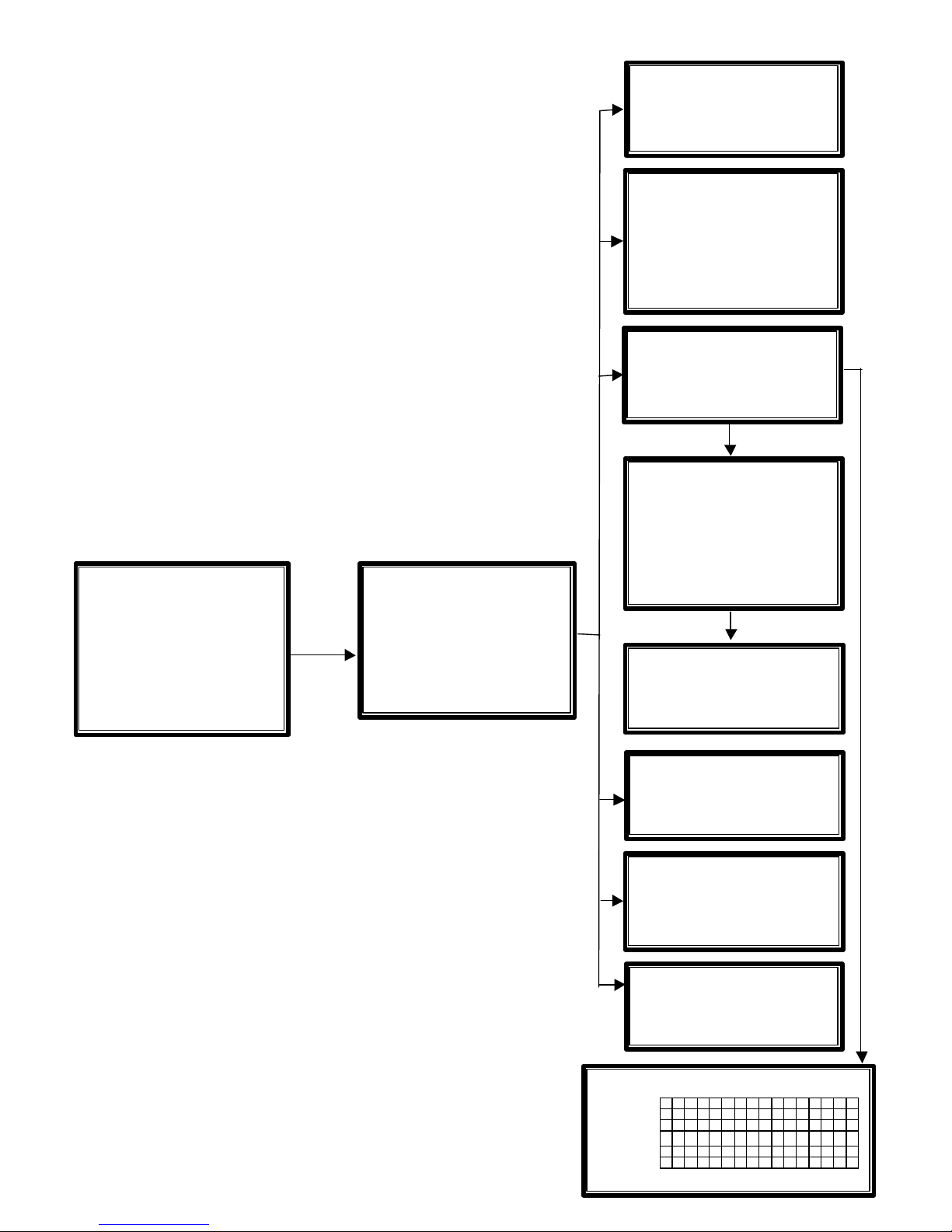
CCT730 V1.1
7
Day / Night Switch 6
-
1
1 Day / Night SW Enable
No
2 Switch<OFF>
Day
3 Delay For Active
60
4 Exit
Event
Response
6-
2
1 Internal Buzzer ON
2 Event Relay Output ON
3 Event List ON
4 Event Full Screen OFF
5 Call Event Display ON
6 Response Duration 10
7 Any Key To Stop ON
8 Exit
Motion Detect
6-3
1 Motion Detect OFF
2 Configuration Table 2
3 Condition Set Up
4 Exit
Alarm In
6-
4
1 Alarm In Detect OFF
2 Configuration Table 2
3 Exit
Release Tim
e
6-7
1 Motion RES Time 2
2 Video Loss RES Time 2
3 Alarm In RES Time 10
4 Exit
Clear
Event
List 6
-
8
1 Clear Event List: No
2 Clear Event List: Yes
3 Exit
Event
6
1 Day / Night Switch
2 Event Response
3 Motion Detect
4 Alarm In
5 Video Loss Detect
Dis
6 Alarm Set / Reset SW
En
7 Release Time
8 Clear Event List
9 Exit
MAIN MENU
1 Event List
2 OSD / Timer
3 Monitor
4 Camera
5 Record
6 Event
7 Others
8 Save / Load Default
9 Engineer
10 Shutdown
11 Exit
Configuration Table 2
6-4-2
1 2 3 4 5 6 7 8 9 10 11 12 13 14 15 16
Alm In Type O O O O O O O O O O O O O O O O
Day: Alm In V V V V V V V V V V V V V V V V
Day: Motion V V V V V V V V V V V V V V V V
Night: Alm In V V V V V V V V V V V V V V V V
Night: Motion V V V V V V V V V V V V V V V V
ESC For Return
C
ondition Set Up
6-3-3
1 Camera_ 1 10 Camera_10
2 Camera_ 2 11 Camera_11
3 Camera_ 3 12 Camera_12
4 Camera_ 4 13 Camera_13
5 Camera_ 5 14 Camera_14
6 Camera_ 6 15 Camera_15
7 Camera_ 7 16 Camera_16
8 Camera_ 8 17 Exit
9 Camera_ 9
Camera_1 6
-3-
3
1 Detect Area
2 Sensitivity
3 Exit
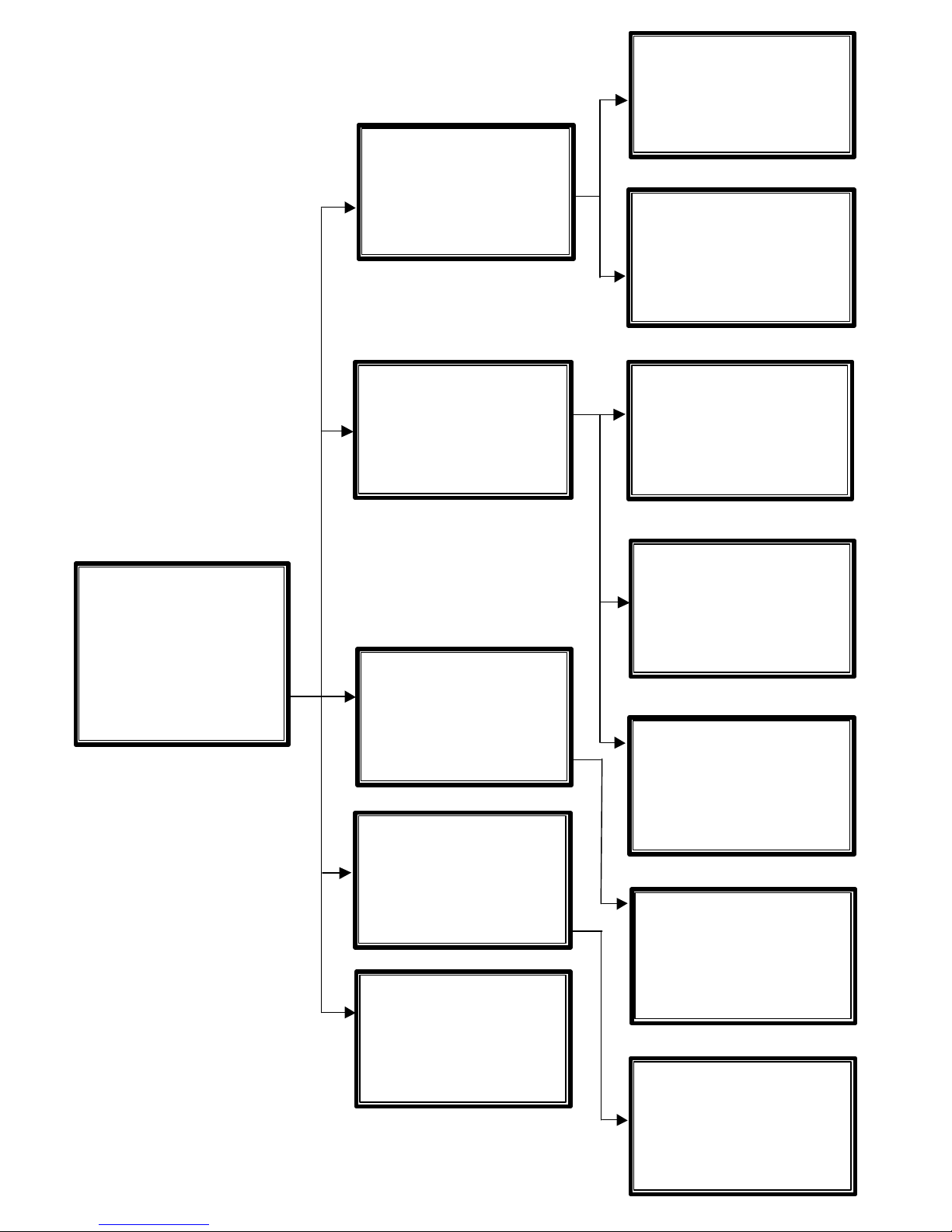
CCT730 V1.1
8
Save Installer Setting
8-
2
1 Save / Load: No
2 Save / Load: Yes
3 Exit
Others
7
1 RS-485 ID Set u
p 224
2 RS-485 Protocol
3 Software Information
4 Exit
Save / Load Default
8
1 Load Ins taller Setting
2 Save Installer Setting
3 Load Factory Setting
4 Load Factory Password
5 Exit
Engineer
9
1 Change Password 9999
2 Covert Cam Visible No
3 Playback Check OFF
4 Language English
5 Format Hard Disk
6 System Colour
Colour
7 Exit
Exit 1
1
1 Set Up Data: Save
2 Set Up Data: Cancel
3 Exit
RS-485 Protocol
7-2
1 Baud Rate: 9600
2 Bits: 8
3 Stop: 1
4 Parity: None
5 Exit
Load Installer Setting 8
-1
1 Save / Load: No
2 Save / Load: Yes
3 Exit
Load Factor Setting
8-
3
1 Save / Load: No
2 Save / Load: Yes
3 Exit
Format
Hard
Disk
9-
5
1 Format Hard Disk: No
2 Format Hard Disk: Yes
3 Exit
MAIN MENU
1 Event List
2 OSD / Timer
3 Monitor
4 Camera
5 Record
6 Event
7 Others
8 Save / Load Default
9 Engineer
10 Shutdown
11 Exit
Software Information
7-
3
1 CPU Filename D6SE0100
2 FPGA Filename FPGA0505
3 Date 2003/01/23
4 Video System NTSC
5 DSP BD HW SK1V3302
6 DSP BD SW SK1V3300
7 Exit
Shutdown 10
1 Shutdown: No
2 Shutdown: Yes
3 Exit
CCT730
It is now safe to
remove power
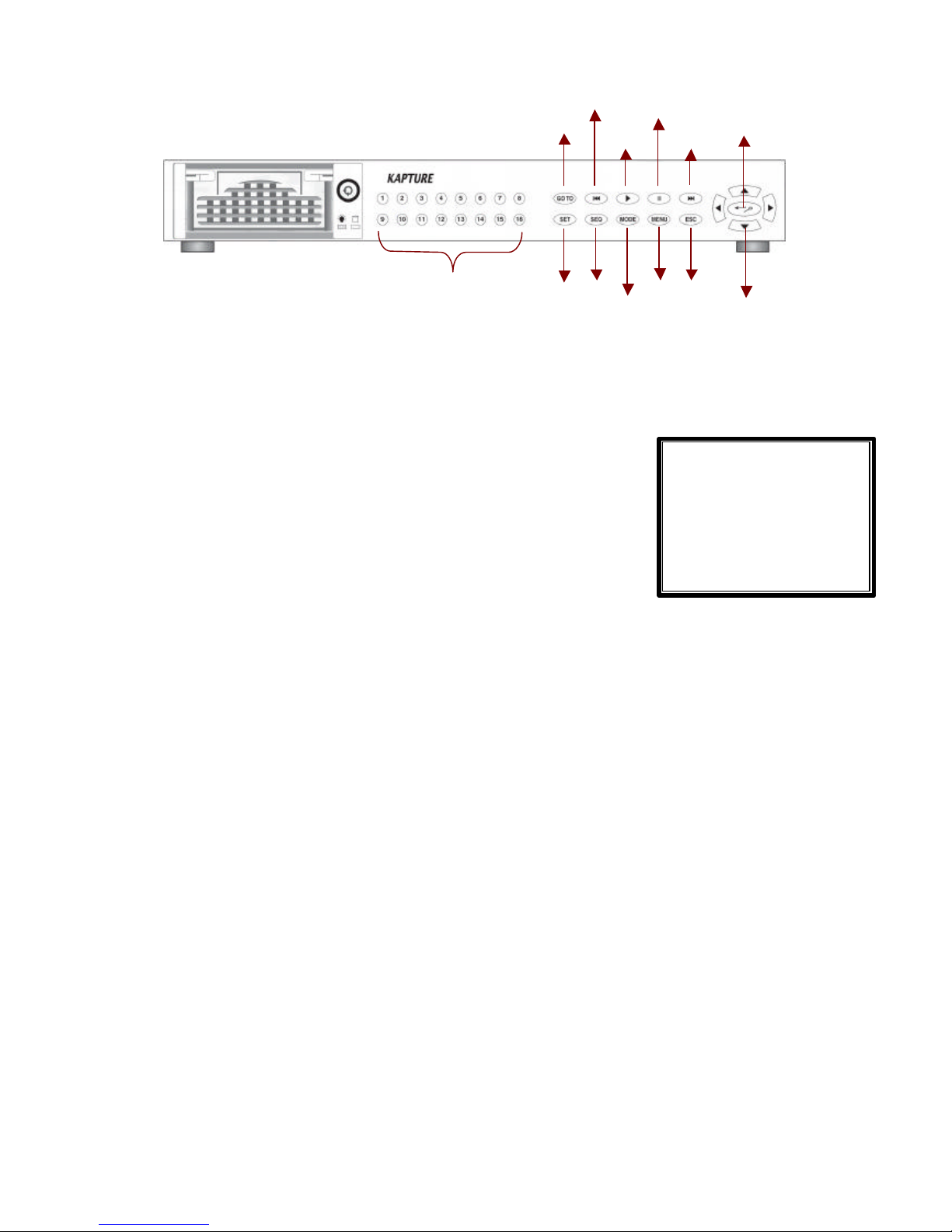
CCT730 V1.1
9
GOTO
1 Minute 30
2 Hour 20
3 Day 21
4 Month 11
5 Year 02
5 Goto Begin
6 Got o End
7 Exit
5. Front Panel
*CCT730 starts recording automatically after power is on.
CHANNEL 1~16
Press one of these buttons to view the a camera image in full screen.
GOTO
In playback mode, you can press the GOTO button to access the
GOTO menu. This menu allows you to search for certain recorded
images by entering the date and time.
You can either use the arrows buttons on the front panel to move
down to the “5 GoTo Begin” option and press the ENTER button to
take you to the start of the recorded images; or move down to the “6
GoTo End” option and press ENTER to go to the end of the recording.
FAST REWIND Itt
1. Whilst in playback mode, press this button to rewind through the recorded images. Press it
again to increase the rewind speed: x1, x2, x4 and x8.
2. In playback mode, you can also press and hold this button for 3 seconds to move
automatically to the beginning of the recording.
PLAY/STOP u
1. When in Live mode, press this button to start to playback recorded images.
2. In playback mode when the PLAY button is illuminated, press this button to stop playing the
images and start recording.
PAUSE II
Press this button to pause a recorded image or to freeze live video, the PAUSE button will
illuminate.
FAST FORWARD uuI
1. Whilst in playback mode, press this button fast forward through the recordrd images. Press it
Channels 1-16
GOTO
Directional Arrow Keys
Enter/Zoom
Pause
Play/Stop
Fast Rewind
F/Forward
SET
SEQ
MODE
MENU
ESC
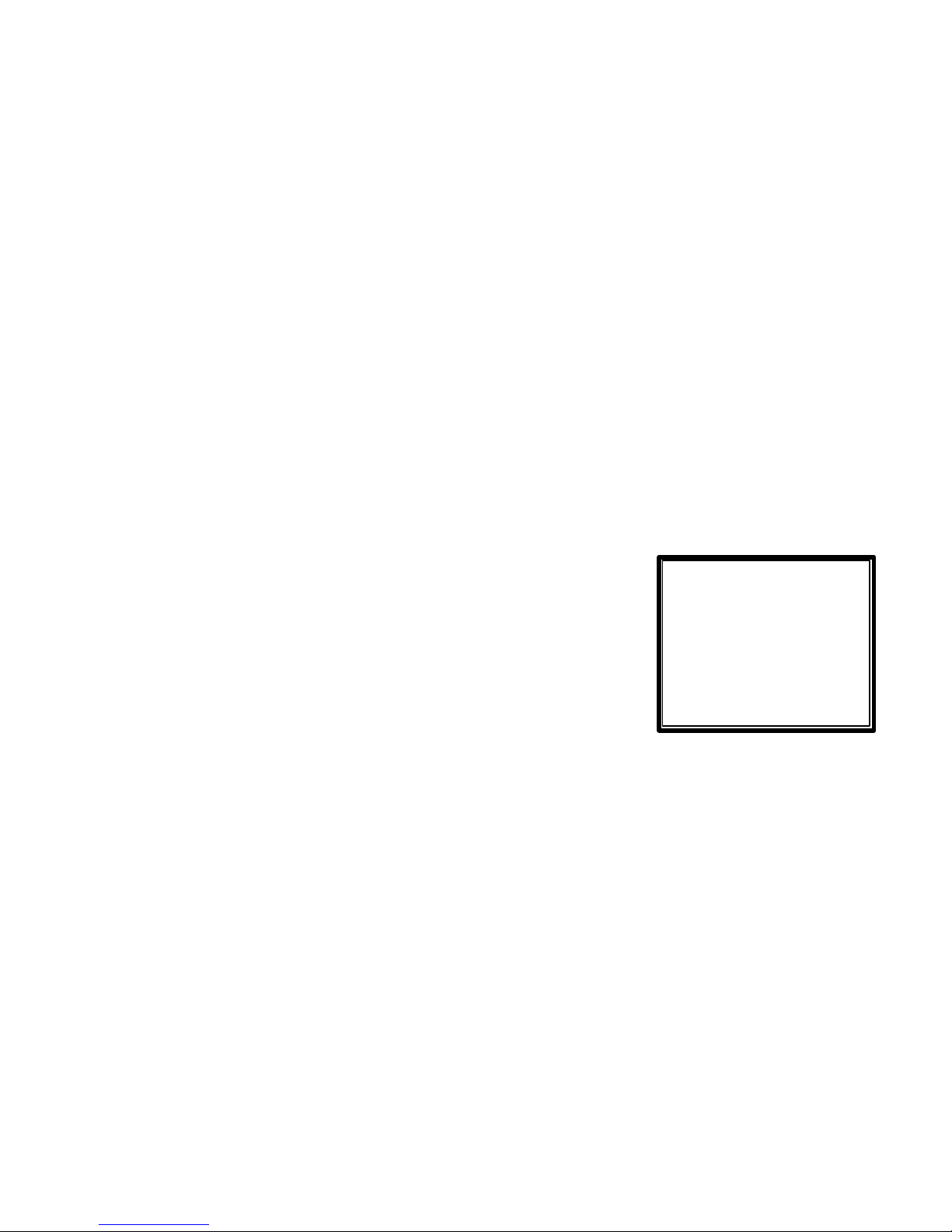
CCT730 V1.1
10
Sequen
ce_1 Set Up
1 Pages 16
11 Page 8 5
2 Mode 0
12 Page 9 5
3 Timer Ind.
13 Page 10 5
4 P
age 1 5 14 Page 11 5
5 P
age 2 5 15 Page 12 5
6 P
age 3 5 16 Page 13 5
7 P
age 4 5 17 Page 14 5
8 Page 5 5 1
8 Page 15 5
9 P
age 6 5 19 Page 16 5
10 Page 7 5 20 Exit
again to increase the fast forward speed: x1 x2, x4 and x8.
2. In playback mode, you can also press and hold this button for 3 seconds to move
automatically to the end of the recording.
ENTER / ZOOM 8
1. In the menu screens, this button is used to “ENTER” a sub-menu or to confirm a command.
2. In full-screen mode where a live or recorded image is being displayed in full-screen, you can
also use this button to zoom (x2) into the image and then use the arrow buttons on the front
of the unit to move around the “zoomed” image. In this mode the button will be illuminated.
SET
In a split-screen display, press this button to enter SET mode where each of your cameras can
be assigned a Channel. These will relate to the Channel numbers/buttons on the front display of
the CCT730. The SET menu will appear with a cursor flashing over the first image/window. Use
the arrow buttons tupq to move the cursor to the desired camera image and then press the
desired CHANNEL or Number button to assign the camera. The cursor will move on to the next
window automatically. Press the ESC button to exit this mode.
SEQ
1. Press this button to start sequencing through the camera images
and press it again to stop sequencing. The SEQ button will be
illuminated as well as the camera channel on display when the
unit is in sequencing mode.
2. A number of different sequencing options can be obtained with the
CCT730. These options are set up using a menu, which can be
accessed by pressing the SET button whilst in the sequencing
mode. The number at the top of the menu indicates which Sequence you are setting up.
Pages - this allows you to decide the total number of pages/images to be used in the
sequence. The maximum value is 16, which means that each sequence can have up to 16
pages/images.
Mode - this item allows you to decide which display mode will be used in this sequence.
“0“ represents full screen mode and “7” represents the 16-windows mode.
Sequence Timer - this item allows you to select “Com” or “Ind” Sequence Timer. “COM”
means every page in this sequence has a common dwell time; whil st IND means that each
page can have an individual dwell time.
Dwell Time and Page Setup – this allows you to set up the dwell time of each page. If the
sequence timer is selected as “COM”, once yuou change the dwell time of one page, the
dwell time of all the other pages will be changed as well. If the sequence timer is selected
as “I ND”, the dwell time value can be changed individually page by page.
Using the arrow keys, move the cursor down to one of the page numbers and use the
