CC Systems CC Pilot XS Basic, CC Pilot XS Extended, CC Pilot XS All-Integrated User Manual And Reference Handbook
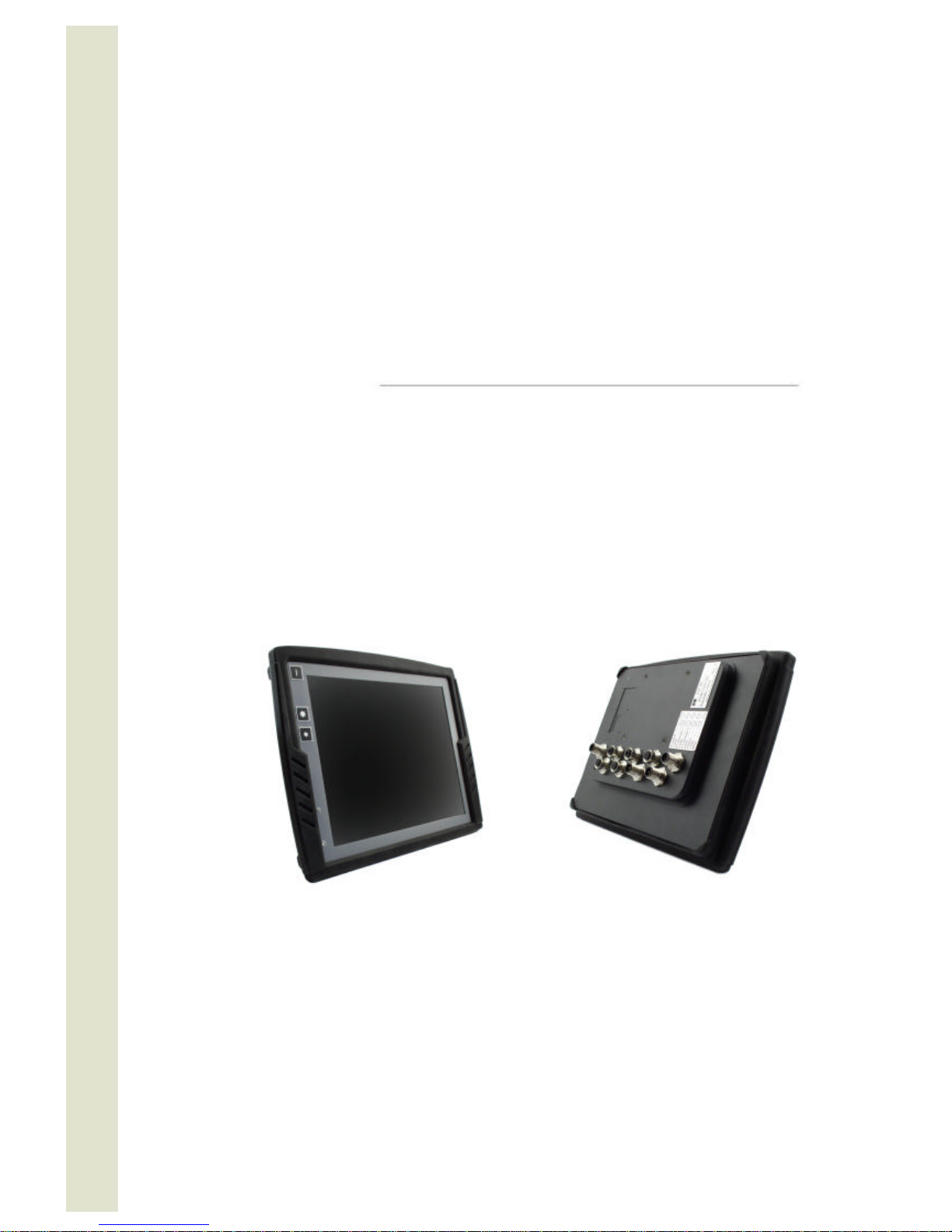
CC Pilot XS, rev. 1.3 080812
CC Pilot™ XS
User Manual and Reference Handbook
CC Pilot™ XS Basic
CC Pilot™ XS Extended
CC Pilot™ XS All-Integrated

User Manual and Reference Handbook for the CC Pilot ™ XS
2
Table of Contents
Introduction.................................................................................................................................................................................4
Identification..........................................................................................................................................................................4
Care........................................................................................................................................................................................4
Environment and Environmental Tolerance .....................................................................................................................5
Cleaning.................................................................................................................................................................................5
Overview.....................................................................................................................................................................................6
CC Pilot™ XS Front Face...................................................................................................................................................7
CC Pilot™ XS Rear Side .....................................................................................................................................................7
Set-up and configuration..........................................................................................................................................................8
Preliminary configuration .....................................................................................................................................................8
Basic operations ........................................................................................................................................................................9
Function of the Display’s Push-buttons ............................................................................................................................9
Starting Up .............................................................................................................................................................................9
Status Indicating Function .................................................................................................................................................10
Shutting-Down ....................................................................................................................................................................10
Touch screen......................................................................................................................................................................10
Reset of the unit..................................................................................................................................................................11
Module description..................................................................................................................................................................12
Storage memory.................................................................................................................................................................12
CAN ......................................................................................................................................................................................12
Ethernet................................................................................................................................................................................12
USB......................................................................................................................................................................................13
COM.....................................................................................................................................................................................13
Digital Inputs........................................................................................................................................................................13
Audio....................................................................................................................................................................................13
Video....................................................................................................................................................................................13
GPS......................................................................................................................................................................................13
GPRS/GSM.........................................................................................................................................................................14
Bluetooth..............................................................................................................................................................................14
Connectors................................................................................................................................................................................15
Connectors ..........................................................................................................................................................................15
Installation.................................................................................................................................................................................21
Placing and installing of the unit and peripherals..........................................................................................................21
Software ....................................................................................................................................................................................27
Operating System...............................................................................................................................................................27
Getting Started with Windows CE ....................................................................................................................................27
XS Settings..........................................................................................................................................................................32
CC Video ..............................................................................................................................................................................36
Microsoft ActiveSync..........................................................................................................................................................38
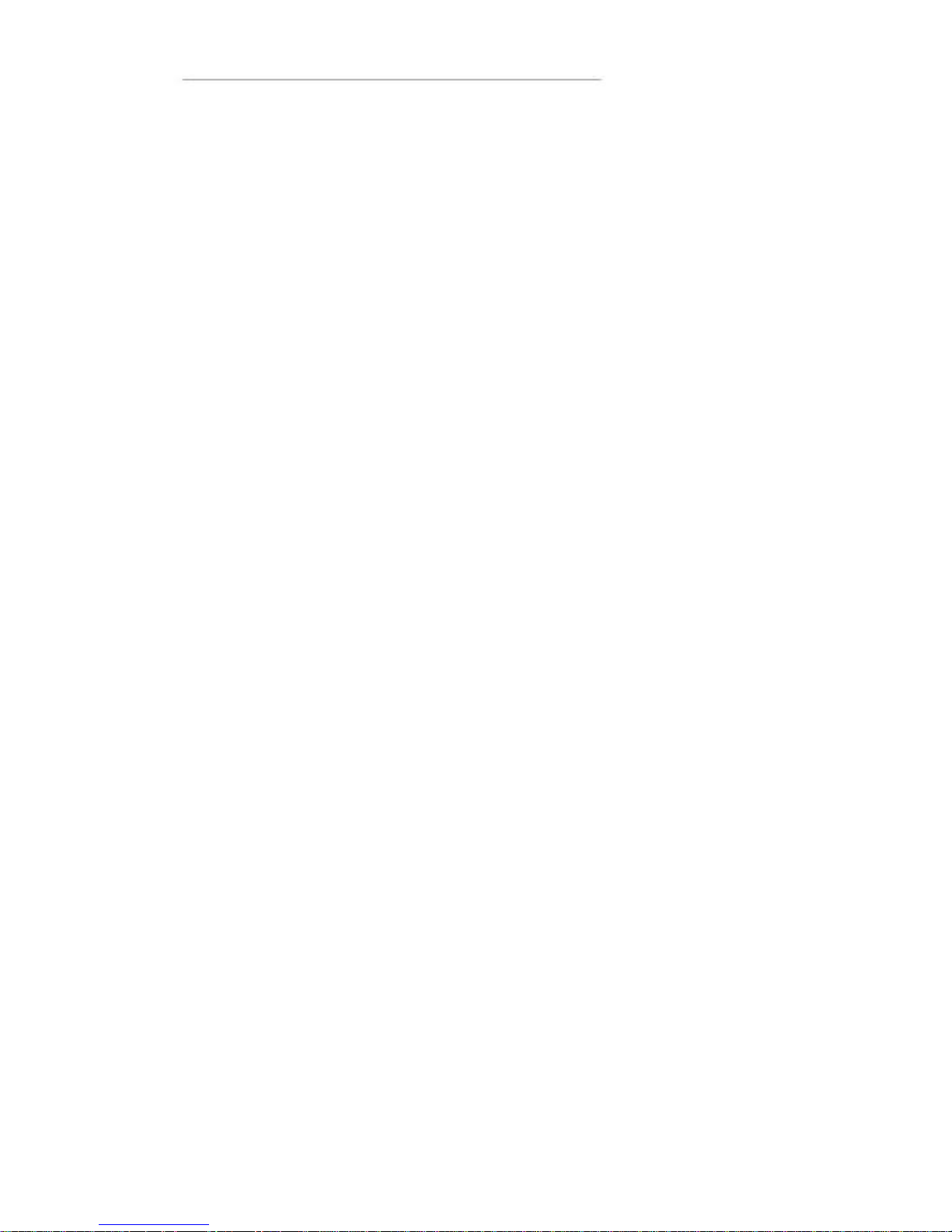
User Manual and Reference Handbook for the CC Pilot ™ XS
3
Program installation...........................................................................................................................................................40
Connect to the GPS receiver............................................................................................................................................40
Creating a dial-up connection with the GSM/GPRS modem.......................................................................................40
Using the FTP server.........................................................................................................................................................42
Using Telnet server............................................................................................................................................................42
Specifications ...........................................................................................................................................................................43
Computer Core...................................................................................................................................................................43
Interfaces.............................................................................................................................................................................43
Power Supply......................................................................................................................................................................44
Display..................................................................................................................................................................................44
GPS......................................................................................................................................................................................44
GSM/GPRS.........................................................................................................................................................................45
Bluetooth..............................................................................................................................................................................45
Environmental Tolerance..................................................................................................................................................46
Weight and Dimensions ....................................................................................................................................................47
Technical Support....................................................................................................................................................................51
Glossary ....................................................................................................................................................................................52
References................................................................................................................................................................................54
Trade Mark, etc........................................................................................................................................................................54
Index ..........................................................................................................................................................................................55

User Manual and Reference Handbook for the CC Pilot ™ XS
4
CC Pilot™ XS
Introduction
In this user manual and reference handbook you, as a user, a reseller or system
integrator, will find important information about the CC Pilot™ XS. The handbook will
guide you and broaden your knowledge about this onboard computer’s technical
possibilities and advantages. Described herein are the CC Pilot™ XS Basic, CC Pilot™
XS Extended and CC Pilot™ XS All-Integrated versions.
This material is copyright protected © 2005 CC Systems AB. All rights reserved.
Identification
There is a brand label on the back of the CC Pilot™ XS. On the brand label there are
numbers which identify your unique computer. During service and other contact with
the supplier it is important to be able to provide these numbers.
Care
During welding or other service , on the vehicle or machine where the CC
Pilot™ XS is installed, which can damage your CC Pilot™ XS, all cables shall
be disco nnected from you computer before such work begins.
The CC Pilot™ XS shall only be mounted and serviced by authorised
personnel. If the unit is opened by unauthorised personnel, the normal
guarantee will cease to be valid.
Scratches, or in the worst case damages, to the display occur easily if it comes
in co ntact with a sharp edge or hard material. In order to increase the longevity
of the screen, this is naturally something which should be avoided.
The unit can be damaged if it becomes too hot. Therefore, do not cover the unit
by laying things on it, like for example, hanging a jacket or other clothes on it.
For more information, see the chapter entitled Installation.
Brand Label
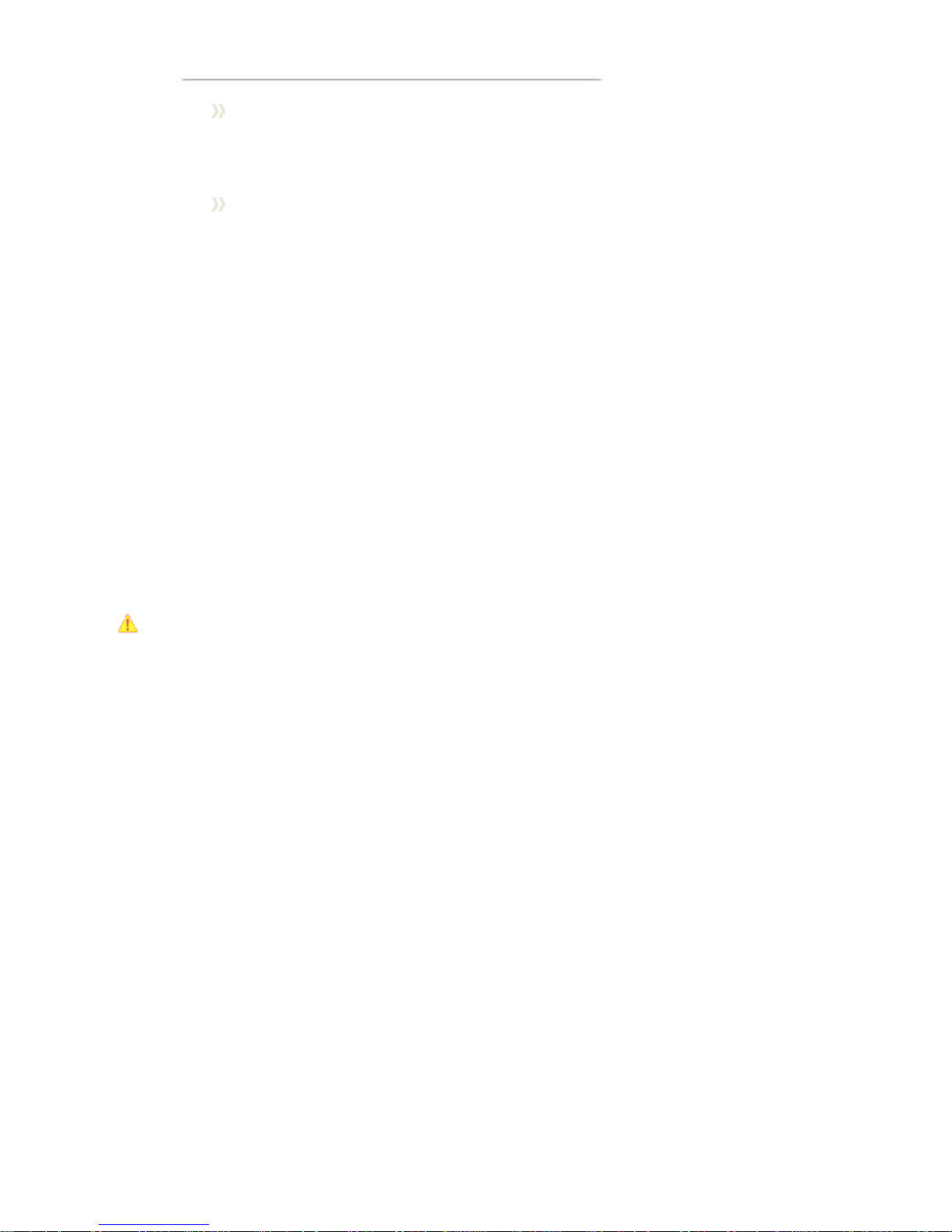
User Manual and Reference Handbook for the CC Pilot ™ XS
5
Consider traffic safety when the CC Pilot™ XS is installed and whenever it is
used. CC Systems AB does not recommend that CC Pilot™ XS or its
accessories be used actively by the driver when a risk of injury to people, or
damage to property, is present.
Be advise d that CC Pilot™ XS draws power from the vehicle battery. This can
result in the inability of the vehicle to start if the onboard computer has been on
for a period of time without the vehicle motor running.
Environment and Environmental Tolerance
The CC Pilot™ XS has been designed to cope with tough environmental demands.
Strict tests have been conducted on the unit in order to ensure that it fulfils the
expectations of a rugged unit. Much work has been performed to choose and design
internal components so that they, in the best possible way and under all circumstances,
provide you with a dependable and user-friendly working instrument. In the section
Specifications, a list of standards can be found according to which the CC Pilot™ XS
has been tested and approved.
The CC Pilot™ XS shall preferably be placed under a roof in order to prevent exposure
to direct water contact. It is also important that it is mounted securely on a stand or the
like to inhibit the unit from moving and thereby becoming damaged, damaging the
vehicle and/or people during, for example, a traffic accident.
Cleaning
To ensure proper and reliable functionality over time, the unit shall be wiped cleaned of
dirt and dust. Use a suitable light damp rag to clean the unit.
Never use alkaline, alcoholic or other chemicals for cleaning which can damage the
unit.
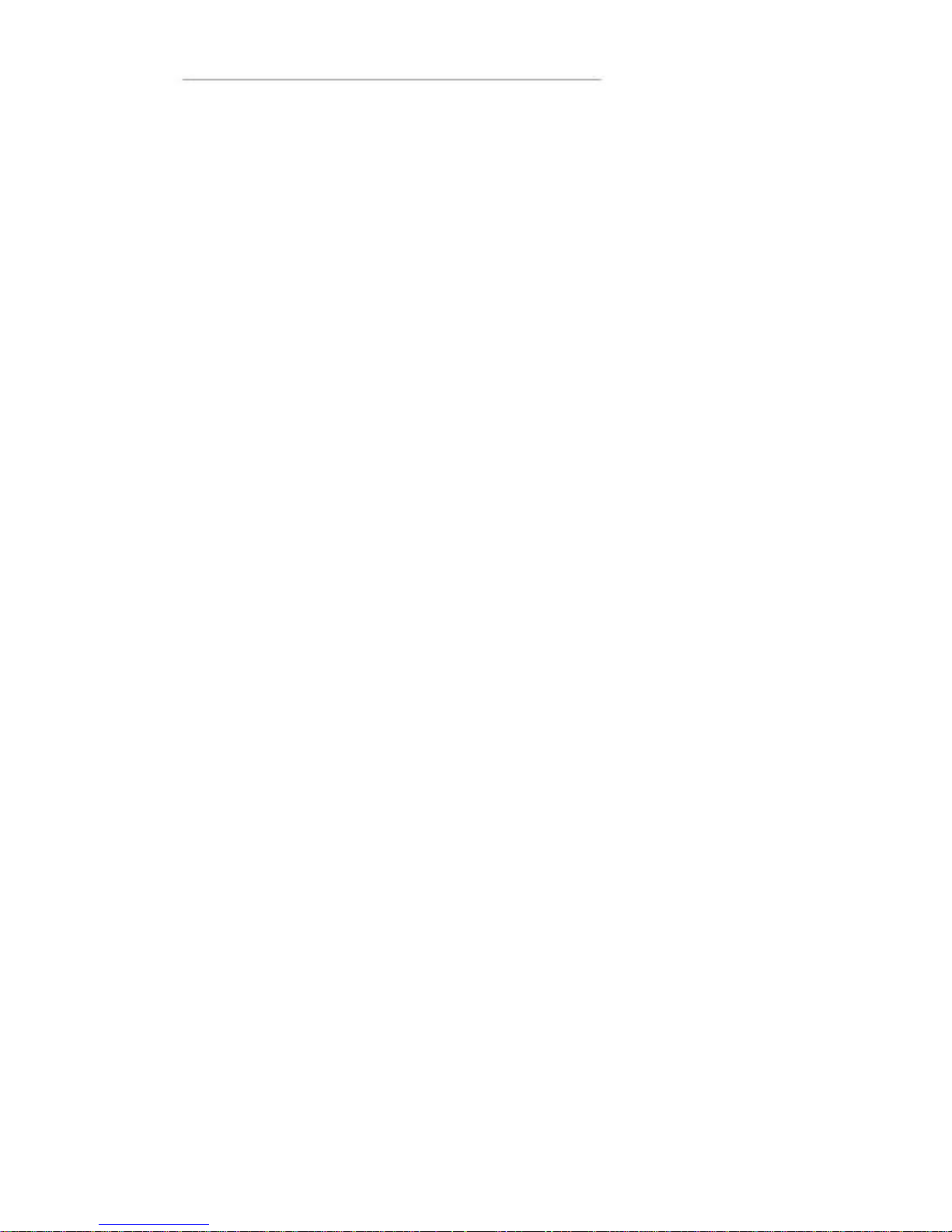
User Manual and Reference Handbook for the CC Pilot ™ XS
6
CC Pilot™ XS
Overview
The CC Pilot™ XS is a compact, robust and versatile onboard computer for Wi ndows
CE 5.0. It is equipped with, among other things, a pressure-sensitive touch screen as
well as a large number of connection alternatives such as CAN, COM, Ethernet and
USB. The CC Pilot™ XS comes in three different versions:
• Basic – the essential functions for a on-board computer
• Extended – Adds Video and Audio functionality
• All-I ntegrated – Adds GPS and GSM/GPRS abilities
The processor in the CC Pilot™ XS is an Intel XScale® processor with a clock
frequency of 533 MHz. The characteristics for this processor type are its low current
draw and heat generation in proportion to its performance. Together with a non-rotating
hard disc, the CC Pilot™ XS is completely without fans or other moving parts. With this
solution the CC Pilot™ XS becomes nearly insensitive to vibrations and withstands
rough environments.
Through its high performance and generous connection alternatives the CC Pilot™ XS
can be used in a multitude of working environments, such as controlling a machine or a
vehicle’s various functions. The CC Pilot™ XS can also be used as a PLC system in
accordance with IEC 61131-3 (CoDeSys). In this way it is possible to manufacture
complete CANopen based control system built upon the CC Pilot™ XS.
The CC Pilot™ XS All-Integrated version includes built-in GPRS/GSM-communication,
which allows mobile internet access and e-mail, as well as GPS, which allows map
support, it ma kes an excellent fit as a mobile client for use in transportation and
logistics.

User Manual and Reference Handbook for the CC Pilot ™ XS
7
CC Pilot™ XS Front Face
On the front face of the CC Pilot™ XS there are the touch screen, a button for switching the
unit on/off as well as buttons for adjusting the screens brightness level. Furthermore, there
is a status indicator and a light sensor to aid in adapting the screen’s brightness level.
CC Pilot™ XS Rear Side
On the rear side of the CC Pilot™ XS there are the external connectors, which are
described in more detail in the chapter entitled Connectors On the rear side, there are
also mounting holes for fasteners in accordance with VESA 75.
Touch screen
Status Indicator
Light Sensor
Incr
ease and
decrease the
display’s
brightness level
On/Off
button
Mounting Holes, VESA
75
Brand Label
Connector Legend
External connectors
Ground
A
ntenna
connectors
Place for SM
card
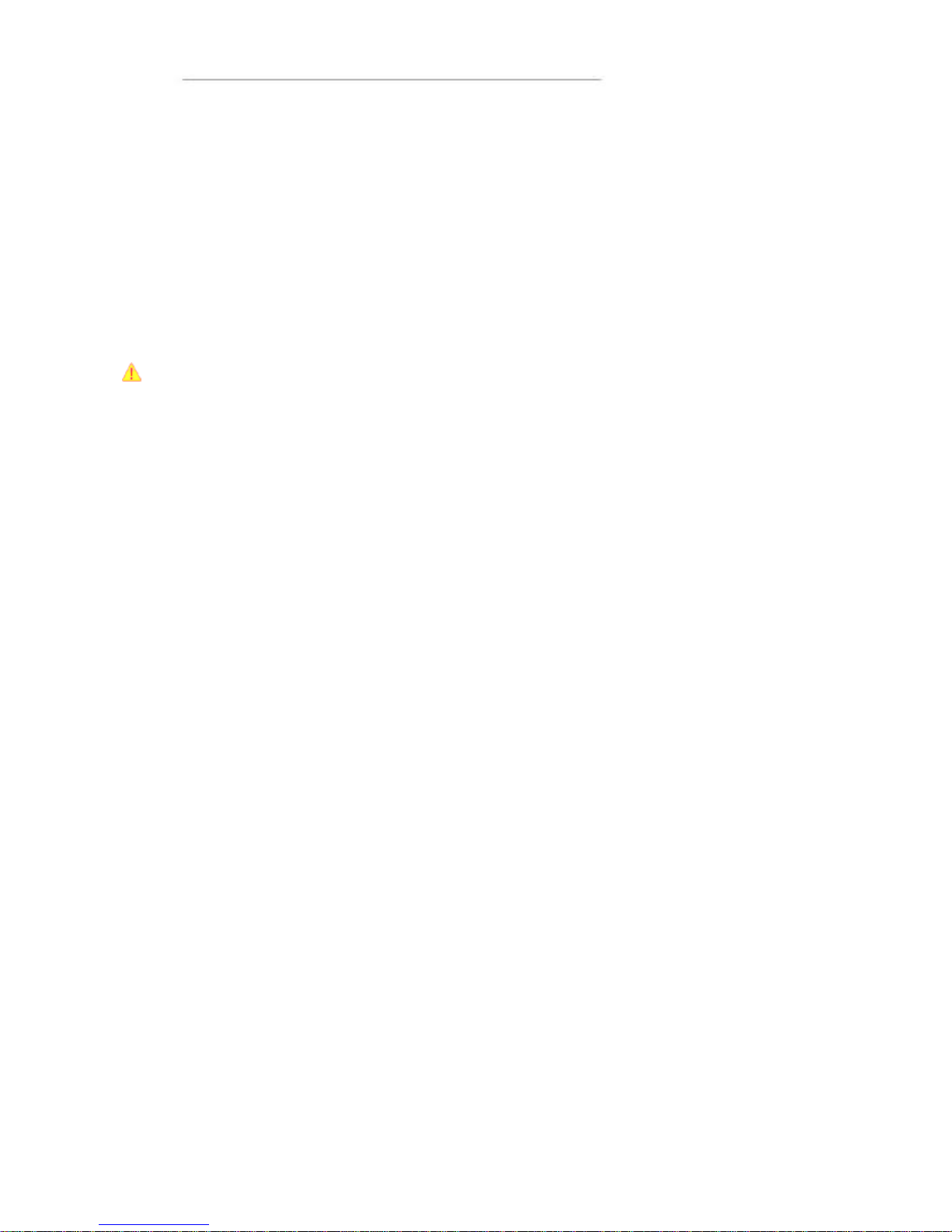
User Manual and Reference Handbook for the CC Pilot ™ XS
8
CC Pilot™ XS
Set-up and configuration
The CC Pilot™ XS use s Windows® CE 5.0 as operating system, which enables the
use of a multitude of applications in various fields of interest. Even though CC Pilot™
XS has been designed to handle greater stress and a harsher surrounding environment
than ordinary computers, it is built to be as simple as possible to handle. For instance,
through turn-key functionality, which means that the CC Pilot™ XS starts up
automatically when the key is turned in the ignition switch.
CC Systems AB can not guarantee the functionality for your CC Pilot™ XS in the case
where the supplied software is replaced or completed with other software which has
not been recommended by CC Systems AB or your supplier. Furthermore, CC
Systems AB can not guarantee the functionality of external devices, connected to your
CC Pilot™ XS.
Preliminary configuration
Depending on which particular situation your CC Pilot™ XS is being used; there can be
a need to perform an initial system and program installation. This can be true especially
with pre-installed software on the on-board computer or in the case where you yourself
installed new software. You have received instructions from you supplier and we
recommend that you abide by them in order to configure your system before use.
If you have received separately-supplied software that shall be installed in the onboard
computer, the CC Pilot™ XS may require synchronisation with a PC to install the
program. See the chapter entitled Software for more information about how you
connect to the CC Pilot™ XS.

User Manual and Reference Handbook for the CC Pilot ™ XS
9
CC Pilot™ XS
Basic operations
This section covers basic operation of the CC Pilot™ XS unit such as start-up shut
down. For more information on usage please also see the Software chapter.
Function of the Display’s Push-buttons
In the top left corner of the CC Pilot™ XS there are three buttons:
On/Off Button
The unit starts up or is shut down by pressing this button. For more information about
starting up and shutting down the CC Pilot™ XS see the chapters called Starting Up
and Shutting-Down.
Brightness
There are two buttons to gradually increase or decrease the display’s brightness.
Starting Up
Start the unit by pressing and releasing the On/Off button. The status indication LED
will start flashing indicating that the unit is starting up
The unit can also be started by using a turn key functionality controlled from the power
connector on CC Pilot™ X S. For more information see the chapter
On/Off button
I
ncrease Display’s
Brightness
Decrease Display’s
Brightness
Status Indicator
Light Sensor
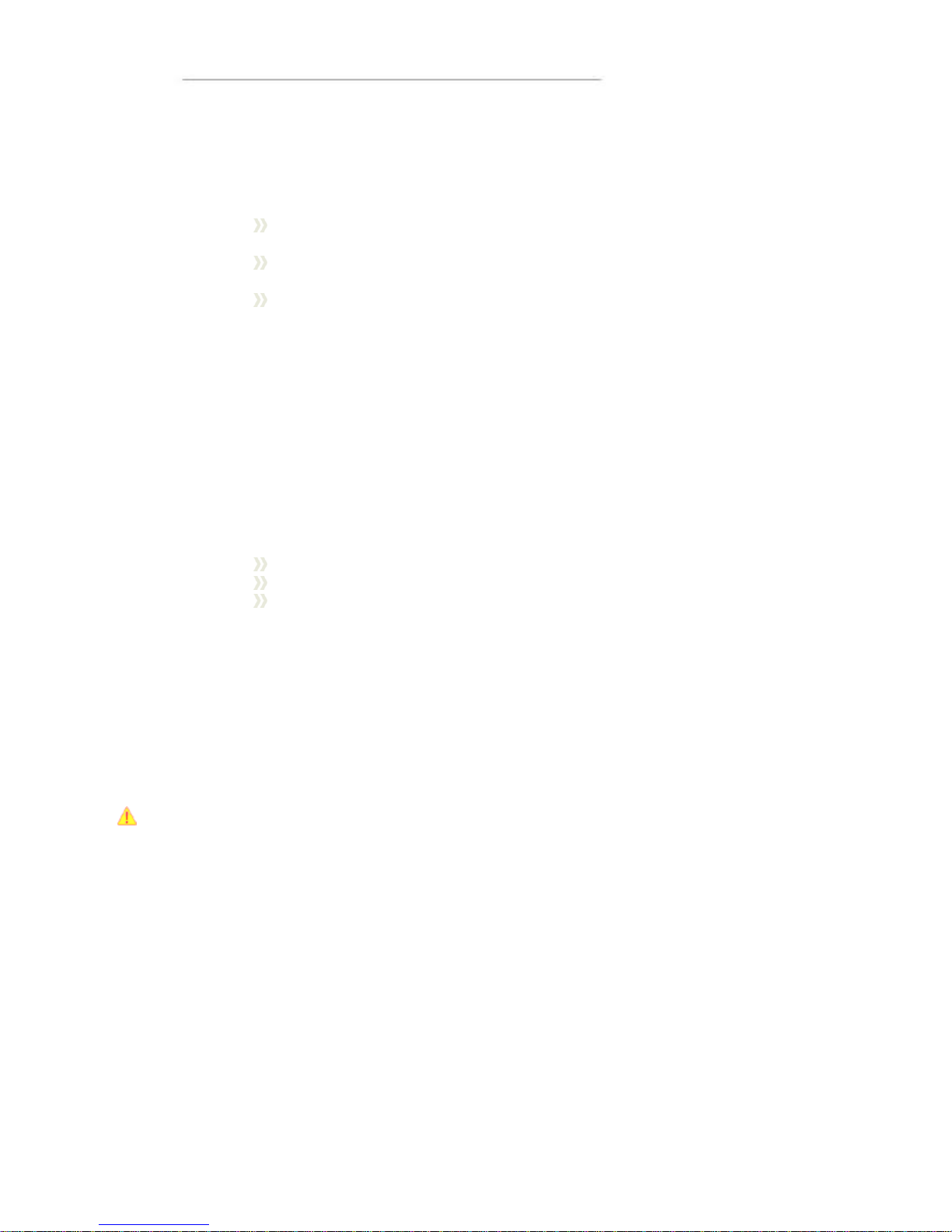
User Manual and Reference Handbook for the CC Pilot ™ XS
10
Connecting the Power Supply.
Status Indicating Function
On the front side of the CC Pilot™ XS there is a status indicator, a red LED, which is
used to indicate different states for your CC Pilot™ XS during start up.
A 1Hz flashing red light indicates that the unit is starting up normally.
A continuous red light indicates something is wrong.
A quickly-flashing red light means that the unit’s disc is blank and
needs to be loaded with an operating system.
When the operating system starts, the LED stops flashing. From the operating system,
the LED can be used to show more messages. For more information, refer to the
operating system’s manual and also to the respective manual for each program
installed.
Shutting- Down
To ensure that data does not get lost or the hard disk become corrupt, it is
recommended that all programs are closed before the unit is shut down.
There are three ways to turn off CC Pilot™ XS:
By pressing the On/Off button on the display.
By selecting Suspend on the start menu of Windows CE
By releasing the power connectors On/Off signal, i.e. using the turn key
functionality
When performing any of above the system will CC Pilot™ XS start to shut down. In
order to help prevent data loss when the CC Pilot™ XS is shut down, there is a safety
mechanism in the system, which prevents the unit from shutting off before data has
been saved. This requires that the software which is running supports this.
Forced Shut Down
If the computer is not responding, press and hold the On/Off button for five seconds in
order to perform a forced shut down off the onboard computer.
Note that any information which was not saved will now be lost.
Touch screen
The CC Pilot™ XS is fitted with a touch screen which gives the opportunity to provide a
very easy -to-use HMI (Human Machine Interface) for the user. The first time the touch
screen is touched will cause a calibration routine to run. If needed, Calibration can also
be started manually via the control panel: start stylus, chose the tab Calibration and
then press the button Calibrate. Calibration can be cancelled by pressing the escape
key on a connected keyboard.
Be thorough with this calibration so that your touch screen will have the best possible
performance. You should use the same object (finger, stylus) during calibration which
you think you will use later.
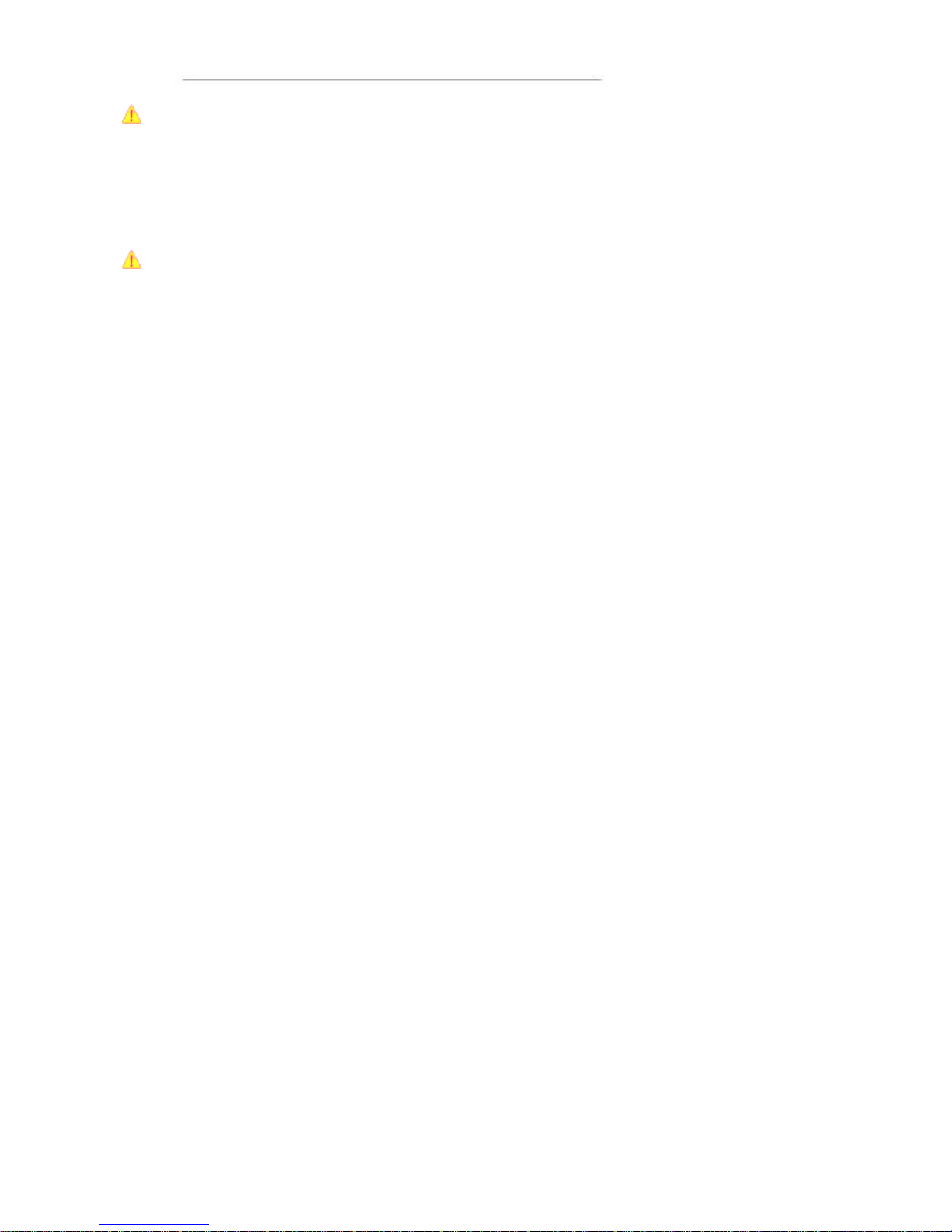
User Manual and Reference Handbook for the CC Pilot ™ XS
11
Don’t use sharp or pointed objects on the touch screen since these can damage or
scratch it, which can seriously degrade its functionality.
Reset of the unit
Using the On/Off button in combination with the brightness buttons it is possible
perform three modes of advanced start ups, forcing registry clean and formatting of
Compact Flash .
Make sure to back up any critical data before performing the steps below.
Clear the registry
1. Turn off the unit
2. Press the Power On button
3. Press the backlight increase key for about 2 seconds and the LED turns red
4. Press the backlight decrease key once
5. The LED starts to blink with a rate of 1Hz
6. Wait until the unit has finished its booting sequence
7. The registry is now restored
Format the Compact Flash (Hard Disk) storage memory
To format the Compact Flash perform the step 3 and 4 described in cl eaning the
registry 2 times, i.e. press increase, decrease, increase and decrease keys. The disk
will get the format FAT32 and TFAT.

User Manual and Reference Handbook for the CC Pilot ™ XS
12
CC Pilot™ XS
Module description
This section deals with the various parts which make up the CC Pilot™ XS and how
they are used. Depending on your CC Pilot™ XS version Basic, Extended or AllIntegrated the configuration this section can handle functions and interfaces which are
not applicable to your unit.
The different versions are marked with:
• CC Pilot™ XS Basic
• CC Pilot™ XS Extended
• CC Pilot™ XS All-Integrated
Storage memory
For storage, a Compact Flash memory card is used, which is a type of non-rotating
hard disc drive. With this method, the CC Pilot™ XS is nearly insensitive to vibrations
which can be a problem when using rotating hard discs.
Besides the hard disc, there are also other types of memory in CC Pilot™ XS: RAM
and Kernel Flash. RAM memory is used by applications and the OS when the
computer is running. This memory is not persistent and will loose its information
whenever the computer is shut down.
The Kernel Flash memory is where the operating system is loaded, which differs from
ordinary computers where the operating sy stem is stored on the hard disc.
CAN
It is possible to connect two CAN-channels to the CC Pilot™ XS to connect a control
system or, for example, the FMS system in a vehicle. The contact for CAN-connections
follows the CANopen standard. CAN-drivers are installed on the onboard computer and
are included, in this case, with the delivery. CC Systems AB is well-experienced with
control via the CAN-interface and both software and drivers are tested in various
environments and under different conditions. Contact CC Systems AB if you need more
information about our CAN-solutions.
Ethernet
With an Ethernet connection, the CC Pilot™ XS can access other units and network s.
The CC Pilot™ XS has support for double Ethernet connections which allows it to, for
instance, act as a gateway in an embedded system.
Be aware that connecting CC Pilot™ XS to a network en vironment can impose a
security threat. CC Pilot™ XS is in its default setup not secured from external entities
trying to access inbuilt network related functionality such as FTP or Telnet.
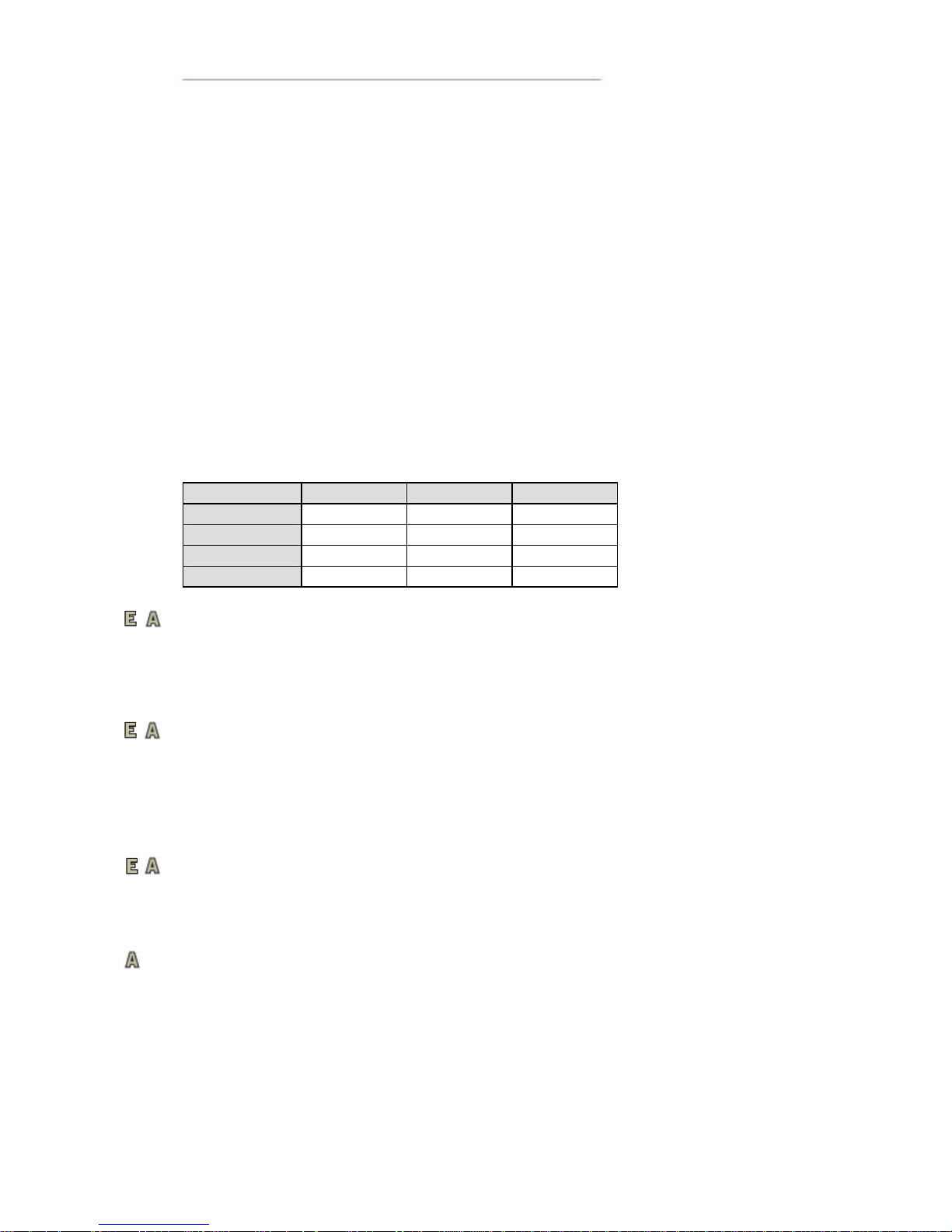
User Manual and Reference Handbook for the CC Pilot ™ XS
13
USB
Via the USB port, you can connect a multitude of devices to the CC Pilot™ XS. For
some devices, however, drivers compatible with the operating system are required to
be installed in order for the device to function. In the Microsoft Windows CE operating
system, which comes standard with the CC Pilot™ XS, there is support for a standard
keyboard and mouse via USB.
COM
A COM-port with RS-232 support is available on CC Pilot™ XS. The COM-port is used
for, among other things, connecting serial devices and synchronising the CC Pilot™ XS
with a PC-computer.
Depending on the configuration of the MISC connector the external COM port will have
different level of signal supported. Please see the Connectors section for more
information.
Besides the external COM-port there are two internal COM ports used when the CC
Pilot™ XS are equipped with the internal GSM/GPRS-modem, GPS and BlueTooth.
Function Basic Extended All-Integrated
External port COM 1 COM 1 COM 1
GPS
COM 2
BlueTooth
COM 2
GSM
COM 3
Digital Inputs
There are up to three Digital Inputs available on the CC Pilot™ XS Extended and AllIntegrated. The voltage range for a logic “Lo” signal is 0–0.8 V and logic “Hi” is between
2-36 V . There is no direct sampling of these inputs instead the actual values are polled
by the software.
Audio
Audio is available in the MISC connector on the CC Pilot™ XS Extended and AllIntegrated. The audio offers possibilities to play everything from warning sounds to
music direct ly from CC Pilot™ XS two channel speaker stereo output. Microphone in is
also available for sound recording or to present the sound from, for example, cameras.
Volume is set by the volume controls within Windows CE.
Video
On the CC Pilot™ XS Extended and All-Integrated there are connectors for two
composite video inputs for the attachment of video sources such as rear view cameras.
It supports PAL, the European video format, as well as NTSC, the American standard.
GPS
The internal GPS receiver in the CC Pilot™ XS All-Integrated follows NMEA-0183
standards. This standard is the most common on the market and most software which
uses GPS technology is compatible with the internal GPS receiver.
In order for the internal GPS unit to function, it requires a GPS antenna to be
connected to the GPS antenna connector on the CC Pilot™ XS and that the antenna is
mounted co rrectly.
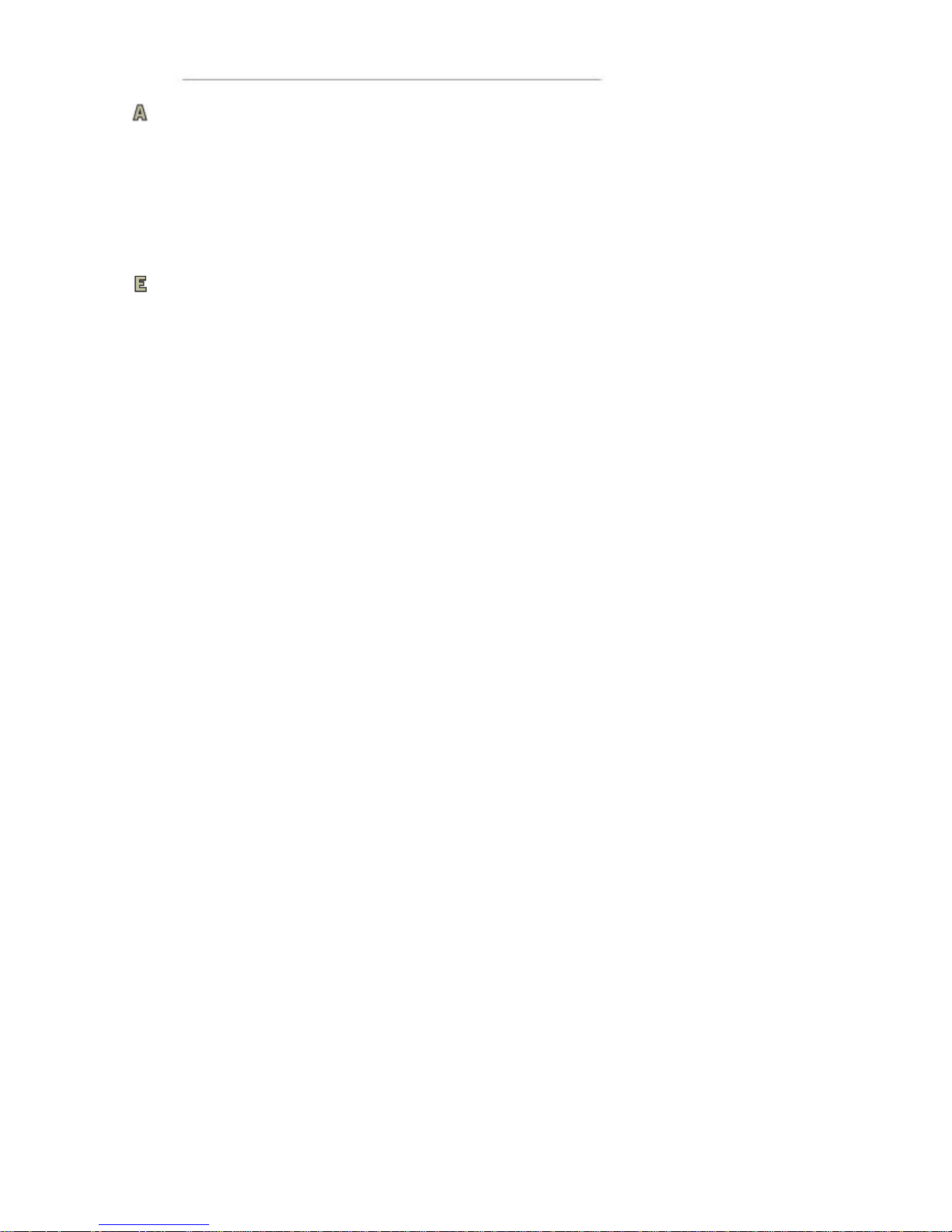
User Manual and Reference Handbook for the CC Pilot ™ XS
14
GPRS/GSM
The CC Pilot™ XS All-Integrated has an integrated GPRS/GSM modem for data
connection and access, for example, the internet or company network. The modem has
support for dual band (900/1800 MHz) and GPRS class 8 which gives a maximum
transfer speed of 85,6 Kbit/s.
The GSM/GPRS modem has a lower maximum operating temperature than the other
components in the on board computer. When the temperature goes beyond the
operating range for GSM/GPRS, the modem will automatically shut down.
Bluetooth
The CC Pilot™ XS Extended has built in support for SPP Bluetooth. SPP stands for
serial port profile and can be used as a wireless serial port extender.
Using SPP Blutetooth communication data sent to the internally connected serial port
are transparently forwarded to another Bluetooth module with serial port profile
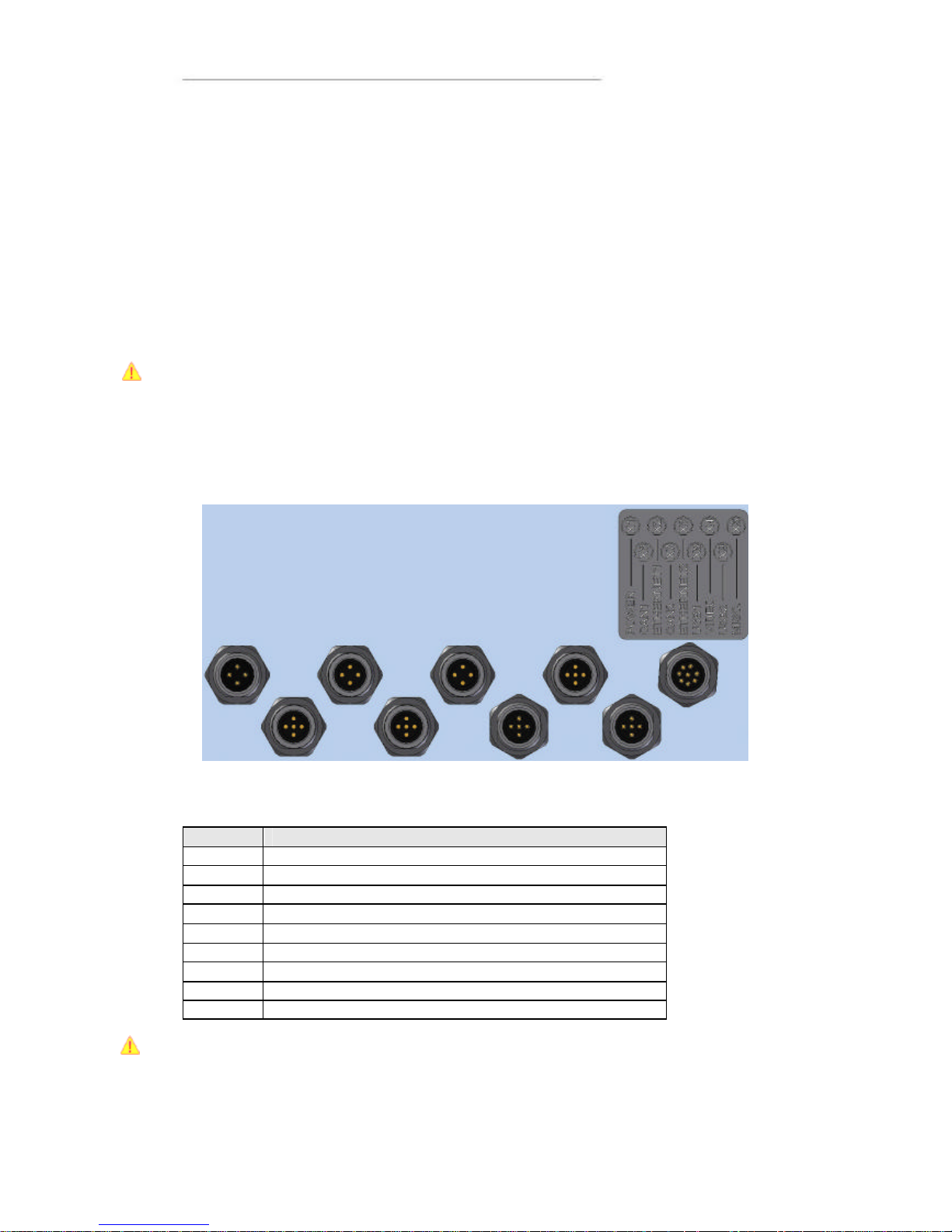
User Manual and Reference Handbook for the CC Pilot ™ XS
15
CC Pilot™ XS
Connectors
Connectors
Accessible on the rear and top of CC Pilot™ XS, there are a number of ports to
connect various peripheral equipment. In order to give the CC Pilot™ XS its high
environmental classification, the unit is equipped with DIN M12 connectors. CC
Systems AB provides adapters which convert from DIN M12 to standard connectors.
Use caution when plugging/unplugging connectors. If the pins become bent or
damaged they may not function correctly, or in the worst case, the onboard computer
or other equipment may be damaged.
The connector legend describes where the connectors are located on your unit. On the
top of the unit there are also connectors for the GPS antenna and GSM/GPRS modem.
The connectors available is dependent on the unit’s configuration, it can therefore
address connections which may not be available to your unit
The table below describes the connectors on the CC Pilot™ XS.
Position Description
X1 Power Supply
X2 Ethernet1
X3 Ethernet2
X4 Video
X5 MISC (COM, Audio and/or Digital In
X6 CAN1
X7 CAN2
X8 USB1
X9 USB2
Notice that the following connector descriptions are those which are located on the unit,
not those that the attached cables shall have in order to mate with them.
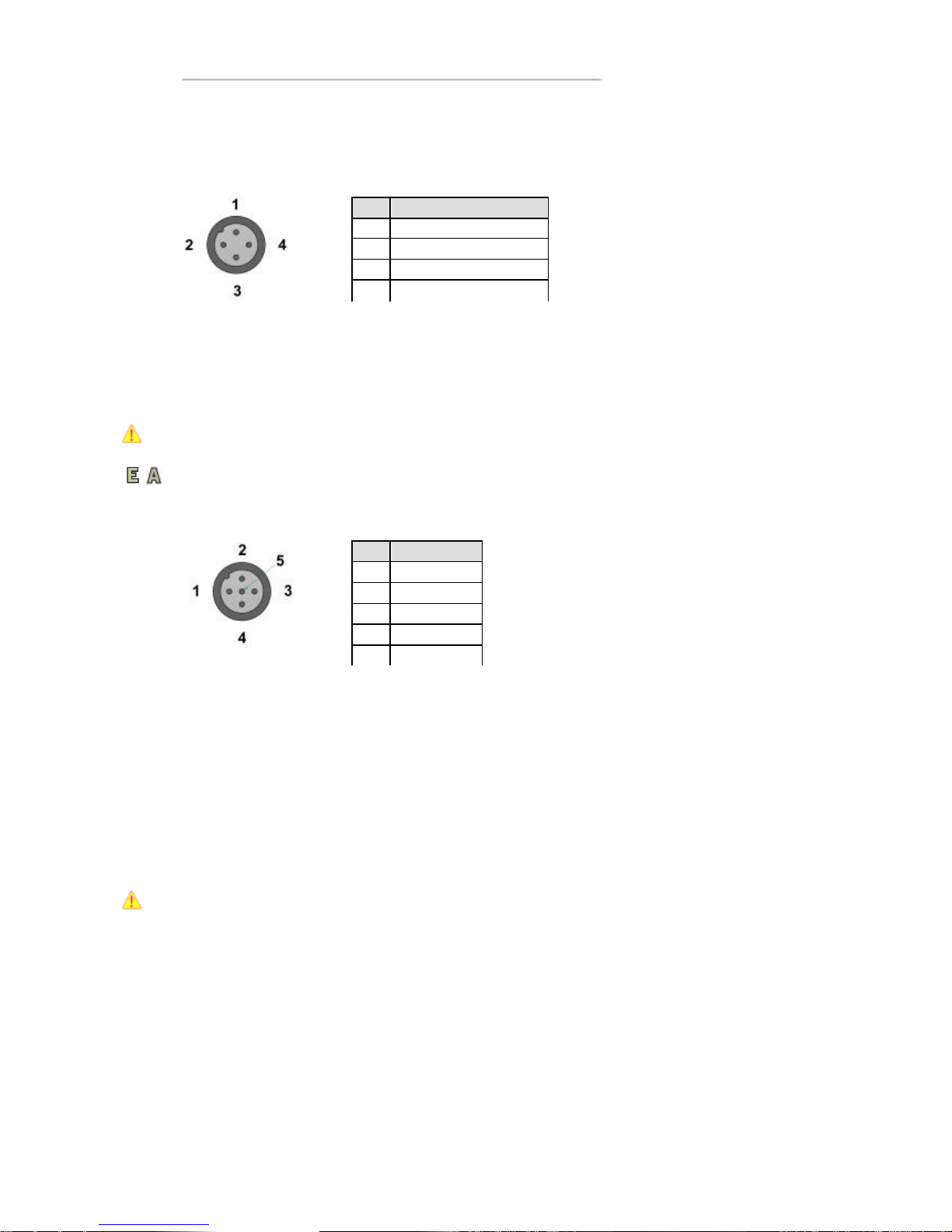
User Manual and Reference Handbook for the CC Pilot ™ XS
16
Power Supply Connector
Marking: X1 POWER
Connector Type: DIN M12 4-pole, A-coded, male
The CC Pilot™ XS power supply can range from 10 – 36 volts. If the power supply
voltage goes beyond this range, the unit shuts down. In order to ensure stable
operation with tolerance against temporary supply disruptions, the supply voltage
should be at least 12 V.
For complete hook up instructions, see the section entitled Installation.
Video (Video1, Video2)
Marking: X4 VIDEO
Connector Type: DIN M12, 5-pole, A -coded, female.
The connector is used to take in video signals of the type composite video. They are
PAL- and NTSC-compatible.
The video connector can be used to power external using the the12V unfiltered supply.
The output has a current limit that depends on the internal unit temperature. The current is
limited to 0.150A at an internal unit temperature of 70 degrees Celsius and around 0 .2A in
normal working conditions.
The cable which is used to connect the camera to the computer shall be a 75-O coaxial
cable, e.g. M17/94-RG179.
Ensure that there is no DC-offset (supply current) on the video signal connected since
this can cause damage to your CC Pilot™ XS.
Pin Description
1
Battery(+28 VDC
) 2 ON/OFF (+28 VDC
) 3 GND
4
GND
Pin Signal
1
GND ch 1
2
Video ch 1
3
Video ch 2
4
12V 5 GND ch 2
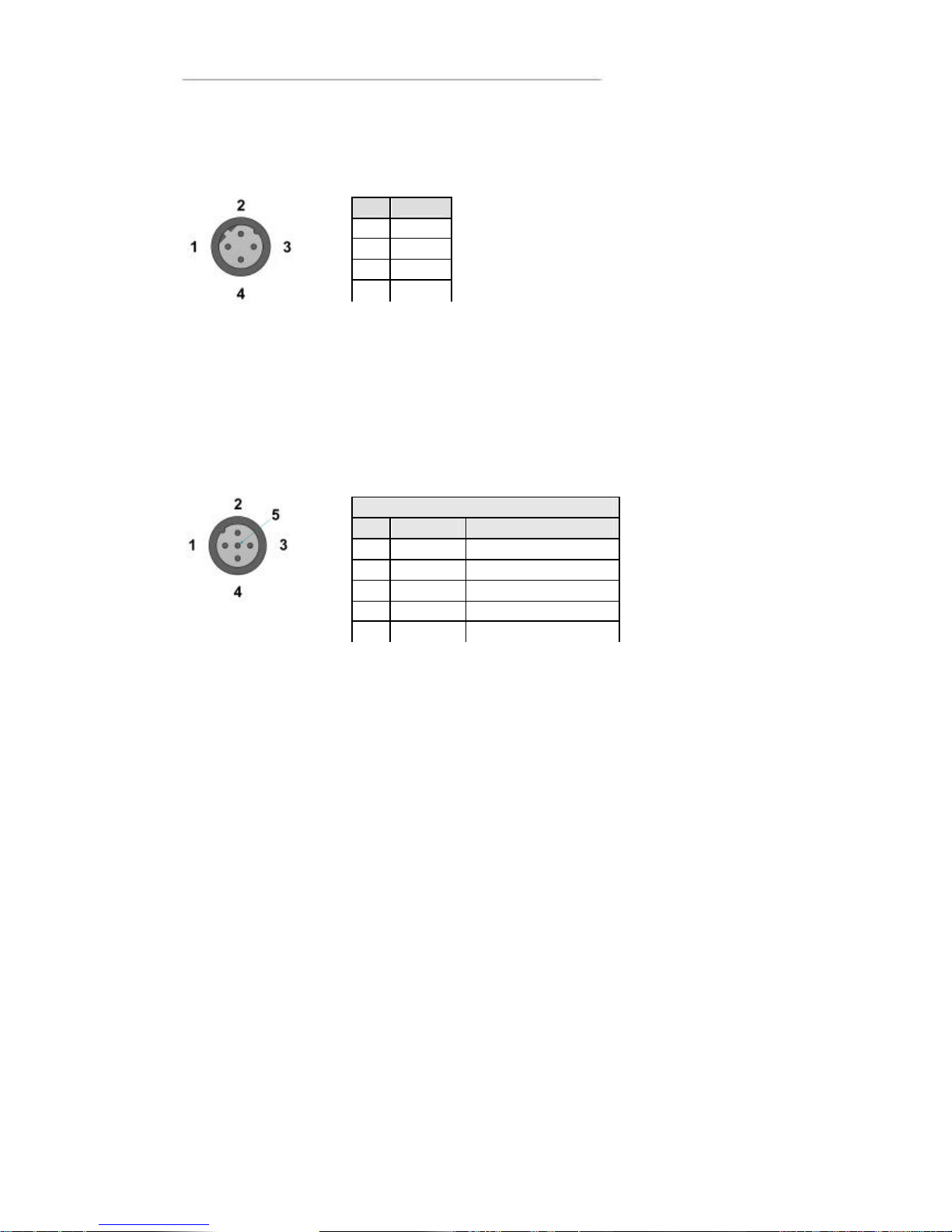
User Manual and Reference Handbook for the CC Pilot ™ XS
17
Ethernet (Ethernet 1, Ethernet 2)
Marking: X1 Ethernet1 and X3 Ethernet2
Connector Type: DIN M12 4-pole, D-coded, female
The ports support 10/100 Mbps, i.e. communication speed up to 100 Mbps.
CAN (CAN1, CAN2 )
Marking: X6 CAN1 and X7 CAN2
Connector Type: DIN M12, 5-pole A-coded, female
The CAN connector follows the CANopen standard
The interface has a PCA82C251 high speed transceiver installed and follows the ISO
11898-24V standard. There is no termination in the interface; therefore, this shall be
present in the cable.
The CAN connectors can be used to supply power to external units using pin 2 and 3. The
output has a current limit that depends on the internal unit temperature. The current is
limited to 0.31A at an internal unit temperature of 70 degrees Celsius.
Protection against external voltage (up to 40V) higher than the supply voltage is provided
from a diode in series with the output. The supply voltage will be the same as the filtered
supply to the CC Pilot™ XS with an additional voltage drop over the diode in series, i.e. the
output voltage will be about 23 volts when 24 volts is supplied.
Pin Signal
1 TX+
2 RX+
3 TX 4 RX-
CAN 1 & CAN 2
Pin Signal
Description
1 -
No connection
2
CAN V+
8-
36 V Out
3
GND
4 CAN1 H
CAN High bus line
5
CAN1 L
CAN Low bus line
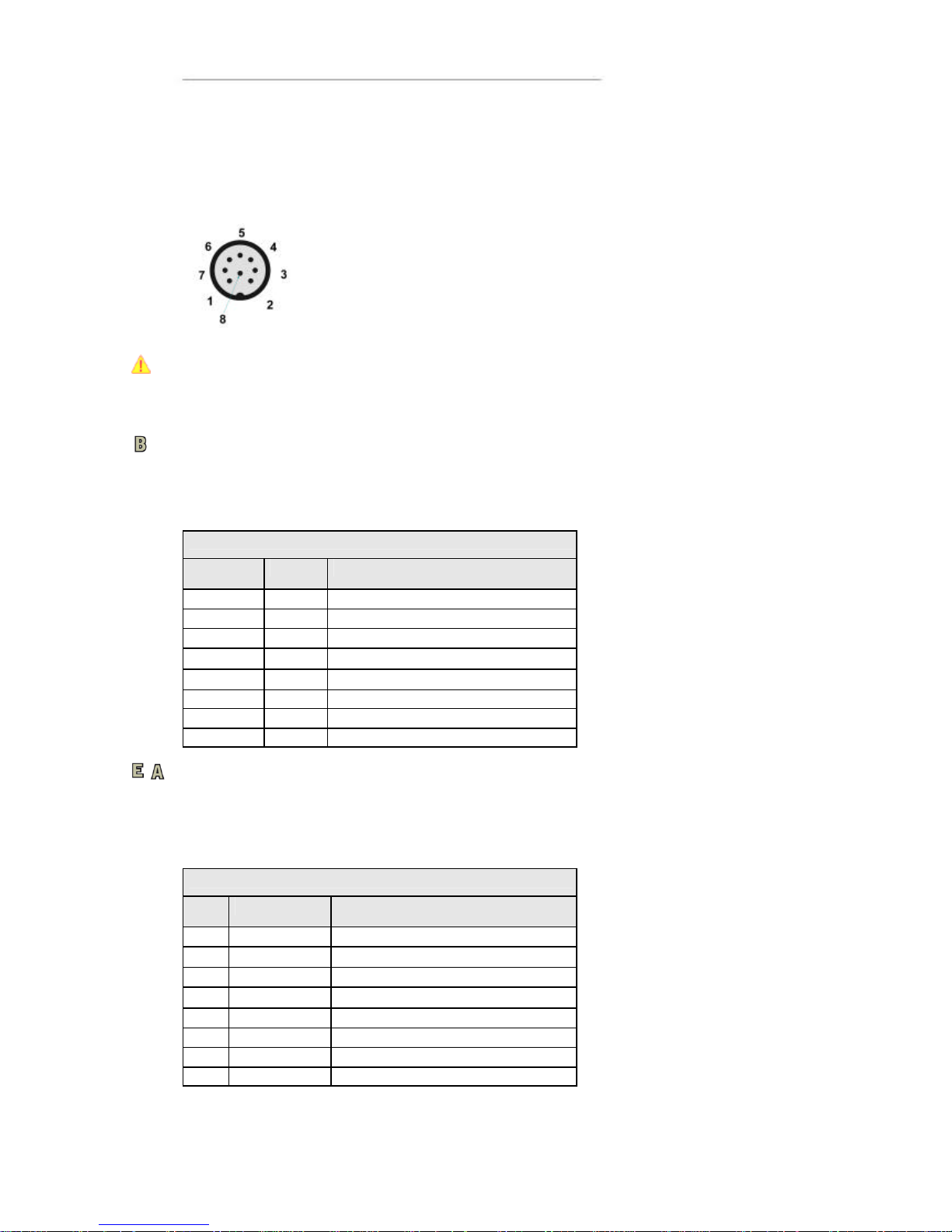
User Manual and Reference Handbook for the CC Pilot ™ XS
18
Misc Port (COM1) Alternatively: Audio, Communication and or Digital Input
(MISC)
Marking: X5 MISC
Connector Type: DIN M12, 8-pole, A -coded, male.
NOTE! This connector has two alternative functions depending on the configuration
ordered. The connector can be either as an communication (COM) port or as a
combination port with Audio, Digital Input and communication (COM) port.
The configuration is factory set and can not be changed.
COM port
When configured as a serial com port the signal “Ring Indicator” has been omitted,
which means that peripherals which require this signal will not work. The rest of the
COM port follows the RS232 standard, so peripherals which follow this standard can be
connected. The supported communication speed for these ports is 2.4 to 115.2 kbps.
COM
Pin Signal Description
1 DCD Data Carrier Detect
2 RxD Receive data
3 TxD Transmit data
4 DTR Data Terminal Ready
5 GND Signal reference
6 DSR Data Set Ready
7 RTS Request To Send
8 CTS Clear To Send
COM, Audio and Digital in
When X5 is configured as a combination of COM, audio and digital in the port will have
a limited COM port with only send and receive data signals. The port will also include
two channel audio out, microphone in and two channel digital in.
Audio & Digital Input
Pin Signal Description
1 Audio Out L Left channel audio out
2 Audio Out R Right channel audio out
3 TxD Transmit data
4 Microphone Microphone audio in
5 GND
6 Digital Input (0-36 VDC)
1)
7 Digital Input (0-36 VDC)
1)
8 RxD Receive data
