Page 1

Versa WiFi
USB Adapter II
QUICK START
GUIDE
PLEASE READ ALL INSTRUCTIONS COMPLETELY
BEFORE USE AND SAVE THIS GUIDE FOR
FUTURE REFERENCE
Page 2

Included Contents
USB Adapter
Software CD
Quick Start Guide
5 dBi Antenna
Copyright © 2009 by C. Crane Company, Inc.,
Fortuna,CA95540
Phone: 1-800-522-8863 Web: ccrane.com
All rights reserved. No part of this booklet may be reproduced,
in any form or means whatsoever, without permission in writing
from C. Crane Company, Inc.
Page 2
Versa WiFi USB Adapter II
Page 3
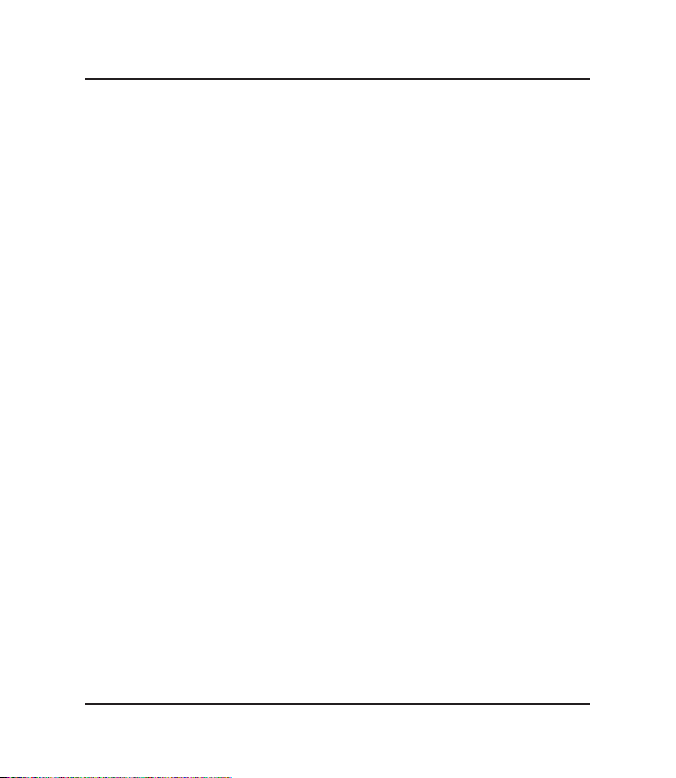
Table of Contents
Included Contents ................................................................ 2
Introduction ........................................................................... 4
System Requirements .......................................................... 4
Tips About Using WiFi ........................................................... 5
Installing Software ............................................................... 6
Windows 98 – Vista Installation .......................................... 6
Apple / Mac OS 10.3 – 10.5 Installation ............................. 13
FCC Interference Statement and Safety Instructions ..... 25
Warranty Information .......................................................... 27
Versa WiFi USB Adapter II
Page 3
Page 4
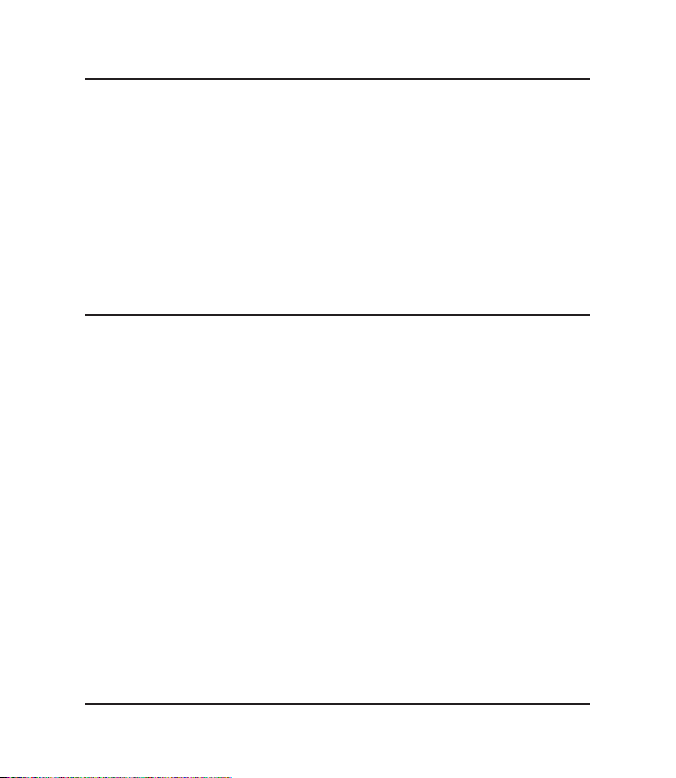
Introduction
Thank you for purchasing the Versa WiFi USB Adapter II.
To help ensure many years of service please read this quick
start guide carefully.
System Requirements
Compatible operating system:
Microsoft Windows 98SE-Vista
Mac OS 10.3-10.5
Computer USB connection:
Version 1.1 or 2.0
Windows is a registered trademark of Microsoft Corporation in the
United States and other countries. Windows Vista is a registered trademark of Microsoft Corporation in the United States and other countries.
Mac OS is a registered trademark of Apple Inc.
Page 4
Versa WiFi USB Adapter II
Page 5
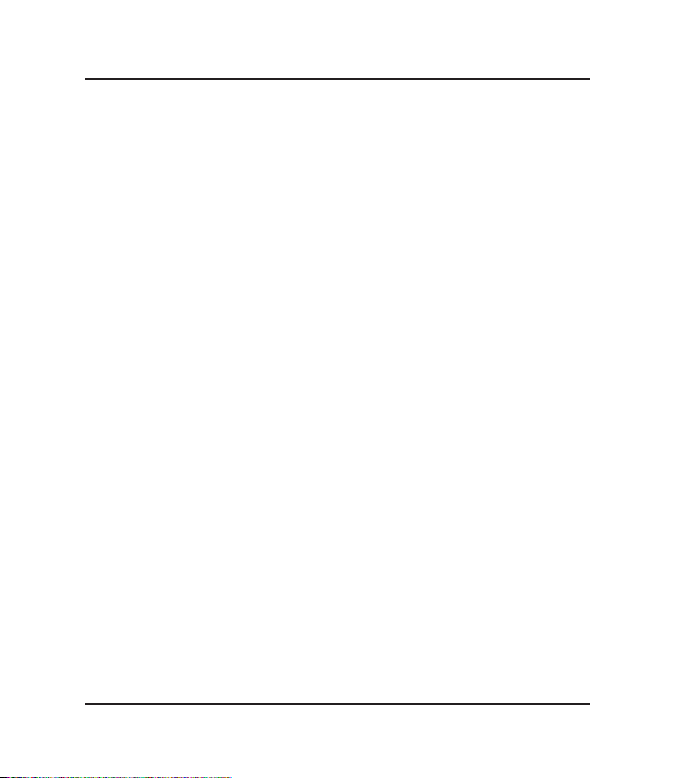
Tips About Using WiFi
If you are new to WiFi, you may need to know a little about
some of its properties before getting started.
WiFi signals will not pass through everything. Basically, any
material that is dense will reduce a WiFi signal dramatically.
This includes aluminum foil, brick, bathroom mirrors, trees,
hardwoods, and, of course, any kind of metal.
At longer distances beyond 100 feet, any obstacle that is
slightly blocking (including a tree branch) will greatly deteriorate the WiFi signal by as much as 90%. For best long distance use, position the Versa WiFi USB Adapter II so there
are no walls or obstacles between it and the sending antenna.
In our “real world” street test, we achieved a good WiFi signal at more than one half of a mile away from a normal
wireless router. This test was done in the middle of a road
with no obstructions.
Versa WiFi USB Adapter II
Page 5
Page 6
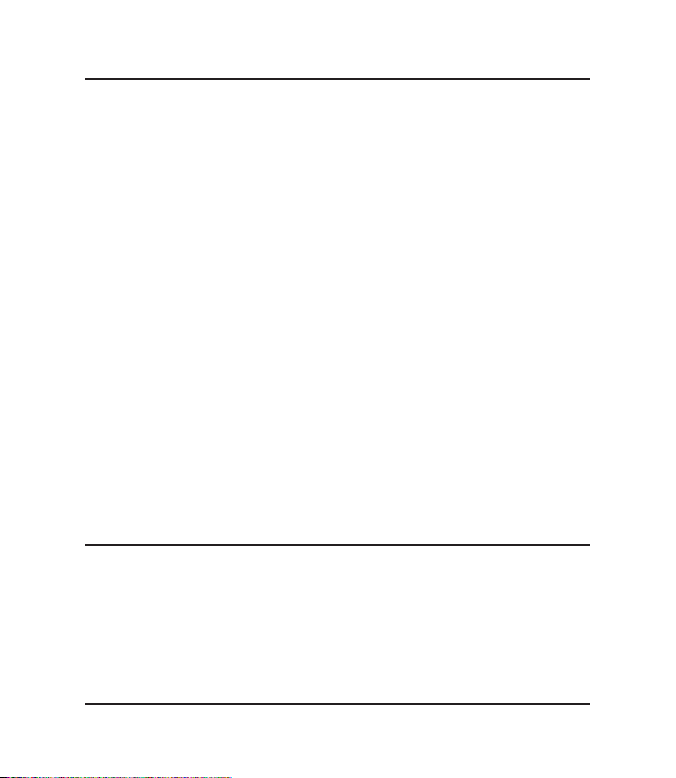
Installing Software
Before connecting to a WiFi hotspot with your Versa WiFi
USB Adapter II, you must FIRST install the supplied software CD on your computer. Since not all operating systems
are the same, we have supplied installation directions for
each type.
Windows 98 – Vista Installation
Installation
1. Insert the supplied CD into your computerʼs disk
drive. The setup software should start automatically
after a few seconds.
Page 6
Versa WiFi USB Adapter II
Page 7
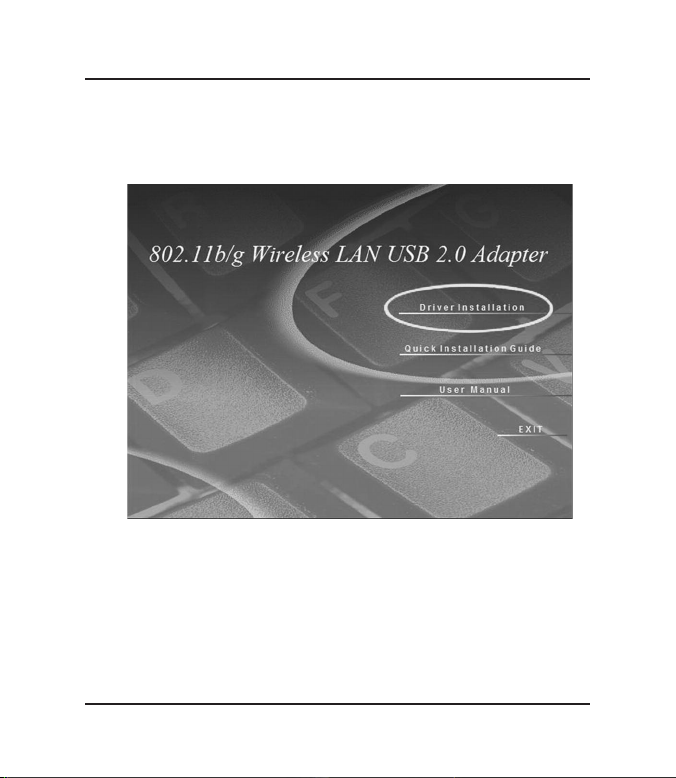
Windows 98 – Vista Installation
2. When the first title screen appears, Click “Driver
Installation”.
Versa WiFi USB Adapter II
Page 7
Page 8
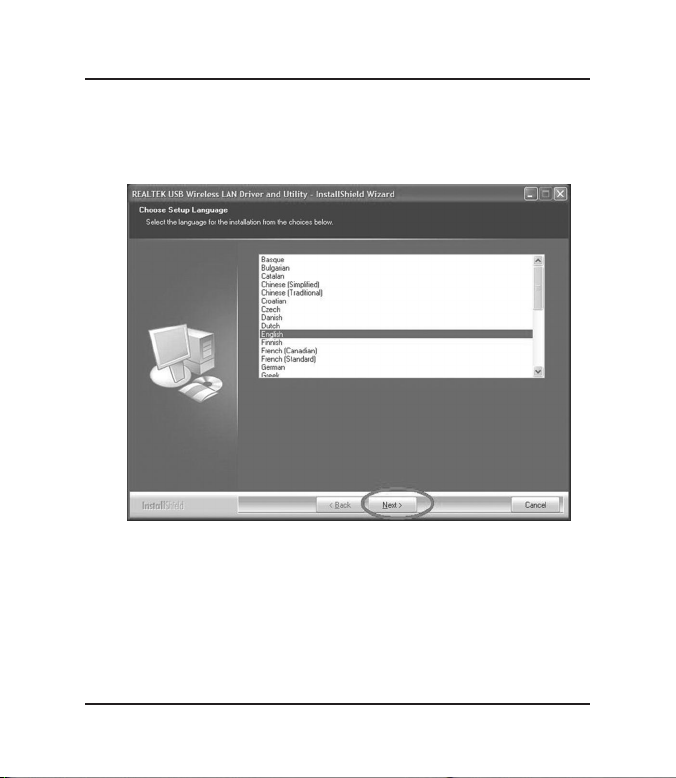
Windows 98 – Vista Installation
3. When the “Language” screen appears click “Next” or
select a language other then English.
4. When the “Welcome” screen appears, click “Next”.
Page 8
Versa WiFi USB Adapter II
Page 9
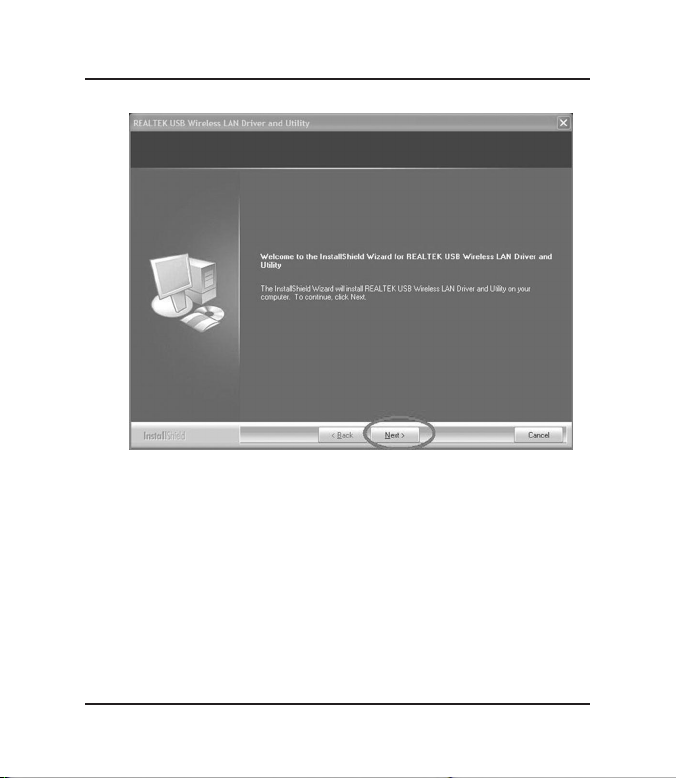
Windows 98 – Vista Installation
5. Click “Finish” to complete the installation.
6. Attach the 5dBi antenna to the Versa WiFi USB
Adapter II.
7. Connect Versa WiFi USB Adapter II to a USB port on
the computer.
Note:
If you have problems getting the performance you like,
try using an alternate USB port on your computer. One USB
port may be low powered and one may be high powered.
Versa WiFi USB Adapter II
Page 9
Page 10

Windows 98 – Vista Installation
Connecting to a WiFi Site
1. Double left-click on the “Signal Bars” icon that shows
in the system tray.
2. A window titled “REALTEK USB Wireless LAN Utility”
will be displayed.
Page 10
Versa WiFi USB Adapter II
Page 11

Windows 98 – Vista Installation
3. Click on the “Available Network” tab to view sites in
your area. You may already be connected to a nonencrypted site, if one is available. If so, you will see a
red circle next to the site on the list.
4. Click the “Refresh” button to rescan for WiFi sites
within range. Connect to a site by double left-clicking
on the site name (SSID).
5. If the site requires a password (Encryption Key), you
will be prompted to enter one. If no password is required then just click “OK”.
Versa WiFi USB Adapter II
Page 11
Page 12

Windows 98 – Vista Installation
6. A profile will be automatically created. Once this profile
has been created, your computer will automatically
connect every time it is within range of the selected
site.
7. Setup is complete! You can now access the internet by
opening your default web browser.
Page 12
Versa WiFi USB Adapter II
Page 13

Apple / Mac OS 10.3 – 10.5 Installation
Apple Installation
1. Insert the supplied CD into your computerʼs disk
drive.
2. Double click on the CD icon.
3. Double click on the “Mac” folder.
4. Double click on your Mac OS version.
Versa WiFi USB Adapter II
Page 13
Page 14

Apple / Mac OS 10.3 – 10.5 Installation
5. Double click on “Install.mpkg” to start the installation.
6. When the “Introduction” screen appears, click
“Continue”.
7. Click “Continue” on the “Read Me” screen.
8. Click “Continue” on the “License” screen.
Page 14
Versa WiFi USB Adapter II
Page 15

Apple / Mac OS 10.3 – 10.5 Installation
9. Click “Agree” to indicate that you agree to the terms of
the license agreement.
10. When installation screen appears click “Install” or
choose another location for the installation.
Versa WiFi USB Adapter II
Page 15
Page 16

Apple / Mac OS 10.3 – 10.5 Installation
11. When prompted, enter your “Name” and “Password”.
Page 16
Versa WiFi USB Adapter II
Page 17

Apple / Mac OS 10.3 – 10.5 Installation
12. When prompted, click “Continue Installation”.
13. When the “Summary” screen appears, click
“Restart”.
Versa WiFi USB Adapter II
Page 17
Page 18

Apple / Mac OS 10.3 – 10.5 Installation
14. After computer is fully restarted, plug in the Versa WiFi
USB Adapter II into your USB port.
Note:
If you have problems getting the performance you like, try using an alternate
USB port on your computer. One USB port
may be low powered and one may be high
powered.
Page 18
Versa WiFi USB Adapter II
Page 19

Apple / Mac OS 10.3 – 10.5 Installation
15. Once the adapter is plugged in, you will get a message
telling you to enable the WLAN card in the “Network”
item in “System Preferences”. Click “OK”.
16. The WLAN Client Utility window will pop up. Ignore this
window until after the setup is complete.
Versa WiFi USB Adapter II
Page 19
Page 20

Apple / Mac OS 10.3 – 10.5 Installation
17. Go to “System Preferences” and then click “Network”.
Page 20
Versa WiFi USB Adapter II
Page 21

Apple / Mac OS 10.3 – 10.5 Installation
18. A message displays “New Interface Detected”. Click
“OK” and then click “Apply” to activate the adapter.
Versa WiFi USB Adapter II
Page 21
Page 22

Apple / Mac OS 10.3 – 10.5 Installation
Connecting to a WiFi Site
1. From the dock, click the “Crab” icon to activate the
“WLAN” utility.
2. From the “Realtek WLAN Client Utility” (the window
you ignored in step #16 on page 19), click the
“Available Network” tab.
Page 22
Versa WiFi USB Adapter II
Page 23

Apple / Mac OS 10.3 – 10.5 Installation
3. Double-click your desired WiFi site.
4. If the WiFi site requires a network key (password) before connecting, enter and confirm the key. When
finished, click “OK”.
Versa WiFi USB Adapter II
Page 23
Page 24

Apple / Mac OS 10.3 – 10.5 Installation
5. Check to see if you are connected by clicking on the
“Link Status” tab.
6. If “Link Status” shows that you are “Connected” with
good signal strength, then you will be able to access
the internet using your default web browser.
For more details you can browse the full user manual on
the supplied CD.
Page 24
Versa WiFi USB Adapter II
Page 25

FCC Interference Statement and Safety
Federal Communication Commission
Interference Statement
This equipment has been tested and found to comply with
the limits for a Class B digital device, pursuant to Part 15 of
FCC Rules. These limits are designed to provide reasonable protection against harmful interference in a residential
installation.
Operation is subject to the following two conditions:
1. This device may not cause harmful interface, and
2. This device must accept any interface received, including interface that may cause undesired operation. This equipment generates, uses, and can radiate radio frequency energy and, if not installed and
used in accordance with the instructions, may cause
harmful interference to radio communications. However, there is no guarantee that interference will not
occur in a particular installation. If this equipment
does cause harmful interference to radio or television reception, which can be determined by turning
the equipment off and on, the user is encouraged to
try to correct the interference by one or more of the
following measures:
a. Reorient or relocate the receiving antenna.
Versa WiFi USB Adapter II
Page 25
Page 26

FCC Interference Statement and Safety
b. Increase the separation between the equip-
ment and receiver.
c. Connect the equipment into an outlet on a cir-
cuit different from that to which the receiver is
connected.
d. Consult the dealer or an experienced radio
technician for help.
Changes or modifications not expressly approved by the
manufacturer could void the userʼs authority to operate the
equipment.
CAUTION:
1. To comply with FCC RF exposure compliance requirements, a separation distance of about 8
inches must be maintained between the antenna
of this device and all persons.
2. This transmitter must not be co-located or operating
in conjunction with any other antenna or transmitter.
Page 26
Versa WiFi USB Adapter II
Page 27

Warranty Information
One Year Limited Warranty
C. Crane Company Inc. warrants this product to be free from defects in material and workmanship under normal use and conditions for a period of
one year from the date of original purchase on parts and labor.
Should service be necessary for any reason due to a manufacturing defect
or malfunction during the warranty period, C. Crane Company Inc., at its
sole discretion, will repair or replace the defective merchandise at no
charge, upon receipt of this item at its service center with a copy of proof of
date of purchase. The consumer purchaser is responsible for shipping the
unit to C. Crane Company Inc.ʼs service center.
In order to obtain performance of any obligation under this warranty or any
implied warranty, the consumer purchaser must:
1) Carefully pack the unit in the original packing cartons or a suitable, wellpadded corrugated box.
2) Call 1-800-522-8863 for a Return Authorization (RA) number, and mark
the RA number on the outside of the packing carton. Also enclose a
copy of proof of date of purchase and a note describing your specific
problem.
3) Ship the unit insured for full retail value via Parcel Post or a common
carrier of your choice.
NOTE: This warranty does not cover:
A) Adapters that have been misused, neglected or damaged by acci-
dent.
B) Adapters that have been opened, repaired or altered by persons
other than C. Crane Company Inc.
This warranty is valid only in the United States of America and Canada and
extends only to the original consumer purchaser. Any applicable implied
warranties, including the warranty of merchantability, are limited in duration
Versa WiFi USB Adapter II
Page 27
Page 28

Warranty Information
to a period of one year from the date of the original purchase at retail and
no warranties, whether expressed or implied, shall apply to this product
thereafter. Under no circumstances shall C. Crane Company Inc. be liable
for any loss or damage, direct or consequential arising out of the use of, or
inability to use this product, (some states do not allow limitations on implied
warranties or exclusion of consequential damage, therefore, these restrictions may not apply to you).
This warranty gives you specific legal rights and you may also have other
rights that may vary from state to state.
Copyright © 2009 C. Crane Company Inc. All rights reserved.
