
iNetVu™ Service Manual Page 1 of 109
iNetVu™ Service Manual
The iNetVu™ brand and logo are registered trademarks of C-COM Satellite
Systems, Inc. © Copyright 2006 C-COM Satellite Systems, Inc.
1-877-iNetVu6
www.c-comsat.com
Revision 002
November 27, 2008

iNetVu™ Service Manual Page 2 of 109
Copyright © 2006. All rights reserved. C-COM Satellite Systems Inc.
This document contains information, which is protected by copyright. All rights
reserved. Reproduction, adaptation, or translation without prior written
permission is prohibited, except as followed under the copyright laws.
Both the iNetVu™ and C-COM names and logos are registered trademarks of CCOM Satellite Systems Inc.
®
Pentium is a registered trademark of Intel Corporation. Microsoft,
Intel
Windows, Windows NT and MapPoint are registered trademarks of Microsoft
Corporation.
All other product names mentioned in this manual may be trademarks or
registered trademarks of their respective companies and are the sole property of
their respective manufacturers.

iNetVu™ Service Manual Page 3 of 109
FCC and INDUSTRY CANADA INFORMATION TO THE USER:
The FCC and Industry Canada have imposed the following conditions when
operating, installing and deploying iNetVu™ Mobile Earth Stations and is
mandatory for all installations made within the Continental United States and
Canada as well as Hawaii, Alaska, Puerto Rico, the U.S. Virgin Islands and
other U.S. Territories. The FCC requires that a certified installer perform the
installation. It is also strongly recommended that a qualified professional RV
dealer/installer mount the system on your vehicle. These conditions are also
required by C-COM for all other installed locations.
All iNetVu™ Mobile earth station installers must be C-COM Certified, and must
have specifically acknowledged the requirements for iNetVu™ Mobile
installations, which are as follows:
“Installation” is the physical mounting and wiring of the Satellite provider’s
earth station on a vehicle or other stationary site in order to prepare for correct
operation. Only Certified C-COM iNetVu installers may perform the installation
and removal of an iNetVu™ Mobile system.
“Deployment” means the raising, pointing and orienting of the earth station
to the communicating satellite, every time it is raised from a stowed position for
use. The deployment of an iNetVu™ Mobile system must only be done by a
trained installer or by a consumer using the deployment software.
Installers shall install the iNetVu™ systems only in locations that are not readily
accessible to children and in a manner that prevents human exposure to
potential radiation hazards.
For large vehicles with roof mounts, the height of the bottom lip of the earth
station when fully deployed must be at least six feet above the ground at all
times, or six feet above a surrounding surface which a person may easily access.
If a roof access ladder or any other means of access to the roof is installed
on the vehicle, then the ladder or access must be blocked by a suitable rope or
other barrier while the earth station is deployed or in operation. The installer
must provide this rope or barrier directly to the end user at the time of installation
and advise the user to use it at all times when the earth station is deployed or in
operation. Warning signs shall also be provided by the installer to the end user
to be posted on the rope or other barrier warning all persons not to attempt to
access the roof of the vehicle while the earth station is deployed or in operation.
Warning signs shall be posted at prominent locations on the earth station
informing all persons of the danger of harmful radiation from the earth station
while it is deployed or while in operation.
The iNetVu™ Mobile system may only be operated when the vehicle is
stationary.
The installer must inform the end user that the vehicle must be stabilized during
the transmission, to prevent movement of the vehicle for any reason, including
movement of persons on or off the vehicle, or high winds. The installer shall
advise the end user how to appropriately stabilize their vehicle.

iNetVu™ Service Manual Page 4 of 109
Installers shall be liable for all damages if they fail to comply with the above
mandatory conditions. This includes, but is not limited to damages caused by
improper installation or due to the failure to provide required information to the
end user.
Installers and end users will be deemed directly liable for any damages resulting
from either of their failure to comply with the above rules. These rules are meant
to ensure that extraordinary precautions and measures are used to prevent
satellite interference or exposure to harmful radiation. C-COM reserves the
rights to immediately suspend without liability or previous notice the
operation of the earth station upon detection of a deviation from its installation or
operational requirements until the deviation is corrected. In addition, C-COM
reserves the right to suspend or cancel the Installer Certificate of any installer
that has not fully complied with these installation requirements.
Further, the installer and end user may be directly liable for any damages
resulting from any change undertaken by either of them. Including but not limited
to, any modification of any part of the hardware, software, specific operational
frequencies, the authorized satellite, or the size or other characteristics of the
earth station supplied to them by C-COM or C-COM’s authorized
representatives.
Note 1:
This equipment has been tested and found to comply with the limits for a Class B
digital device, pursuant to Part 15 of FCC rules. These limits are designed to
provide reasonable protection against harmful interference when the equipment
is operated in a residential installation. This equipment generates, uses, and can
radiate radio frequency energy and, if not installed and used in accordance with
this instruction manual, may cause harmful interference with radio
communications. However, there is no guarantee that interference will not occur
in a particular installation. If this equipment does cause harmful interference to
radio or television reception, which can be determined by turning the equipment
off and on, the user is encouraged to try to correct the interference by one or
more of the following measures:
Reorient or relocate the receiving antenna.
Increase the separation between the equipment and receiver.
Connect the equipment into an outlet on a circuit different from that to which the
receiver is connected.
Consult the dealer or an experienced radio / TV technician for help.
Note 2:
This Class B digital apparatus complies with Canadian ICES-003.

iNetVu™ Service Manual Page 5 of 109

iNetVu™ Service Manual Page 6 of 109
Table of Contents
1. INTRODUCTION....................................................................................................... 8
1.1. About This Manual..................................................................................8
2. MAINTENANCE ........................................................................................................ 9
2.1. Maintenance Frequency .........................................................................9
2.1.1. Regular Operating Environments .................................................... 9
2.1.2. Harsh Operating Environments .......................................................9
2.2. Maintenance Items ...............................................................................10
2.2.1. General Cleaning and Maintenance .............................................. 10
2.2.2. Preparation for Storage .................................................................10
2.2.3. Cleaning iNetVu™ Mobile Platform Connectors............................11
2.2.4. Spray On Grease - Application to Joints........................................12
2.2.5. Grease Application to Polarization Gear Assembly ....................... 13
2.2.6. Grease Application to Azimuth Gear Assembly.............................15
2.2.7. Emergency Stop Switch Operation Check.....................................18
2.2.8. Cleaning 980 / 1200 Rear Antenna Cover.....................................19
2.2.8.1. Installation Rear Antenna Cover:............................................21
3. TROUBLESHOOTING GUIDE................................................................................23
3.1. Required Material .................................................................................23
3.2. Common Errors ....................................................................................24
3.2.1. Elevation Related ..........................................................................25
3.2.1.1. Up Limit Error ......................................................................... 25
3.2.1.2. Down Limit Error.....................................................................26
3.2.1.3. Stow Limit Error......................................................................27
3.2.1.4. Elevation Current Limit Error .................................................. 28
3.2.1.5. Elevation Jam Error................................................................29
3.2.2. Azimuth Related ............................................................................30
3.2.2.1. Azimuth Current Limit Error....................................................30
3.2.2.2. Azimuth Jam Error..................................................................31
3.2.3. Polarization Related ......................................................................32
3.2.3.1. Polarization Current Limit Error ..............................................32
3.2.3.2. Polarization Jam Error............................................................33
3.2.4. Sensor Related..............................................................................34
3.2.4.1. Sensor Error / Component Sensor Error ................................34
3.2.5. Compass Related..........................................................................35
3.2.5.1. Compass value is not accurate ..............................................35
3.2.6. Wiring Related...............................................................................37
3.2.6.1. USB Communication Failure (5000/7000/9000) .....................37
3.2.6.2. Serial Communication Failure ................................................37
3.2.6.3. Network Communication Failure ............................................37
3.2.7. GPS Related .................................................................................38
3.2.8. Calibration Related ........................................................................39
3.2.8.1. Azimuth Calibration ................................................................39
3.2.8.2. Polarization Calibration ..........................................................39

iNetVu™ Service Manual Page 7 of 109
4.
REPAIRS AND REPLACEMENTS.......................................................................... 40
4.1. ST/UP/DN Limit Adjustments................................................................41
4.2. Emergency Dish Stow ..........................................................................49
4.3. Emergency Stow – Actuator Mechanical Failure ..................................53
4.4. Replacing Elevation Inclinometer .........................................................57
4.5. Replacing Azimuth Potentiometer ........................................................60
4.6. Replacing Polarization Potentiometer...................................................64
4.7. Compass Replacement ........................................................................69
4.8. Installing Reflector to iNetVu™ 1200 Mobile Platform .......................... 71
4.9. Installing Reflector to iNetVu™ 1800 Mobile Platform .......................... 76
4.10. Installing BUC to iNetVu™ 980 Mobile Platform ...............................80
4.11. Installing BUC to iNetVu™ 1200/1800 Mobile Platform ....................83
4.12. Adjusting Tx Pol for iNetVu™ 950 / 980 Mobile Platform..................86
4.13. Attaching Feed Arm to iNetVu™ 950 / 980 Reflector........................92
4.14. iNetVu™ Transportable Case Installation .........................................93
4.14.1. 950 2-pc Transportable Case ........................................................ 93
4.14.2. 950 1-pc Transportable Case ........................................................ 98
4.14.3. 1200 1-pc Transportable Case ......................................................99
4.14.4. 1200 2-pc, 1-pc Reflector Transportable Case............................100
4.15. Installing Flexible Waveguide onto A980 Mobile Platform...............102
Appendix A – Default Speeds/Offsets/Current Limits (5000/9000 Controller)...105
Appendix B – Default Speeds/Offsets/Current Limits (7000 Controller)............ 107
Appendix C: Maintenance Chart .......................................................................109

iNetVu™ Service Manual Page 8 of 109
1. INTRODUCTION
1.1. About This Manual
This service manual explains how to fully maintain the iNetVu™ Mobile System,
troubleshoot common errors, and repair/replace certain product components. An
electronic version of this manual is included on the iNetVu™ CD that came with
your system.

iNetVu™ Service Manual Page 9 of 109
2. MAINTENANCE
2.1. Maintenance Frequency
Regular maintenance to the iNetVu
damage to equipment revolving around the automatic rotational axes.
TM
System must be performed to avoid
2.1.1. Regular Operating Environments
Under normal operation conditions, it is recommended to maintain your
iNetVu™ Mobile Platform every three (3) months.
2.1.2. Harsh Operating Environments
It is recommended to perform maintenance to your iNetVu™ Mobile Platform
at least every one (1) month when subjected to snow and ice, dirt, grime,
road spray, sand, salt spray, or extreme heat or cold. Immediately perform
maintenance after exposure to known chemicals, corrosives, contaminants, or
before the system is prepared for storage.
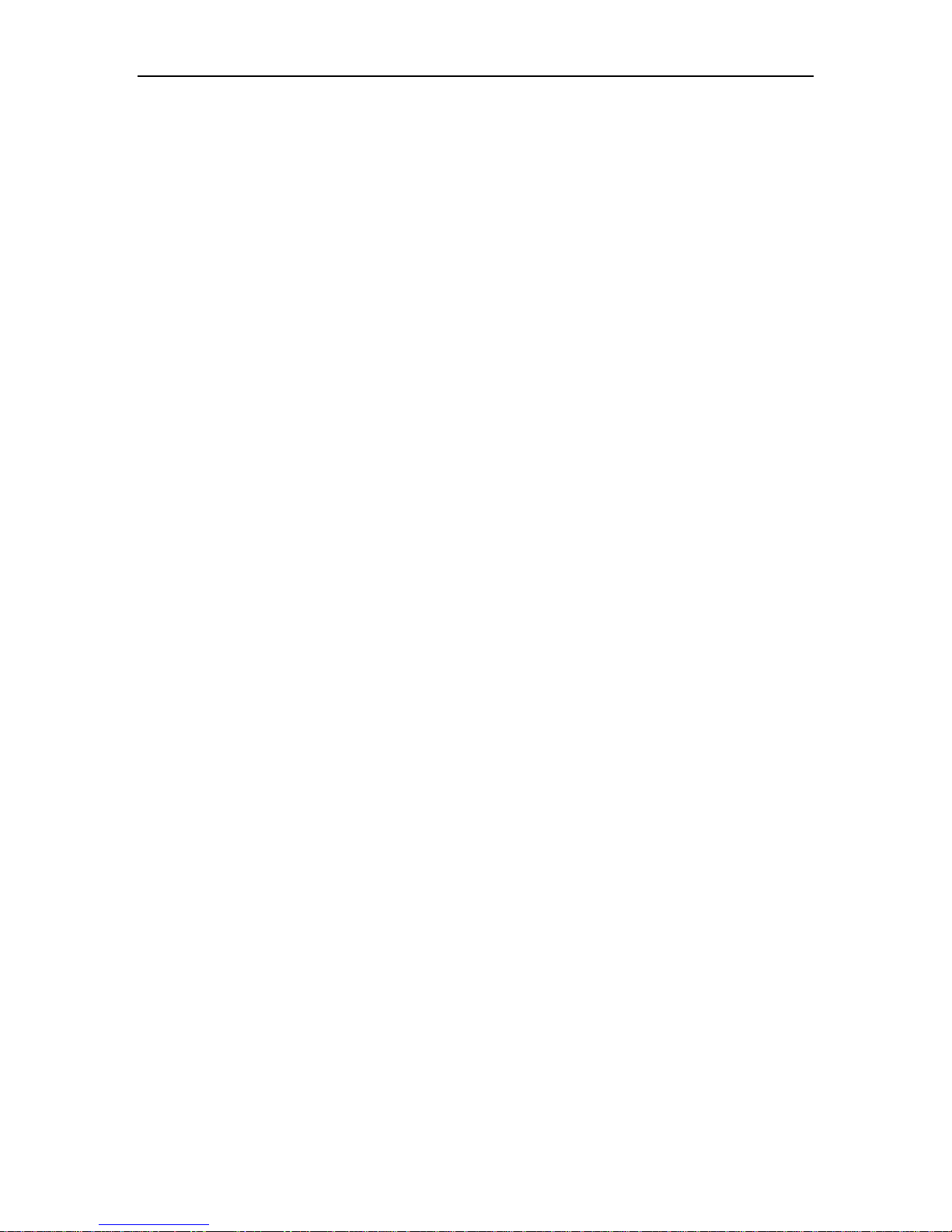
iNetVu™ Service Manual Page 10 of 109
2.2. Maintenance Items
Perform each of the following items as frequent as described in the previous
section.
2.2.1. General Cleaning and Maintenance
The iNetVu™ Antenna Systems are designed as an outdoor use product.
They may be subjected to varying conditions that could include:
Snow
Ice
Dirt
Grime
Road spray
Salt spray
Extreme heat or cold
Other chemicals, contaminants, or mechanical blockages that can be
harmful and damaging to the operation and finish of the iNetVu™
product.
After any exposure to contaminants or periodically after general use, the
iNetVu™ outdoor product should be cleaned with warm soap and water or
low pressure wash, rinsed, then dried thoroughly for the best ongoing
operation, reliability, and maintenance of fit and finish.
2.2.2. Preparation for Storage
Specifically before storage in a transportable case or sealing into a storage
container, the system should be cleaned, thoroughly dried, then lubricated as
per maintenance procedures before covering.

iNetVu™ Service Manual Page 11 of 109
2.2.3. Cleaning iNetVu™ Mobile Platform Connectors
Required Materials:
None
Procedure:
1. Locate the iNetVu™ Mobile Platform’s Connector Plate on side the
unit’s base plate.
Fig. 1: iNetVu™ Mobile Platform Connector Plate Location
2. Remove any obstructions such as snow, ice, or dirt from the exterior
and interior (if any) or the Motor Control, Sensor, and Coaxial Ports.
Use a can of compressed air if necessary.
Fig. 2: Connectors and Connector Plate

iNetVu™ Service Manual Page 12 of 109
2.2.4. Spray On Grease - Application to Joints
It is highly recommended to lubricate and provide corrosion resistance to
bushing, bearings, and pins to maintain high quality performance of the iNetVuTM
Platform.
Recommended Materials:
Spray On - White Lithium Grease
Application:
Apply white lithium grease to all shaft bearings, bushings, and pins.
a. Bearings of Elevation Arm
b. Bearings of Feed Arm (1.2 and 1.8 Mounts)
c. Pins, Shafts, and Bushings located at the top and bottom of the Actuator.

iNetVu™ Service Manual Page 13 of 109
2.2.5. Grease Application to Polarization Gear Assembly
Required Materials:
Phillips Screwdriver
Multi-Purpose Grease (Operating Temperature Range: -40c to 65c)
** Shell AeroShell Grease 33 for improved low-temp spec, or equivalent.
Procedure:
iNetVu™ 1200 Mobile Platform:
1. Remove the two (2) Polarization Covers found on the Feed Horn
Assembly.
Fig. 3: Covered (top) and exposed (bottom) Polarization Gear Assembly
2. Apply grease to gears.
3. Re-install the two (2) Polarization Covers.

iNetVu™ Service Manual Page 14 of 109
iNetVu™ 740/750/950/980 Mobile Platform:
1. Remove the Elevation Cover.
2. Remove the Polarization Motor.
3. Rotate gear by moving the Polarization, and apply grease until it has been
completely applied.
4. Re-install Polarization Motor.
If your Polarization Motor Attachment Plate has slotted holes, ensure that when you
install the Polarization Motor, you slide the motor towards the main polarization gear
(as far to the right as possible).
Fig. 4: Installed Slotted Polarization Motor Attachment Plate

iNetVu™ Service Manual Page 15 of 109
2.2.6. Grease Application to Azimuth Gear Assembly
Required Materials:
Phillips Screwdriver
Standard Grease Gun
Multi-Purpose Grease (Operating Temperature Range: -40c to 65c)
** Recommended: Shell AeroShell Grease 33 for improved low-temp spec, or equivalent.
Procedure:
1. Raise the iNetVu™ Mobile Platform.
2. Remove Elevation and Azimuth Covers.
3. Unscrew Azimuth Motor and lay on the Azimuth Plate.
4. Locate the three (3) Grease Fittings located on the Azimuth Plate. The
two (2) Outer Grease Fittings are located on the Azimuth Plate and
one (1) Inner Grease Fitting is located on the Azimuth Bushing inside
the main assembly. One other grease fitting is located near the clevis
bracket under the actuator.
Refer to the Figures below for the Grease Fitting Locations.
5. Rotate the Azimuth and apply grease to the two Outer Grease Fittings
at several locations ensuring that you have covered the entire
mechanical range of the Azimuth.
6. Apply Grease to the Inner Grease Fitting.
7. Center the Azimuth and re-install the Azimuth Motor.
8. Re-install the Elevation and Azimuth Covers.

iNetVu™ Service Manual Page 16 of 109
Fig. 5: 740/750/950/980 Azimuth Plate Grease Fitting Locations
Fig. 6: 740/750/950/980 Detailed Azimuth Plate Grease Fitting Locations

iNetVu™ Service Manual Page 17 of 109
Fig. 7: 1200 Azimuth Plate Grease Fitting Locations
Fig. 8: 1200 Inner Grease Fitting Locations

iNetVu™ Service Manual Page 18 of 109
2.2.7. Emergency Stop Switch Operation Check
This Maintenance Check is only required for users with Emergency Stop
Switches installed.
Required Materials:
None
Procedure:
1. Locate the two (2) Emergency Stop Switches located on the Base
Plate.
Fig. 9: Emergency Stop Switch Location
2. Clean off any obstructions from the Emergency Stop Switch Assembly.
3. Using either the iNetVu™ Software or Handheld Controller, manually
move the Antenna, and verify the operation of the BOTH Emergency
Stop Switches.

iNetVu™ Service Manual Page 19 of 109
2.2.8. Cleaning 980 / 1200 Rear Antenna Cover
This Maintenance Check is only required for users with a Rear Antenna Cover
installed onto their iNetVu™ 980 or 1200 Mobile Platform.
Required Materials:
Any type of mild soap / cleaning agent
Cleaning Materials
Maintenance / Cleaning Tips:
Keep the fabric clean. This is the best protection
against mildew. Even on mildew resistant fabric,
mildew can grow on accumulated dirt of foreign
materials that remain on the top surface and
eventually damage or strain the fabric.
Wash fabric with mild soap and immediately and
thoroughly rinse.
Hose down fabric every month or so during the spring, summer, and fall,
and ensure complete drying.
Ensure small tears are repaired promptly.
Do not use high-pressure hoses or steam.
Do not use wire or stiff brushes, harsh detergents, abrasive cleaners or
chlorine bleach.
Material: Acrylic Coated, 100 % Polyester
Weight: 9.6-oz./sq. yard
Features:
Protects Antenna from snow, sand, rain and
ice accumulation
Acrylic Coating helps keep the fabric clean
Water Resistant and Repellent
Ultraviolet Resistant
Mildew Resistant
Superior Tensile Strength and Tear
Strength
Exceptional Dimensional Stability
Quick Drying
No Puckering or Fraying
Heat Sealable
Accepts Graphics
Flame Retardant

iNetVu™ Service Manual Page 20 of 109
Warranty Information:
C-Com Satellite Systems Inc warrantees the above mentioned for one (1) year
against defects in materials and workmanship from the date of purchase. This
warranty protects against damage to your canopy under normal conditions. It
does not cover damage from acts of God, vandalism, neglect or improper use.

iNetVu™ Service Manual Page 21 of 109
2.2.8.1. Installation Rear Antenna Cover:
Place the reflector face down.
[ New Installation: Clean the reflector’s surface thoroughly with a grease
cutting cleaner and allow to dry. Using the supplied 1.5” hook Velcro, peel off
the back strip ½ meter at a time, and align flush with the backside edge of
the reflector. Once fully placed, apply pressure on the surface to ensure full
adhesive contact. Allow 24 hrs for full cure. ]
Position the reflector cover over unit, aligning the strap and opening with the
notch at the base of the reflector.
[ Previously Installed: Through the openings in the cover, insert four (4)
bolts into mounting threads and tighten a few threads. ]
[ New Installation: Proceed to Step 4 ]

iNetVu™ Service Manual Page 22 of 109
To secure the cover to the reflector, start with the opening at the base of the
reflector. Pull the cover downward over the lip of the unit and affix the Velcro
with the seam roughly at the edge as shown. The cover will leave
approximately ¼” of the reflector edge exposed.
Pull the cover tight and affix the over in the order shown above to ensure a
wrinkle-free assembly. Area 9 will remain slack in order to allow for mounting
onto the iNetVu™ Mobile Platform.
[ New Installation: Holes are required in the cover in order to insert the
mounting bolts. Locate the mounting locations on the reflector, and use a
soldering iron or sharp knife to cut a ‘cross’ . Fastening of the reflector to the
iNetVu™ will keep the fabric from fraying ]
Once the entire perimeter has been secured, the reflector is now ready to be
mounted to the iNetVu™ Mobile Platform. Ensure that the Velcro strap is
secured after installation.

iNetVu™ Service Manual Page 23 of 109
3. TROUBLESHOOTING GUIDE
3.1. Required Material
Listed below are the materials and tools required for identifying and resolving issues for
the iNetVu™ Mobile System
Varies according to type of issue

iNetVu™ Service Manual Page 24 of 109
3.2. Common Errors
The following section describes the various common errors which may appear during
the use of the iNetVu™ Mobile System.
A definition/cause for the Error, and possible solutions for resolving that particular error
will be provided.

iNetVu™ Service Manual Page 25 of 109
3.2.1. Elevation Related
3.2.1.1. Up Limit Error
Cause:
Attempted to raise Elevation of reflector past the Up Limit.
Solution:
If the Elevation Up Limit turns ON at an angle of less than 65 degrees, the
Elevation Up Limit Switch requires to be adjusted.

iNetVu™ Service Manual Page 26 of 109
3.2.1.2. Down Limit Error
Cause:
Attempted to move the azimuth while the DN Limit is turned on
Solution:
Move the elevation UP, until the DN limit turns OFF, and move the
azimuth freely.

iNetVu™ Service Manual Page 27 of 109
3.2.1.3. Stow Limit Error
Cause:
Attempted to move the reflector in any position other than Elevation UP
while the dish is in the stowed position.
Solution:
Raise the reflector to an elevation where the ST and DN Limit indicators
are turned off.
Note: Elevation ST switch could be ON as a result of the pushed
emergency stop switch

iNetVu™ Service Manual Page 28 of 109
3.2.1.4. Elevation Current Limit Error
Cause 1:
Current used to move the Elevation exceeds the fixed limit, which resulted
in a current spike. The Mobile Platform may have been obstructed by a
foreign object and does not have enough clearance to elevate up or down.
Solution 1:
Ensure that the path of the Elevation arm has enough clearance for free
movement.
Cause 2:
Elevation Current limit is set too low.
Solution 2 (5000/9000 Controllers):
1. Switch to CONFIG mode
2. Go to Maintenance.
3. Click Advanced.
Verify the default speeds and currents are set (see Appendix A –
5000/9000 Controller)
Solution 2 (7000 Controller)
1. Go to Maintenance
2. Ensure Elevation Slow Speed is the default value (verify with 7000
Manual)
3. Ensure the Current @ Speed 9 and the Current @ Speed 6 are default
values (verify with Appendix B - 7000 Controller)

iNetVu™ Service Manual Page 29 of 109
3.2.1.5. Elevation Jam Error
Cause:
Indicates that current is being sent to the Mobile Platform to deploy the
elevation, but the Elevation angle does not change.
Solution 1:
Ensure that the Motor Control Cable is securely connected at the iNetVu™
controller and Mobile Platform.
Cause 2:
If the Mobile Platform physically moves, and the Stow ST Limit is off, but
the Elevation angle doesn’t change, then it may be a problem related to
the Inclinometer.
Solution 2:
Replace inclinometer (refer to section 4.4 of this manual)
Cause 3:
If the Mobile Platform doesn’t physically move and there is no Elevation
current reading, then it may be a problem related with the iNetVu™
Controller.
Solution 3:
Contact C-Com Satellite Systems Inc Support.
Cause 4: Burned Fuse.
Solution 4: Replace the 15 AMP Elevation Motor Fuse on the controller
board.

iNetVu™ Service Manual Page 30 of 109
3.2.2. Azimuth Related
3.2.2.1. Azimuth Current Limit Error
Cause 1:
Current used to move the Azimuth exceeds the fixed limit, which resulted
in a current spike. The Mobile Platform may have been obstructed by a
foreign object and does not have enough clearance to rotate left or right.
Solution 1:
Ensure that the Azimuth path has enough clearance for free movement.
Cause 2:
Azimuth Current limit is set too low.
Solution 2:
Verify the default slow speed on the Azimuth, and Default Current Limits
depending on the controller and platform type. Modify if Required.
5000 / 9000 – Go to Advanced in the Maintenance Menu (ensure your in
configuration mode)
7000 Controller – Go to the Maintenance Menu, and check in the Azimuth
section.
See appendix for details on default speeds and limits.

iNetVu™ Service Manual Page 31 of 109
3.2.2.2. Azimuth Jam Error
Cause 1:
Indicates that current is being sent to the Mobile Platform to deploy the
Azimuth, but the Azimuth angle does not change.
Solution 1:
Ensure that the Motor Control Cable is securely connected at the iNetVu™
controller and Mobile Platform.
Cause 2:
If the Jam is occurring in one specific location each time the mount is
moved either manually, or automatically.
Solution 2:
Perform scheduled maintenance to the iNetVuTM Mobile Platform, and
proper greasing is placed on the azimuth gear.
Cause 3: Burned Fuse.
Solution 3: Replace the 10 AMP Azimuth Fuse on the controller board.
Cause 4:
If the Mobile Platform physically moves, and the Stow ST Limit is off, but
the Azimuth angle doesn’t change, then it may be a problem related to the
potentiometer.
Solution 4:
Ensure the potentiometer is properly calibrated. (i.e. 5 turns when
polarization is in center position), If so, then the potentiometer might need
replacement – contact support.
Cause 5:
If the Mobile Platform doesn’t physically move and there is no Azimuth
current reading, then it may be a problem related with the iNetVu™
Controller. Contact Support

iNetVu™ Service Manual Page 32 of 109
3.2.3. Polarization Related
3.2.3.1. Polarization Current Limit Error
Cause 1:
Current used to move the Polarization exceeds the fixed limit, which
resulted in a current spike. The Mobile Platform may have been
obstructed by a foreign object and does not have enough clearance to
rotate left or right.
Solution 1:
Ensure that the Polarization path has enough clearance for free
movement.
Cause 2:
Polarization Current limit is set too low.
Solution 2:
Verify the default slow speed on the Polarization, and Default Current
Limits depending on the controller and platform type. Modify if Required.
5000 / 9000 – Go to Advanced in the Maintenance Menu (ensure your in
configuration mode)
7000 Controller – Go to the Maintenance Menu, and check in the
Polarization section.
See Appendix A for 5000/9000 Controller default speeds and limits.
See Appendix B for 7000 Controller default speeds and limits
Cause 3:
If the Mobile Platform physically moves, and the Stow ST Limit is off, but
the Polarization angle doesn’t change, then it may be a problem related to
the potentiometer.
Solution 3:
Ensure the potentiometer is properly calibrated. (i.e. 2.5 turns when
polarization is in center position), If so, then the potentiometer might need
replacement – contact support.

iNetVu™ Service Manual Page 33 of 109
3.2.3.2. Polarization Jam Error
Cause:
Indicates that current is being sent to the Mobile Platform to deploy the
Polarization, but the Polarization angle does not change.
Solution 1:
1. Ensure that the Motor Control Cable is securely connected at the
iNetVu™ controller and Mobile Platform.
Solution 2:
1. Go to Advanced Controls
2. Set Duration to 100
3. Set Speed to H or 9 (Dependant on mode of operation)
4. Click Polarization CW in Manual Controls. Monitor the PL Motor
Current and record the highest value.
Result:
If the Mobile Platform physically moves, and the Stow ST Limit is off, but the
Polarization angle doesn’t change, then it may be a problem related to the
potentiometer.
If the Mobile Platform doesn’t physically move and there is no Polarization
current reading, then it may be a problem related with the iNetVu™ Controller.
Cause 3: Burned Fuse.
Solution 3: Replace the 5/10 AMP Polarization Motor Fuse on the
controller board.

iNetVu™ Service Manual Page 34 of 109
3.2.4. Sensor Related
3.2.4.1. Sensor Error / Component Sensor Error
Cause:
i. The sensor cable is not connected properly on the Controller or Platform Side.
ii. Connectors between the internal harness and the platform components (i.e.
iii. The pins on the Mobile Platform’s sensor connector are broken, or bent, and are
Solution:
i. Ensure that the sensor cable is properly connected
ii. Remove the azimuth, and elevation cover. Verify all trailer connectors between the
iii. Verify that the pins on the Mobile Platform’s sensor connector are not broken,
Compass, Inclinometer, etc.) have been disconnected
making contact with the cable
internal wiring harness and the individual components are securely fastened. The
matching connectors between the internal wiring harness, and the components
should be labeled.
bent, and are making contact with the cable

iNetVu™ Service Manual Page 35 of 109
3.2.5. Compass Related
3.2.5.1. Compass value is not accurate
Cause 1:
A foreign object (e.g. metal, magnet) is radiating a magnetic field that is
obscuring the compass from obtaining a reliable reading.
Solution 1:
1. Ensure there are no foreign objects (e.g. metal,
magnet) around the Mobile Platform.
2. Switch to CONFIG mode. (5000/9000 Only)
3. Go to Maintenance.
4. Click Check CP.
5. The Mobile Platform will now orient itself to North,
East, South, and West.
6. Pay attention to the Compass Heading in the
Parameters display as well as the Message Panel,
and record the values.
7. If you receive a pass compassed, you may
continue operating normally.
8. If your compass fails accuracy, compass may require re-calibration after finding
satellite.
Solution:
Ensure that the front of the iNetVu™ Mobile Platform’s front (end with Azimuth
plate) is facing North.

iNetVu™ Service Manual Page 36 of 109
Go to Maintenance.
Click Calibrate CP
9. Check the Compass once more, if all works well, you may continue.
10. If you compass still fails, your compass needs replacement. You may override
the compass or use Full Search in this case.

iNetVu™ Service Manual Page 37 of 109
3.2.6. Wiring Related
3.2.6.1. USB Communication Failure (5000/7000/9000)
A conflict with USB communication has occurred. Reboot the PC or
Ensure iNetVu
TM
Controller is listed in the device manager.
3.2.6.2. Serial Communication Failure
1) Ensure the correct COM port is selected in the software for
communication and try again.
2) Contact support to ensure the Serial Connection in the 9000 Controller
is functional (do not take off the 9000 controller cover, unless instructed by
support)
3.2.6.3. Network Communication Failure
Ensure the Controller/Router/Modem are all operating on the same
network and the proper IP addresses have been set. See corresponding
controller manual for details.

iNetVu™ Service Manual Page 38 of 109
3.2.7. GPS Related
Cause 1:
GPS Cable is not connected.
Solution 1:
Verify GPS cable is securely connected.
Cause 2:
A foreign object is obstructing the GPS antenna.
Solution 2:
Ensure there are no foreign objects obstructing the GPS antenna from a
clear view of the sky.
Cause 3:
Overcharge in GPS Cable
Solution 3:
1. Turn off the iNetVu™ Controller
2. Unplug GPS connector from the back of the iNetVu™ controller and
ground it.
3. Wait 5 seconds.
4. Re-connect GPS antenna and turn on the iNetVu™ controller.
5. Observe the GPS Coordinates on the Advanced Controls menu. It
may take a couple of minutes to update.
Final Solution:
Contact C-Com Satellite Systems Inc Technical Support group for
replacement.

iNetVu™ Service Manual Page 39 of 109
3.2.8. Calibration Related
3.2.8.1. Azimuth Calibration
Cause:
Azimuth requires re-calibration if
1) A new platform is used on a previously used controller, or if a new
controller is used on a previously used platform.
2) An Azimuth Calibration is also required if the Azimuth Pot Zero, or Pot
Factor have been changed due to switching between platforms in
configuration, or manual changes.
3) System is unable to find the Stow Limit near the Azimuth = 0 position.
Solution:
1. Go to Maintenance
2. Click Calibrate AZ
3.2.8.2. Polarization Calibration
Cause:
1) A new platform is used on a previously used controller, or if a new
controller is used on a previously used platform.
2) An Azimuth Calibration is also required if the Azimuth Pot Zero, or Pot
Factor have been changed due to switching between platforms in
configuration, or manual changes.
3) System is unable to find the Stow Limit near the Azimuth = 0 position.
Solution:
1. Switch to CONFIG mode.
2. Go to Maintenance
3. Click Calibrate PL

iNetVu™ Service Manual Page 40 of 109
4. REPAIRS AND REPLACEMENTS

iNetVu™ Service Manual Page 41 of 109
4.1. ST/UP/DN Limit Adjustments
Products Affected:
ME-Generation Mobile Platforms
A-Generation Mobile Platforms
Description:
This article describes the steps involved for adjusting the Elevation Limit Switches
on all ME & A Generation Mobile Platforms.
Required Materials:
½” Wrench
Phillips Screwdriver
Operational Requirement:
Space between Limit Switch and Magnet Bracket must be 3mm to 5 mm.
Once space requirement is met, re-position Magnet Bracket in order to adjust
the angle at which the Limit Switch is triggered.

iNetVu™ Service Manual Page 42 of 109
a
Elevation Down
Limit Switch
Elevation Up
nd Stow Limit
Switch
Elevation Down
Limit Switch
Elevation Up
and Stow Limit
Switch
Fig. 10: Limit Switch locations on 1200 (top) and 980/950/740 (bottom)

iNetVu™ Service Manual Page 43 of 109
ST
Magnetic
Bracket
Locking
Screws
Fig. 11: Elevation ST and UP Limit Switches
UP
Locking
Nuts

iNetVu™ Service Manual Page 44 of 109
Locking
DN
Magnetic
Bracket
Locking
Fig. 12: Elevation DN Limit Switch

iNetVu™ Service Manual Page 45 of 109
a
t
A
E
a
t
t
3
3mm to 5mm
Elevation UP Limit Switch
As the Antenna is raised, the
Elevation UP Limit Switch rotates
around the center axis.
When it reaches the Magnet Bracket
nd detects the Magnetic Field, the
switch will open/close and will
rigger an Elevation UP Limit Error
in IMS indicating that the
Elevation UP Limit has been
reached.
Typically, the Elevation UP Limit
should be set above the following:
o 65 (740/950 Mobile Platforms)
Elevation Stow Limit Switch
o 75 (1200 Mobile Platforms)
s the Antenna is being stowed, the
levation STOW Limit Switch rotates
around the center axis.
When it reaches the Magnet Bracket
nd detects the Magnetic Field, the
switch will open/close and will
rigger the Elevation STOW Limit in
IMS indicating that the Elevation
Stow Limit has been reached, and
that the Mobile Platform is now in
he Stowed Position
Elevation Down Limit Switch
As the Antenna is
il
lowered, the Elevation
DOWN Limit Switch
rotates around the
center axis.
When it reaches the
Magnet Bracket and
detects the Magnetic
Field, the switch will
open/close and will
trigger the Elevation DN
Limit in IMS indicating
that the Elevation DN
Limit has been reached.
While the Elevation DN
Limit Indicator is ON,
the user will not be
able to move the Antenna
left or right. This is
used to protect the user
from causing damage to
his/her vehicle as well
as the Mobile Platform.
mm to 5mm

iNetVu™ Service Manual Page 46 of 109
Solution(s):
Use the following steps to adjust the Limit Switches:
Up (UP) Limit Switch
The Elevation Up Limit Switch Indicator should be ON above:
65 for 0.74/0.95/0.98 Mobile Platforms
75 for 1.2/1.8 Mobile Platforms
1) Remove Elevation Cover.
2) Locate Elevation Up Limit Switch.
3) Start iNetVu Mobile Software.
4) Go to Advanced Controls.
5) Set Elevation to 60 (70 for 1.2 Mobile Platforms), Azimuth to 0, and
Polarization to 0 in Manual Controls.
6) Click Deploy Dish.
7) Adjust the space between the Limit Switch and Magnet to 3-5 mm by loosening
the Locking Nuts and sliding the Limit Switch either closer to or further from the
Limit Switch, and also adjusting the position of the Magnet Block to help
accommodate the 3-5 mm gap.
Typically, there are approximately 6-7 threads of the Limit Switch exposed
on the base.
8) Set Duration to 10 and Speed to 7.
9) Click Elevation Up, until the Elevation UP Indicator comes ON, and you receive
an “Elevation UP Limit Error”.
10) If the Elevation Angle is less than 65 (75 for 1.2 Mobile Platforms), lower the
Elevation and re-adjust the magnet block, by loosening the locking screws until
satisfactory results are met.
It is imperative to maintain the 3-5 mm gap between the Limit Switch and Magnet
at the Elevation at which the Elevation UP Indicator comes ON.

iNetVu™ Service Manual Page 47 of 109
To increase the UP Limit Angle (i.e. Switch turns on later), move the
magnetic bracket lower.
To decrease the UP Limit Angle (i.e. Switch turns on earlier), move the
magnetic bracket higher.
Down (DN) Limit Switch
The Elevation DN Limit Switch Indicator should be ON between:
0 - 10 for 0.74/0.95/0.98 Mobile Platforms
5 - 10 for 1.2 Mobile Platforms
1) Remove Elevation Cover.
2) Locate Elevation DN Limit Switch.
3) Start iNetVu Mobile Software.
4) Go to Advanced Controls.
5) Set Elevation to 12, Azimuth to 0, and Polarization to 0 in Manual Controls.
6) Click Deploy Dish.
7) Adjust the space between the Limit Switch and Magnet to 3-5 mm by loosening
the Locking Nuts and sliding the Limit Switch either closer to or further from the
Limit Switch, and also adjusting the position of the Magnet Block to help
accommodate the 3-5 mm gap.
Typically, there are approximately 4-5 threads of the Limit Switch exposed
on the base.
8) Set Duration to 10 and Speed to 5.
9) Click Elevation Down, until the Elevation DN Indicator comes ON.
10) If the Elevation Angle is not between the values stated above, raise the
Elevation and re-adjust the magnet block, by loosening the locking screws
until satisfactory results are met.
It is imperative to maintain the 3-5 mm gap between the Limit Switch and
Magnet at the Elevation at which the Elevation UP Indicator comes ON.
To increase the DN Limit Angle (i.e. Switch turns on later), rotate the
magnetic bracket away from the Limit Switch (clockwise).

iNetVu™ Service Manual Page 48 of 109
To decrease the DN Limit Angle (i.e. Switch turns on sooner), rotate the
magnetic bracket towards from the Limit Switch (counter-clockwise).
Stow (ST) Limit Switch
After clicking Stow Antenna, The Mobile Platform will lower itself until the Elevation ST
Indicator comes ON. At this time, the Mobile Platform will pause, then initiate a short 2nd
drive downwards. This 2
nd
drive downwards should begin BEFORE the reflector makes
contact with the roll bar/soft pad.
Be prepared to click the STOP button should Mobile Platform’s 2nd drive does not
initiate prior to the Reflector making contact.
Adjust the Elevation ST Switch’s magnet block to ensure that the reflector firmly secured on the
roll bar/soft pad after the 2
nd
drive downwards.
1) Remove Elevation Cover.
2) Locate Elevation ST Limit Switch.
3) Start iNetVu Mobile Software.
4) Go to Advanced Controls.
5) Click Stow Antenna.
6) Adjust the space between the Limit Switch and Magnet to 3-5 mm by loosening
the Locking Nuts and sliding the Limit Switch either closer to or further from the
Limit Switch, and also adjusting the position of the Magnet Block to help
accommodate the 3-5 mm gap.
nd
7) If the Antenna does not make contact with the roll bar/soft pad after the 2
drive,
or if the Antenna appears to “over-stow”, raise the Elevation and re-adjust the
magnet block, by loosening the locking screws until satisfactory results are met.
It is imperative to maintain the 3-5 mm gap between the Limit Switch and Magnet
at the Elevation at which the Elevation ST Indicator comes ON.
To increase the ST Limit Angle (i.e. Switch turns on earlier), move the
magnetic bracket upwards.
To decrease the ST Limit Angle (i.e. Switch turns on later), move the
magnetic bracket downwards.
If the above procedure did not solve your problem then contact iNetVu support for further
assistance.

iNetVu™ Service Manual Page 49 of 109
4.2. Emergency Dish Stow
In the event that the iNetVu™ Mobile System experiences failure, there are 3 methods
available for stowing the dish. Assess your cause for failure and proceed with the
appropriate method.
1) STOW Button on iNetVu™ 5000/7000/9000 Controller
Communication with iNetVu™ Controller failure
PC or iNetVu™ Mobile Software failure
2) iNetVu™ Mobile Manual Controls
Sensor or switch failure (unable to automatically pinpoint ST indicator)
3) Direct connection to 12VDC Power Supply / iNetVuTM 3000 Controller
iNetVu™ 5000 / 7000/ 9000 Controller failure
Solution(s):
Use the following steps to stow the dish in an emergency situation:

iNetVu™ Service Manual Page 50 of 109
STOW Button on iNetVu™ Controllers
The STOP/STOW push button is located on the front panel of the iNetVu™
5000/7000/9000 Controller.
Hold down the STOW button for 5 seconds and release. This will allow the iNetVuTM
Platform to automatically move to the stowed position.
iNetVu™ Mobile Software Manual Controls
1) If you are using a 5000 or 9000 Controller, advance to the configuration menu,
and switch to CONFIG mode.
2) Go to Maintenance and click Advanced.
3) Disable ALL limits and click Send.
Go to Advanced Controls
4)
5) Set Duration to 50.
6) Use the manual control buttons to move the dish to the physical stow position in
the following order.
a. Polarization
b. Azimuth
c. Elevation (Set the Duration to 10 for better control)
Turn Off the iNetVuTM Controller once the antenna is completely stowed, and contact a
C-Com Satellite Systems Inc. Technical Support Representative.

iNetVu™ Service Manual Page 51 of 109
Direct Connection to 12VDC Power Supply
In the event that the iNetVu™ 5000/7000/9000 Controller experiences system failure, a
direct connection from the Motor Control cable wires to a 12VDC power supply is
required.
The following is a summary of the wire pairs, the parameter that they control and the
appropriate polarity for moving the motors.
5000 Controller
Elevation: Red-Black
Azimuth: White-Blue
Polarization: Green-Orange/Brown
Elevation UP (-) RED (+) BLACK
Elevation DOWN (+) RED (-) BLACK
Azimuth CW (-) WHITE (+) BLUE
Azimuth CCW (+) WHITE (-) BLUE
Polarization CW (-) GREEN (+)
ORANGE/BROWN
Polarization CCW (+) GREEN (-) ORANGE BROWN
1) Disconnect Motor Control cable from the iNetVu™ 5000 Controller.

iNetVu™ Service Manual Page 52 of 109
2) Connect the 12VDC power source to the appropriate leads (See table above) in
order to move the dish to the physical stow position in the following order.
a. Polarization
b. Azimuth
c. Elevation
7000/9000 Controllers
1) Disconnect Motor Control cable from the iNetVu™ 7000/9000 Controller.
Elevation UP (-) Pin 1 (+) Pin 3
Elevation DOWN (-) Pin 3 (+) Pin 1
Azimuth CCW (-) Pin 9 (+) Pin 7
Azimuth CW (-) Pin 7 (+) Pin 9
Polarization CCW (-) Pin 6 (+) Pin 4
Polarization CW (-) Pin 4 (+) Pin 6
2) Connect the 12VDC power source to the appropriate leads (See table above) in
order to move the dish to the physical stow position in the following order.
a. Polarization
b. Azimuth
c. Elevation
If the above procedure did not solve your problem then contact iNetVu support for further
assistance.

iNetVu™ Service Manual Page 53 of 109
4.3. Emergency Stow – Actuator Mechanical Failure
Description:
This article describes the steps involved for stowing the iNetVu™ Mobile Platform in the
emergency situation where the Actuator experiences a mechanical failure is unable to
extend or retract. It is applicable to all sizes and generations of iNetVu™ Mobile
Platforms.
Required Materials:
Rubber / Plastic Mallet
Phillips Screwdriver
Flathead Screwdriver
Foam Padding / Packing Material
Strap / Rope for securing Platform Assembly
Circlip Pliers (MF-Generation Only)

iNetVu™ Service Manual Page 54 of 109
Solution(s):
Use the following steps to stow the iNetVu Mobile Platform when the Actuator
experiences a mechanical failure:
Remove the Elevation Cover using the Phillips Screwdriver.
1.
2. Locate the e-clips at the top of the Actuator assembly.
Note: MF Generation Mobile Platforms use circlips instead of e-clips.
Fig. 13: E-Clip at the top of the Actuator Assembly
3. Remove one (1) of the e-clips using the flathead screwdriver to help slide it out.
Take care when removing the e-clip because it is under a lot of tension and may
“pop-out” very quickly.
Note: MF Generation Mobile Platforms Users must use the circlip pliers to
remove one (1) circlip.

iNetVu™ Service Manual Page 55 of 109
4. With an assistant supporting the Reflector/Feed Arm, hammer the Clevis Pin out
using the Rubber/Plastic Mallet to free the actuator from its assembly.
You may need to slightly lift the Reflector/Feed Arm by hand to make the removal
of the Clevis Pin smoother.
Fig. 14: Hammering Out Clevis Pin (Top) and Loosened Actuator (Bottom)
5. Once the Clevis Pin is free, slowly lower the Reflector/Feed Arm and Actuator
into the stow position by hand.
6. Remove the Clevis Pin, two (2) e-clips, two (2) bushings, any washers and store
for later use.
7. The iNetVu™ Mobile Platform will now be effectively in the stowed position, but it
is not securely stowed.

iNetVu™ Service Manual Page 56 of 109
8. It is highly recommended to place some padding between the Actuator body and
the Elevation Arm, and then strap the entire assembly down to the Base Plate to
prevent bouncing or movement of the components until repaired.
If the above procedure did not solve your problem then contact iNetVu support for
further assistance.

iNetVu™ Service Manual Page 57 of 109
4.4. Replacing Elevation Inclinometer
Description:
This article describes the steps involved for replacing the Inclinometer on iNetVuTM
Mobile Platforms.
Required Materials:
Replacement Inclinometer
Phillips Screwdriver
Dielectric Grease
Wire Cutters / Knife
Tie-wraps
Handheld Protractor

iNetVu™ Service Manual Page 58 of 109
Solution(s):
Use the following steps to replace the Inclinometer on all ME/A Series Mobile Platforms:
1) Remove Elevation and Azimuth Cover.
2) Locate the damaged/failed Inclinometer.
Fig. 1: Inclinometer Locations for the iNetVu™ 1200 and iNetVu™ 950/750/750 Mobile Platforms
3) Cut any existing Tie-wraps to remove the Wire Loom surrounding the
Inclinometer.
4) Disconnect the damaged/failed Inclinometer from the internal cabling.
5) Remove the damaged/failed Inclinometer using the Phillips Screwdriver.
6) Install the Replacement Inclinometer. Ensure that the lower slot is installed so that
the screw is at the far-right hand side of the slot.
Refer to the following figure for the proper orientation.

iNetVu™ Service Manual Page 59 of 109
Fig. 3:
Proper Inclinometer Orientation
7) Apply dielectric grease to the pins on the male connector to ensure connectivity
with the Replacement Inclinometer.
8) Connect the Replacement Inclinometer to the Wiring Harness.
9) Prior to “tidying up” the installation, it is recommended to test the functionality of
the Inclinometer using the iNetVu™ Mobile Software (Advanced Controls Menu) and
a Handheld Protractor. Place your Protractor on the Elevation Arm in order to have
the correct reference for verification with the iNetVu™ Mobile Software.
10) Use Tie-wraps to ensure the Cable Bundle is “tidy”.
11) Replace Elevation and Azimuth Covers.
12) Congratulations! The Inclinometer has been successfully replaced.
If the above procedure did not solve your problem then contact iNetVu support for further
assistance.

iNetVu™ Service Manual Page 60 of 109
4.5. Replacing Azimuth Potentiometer
Products Affected:
iNetVu
Description:
This procedure describes the steps involved to replace the Azimuth Potentiometer for all AGeneration Mobile Platforms.
Required Materials:
Solution(s):
Use the following steps to perform replace the Azimuth Potentiometer:
TM
Platforms: All A-Generation
Phillips screwdriver
Multi-purpose grease (Temp. Range: -40c to 65c)
10-turn potentiometer
1) Ensure the Antenna Azimuth is in the zero position (approximately 0 degrees)
before commencing.
2) Remove Elevation and Azimuth covers.
3) Locate Azimuth Potentiometer.
4) Disconnect Azimuth Potentiometer connectors and remove using Phillips
screwdriver. Please remember to take note of the wiring coloring system for the
connections. DO NOT discard the faulty potentiometer, as it is required to be
sent back to C-Com Satellite Systems for failure inspection tests.
Fig. 15: Azimuth Potentiometer location for A1200 (left) and A980 (right)

iNetVu™ Service Manual Page 61 of 109
The new potentiometer must be centered prior installation.
Failure to center the potentiometer can cause it to produce
faulty readings and/or irreversible damage.
5) To center the new potentiometer:
Fig. 16: Gear underside of potentiometer
a. Rotate the potentiometer gear CCW until it stops.
b. Rotate the potentiometer gear CW five (5) full rotations. This is will
approximately center the potentiometer.
6) Connect potentiometer connectors, apply grease to the gearing, and insert new
potentiometer into the opening and secure, but do not tighten.
Fig. 17: Wire connectors (left) and securing Azimuth Potentiometer (right)
To verify functionality:
7)
a. Power on the system and start iNetVu™ Mobile Software
b. Go to Advanced Controls.

iNetVu™ Service Manual Page 62 of 109
c. Ensure that there are no red indicators flashing.
d. Verify that the Azimuth Angle is approximately 0 + 10.
Fig. 18: Manual Controls
I. If the Azimuth Angle is not approximately 0 + 10, switch to CONFIG
mode.
II. Go to Maintenance.
III. Verify that the Pot Zero and Pot Factor in the Azimuth Parameters
match the following table. These are the default values that your
system should be operating with.
Fig. 19: Azimuth Potentiometer Parameters
IV. Restore to default values if required and click Send AZ/Send All.
Click Yes when asked to save to the EPROM.
Fig. 20: Azimuth Parameters in the Maintenance Menu
V. Verify Azimuth Angle again.
e. Set Elevation to 25.0
f. Set both Azimuth and Polarization to 0.0.
g. Click Deploy Dish to raise the dish.
h. Set Duration to 50 x 50ms
i. Set Speed to 9

iNetVu™ Service Manual Page 63 of 109
j. Click Azimuth Right. The dish should move in small increments and the
Azimuth Angle will change. This indicates normal operation.
8) To calibrate:
a. Ensure there is sufficient clearance for the dish to move and rotate.
b. Go to Maintenance.
c. Click Calibrate Azimuth.
d. When calibration process is complete, go to Advanced Controls.
e. Click Find Satellite.
f. When the system has found and locked on satellite, click Calibrate
Target. This concludes the calibration process.
9) Click Stop in Advanced Controls to halt all operations.
10) Manually rotate the dish CW until it stops. Verify that the Azimuth Angle is
200+2.
11) Manually rotate the dish CCW until it stops. Verify that the Azimuth Angle
is –200+2
12) Rotate the dish back to stow position.
13) Secure new potentiometer and apply silicone to any other wire leads or
openings to seal off any moisture exposure.
14) Replace Azimuth back and front covers.
15) Congratulations! The Azimuth potentiometer has been successfully installed and
calibrated.
If the above procedure did not solve your problem then contact iNetVu support for
further assistance.

iNetVu™ Service Manual Page 64 of 109
4.6. Replacing Polarization Potentiometer
Products Affected:
iNetVuTM Platforms: All A-Generation
Description:
This procedure describes the steps involved to replace the Polarization Potentiometer for all AGeneration Mobile Platforms.
Required Materials:
Phillips screwdriver
Multi-purpose grease (Temp. Range: -40c to 65c)
Replacement Potentiometer
Solution(s):
Use the following steps to perform replace the Polarization Potentiometer:
1) Ensure the Polarization Angle is approximately in the zero position before
commencing.
2) Remove Elevation cover (iNetVu™ 980/750/740 only).
3) Locate Polarization Potentiometer. On the iNetVu™ 1200,1800 the potentiometer
is located on the feed arm, and for the iNetVu™ 980/750/740, the potentiometer
is located on the Elevation plate.
4) Disconnect Polarization Potentiometer connectors and remove using Phillips
screwdriver. Please remember to take note of the wiring coloring system for the
connections.
DO NOT discard the faulty potentiometer, as it is required to be sent back to C-
Com Satellite Systems for failure inspection tests.

iNetVu™ Service Manual Page 65 of 109
Fig. 21: Polarization Potentiometer location for A1200 (left) and A980 (right)
The new potentiometer must be centered prior installation.
Failure to center the potentiometer can cause it to produce
faulty readings and/or irreversible damage.
5) To center the new potentiometer:
Fig. 22: Gear underside of potentiometer
c. Rotate the potentiometer gear CCW until it stops.
d. Rotate the potentiometer gear CW two and a half (2½) rotations. This is will
approximately center the potentiometer.

iNetVu™ Service Manual Page 66 of 109
Connect potentiometer connectors, apply grease to the gearing, and insert new
6)
potentiometer into the opening and secure, but do not tighten. Ensure the labels
match on the potentiometer cable and the internal harness cable.
Fig. 23: Wire connectors (left) and Polarization Potentiometer for A1200 (right)
7)
To verify functionality:
a. Power on the system and start iNetVu™ Mobile Software.
b. Go to Advanced Controls.
c. Ensure that there are no red indicators flashing.
d. Verify that the Polarization Angle is approximately 0 + 10.
VI. If the Polarization Angle is not approximately 0 + 10, switch to
CONFIG mode.
Fig. 24: Manual Controls

iNetVu™ Service Manual Page 67 of 109
VII. Go to Maintenance.
VIII. Verify that the Pot Zero and Pot Factor in the Polarization
Parameters match the following table. These are the default values
that your system should be operating with.
Fig. 25: Polarization Potentiometer Parameters
IX. Restore to default values if required and click Send PL. Click Yes
when asked to save to the EPROM.
X. Verify Polarization Angle again.
e. Set Elevation to 25.0
f. Set both Azimuth and Polarization to 0.0.
g. Click Deploy Dish to raise the dish.
h. Set Duration to 50.
i. Set Speed to 9
j. Click Polarization CW. The dish should move in small increments and the
Polarization Angle will change. This indicates normal operation.
8) To calibrate:
g. Ensure there is sufficient clearance for the dish to move and rotate.
h. Go to Maintenance.
i. Click Calibrate Polarization.
j. When calibration process is complete, go to Advanced Controls.
k. Click Find Satellite.
l. When the system has found and locked on satellite, click Calibrate
Target. This concludes the calibration process.
9) Click Stop in Advanced Controls to halt all operations.
10) Manually rotate the dish CW until it stops. Verify that the Polarization Angle is:
A1200: -90 + 2
A740/A980: -70 +
2
11) Manually rotate the dish CCW until it stops. Verify that the Polarization Angle is
+90+2
A1200: +90 + 2
A740/A980: +70 + 2
12) Rotate the dish back to stow position.

iNetVu™ Service Manual Page 68 of 109
13) Secure new potentiometer and apply silicone to any other wire leads or
openings to seal off any moisture exposure.
14) Replace Polarization back and front covers.
15) Congratulations! The Polarization potentiometer has been successfully
installed and calibrated.
If the above procedure did not solve your problem then contact iNetVu support for
further assistance.

iNetVu™ Service Manual Page 69 of 109
4.7. Compass Replacement
The Compass relays information to IMS about the Mobile Platform’s orientation in
reference to True North. By determining the direction the Mobile Platform is positioned,
IMS can approximately calculate where in the sky the Antenna will search for the
Satellite.
The Compass must be level when attempting to read the heading, and the elevation at
which it reads the heading is typically set by default by IMS. The compass heading
should typically be +
2
Fig. 26: ME-Generation Compass (Left) and MF-Generation Compass (Right)
Fig. 27: A-Generation Mobile Platform Compass

iNetVu™ Service Manual Page 70 of 109
Compass Orientation
COMPASS MUST BE INSTALLED LEVEL in order to receive a proper compass
heading
MF-Generation Compass MUST be installed so that the wire protruding from the
Compass FACES TOWARD the Reflector.
ME-Generation and A-Generation Compass MUST be installed so that the wire
protruding from the Compass FACES AWAY FROM the Reflector.
Fig. 28: Compass Orientation for MF-Generation (Left) and ME / A-Generation (Right)
Compass
Compass

iNetVu™ Service Manual Page 71 of 109
4.8. Installing Reflector to iNetVu™ 1200 Mobile Platform
If this is the first time working with the iNetVu™ Mobile
Platform it is highly recommended that you read the entire
manual to familiarize with the proper procedure for
connecting the cables to the controller and iNetVu™
software operation.
Required Materials:
1.2m Reflector
1200 Mobile Platform Rev. 2.3+
2 Ball Joint Gas-shock Springs
Reflector Assembly Hardware Bag
Phillips Screwdriver
10mm (3/8”) Wrench
13mm (1/2”) Wrench
Handheld Controller (Optional)
Procedure:
Use the following steps to attach a 1.2m Reflector to an iNetVu™ 1200 Mobile Platform
Rev. 2.3:
1) Remove reflector from crate and any packing materials on the Mobile Platform.
2) Raise the Mobile Platform to approximately 30 using the iNetVu™ Mobile
Software or the Handheld Controller. For more information regarding the use of
the iNetVu™ Mobile Software and its installation, please refer to the iNetVu™
System Manual.
3) Peel back the Reflector Back Cover at the base of the Reflector to expose the
Gas Spring Bracket mounting holes.
Fig. 29: Exposed Gas Spring Bracket Mounting Holes
4)
Attach Gas Spring Brackets to each side of the Reflector using a Phillips
Screwdriver and 10mm (3/8”) Wrench.

iNetVu™ Service Manual Page 72 of 109
a. Ensure that the Ball Joint Stud faces outwards (away from the centre of
the Reflector) and that the black button faces the top.
b. Insert and tighten the two (2) lower screws.
Fig. 30: Correct Gas Spring Bracket Orientation
Re-attach the Reflector Back Cover to the Reflector, leaving the strap at the
5)
bottom open.
6) Carefully place the reflector onto the Mobile Platform. Ensure that the Reflector
Support Bracket at the base of the Elevation Arm fits into the groove at the base
of the Reflector.
7) There are four (4) carriage bolts included in the Reflector Assembly Kit.
Fig. 31: Carriage Bolts

iNetVu™ Service Manual Page 73 of 109
Insert four (4) carriage bolts through the front of the Reflector in the location
8)
depicted below.
Insert the two (2) SHORT carriage bolts in the UPPER holes and the two (2)
LONG carriage bolts in the LOWER holes.
Fig. 32: Reflector Mounting Locations
Secure carriage bolts evenly in a cross pattern at the rear using the flat washers,
9)
locking washers and nuts. Tighten to approximately 25 ft/lbs.

iNetVu™ Service Manual Page 74 of 109
10)
Verify Focal Point (ABCD) Geometry. Measure from the dimples on the
top and bottom edge of the reflector, and ensure that dimensions are within ¼ ”
of the values below.
Reflector
Feed Horn
A – 33.72”
B – 36.97”
C – 51.54”
D – 48.28”
11) Remove the clips from the Ball Joints at the ends of the Gas Springs and
place aside.
Thick End
12)
Snap-on the thicker end of the Gas Spring to the Reflector’s Gas Spring
Brackets. Once this end is snapped into place, re-insert clip.
Fig. 33: Removed Clip from Ball Joints
Thin End
Fig. 34: Gas Shock Spring

iNetVu™ Service Manual Page 75 of 109
13)
By hand, compress the Gas Spring, and snap-on the thinner end of the Gas
Spring to the Gas Spring Brackets on the Mobile Platform. Once this end is
snapped into place, re-insert clip.
Fig. 35: Assembled Gas Spring Assembly
Repeat Steps 12 and 13 for both Gas Springs.
14)
Fig. 36: Fully Assembled Reflector Assembly
15)
Congratulations! The 1.2m Reflector has been successfully installed on to
an iNetVu™ 1200 Mobile Platform.

iNetVu™ Service Manual Page 76 of 109
4.9. Installing Reflector to iNetVu™ 1800 Mobile Platform
If this is the first time working with the iNetVu™ Mobile
Platform it is highly recommended that you read the entire
manual to familiarize with the proper procedure for
connecting the cables to the controller and iNetVu™
software operation.
Required Materials:
1.8m Reflector
1800 Mobile Platform Rev. 1.0+
9/16” Wrench
Handheld Controller (Optional)
1.8m Reflector Mounting Hardware
Procedure:
Use the following steps to attach a 1.8m Reflector to an iNetVu™ 1800 Mobile Platform
Rev. 1.1.
Please note that the 1.8m Reflector is a heavy load and it is strongly recommended that at least 3 people
are assisting in the installation of the reflector.
1. Remove reflector from crate and any packing materials on the Mobile Platform.
2. Raise the Mobile Platform to approximately 30 using the iNetVu™ Mobile
Software or the Handheld Controller. For more information regarding the use of
the iNetVu™ Mobile Software and its installation, please refer to the iNetVu™
System Manual.
3. With the assistance of two (2) other people, align the reflector with the mounting
holes located on the Elevation Arm.
Only the four of the mounting holes at the rear of the reflector will be used.

iNetVu™ Service Manual Page 77 of 109
4. Screw in four (4) bolts and flat washers through the Elevation Arm, and secure in
place evenly in a cross pattern.
Fig. 37: Reflector Mounting Locations

iNetVu™ Service Manual Page 78 of 109
Fig. 38: Reflector Mounting Locations - Close-up
5. Verify Focal Point (ABCD) Geometry. Measure from the outer-most edge on the
top and bottom edge of the reflector. Ensure that dimensions are within ¼ ” of the
values below depending on the type of polarization cage you have installed,
whether it be Ku, X, or C Band.
Reflector
Feed Horn
Ku-Band
A – 40.5”
B – 43.2”
C – 72.9”
D – 70.3”
X-Band
A – 41.3”
B – 43.5”
C – 73.8”
D – 71.2”
C-Band
A – 39.5”
B – 44.1”
C – 73.8”
D – 69.4”

iNetVu™ Service Manual Page 79 of 109
Fig. 39: Fully Assembled Reflector Assembly
6. Congratulations! The 1.8m Reflector has been successfully installed on to an
iNetVu™ 1800 Mobile Platform.

iNetVu™ Service Manual Page 80 of 109
4.10. Installing BUC to iNetVu™ 980 Mobile Platform
This procedure describes the steps involved for installing a Block Up Converter (BUC)
to the iNetVu™ 950 / 980 Mobile Platform.
Required Materials:
iNetVu™ 980 Mobile Platform
BUC
Universal Transmitter Mounting Bracket Kit
Four (4) ¼ Flat Washers
Four (4) ¼.20 NYL Nuts
Four (4) S/S 4.50 inch Hex Bolts
Four (4) ¼ Split Washers (only if ¼.20 Nuts are not NYL)
Two (2) S/S Hex Bolt 5/16” x 3” (ISIS BUC ONLY)
Procedure:
1. Place and secure the BUC on the underside of the Feed Arm.
2. Place two (2) brackets on the topside of the Feed Arm and insert two (2) 4.5” hex bolts
(along with their corresponding ¼ Flat Washers) into each bracket. Ensure that the coaxial
connector end is facing the reflector and the flat edges of the brackets are facing outwards.
Fig. 40: Inverted view of BUC and topside brackets
3. Ensure the hex bolts are securely placed for support. If you are using a larger BUC (2W and
up), you may need to use the outer holes of the bracket, to secure the BUC to the Feed
Arm.

iNetVu™ Service Manual Page 81 of 109
4. Cover the paired hex bolts with the remaining two (2) brackets on the bottom side of the
BUC as depicted in the figure below. Secure tightly using ¼ flat washers, and the ¼.20 NYL
nuts. (If NYL nuts are not available, secure using the ¼.20 split and flat washers and cover
using ¼.20 nuts)
Fig. 41: Bottom side brackets caption
If you have an ISIS BUC, secure the BUC to the side Feed Arm using hex bolts (See
Required Materials section).
Fig. 42: Attaching ISIS BUC
5.
Attach the Flexible Waveguide to the BUC (ensure the polarization on the Flexible
Waveguide is exactly as that of the BUC before tightening).
6. Attach the RG6 Cable labeled ‘Tx’ to the BUC.
7. Tighten all screws and nuts.

iNetVu™ Service Manual Page 82 of 109
Fig. 43: Fully Assembled iNetVu™ 980 Mobile Platform
8. Congratulations! The BUC has been successfully installed.

iNetVu™ Service Manual Page 83 of 109
4.11. Installing BUC to iNetVu™ 1200/1800 Mobile Platform
This procedure describes the steps involved for installing a Block Up Converter (BUC)
to the iNetVu™ 1200/1800 Mobile Platform. The installation procedure described below
shows images for a 4W BUC, but may be utilized for any sized BUC installation.
Required Materials:
iNetVu™ 1200/1800 Mobile Platform
Universal Transmitter Mounting Bracket Kit
BUC (Block Up Converter)
Phillips Screwdriver
Allen Key Set
Procedure:
1. Ensure Block Up Converter (BUC) includes an o-ring.
2. Remove Universal Transmitter Mounting Brackets from the underside of the feed arm, if
attached.

iNetVu™ Service Manual Page 84 of 109
3. Place and secure the BUC on the underside of the Feed Arm as depicted in the figure
below.
When securing the BUC, adjust the placement of the screws and brackets to ensure the
following:
a. The BUC is placed at the far right side of the Feed Arm
using the holes on the far right side of the Feed Arm
(if facing the Reflector),
. This will ensure that the
Flexible Waveguide does not bind or twist during Polarization Adjustments.
b. A ¼” space is left between the BUC and the Feed Arm Bar where the springs are
attached. This will ensure you have enough space to attach the Flexible
Waveguide to the BUC.
c. The RG6 Coaxial Connector end of the BUC is facing the Reflector.
d. The long screws of the Universal Transmitter Mounting Bracket Kit are fed
through the grooves on each side of the BUC, if applicable.
Reflector End
Polarization
Cage End
Fig. 44: Attaching BUC using Universal Transmitter Brackets

iNetVu™ Service Manual Page 85 of 109
Fig. 45: Correctly mounted and secured BUC with ¼” space between BUC and Feed Arm Bar
4. Connect ‘Tx’ Coaxial cable to the BUC.
5. Connect the Flexible Waveguide to the BUC. Ensure that the Flexible Waveguide
is on the right side of the springs (if facing the Reflector), as depicted in the figure
below.
Fig. 46: Correct Position of the connected Flexible Waveguide
8. Congratulations! The BUC has been successfully installed.
Flexible Waveguide
attached on the correct
side of the Polarization
Cage springs.

iNetVu™ Service Manual Page 86 of 109
4.12. Adjusting Tx Pol for iNetVu™ 950 / 980 Mobile Platform
This procedure describes the steps involved in adjusting the Transmit Polarization for the
iNetVu™ 950 / 980 Mobile System between Horizontal/Vertical Transmission.
Required Materials for iNetVu™ 950 Mobile Platform:
2.5mm (3/32”) Allen Key
Procedure:
1. Raise the dish and ensure that Azimuth and Polarization are in stowed position.
Note: Included images do not have LNB attached. LNB DOES NOT need to be
removed for this procedure.
2. Loosen transmitter bracket using a 2.5mm (3/32”) Allen Key.
Fig. 47: Transmitter bracket screw location (left) and loosening the transmitter bracket (right)

iNetVu™ Service Manual Page 87 of 109
3. Manually rotate transmitter bracket to the desired orientation by hand.
Bracket Pointing UP: Vertical Transmit / Horizontal Receive
Bracket Pointing LEFT/RIGHT : Horizontal Transmission / Vertical Receive
Note: Orienting the bracket to the LEFT or RIGHT are equivalent and does not
affect operation.
Fig. 48: Transmitter bracket orientation for Vertical Transmit
Fig. 49: Transmitter bracket orientation for Horizontal Transmit

iNetVu™ Service Manual Page 88 of 109
4. Ensure the transmitter bracket is level.
5. Tighten transmitter bracket.
6. Congratulations! The transmit polarization has been successfully adjusted.

iNetVu™ Service Manual Page 89 of 109
Required Materials for iNetVu™ 980 Mobile Platform:
7/16” Wrench
Procedure:
1. Raise the dish and ensure that Azimuth and Polarization are in stowed position.
Note: LNB DOES NOT need to be removed for this procedure.
2. Loosen the two (2) bolts located on the Feed Horn Assembly using the 7/16”
Wrench in order to allow the Feed Horn Assembly to be rotated.
Fig. 50: Loosening the Feed Horn Assembly Bracket Cap
3. Manually rotate transmitter bracket to the desired orientation by hand.
Bracket Pointing UP: Vertical Transmit / Horizontal Receive
Bracket Pointing LEFT/RIGHT: Horizontal Transmission / Vertical Receive

iNetVu™ Service Manual Page 90 of 109
Fig. 51: Transmitter bracket orientation for Vertical Transmit
Fig. 52: Transmitter bracket orientation for Horizontal Transmit
4. Ensure the transmitter bracket is level.
5. Tighten transmitter bracket.

iNetVu™ Service Manual Page 91 of 109
6. Congratulations! The transmit polarization has been successfully adjusted.

iNetVu™ Service Manual Page 92 of 109
4.13. Attaching Feed Arm to iNetVu™ 950 / 980 Reflector
This procedure describes the steps involved for installing the Feed Arm to the 0.95m /
0.98m Reflector on an iNetVu™ 950 / 980 Mobile Platform.
Required Materials:
7/16” Wrench
Procedure:
1. Locate feed arm bracket on the reflector.
2. Thread the screw through the feed arm bracket and feed arm as shown in the
figure below.
Fig. 53: Feed arm attached to feed arm bracket
3. Secure the feed arm by tightening the nut.
4. Congratulations! The feed arm has been successfully attached.

iNetVu™ Service Manual Page 93 of 109
4.14. iNetVu™ Transportable Case Installation
4.14.1. 950 2-pc Transportable Case
Required Materials:
iNetVu™ Mobile Platform Transportable Case
0.95m Reflector Transportable Case
7/16” (12mm) Wrench
½” (13mm) Wrench
Ty-wraps
Procedure:
1. Remove iNetVu™ Mobile Platform Transportable Case cover and open the 0.95m
Reflector Transportable Case.
2. Complete system wiring and connections for the iNetVu™ Mobile System according
to the System Wiring Diagram for your Satellite Modem / Service.
3. Raise the Mobile Platform to approximately 35 in Elevation.

iNetVu™ Service Manual Page 94 of 109
4. Remove Reflector and Feed Arm from Reflector Case.
Fig. 54: Reflector (left) and Feed Arm (right) inside the Reflector Transportable Case
5. Remove the four (4) bolts from the back of the Reflector, locate the associated holes
on the back of the Polarization Plate on the Mobile Platform and attach the Reflector
using a ½” (13mm) Wrench.
Fig. 55: Reflector Mounting Locations

iNetVu™ Service Manual Page 95 of 109
Fig. 56: Attaching Reflector Mounting Bolts
6. Locate Feed Arm Bracket on Reflector and retrieve Feed Arm.
Feed Arm Bracket
Fig. 57: Feed Arm Bracket Location

iNetVu™ Service Manual Page 96 of 109
7. Thread the screw through the Feed Arm Bracket and Feed Arm as shown in the
figure below.
Fig. 58: Attaching Feed Arm to the Reflector
Secure the Feed Arm by tightening the nut using a 7/16” (12mm) Wrench.
8.
9. Connect “Tx” labeled RG6 Coaxial Cable from the Cable Bundle to the BUC.
10. Connect the “Compass” labeled cable from the Cable Bundle to the Compass
attached to the Feed Horn Assembly.
11. Connect the “Rx” labeled RG6 Coaxial Cable from the Cable Bundle to the LNB.
12. Secure Cable Bundle to the Feed Arm using Ty-wraps. Ensure there is enough slack
in the cable bundle to allow the Mobile Platform to rotate its Polarization a full +70.

iNetVu™ Service Manual Page 97 of 109
13. Congratulations! The iNetVu™ 950 has been successfully assembled.
Fig. 59: Completed iNetVu™ 950 Mobile Platform

iNetVu™ Service Manual Page 98 of 109
4.14.2. 950 1-pc Transportable Case
Required Materials:
iNetVu™ Mobile Platform Transportable Case
Procedure:
1. Remove iNetVu™ Mobile Platform Transportable Case cover.
2. Complete system wiring and connections for the iNetVu™ Mobile System
according to the System Wiring Diagram for your Satellite Modem / Service.
3. By hand, gently rotate the Reflector so that the Polarization is centered over the
Base Plate.
4. Congratulations! The iNetVu™ 950 has been successfully assembled.

iNetVu™ Service Manual Page 99 of 109
Note: When stowing the Mobile Platform, use the Automatic Controls. When the
Antenna is in Stow Position, gently rotate the Reflector by hand in order to provide
enough clearance for the Transportable Case’s cover to be placed on.
4.14.3. 1200 1-pc Transportable Case
Required Materials:
iNetVu™ Mobile Platform Transportable Case
Procedure:
1. Remove iNetVu™ Mobile Platform Transportable Case cover.

iNetVu™ Service Manual Page 100 of 109
2. Complete system wiring and connections for the iNetVu™ Mobile System
according to the System Wiring Diagram for your Satellite Modem / Service.
3. Congratulations! The iNetVu™ 12000 has been successfully assembled.
4.14.4. 1200 2-pc, 1-pc Reflector Transportable Case
Required Materials:
iNetVu™ Mobile Platform Transportable Case
iNetVu™ 1.2m Reflector Transportable Case
2 Ball Joint Gas-shock Springs (Attached to iNetVu™ Mobile Platform)
Reflector Assembly Hardware Bag
Phillips Screwdriver
10mm (3/8”) Wrench
13mm (1/2”) Wrench
Handheld Controller (Optional)
Procedure:
1. Remove cover from the iNetVu™ Mobile Platform Transportable Case.
