Page 1
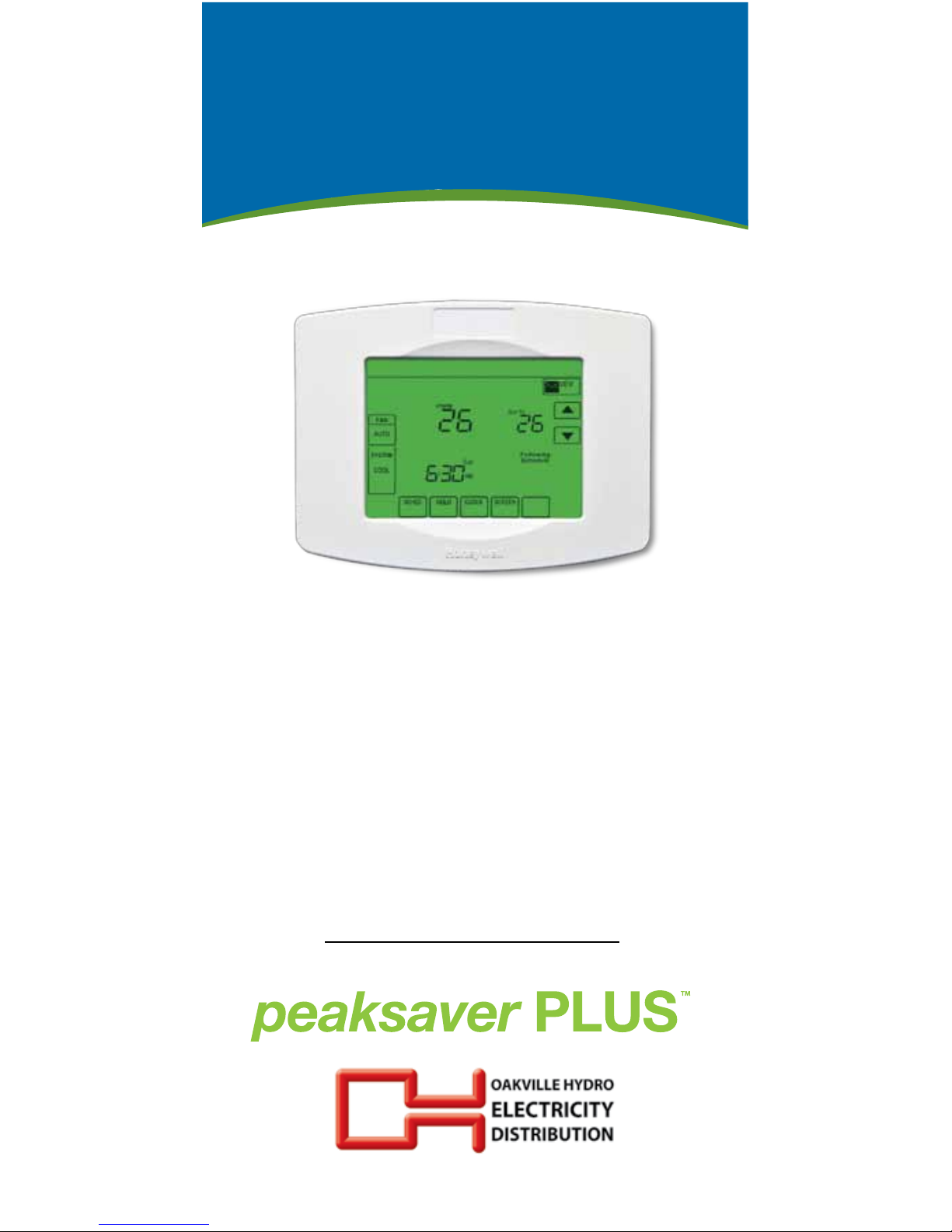
UtilityPro Quick
Reference Guide
Our technician programmed your thermostat to suit your
air conditioning and heating needs. This Quick Reference Guide
makes it easy for you to change your thermostat settings.
Joining the peaksaver PLUSTM program means that you will be
helping to reduce the demand for electricity in your community.
You will feel great knowing that you’re joining the many Ontarians
who are already working together to manage electricity use.
peaksaver PLUS TM Hotline
1-877-727-1306
Our Customer Service Representatives will
guide you through the process of programming
your thermostat and answer any questions you may
have about your participation in the program.
For more information about peaksaver PLUSTM,
please visit our website at
oakvillehydro.com/peaksaverplus.
Subject to terms and conditions found at saveonenergy.ca
* A program funded by the Ontario Power Authority and offered by Oakville Hydro Electricity Distribution Inc.
peaksaver PLUSTM trademark of Toronto Hydro Corporation. Used under licence.
Page 2
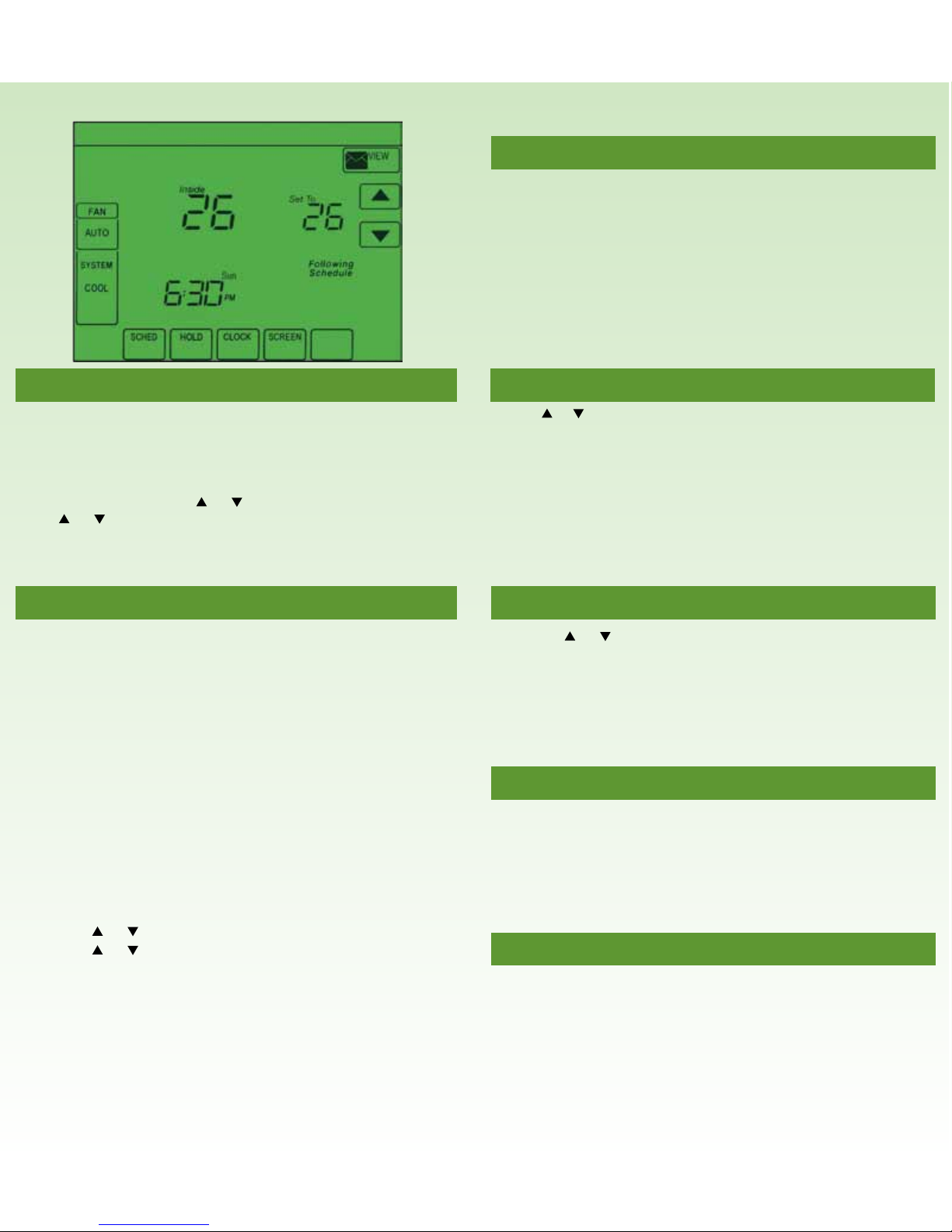
Setting Current Time and Day
The clock should never require adjustment since it automatically updates for
daylight savings time and stores all date/time information. Should the time and
date need to be reset after a power failure, this is an indication that the battery
needs to be replaced. To manually set the current time display:
• Press CLOCK, then press or to adjust the time. (Press and hold
or to advance the time more quickly.)
• Press DONE to save and exit (or press CANCEL to exit without changing
the time).
Programming or Changing Heating and Cooling Settings
There are five system modes. Press the SYSTEM button to select one of the
following, then press DONE. Pressing the SYSTEM button successively will
toggle the thermostat from one mode to another.
• Heat: Thermostat controls only the heating system.
• Cool: Thermostat controls only the cooling system.
• Off: Heating and cooling systems are off.
• Auto: Thermostat automatically selects heating or cooling depending on the
indoor temperature.
• Em Heat (only for heat pumps with auxiliary heat): Thermostat controls
Emergency and Auxiliary Heat.
It’s easy to program your system for maximum energy savings. You can program
four time periods each day with different settings for weekdays and weekends.
Times can be programmed in 15 minute increments.
1. Press SCHED, then EDIT.
2. Press day buttons to select the day(s).
3. Press or to set Wake time for selected day(s).
4. Press or to set the Heat and Cool temperature for this
time period.
5. Press other time periods (LEAVE, RETURN, SLEEP) to set time and
temperatures for each.
6. Press DONE to save and exit (or press CANCEL to exit without saving
changes).
Note: Press FAN to customize fan settings for any time period. These become your AUTO
fan settings.
Note: You can press CANCEL or PERIOD to eliminate any unwanted time period.
Changing Your Fan Control
Press FAN to select fan operation, then press DONE.
• On: Fan is always on.
• Auto: Fan runs only when the heating or cooling system is on.
• Circ: Fan runs randomly, about 35% of the time, not counting any run time
with the heating or cooling system.
You can press FAN to override the fan settings you’ve programmed for different
time periods. If you select On or Circ, the setting you select remains active until
you press FAN again to select Auto.
Note: If a fan schedule is programmed, “Auto” runs the fan schedule.
Temporary Setting Changes
Press or to immediately adjust the temperature. This temporarily
overrides the temperature setting for the current time period.
The new temperature is maintained only until the next programmed time period
begins. For example, if you want to turn up the heat early in the morning, it will
automatically be lowered later, when you leave for the day. To cancel the
temporary setting at any time, press CANCEL (or SCHED). The program
schedule resumes.
Permanent Setting Changes
• Press or to immediately adjust the temperature. This temporarily
overrides the temperature setting for the current time period and when
followed by pressing HOLD, permanently adjusts the temperature.
• Pressing HOLD turns off the program schedule but the program settings
are retained and can be resumed by pressing CANCEL (or SCHED) to
cancel “Hold” and reactivate the program schedule.
View Messages
• Press VIEW on your screen. The message envelope icon blinks whenever
you get a new message and if there are no messages, the message icon
does not appear.
• Use the arrow buttons to view the messages. There can be a maximum of
five messages.
• Press DELETE to delete the displayed message.
Clean the Screen
• Press SCREEN to go to the cleaning screen.
• Press OK to lock the screen for cleaning. (The screen remains locked for
30 seconds so you can clean the screen without changing any settings.)
• After 30 seconds, press CANCEL to resume normal operation, or press
OK if you require more time for cleaning.
Note: Do not spray any liquid directly on the thermostat. Spray liquids onto a cloth, then
use the damp cloth to clean the screen. Use water or household glass cleaner. Avoid
abrasive cleansers.
Page 3

Online Access
Program Your Thermostat Online: Through the peaksaver PLUSTM program,
you have the ability to program your peaksaver PLUS
TM
thermostat online.
To start, go to: oakvillehydro.com/peaksaverplus. Scroll down and click on
“Customer Online Web Access” to go to the peaksaver PLUS
TM
Online Control
Centre webpage.
The default User Name is the serial number for your thermostat. That number
can be found underneath the thermostat that has been installed at the residence.
The technician will supply you with a temporary Password. Please wait 14 days
after your thermostat is installed to access your settings online. To reset your
User Name or Password after your initial login, click on Change Login at the
bottom left of the screen. For future reference, record your User Name
and Password in the following space:
USER NAME PASSWORD
Change Thermostat Settings Online
Through the peaksaver PLUSTM Online Control Centre, it’s easy!
•
Once on the peaksaver PLUSTM page, click on “Customer Online Web Access”
to go to the peaksaver PLUS
TM
Online Control Centre.
• On the left side, under Thermostat, click on your serial number to see the
drop-down menu. If you have more than one thermostat installed, all of the
serial numbers will be listed. Each one can be programmed individually.
• Click on Schedule in the drop-down menu.
• Click on Weekday, Saturday or Sunday Schedules.
• Choose the Heating or Cooling button.
• Simply adjust the slide bars to set the time and temperature.
• When complete, click on the Submit button at the bottom of the page
and you will see your thermostat accept the changes.
NOTE: The Web interface is a one-way communications feature and does not display
current settings or temperatures at the thermostat, only the settings last used through the
interface.
Opting Out of a Cycling Event
Each thermostat can be opted out of two events per calendar year. Under Program
Service on the left menu bar, select Opt Out.
Choose the date by typing in the date you want to opt out of, or by selecting the
calendar icon. Click Submit.
Opted out dates will appear on the main Welcome page, above the email
notification box.
View Cycling History
You can view when your utility has cycled your air conditioner compressor
during the past week, month, or since installation of the thermostat.
Under Program Service select History. The main Control History screen
displays that day’s cycling data, if any.
You can choose to view all or part of the cycling history, or view a summary. Select
All to see all of the cycling times since installation.
