Page 1
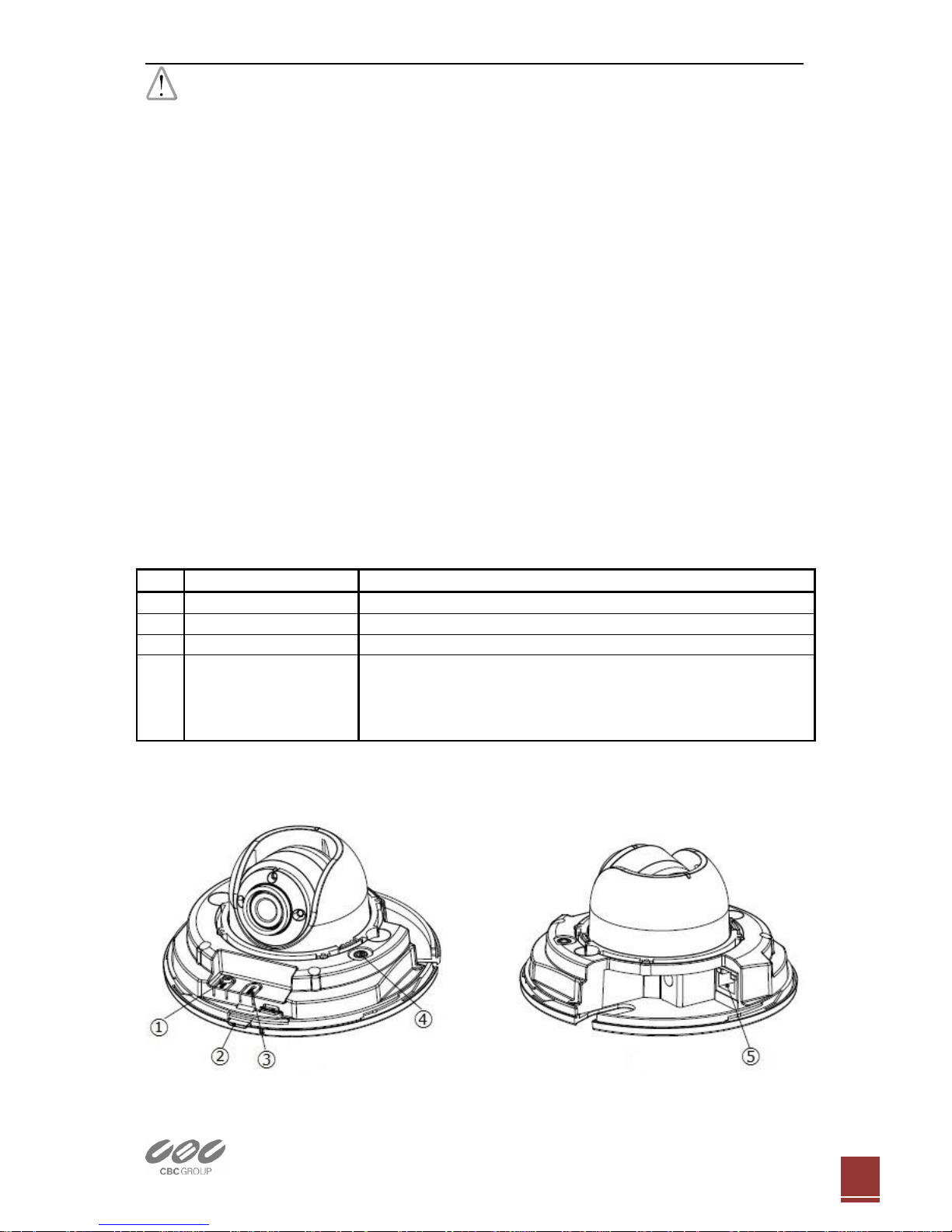
Quick User Guide ZN-MDI243M-IR Network Camera
Ver1.00 EN
1
Warning before installation
-Power off the Network camera if it is found to be smoking or smells unusual.
-Keep the Network camera away from water. If the Network camera gets wet,
power off immediately.
-Do not place the Network camera near heat sources, such as a television or
oven.
-Refer to your instruction manual for the operating temperature.
-Keep the Network camera away from direct sunlight.
-Do not place the Network camera in high humidity environments.
-Do not place the Network camera on unsteady surfaces.
-Do not touch the Network camera when there is lightning present.
-Do not disassemble the Network camera.
-Do not drop the Network camera.
-Do not insert any object into the Network camera, such as a screwdriver.
For other safety and regulation information, please refer to “User’s manual”.
1. Check Contents
No.
Item
Description
1
Network Camera
ZN-MDI243M-IR
2
Software CD
User’s Manual, Utility software
3
Quick User Guide
This document
4
Accessories
Template for installation
Video monitor cable
Tapping Screw M4x30 : 2pcs
Anchor : 2pcs
2. Physical Description
Page 2
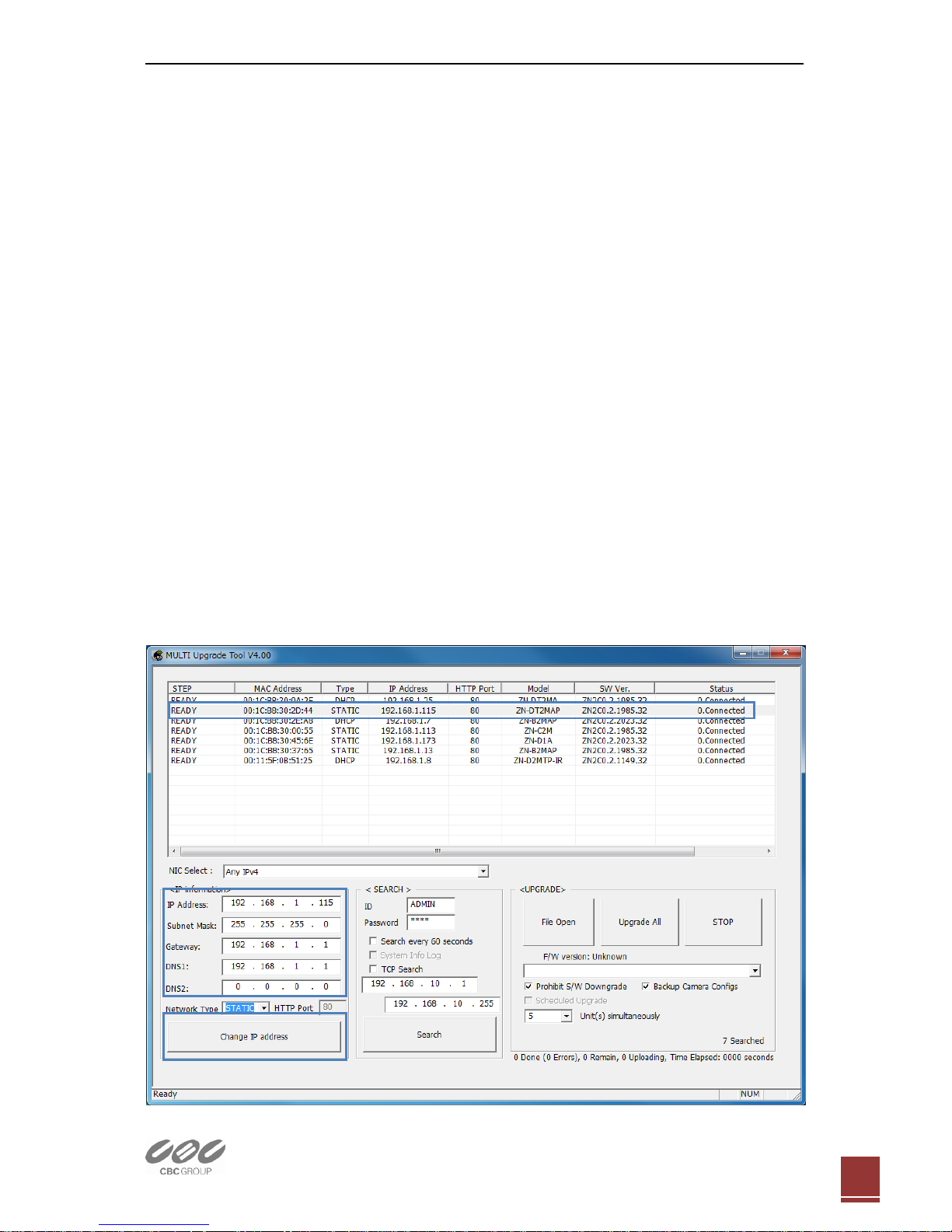
Quick User Guide ZN-MDI243M-IR Network Camera
Ver1.00 EN
2
1. Control Button
-Change Video output format NTSC/PAL. (toggle)
-Factory Default (Keep hold more than 10 seconds)
2. Status LED
3. Reset Button
4. Video output for service monitor
5. Network (RJ-45 PoE required)
3. Making Connection
Connect Ethernet cable to make a connection to the PoE HUB.
The camera support PoE only.
4. Assign IP address
The default setting of the camera is set to “DHCP” and “UPnP” function
is set to ON. If you have a DHCP server on your network and UPnP
function is enabled on your PC you can find the network camera in
“My network”.
If a DHCP server is not available on your network, please assign IP
address by the following process. Default IP address will be shown as
255.255.255.255.
Execute MultiUpgradeTool.exe. It will search cameras on the network
automatically.
①
③
②
Page 3

Quick User Guide ZN-MDI243M-IR Network Camera
Ver1.00 EN
3
1) After the camera is listed in camera list, select the camera.
2) Type in the all network information.
3) Click “Change IP address” button to apply settings to the camera.
When double click the camera in the list, the default web browser
(Internet Explorer or compatible equivalent) will open and automatically
connect to the camera.
5. Web browser connection
Note : The Network camera supports Internet Explorer 7 or above.
Please check version of your browser and update it if necessary.
When you first access the camera you need to download and install an
Active X control from the camera to display a Live image.
Default User and Password are set to “ADMIN” and “1234”.
Please type in the user ID and password to connect the network camera.
For further information for setup, please refer to User’s manual
in software CD.
