Page 1

00P6H5000CSEB3
Vandal Proof Mini Speed Dome Camera
Indoor Dome / Outdoor Dome
Installation Guide
Version 1.3
Page 2
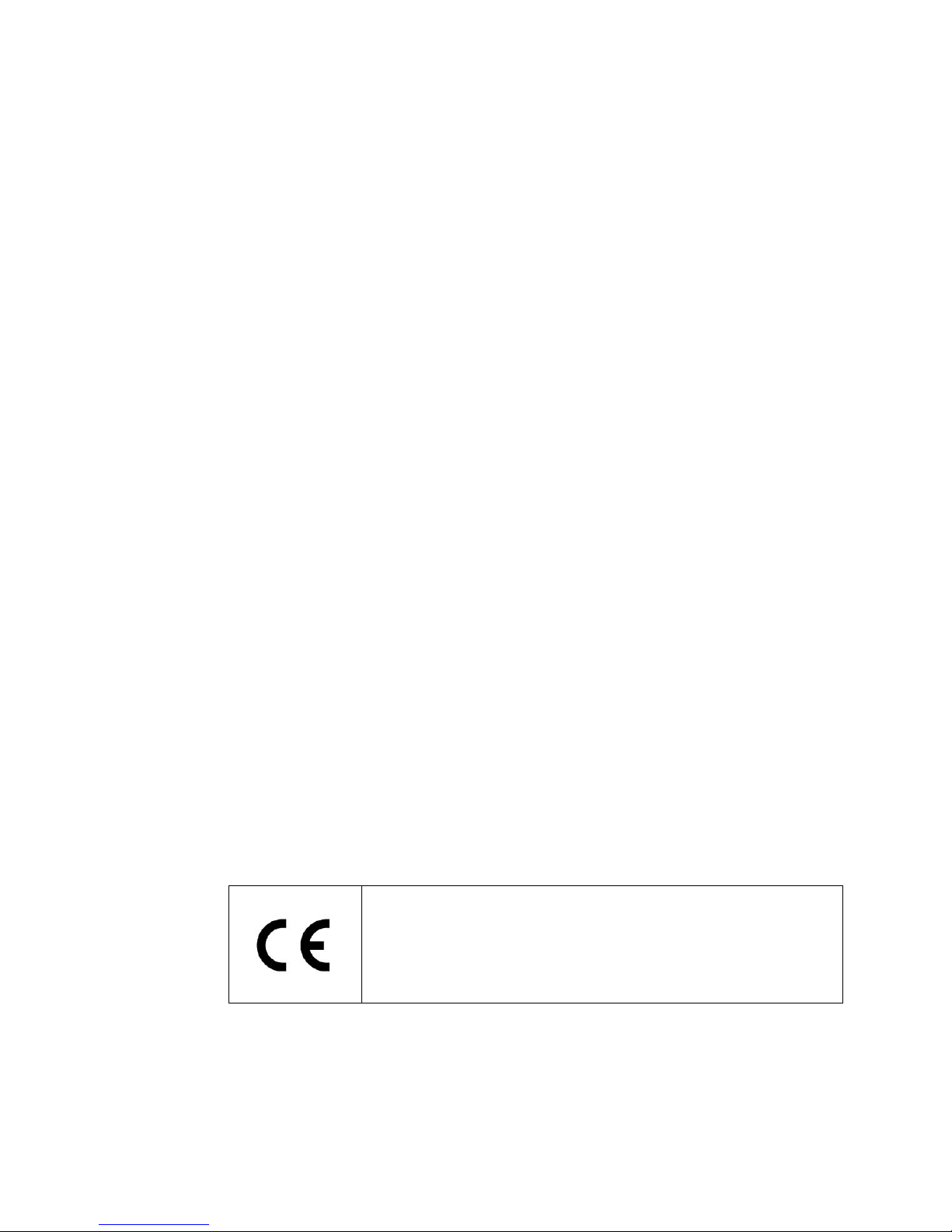
Installation Guide
1
Preface
The information given in this manual was current when published. The company reserves
the right to revise and improve its products. All specifications are subject to change without
notice.
Notice
This manual provides the installation information for indoor and outdoor
Vandal Proof Mini Speed Domes. To work with the dome cameras, any
installer or technician must have the following minimum qualifications:
• A basic knowledge of CCTV systems and components
• A basic knowledge of electrical wiring and low-voltage electrical
hookups
• Have read this manual completely
Copyright
Under copyright laws, the contents of this user manual may not be copied,
photocopied, translated, reproduced or reduced to any electronic medium or
machine-readable format, in whole or in part, without prior written permission
of the company
Important Information
Before proceeding, please read and observe all instructions and warnings in
this manual. Retain this manual with the original bill of sale for future
reference and, if necessary, warranty service. When unpacking your unit,
check for missing or damaged items. If any item is missing, or if damage is
evident, DO NOT INSTALL OR OPERATE THIS PRODUCT. Contact your
dealer for assistance.
Regulation
This device complies with Part 15 of the FCC Rules.
Operation is subject to the following two conditions:
(1) this device may not cause harmful interference, and (2)
this device must accept any interference received, including
interference that may cause undesired operation.
Page 3
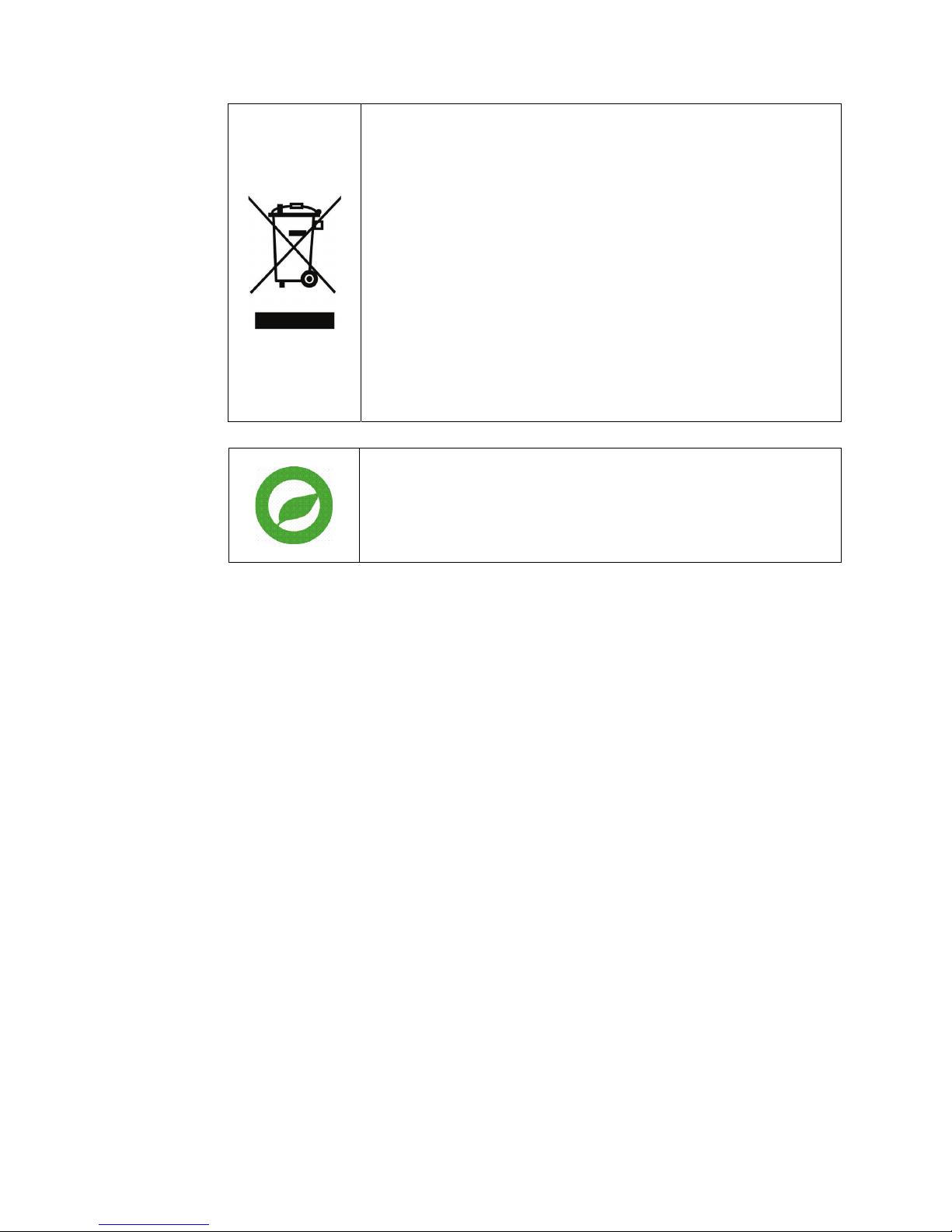
Installation Guide
2
This symbol on the product or on its packaging indicates
that this product shall not be treated as household waste in
accordance with Directive 2002/96/EC. Instead it shall be
handed over to the applicable collection point for the
recycling of electrical and electronic equipment. By proper
waste handling of this product you ensure that it has no
negative consequences for the environment and human
health, which could otherwise be caused if this product is
thrown into the garbage bin. The recycling of materials will
help to conserve natural resources.
For more details information about recycling of this product,
please contact your local city office, your household waste
disposal service or the shop where you purchased the
product.
Compliance is evidenced by written declaration from our
suppliers, assuring that any potential trace contamination
levels of restricted substances are below the maximum
level set by EU Directive 2002/95/EC, or are exempted due
to their application.
Page 4
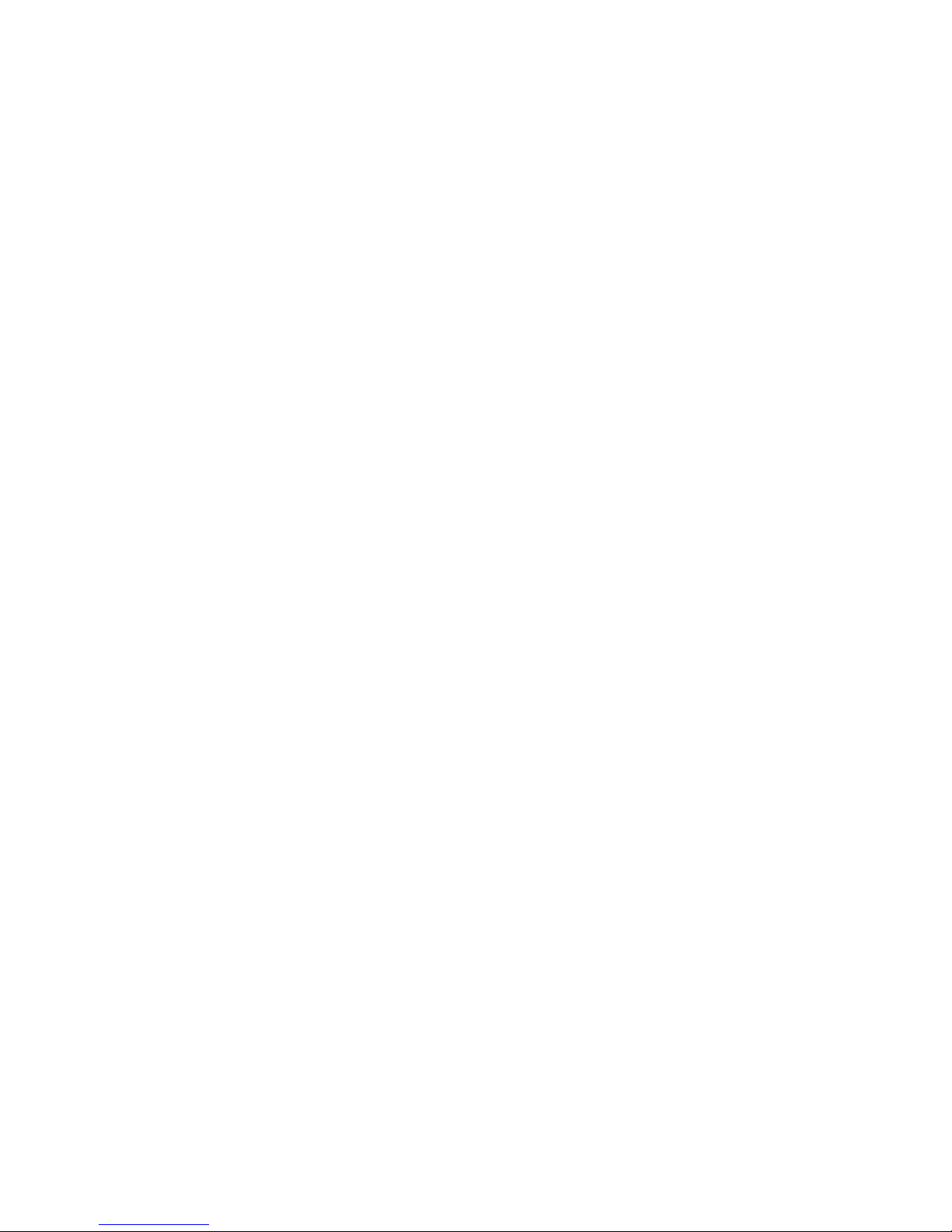
Installation Guide
3
Warnings and Cautions
• Handle the camera carefully
Do not abuse the camera. Avoid striking, shaking, etc. The camera could
be damaged by improper handing or storage.
• Do not disassemble the camera
To prevent electric shock, do not remove screws or covers. There are no
user serviceable parts inside. Ask a qualified service person for servicing.
• Do not block cooling holes on the bracket
This camera has a cooling fan inside. Blocking the cooling holes leads to
build up of heat the camera and may cause malfunction.
• Do not operate the camera beyond the specified temperature,
humidity or power source ratings
Use the indoor dome camera under conditions where temperature is
between 0°C ~ 40°C (32°F ~ 104°F) and the outdoor camera under
conditions where temperature is between -30°C~45°C (-22°F~104°F), and
humidity is below 90%.
• Do not expose the indoor dome camera to rain or moisture, or try to
operated it in wet areas
The indoor dome camera is designed for indoor use or locations where it
is protected from rain and moisture. Turn the power off immediately if the
camera is wet and ask a qualified service person for servicing. Moisture
can damage the camera and also create the danger of electric shock.
• Do not use strong or abrasive detergents when cleaning the camera
body
Use a dry cloth to clean the camera when dirty. In case the dirt is hard to
remove, use a mild detergent and wipe gently.
• Never face the camera towards the sun
Do not aim the camera at bright objects. Whether the camera is in use or
not, never aim it at the sun or other extremely bright objects. Otherwise,
the camera may be smeared or damaged.
Page 5
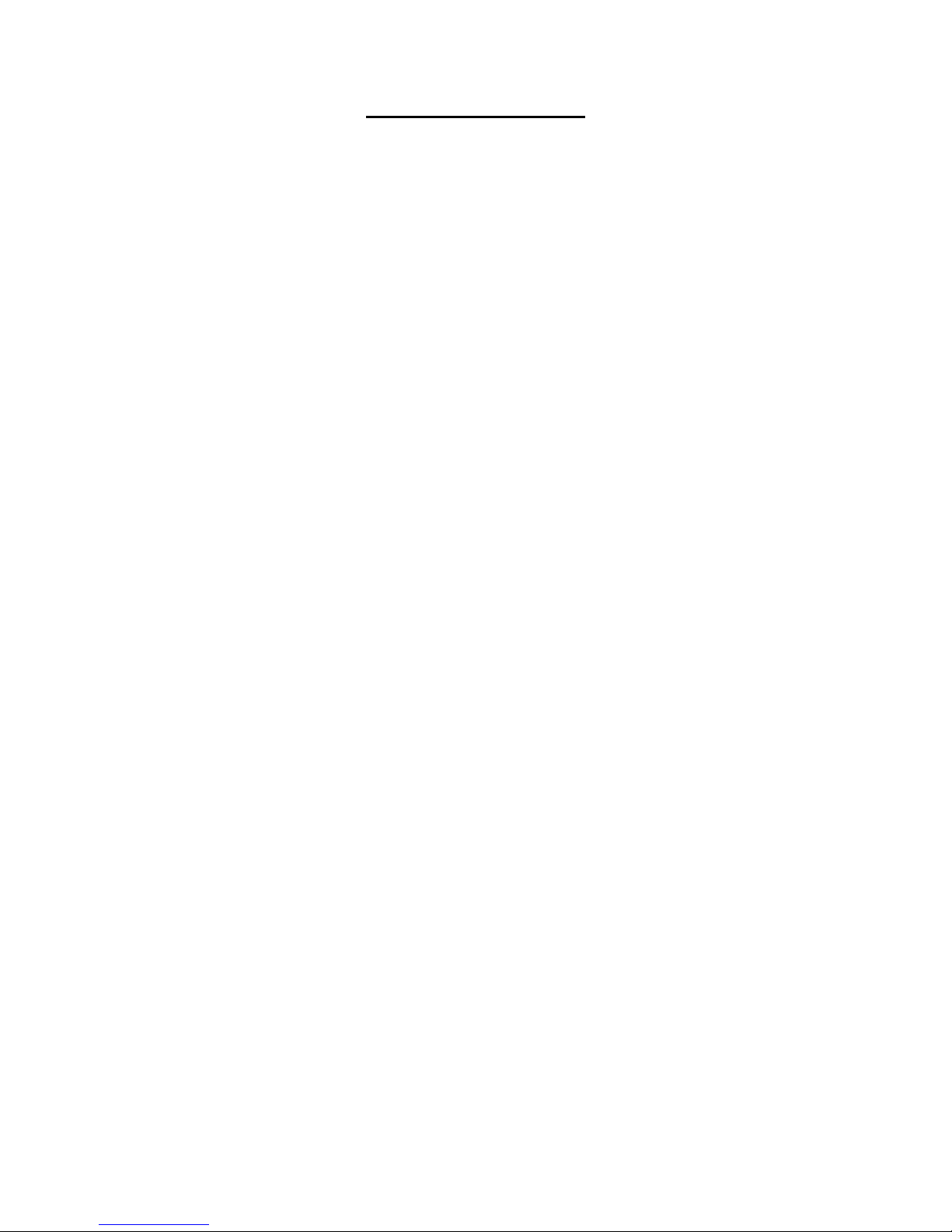
Installation Guide
4
Table of Contents
1. Introduction.................................................................................................................6
2. Standard Package Content ........................................................................................8
3. Dome Setups and Cable Connection......................................................................10
3.1 Preparations for Indoor Dome Camera Setups..................................................10
3.2 Preparations for Outdoor Dome Setups............................................................. 11
3.3 Dome Setups.....................................................................................................13
3.3.1 Switch Definition...................................................................................13
3.3.2 Communication Switch Setting.............................................................14
3.3.3 Dome ID Setting ...................................................................................14
3.3.4 Dome Control Protocol Setting .............................................................15
3.4 Dome Cable Definition and Requirements.........................................................16
3.4.1 Cable Requirements.............................................................................16
3.4.2 22-Pin Data Cable ................................................................................16
3.4.3 22-Pin Connector Definition .................................................................17
3.4.4 RS-485 Connector................................................................................18
3.4.5 Cable Wiring and Connection...............................................................19
4. Dome Installation......................................................................................................21
4.1 Optional Accessories .........................................................................................21
4.2 Ceiling Mount.....................................................................................................28
4.2.1 Hard Ceiling Mounting (Indoor) ............................................................29
4.2.2 In-Ceiling Mounting (Indoor) .................................................................31
4.2.3 In-ceiling Mounting with Ceiling Panel..................................................33
4.2.4 Ceiling Mounting with Straight Tube .....................................................34
4.3 Wall Mount.........................................................................................................35
4.3.1 Wall Mounting with Gooseneck Tube ...................................................35
4.3.2 Mini Pendant Mount .............................................................................36
4.3.3 Wall Box Mounting................................................................................38
4.4 Corner Mount.....................................................................................................39
4.4.1 Corner Standard/Mini Mounting Plate...................................................39
4.4.2 Corner Thin/Wide Box Mounting ..........................................................40
4.5 Pole Mount ........................................................................................................41
4.5.1 Pole Thin/Wide Direct Mounting ...........................................................41
4.5.2 Pole Thin/Wide Box Mounting ..............................................................43
5. System Expansion....................................................................................................44
5.1 Connecting with Connector Box (Indoor) ...........................................................44
5.2 Connecting with Power Box (Outdoor)...............................................................45
5.3 Data Formats Transforming ...............................................................................46
5.4 Signal Distribution Unit ......................................................................................48
Page 6
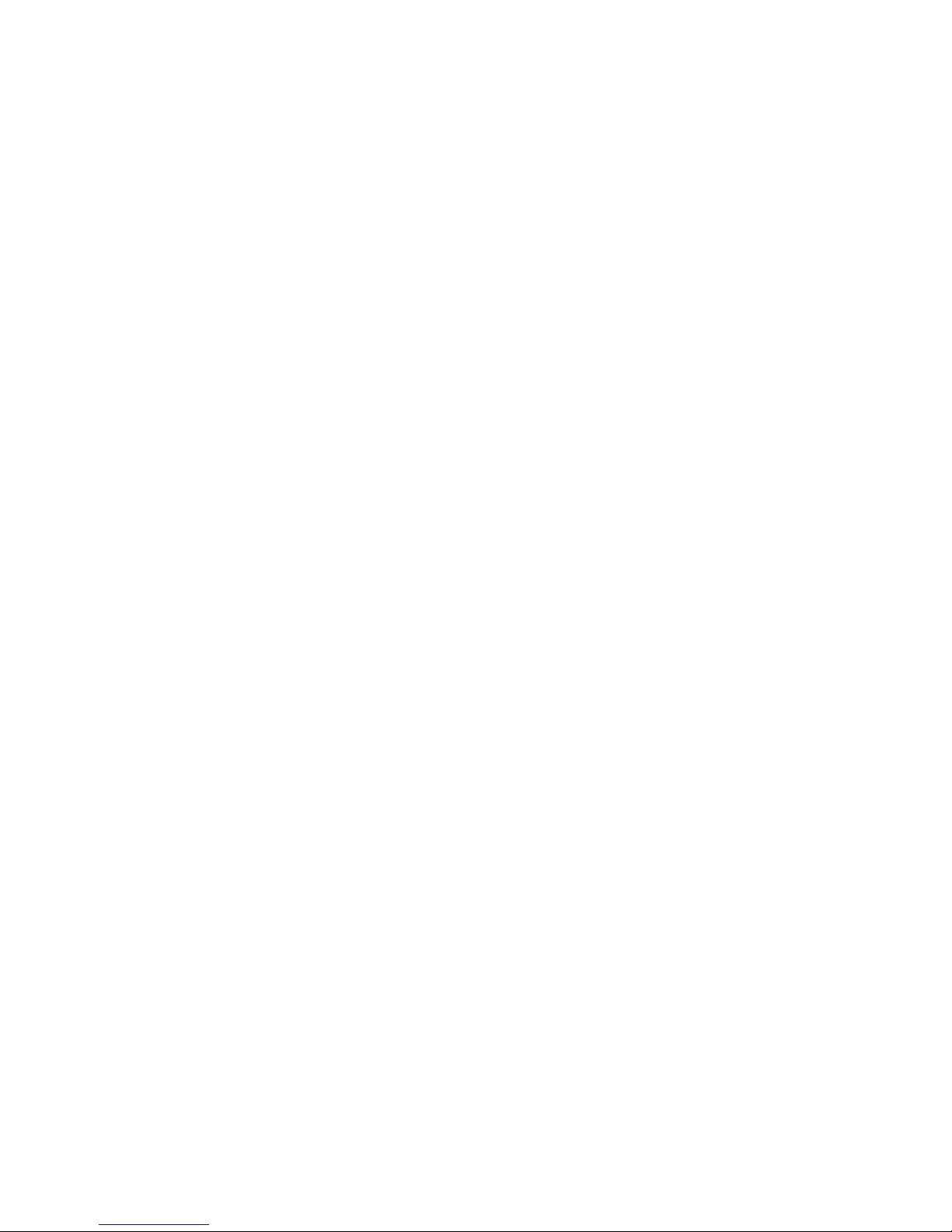
Installation Guide
5
5.5 Coaxial Telemetry ..............................................................................................49
6. System Integration ...................................................................................................50
6.1 Using Pelco Keyboard .......................................................................................50
6.2 Using Philips Allegiant Keyboard .......................................................................52
Appendix A: Technical Specification .............................................................................53
Page 7
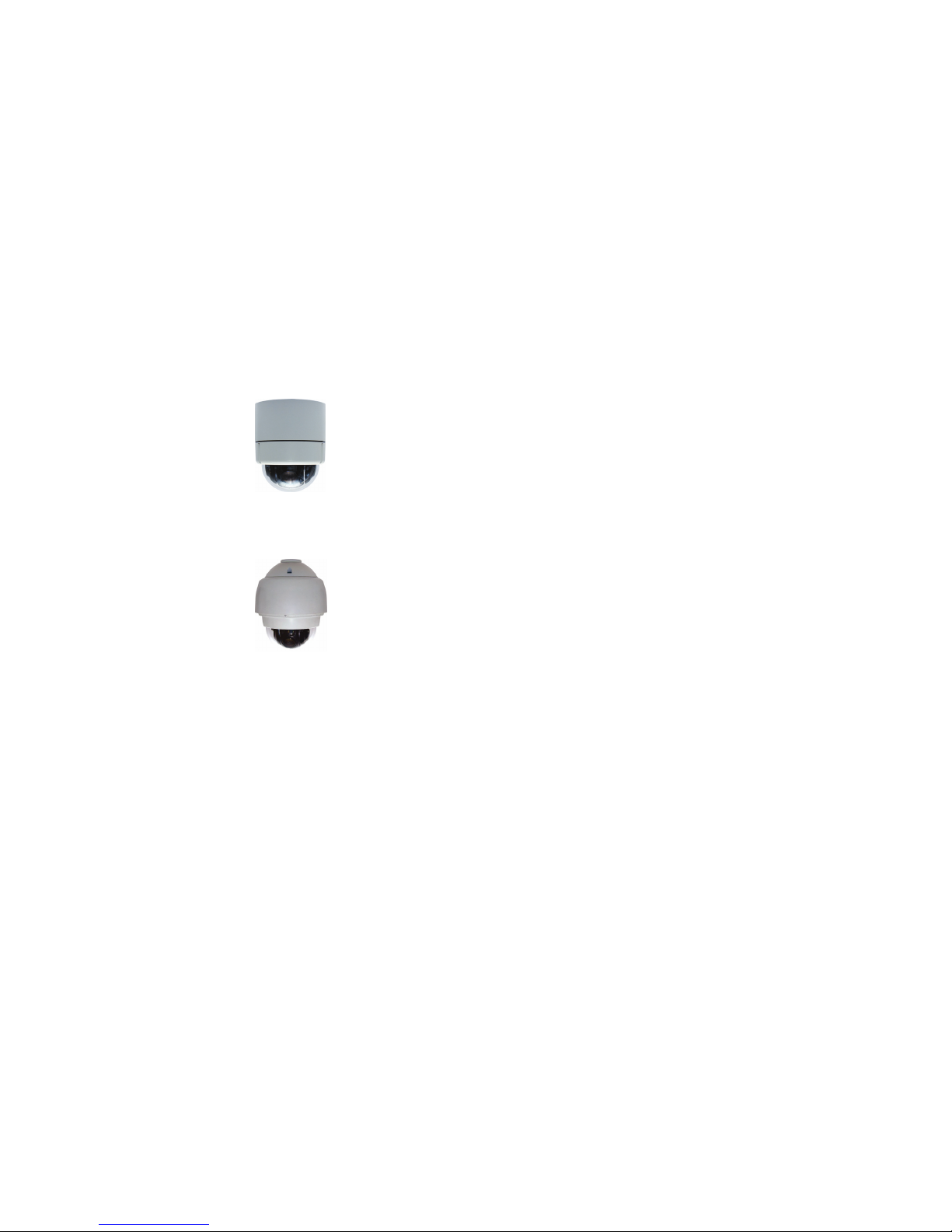
Installation Guide
6
1. Introduction
The Vandal Proof Mini Speed Dome Camera is a new subcompact high
speed dome camera designed to deliver superb performance and durability
with an intelligent and stylish housing that is suitable in any security and
surveillance installation. With weather resistant housing (IP66 standard) and
optional sunshield, the outdoor dome camera can face harsh circumstances.
The Vandal Proof Dome Camera provides two models of new generation
advanced DSP color camera:
Indoor Vandal Proof Mini Speed Dome
Faster and Smoother object tracking capability
The most impressive, economical indoor application
Compact 4.2”, stylish and intelligent design for easy installation
Outdoor Vandal Proof Mini Speed Dome
For both indoor and outdoor applications
Flexible accessories enable the most effective installations
Weather resistant housing and sunshield for harsh
environment
General Operation Requirements:
A minimum of one control device is required for operation, such as a control
keyboard, a DVR or a PC. The Vandal Proof Dome Cameras contain a built-in
receiver that decodes commands originating from a control device.
Both Indoor and Outdoor Vandal Proof Dome Cameras support one cabling
for easy installation. Additionally, large set of built-in protocols provide
connectivity to other surveillance systems. The built-in protocols include
GANZ-PT, Pelco, VCL, Philips, AD-422, etc, which allow the Vandal Proof
Mini Dome Camera series to be integrated with other suppliers' surveillance
systems.
Page 8

Installation Guide
7
Connect dome cameras to other devices, as shown in the diagram, to
complete a video surveillance system.
NOTE: To extend the network distance up to 1.2 km (4000 feet) and to
protect the connected devices, it is highly recommended to place a
repeater at the mid-point. However, a repeater may be needed in the network
distance less than 1.2 km if the used cables are not the CAT 5, 24-gauge
cables (see 3.4.4 RS-485 Connector). Refer to the repeater’s manual for
detailed information.
Page 9
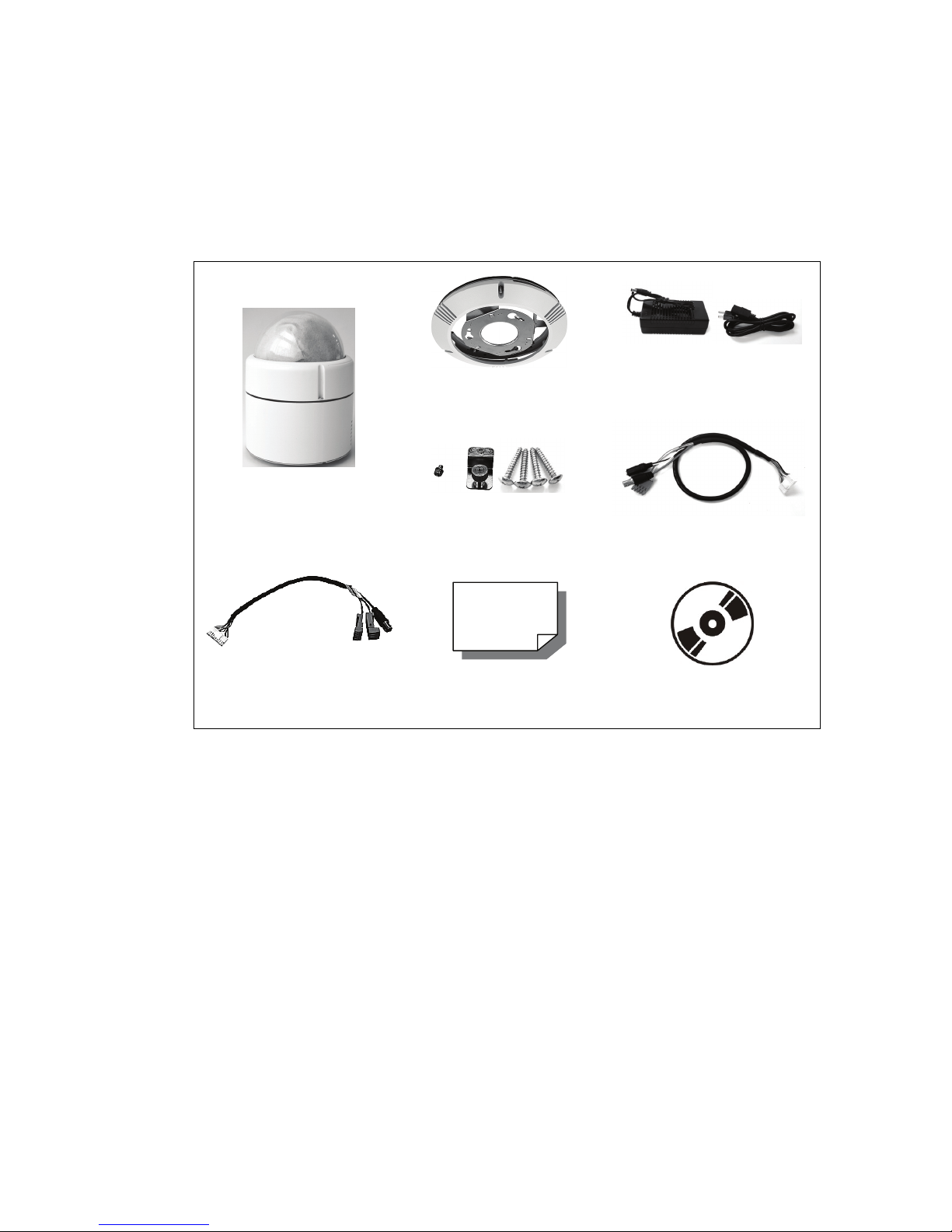
Installation Guide
8
2. Standard Package Content
Before proceeding, please check the box contains the items listed here. If any
item is missing, or if damage is evident, DO NOT install or operate the product
and contact your dealer for assistance.
Indoor Vandal Proof Mini Speed Dome
Hard Ceiling Mount and
Decoration Ring
12V DC Power Adaptor Power
Cord (12V DC Only)
Dome Body
with 4.2” cover
Fixing Plate
Self-tapping Screws
Plastic Screw Anchors
50-cm Data Cable for Power
Supply, Video and RS-485 (for
12V DC)
50-cm data cable for Power
Supply, Video and RS-485
(for 24V AC)
Quick Guide
CD: Operation Manuals
Page 10

Installation Guide
9
Outdoor Vandal Proof Mini Speed Dome
Dome Body
Data Cable for Power
Supply, Video and RS-485
Lubricant & Screws
5.4” Optical Cover
50-cm, 13-pin Alarm Cable
Water-proof Rubber
Quick Guide
CD: Operation Manuals
Page 11
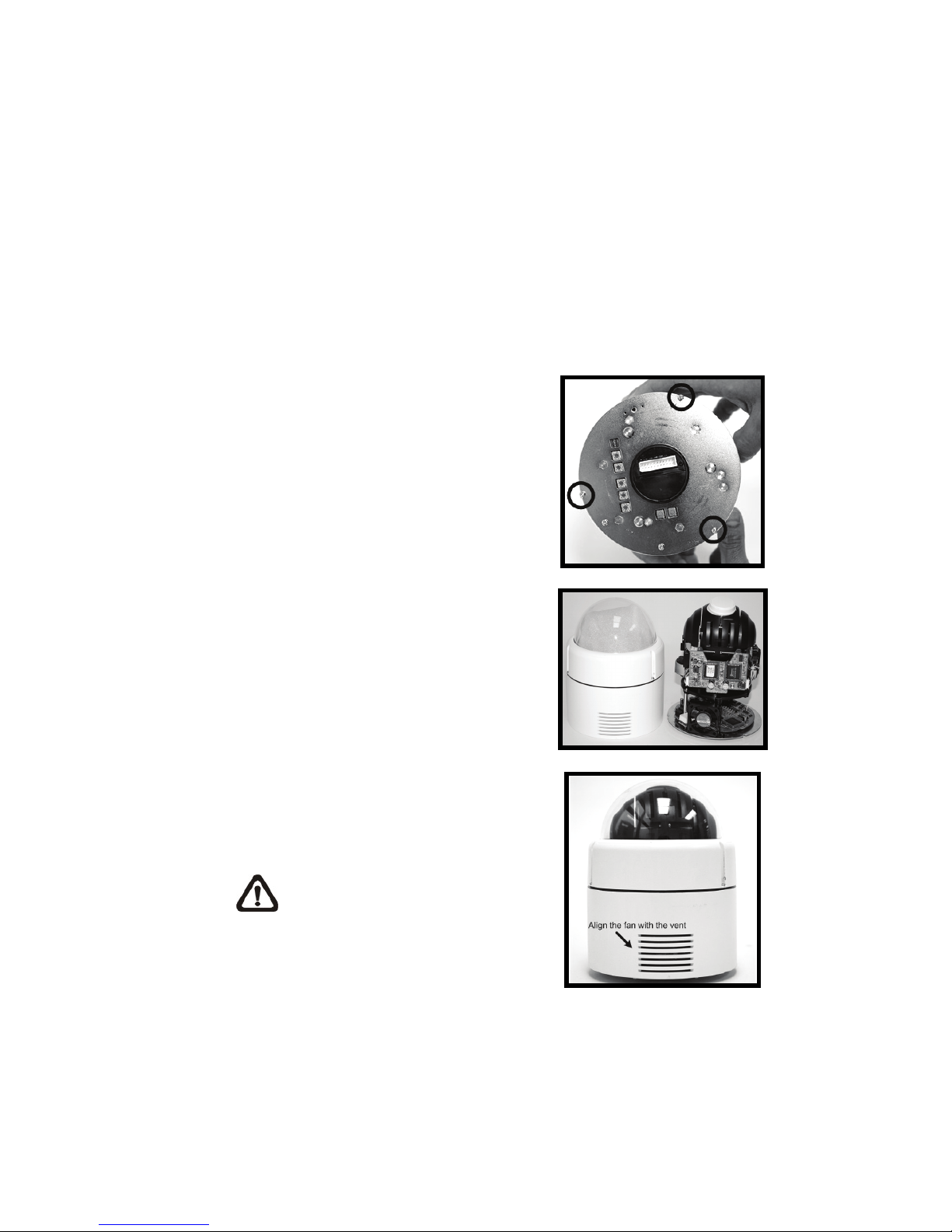
Installation Guide
10
3. Dome Setups and Cable Connection
Before installing or connecting the dome camera, please refer to this section
and complete preparation, switch setting and communication switch settings.
3.1 Preparations for Indoor Dome Camera Setups
Follow the steps below to remove the PE cushion inside the dome cover and
take off the lens cap to prepare for subsequent switch setting.
Step 1: Unpack the dome package
and take out the dome body.
Step 2: Unscrew the three screws on
the dome back, as marked in the
figure, and remove the dome
housing with the dome cover.
Step 3: Remove the PE cloth sheet
and take off the lens cap.
Step 4: Replace the dome housing
with the cover back. Then screw it
and the dome back together.
When replacing the dome
housing back, please align
the cooling fan with the vent on the
dome housing.
Page 12
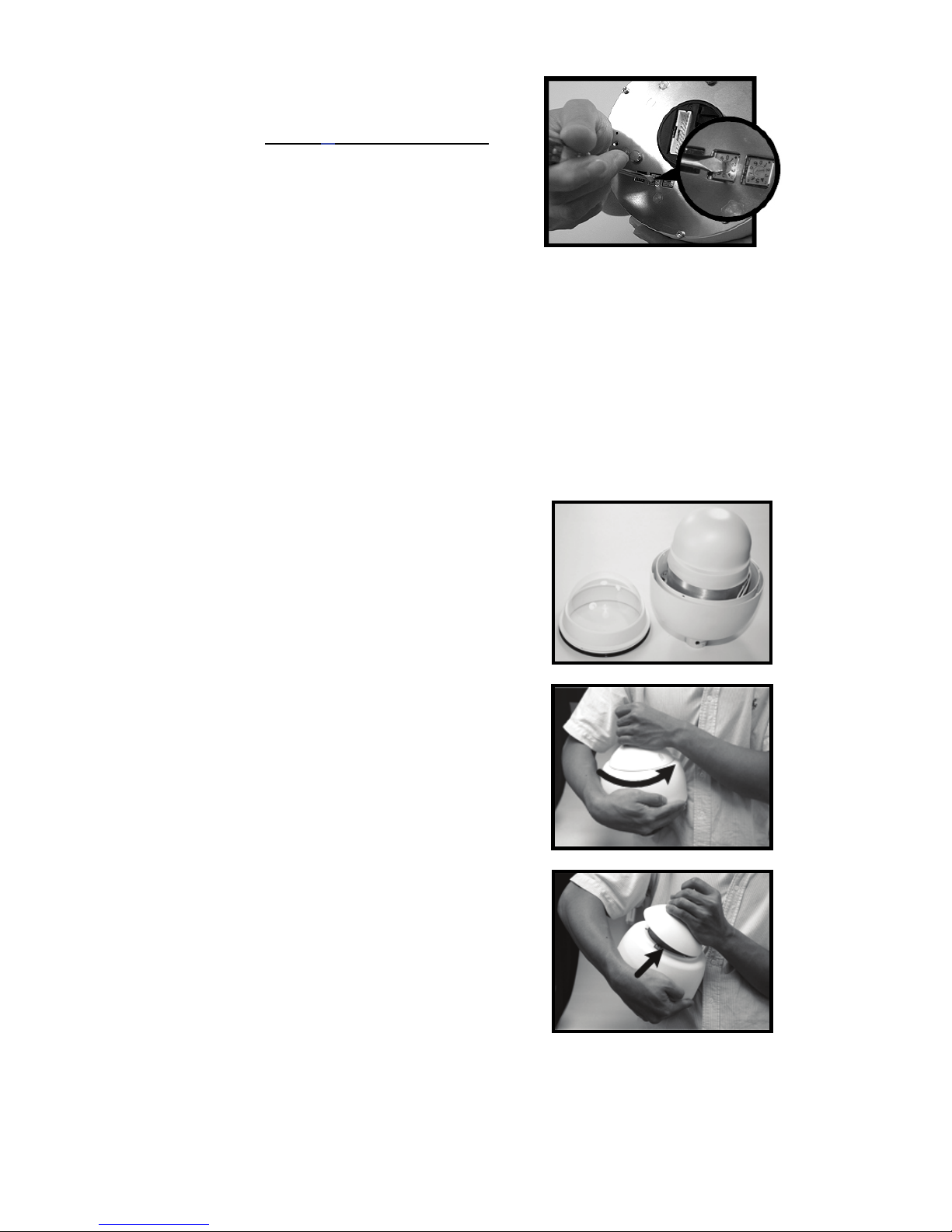
Installation Guide
11
Step 5: Set the switches located on
the bottom of the dome body. Refer
to section 3.3 Dome Setups for
detailed information about various
switch setting.
3.2 Preparations for Outdoor Dome Setups
This installation procedure is for the outdoor dome equipped with sunshield
housing. Please follow the steps below to complete dome housing
installation.
STEP 1
Unpack the dome package and take
out the dome body.
STEP 2
Rotate the top holder and take it off
from the dome body.
Page 13

Installation Guide
12
STEP 3
Remove the protective cover and PE
sheet.
STEP 4
Attach the dome cover to the dome
body. Before doing that, apply some
lubricant on the cover’s water-proof
rubber to make the installation
process smoother.
Note that the tiny protrusion on
the dome cover must align with
one of the four holes on the dome
body.
STEP 5
Gently pressure the dome cover
downward with two hands on the side
of it.
DO NOT press the cover, as
shown in the figure; this might
cause damage to the dome body.
Page 14
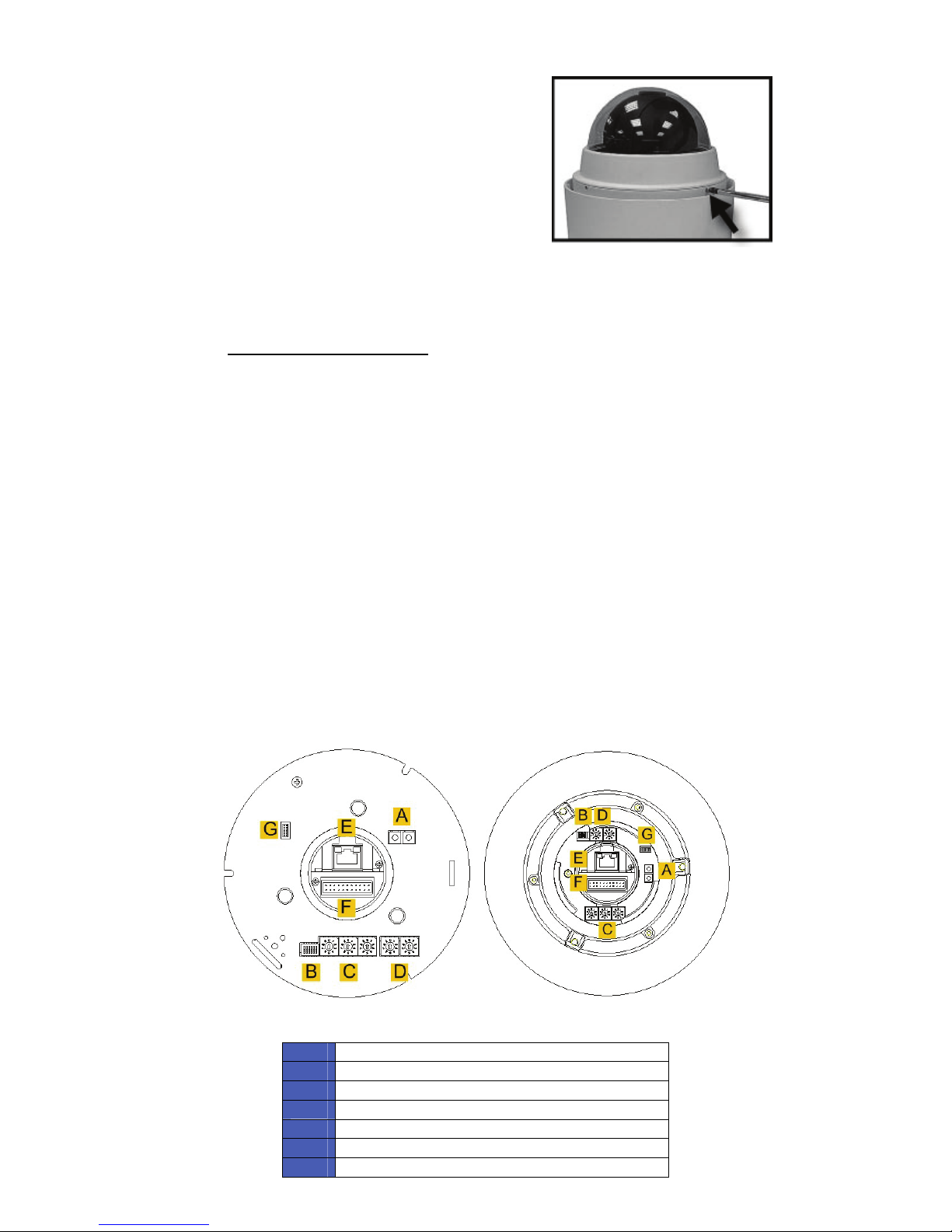
Installation Guide
13
STEP 6
Screw the dome cover and body
together.
STEP 7
Set the switches located on the
bottom of the dome body. Refer to
section 3.3 Dome Setups for detailed
information about various switch
setting.
3.3 Dome Setups
Before connecting the dome camera to other devices of CCTV system,
please complete the dome ID and communication switch setting. These
switches are located on the bottom of the dome camera.
3.3.1 Switch Definition
Please refer to the following figures and table for switch location and
definitions.
Indoor Dome Outdoor Dome
A
Reserved
B
Communication Switch
C
Dome ID Switch
D
Dome Control Protocol Switch
E
RJ-45 Connector (for IP Dome only)
F
22-Pin Connector
G
ISP Connector (for FW upgrade)
Page 15
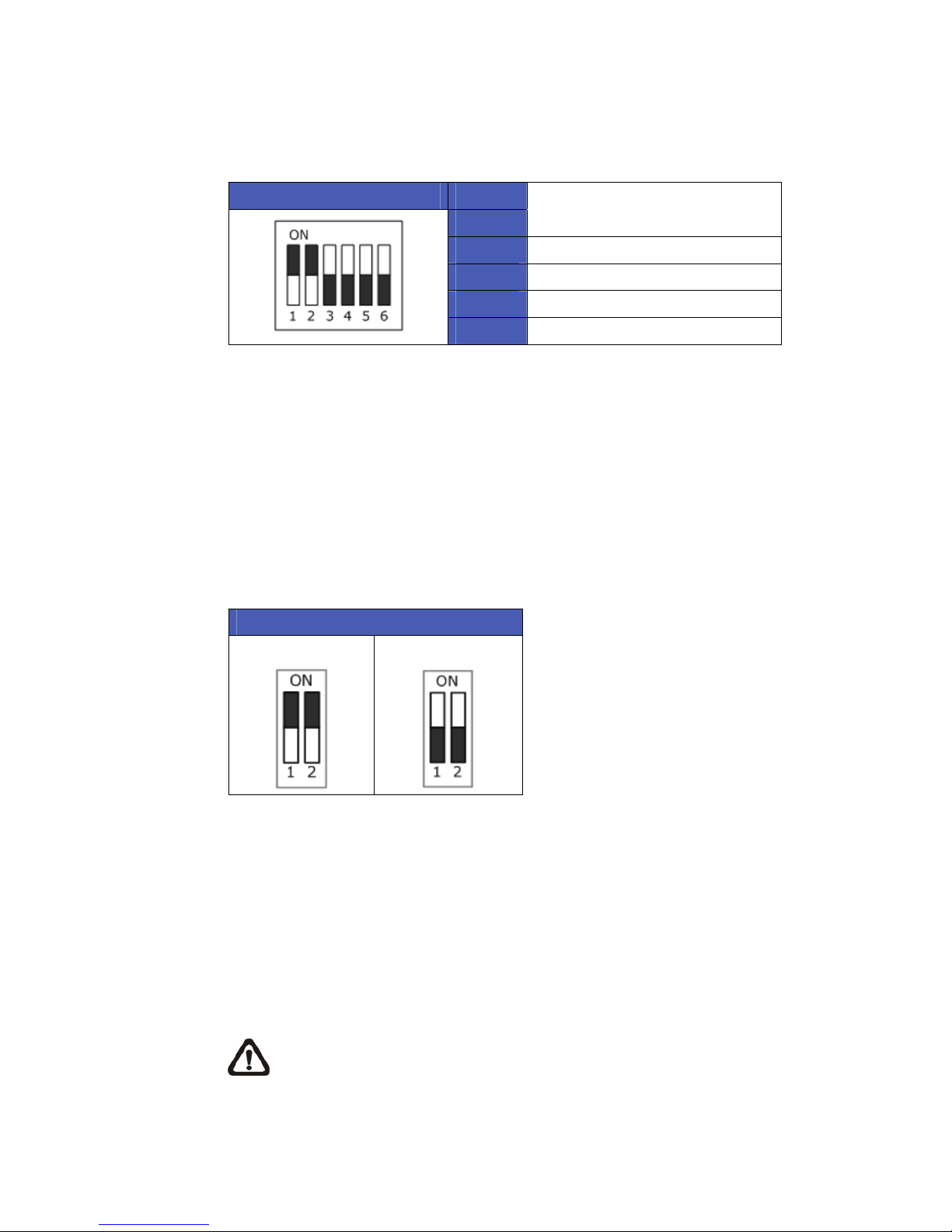
Installation Guide
14
3.3.2 Communication Switch Setting
The table below shows the function of each pin within the Communication Switch.
Communication Switch SW 1
SW 2
RS-485 Setting
SW 3
Termination
SW 4
Line Lock
SW 5
System Initialization
SW 6
Reserved
RS-485 is the interface that communicates the dome camera and its control
device; for this reason, the RS-485 setup of the dome and the control device
must be the same. The RS-485 default setting is half-duplex (see the diagram
follows). Please do not change the default setting without qualified specialist
or supplier’s notice. As for the SW 3 and SW 4, they are used for termination
and Line Lock adjustment respectively. The SW 5 is mainly used when users
want to restore the camera to the factory default status; moreover, once
firmware upgrade is carried out, users need to reset the SW 6 afterward.
RS-485 Setting
Half-duplex
Full-duplex
3.3.3 Dome ID Setting
Please change the dome ID if there is more than one dome on the same
installation site. Before installing the dome camera, use the switch to change
your speed dome ID by turning the arrow to the desired number respectively.
For instance, if the dome ID is 123, the ID switch should be set as shown
below.
NOTE: No two domes should be given the same ID, or communication
conflict may occur. In addition, the number “0” should locate upwards
as shown in the diagram for correct switch definition.
Page 16
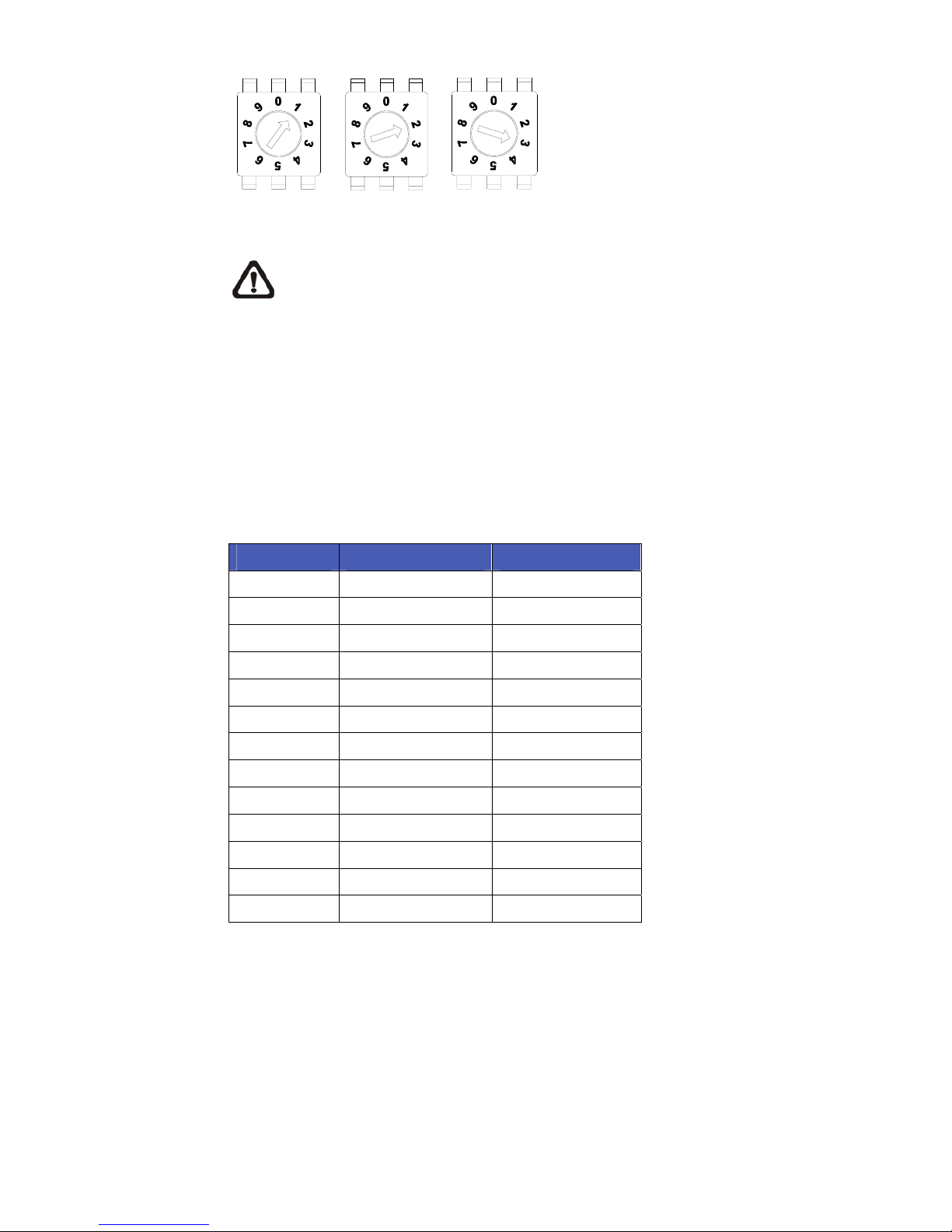
Installation Guide
15
Centesimal Digit Decimal Digit Single Digit it
NOTE: The number “0” should locate upwards as shown in the
diagram above for correct switch definition.
3.3.4 Dome Control Protocol Setting
Define the protocol you are going to use basing on the devices of your
surveillance system. Generally, use one protocol even the devices are
provided from different manufacturers. Use the switch to set your dome
control protocol and the baud rate. Refer to the table below and turn the
arrow to choose a protocol for your speed dome.
Switch No. Protocol Baud Rate
00
VCL 9600
01
Pelco D 2400
02
Pelco P 4800
04
Chiper 9600
05
Philips 9600
07
GANZ-PT 9600
08
AD422 4800
09
DM P 9600
11
Pelco D 4800
12
Pelco D 9600
13
Pelco P 2400
14
Pelco P 9600
15
JVC 9600
Select protocol: Pelco D, with switch no. 01 and baud rate 2400, for instance,
the protocol switch should be set as below.
Page 17
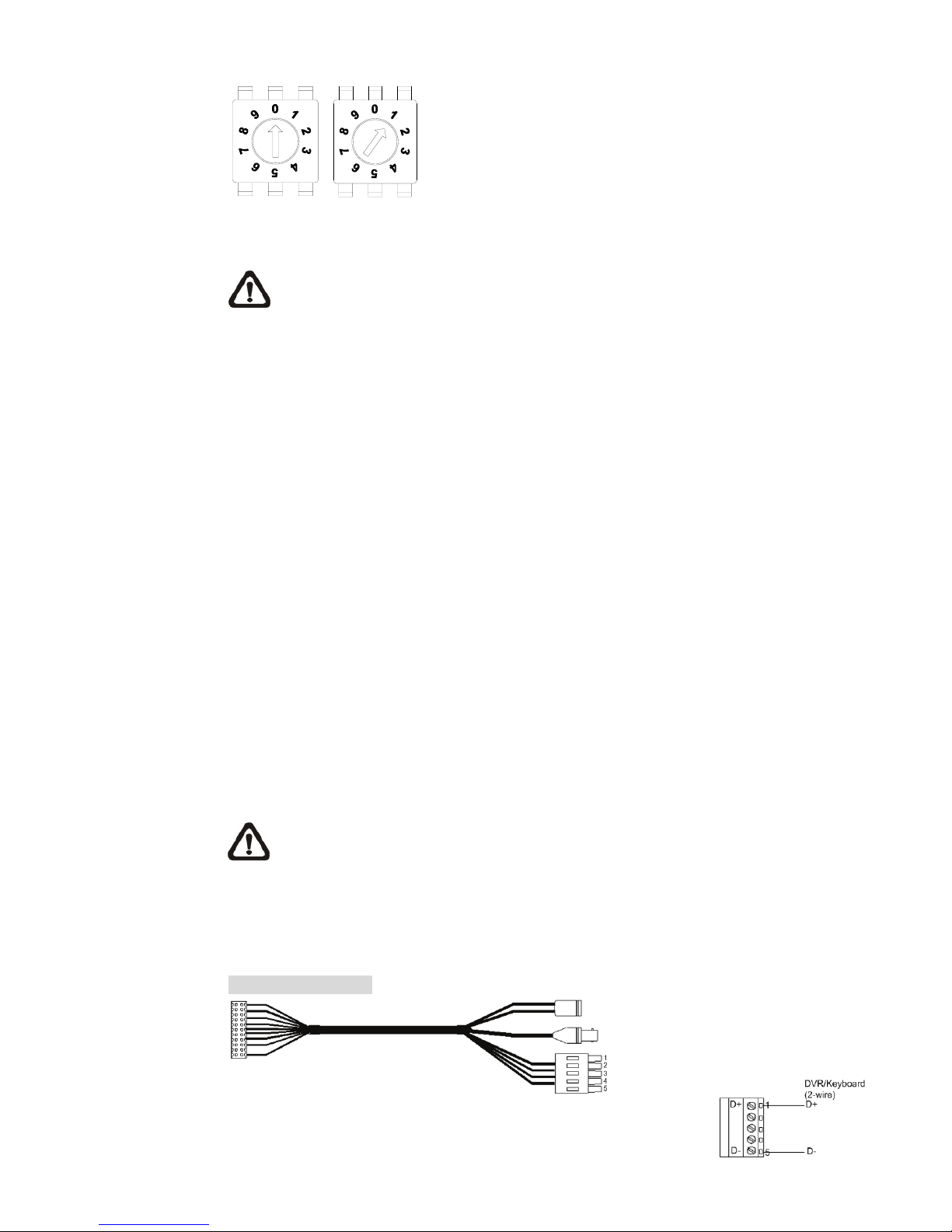
Installation Guide
16
Decimal Digit Single Digit
NOTE: The number “0” should locate upwards as shown in the
diagram above for correct switch definition.
3.4 Dome Cable Definition and Requirements
For operation, the integrated dome camera requires the video cable to carry
the video signals to the remote viewing site, power cable to power the dome
and RS485 data cable to carry commands from the control device.
3.4.1 Cable Requirements
For operation, the integrated high speed dome cameras require video and
data cables as described below:
• The video cable sends video signals to a remote viewing site. Using a
coaxial cable to send video signals is recommended.
• RS-485 cable carries commands from a control device to the dome
cameras. A CAT 5, 24 gauge cable is recommended.
• The power cable provides either AC 24V or DC 12V power supply to the
dome.
NOTE: Ensure power supply corresponds with the dome’s power
requirement, or product impairment will occur. If any mistake happens,
please contact with a qualified maintenance engineer.
3.4.2 22-Pin Data Cable
DC 12V Data Cable
Power Input
DC12 Female Jack
Video
Output
BNC Connector
RS485
Connector
2 wires
Page 18

Installation Guide
17
4 wires
AC 24V Data Cable
Power
Input
3-Pin Terminal Block
Video
Output
BNC connector
RS485
Connector
2 wires
4 wires
NOTE: Be careful not to pull the cables improperly during installation.
Additionally, it is suggested to fasten the cables after cable connection
is completed. Furthermore, when wiring the power cable, make sure the G/Y
wire (Ground) inserted into the mid-pin of the terminal block.
3.4.3 22-Pin Connector Definition
With the 22-pin connector, installers can simply connect the power, video and
RS-485 cables to the dome at once. Particularly, the alarm pins are
serviceable for connecting alarm input and output devices, such as alarm
sensors, sirens or flashing lights with the surveillance system. For the
definition of each pin, please refer to the list below.
Page 19

Installation Guide
18
The 22-pin connector definition is listed as below.
Pin Definition Cable
1
AC 24-1/DC (+)
20AWG
2
ALM NC
3
AC 24-2/DC (-)
20AWG
4
ALM NO
5
FG 20AWG
6
ALM COM
7
T+
8
R-
9
T-
10
R+
24AWG
11
ISOG
12
ALM-1
13
ALM-3
14
ALM-2
15
ALM-4
16
ALM-5
17
ALM-6
18
ALM-7
19
ALM-8
20
ALM GND
21
VGND
22
Video
24AWG
3.4.4 RS-485 Connector
RS-485 is the interface that communicates the dome camera and its control
device. Please connect the control keyboard to the speed dome through the
terminal block. The recommended cables for RS-485 communication are CAT
5 cables; maximum cable length for over 24-gauge wire is 4000 feet (1219
meters). If the total cable length exceeds 4000 feet, using a repeater to
maintain the signals is recommended. Please refer to the figure and table
below for pin defination and wiring.
Page 20

Installation Guide
19
3.4.5 Cable Wiring and Connection
Users may need to do cable wiring when: (1) Connecting self-provided cords
to the connector housing (shown in the figure below) instead of using the
equipped data cable or (2) Connecting alarm input and output devices. The
table follows will illustrate the way to wire cords into the connector housing
(shown in the figures below). Please refer to the section 3.4.3 22-Pin
Connector Definition for the exact position of each cord.
Insert the terminal into the pin
holes on the connector
housing, with the hook
outward, as indicated in the
figure.
Pin
Corresponding Pins
(22-Pin Connector)
Definition
1 7,10 T+, R+ (D+)
2~4 Reserved
5 8,9 T-, R- (D-)
Page 21

Installation Guide
20
To unlock the terminal, press
the hook, as indicated in the
figure, with a proper tool and
pull it out gently.
Connect the 22-pin connector
to the dome camera.
Page 22

Installation Guide
21
4. Dome Installation
Basing on user’s installation environments, the dome can be installed on
ceiling, on wall or on pole. In the following sections, various indoor dome
installation accessories, installation methods and installation procedures will
be described in detail.
4.1 Optional Accessories
Indoor Dome Camera Accessories
Vandal Proof Cover
Diameter: 137 mm (5.4 inches)
Security Screw Set (equipped with Vandal Proof Cover)
ZCA-IPA2(Indoor Mount Kit)
For mounting the indoor dome camera onto a gooseneck/straight tube.
White; Diameter: 140 mm (5.5 inches); Height: 74 mm (2.9 inches); 0.3 kg (0.7 lbs)
Attached Components: Waterproof Rubber, Hexagon Key, Lock Screw Plate, M5*8
screw×1, M5*8 security screw×1, M3*6 screw×1
Power Adapter
(Input: 100~115VAC/Output: 24VAC 36VA
(Input: 220~230VAC/Output: 24VAC 36VA)
NOTE: When wiring, make sure the G/Y wire (Ground) inserted into the mid-pin
of the terminal block
Page 23

Installation Guide
22
Outdoor Dome Camera Accessories
Vandal Proof/Transparent/Smoke Cover
Diameter: 137 mm (5.4 inches)
Security Screw Set (equipped with Vandal Proof Cover)
Power Adapter
(Input: 100~115VAC/Output: 24VAC 72VA)
(Input: 220~230VAC/Output: 24VAC 72VA)
NOTE: When wiring, make sure the G/Y wire (Ground) inserted into the mid-pin
of the terminal block
Sunshield (Outdoor Dome)
White Color, Height: 89.9 mm (3.54 inches); Diameter: 190 mm (7.48 inches); 0.15 kg
(0.33 lbs)
Mounting Accessories
ZCA-HC200A(Hard Ceiling Mount)
For Hard Ceiling use. Height: 19mm; Diameter of three holes: 4.5 mm; Diameter of the
bracket: 158 mm; 0.2 kg (0.4 lbs)
Page 24

Installation Guide
23
ZCA-TB200A(T-Bar Ceiling Mount), T-Bar Body Holder and Red Sticker
For in-ceiling Installation use.
T-Bar Ceiling Mount: Height: 85 mm (3.35 inches); Diameter: 180 mm (7.1 inches); 0.5 kg
(1.1 lbs).Red Sticker: 155 +/- 3 mm (6.1 +/- 1.2 inches)
Ceiling Panel
For ceiling mounting. Zn platted; 610×305 mm (24×12 inches); Diameter: 155 mm (6.1
inches)
ZCA-GT200(Gooseneck Tube)
White Color; Iron, 298×385 mm (11.73×15.56 inches) ; 2.1 kg (4.6 lbs)
Supplied with rubber washer-8×1, pendant tube washer×1, spring washer-8×1 and
waterproof rubber×1, M8*12 screw×1.
ZCA-GT100(Mini Pendant Mount)
White; 184×104×115.2 mm (7.24×4.09×4.54 inches); 0.6 kg (1.2 lbs). Supplied with
rubber washer-8×1, pendant tube washer×1, spring washer-8×1 and M8*12 screw×1.
Page 25

Installation Guide
24
ZCA-ST25/50(Straight Tube)
White, Iron, Height: 250/500 mm (9.8/19.7 inches) ,Diameter: 50 mm (2 inches)
1 kg (2.2 lbs) / 1.8 kg (4 lbs), Supplied with rubber washer-8×1, pendant tube washer×1,
spring washer-8×1 and waterproof rubber×1, M8*12 screw×1.
Corner Plate Mini
For mounting with Mini Pendent Mount.
White; 270(L)×166(W)×95(D) mm (8.7×8×4.6 inches); Supplied with washer-8×4, spring
washer×4, M8*16 screw×4, M8 nut×4.
ZCA-CST(Corner Standard Mounting Plate)
White, 222×204×117 mm (8.7×8×4.6 inches); 2 kg (4.4 lbs); Supplied with washer-8×4,
spring washer×4, M8*16 screw×4, M8 nut×4.
Page 26

Installation Guide
25
ZCA-CTB(Corner Thin Box)
White/Ivory, 300×164×222 mm (11.8×6.5×8.7 inches); 3 kg (6.7 lbs); Supplied with
washer×4, M8*16 screw×4 and spring washer×4.
ZCA-CWB(Corner Wide Box)
White/Ivory; 232×234×210 mm (9.1×9.2×8.3 inches); 2.7 kg (6 lbs); Supplied with
washer×4, M8*16 screw×4 and spring washer×4.
ZCA-PTB(Pole Thin Box)
White/Ivory; 291×136×242 mm (11.5×5.4×9.5 inches); 3.1 kg (6.9 lbs); Supplied with
M8*16 screw×4, washer×4, spring washer×4, stainless steel straps×4.
Page 27

Installation Guide
26
ZCA-PWB(Pole Wide Box)
White/Ivory, 270×166×155 mm (10.6×6.5×6.1 inches); 3.2 kg (7.1 lbs); Supplied with
M8*16 screw×4, washer×4, spring washer×4, stainless steel straps×4.
ZCA-WBM(Wall Box Mounting)
Ivory, 270(L)×166(W)×95(D) (10.6×6.5×3.7 inches); 2.2 kg (4.84 lbs); Supplied with
M8*16 screw×4, washer×4, spring washer×4
ZCA-PTDM(Pole Thin Direct Mounting)
White/Ivory, 232×136×60 mm (9.1×5.4×2.4 inches); Diameter: 112~140 mm (4.4~5.5
inches); 0.7 kg (1.6 lbs); Supplied with stainless steel straps×4, M8*16 screw×4,
washer×4.
Page 28

Installation Guide
27
ZCA-PWDM(Pole Wide Direct Mounting)
White/Ivory, 270×170×60 mm (10.6×6.7×2.4 inches); Diameter: 112~130 mm (4.4~5
inches); 1 kg (2.2 lbs); Supplied with stainless steel straps×4, M8*16 screw×4, washer×4.
Stainless Steel Straps
For fixing Pole Direct Mounting/ Pole Box on the pole.
Length: 700 mm (27.5 inches); Width: 0.63”; 0.02 kg (0.04 lbs)
Stainless Strap Cutter
For tension, cut and crimp stainless steel straps. 1.4 kg (3.1 lbs)
Suitable for straps width: 1/2”, 5/8”, 3/4”
Other Application Accessories
Repeater/Converter
ZCA-RS422-485 : RS-485/RS-422 Repeater
ZCA-RS232-485 : RS-232 between RS-485/RS-422
ZCA-BP-485: Bi-phase to RS-485/RS-422
ZCA-RS422-485 ZCA-RS232-485 ZCA-BP-485
ZCA-CB(Connector Box) (Indoor Application)
Recommended for wiring indoor dome alarm cables. White Color. 92×42 mm (3.7×1.7
inches); 0.13 kg (0.3 lbs); Supplied with cable×1, bracket×1 and M3*6 screw×2.
Page 29

Installation Guide
28
ZCA-PSU100/220(Power Box)
White, 186.5×147 mm (7.3×5.8 inches); 2.6 kg (5.8 lbs)
(Input: 110~115VAC/Output: 24VAC 72VA)
(Input: 220~230VAC/Output: 24VAC 72VA)
ZCA-DS4/8/16(Signal Distribution Unit)
Relay control codes to speed dome cameras.
Dimension: 432×44×90 mm (17×17.32×35.43 inches)
ZCA-COAX(Coaxial Telemetry)
Transmit video and RS-485 control signals via one BNC line.
Dimension: 100×90×28 mm (3.93×3.54×1.1 inches)
Front View Rear View
4.2 Ceiling Mount
Generally, there are three kinds of dome camera ceiling mounting methods:
hard-ceiling, in-ceiling and mounting with straight tube. Refer to the following
sections for more details.
The following figures show how cables connect to the dome camera in
different ways.
Hard ceiling mount In-ceiling mount
(Cables exposed)
(Cables recessed)
Page 30

Installation Guide
29
4.2.1 Hard Ceiling Mounting (Indoor)
Hard Ceiling Mounting is a standard installation for an indoor dome, and
general Mounting accessories are equipped in the standard indoor dome
camera package. Here lists the items and tools needed to mount the dome
camera onto the ceilings. The supplied items are all in the dome camera
package.
Items Needed:
• Dome Camera
• Hard Ceiling Mount and Decoration Ring (Supplied)
• Fixing Plate (Supplied)
Tools Needed:
• Tool for drilling
• (+,–) Screw Drive
Follow the steps to install the high speed dome camera for hard ceilings.
STEP 1
Screw the Fixing Plate to your
dome body.
STEP 2
Remove the Hard Ceiling
Mount from the Decoration
Cover.
STEP 3
Attach the Mount to the ceiling.
Mark the locations where all
three ceiling holes should go.
STEP 4
Drill these holes on the hard
ceiling.
Page 31

Installation Guide
30
STEP 5
Fix the Mount with three
screws.
STEP 6
Connect the data cable
through the center hole of the
Mount to the dome body.
NOTE: If use an IP
dome, a network cable
is needed other than the data
cable. In addition, the length of
the network cable should be no
longer than 2 cm.
STEP 7
Attach the dome body to the
Mount and rotate the dome
body clockwise. Tighten the
fixing screw on the fixing plate.
STEP 8
Assemble the Decoration Ring
to the Mount.
Page 32

Installation Guide
31
Completion
4.2.2 In-Ceiling Mounting (Indoor)
Here lists the items and tools needed to mount the dome camera into the
ceilings. The supplied items are all in the dome camera package.
Items Needed:
• Dome Camera
• T-Bar (Optional Accessory)
• Supplied Screw (Equipped with T-Bar)
• Red Sticker (Equipped with T-Bar )
• Decoration Ring (Supplied)
Tools Needed:
• Tool for cutting a circle on the ceiling
• (+,–) Screw Driver
Follow the steps to install the integrated high speed dome camera with T-Bar
Ceiling mount accessory for in-ceiling mounting.
STEP 1
Screw the T-Bar Body Holder,
which is equipped with the
T-Bar, onto the dome back, as
shown in the figures.
Page 33

Installation Guide
32
STEP 2
Place the Red Sticker on the
ceiling plate, and cut the circle
part out of the ceiling.
STEP 3
Put up the T-Bar into the ceiling
hole.
NOTE: The T-Bar wings
should be inward when
putting up the T-Bar into the
ceiling hole, as shown in the
picture.
STEP 4
Rotate the T-Bar’s wings to fix
the T-Bar at the edge of the
ceiling opening.
STEP 5
Tighten the screws on the
wings.
STEP 6
Connect the data cable to the
dome body through the center
hole of the bracket.
NOTE: If use an IP
dome, a network cable
is needed other than the data
cable.
Page 34

Installation Guide
33
STEP 7
Mount the dome body onto the
bracket and rotate it clockwise.
Then ensure the dome body
fastened firmly and screw the
T-Bar Body Holder.
STEP 8
Assemble the Decoration Ring
to the T-Bar.
Completion
4.2.3 In-ceiling Mounting with Ceiling Panel
To mount the dome camera to a suspended ceiling with the T-Bar, the ceiling
panel could be employed, as shown in the figure below.
Page 35

Installation Guide
34
Follow the steps below for installing the ceiling panel.
Step 1: Cut the ceiling half.
Step 2: Put the ceiling panel upward to the ceiling opening.
Step 3: Attach and fasten the T-Bar mount onto the panel (Refer to the
previous section 4.2.2 In-Ceiling Mounting for further details).
4.2.4 Ceiling Mounting with Straight Tube
The straight tube is available in different length: 25 cm and 30 cm.
Items Needed:
• Dome Camera
• Straight Tube and other equipped items (optional accessory)
• Waterproof Rubber (standard accessory for the outdoor dome)
• Screws and Screw Anchors for fixing the straight tube onto the ceiling (not
supplied)
Tools Needed:
• Tool for drilling
• Tool for screwing
Follow the steps to mount the dome with the straight tube.
1) Ensure that the ceiling can support the weight of the dome camera and
straight tube.
2) Make a cable entry hole on the ceiling.
3) Fix the Straight Tube to the ceiling with proper screws and screw anchors
(not supplied).
4) Attach the waterproof rubber to the straight tube.
5) Thread the cables through the straight tube and the top holder.
6) Fix the top holder to the straight tube with the supplied screws and
washers. Then adjust the waterproof rubber to the junction of straight tube
and top holder.
Page 36

Installation Guide
35
7) Connect the cables to the dome camera. Then attach the dome to the top
holder and fix them with the supplied screw.
Ceiling Mount: Straight Tube + Waterproof Rubber
4.3 Wall Mount
4.3.1 Wall Mounting with Gooseneck Tube
The following figures show how cables run through the tube in different ways.
Cables exposed Cables recessed
Items Needed:
• Dome Camera
• Gooseneck Tube and other equipped items (optional accessory)
• Waterproof Rubber (standard accessory for the outdoor dome)
Page 37

Installation Guide
36
• Screws and Screw Anchors for fixing the gooseneck tube onto the ceiling
(not supplied)
Tools Needed:
• Tool for drilling
• Tool for screwing
Follow the steps to mount the dome with the gooseneck tube.
1) Make a cable entry hole on the wall to recess the cables. Otherwise,
cables can be threaded through the cable entry hole on the tube.
2) Fix the Gooseneck Tube on the wall with proper screws and screw
anchors (not supplied).
3) Attach the waterproof rubber to the gooseneck tube.
4) Thread the cables through the gooseneck tube and the top holder.
5) Fix the top holder to the gooseneck tube with the supplied screws and
washers. Then adjust the waterproof rubber to the junction of straight tube
and top holder.
6) Connect the cables to the dome camera. Then attach the dome to the top
holder and fix them with the supplied screw.
Wall Mounting: Gooseneck Tube + Waterproof Rubber
4.3.2 Mini Pendant Mount
Items Needed:
• Dome Camera
• Mini Pendant Mount and other equipped items (optional accessory)
• Waterproof Rubber (standard accessory for the outdoor dome)
• Screws and Screw Anchors for fixing the Mini Pendant Mount (not
supplied)
Page 38

Installation Guide
37
Tools Needed:
• Tool for drilling
• Tool for screwing
Follow the steps to mount the dome with the Mini Pendant Mount.
1) Make a cable entry hole on the wall to recess the cables. Otherwise, users
could push up the cable entry board on the Mini Pendant Mount’s
mounting plate to place the cables, as shown in the photo below.
2) To avoid insects entering the pendant mount, you could block the cable
entry hole with the supplied sponge in two ways. See the illustrations
below.
3) Thread the cables through the Mini Pendant Mount and fix the pendant
mount on the wall with proper screws and screw anchors (not supplied).
4) If use an outdoor dome, attach the waterproof rubber to the Mini Pendant
Mount.
5) Thread the cables through the top holder and fix it to the Mini Pendant
Mount with the supplied screws and washers.
6) Connect the cables to the dome camera. Then attach the dome to the top
holder and fix them with the supplied screw.
Cable Entry Board
Mounting Plate
Sponge
Sponge
Page 39

Installation Guide
38
4.3.3 Wall Box Mounting
Items Needed:
• Dome Camera
• Gooseneck Tube and other equipped items (optional accessory)
• Wall Box (optional accessory)
• Waterproof Rubber (standard accessory for the outdoor dome)
• Screws and Screw Anchors for fixing the wall box onto the ceiling (not
supplied)
Tools Needed:
• Tool for drilling
• Tool for screwing
Follow the steps to mount the dome with the gooseneck tube and wall box.
1) Fix the Wall Box on wall with proper screws and screw anchors (not
supplied).
2) Fasten the gooseneck tube on the wall box with the supplied screws and
washers.
3) Attach the waterproof rubber to the gooseneck tube.
4) Thread the cables through the gooseneck tube and the top holder.
5) Fix the top holder to the gooseneck tube with the supplied screws and
washers. Then adjust the waterproof rubber to the junction of straight tube
and top holder.
6) Connect the cables to the dome camera. Then attach the dome to the top
holder and fix them with the supplied screw.
Page 40

Installation Guide
39
Wall Box Mounting: Wall Box Mount + Gooseneck Tube + Waterproof Rubber
4.4 Corner Mount
4.4.1 Corner Standard/Mini Mounting Plate
With the corner standard/mini mounting plate and gooseneck tube/mini
pendant mount, the dome can be mounted on corner wall.
Items Needed:
• Dome Camera
• Gooseneck Tube/Mini Pendant Mount and other equipped items (optional
accessory)
• Corner Standard/Mini Mounting Plate (optional accessory)
• Waterproof Rubber (standard accessory for the outdoor dome)
• Screws and Screw Anchors for fixing the Corner Standard Mounting Plate
(not supplied)
Tools Needed:
• Tool for drilling
• Tool for screwing
Follow the steps below to mount the dome camera with the corner
standard/mini mounting plate and gooseneck tube/mini pendant mount.
1) Make a cable entry hole on the wall to recess the cables. Otherwise,
cables can be threaded through the cable entry hole on the tube.
2) Fix the Corner Standard/Mini Mounting Plate on corner wall with proper
screws and screw anchors (not supplied).
Page 41

Installation Guide
40
3) Attach the gooseneck tube/mini pendant mount to the fixed mounting plate
with the supplied screws and washers.
4) Attach the waterproof rubber to the gooseneck tube/mini pendant mount.
5) Thread the cables through the gooseneck tube/mini pendant mount and
the top holder.
6) Fix the top holder to the gooseneck tube/mini pendant mount with the
supplied screws and washers. Then adjust the waterproof rubber to the
junction of gooseneck tube/mini pendant mount and top holder.
7) Connect the cables to the dome camera. Then attach the dome to the top
holder and fix them with the supplied screw.
Corner Wall Mounting: Corner Standard/Mini Mounting Plate + Gooseneck
Tube/Mini Pendant Mount + Waterproof Rubber
4.4.2 Corner Thin/Wide Box Mounting
The corner thin/wide box is designed to be installed with a gooseneck tube.
Items Needed:
• Dome Camera
• Gooseneck Tube and other equipped items (optional accessory)
• Corner Thin/Wide Box (optional accessory)
• Waterproof Rubber (standard accessory for the outdoor dome)
• Screws and Screw Anchors for fixing the Corner Thin/Wide Box (not
supplied)
Tools Needed:
• Tool for drilling
Page 42

Installation Guide
41
• Tool for screwing
Follow the steps to mount the dome with the corner box and gooseneck tube.
1) Make a cable entry hole on the wall to recess the cables. Otherwise,
cables can be threaded through the cable entry hole on the tube.
2) Fix the Corner Thin/Wide Box on corner wall with proper screws and
screw anchors (not supplied).
3) Attach the gooseneck tube to the fixed corner box with the supplied
screws and washers.
4) Attach the waterproof rubber to the gooseneck tube.
5) Thread the cables through the gooseneck tube and the top holder.
6) Fix the top holder to the gooseneck tube with the supplied screws and
washers. Then adjust the waterproof rubber to the junction of straight tube
and top holder.
7) Connect the cables to the dome camera. Then attach the dome to the top
holder and fix them with the supplied screw.
Corner Box Mounting: Corner Thin/Wide Box + Gooseneck Tube +
Waterproof Rubber
4.5 Pole Mount
4.5.1 Pole Thin/Wide Direct Mounting
The dome can be installed on a pole with a thin/wide direct mounting
accessory and a gooseneck.
Page 43

Installation Guide
42
Items Needed:
• Dome Camera
• Gooseneck Tube and other equipped items (optional accessory)
• Waterproof Rubber (standard accessory for the outdoor dome)
• Pole Thin/Wide Direct Mounting (optional accessory)
• Stainless Steel Straps (optional accessory)
Tools Needed:
• Stainless Strap Cutter
• Tool for screwing
Follow the steps below to mount the dome camera with the pole direct
mounting and gooseneck.
1) Fasten the Pole Thin/Wide Direct Mounting on a pole with equipped
stainless straps.
2) Fix the gooseneck tube on the pole direct mounting with the supplied
screws and washers.
3) Attach the waterproof rubber to the gooseneck tube.
4) Thread the cables through the gooseneck tube and the top holder.
5) Fix the top holder to the gooseneck tube with the supplied screws and
washers. Then adjust the waterproof rubber to the junction of straight tube
and top holder.
6) Connect the cables to the dome camera. Then attach the dome to the top
holder and fix them with the supplied screw.
Pole Direct Mounting: Pole Thin/Wide Direct Mounting +Gooseneck Tube +
Waterproof Rubber
Page 44

Installation Guide
43
4.5.2 Pole Thin/Wide Box Mounting
Items Needed:
• Dome Camera
• Gooseneck Tube and other equipped items (optional accessory)
• Waterproof Rubber (standard accessory for the outdoor dome)
• Pole Thin/Wide Box (optional accessory)
• Stainless Steel Straps (optional accessory)
Tools Needed:
• Stainless Strap Cutter
• Tool for screwing
Follow the steps to mount the dome camera with the pole box and gooseneck
tube.
1) Fasten the Pole Thin/Wide Box on a pole with equipped stainless straps.
2) Fix the gooseneck tube on the pole box with the supplied screws and
washers.
3) Attach the waterproof rubber to the gooseneck tube.
4) Thread the cables through the gooseneck tube and the top holder.
5) Fix the top holder to the gooseneck tube with the supplied screws and
washers. Then adjust the waterproof rubber to the junction of straight tube
and top holder.
6) Connect the cables to the dome camera. Then attach the dome to the top
holder and fix them with the supplied screw.
Pole Box Mounting: Pole Thin/Wide Box + Gooseneck Tube + Waterproof
Rubber
Page 45

Installation Guide
44
5. System Expansion
5.1 Connecting with Connector Box (Indoor)
Ideally being used in indoor installation circumstances, a Connector Box
provides easy wiring and well organized connection between alarms,
cameras and other devices, for easy installation.
To connect the connector box with other devices:
• Use a RS 485 cable (CAT 5 is recommended) to complete RS 485
communication wiring with control devices such as DVRs and Control
Keyboards.
• Use a 22-pin cable to connect the connector box to the dome.
For more detailed information, please refer to the connector box user’s
manual.
Page 46

Installation Guide
45
5.2 Connecting with Power Box (Outdoor)
A power box contains a 24V AC adapter, two terminal blocks (for
communication and power) and one alarm board. With an IP66 case, the
Power Box is ideal for outdoor installation environment. Two models are
available: 100~115V AC power input (P1030) and 220~230V AC (P2030).
Additionally, users can either connect one dome camera to one power box
and to Internet or to other control devices (DVR, Control Keyboard and
monitors), as shown in the diagrams below. For more detailed information,
please refer to the power box user’s manual.
Connecting the Dome to the Power Box and Internet
Connecting the Dome to the Power Box and Various Control Devices
NOTE: One power box can only be connected to one outdoor dome
camera subject to voltage restriction. In addition, up to two indoor
dome cameras are allowed to be used with one power box.
Page 47

Installation Guide
46
5.3 Data Formats Transforming
To integrate other surveillance devices with the high speed dome cameras,
we provide three kinds of converter/repeater to transform the communication
formats between devices. If a converter/repeater is used, the total network
distance of the surveillance system can be extended, and the connected
devices will also be protected. Up to 10 devices are allowed to connect to
each repeater. For more detailed information, please refer to the
converter/repeater user’s manual.
RS-485/RS-422 Repeater RS-232 between
RS-485/RS-422
Bi-Phase to
RS-485/RS-422
Indoor Dome Application
Page 48

Installation Guide
47
Outdoor Dome Application
Page 49
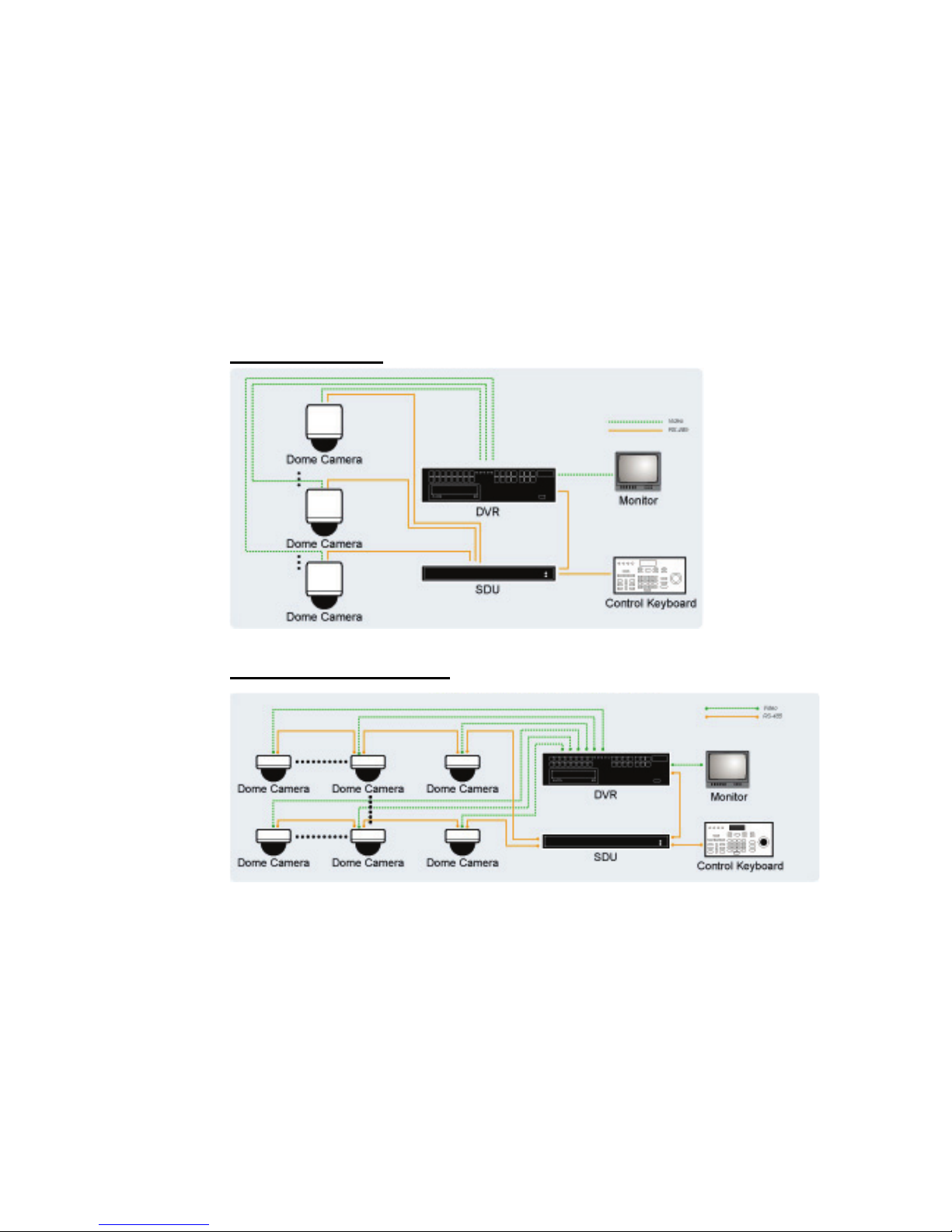
Installation Guide
48
5.4 Signal Distribution Unit
The RS-485 Signal Distribution Unit (SDU) is designed to relay control codes
to speed dome cameras. It is capable of communicating with cameras up to
1.0 kilometers away. Additionally, the SDU can be installed in either “star” or
“daisy chain” configuration with up to 160 cameras (see the diagrams below).
Its versatile installation configuration makes an easy integration into
expanding surveillance systems. For more information, please refer to the
SDU user’s manual.
Star Configuration
Daisy Chain Configuration
Page 50

Installation Guide
49
5.5 Coaxial Telemetry
The Coaxial Telemetry is a low-cost solution to long distance connection
between dome cameras and controlling devices (e.g. DVR and keyboard). It
simplifies the work of wiring by transmitting video and RS-485 control signals
via one BNC line, so that to bring users economical benefits. The following is
the coaxial telemetry application diagram. For more information, please refer
to the coaxial telemetry’s quick installation guide.
Page 51

Installation Guide
50
6. System Integration
GANZ PTZ cameras are allowed to be integrated into other suppliers'
surveillance systems with large set of built-in protocols. Refer to the following
sections for more information.
6.1 Using Pelco Keyboard
The PTZ Camera can be controlled through the Pelco keyboard. Please follow the
instructions below to manipulate the camera.
Open the OSD
<9 5> + hold <Preset>
<7 7> + <Preset>
Press the keys, <9 5> + hold <Preset> or <7 7> +
<Preset >, to display the OSD menu.
ENTER
Iris Open
<9 5> + hold <Preset>
To send a “ENTER” command, press < Iris Open> or
<9 5> + hold <Preset>.
Set and execute PRESET
Hold <Preset>
To set “Preset”, hold the key <Preset>.
<Preset> To execute a preset position, press the key <Preset>.
Set and execute SEQUENCE
By OSD
To set “Sequence”, please enter the OSD and go to the
Preset setting menu.
<7 0 ~ 7 8> + <Preset>
The following Presets allows you to execute Sequence
quickly.
***<7 0> + <Preset>: Sequence 1
<7 1> + <Preset>: Sequence 2
.
.
.
<7 6> + <Preset>: Sequence 7
<7 8> + <Preset>: Sequence 8
*** <7 7> + <Preset>: Reserved; also used to open OSD
Set and execute CRUISE
Hold <Pattern>
To set “Cruise”, hold the key <Pattern>.
<Pattern> To execute “Cruise”, press the key <Pattern>.
Page 52

Installation Guide
51
Set Auto Pan
By OSD
To set “Auto Pan”, please enter the OSD and go to the
Auto Pan setting menu.
<7 9 ~ 8 2> + <Preset>
The following Presets allows you to execute Auto Pan
quickly.
***<7 9> + <Preset>: Auto Pan 1
<8 0> + <Preset>: Auto Pan 2
<8 1> + <Preset>: Auto Pan 3
<8 2> + <Preset>: Auto Pan 4
Cable Length
RS-485 is the interface that communicates the PTZ camera and its control device.
The recommended cables for RS-485 communication are CAT 5 cables; maximum
cable length for over 24-gauge wire is 4000 feet (1219 meters). If the total cable
length exceeds 4000 feet, using a repeater to enlarge the signals is recommended.
Cable Definition (P Protocol Keyboard to the PTZ Camera)
For P Protocol Keyboard
For Spee dDome
1
2
4
5
6
7
8
Tx-
Tx+
+12V
GND
Rx-
Rx+
1
2
3
4
5
6
Tx-
Tx+
+12V
GND
Rx-
Rx+
Cable Definition (D Protocol Keyboard to the PTZ Camera)
For SpeedDomeFor D Protocol Keyboard
Tx-
Tx+
GND
Rx-
Rx+
1
2
3
4
5
6
Tx Tx+
GND
RxRx+
1
2
3
4
5
6
GND
NOTE: All of GANZ PTZ cameras have been tested with the following Pelco
devices: CM6700, CM6800, and KBD300A. Other Pelco devices have not
been tested.
Page 53

Installation Guide
52
6.2 Using Philips Allegiant Keyboard
The dome cameras can be integrated into Philips Allegiant systems through
ZCA-BP-485 repeaters. Please follow the instructions to control PTZ cameras
through Philips Allegiant systems.
Symbol Definition
<shot> Command dome cameras to go to a specific preset position.
<set> Set preset position.
Special Function
7 6 <set> Exit the OSD menu directly.
7 7 <set>
1. Display or hide the OSD menu.
2. A virtual key to issue an ENTER command when the OSD is
displayed.
7 8 <set> Reset the doma camera.
<Iris Open> Send an ENTER command when the OSD is displayed.
Control Dome Camera Using Allegiant Keyboard
• Users can move the cursor left/right/up/down through pushing the joystick
left/right/up/down.
• Users cannot issue the ENTER command directly. To enable the function,
press “ 7 7 <Set> “.
Page 54

Installation Guide
53
Appendix A: Technical Specification
Items ZC-PT212N/P(Indoor) ZC-PT212N/P-XT(Outdoor)
CAMERA
CCD Sensor 1/4" SuperHAD CCD 1/4" ExView CCD
Optical Zoom 12x 12x
Digital Zoom
1× ~ 10× variable
NTSC
380k
Effective Pixels
PAL 440k
Horizontal Resolution 470 TVL
Scanning System
NTSC / PAL
Synchronization
Internal
Video Output
1.0 Vp-p / 75 Ω, BNC
S/N Ratio
> 50 dB (AGC OFF)
Minimum Illumination
1 lux; 0 lux (IR illuminator)
Focal Length 4~48 mm
Focus Mode
Auto / Manual
White Balance
Auto / Manual
Iris Control
Auto / Manual
NTSC
1/60~1/30k sec.
Electronic Shutter
PAL
1/50~1/30k sec
AGC control
Auto / Manual
Back Light Compensation
On / Off
OPERATION
Built-in Protocol GANZ-PT, Pelco, VCL, Philips, AD-Manchester, AD-422, JVC, Kalatel, etc.
Pan Travel 350°
Tilt Travel -10°~100°
Manual Speed 0.5°~55°/s
Presets 256
Pan 0.5° (F Type Motor) / 0.125° (G Type Motor)
Preset Accuracy
Tilt 0.5°
Pan 5°~300°/s
Preset Speed
Tilt 5°~300°/s
Cruise 1
Sequence 8
Auto Pan 4
Proportional Pan & Tilt On/Off (Pan and tilt speed proportional to zoom ratio)
Resume after Power loss Yes
Zone Title 16
Home Function Preset, Sequence, Auto pan, Cruise
Auto Flip Mechanical/Off
Day/Night: IR Cut Filter On/Off
Alarm Input 8
Alarm Output 1
Alarm Reaction Preset, Sequence, Auto pan, Cruise
GENERAL
Environment Indoor Outdoor
Controller Interface RS-485 RS-485
Operating Temperature 0°C~40°C (32°F~104°F) -30°C~45°C (-22°F~104°F)
Weather Proof Standard - IP 66 Standard
Dimension
∅
133*173mm (5.2x7.6 Inches)
∅
172*260mm (6.8*10.2 Inches)
∅
190*260mm (7.5*10.2 Inches), w/ sunshield
Weight 1.2 kg (2.6 lbs) 2.1 kg (4.6 lbs)
Power Source DC 12V AC 24V
Power Consumption 14 W 52 W (with Heater)
Regulatory CE, FCC, RoHS
All Specifications are subject to change without notice.
