Page 1
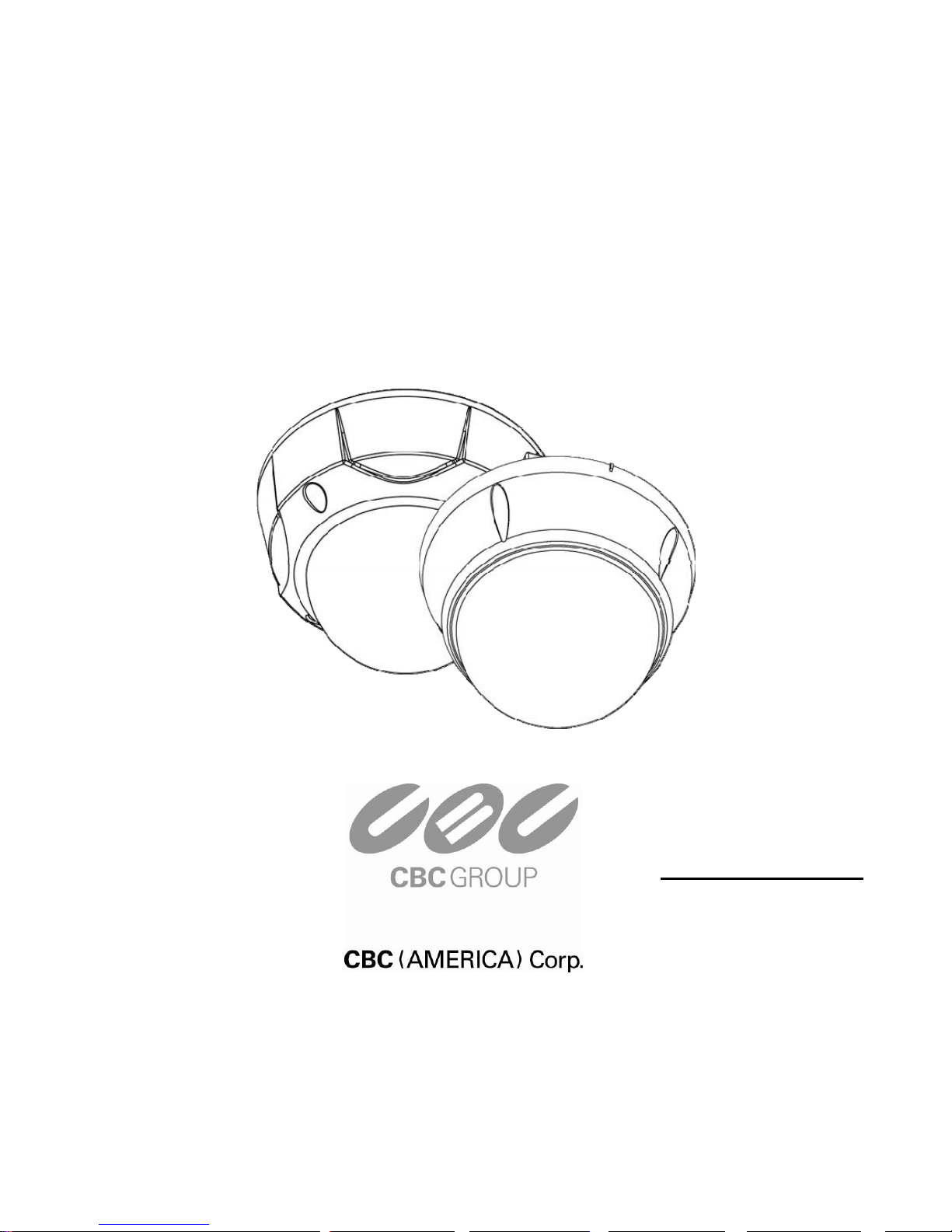
P
T
1
1
0
P
T
1
1
Vandal Resistant 10x PTZ Dome
0
N//
N
P
P
T
T
1
1
1
1
0
0
N--
N
X
X
T
T
User Manual
NY: 55 Mall Drive • Commack, NY 11725 (800) 422-6707
CA
: 20521 Earl Street • Torrance, CA 90503 (800) 888-0131
www.computarganz.com
Page 2

18
18
19
19
20
21
22
23
24
24
25
26
27
30
32
34
35
37
CONTENTS
1
○
Introduction
Feature s
Product & Accessories
Parts Name & Functions
2
○
Installation
DIP Switch Setup
Installation using Ceiling Mount Bracket
Installation using Wall Mount Bracket
Installation using Flush Mount Bracket
Cabling
3
○
Operation
Check Points before Operation
Preset and Pattern Function Pre-Check
Starting OSD Menu
Reserved Preset
Preset
Swing
Pattern
Group
Other Functions
OSD Display of Main Screen
4
○
How to use OSD Menu
General Rules of Key Operation for Menu
Main Menu
Display Setup
Privacy Zone Mask Setup
Camera Setup
Motion Setup
Preset Setup
Swing Setup
Pattern Setup
Group Setup
System Initialize
○5 Specifications
3
5
7
8
11
12
13
14
17
17
33
38
Dimensions
39
Page 3

Fe at u re s
Camera Specifications
z CCD Sensor : 1/4" Interline Transf
z Zoom Magnification : × 10 Optical Zoom, × 10 Digital Zoom (Max 100 Zoom)
z Day & Night Function
z Variable Focus Mode: Auto-F
z Independent & Simultaneo
Advanced Pan/Tilt Functions
z Max. 360°/sec high speed Pan/Ti
z Using Vector Drive Technol esult,
time to target view is reduced dramatically and
z For jog operation using a controller, an ultra slow speed very
easy to relocate camera to the desired target view. Add
desired position with zoom-proportional pan/tilt moveme
INTROD
er CCD
ocus / Manual Focus / Semi-Auto Focus.
us Camera Characteristic Setup in Preset operation
lt Motion
ogy, Pan/Tilt motions are accomplished with the shortest path. As a r
the video stream transfers are natural to watch.
of 0.05°/sec can be reached, making it
itionally, it is easy to move the camera to a
nt.
UCTION
×
1
.
Preset, Pattern, Swing, Group, Privacy Mask and More…
z Max. 127 Presets are assignable an can be set up independently, such as
White Balance, Auto Ex
z Max. 8 set of Swing actions can be stored. This en two
preset positions at a designated speed.
z Max. 4 Patterns can be recorded and played ba any
trajectory preset by joystick as closely as possible.
z Max. 8 set of Group action can be stored. Thi
combination of Preset or Pattern or Swing. A G
Pattern/Swings.
z Privacy Masks are assignable, so as not to intrude on other’
PTZ (Pan/Tilt/Zoom) Control
z With RS-485 communication, max. of 255 cameras can be controlled at the same time.
z Pelco-D or Pelco-P protocol can be selected as a contr
posure, Label and so on.
d characteristics of each preset
ables camera to move automatically between
ck. This enables camera to automatically follow
s enables camera to move automatically with a
roup is composed of max. 20 entities of Preset/
s privacy. (4 Privacy Zones)
ol protocol in the current firmware version.
Speed Dome Camera Instruction Manual
3
Page 4
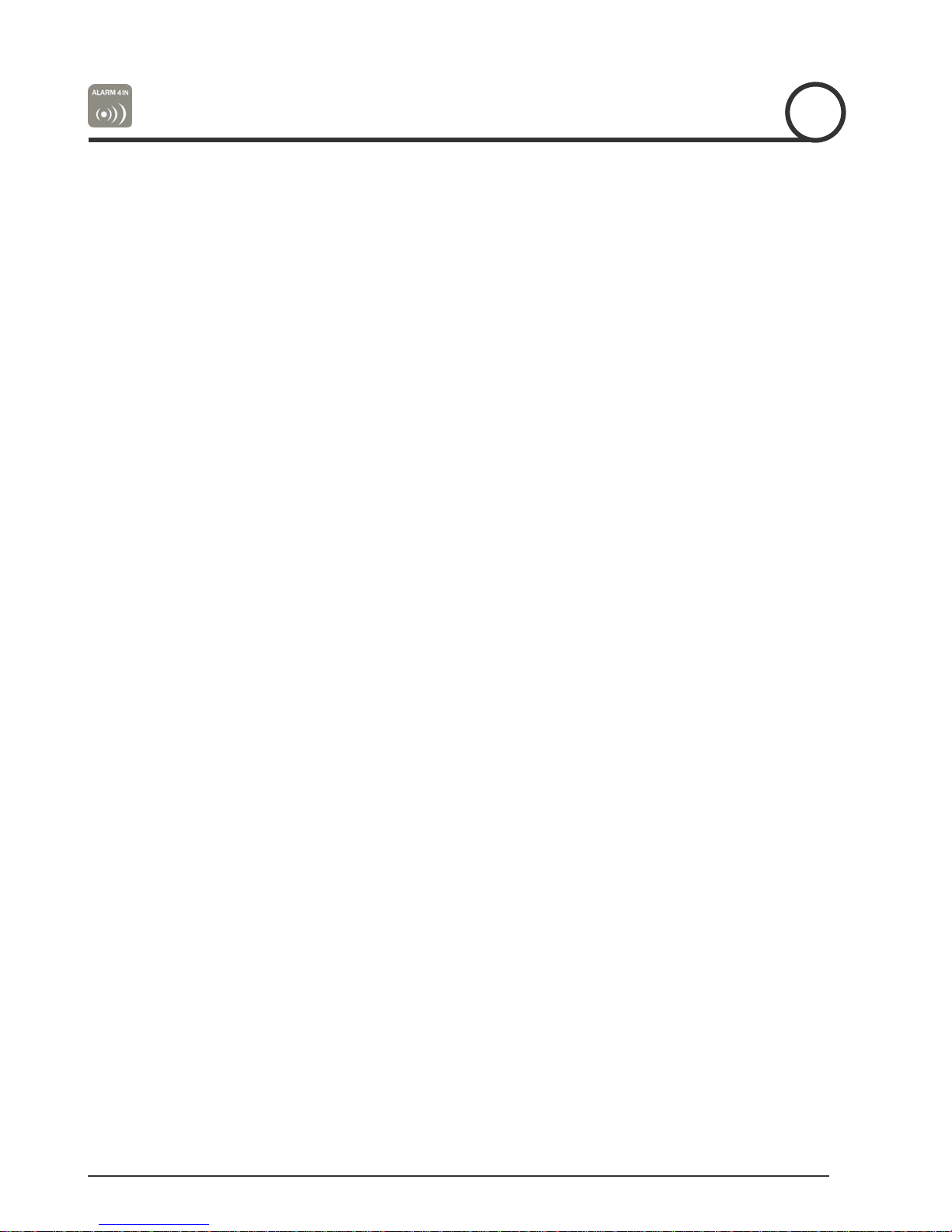
OSD (On Screen Display) Menu
rovided to display the status of camera and to configure the functions interactively.
z OSD menu is p
z The information such as Camera ID, Pan/Tilt Angle, Alarm Input and Preset can be displayed on screen.
Alarm I/O Functions
z 4 alarm sensor Inputs are available.
INTRODUCTION
1
z To completely elimina
coupler.
z If an external sensor is activated, camera can be set to move to the correspondi
Reserved Presets for Special P
te external electric noise and shock, alarm sensor Input is decoupled from photo
urpose
z Most camera characteristics can be set up
OSD menu. For more information, refer to “Reserved Preset” in this manual.
IP66 (weather resistant) *(PT110N-XT model only).
z This product has been certified to the IP66 standard for waterproof and spray proof environments. Also
for the same reason it can be protected from dust and rainstor
ng Preset position.
easily and directly with reserved preset, without entering the
ms.
Speed Dome Camera Instruction Manual
Speed Dome Camera Instruction Manual
4
4
Page 5
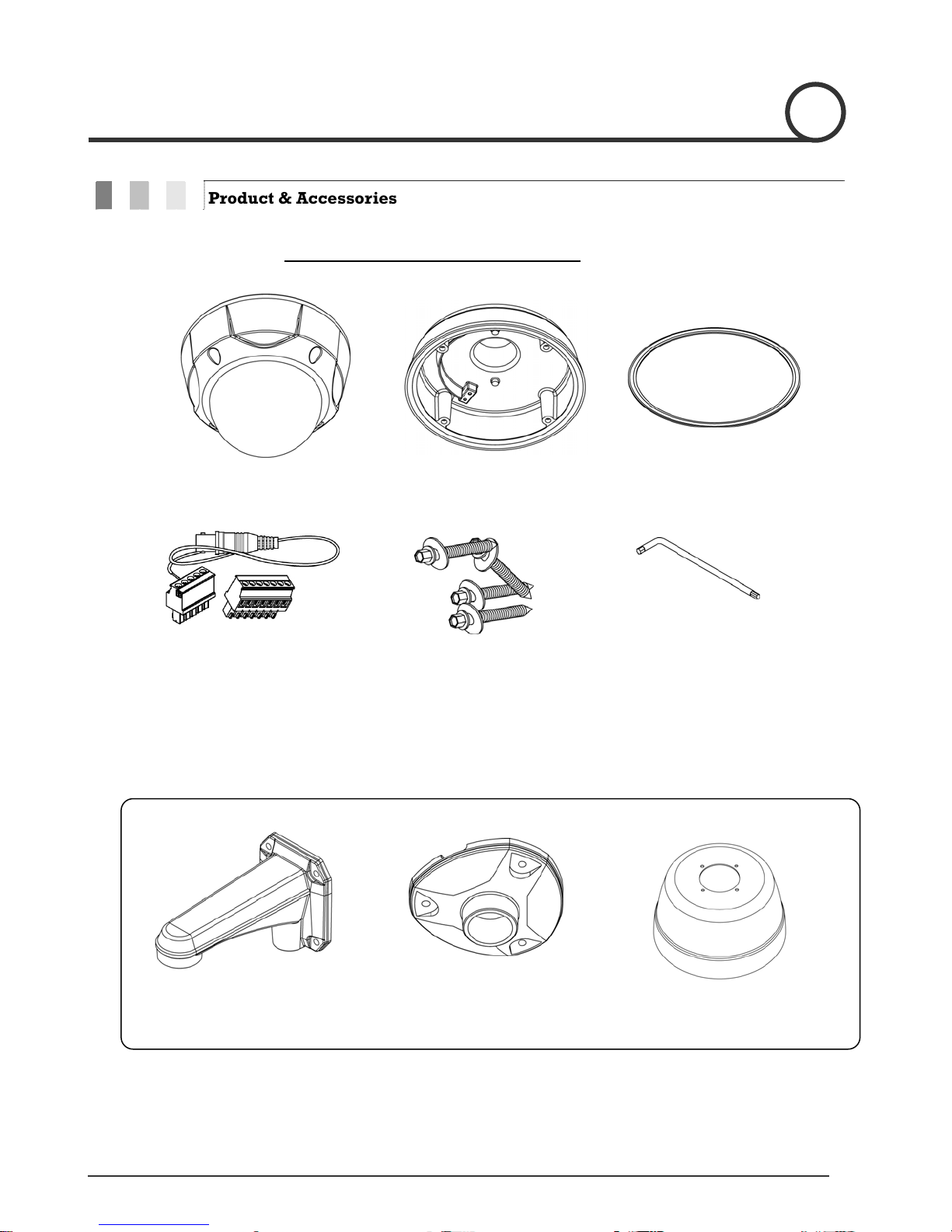
INTRODUCTION
1
Product & Accessories
Product & Accessories- PT110N-XT model (outdoor).
z Main Body z Mount Adapter z Gasket(Rubber)
z Terminal Block z
Video cable
Options
z Screws Six angles wrench
z Wall Mount Bracket z Ceiling Mount Bracket z Sun shield
Speed Dome Camera Instruction Manual
Speed Dome Camera Instruction Manual
5
5
Page 6
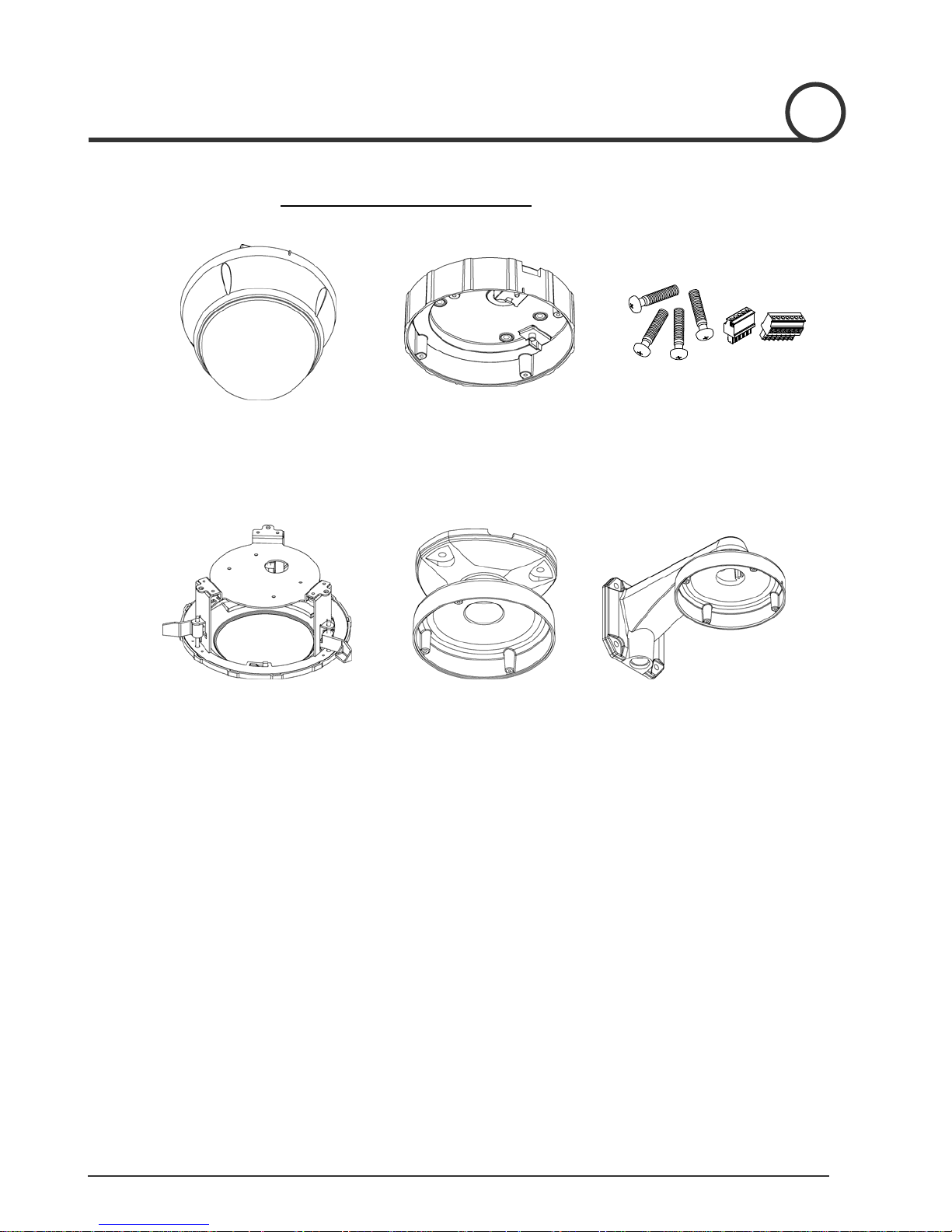
Options
INTRODUCTION
model (indoor) Product & Accessories- PT110N .
z Main Body z Surface Mount Bracket z Screws & Terminal Block
1
z In-Ceiling Mount Bracket z Ceiling Mount Bracket z Wall Mount Bracket
Speed Dome Camera Instruction Manual
6
Page 7
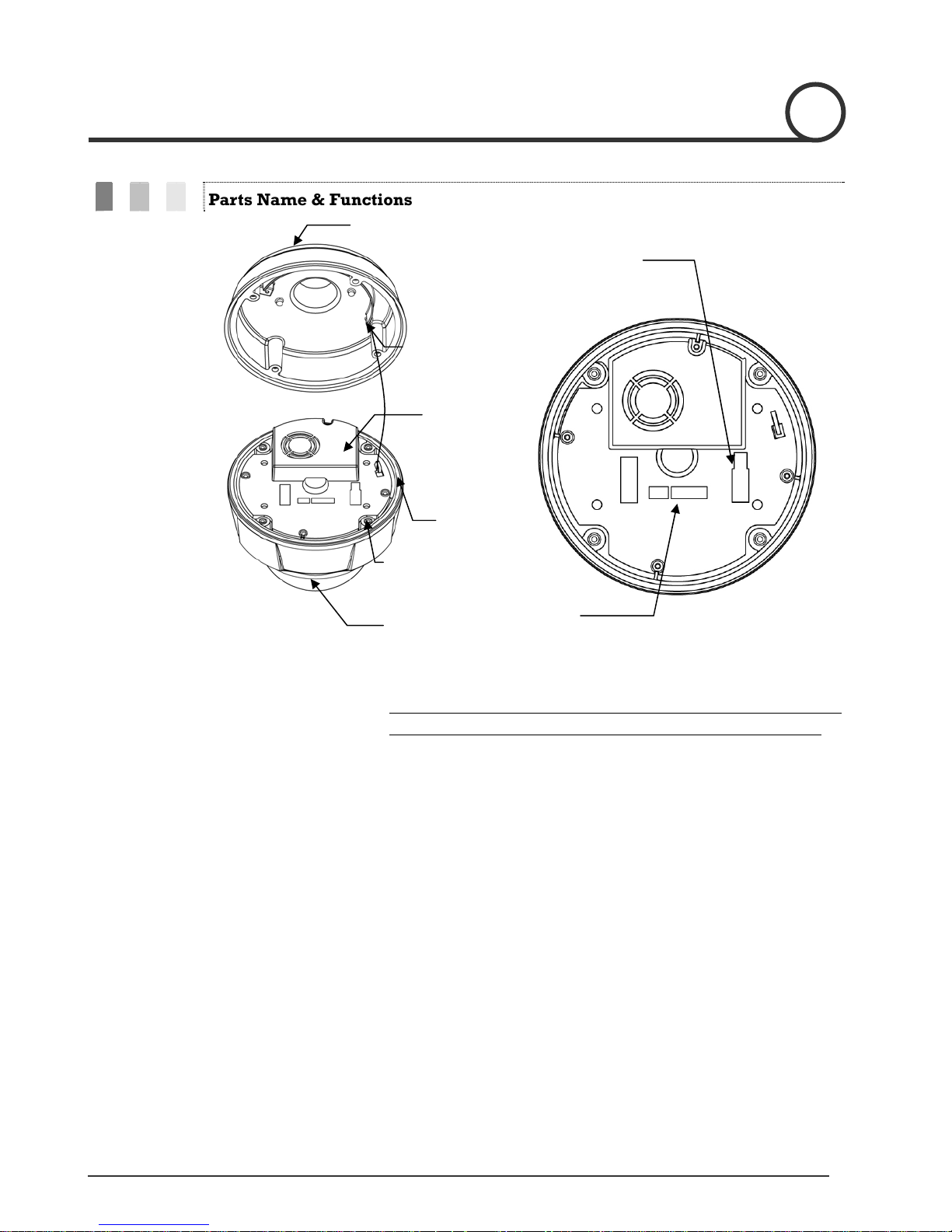
Parts Name & Functions
Mount Adapter
Safety Retention Spring
Main Body
Gasket (PT110N-
XT Model only)
INTRODUCTION
Cabling Terminal Block
1
Lock-up Screw
DIP Switch
Dome Cover
Main Unit / Surface Mount Bracket
Back of Main Unit
Do not remove protecti l
installation processes to protect dome cover from scratches or dust.
z Surface Mount Bracket The surface mount bracke
or wall mount bracket. Separate the cover first and then attach it
directly to ceiling. Camera must be assembled at the last stage.
z Gasket (PT110N-XT
model only)
z Lockup Screw
z Cabling Terminal Block
Protect it from dust and rainstorm.
which should be placed on the low to main body position
Fixes main unit to surface mount bracket.
During installation, Power, Video, Communication, Alarm Input cables
are connected on to this cabling terminal block.
Pull out from Surface Mount Bracket and connect to Main Body hook.
ve vinyl from dome cover before finishing alz Dome Cover
t is used for installing either a ceiling mount
Move projecting part of the gasket
z DIP Switch
z Fall-proof spring
Speed Dome Camera Instruction Manual
Adjusts camera ID and protocols.
After installing fall-proof spring on Bracket , hang on the safety ring to
protect the camera from falling
7
Page 8
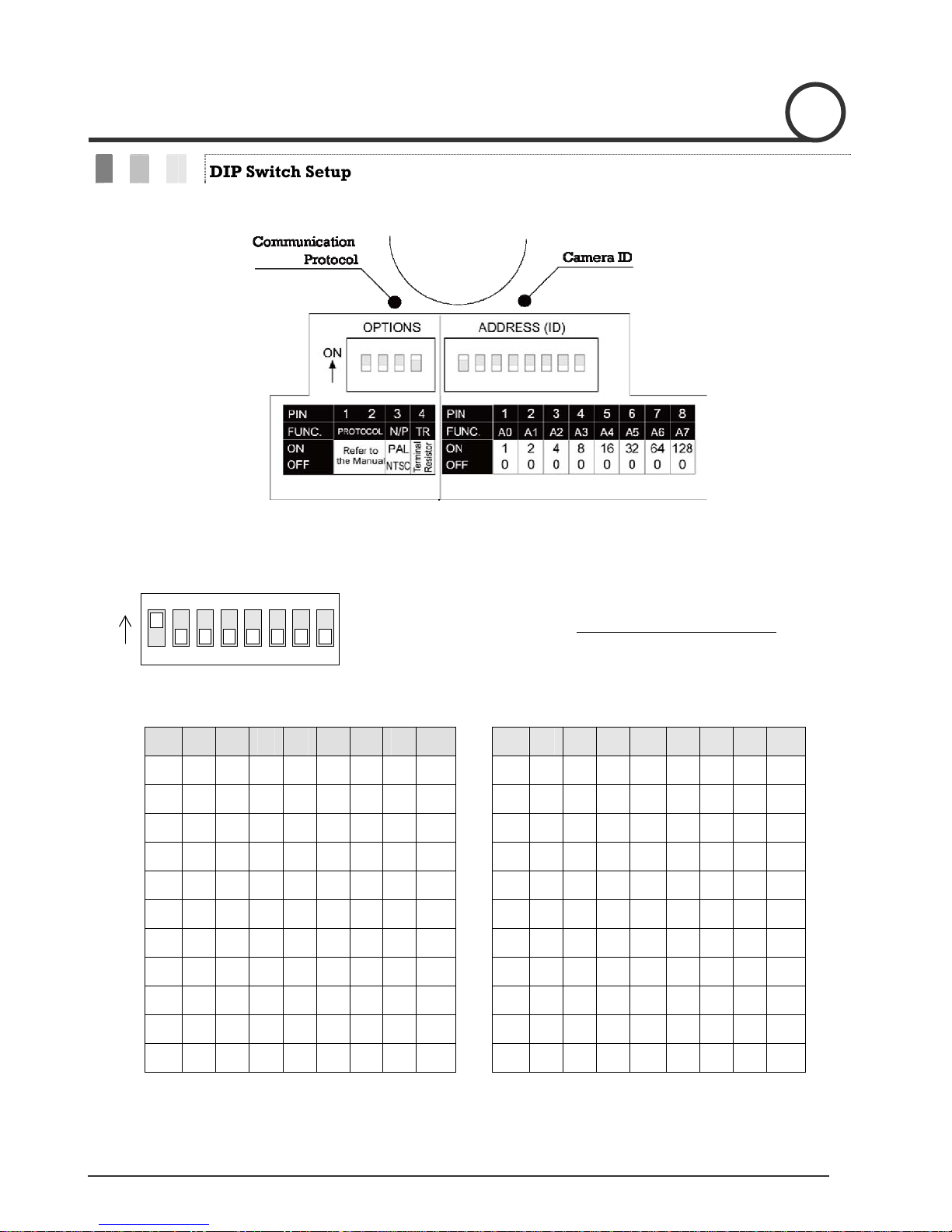
INSTALLATION
Before you install the camera, you should set the DIP switches to configure the camera ID and communication
protocol.
DIP Switch Setup
2
Camera ID Setup
ON
ON
123456
Pin 1 2 3 4 5 6 7 8 Pin 1 2 3 4 5 6 7 8
ID 1 2 4 8 16 32 64 128 ID 1 2 4 8 16 32 64 128
1 on off off off off off off off 11 on on off on off off off off
2 off on off off off off off off 12 off off on on off off off off
3 on on off off off off off off 13 on off on on off off off off
4 off off on off off off off off 14 off on on on off off off off
5 on off on off off off off off 15 on on on on off off off Off
6 off on on off off off off off 16 off off off off on off off off
7 on on on off off off off off 17 on off off off on off off off
8 off off off on off off off off 18 off on off off on off off off
78
z The ID number of camera is set using a binary number. Examples
shown below.
z The range of ID is 1~255. Do not use 0 as camera ID. Factor y
default of Camera ID is 1.
z If yo ertain c
u want to control a c amera, you must match the camera
ID with Cam ID setting of DVR or Controller.
9 on off off on off off off off 19 on on off Off on off off off
10 off on off on off off off off 20 off off on off on off off off
Speed Dome Camera Instruction Manual
8
Page 9

INSTALLATION
2
Pin 1 2 3 4 5 6 7 8 Pin 1 2 3 4 5 6 7 8
ID 1 2 4 8 16 32 64 128 ID 1 2 4 8 16 32 64 128
21 n off on off on off offo
22 off on on off on off off off 32 off off off off off on off off
23 off offon on on off on
24 off off off on on off off off 34 off on off off off on off off
25 on off off on on off off off 35 on on off off off on off Off
26 off on off on on off off of 36 offf
27 on on off on on off off off 37 on off on off Off on off off
28 off off on on on off off off 38 off on on off Off on off off
29 on off on on on off off off 39 on on on off Off on off off
30 off on on on on off off off
off 31 on on on on on off off off
off 33 on off off off off on off off
off on off Off on off off
f40 of off off on Off on off off
Communication Protocol Setup
ON
ON
1234
Reserved for Supplier
z approp col with DIP switch combination. Select the riate Proto
Switch St te a
P0
(Pin 1)
OFF OFF PELCO-D, 2400 bps
ON OFF PELCO-D, 9600 bps
OFF ON PELCO-P, 4800 bps
ON ON PELCO-P, 9600 bps
z If you want to control using DVR or P/T controller, their protocol must
z If you changed camera protocol by changing DIP S/W, the change
will be effective after you reboot the camera.
z ”.
Factory default of protocol is “Pelco-D, 2400 bps
P1
(Pin 2)
nnot be identical to camera. Otherwise, you ca
Protocol
control the camera.
Speed Dome Camera Instruction Manual
9
Page 10

N
T
c
ON
O
1234
Terminal Resistor Setup
ON
ON
1234
INSTALLATION
z Pin 3 is only for supplier, DO NOT CHANGE THESE ITS ORIGINAL
STATE. If you change one of these, proper operation can not be
achieved.
~ Pin 3 PAL / NTSC system selection of Camera. DO NOT
CHANGE THIS PIN.
erminal resistor is used if your system meets one of following two
onditional cases.
z Case1: Control cable between camera and controller is
relatively long (1:1 connection)
If communication cable is very long, the electrical signal will bind in
the terminal point. This reflected signal causes signal distortion,
esulting in a degradation of camera function. In this case, the
r
erminal resisto
t r of both sides (i.e. camera and controller) must be
et to the ‘ON’ state.
s
2
ase2: Multiple cameras are controlled at t
z C he same time
Due to similar reasons stated in case 1, the terminal resisters of the
controller and a must be set to ‘ON’ ate he
a with t cab e length i determined be ‘last’
camer the longes l s to the
cam a. turn n the terminal sist r of all cameras.
er Do not o re o
RS-485
Termin l Resi
the last camer st . T
Controller
Terminal Resistor ON
#1 #2 #n
a stor rmin l Resi tor ermi al Re stor
OFF
Te a s
OFF
T n si
ON
Speed Dome Camera Instruction Manual
10
Page 11

① After putting t et
he Gask on the ceiling
Fa in k o li
sten ceil g mount brac et t cei ng with 3
screws.
Installation using Ceiling Mount Brack t e
② Wire cables to als and
terminals to main unit. Do not use surface mount
r t
b acke !
INSTALLATIONINSTALLATIONINSTALLATION
termin connect the
2
① ng
Hang the camera on the safety ri
assemble it using the fall-proof spring.
and o tective vin
② Rem
ve pro yl from dome cover.
Speed Dome Camera Instruction Manual
11
Page 12

2
① After putting the Gasket on the wa
Fasten wall mount bracket to ceiling with 4
screws.
Installation using W la l Mount Bracket
ll
② Wire cables to terminals and connect the
terminals to main unit. Do not use surface
mount bracket!
③ Fasten main unit to wall mount br
screws.
acket with 4
④ Remove protective vinyl from dome cover.
Speed Dome Camera Instruction Manual
12
Page 13

① C t holes in ceiling
.
③ Connect fall-proof spring to main body
hook. Assemble and fasten with screws.
Installation using Flush Mount Bracket
u 3
INSTALLATION
② Alig
④ Put main body and bracket assembly into
n main body bracket with flush mount
bracket. Fasten with screws.
main hole.
2
⑤ Secure flush mount bracket to the ceiling
with screws through the 3 holes on
bracket.
Speed Dome Camera Instruction Manual
the
⑥ Cover assembly with bracket
cover and turn it clockwise.
13
Page 14

Moinitor
Power Connection
z Please check the voltage and current capacity of rated power carefully. Rated power is indicated on the
back of main unit.
Cabling
Controller/ DVR
Rated Power Input Voltage Range Current Consumption
BNC
Power
PWR(+)
PWR(-)
F.G
RS-485(+)
RS-485(-)
VIDEO(+)
VIDEO(-)
Cabling Terminal Block
IN COM+
IN1
IN2
IN3
IN4
IrDA
Sensor
Door
Switch
Sensor
AC 24V (PT110N) AC 17V ~ 29V 0.4 A
AC 24V (PT110N-XT) AC 17V ~ 29V 1.5 A
z DC power loss increases over distance. DC to cameras sho short as possible.
power wiring uld be kept as
RS-485 Communication
z For PTZ control, connect the RS-485 line to keyboard and DVR. To control multiple cameras on the same line
with simultaneous operation (see page 13 for resistor settings): the RS-485 communication lines to cameras
are connected in parallel as shown below.
Speed Dome Camera Instruction Manual
14
Page 15

e C nVid o o nection
z BNC coaxial cConnect with able.
Alarm Input Connection
z Sensor Input
Internal
SENSOR IN1
SENSOR COM
(GND)
SENSOR IN2
SENSOR COM
(GND)
SENSOR IN3
INSTALLATION
2
Before connecting sensors, check the sensor driver voltage and output signal type. Since sensor output
signal types are divided into Open Collector and Voltage Output types in general, the cabling must be
in
stalled properly depending on the signal type.
Signal Description
IN COM+ Connect (+) cable of electric power source for Sensors to this port as
shown in the circuit above.
IN1−, IN2−, IN 3−, I N 4 − Connect output of sensors for each port as shown in the circuit above.
SENSOR COM
(GND)
SENSOR IN4
SENSOR COM
(GND)
Speed Dome Camera Instruction Manual
15
Page 16

INSTALLATION
If you want to use Alarm Input, the type of sensor must be selected in OSD menu. The sensor types are
Normal Open and Normal Close. If the sensor type is not selected properly, alarm activation will occur
opposite of what is desired.
~ Normal Open Output Voltage is high state when sensor is activated
~ Normal Close Output Voltage is high state when sensor is not activated
2
Speed Dome Camera Instruction Manual
16
Page 17

OPERATION
Check Points before Operation
z Before power is applied, please check the cables carefully.
The camera ID of the controller must be identical to that of the target camera. The camera ID can be checked by
z
reading DIP switch o
z If yo r controller supports multi-protocols, the protocol must be changed to match to that of the camera.
z If you changed camera protocol by changing DIP switch, the change will be effective after you reboot the
z Since the operation method can be different for each controller available, refer to the manual for your controller
u
amera.
c
if camera can not be controlled properly. The operation of this manual is based on the standard Pelco®
Controller.
f the camera.
Preset and Pattern Function Pre-Check
3
z Check controller or DVR preset and pattern functions in advance when using controller or DVR.
z Refe following table when using standard Pelco® protocol controller. r to the
< Go Preset > Input [Preset Number] and press [Preset] button.
< Set Preset > Input [Preset Number] and press [Preset] button for more than 2 seconds.
< Run Pattern > Input [Pattern Number] and press [Pattern] button.
< Set Pattern > Input [Pattern Number] and press [Pattern] button for more than 2 seconds.
z If c
ontroller or DVR has no pattern button or function, use shortcut keys with preset numbers. For more
info
rmation, refer to “Reserved Preset” in this manual.
Speed Dome Camera Instruction Manual
17
Page 18

Starting OSD Menu
z Function
z Enter M o Prese
enu
<G t> [95]
Using the OSD menu, Preset, Pattern, Swing, Group and Alarm Input function can be
configured f
or each application
Reserved Preset
z Description Some Preset numbers are reserved to special functions.
z Function Go Preset [95] : Enters into OSD menu
Go Preset [131~134] : Runs Pattern Function 1 ~ 4
Go Preset [141~148] : Runs Swing Function 1 ~ 8
Go Preset [151~158] : Runs Group Function 1 ~ 8
OPERATION
3
Go Preset [170] : Sets Camera BLC Mode to OFF
Go Preset [171] : Sets Camera BLC Mode to ON
Go Preset [174] : Sets Camera Focus Mode to AUTO
Go Preset [175] : Sets Camera Focus Mode to Manual
Go Preset [176] : Sets Camera Focus Mode to SEMI-AUTO
Go Preset [177] : Sets Day & Night Mode to AUTO
Go Preset [178] : Sets Day & Night Mode to NIGHT
Go Preset [179] : Sets Day & Night Mode to DAY
Go Preset [190] : Sets OSD Display Mode to AUTO (Except Privacy Mask)
Go Preset [191] : Sets OSD Display Mode to OFF (Except Privacy Mask)
Go Preset [192] : Setting OSD Display Mode to ON (Except Privacy Mask)
Go Preset [193] : Sets all Privacy Mask Display to OFF
Go Preset [194] : Sets all Privacy Mask Display to ON
Speed Dome Camera Instruction Manual
18
Page 19

Preset
z Function Max. 127 positions can be stored as
assigned from 1 to 128, but 95 is reserved for starting OSD menu.
Camera char
acteristics (i.e. White Balance, Auto Exposure) can be set up
independently for each preset. Label should be blank and "Camera Adjust" should
set to "GLOBAL" as default. All characteristics can be set up in OSD menu.
z Set Preset
<Set Preset> [1~128]
z Run Preset <Go Preset> [1~128]
z Delete Preset
To delete Preset, use OSD menu.
Swing
OPERATION
3
Preset position. The Preset number can be
be
z Function By using Swing function, the camera can move between 2 Preset positions
When swing function runs, camera moves from the preset assigned as the 1st point to
the preset assigned as the 2nd point in CW (Clockwise) d
fr eset assigned as the 1st point in
om the preset assigned as the 2nd point to the pr
CCW (Counter
clockwise) direction.
1
1st Preset
n
o
i
t
c
e
r
i
D
W
C
C
2
n
o
i
t
c
e
r
i
D
W
C
irection. Then camera moves
2n
d Preset
If the preset assigned as the 1st point is the same as the preset assigned as the 2nd
point, the camera will turn 360° in a CW (Clockwise) direction, then 360° in a CCW
(Counterclockwise) direction.
Speed can be set up from 1°/sec to 180°/sec.
z Set Swing To set Swing, use OSD menu.
z Run Swing Method 1) <Run Pattern> [Swing NO.+10]
Method 2) <Go Preset> [Swing NO.+140]
ex) Run Swing 3 : <Run Pattern> [13]
ex) Run Swing 3 : <Go Preset> [143]
repeatedly.
z Delete Swing To delete Swing, use OSD menu.
Speed Dome Camera Instruction Manual
19
Page 20

OPERATION
Pattern
z Function Pattern Function allows the camera to memorize a path (often a curved path) created
by controller joystick for an assigned time. The camera will then retrace the path
exactly as memorized.
4 Patterns are available and Maximum 1200 communication commands can be stored
in a pattern.
S tter be created by one of following two methods.
z et Pa n Patterns can
Method 1) <Set Pattern> [Pattern NO.]
{ Pattern editing screen is displayed as bellow.
EDIT PATTERN 1
3
[NEAR:SAVE /FAR:DELETE]
0/0/x1/N
{ Movement by Jo rized in a pattern.
{ The re y size is displayed in progr
{ To sav rding, press NEAR key and to cancel,
Method 2) OSD Using Menu: See the section “How to use OSD Menu”.
maining memor ess bar.
e the reco press FAR key.
ystick and preset movement can be memo
OSD
z Run Pattern
Delete Pattern to delete a P
z Use OSD menu attern.
Pattern>
Method 1) <Run [Pattern NO.] ex) Run Pattern 2 : <Run Pattern> [2]
Method 2) <Go P Pattern NO.+130] ex) Run Pattern 2
reset> [
: <Go Preset> [132]
Speed Dome Camera Instruction Manual
20
Page 21

z Function The group function allows a running sequence of Presets, Pattern and/or Swings. Max
z Set Gr
Group
8 groups can be stored. Each group can have max 20 action entities which can be
preset, pattern or swing. Preset speed can be set up and the repeat number of Pattern
& Swing can be set up in Group setup. Dwell time between actions can also be set up.
Dwell Time
Preset 1 Pattern 1 Swing 1
Max 20 Entities
oup Use OSD Menu to create a Group.
OPERATION
3
z Run Group Method 1) <Run Pattern> [Group NO.+20] ex) Run Group 7 : <Run Pattern> [27]
Method 2) <Go Preset> [Group NO.++150] ex) Run Group 7 : <Go Preset> [157]
z Delete Group
Use OSD Menu to delete.
Speed Dome Camera Instruction Manual
21
Page 22

OPERATION
Other Functions
z Power Up Action
z Auto Flip
z Parking Action y if operator doesn’t
z Alarm Input 4 Alarm Inputs are used. If an external sensor is activated, camera can be set to move
This function enables the camera to resume the last action executed before power
down. Most actions such as Preset, Pattern, Swing and Group are available for this
function, but Jog actions c
If the tilt angle arrives at the top of tilt orbit (90°), zoom module camera will keep
moving in the
camera (lens) passes through the top of tilt direction (90
a
utomatically and the F symbol appears on screen. If this function is set to OFF, tilt
movement range is 0 ~ 95°.
This function sets the camera to a specific position automaticall
operate the controller for a while. The Park Time can be defined as an interval from 1
minute to 4 hours.
to corresponding preset position. Note: the latest alarm input is in effect if multiple
sensors are activated.
opposite tilt direction (180°) to keep tracing targets. As soon as the
annot be resumed.
°), images will be reversed
3
z Privacy Zone Mask To protect privacy, MAX. 4 Privacy Masks can be created in arbitrary locations to hide
objects such as windows, shops or private houses. With the Spherical Coordinates
system, a powerful Privacy Zone Mask function is available.
z GLOBAL/LOCAL
Image Setup
z Semi-Auto Focus
WB (White Balance) and AE (Auto Exposure) can be set up independently for each
preset. There are 2 modes, "Global" mode & "Local" mode. The G
that WB or AE can be set up simultaneously for all presets in the "ZOOM C
SETUP" menu. The Local mode means that WB or AE can be set up independently or
aratel
sep y for each preset in each preset setup menu. Each Local WB/AE value will
activate correspondingly as the camera arrives at each preset location.
Dur
ing jog operation, Global WB/AE values should be applied. All Local WB/AE
values will not change although Global E value changes.
Automatically selects focus mode from Man ocus or Auto Focus depending on ty
of operation. Manual Focus mode a
activates during jog operation. In Manual mode, Focus data for each preset is
memorized in advance, and the camera calls focus data for corresponding presets as
soon as it arrives at a preset. This method shortens focus times.
Focus mode changes to Auto Focus mode automatically when jog operation starts.
WB/A
ual F pe
ctivates in preset operation and Auto Focus mode
lobal mode means
AMERA
Speed Dome Camera Instruction Manual
22
Page 23

OSD Display of Main Screen
Preset Label
Image Flip
Camera ID
LABEL12345 PRESET1
F I:1--4
CAM 1 15/4/x1/N
P/T/Z Information
OPERATION
Action Title
Alarm Information
3
z P/T/Z Information Current Pan/Tilt angle in degree, zoom magnif
z Camera ID
z Preset Label The Label stored for specific Preset.
z Alarm Input This information shows current state of Alarm Input. If an Input point is ON it will show
Current Camera ID (Address).
Followings are possible Action z Action Title
"SET PRESET ×××" When Preset ××× is stored
"PRESET ×××" When camera reach to Preset ×××
"PATTERN ×" When Pattern × is in action
"SWG×/PRESET ×××" When Swing × is in action
"UNDEFINED" When undefined function is called to run
a number corresponding to each point. If an Input point is OFF, '-' will be displayed.
Example - if points 2 & 3 of inputs are ON, the OSD will show as below:
Titles and their meaning.
ication and a compass direction.
I:-23-
z Image Flip Indicates that images are currently reversed by Auto Flip Function.
Speed Dome Camera Instruction Manual
23
Page 24

HOW TO USE OSD MENU
General Rules of Key Operation for Menu
z The menu items surr
z At all menu levels, to
z To go to up one menu level,
z To move o item in the menu, use joystick in the Up/Down or Left/Right.
z To change a value of
z Press NEAR key to sa
from items t
Main Menu
ounded with ( ) always have a sub menu.
go into sub menu, press NEAR key.
press FAR key.
an item, use Up/Down of the joystick in the controller.
ve values and Press FAR key to cancel values.
SPEED DOME CAMERA
----------------- <SYSTEM INFORMATION>
<DISPLAY SETUP>
<DOME CAMERA SETUP>
<SYSTEM INITIAL E>
IZ
------
z System Information Displays system information and
configuration.
z Display Setup Enable/Disable of OSD display on Main
Screen.
4
EXIT
z Dome Camera Setup
z System Initialize Initializes system configuration and sets all
Configure various functions of this camera.
data to factory default configuration.
Speed Dome Camera Instruction Manual
24
Page 25

DISPLAY SETUP
----------------------- CAMERA ID ON
PTZ INFORMATION AUTO
ACTION TITLE AUTO
PRESET LABEL AUTO
ALARM INPUT AUTO
<SET NORTH DIRECTION>
<PRIVACY ZONE>
BACK
EXIT
Display Setup
HOW TO USE OSD MENU
This menu defines Enable/Disable of OSD display on Main Screen. If an
item is set to be AUTO, the item is displayed only when the value of it is
changed.
z Camera ID [ON/OFF]
z PTZ Information [ON/OFF/AUTO]
z Action Title [ON/OFF/AUTO]
z Preset Label [ON/OFF/AUTO]
z Alarm Input [ON/OFF/AUTO]
4
Compass Direction S up
SET NORTH DIRECTION
------------------
MOVE TO TARGET POSITION
[NEAR:SAVE /FAR:CANCEL
et
------
Set North to assign compass direction as criteria. Move camera and
press NEAR button to save.
Speed Dome Camera Instruction Manual
25
Page 26

Privacy Zone Mask Setup
PRIVACY ZONE
--
--------------------- MASK NO 1
UNDEFINED
DISPLAY OFF
CLEAR MASK CANCEL
<EDIT MASK>
BACK
EXIT
HOW TO USE OSD MENU
Select area in image to mask.
z Mask No [1~4]
Select Mask number. If the selected mask has
Otherwise, “UNDEFINED” will be displayed
under
z Display [ON/OFF]
Sets if camera makes mask shows or not on
images.
z Clear Mask [CANCEL/OK]
Deletes data in the selected mask NO.
4
moves as it was set. already data, camera
“Mask NO”.
Privacy Zone Area Setup
EDIT MASK 1
------------------------
MOVE TO TARGET POSITION
[NEAR:SELECT/FAR:CANCEL]
Privacy Zone Size Adjustment
EDIT MASK 1
------------------------
[ :ADJUST MASK WIDTH]
[ :ADJUST MASK HEIGHT]
[NEAR:SAVE /FAR:CANCEL]
Move camera to area to m e
displayed.
ask. Then the menu to adjust mask size will b
Adjust mask size. Use joystick or arrow buttons to adjust mask size.
z (Left/Right) z (Left/Right)
z (Up/Down) z (Up/Down)
Speed Dome Camera Instruction Manual
26
Page 27

ZOOM CAMERA SETUP
----------------------- FOCUS MODE SEMIAUTO
DIGITAL ZOOM ON
LINE LOCK OFF
IMAGE FLIP OFF
<WHITE BALANCE SETUP>
<AUTO EXPOSURE SETUP>
BACK
EXIT
Camera Setup
HOW TO USE OSD MENU
Setup the general functions of zoom camera module.
z Focus Mode [AUTO/MANUAL/SEMIAUTO]
Sets camera focus mode.
{ SEMIAUTO Mode
Automatically se
Manual Focus or Auto Focus depending on
type of operation.
activates in prese
mode activates during jog operation. In
Manual mode, Foc
memorized in advance, and the camera calls
focus data for corresponding presets as soon
as it arrives at a preset.
4
lects focus mode from
Manual Focus mode
t operation and Auto Focus
us data for each preset is
z Digital Zoom [ON/OFF]
Sets digital zoom function to ON/OFF. When
set
to OFF, optical zoom function runs but
zoom function stops at the end of optical zoom
magnification.
z Line Lock [ON/OFF]
If Line lock sync is ON, video signal is
synchronized with AC power. Video can be
fluctuated after setting is changed.
zImage Flip
[ON/OFF]
Turn watching direction to the other side of
moving when camera gets vertical sight.
Speed Dome Camera Instruction Manual
27
Page 28

White Balance set up
WB SETUP - GLOBAL
----------------------- WB MODE AUTO
RED ADJUST -- BLUE ADJUST ---
BACK
EXIT
HOW TO USE OSD MENU
z WB Mode [AUTO/MANUAL]
In Ma
nual mode, Red and Blue level can be
set
up manually
z Red Adjust
z Blue Adjust
[10~60]
[10~60]
4
Speed Dome Camera Instruction Manual
28
Page 29

A t E posu o x ure Setup
AE SETUP - GLOB
-------------- BACKLIGHT OFF
DAY/NIGHT AUTO1
BRIGHTNESS
IRIS AUTO
SHUTTER S
AGC NO
SSNR MI
SENS-UP <AUTO>
BACK
EXIT
AL
------
25
E C
RMAL
DDLE
---
HOW TO USE OSD MENU
4
z Backlight [ON/OFF]
Sets Backlight Compensation
z Day/Night [AUTO1/AUTO2/DAY/NIGHT
]
AUTO1 exchanges Day/Nig
ht mode faster
than AUTO2.
z Brightness
[0~100]
Adjusts brightness of images. Iris, Shutter
Speed and Gain are adjusted automatically in
correspondence with this value.
z IRIS
[AUTO/MANUAL(0~100)]
If Iris is set to Auto, Iris should have highest
priority in adjusting AE and Shutter Speed
should be fixed.
If Iris is set to Manual, Iris should be fixed and
Iris has
lower priority in adjusting AE, in
comparison with others.
z Shutter Speed
[ESC/A.Flicker/Manual(×128~1/120000 sec)]
If Iris is set to M
anual and Shutter Speed is set
to ESC, Shutter Speed should have highest
priority. If Shu
tter Speed is set to A.Flicker, to
remove Flicker, Shutter Speed should be set
to 1/100 sec. for NTSC and 1/120 for PAL.
z AGC [OFF/NORMAL/HIGH]
Enhances imag
e brightness automatically in
case that luminance level of image signal is
too low.
z SSNR [OFF/LOW/MIDDLE/HIGH]
Enhances images by filtering noise when gain
level of images is too high.
z SENS-UP [AUTO(2~128)/OFF]
Speed Dome Camera Instruction Manual
Activates Slow Shutter function when
luminance of image (signal) is too dark.
It is possible to set up the maximum number
of frames stacked on one another by Slow
Shutter function.
29
Page 30

MOTION SETUP
----------------------- MOTION LOCK OFF
PWR UP ACTION ON
AUTO FLIP ON
JOG MAX SPEED 120/SEC
JOG DIRECTION INVERSE
FRZ IN PRESET OFF
<PARKING ACTION SETUP>
<ALARM INPUT SETUP>
BACK
EXIT
Motion Setup
HOW TO USE OSD MENU
Setup the general functions of P
z Motion Lock [ON
z Power Up Action [ON/OFF]
z Auto Flip [ON/OFF]
z Jog Max Speed [1°/sec ~360°/sec]
/OFF]
If Motion Lock is set to ON, it is impossible to
set up and delete Preset, Swing, Pattern and
up. It is
Gro only possible to run these
functions. To set up and delete these
functions, enter into OSD menu.
Refer to “Other Functions" section.
Refer to “Other Functions" section.
Sets maximum jog speed. Jog speed is
inversely proportional to zoom magnification.
As zoom magnification goes up, pan/tilt
speed goes down.
4
an/Tilt motions.
z Jog Direction [INVERSE/NORMAL]
If you set this to ‘Inverse’, the view on the
screen will move in the same direction as jog
tilt. If ‘Normal’ is selected, the view on the
screen will move in the opposite direction.
z Freeze in Preset [ON/OFF]
At start point of preset movement, camera will
freeze the image of start point. Camera keeps
displaying the image of start point during
preset movement and does not display the
images received during preset movement. As
soon as camera stops at preset end point,
camera will display live images received at
the preset end point.
Availability of this function will vary by
model.
Speed Dome Camera Instruction Manual
30
Page 31

Parking Action Setup
PARKING ACTION SETUP
----------------------- PARK ENABLE OFF
WAIT TIME 00:10:00
PARK ACTION HOME
BACK
EXIT
HOW TO USE OSD MENU
If Park Enable is set to ON, camera runs assigned function automatically
f there is no PTZ d during assigned "Wait Time".
i comman
z Park Enable [
z Wait Time [1~10/15/30 seconds & 1/2/3/4 minutes]
z Park Action [ /GROUP]
ON/OFF]
The time is displayed with "hh:mm:ss" format
a
nd can be changed in 1 min units.
HOME/PRESET/PATTERN/SWING
{
HOME
CPamera moves to home position if there is no
TZ command during assigned "Wait Time".
4
Alarm Input Setup
ALARM INPUT SETUP
----------------------- ALARM1 TYPE N.OPEN
ALARM2 TYPE N.OPEN
ALARM3 TYPE N.OPEN
ALARM4 TYPE N.OPEN
ALARM1 ACT NOT USED
ALARM2 ACT NOT USED
ALARM3 ACT NOT USED
ALARM4 ACT NOT USED
BACK
EXIT
Matches the Alarm sensor If an external
input to one of Preset positions.
sensor is activated, camera will move to corresponding preset position
w redefined.
hen this item is p
z Alarm × Type [
z Alarm × Action [
Normal OPEN/Normal CLOSE]
S
ets sensor input type.
NOT USED/PRESET 1~128]
Assign counteraction Preset position to each
A
larm input.
Speed Dome Camera Instruction Manual
31
Page 32

PRESET SETUP
----------------------- PRESET NO. 1
CLR PRESET CANCEL
<EDIT SCENE>
<EDIT LABEL> LABEL123
CAM ADJUST GLOBAL
BACK
EXIT
Preset Setup
HOW TO USE OSD MENU
z Preset Number [1~128]
a selected
If preset is already defined, camera
moves to pre-defined position and preset
aracteristics such as Label and Relay Outputs
ch
ow on monitor. If a selected preset is not
sh
efined, “UNDEFINED” shows on monitor.
d
z Clear Preset [C
z Edit Preset Scene R ition (i.e.
ANCEL/OK]
Delete cur eset data
edefine current Preset scene pos
PTZ).
rent Pr
4
Edit Preset Scene
EDIT SCENE - PRESET 1
------------------------
MOVE TO TARGET POSITION
[NEAR:SAVE /FAR:CANCEL]
○1 Using Joystick, move ca
2
○
By pressing NEAR , save current PTZ data.
3
○
Press FAR key to canc
mera to desired position.
key
el.
Speed Dome Camera Instruction Manual
32
Page 33

SWING SETUP
----------------------- SWING NO. 1
1ST POS. NOT USED
2ND POS. NOT USED
SWING SPEED 30/SEC
CLEAR SWING CANCEL
BACK
EXIT
Swing Setup
HOW TO USE OSD MENU
z Swing Number [1~8]
Select Swing number to edit. If a selected Swing is
not def is displayed in 1st
Position and 2nd Position
z 1st Position 8]
2nd Position
[PRESET 1~12
Set up the 2 position
selected p ED" will
be d
ined, "NOT USED"
for Swing function. If a
reset is not defined, "UNDEFIN
isplayed as shown below.
SWING SETUP
----------------------- SWING NO. 1
1ST POS. PRESET5
2ND POS. NOT USED
UNDEFINED
4
When swing function runs, the camera will move
from the preset assigned as the 1st point to the
preset assigned as the 2nd point in a CW
(Clockwi
from the point to the
preset in a CCW
(Co ion. If the preset
assigne as the preset
assigne mera will turn
360
dire
z Swing Speed [1°/sec ~180°/sec]
Sets Swing speed from 1°/sec to 180°/sec.
z Clear Swing [CANCEL/OK]
Deletes current Swing data.
se) direction. Then the camera will move
preset assigned as the 2nd
assigned as the 1st point
unterclockwise) direct
d as the 1st point is same
d as the 2nd point, the ca
° in CW direction and then turn 360° in CCW
ction.
Speed Dome Camera Instruction Manual
33
Page 34

PATTERN SETUP
----------------------- PATTERN NO. 1
UNDEFINED
CLR PATTERN CANCEL
<EDIT PATTERN>
BACK
EXIT
Edit Pattern
Pattern Setup
HOW TO USE OSD MENU
z Pattern Number
z Clear Pattern [CANCEL/OK]
z Edit Pattern Starts editing pattern.
[1~4 ]
Selects Pattern number to edit.
If a selected pattern number is not defined,
"UNDEFINED" will be displayed under
selected pattern number.
Deletes data in current pattern
4
EDIT PATTERN 1
------------------------
MOVE TO START POSITION
[NEAR:START /FAR:CANCEL]
EDIT PATTERN 1
[NEAR:SAVE /FAR:DELETE]
0/0/x1/N
① Using Joystick, move to start position with appropriate zoom. To
start pattern recording, press NEAR key. To exit this menu, press
FAR key.
② Move camera with controller joystick or run preset function to
memorize a path (often a curved path) in a selected pattern. The
total memory size and remaining memory size are displayed in
the form of a bar. Maximum 1200 communication commands can
be stored in a pattern.
③ To save data and exit, press NEAR key. To cancel recording and
delete record data, press FAR key.
Speed Dome Camera Instruction Manual
34
Page 35

GROUP SETUP
----------------------- GROUP NO. 1
UNDEFINED
CLEAR GROUP CANCEL
<EDIT GROUP>
BACK
EXIT
그룹 편집
EDIT GROUP 1
----------------------- NO ACTION ### DWELL OPT
----------------------- 1 NONE
2 NONE
3 NONE
4 NONE
5 NONE
----------------------- SAVE
CANCEL [NEAR:EDIT]
Group Setup
HOW TO USE OSD MENU
z Group Number [1~8]
Selects Group number to edit.
If a selected Group number is not defined,
"UNDEFINED" will be displayed under selected
Group number.
z Clear Group [CANCEL/OK]
z Edit Group tarts editing Group.
① “Press Near key in “NO” list to start Group setup.
Deletes data in current Group
S
4
EDIT GROUP 1
----------------------- NO ACTION ### DWELL OPT
----------------------- 1 NONE
2 NONE
3 NONE
4 NONE
5 NONE
----------------------- SAVE [NEAR:EDIT ACT]
CANCEL [FAR :EDIT END]
Speed Dome Camera Instruction Manual
② Note that MAX. 20
up/down and pres
Functions are allowed in a Group. Move cursor
s Near key to set up.
③ Set up Action, Dwell time and Option. Note that selected item is
displayed i erse. Move curs
move cursor Up
z Action ###
n rev or Left/Right to select items and
/Down to change each value.
[NONE/PRESET/SWING/PATTERN]
z DWELL [0 second ~ 4 minutes]
Sets Dwell Time between functions
z OPT Option. Displays the preset speed when
preset is set in Action. Displays the number
of repeats when Pattern or Swing is selected
in Action
35
Page 36

D U 1
E IT GRO P
----------------------- NO ACTION ### DWELL OPT
----------------------- 1 PRESET 1 00:03 360
2 NONE
3 NONE
4 NONE
5 NONE
----------------------- SAVE [ :MOVE CURSOR]
CANCEL [ :CHANGE VAL.]
EDIT GROUP 1
----------------------- NO ACTION ### DWELL OPT
----------------------- 1 PRESET 1 00:03 360
2 NONE
3 NONE
4 NONE
5 NONE
----------------------- SAVE [NEAR:EDIT ACT]
CANCEL [FAR :EDIT END]
HOW TO USE OSD MENU
④ Set up items such as Action, ###, Dwell and OPT.
⑤ After finishin of an Action, p
level menu (Step ② select Action
number and repeat Step ② ~ Step ④ to edit selected Group.
g setup ress Near key to one-upper-
). Move cursor Up/Down to
4
EDIT GROUP 1
----------------------- NO ACTION ### DWELL OPT
----------------------- 1 PRESET 1 00:03 360
2 NONE
3 NONE
4 NONE
5 NONE
----------------------- SAVE
CANCEL
⑥
After finishing setup of all Actions, press FAR key to exit. Then
cursor sho
uld be moved to “SAVE”. Press Near key to save data.
Speed Dome Camera Instruction Manual
36
Page 37

SYSTEM INITIALIZE
----------------------- CLEAR ALL DATA NO
CLR DISPLAY SET NO
CLR CAMERA SET NO
CLR MOTION SET NO
CLR EDIT DATA NO
REBOOT CAMERA NO
REBOOT SYSTEM NO
BACK
EXIT
System Initialize
HOW TO USE OSD MENU
z Clear All Data Deletes all configuration data, such as display,
camera, and motion setup.
z Clear Display Set
z Clear Camera Set era Configuration
z Clear Motion Set Initializes Mo
z Clear Edit Data Data, Pattern Data
z Reboot Camera Reboots Zoom Camera module
z Reboot System Reboots Speed Dome Camera
Initializes Display Configuration
Initializes Cam
tion Configuration
Deletes Preset Data, Swing
and Group Data
4
Initial Configuration Table
z Display Configuration z Camera Configuration
Camera ID ON Focus Mode SemiAuto
PTZ Information AUTO Digital Zoom ON
Action Title AUTO Line Lock OFF
Preset Label AUTO White Balance AUTO
Alarm Input AUTO Backlight OFF
North Direction Pan 0° O2 Day&Night AUT
Privacy Zone Undefined Brightness 25
Iris AUTO
Shutter ESC
z Motion Configuration AGC HIGH
Motion Lock OFF SSNR MIDDLE
Power Up Action ON SENS-UP AUTO
Auto Flip ON
Jog Max Speed 120°/sec z User Edit Data
Jog Direction INVERSE esetPr 1~128 Undefined
Freeze In Preset OFF Swing 1~8 Undefined
Park Action OFF Pat fined tern 1~4 Unde
Alarm Action OFF Group 1~8 Undefined
Speed Dome Camera Instruction Manual
37
Page 38

Model ×10 Appearance*
Video Signal System NTSC PAL
Camera
Pan/Tilt
Gener
al
Specifications
CCD 1/4'' Inte Transfer CCD rline
Max. Pixels 811(H)×508(V) 410K 795(H)×596(V) 470K
Effective Pixels 768(H)×494(V) 380K 752(H)×582(V) 440K
Horizontal Res. 500 TVL (Color), 570 TVL (B/W)
S/N Ratio 50 dB (AGC Off)
Zoom ×10 Optical Zoom, ×10 Digital Zoom
Focal length F1.8, f=3.8~38mm
Min.
illumination
Day & Night Auto / Day / Night(ICR)
Focus Auto / Manual / SemiAuto
Iris Auto / Manual
Shutter Speed x128 ~ 1/120000 sec
AGC Normal / High / Off
White Balance Auto / Manual( , Blue Gain Adjustable) Red
BLC Low / Middle / High / Off
Flickerless Selectable
SSNR w / Middle / High / Off Lo
Range
Pan/Tilt Speed
Preset 127 Preset (Lab , Camera Image Setting) el
Pattern 4 Pattern, 1200 commands(about 5 minute)/Pattern
Swing 8 Swing
Group 8 Group (20 action entities per Group)
Other Functions Auto Flip arking, Power Up Action etc. , Auto P
Communication RS-485
Protocol Pelco-D, Pelco-P selectable
Privacy Zone 4 Zone
Alarm Input 4 Input
OSD Menu / PTZ information etc
Rated Power**
Dimension
Wei g ht
Operating
Temp.
IEC-529
Standard
0.7 Lux (Color) / 0. 02 Lux (B/W), 50 IRE
Pan : 360°(Endless)
Tilt : 180° (Auto-Flip), 95° (Normal)
Preset : 360°/sec
Manual
Swing : 1~ 180°/sec
0.05 ~ 360 ec (proportional to zoom) °/s
:
DC Type : DC 12V / 0.8A , *DC 12V / 2.5A
AC Type : AC 24V / 0.4A , *AC 24V / 1.5A
Dome : ∅115
Ceiling ∅178× 233(H) mm
Housing
Main Unit Approx. about 1.3 Kg, *1.9 Kg
Ceiling Approx. *2.2Kg
Wall Approx. *2.5Kg
0°C ~ 40°C , (*-30 ~ 50°C / -22~ 122°F)
∅154.5 × 158.5(H) mm , *∅178
× 244(H)×289(H) mm
*IP66
SPECIFICATIONS
Main Unit
Ceiling
Wal l
Sun shield
* PT110N-XT Model Only
** Check the voltage and current capacity of rated power carefully.
*** Specifications of this product are subject to change without notice.
Note: PT110N-XT. PT110N appearance will vary, see
page 38 for PT110N appearance specifications.
5
Speed Dome Camera Instruction Manual
Speed Dome Camera Instruction Manual
38
38
Page 39

a n & z Ceiling Mount Bracket
z M in U it Surface Mount Bracket
Dimensions-PT110N Indoor Model
SPECIFICATIONS
5
z Wall Mount Bracket
UUUnit: mm
Speed Dome Camera Instruction Manual
39
Page 40

z Ceiling Mount Bracket
Dimensions-PT110N-XT Outdoor Model
z Sun shield
SPECIFICATIONS
5
z Wall Mount acket
Br
Unit: mm
Speed Dome Camera Instruction Manual
40
Page 41

NOT SE :
Speed Dome Camera Instruction Manual
41
