Page 1
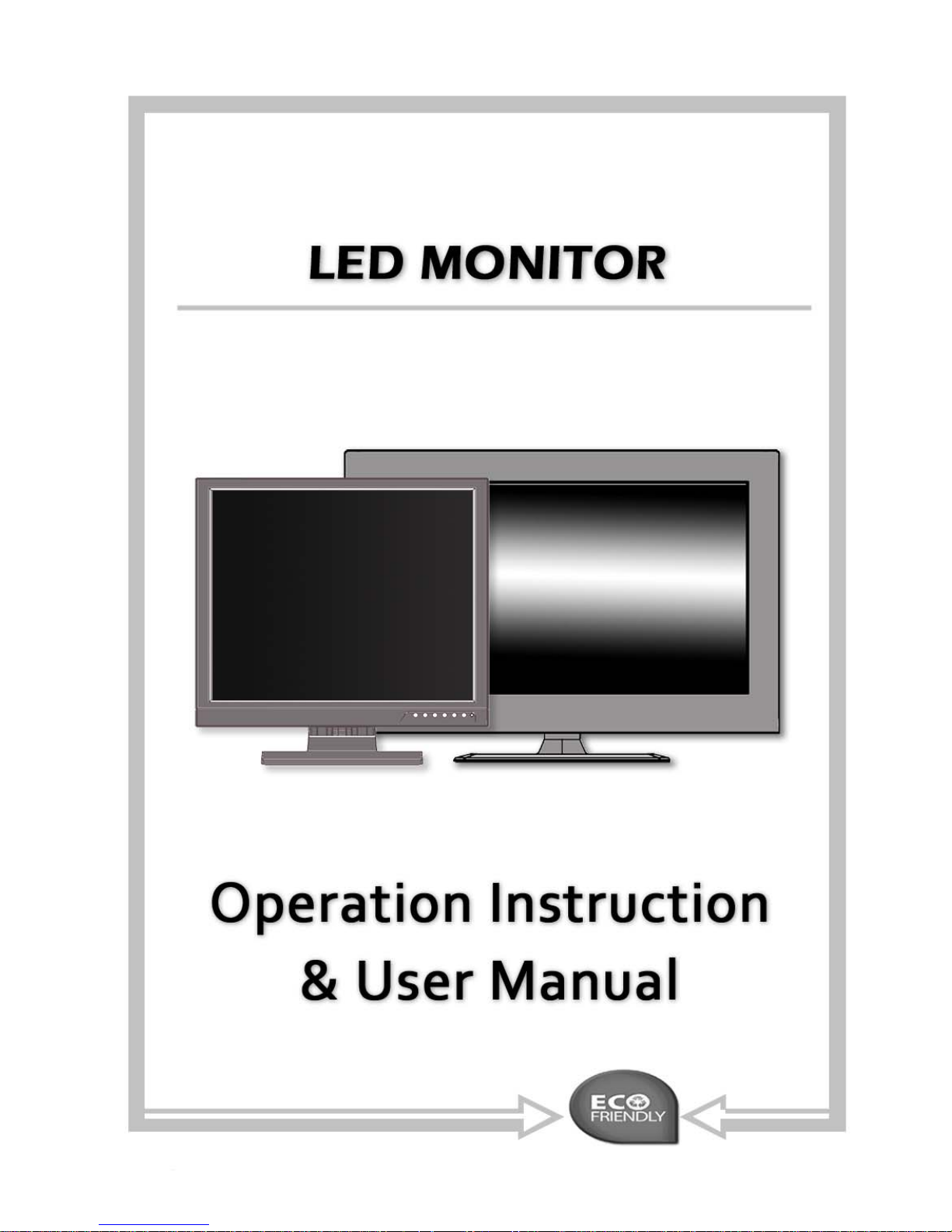
Page 2

Page 3

1DUVGL1B_A2
1
1 Introduction and Package Contents
Introduction
Congratulations on your purchase. You can expect only the
sharpest and most brilliant color images from this monitor.
Featuring OSD controls and built in speakers, you will find this
monitor both easy to use and a pleasure to look at.
Please unpack the monitor with care, and verify that all the parts
listed below are included. If any parts are missing, please
contact with your local distributor.
Please save the packing box for possible future return for service.
Package Contents
• LED Monitor
• 12 Volts DC Power Adapter / Power cord
• D-Sub 15-pin VGA connector Cable
• User's Guide
• IR Remote Control (For 21.5” and 23.6”)
Hardware Installation
The following sections in this guide give clear, step-by-step
descriptions of the installation process and explain how to use
the monitor for optimum results.
Please pay attention to the Regulations and Warnings Section of
this user’s manual before setting up the display monitor. Failure
to do so may inadvertently result in personal injuries or machine
damage.
Page 4

1DUVGL1B_A2
2
Specifications (17”& 19”)
SIZE
17” 19”
Composite Output (BNC) x 2
Composite Input (BNC) x 2
Single Connector (VGA) x 1, (RCA) x 2 (PC Audio) x 1, (HDMI) x 1
Speaker 1.5W x 2
Display Mode Video 1/ Video 2/ PC/ HDMI
AC power AC 100~240V 50/60Hz
Temperature Operation: 0°~40°C(32° ~104°F) , Storage: -10°~60°C(14° ~140°F)
Power Consumption
20W Max. in “ON” Mode
Under 3W in Power Saving Mode (100 Vac)
Under 5W in Power Saving Mode (240 Vac)
25W Max. in “ON” Mode
Under 3W in Power Saving Mode (100 Vac)
Under 5W in Power Saving Mode (240 Vac)
OSD Control
Picture Mode, Contrast, Brightness, Color, Tint, Sharpness,
Color Temp, DNR
OSD Languages
English, German, French, Italian, Spanish, Russian, Turkish,
Polish, Dutch, Czech
Auto Adjustment Yes (Only for VGA mode)
De-interlace Yes
Wall mount Optional
Accessories Adapter, Power code, Manual, VGA cable
Safety FCC, CE, ROHS
Tilt -5°~15°
Humidity
10%~90%
Monitor scan Microprocessor controlled
Pixel pitch 0.264x0.264mm 0.294x0.294mm
Pixel format 1280x1024 1280x1024
Response time 5ms 5ms
Color depth
16.7 Million Colors
Viewing angle
Vertical -80°~80°
Horizontal -85°~85°
Display area
(H x V mm)
337.9x270.3 376.3x301.06
Dimension
(W x H x D mm)
385 x 384 x 165 (plastic cased model)
378 x 354 x 72 (metal cased model)
424 x 415 x 165 (Plastic cased model)
416 x 367 x 72 (metal cased model)
Weight
(monitor only)
3.1Kgs (plastic cased model)
4.4Kgs (metal cased model)
3.22Kgs (plastic cased model)
5.3Kgs (metal cased model)
Page 5

1DUVGL1B_A2
3
Specifications (21.5” & 23.6”)
SIZE
21.5” 23.6”
Composite Output (BNC) x 2
Composite Input (BNC) x 2
Single Connector (VGA) x 1, (RCA) x 2 (PC Audio) x 1, (HDMI) x 1
Speaker 1.5W x 2
Display Mode Video 1/ Video 2/ PC/ HDMI
AC power AC 100~240V 50/60Hz
Temperature Operation: 0°~40°C(32° ~104°F) , Storage: -10°~60°C(14° ~140°F)
Power Consumption
30W Max. in “ON” Mode
Under 3W in Power Saving Mode (100 Vac)
Under 5W in Power Saving Mode (240 Vac)
35W Max. in “ON” Mode
Under 3W in Power Saving Mode (100 Vac)
Under 5W in Power Saving Mode (240 Vac)
OSD Control
Picture Mode, Contrast, Brightness, Color, Tint, Sharpness,
Color Temp, DNR
OSD Languages
English, German, French, Italian, Spanish, Russian, Turkish,
Polish, Dutch, Czech
Auto Adjustment Yes (Only for VGA mode)
De-interlace Yes
Wall mount Optional
Accessories Adapter, Power code, Manual, VGA cable
Safety FCC, CE, ROHS
Tilt 0°~15°
Humidity
10%~90%
Monitor scan Microprocessor controlled
Pixel pitch 0.24825 x 0.24825 mm 0.2715 x 0.2715 mm
Pixel format 1920 x 1080 1920 x 1080
Response time 5ms 5ms
Color depth
16.7 Million Colors
Viewing angle
Vertical -80°~80°
Horizontal -85°~85°
Dimension
(W x H x D mm)
524 x 375 x 170 580 x 407 x 170
Weight
(monitor only)
3.6Kgs (7.9 lbs) 4.4Kgs (9.7 lbs)
Page 6
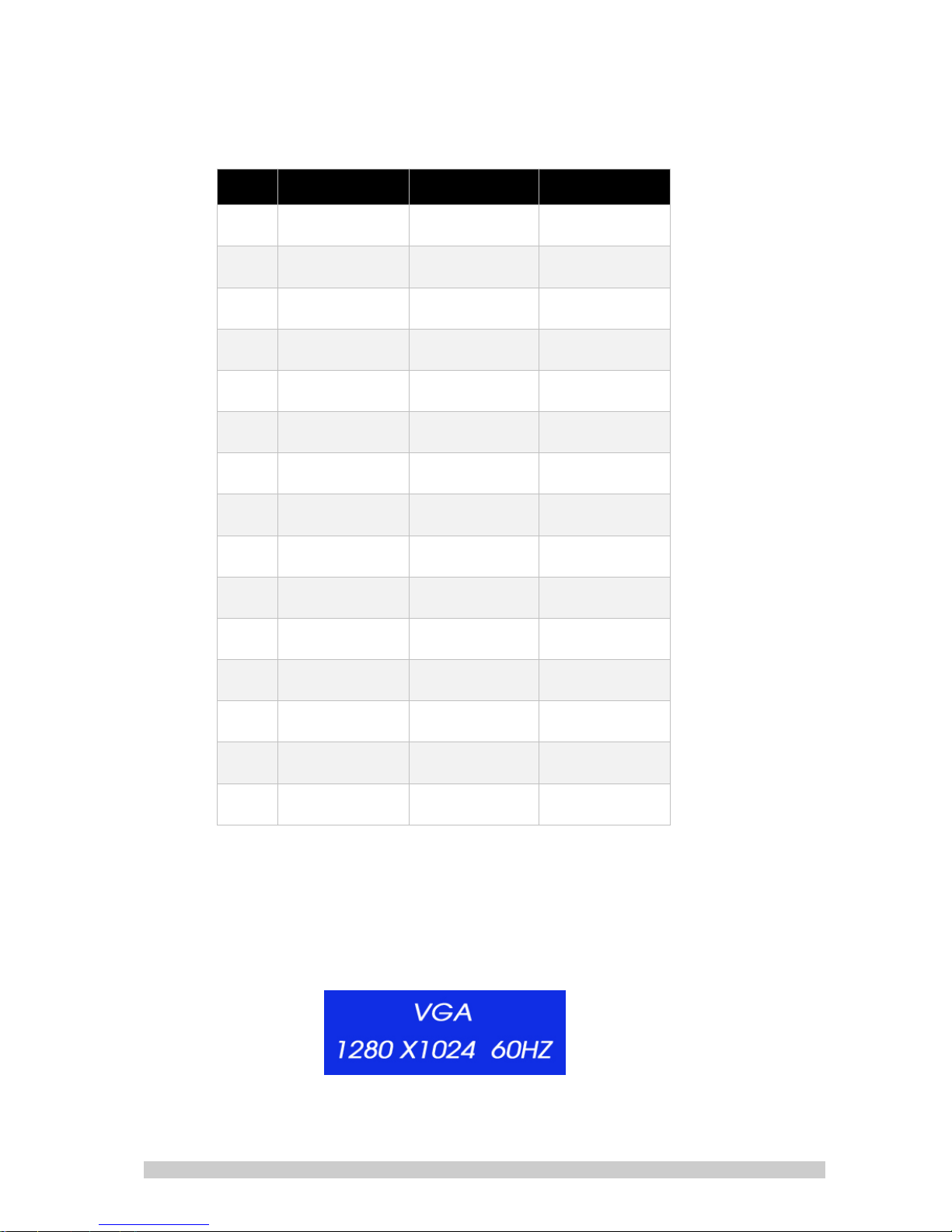
1DUVGL1B_A2
4
VGA Timing
ITEM RESOLUTION H FREQ.(KHZ) V FREQ.(HZ)
1 640x400@70 31.460 70.080
2 640x480@60 31.469 59.940
3 640x480@72 37.861 72.809
4 640x480@75 37.500 75.000
5 720x400@70 31.460 70.080
6 800x600@56 35.156 56.250
7 800x600@60 37.879 60.317
8 800x600@72 48.077 72.188
9 800x600@75 46.875 75.000
10 1024x768@60 48.363 60.004
11 1024x768@70 56.476 70.069
12 1024x768@75 60.023 75.029
13 1280x1024@60 63.981 60.020
14 1280x1024@75 79.976 75.025
15
1920x1080@60
( 21.5” & 23.6”)
67.500 60.000
Note:
1. Please note, selecting frequencies outside these ranges may result i n an abnorm al
Images.
2. The resolution will be showed on the screen while VGA mode be selected.
For example:
Page 7

1DUVGL1B_A2
5
Features
– AC 100-240V Power Supply
– NTSC/PAL Auto Detect
– High Resolution Display 1280 x 1024
– VGA Input
– Composite Video Input
– HDMI Input
– On-screen Display (OSD) with Multiple Languages
– PIP / POP Function
Quick Installation
1. Connect power cord and power adaptor.
2. Connect video cable
• Make sure both the LED display and computer are turned off.
• Connect the video cable from the LED display to the
computer.
3. Turn ON LED display and computer
4. Select input source
• Select the proper input source corresponding to the video
Signal, AV1/ AV2 / VGA / HDMI.
5. VGA mode only
• Press button Auto on front panel to automatically adjusts
H- Position, V-Position, Pixel Clock and Phase for an optimal
image.
Page 8

1DUVGL1B_A2
6
M
S
A
Menu
Select
-
+
Auto Power
-
2 Monitor and OSD Control
Monitor and OSD Control
The LED color monitor has a simple control layout for controlling
the monitor and OSD (On Screen Display) functions. The table
below summarizes the control keys and their related functions.
Key Feature
KEYS FUNCTION DESCRIPTION
Power
Toggle the display between standby mode and on.
(Press “Power” and waiting 6 sec., monitor will be display )
A / Auto
Automatically adjusts H-Position, V-Position, Pixel Clock
and Phase for an optimal image in PC mode only.
Switch setting item.
Decrease the value of the chose item.
Switch setting item.
Increase the value of the chose item.
S / Select
Switch mode “PC”, ”AV1”, ”AV2”.
M / Menu
Enter the main menu of the on-screen display (OSD).
Illustration of the remote controller
(For 21.5” and 23.6” LED Monitor)
POWER SWITCH
MENU
VOLUME
VOLUME + / Switch setting item
VIDEO – Switch to AV1/AV2/ HDMI/VGA
MODE – Source menu
+
Page 9

1DUVGL1B_A2
7
Source Select
Press the S / Select button to bring up source selection
Use the (-)OR (+) keys to advance to the proper selection
and press S / Select button to confirm the setting.
Note:
The message
will be displayed on the
screen if there’s no VGA signal detected in VGA mode, and the
power will be off automatically after 10 seconds. Please press the
power button again to restart the monitor.
LED Status Display
The following table describes the various power states of the LED
monitor as represented by different LED colors.
Note: The LED will also be red if AV1 or AV2 is selected and there is no video
signal detected.
Power State
LED Color
On Green
Standby Red
No power Blank
Page 10

1DUVGL1B_A2
8
Picture Mode
1. Picture Mode
Press
(-)OR (+) to select the picture mode
“User, Standard, Movie, Vivid ”
2. Contrast This is used to set the brightness of the screen.
Press (-)OR (+) to adjust the parameter.
3. Brightness This is used to adjust the image contrast.
Press
(-)OR (+) to adjust the parameter.
4. Tint This is used to adjust the image Tint.
Press (-)OR (+) to adjust the parameter.
5. Saturation This is use d to adjust the image saturation.
Press
(-)OR (+) to adjust the parameter.
6. Sharpness Adjust the sharpness. It makes the image become soft.
Press (-)OR (+) to adjust the parameter.
7. Color Temp.
Press
(-)OR (+)to adjust the color tones.
“ Cool , Warm , Normal “
8. DNR
Press (-)OR (+) to adjust the noise reduction.
“High , Low, Off, Mid “
Note: VGA Mode - Contrast, Brightness, Color Temp., Auto Adjust.
Sound Mode
3 OSD Control Function
Page 11

1DUVGL1B_A2
9
1. Volume
Press
(-)OR (+) to adjust volume level.
2. Mute
Press (-)OR (+) to select sound “ Off, On ”.
Setting Mode
1. Language
Press
(-)OR (+) to select language.
2. H. Position Move the display picture left or right.
Press (-)OR (+) to adjust the parameter.
3. H Zoom Adjust the H-size of the display picture
Press
(-)OR (+) to adjust the parameter.
4. V Position Move the display picture up or down.
Press (-)OR (+) to adjust the parameter.
5. V Zoom Adjust the V-size of the display picture
Press
(-)OR (+) to adjust the parameter.
6. Clock
Press (-)OR (+) to adjust the parameter.
7. Phase
Press
(-)OR (+) to adjust the parameter.
8. Scale Mode Adjust the V-size of the display picture
Press (-)OR (+) to adjust “ Full, 16:9 ”.
VGA Mode
AV/HDMI Mode
Page 12

1DUVGL1B_A2
10
9. Reset Recall Default value.
Note: “ Clock” and “Phase ” setting only in VGA Mode
PIP/POP Setup Mode
1. Multi Window
Press
(-)OR (+) to select “PIP, POP, Off ” mode.
2. Sub Source
Press (-)OR (+) to select “AV, VGA” mode.
3. Size Adjust the size of Sub Source window.
Press
(-)OR (+) to select “Large, Small ”
4. Position Move the position of Sub Source window.
Press (-)OR (+) to select “U L, B L, B R, U R” position.
5. Border Color Choose the border color of Sub Source window.
Press
(-)OR (+) to select “Black, Blue” color.
6. Sound Source
Press (-)OR (+) to select “Main, Sub” mode.
7. Swap Press S/Select to Swap the Source of Main and Sub.
Note:
1. AV1 and AV2 , HDMI and VGA cannot be displayed at the same time on the
monitor in PIP / POP mode.
2. If POP mode is selected both images are scaled to fit the screen.
PIP
POP
Page 13

1DUVGL1B_A2
11
4 Mounting the LED Monitor
Your monitor comes pre-assembled with a desk-top mount but
can also be wall or ceiling mounted using the VESA standard
mounting holes on the back of the monitor.
VESA on 17” & 19” Plastic Cased LED Monitor
VESA on 21.5” & 23.6” LED Monitor /
17” & 19” Metal Cased LED Monitor
Page 14

1DUVGL1B_A2
12
5 Install the stand of 21.5” and 23.6” LED Monitor
Page 15

1DUVGL1B_A2
13
Caring for your LED Monitor
The LED color monitor is a sensitive piece of electronic
equipment. Proper care can prevent accidentally damaging
the LED panel or the monitor itself. By following these guidelines
you can ensure many years of trouble free use.
1. The LED monitor's plastic casing and LED glass panel can be
cleaned with a soft, lint-free cloth. Never use scrub pads or
other cleaning materials with abrasive surfaces to clean your
LED monitor!
a. For the plastic case, a mild detergent may be used to
clean the surface. However, you should ensure not to
use too much detergent or water as this could leak into
the interior of the casing.
2. Do NOT use cleaning fluids based on alcohol, methylated
spirit, or ammonia. The glass plate has a hard surface coating
to prevent scratches. However, the use of strong chemical
cleaning agents may damage this coating. Use only a mild
soap or detergent and water or specially formulated cleaners
made for cleaning glass panels.
3. Avoid direct contact with water or other liquids. Never use
the LED monitor in or around areas where water may pose a
potential hazard to normal operation.
4. Only use the LED monitor indoors, and avoid monitor contact
with oil, vapor, steam, moisture and dust. The LED monitor
should be used in a clean and low humidity environment.
5. Keep the LED monitor away from heaters or other heat
sources such as lighting equipment or direct sunlight.
6. Keep the LED monitor away from sharp object to touch the
screen like fingernail and pencil.
WARNING: Any unauthorized modification to this equipment could
result in the revocation of the authorization to operate the equipment
and void the product warranty.
6 Caring for Your LED Monitor
Page 16

1DUVGL1B_A2
14
7 Frequently Asked Questions
Power button does not respond
• Check the power cord to ensure that it is securely plugged
into the monitor base and also into the electrical outlet.
• Ensure there is electrical power coming from the AC outlet.
Use another device to check for power.
• Unplug the power cord of the monitor from the AC outlet,
wait a few minutes, then to plug the power cord into the AC
outlet again. This will reset the monitor and power supply.
No image on the screen
• Ensure that the DB-15 signal cable is properly connected to
the display card/computer.
• Check the DB-15 signal cable connector on both ends for
bent or pushed-in pins.
• The display card should be properly seated in its card slot.
• Ensure that the computer's power switch is ON.
• Ensure that the monitor's power switch is ON.
• Unplug the power cord of the monitor from the AC outlet,
wait a few minutes, then to plug the power cord into the AC
outlet again. This will reset the monitor and power supply.
Power LED is RED (with no image on the screen)
• Check the DB-15 signal cable to ensure that it is properly
attached to the graphics display card.
• Check the DB-15 signal cable on both ends for bent or
pushed-in pins.
• Make sure the computer is not in a power-saving mode
(move the mouse or press a key on the keyboard).
No sound coming from the audio speakers
• The audio cable should be connected to the lineout on the
audio card and the line-in on the monitor. Ensure that the
audio cable is properly connected.
• Inspect the audio cable for any apparent damage. Double
check by switching to another audio cable to see if the
audio works.
Page 17

1DUVGL1B_A2
15
8 Regulations and Maintenance
FCC compliance
This device complies with Part 15 of the FCC Rules. Operation is
subject to the following two conditions: (1) this device may not
cause harmful interference, and (2) this device must accept any
interference received, including interference that may cause
undesired operation.
NOTE: This equipment has been tested and found to comply with
the limits for a Class B digital device, pursuant to Part 15 of the
FCC Rules. These limits are designed to provide reasonable
protection against harmful interference in a residential
installation. This equipment generation, uses and can radiate
radio frequency energy and, if not installed and used in
accordance with the instructions, may cause harmful
interference to radio communications. However, there is no
guarantee that interference will not occur in a particular
installation. If this equipment does cause harmful interference to
radio or television reception, which can be determined by
turning the equipment off and on, the user is encouraged to try
to correct the interference by one or more of the following
measures:
• Reorient or relocate the receiving antenna.
• Increase the separation between the equipment and
receiver.
• Connect the equipment to an outlet on a circuit different
from that to which the receiver is connected.
• Consult the dealer or an experienced radio/TV technician
for help.
Precautions
* Read all of these instructions and save them for later use.
* Follow all warnings and instructions on the product.
* Product
- Do not cover or block the vent holes in the case.
Page 18

1DUVGL1B_A2
16
- Do not insert sharp objects or spill liquid into the LED monitor through
cabinet slots. They may cause accident fire, electric shock or failure.
- Disconnect the power plug from the AC outlet i f you will not use it for an
indefinite period of time.
- Do not attempt to service this product yourself, as opening or removing
covers may expose you to dangerous voltage potentials or other risks.
- Do not touch the screen directly wi th your fingers. You may damage the
screen, and oil from your skin is difficult to move.
- Do not apply pressure to the screen. The LED is very delicate.
* Power
- Use the type of power indicated on the marking label.
* Plugs
- Do not remove any of the prongs of the monitor’s three-pronged power
plug.
- Disconnect the power plug from the AC outlet under following conditions:
◎ If you will not use it for an indefinite period time.
◎ When the power cord or plug is damaged or frayed.
◎ If the product does not operate normally when the operation
instructions are followed. Adjust only those controls that are covered by
the operating instructions. Improper adjustment of other controls may
result in damage and will often require extensive work by a qualified
technician to restore the product to normal operation.
◎ If the product has been dropped or the cabinet has been damaged.
◎ If the product exhibits a distinct change in performance, indicate a
need for service.
* Power and extension cords
- Do not allow anything to rest on the power cord.
- Do not locate this product where persons will walk on her cord.
Page 19

1DUVGL1B_A2
17
- Use the proper power cord with correct attachment plug type. If the
power source is 120 V AC, use a power cord that has UL and C-UL
approvals. If the power source is a 240 V AC supply, use the tandem (T
blade) type attachment plug with ground conductor power cord that
meets the respective European country’s safety regulations, such as VDE
for Germany.
- Do not overload wall outlets or power cords. Ensure that the total of all
units plugged into the wall outlet does not exceed 10 amperes.
- Ensure that the total ampere rating of all uni ts plugged into the extension
cord is not over the cord’s rating.
- If the power supply cord, which came with your monitor, is to be
connected to the PC instead of the wall outlet, this equipment is to be
used with UL/TUV approved computers with receptacle rated 100~240V
AC, 50/60Hz, 2.0A(minimum).
* Environment
- Place the monitor on a flat and leveled surface.
- Place the monitor in a well-ventilated place.
- Keep the monitor away from:
Extremely hot, cold or humid places, places directly under sunlight, dusty
surroundings, equipment that generate strong magnetic fields.
