Page 1

Color Video Camera
Instruction Manual
Models : LC703
LC702
LC701
Before installing, operating or adjusting
this product, please read this instruction
booklet carefully and completely.
www.computarganz.com
Page 2
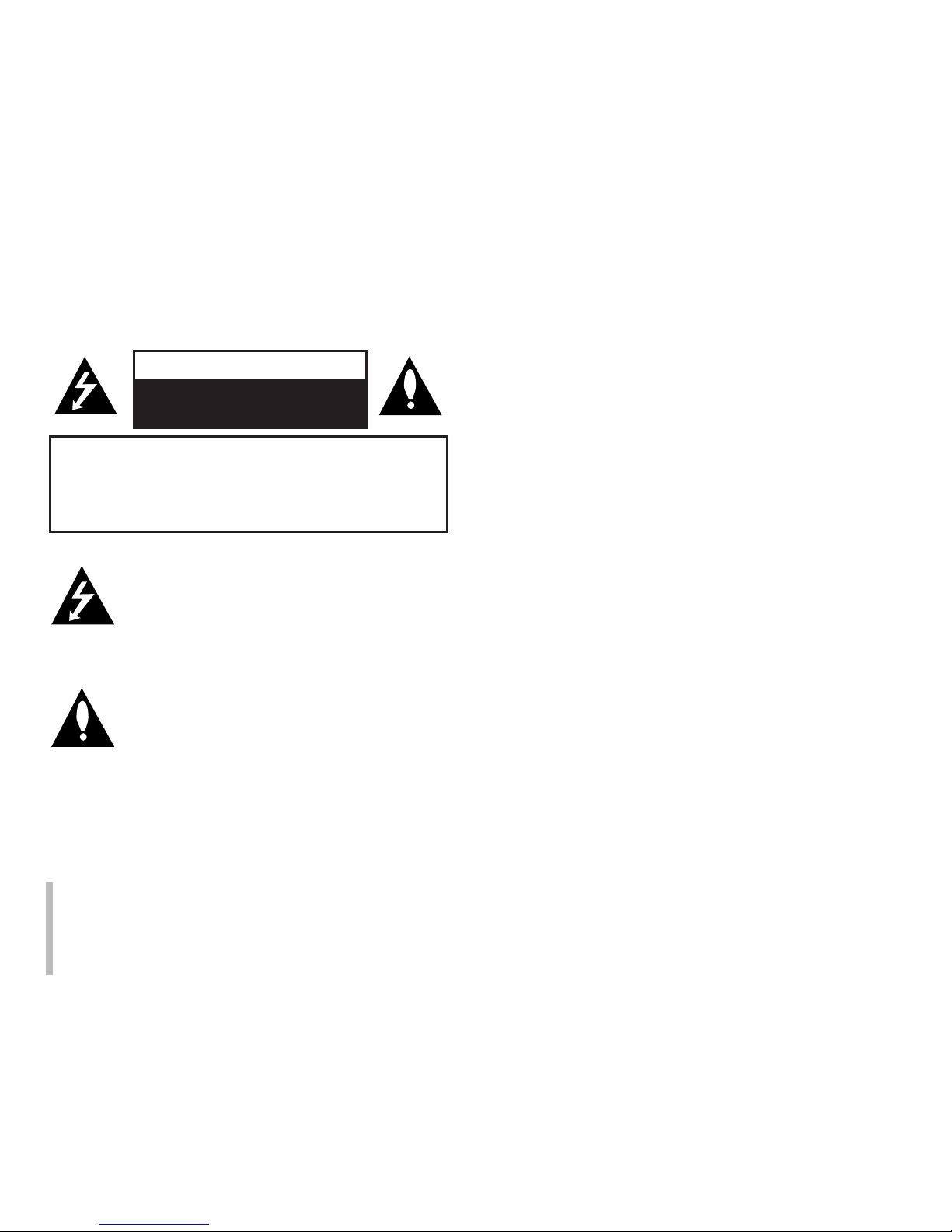
2
CAUTION: TO REDUCE THE RISK OF ELECTRIC SHOCK
DO NOT REMOVE COVER (OR BACK)
NO USER-SERVICEABLE PARTS INSIDE
REFER SERVICING TO QUALIFIED SERVICE PERSONNEL.
CAUTION
RISK OF ELECTRIC SHOCK
DO NOT OPEN
This lightning flash with arrowhead symbol
within an equilateral triangle is intended to
alert the user to the presence of uninsulated
dangerous voltage within the product’s enclosure that may be of sufficient magnitude to
constitute a risk of electric shock to persons.
The exclamation point within an equilateral triangle is intended to alert the user to the presence of important operating and maintenance
(servicing) instructions in the literature accompanying the product.
FCC WARNING: This equipment may generate or
use radio frequency energy. Changes or modifications
to this equipment may cause harmful interference
unless the modifications are expressly approved in the
instruction manual. The user could lose the authority
to operate this equipment if an unauthorized change or
modification is made.
REGULATORY INFORMATION: FCC Part 15
This equipment has been tested and found to comply
with the limits for a Class A digital device, pursuant to
Part 15 of the FCC Rules. These limits are designed to
provide reasonable protection against harmful interference when the equipment is operated in a commercial
environment.
This equipment generates, uses, and can radiate radio frequency energy and, if not installed and
used in accordance with the instruction manual, may
cause harmful interference to radio communications.
Operation of this equipment in a residential area is
likely to cause harmful interference in which case the
user will be required to correct the interference at his
own expense.
• A suitable conduit entries, knock-outs or glands
shall be provided in the cable entries of this
product in the end user.
• Caution: Danger of explosion if battery is
incorrectly replaced. Replaced only with the same
or equivalent type recommended by the
manufacturer. Dispose of used batteries according
to the manufacturer’s instructions.
Page 3

3
• Holes in metal, through which insulated wires pass,
shall have smooth well rounded surfaces or shall
be provided with brushings.
Warning: Do not install this equipment in a confined
space such as a bookcase or similar unit.
Warning: Wiring methods shall be in accordance with
the National Electric Code, ANSI/NFPA 70.
Warning: This is a class A product. In a domestic environment this product may cause radio interference in
which case the user may be required to take adequate
measures.
Warning: To reduce a risk of fire or electric shock, do
not expose this product to rain or moisture.
Caution: This installation should be made by a
qualified service person and should conform to all local
codes.
Caution: To avoid electrical shock, do not open the
cabinet. Refer servicing to qualified personnel only.
Caution: The apparatus shall not be exposed to water
(dripping or splashing) and no objects filled with liquids,
such as vases, shall be placed on the apparatus.
To disconnect power from the mains, pull out the
mains cord plug. When install the product, ensure
that the plug is easily accessible.
Disposal of your old appliance
1. When this crossed-out wheeled bin symbol is
attached to a product it means the product is
covered by the European Directive 2002/96/
EC.
2. All electrical and electronic products should
be disposed of separately from the municipal
waste stream via designated collection facilities appointed by the government or the local
authorities.
3. The correct disposal of your old appliance will
help prevent potential negative consequences
for the environment and human health.
4. For more detailed information about disposal
of your old appliance, please contact your
city office, waste disposal service or the shop
where you purchased the product.
This product is manufactured to comply
with EMC Directive 2004/108/EC and Low
Voltage Directive 2006/95/EC.
European representative :
LG Electronics Service Europe B.V.
Veluwezoom 15, 1327 AE Almere,
The Netherlands (Tel : +31-036-547-8940)
Page 4

4
1. Read these instructions.
2. Keep these instructions.
3. Heed all warnings.
4. Follow all instructions.
5. Do not use this apparatus near water.
6. Clean only with dry cloth.
7. Do not block any ventilation openings. Install
in accordance with the manufacturer's instructions.
8. Do not install near any heat sources such as
radiators, heat registers, stoves, or other apparatus (including amplifiers) that produce heat.
9. Do not defeat the safety purpose of the polar
ized or grounding-type plug. A polarized plug
has two blades with one wider than the other. A
grounding type plug has two blades and a third
grounding prong. The wide blade or the third
prong are provided for your safety. If the provided plug does not fit into your outlet, consult
an electrician for replacement of the obsolete
outlet.
10. Protect the power cord from being walked on
or pinched particularly at plugs, convenience
receptacles, and the point where they exit from
the apparatus.
11. Only use attachments/accessories specified by
the manufacturer.
12. Use only with the cart, stand, tripod, bracket, or
table specified by the manufacturer, or sold with
the apparatus. When a cart is used, use caution
when moving the cart/apparatus combination to
avoid injury from tip-over.
13. Unplug this apparatus during lightning storms
or when unused for long periods of time.
14. Refer all servicing to qualified service person
nel. Servicing is required when the apparatus
has been damaged in any way, such as powersupply cord or plug is damaged, liquid has been
spilled or objects have fallen into the apparatus,
the apparatus has been exposed to rain or moisture, does not operate normally, or has been
dropped.
Important Safety Instructions
Page 5
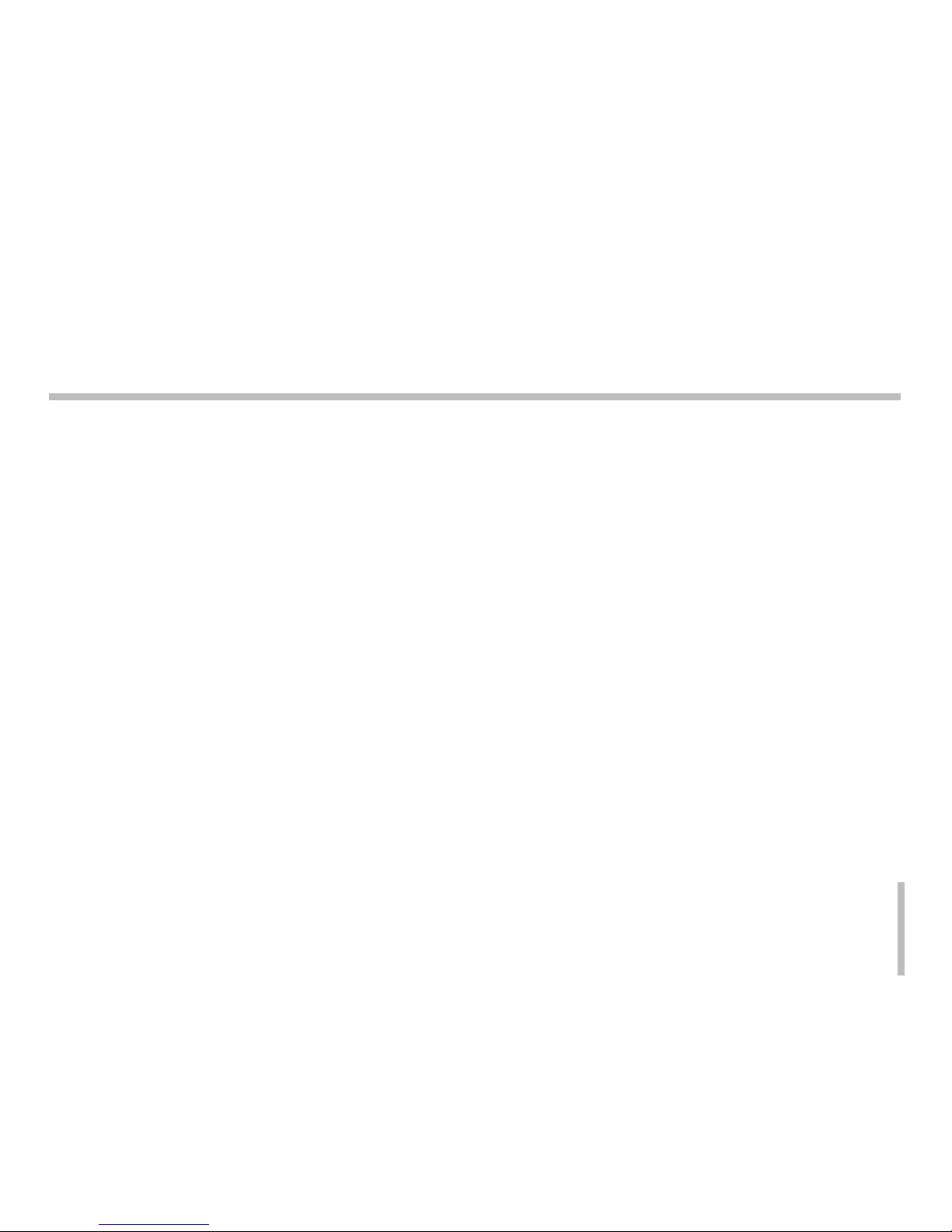
5
Contents
Features . . . . . . . . . . . . . . . . . . . . . . . . . . . . . .6
Cautions for Safe Operation. . . . . . . . . . . . . . .7
Part Names and Functions. . . . . . . . . . . . . . . .8
Connections . . . . . . . . . . . . . . . . . . . . . . . . . .11
Installation of Camera . . . . . . . . . . . . . . . . . .15
Menu Operation . . . . . . . . . . . . . . . . . . . . . . .16
Focus settings . . . . . . . . . . . . . . . . . . . . . . . .19
Exposure settings. . . . . . . . . . . . . . . . . . . . . .22
White Balance setting. . . . . . . . . . . . . . . . . . .26
Day/Night setting . . . . . . . . . . . . . . . . . . . . . .28
Motion Detection setting. . . . . . . . . . . . . . . . .29
Privacy Mask setting . . . . . . . . . . . . . . . . . . .30
3D-DNR setting
. . . . . . . . . . . . . . . . . . . . . . .32
Special menu settings . . . . . . . . . . . . . . . . . .33
Reset settings. . . . . . . . . . . . . . . . . . . . . . . . .39
On Screen Display . . . . . . . . . . . . . . . . . . . . .40
RS-485 Protocol . . . . . . . . . . . . . . . . . . . . . . .43
Specification . . . . . . . . . . . . . . . . . . . . . . . . . .45
Page 6

6
Features
This color video camera is designed for use in monitoring system.
High resolution and high sensitivity with a 1/ 4 inch EX-View CCD (Charge Coupled Device).
High magnitude of zoom lens with optical x27, Digital x12 (MAX x324)
Auto Focus
Auto White Balance
Auto exposure with DC Iris control
Day & Night function
WDR(Wide Dynamic Range) is available
Features Chart
This table shows the differences between the models.
Use LC703 is used for the description, operations and details provided in this operating guide.
Models Resolution Sens-Up WDR Day & Night Communication HSBLC
LC703P
High Yes Yes Yes RS-485 Yes
LC703N
High Yes Yes Yes RS-485 Yes
LC702P
High No Yes Yes RS-485 No
LC702N
High No Yes Yes RS-485 No
LC701P High Yes No Yes RS-485 Yes
LC701N High Yes No Yes RS-485 Yes
•
•
•
•
•
•
•
Page 7
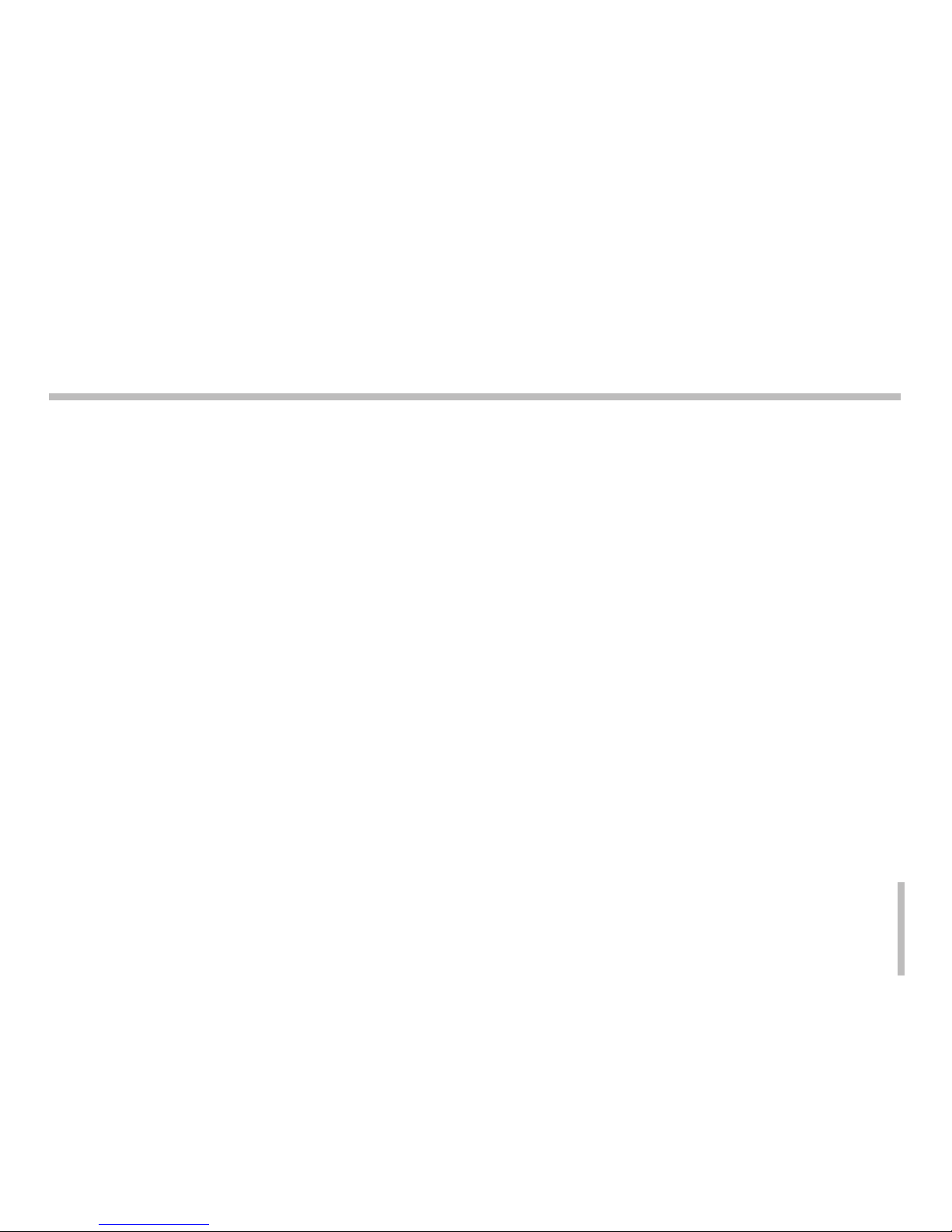
7
Power Supply
This camera must be operated DC 12V Certified/Listed,
class 2 power supply only.
Handling of the unit
Be careful not to spill water or other liquids on the unit.
Be cautions not to get combustible or metallic material
inside the body. If used with foreign matter inside, the
camera is liable to fail or to get cause of fire or electric
shock.
• Remove dust or dirt on the surface of the lens with a
blower.
• Use a dry soft cloth to clean the body. If it is very
dirty,use a cloth dampened with a small quantity of
neutral detergent,then wipe dry.
• Avoid the use of volatile solvents such as thinners,al
cohol,benzene,and insecticides.
They may damage the surface finish and/or impair
the operation of the camera.
Operating and storage location
Avoid viewing a very bright object (such as light fittings)
during an extended period. Avoid operating or storing
the unit in the following locations.
• Extremely hot or cold places (operating temperature
-10 °C - 50 °C, however, we recommend that the unit
be used within a temperature range of 0 °C - 45 °C)
• Damp or dust place
• Places exposed to rain
• Places subject to strong vibration
•
Close to generators of powerful electromagnetic radiation such as radio or TV transmitters.
Cautions for Safe Operation
Page 8
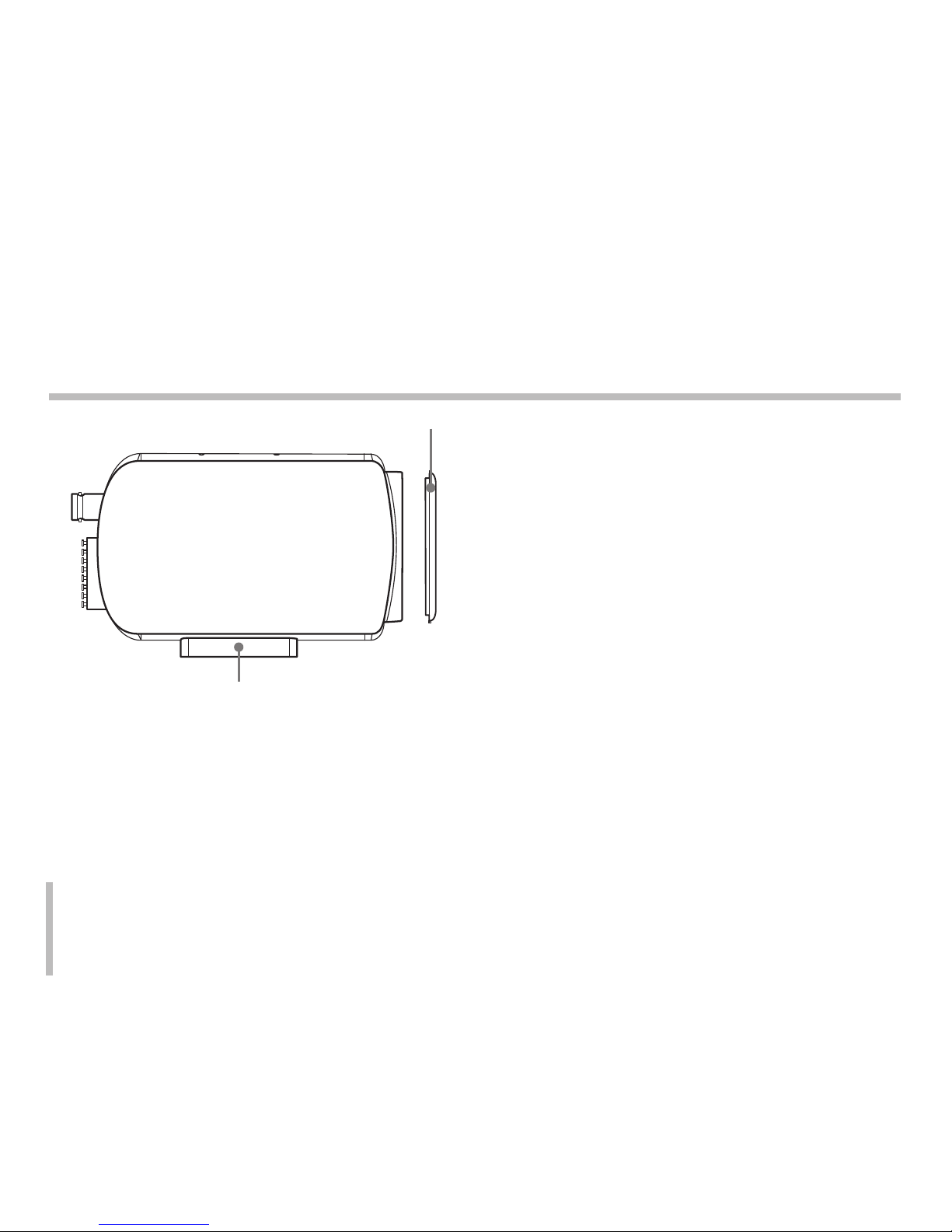
8
Part Names and Functions
a
b
a Lens mount cap
The cap is installed to protect the lens
mount section. Remove the lens mount cap
before install the camera. (sold separately) .
b Camera installation bracket
The bracket can be fixed at the top or bottom of the camera.
Page 9

9
c d e
c Power indicator
Comes on when the power to the camera is on.
d Control buttons
T(TELE) button
When push, picture is telephoto.
N(NEAR) button
In a manual situation, focus get near.
M(MENU) button.
If you want to set up a diverse function, you
can push this button.
W(WIDE) button
When push, picture is wide angle.
F(FAR) button
In a manual situation, focus get far.
H(HOT) button
When you set the DAY/NIGHT mode to EXT,
you can change the Day/Night mode using
this button.
e Video output connector (BNC type)
Connect this connector to a device such as a VCR
or monitor with a VIDEO IN connector.
•
•
•
•
•
•
Part Names and Functions
Page 10

10
f g
f Power input terminal
Connect to an external power supply of DC 12V.
g External Device Connectors
TRX -/+
Connect to an external controller of RS-485
format.
GND
Common GND.
Alarm Output Terminal (ALARM)
Connect to the alarm input of an external
device.
COM (Common)
OSD/D&N
OSD: Connect the external controller to
control the OSD function manually.
D&N: Connect the external controller to set
the D&N function manually. If you use the
external D&N function, you should set the
DAY/NIGHT option to EXT on the camera
setup menu.
FOCUS/ZOOM
Connect the external controller to control the
Focus and Zoom function manually.
•
•
•
•
•
-
-
•
Part Names and Functions
Page 11

11
Power connection
1. Remove the insulation on the power cable as illus-
trated.
2. Attach the terminal tips.
3. Connect to the 12V DC UL Listed, Class 2 Power
Supply only on the camera.
Connecting Monitor
The video signal connection between the camera and
the monitor or DVR.
Connections
Page 12
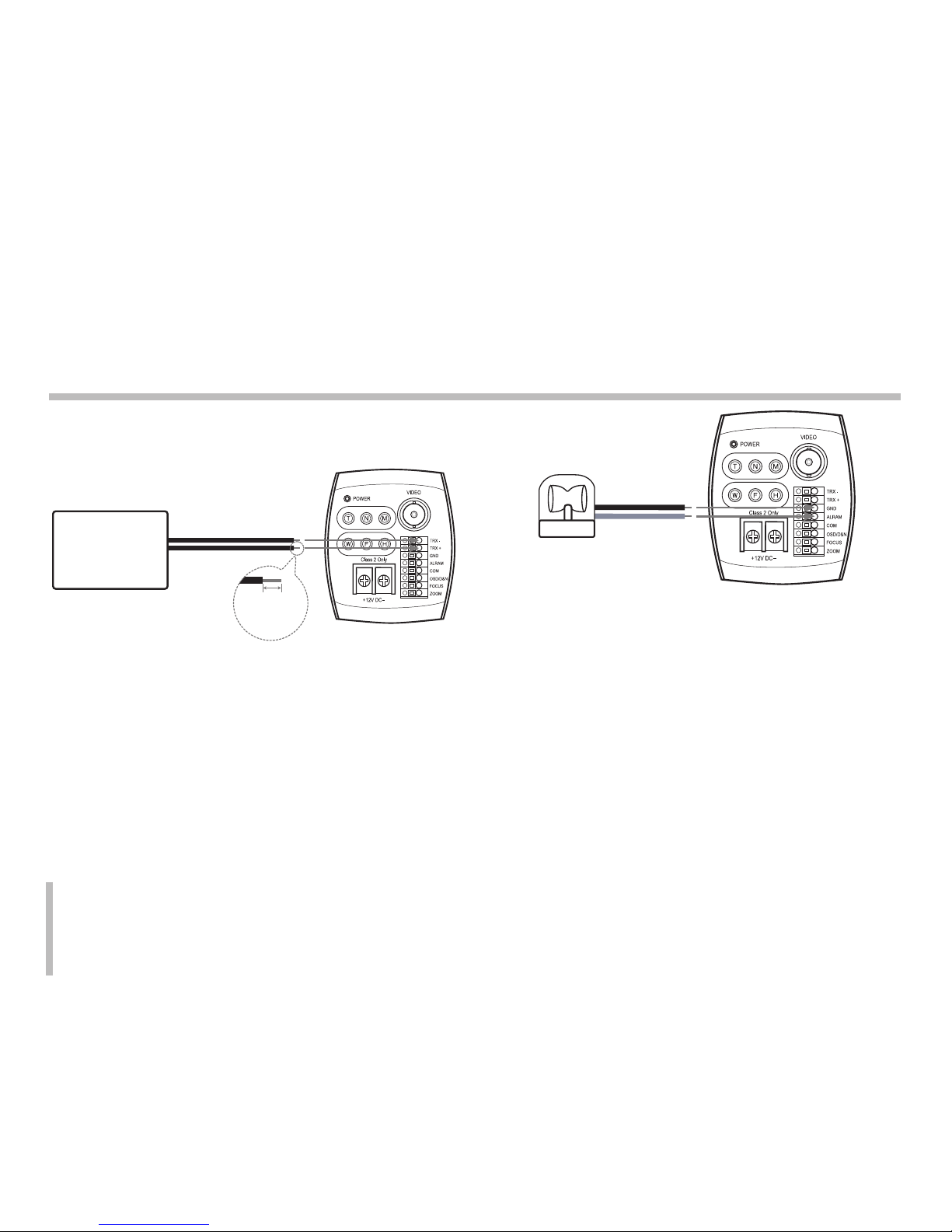
12
Connecting RS-485 Controller
Connect to an external controller of RS-485 format.
5~7 mm
TRX -
TRX +
Alarm Connection
Connect an external device such as a buzzer or lamp
to the ALARM terminal. When the camera detects
motion, the alarm output signal is supplied to the connected external device.
Contact Ratings
• Maximum load current is ±130mA.
• Do not connect any system or device that has over
40 Vp-p (DC 30 V) bias voltage on the contact ter
-
minal.
Note:
Use a relay unit if the voltage or current of the connected device exceeds the ratings.
RS-485
Controller
Connections
Page 13
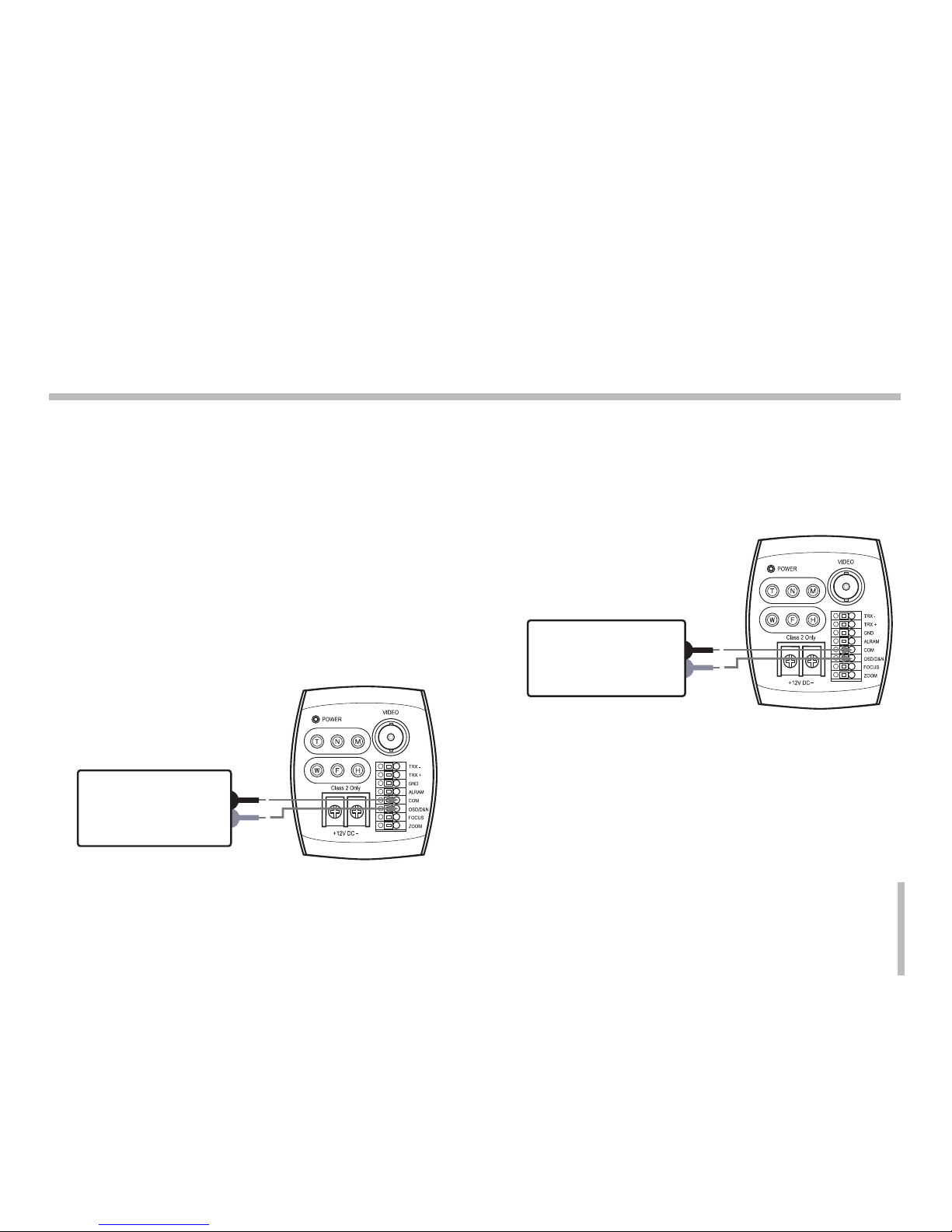
13
Day&Night function settings
If you set the DAY/NIGHT option to EXT on the
[CAMERA SET] menu, you can set the D&N function
manually.
In case that current D&N mode is set to Day mode
When you input the "+5V" signal to the OSD/D&N terminal and the COM is connected to grounds, the D&N
mode is set to Night mode.
In case that current D&N mode is set to Night mode
When you input the "+5V" signal to the OSD/D&N terminal and the COM is connected to ground, the D&N
mode is set to the Day mode.
OSD (-5V ~ -12V)
COMMON
D&N (+5V ~ +12V)
COMMON
OSD function settings
When you connect the "-5V" signal to the OSD/D&N
terminal, the menu is displayed or the sub menu is displayed or the selected menu option is activated according to current conditions.
OSD (-5V ~ -12V)
COMMON
Connections
Page 14
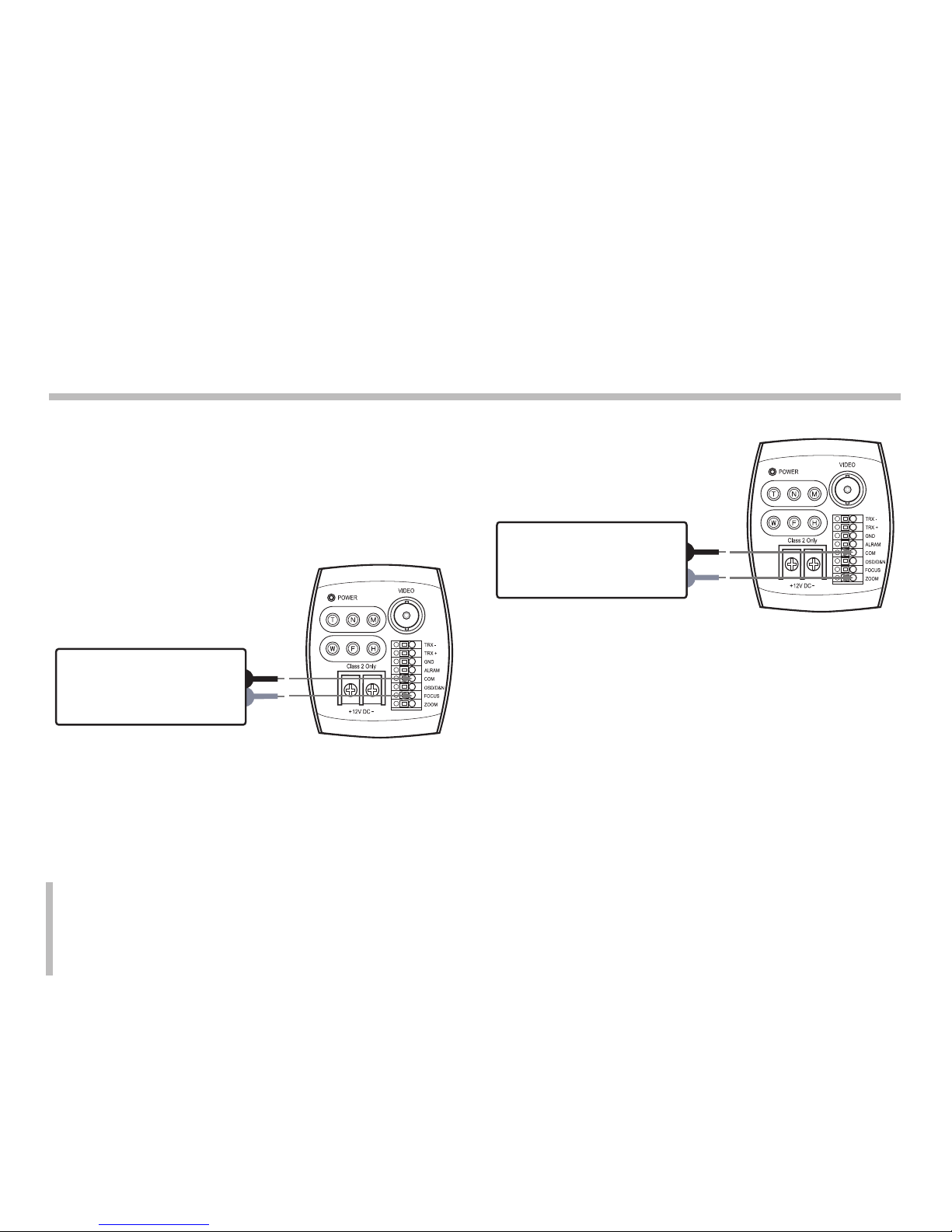
14
FOCUS and ZOOM Function Settings
You can set the FOCUS and ZOOM function manually.
Using the external controller or receiver unit to control
the FOCUS and ZOOM functions.
FOCUS function
FOCUS (+: Near, -: Far)
COMMON
ZOOM function
FOCUS (+: Near, -: Far)
COMMON
ZOOM (+: Tele, -: Wide)
COMMON
Connections
Page 15

15
Installation of Camera
The bracket can be installed to either the top of the
camera as desired. When changing the position of the
camera mounting bracket, you should always reuse the
screws that have been removed.
Note:
If using a camera mounting bracket, select a location
that is strong enough to bear the full weight of the
camera and the mounting bracket for long periods, and
install the camera and mounting bracket securely.
Page 16

16
The following table shows the list of menu items and
options. You can adapt the camera to your requirements by setting up the respective items in these
menus.
Main Menu Sub Menu Contents
FOCUS
FOCUS
MODE
AUTO/ ONE PUSH/ ZOOM TRIG/
MANUAL
FOCUS DIST 50CM, 1M, 3M, 5M
ZOOM START x1~x26
ZOOM END x2~x324
ZOOM
SPEED
SLOW/ MIDDLE/ QUICK
ZTRK MODE AUTO/ MANUAL/ AUTO ONLY
INITIAL SET
EXIT RET/TOP/END
EXPOSURE
IRIS AUTO/MANUAL
AGC OFF/LOW/MIDDLE/HIGH
WDR/BLC OFF/WDR/BLC/HSBLC
BRIGHT-
NESS
0~100
SHUTTER
X512, ~, x2, AUTO, OFF, A.FLK,
1/160, ~, 1/90000
SENS-UP OFF, AUTO x2 ~ AUTO x128
INITIAL SET
EXIT RET/TOP/END
Main Menu Sub Menu Contents
WHITE
BALANCE
ATW
AUTO
ONE PUSH
MANUAL
COLOR TEMP
INDOOR,
OUTDOOR
RED -100 ~ 100
BLUE -100 ~ 100
INITIAL SET
EXIT RET/TOP/END
DAY/NIGHT
AUTO
D/N LEVEL
LOW/ MIDDLE/
HIGH
DWELL TIME
5, 10, 15, 30,
60 sec
INITIAL SET
EXIT RET/TOP/END
DAY
NIGHT
EXT
Menu Operation
Page 17

17
Main Menu Sub Menu Contents
MOTION DET
OFF
ON
ZONE
NUMBER
ZONE1 ~
ZONE4
ZONE STATE OFF, ON
WIDTH
HEIGHT
MOVE X
MOVE Y
SENSITIVITY
MOTION
ZOOM
OFF, X1~X27
INITIAL SET
EXIT RET/TOP/END
PRIVACY
MASK
OFF
ON
MASK
NUMBER
MASK1 ~
MASK8
MASK STATE OFF, ON
MASK COLOR
BLACK, GRAY,
WHITE
WIDTH
HEIGHT
MOVE X
MOVE Y
RESET MASK
INITIAL SET
EXIT RET/TOP/END
Main Menu Sub Menu Contents
3D-DNR
OFF
LOW
MIDDLE
HIGH
SPECIAL
CAMERA ID 0~255
D-EFFECT OFF/ V-FLIP/ MIRROR/ ROTATE
COLOR
OFF
ON COLOR LEVEL
FREEZE OFF/ ON
SHARPNESS 0~68
STABILIZER OFF/ ON
OSD
OFF
ON
USER TITLE
ZOOM MAG
FUNCTION
CAMERA ID
LANGUAGE
ENG (The supported language can be
different depending on the model.)
INITIAL SET
EXIT RET/TOP/END
RESET
FACTORY
RESET
S/W VERSION
REBOOT
PROTOCOL LG/PELCO-D/PELCO-P
EXIT RET/TOP/END
EXIT
Menu Operation
Page 18

18
General Operation
1. Press [M] button on the rear of the camera.
The setup menu screen appears on the monitor.
2. Use [T] or [W] button to select an option then
press [M] button on the rear of the camera.
Submenu appears on the monitor.
3. Use
[T] or [W] button to select a submenu option.
4. Use
[N] or [F] button to select a value.
5. Select [EXIT] option then press
[M] to exit the
setup menu. In the submenu, use [T] or [W] button to select the [EXIT] then use [N] or [F] button
to select a mode and press [M] to exit the setup
menu.
RET: Return to the previous.
TOP: Return to the CAMERA SETTING menu
screen.
END: Exit the setup menu.
Notes:
[T] button: Use to move upper direction on the
menu screen.
[W] button: Use to move lower direction on the
menu screen.
[N] button: Use for increase the value of the
option.
[F] button: Use for decrease the value of the
option.
[M] button: Executes selections and displays a
submenu for an item with the mark.
•
•
•
•
•
•
•
•
Menu Operation
Page 19

19
Focus Mode setting
The camera adjusts the focus automatically by sensing
the center of the picture.
Select [FOCUS MODE] option on the [FOCUS] menu,
then select the following mode.
AUTO: Auto-focus is activated automatically.
ONE PUSH: The focus is activated manually. If
the camera is received auto-focus command, the
camera is activated Auto-focus mode and the focus
is set automatically and then the focus mode is
automatically changed to manual mode.
ZOOM TRIG: The focus is activated manually.
If you change the zoom, the focus is activated
•
•
•
Automatically and then the focus mode is automatically changed to manual mode.
MANUAL: Focus is activated only when the N
(NEAR) or F (FAR) keys on the camera is pressed.
Focus Distance setting
Selects the minimum shooting distance for the focus.
Select [FOCUS DISTANCE] option on the [FOCUS]
menu, then select a focus distance value (50CM, 1M,
3M, 5M).
•
Focus settings
Page 20

20
Zoom Start setting
You can set the zoom start position of the camera.
When the zoom function is operated, the zoom always
will start at the selected zoom start position.
Select [ZOOM START] option on the [FOCUS] menu,
then set a zoom start position (x1 - x26).
Zoom End setting
You can set the zoom end position of the camera. If
you set the zoom end position, the zoom is operated up
to the selected zoom end position.
Select [ZOOM END] option on the [FOCUS] menu, then
set the zoom end position ("Zoom Start position+1" ~
x324).
Focus settings
Page 21

21
Zoom Speed setting
Selects a zoom speed.
Select [ZOOM SPEED] option on the [FOCUS] menu,
then select a zoom speed (SLOW, MIDDLE or QUICK).
Zoom Tracking Mode setting
Selects a zoom tracking mode. Zoom tracking means
focused zooming state.
Select [ZTRK MODE] option on the [FOCUS] menu,
then select a zoom tracking mode (AUTO or MANUAL).
If the FOCUS MODE is set to [ATUO], the ZTRK
MODE is set to [AUTO ONLY] and you can not change
the ZTRK MODE.
Focus settings
Page 22

22
Exposure settings
Iris setting
Select the desired lens iris value for camera exposure.
Select [IRIS] option on the [EXPOSURE] menu, then
select a value. (AUTO or MANUAL).
AUTO: The lens iris is set automatically.
MANUAL: Use [N] or [F] button to select the DC
Iris level.
•
•
AGC (Automatic Gain Control) setting
If the images are too dark, change the maximum [AGC]
value to make the images lighter.
1. Select [AGC] option on the [EXPOSURE] menu.
2. Use [N] or [F] button to select a mode.
(OFFy LOWyMIDDLEyHIGH)
Page 23

23
WDR/BLC setting
Use WDR/BLC option to set the options for BLC or
WDR camera.
1. Select [WDR/BLC] option on the [EXPOSURE]
menu.
2. Use [N] or [F] button to select a mode then press
[M].
WDR: Set the WDR limit.
WDR LEVEL: LOW y MIDDLE y HIGH
BLC: Set the BLC limit.
BLC LEVEL: LOW y MIDDLE y HIGH
•
-
•
-
HSBLC: Use for adjusting brightness the
specific area of picture. The HSBLC mode is
automatically activated only in low illuminance
scene.
AREA SETTING: Use [N] or [F] button to
select a area then use [T] or [W] button to
select a ON or OFF. Press [M] to exit the
area setting menu.
GRAY SCALE: Use [N] or [F] button to
select a gray scale.
(GRAYyD.GRAYyBLACK).
HS LEVEL: Use [N] or [F] button to select a
bright level. (5 level)
MASK STATE: Use [N] or [F] button to
select [ON] or [OFF].
If you set the MASK STATE to ON, the
mask function is activate only when the
HSBLC is activated by auto mode.
OFF: Not used.
•
-
-
-
-
•
Exposure settings
Page 24

24
BRIGHTNESS setting
You can increase the brightness of the darkened video.
If you set the brightness to lower value, the image is
darkened. If you set the brightness to higher value, the
image gets bright.
1. Select [BRIGHTNESS] option on the [EXPOSURE]
menu.
2. Use [N] or [F] button to set the bright level.
SHUTTER (Shutter Speed) setting
Select the desired shutter speed for camera exposure.
You can change the shutter speed to higher speed
to capture fast-moving subjects, though the image
becomes darker.
1. Select [SHUTTER] option on the [EXPOSURE]
menu.
2. Use [N] or [F] button to set shutter speed.
(x512~x2
y AUTOy OFF y A.FLK y
1/160 ~ 1/90000)
Exposure settings
Page 25

25
SENS-UP setting
If pictures are not clear due to darkness, use for
increase the sensitivity of picture.
1. Select [SENS-UP] option on the [EXPOSURE]
menu.
2. Use [N] or [F] button to set the SENS-UP limit
(OFF, AUTO x2 ~ AUTO x128).
To setting the SENS-UP function, select the
[AUTO] on the [SHUTTER].
Note:
If you set to one of the SHUTTER options except AUTO
on the [SHUTTER] menu, the [SENS-UP] setting is not
available and [---] mark is displayed.
Exposure settings
Page 26

26
Select the method by which the camera shifts its output
colors to compensate for the color of a light source.
1. Select [WHITE BALANCE] option on the [CAMERA
SET] menu.
2. Use [N] or [F] button to select a mode then press
[M].
ATW (Auto-Tracing White Balance): In this
mode, the color temperature range for the
proper white balance is approximately 1,800
- 10,500°K. Proper white balance may not be
obtained under the following conditions:
When the color temperature is out of the
1,800 - 10,500°K range.
•
-
When the scene contains mostly high color
temperature objects, such as a blue sky or
sunset.
When the scene is dim.
AUTO: In this mode, the color temperature
range for the proper white balance is approximately 2,700 - 5,400°K. Proper white balance
may not be obtained under the following
conditions:
When the color temperature is out of the
2,700 - 5,400°K range.
When the scene contains mostly high color
temperature objects, such as a blue sky or
sunset.
When the scene is dim.
ONE PUSH: If you select the ONE PUSH
mode, you will be able to set up the White
Balance automatically using [M] button.
-
-
•
-
-
-
•
White Balance setting
Page 27

27
MANUAL: You can set the white balance
options manually.
COLOR TEMP: Use [N] or [F] button to
select a function.
INDOOR: The color temperature
range for the proper white balance is
approximately 3,200°K.
OUTDOOR: The color temperature
range for the proper white balance is
approximately 5,100°K.
RED: Set the desired red value. (-100~100)
BLUE: Set the desired blue value.
(-100~100)
•
-
>
>
-
-
White Balance setting
Page 28

28
1. Select [DAY/NIGHT] option on the [CAMERA SET]
menu.
2. Use [N] or [F] button to select mode for day/night
function.
• AUTO: You will be able to change the Day/
Night mode automatically.
Note:
If you set the AGC to [OFF] or the SHUTTER
is set to one of the SHUTTER options except
AUTO on the [EXPOSURE] menu, the AUTO
mode of the DAY/NIGHT function is not available and [---] mark is displayed.
D/N LEVEL: Use [N] or [F] button to select
a level.
(LOWyMIDDLEyHIGH)
DWELL TIME: Use [N] or [F] button to
select a dwell time. (5, 10, 15, 30 or 60
sec.)
• DAY: Color mode enabled.
• NIGHT: Black-and-white mode enabled.
• EXT : Switches between color picture and
black-and-white picture when an external day/
night switching signal is received.
-
-
Day/Night setting
Page 29

29
Motion Detection setting
The motion detection detects the moving objects in the
scene by monitoring changes in brightness level. You
can select the level of sensitivity for motion detection
to 4 zone.
1. Select [MOTION DET] option on the [CAMERA
SET] menu.
2. Use
[N] or [F] button to select a [ON] and press
[M]. The MOTION DETECTION menu appears.
3. Use [N] or [F] button to select a zone number
(ZONE1 ~ ZONE4) on the [ZONE NUMBER]
option.
4. Use
[N] or [F] button to set up the ON or OFF on
the [ZONE STATE] option. If you set to ON, the
zone frame appears on the center of the monitor.
5. Use
[T] or [W] to select an option then use [N] or
[F] button to adjust the option
WIDTH: Enlarge or decrease the horizontal
size of the zone frame.
HEIGHT: Enlarge or decrease the vertical size
of the zone frame.
MOVE X: Moves horizontal position of the
zone frame.
MOVE Y: Moves vertical position of the zone
frame.
6. Use [SENSITIVITY] option to obtain the optimum
detection level.
7. Select the motion zoom level. If you set the motion
zoom, the camera is activated according to the
selected motion zoom level and after some time
passes, it returns to the previous zoom level when
the motion is detected.
•
•
•
•
Page 30

30
Privacy Mask setting
This function is aiming at the protection of personal privacy, selecting a screen part black not to be displayed
in the screen. Up to 8 zones can be registered.
1. Select [PRIVACY MASK] option on the [CAMERA
SET] menu.
2. Use
[N] or [F] button to select a [ON] and press
[M]. The PRIVACY MASK menu appears.
3. Use [N] or [F] button to select a zone number
(MASK1 ~ MASK8) on the [MASK NUMBER]
option.
4. Use
[N] or [F] button to set up the ON or OFF on
the [MASK STATE] option. If you already registered
the mask zone and set to ON, the mask zone box
appears on the monitor.
5. Select [RESET MASK] and press
[M]. If you regis-
ter the mask zone for the first time, the mask zone
box appears on the center of the monitor. If you
already registered mask zone, it will be returned
to its initial state and appear on the center of the
monitor.
6. Use
[N] or [F] button to select the color of the
mask zone box on the [MASK COLOR] option.
7. Use
[T] or [W] to select an option then use [N] or
[F] button to adjust the option
WIDTH: Enlarge or decrease the horizontal
size of the mask zone box.
HEIGHT: Enlarge or decrease the vertical size
of the mask zone box.
MOVE X: Moves horizontal position of the
mask zone box.
MOVE Y: Moves vertical position of the mask
zone box.
Notes:
If you want to reset the mask zone position, select
RESET MASK option and press [M] button.
•
•
•
•
•
Page 31

31
The parts with the registered mask numbers from
MASK1 to MASK4 have the same color. (So do the
parts with the numbers from MASK5 to MASK8).
If you change the mask color, the registered mask
color will be changed automatically with the same
color for each of group (MASK1~4, MASK5~8).
•
Privacy Mask setting
Page 32

32
3D-DNR setting
1. Select [3D-DNR] option.
If pictures are not clear due to brightness, use for
reduce the noise of picture.
2. Use
[N] or [F] button to select a option.
(OFFyLOWyMIDDLEyHIGH)
Notes:
• If you set the AGC to [OFF] on the [EXPOSURE]
menu, the [3D-DNR] function is not available.
• When you use this function, the afterimage may
occur.
Page 33

33
Special menu settings
Camera Identification setting
You can use the camera identification (CAMERA ID) to
assign a number to the camera.
1. Select [CAMERA ID] option on the [SPECIAL]
menu.
2. Use [N] or [F] to select a CAMERA ID (0~255).
D-EFFECT (Digital effect) setting
You can select the digital effect.
1. Select [D-EFFECT] option on the [SPECIAL] menu.
2. Use [N] or [F] button to select a digital effect.
• V-FLIP: Flip the picture vertically.
• MIRROR: Turn on the mirror effect.
• ROTATE: Rotate the picture. (180°)
• OFF: Turn off the digital effect.
Page 34

34
Color setting
You can switch the displayed picture to grayscale or
color.
1. Select [COLOR] option on the [SPECIAL] menu.
2. Use [N] or [F] button to change a color effect.
• ON: To display the picture with color.
Select ON and Press
[M] to display the sub-
menu.
You can adjust the color level using the [N] or
[F] button.
• OFF: To display the picture with grayscale.
Freeze setting
1. Select [FREEZE] option on the [SPECIAL] menu.
2. Use [N] or [F] button to set up the ON or OFF.
Special menu settings
Page 35

35
Special menu settings
Sharpness setting
Sharpens the image outline.
1. Select [SHARPNESS] option on the [SPECIAL]
menu.
2. Use [N] or [F] button to change a adjust the option.
If you set the sharpness value to higher, the image
outline becomes sharp. If you set to lower value,
the image outline becomes dim.
Stabilizer setting
The image stabilizer function minimizes the appearance
of shaky images caused by low-frequency vibration.
This function is useful for outdoor surveillance.
Select [STABILIZER] option and set to ON or OFF.
Note:
If you set the [STABILIZER] to ON, the Digital zoom is
set to [x1.1] automatically.
Page 36

36
OSD setting
You can set the Function On-Screen Display options
using the [OSD] menu.
The Function On-Screen Display of this camera can be
turned on or off.
1. Select [OSD] option on the [SPECIAL] menu.
2. Use
[N] or [F] button to select a [ON] and press
[M]. The OSD menu appears.
3. Use [T] or [W] to select an option then use [N] or
[F] button to set the option.
• ON: Displays the Function OSD on the screen.
• OFF: The Function OSD does not appear on
the screen.
Special menu settings
Page 37

37
User title setting
You can use the camera identification to assign a number and character to the camera (0 - 9, A-Z, a-z).
The USER TITLE is displayed on the upper left of the
screen.
To disappear the user title, select [OFF].
1. Select [USER TITLE] option on the [SPECIAL]
screen.
2. Use
[N] or [F] button to select a [ON] then press
[M]. The USER TITLE menu appears.
A
3. Use [T], [W], [N] or [F] button to select a character
or number.
- CLR: If you enter the wrong code, select CLR
then press [M].
- POS: Use
[N] or [F] button to move position of
USER TITLE on the screen.
- END: Confirm your selection.
-
A(Blank): Insert a space at the cursor position.
-
/ : Moves cursor to left or right.
Special menu settings
Page 38

38
Language setting
Select a language for setup menu and information
display.
Special menu settings
Page 39

39
1. Select [RESET] option.
2. Press
[M] button and the RESET menu appears.
3. Use [T] or [W] to select option.
• FACTORY RESET: Clear certain settings and
information and return to factory default settings.
• S/W VERSION: Displays the software version
on the monitor.
• REBOOT: Reboot the camera system.
• PROTOCOL: Select the protocol for the cam
era communication among the LG, PELCO-D
and PELCO-P.
4. Press
[M] to confirm your selection.
Reset settings
Page 40

40
On Screen Display
Some of these functions will be displayed every
time the camera is operated.
abcdefg h ijkl
X20
35
TITLE1
m n o
Function
OSD
Format
Description
a
Focus
Mode
None Display Zoom Trigger Mode
X20
35
TITLE1
Auto Mode
X20
35
TITLE1
Manual Mode
X20
35
TITLE1
One Push Mode
X20
35
TITLE1
Displays when the
Auto focus is operating.
b
Camera
ID
0~255
Displays the camera
ID.
c
Manual
Focus
Action
X20
TITLE1
Focus Near
X20
TITLE1
Focus Far
Page 41

41
Function
OSD
Format
Description
d
White
Balance
Mode
None Display Auto or ATW Mode
X20
TITLE1
Manual Mode
X20
TITLE1
One Push Mode
e
White
Balance
Manual
Mode
X20
TITLE1
Indoor
X20
TITLE1
Outdoor
f
Backlight
Compensation
Mode
None Display
Backlight Compensation is turned off.
X20
TITLE1
WDR On
X20
TITLE1
BLC On
X20
TITLE1
HSBLC On
Function
OSD
Format
Description
g
3D-DNR
None Display
3D-DNR is turned
off.
X20
3D-DNR is turned
on.
h
User Title
Text: A~Z,
0~9, ‘-’, ‘.’, ‘ ‘
User Title
i
Day &
Night
Mode
None Display Day Mode
X20
Night Mode
j
D-Effect
Status
None Display D-Effect Off
X20
V-Flip
X20
Mirror
X20
Rotate
On Screen Display
Page 42

42
Function
OSD
Format
Description
k
Color
On/Off
Status
None Display Color On
X20
Color Off
l
Freeze
On/Off
Status
None Display Freeze Off
X20
Freeze On
m
Preset
Status
X20
+ Number
Displays when "Set
preset" or "Go to
preset" function is
operating.
n
Motion
Detection
Status
X20
Displays when the
motion is detected.
o
Zoom
Display
X1~X324
Optical Zoom: 27X,
Digital Zoom: 12X
On Screen Display
Page 43

43
Data Communication Format
• Data Length: 1 Byte (8 Bit)
• Start/Stop Bit: 1 Bit
• Parity Bit: None
• Baud rate: 9,600 bps
Format
Byte 1 Byte 2 Byte 3 Byte 4 Byte 5 Byte 6 Byte 7
0xE5 0x87 Camera ID 0x60 Key In or Key Out Key Code *C.S.
*C.S. = Check Sum
• The data of total 7 bytes is transmitted from the external RS-485 device to the camera.
• Byte 7 : The value of Check Sum from ‘Byte 1 ’ to ‘Byte 6 ’.
RS-485 Protocol
Page 44

44
Commands
Function Command Description
Menu
Key In E5 87 ID 60 00 14 CS
1) OSD On Key Action
2) When OSD is being displayed, Enter into
the submenu or execute the menu item.
Key Out E5 87 ID 60 FF 14 CS
Tele (Menu Up)
Key In E5 87 ID 60 00 08 CS
1) Menu Defined Speed Tele Key Action
2) When OSD is being displayed, select
upper menu item.
Key Out E5 87 ID 60 FF 08 CS
Wide (Menu Down)
Key In E5 87 ID 60 00 04 CS
1) Menu Defined Speed Wide Key Action
2) When OSD is being displayed, select
lower menu item.
Key Out E5 87 ID 60 FF 04 CS
Near (Menu Right)
Key In E5 87 ID 60 00 02 CS
1) Menu Defined Speed Near Key Action
2) When OSD is being displayed, select
option item in the right side.
Key Out E5 87 ID 60 FF 02 CS
Far (Menu Left)
Key In E5 87 ID 60 00 01 CS
1) Menu Defined Speed Far Key Action
2) When OSD is being displayed, select
option item in the left side.
Key Out E5 87 ID 60 FF 01 CS
Note:
You must enter the Key out command after the Key input commend.
RS-485 Protocol
Page 45

45
Specification
Model LC701N LC702N LC703N LC701P LC702P LC703P
Signal System NTSC PAL
Total Pixels No. 811(H) X 508(V) 795(H) X 596(V)
Image Device 1/4" EX-View CCD
Lens
x27 Zoom ( F1.5(Wide End) , F3.6(Tele End)
( f = 3.25mm ~ 88 mm )
IRIS Control DC IRIS
Sync. System Internal
Scanning Frequency (H) 15.734 KHz 15.625 KHz
Scanning Frequency (V) 59.94 Hz 50 Hz
Horizontal Resolution More than 540 TV Lines
S/N Ratio More Than 50dB (AGC Off)
Minimum
Illumination
Color Mode
0.003 (0.6) Lux
(Sens-up OFF)
0.6 Lux
0.003 (0.6) Lux
(Sens-up OFF)
0.003 (0.6) Lux
(Sens-up OFF)
0.6 Lux
0.003 (0.6) Lux
(Sens-up OFF)
B/W Mode
0.0001 (0.1) Lux
(Sens-up OFF)
0.1 Lux
0.0001 (0.1)
Lux
(Sens-up OFF)
0.0001 (0.1) Lux
(Sens-up OFF)
0.1 Lux
0.0001 (0.1) Lux
(Sens-up OFF)
Video Output Signal 1Vp-p Composite (75Ω)
Page 46

46
Specification
Model LC701N LC702N LC703N LC701P LC702P LC703P
Control Method RS485
Auto Gain Control Off / Low / Medium / High
Day & Night Day / Night / Auto / Ext
Electronic Shutter 1/60 ~1/90,000 1/50 ~1/90,000
White Balance Auto / ATW/ ONE PUSH / Manual
Electronic Sensitivity OFF /Auto
WDR (BLC)
OFF / BLC /
HSBLC
OFF/WDR /
BLC
OFF/WDR /
BLC / HSBLC
OFF / BLC /
HSBLC
OFF/WDR /
BLC
OFF/WDR /
BLC / HSBLC
Motion Detection On / Off
Privacy Zone Masking 8 Zones
Power Source DC12V ± 20%
Power Consumption 3.6 W
Operation Temp. / Humidity -10 ºC ~ 50 ºC / 0%RH ~ 80%RH
Storage Temp. / Humidity -20 ºC ~ 60 ºC / 0%RH ~ 85%RH
Weight 520 g
Dimension (H x V x D) 64 X 78.6 X 118.2mm
Page 47

P/NO : MFL62723722
