Page 1
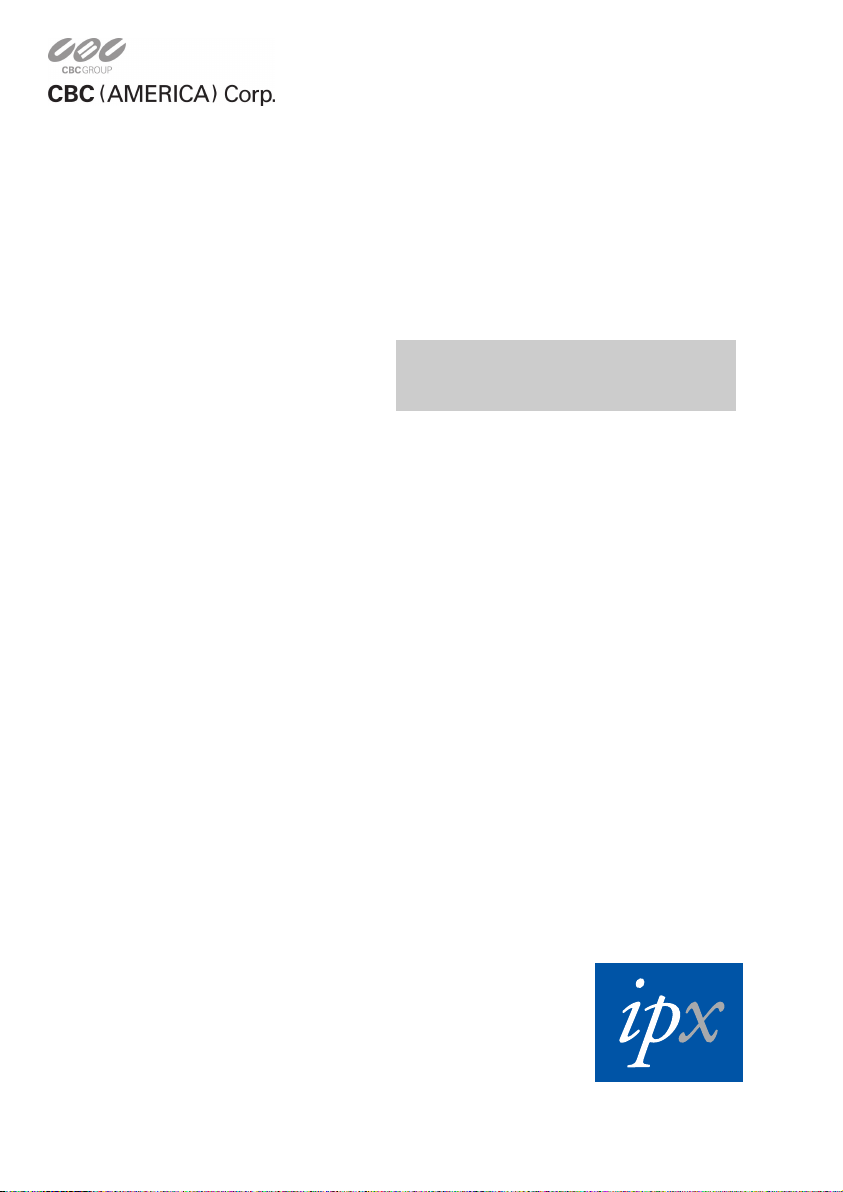
INSTALLATION &
OPERATION MANUAL
MPEG-4 IP CAMERA
Before trying to connect or operate this product, please read this manual completely
DDK-1000
Page 2
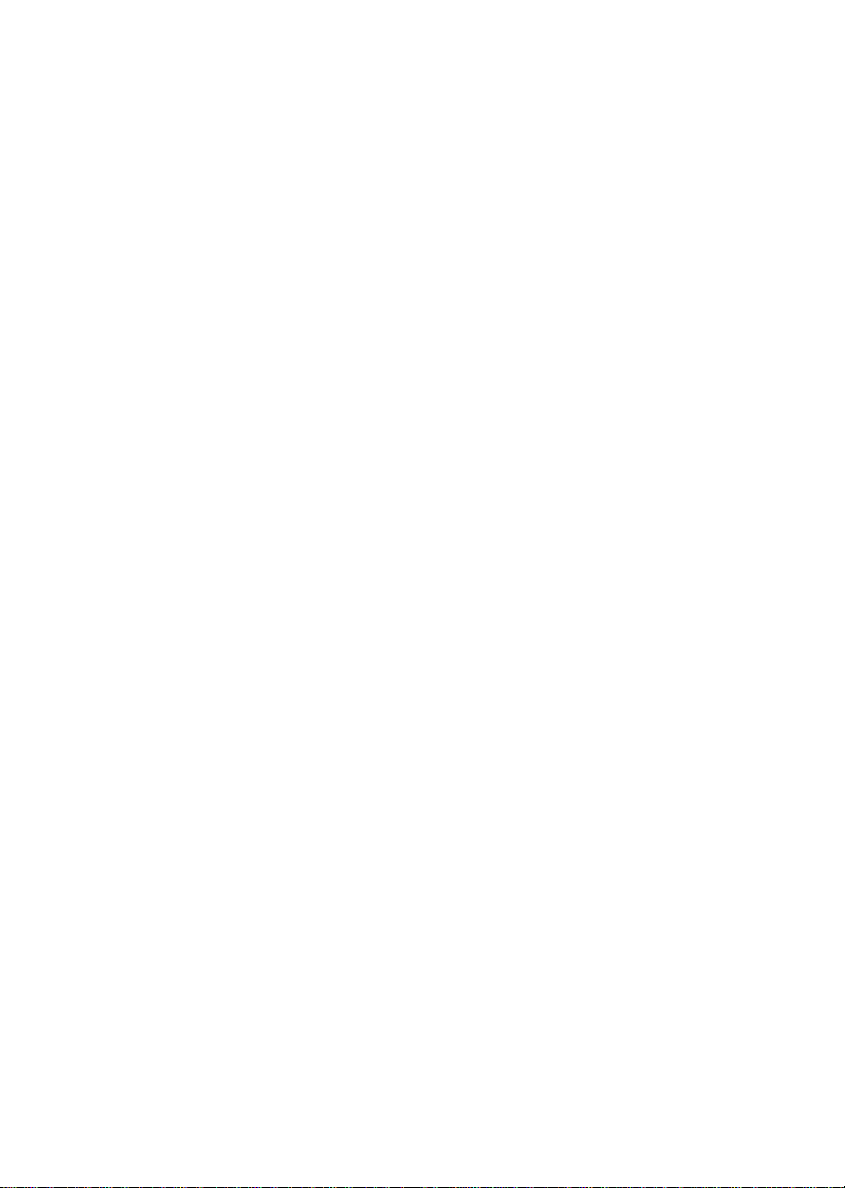
Page 3

Table Of Contents
SAFETY PRECAUTIONS .............................................................................3
1. PRODUCT FEATURES.............................................................................4
1.1 PRODUCT INSTRUCTIONS.....................................................................4
1.2 PRODUCT FEATURES...........................................................................4
1.3 TECHNICAL SPECIFICATIONS ................................................................5
2. DESCRIPTION OF THE FRONT/REAR VIEW.........................................7
2.1 FRONT PANEL AND REAR PANEL...........................................................7
2.2 RS-232 PORT & ALARM I/O ..............................................................8
2.3 FLANK PANEL ......................................................................................9
2.4 THE USB FUNCTION..........................................................................10
3. INSTALLATION ......................................................................................11
3.1 CONNECTING WITH AN NVR .......................................................11
3.2 CONNECTING WITH A DVR..........................................................11
3.3 CONNECTING WITH A MULTIPLEXER.........................................12
3.4 UPDATING SYSTEM SOFTWARE.................................................12
3.5 IPXCAM SD CARD TROUBLESHOOTING................................................14
4. Network Configuration..........................................................................15
4.1 CABLE CONNECTIONS........................................................................15
4.1.1 Connect to a computer.......................................................................................................15
4.1.2 Connect to a LAN Hub (INTRANET)..............................................................................16
4.2 CONFIGURE YOUR IPXCAM NETWORK SETTINGS.................................17
4.2.1 Enable DHCP Function.....................................................................................................17
4.2.2 Set IP Address....................................................................................................................17
4.3 TCP/IP COMMUNICATION SOFTWARE.................................................19
4.4 TCP/IP INSTALLATION .......................................................................20
4.5 TCP/IP CONFIGURATION SETTING ......................................................21
4.6 CONNECTION TESTING.......................................................................22
1
Page 4

5. Operating Instructions for Image Software and Network..................24
5.1 MICROSOFT INTERNET EXPLORER......................................................25
5.1.1 Connecting the Ipxcam.....................................................................................................25
5.1.2 Change Image Setting.......................................................................................................27
5.1.3 Change the Network Setting.............................................................................................29
5.1.4 Change the System Setting...............................................................................................37
5.1.5 Change the Application Setting........................................................................................45
5.1.6 Change the SD card Setting..............................................................................................51
5.1.7 Change the Pan/Tilt setting...............................................................................................52
5.1.8 PPPoE & DDNS ...............................................................................................................53
5.2 THE IPXCAM IP SURVEILLANCE ..........................................................55
5.2.1 Introduction to IP surveillance..........................................................................................55
5.2.2 Install the IP surveillance in your PC...............................................................................56
5.2.3 Ipxcam software................................................................................................................57
5.2.4 Operation ..........................................................................................................................60
5.2.4 The Image V iewer.............................................................................................................77
6. ADVANCED OPERATION......................................................................78
7. SPECIFICATIONS...................................................................................82
8. Functions of client PC...........................................................................83
APPENDIX 1. –SCANIP..............................................................................84
APPENDIX 2. –Ipxcam UPnP How To......................................................87
APPENDIX 3. –The ARP function.............................................................97
APPENDIX 4. –Register as a DDNS member ..........................................99
APPENDIX 5. –MPEG4 Bit Rate Lookup Table of Ipxcam....................103
APPENDIX 6. –FAQ..................................................................................104
2
Page 5

SAFETY PRECAUTIONS
All the following safety and operational instructions to prevent harm or injury to the operator(s) or
other persons should be read carefully before the unit is activated.
WARNING
To prevent fire or shock hazard, avoid exposing this unit to rain or moisture.
Do not block ventilation openings.
Do not place anything on top of the unit that might spill or fall into it.
Do not attempt to service this unit yourself, as opening or removing covers may
expose you to dangerous voltage or other hazards. Please refer all servicing to
your distributor / retailer.
Do not use liquid cleaners or aerosols for cleaning.
To prevent fire or electric shock, do not overload wall outlets or extension cord.
This unit must be grounded to reduce the risk of electric shocks.
3
Page 6
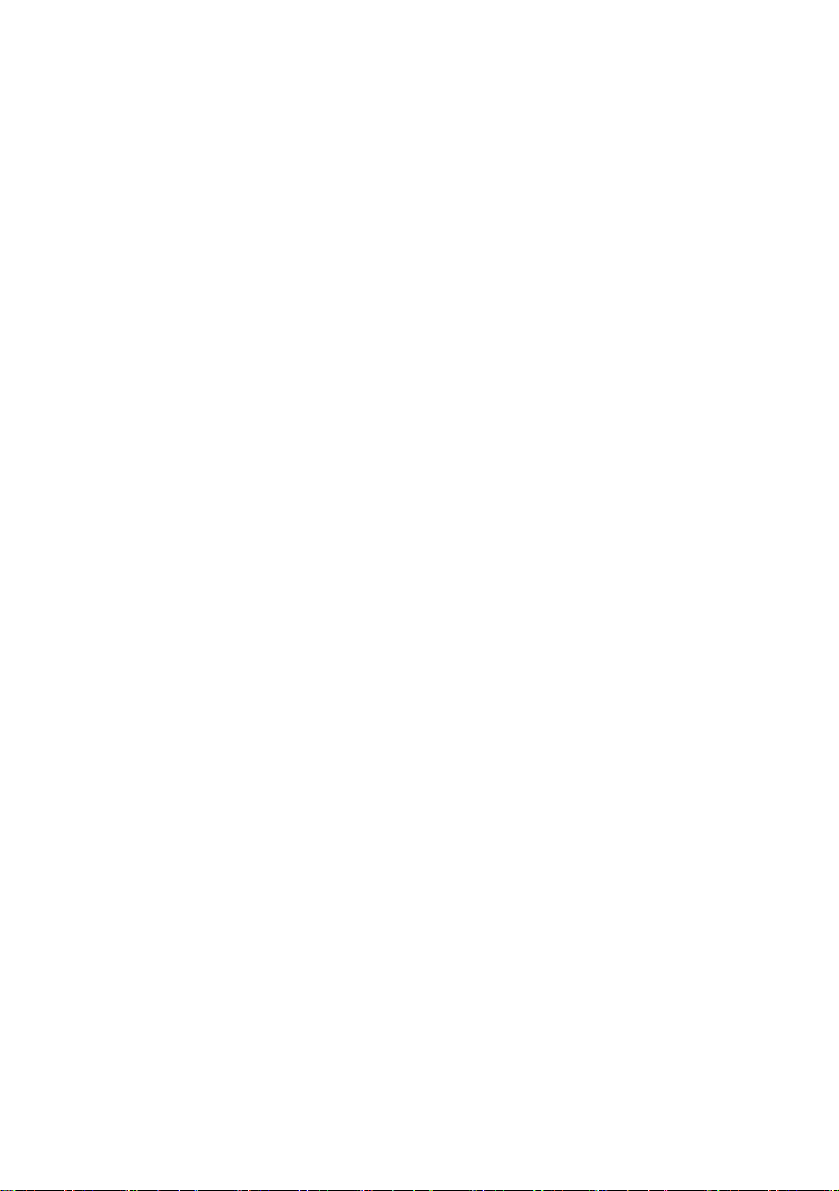
1. PRODUCT FEATURES
1.1 Product Instructions
This user-friendly device combines cutting-edge sophistication with practical reliability and
convenience. It features the self-downloading automatic video codec and other components, and is
very easy to set up. You can access the network to get smooth images through the real-time and
synchronized audio / visual stream provided by the device, because it supports two compression
modes, the MJPEG and the MPEG4 -- you can change from one to the other as you wish. The
MPEG4 file format is a very small size file, so it can save more images over a longer time and can
be set extremely fast. The device also has a built-in website server providing many Internet
functions and protocols, including the MDIX protocol which recognizes both the normal and the
crossover cables, either of which can connect up with an Ipxcam.
We hope this device makes it easier for you to get your IP address information. This unit supports
the USB interface which helps you to very easily get an IP address to open the IE browser: now just
type in your IP address to the browser and you can access your Ipxcam.
The device can hopefully provide the advanced motion detection function to improve your network
surveillance with both the powerful and enhanced multi-zone and multi-sensitivity modes of
detection. We believe this unit is the right answer to all your network surveillance problems. Try it
and you'll see.
1.2 Product Features
◆ The installation of a Codec or execution file is not necessary. The Ipxcam will
automatically send the Codec or any component to a PC if the latter requires it.
◆ Supports two compression modes, the Motion - JPEG and the MPEG4. You can
change from one to another as you wish.
◆ The MPEG4 is a very small size file, so it can save more images over a longer time and
can be sent extremely fast.
◆ Real - time synchronization of the video and audio functions.
◆ No latency. The unit will directly power on and run.
4
Page 7
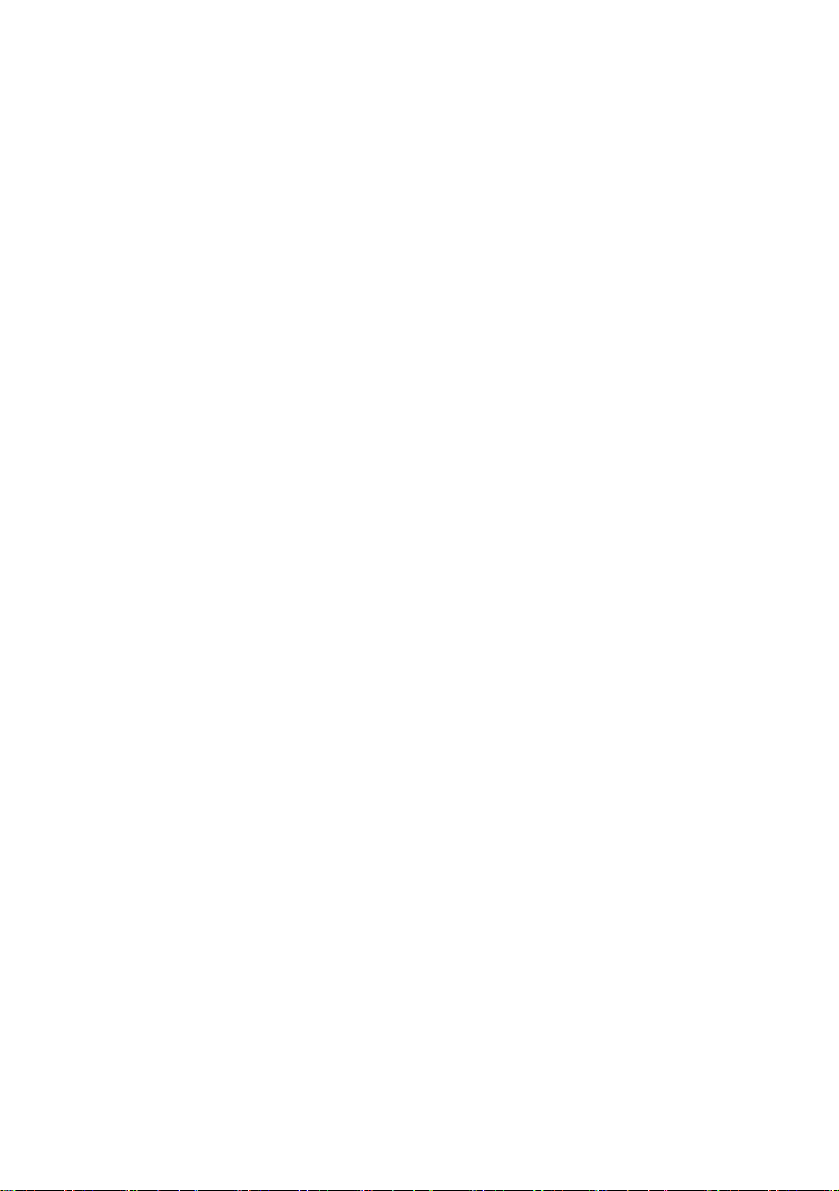
◆ Built-in Web Server and network connection.
◆ Position a camera any place you want – no PC required for operation.
◆ Supports the SD card as a local storage.
◆ Supports the VGA play mode.
◆ See live images in any network – connected PC.
◆ Surveill your house or off via the Internet.
◆ Supports the MDIX protocol that recognizes both the normal and the crossover cables,
either of which can connect up with an Ipxcam.
1.3 Technical Specifications
General:
‧Built-in Web Server and network interface. You don’t need a PC to operate.
Installation:
‧Fast and simple installation – connect to your network and assign an IP address within a
minute. The null modem cable enclosed helps you to set up without a network.
Camera:
‧Digital, 24-bit color.
Image sensor:
‧1/4 inch Sony progressive scan RGB CCD.
‧MPEG4 resolution (pixels): 640×480, 320x240
Exposure:
‧Automatic AGC.
‧White Balance: Indoor installation.
‧Exposure times: 1/30-1/27,000s.
Sensitivity:
‧Minimum Illumination: 1.5 Lux. F1.2
Image:
‧Image frame rate: up to 30 frame/second.
‧Supports two compression modes, the Motion - JPEG and the MPEG4.
‧5 levels of compression provided. The file size of a M-JPEG compressed image depends
on the image’s actual content. Images with a lot of detail will generate bigger files. The
level of compression determines the image quality. High compression requires smaller
files while low compression gives you finer image quality along with bigger files. The
table below contains the average file size in Kbytes, derived from real life tests.
5
Page 8
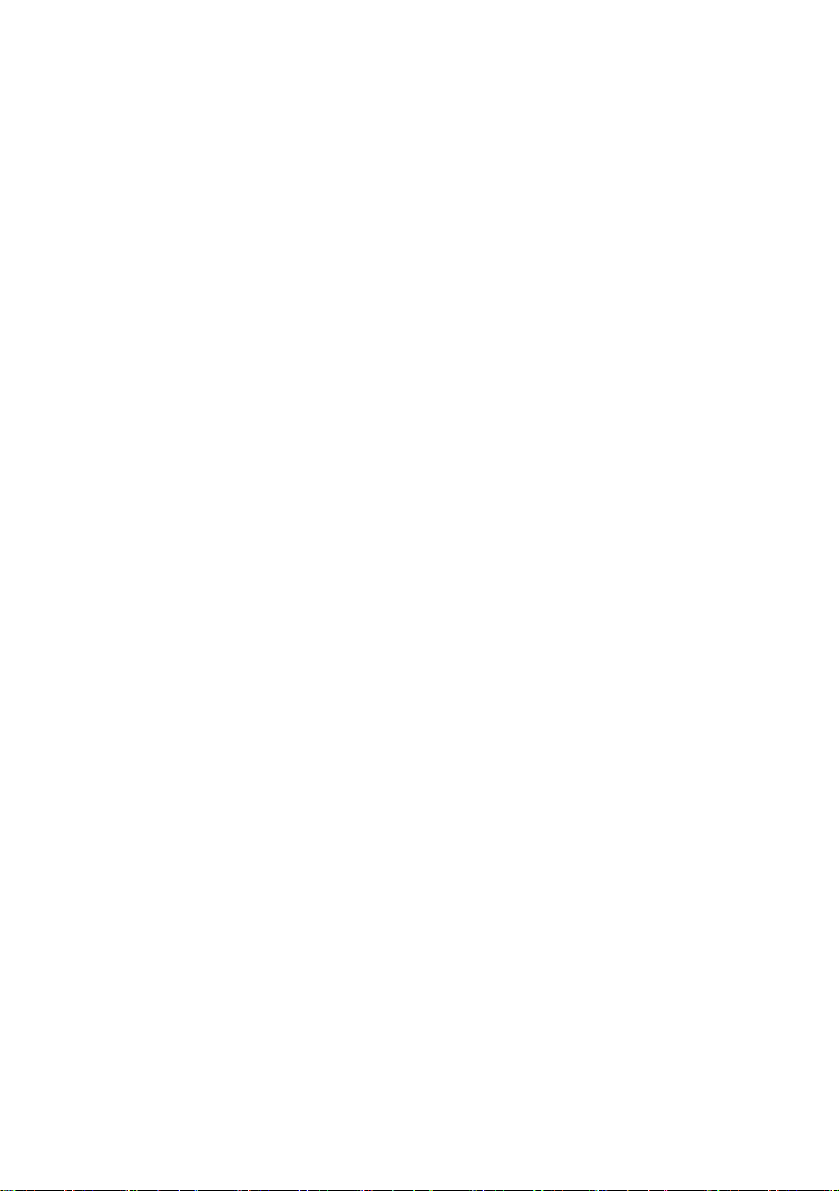
General I/O:
‧Input/Output connector to trigger the camera vis-a-vis external events, for instance a door
sensor with a solenoid.
System Requirements:
‧Compatible with operating systems such as Windows 2000 and Windows XP.
‧Internet Explorer 6.x.
‧Non-network modem installation needs Windows PC.
Supported Protocols:
‧TCP/IP, DHCP, HTTP, UDP, SNTP, ICMP, DDNS, DNS, UPnP
Security:
‧Password protection available, unless exposure is preferred.
Connections:
‧RJ 45 twisted pair cable, 10/100 Mbit Ethernet network connection.
‧Modem connection: RS-232 modem connector for dial-up use. Supports most V90
modems.
‧Input/Output connector to trigger the camera vis-a-vis external events.
Operating Environment:
‧Operation temperature: 41-122° F (5-50° C).
‧Humidity: 20-80% RHG, non-condensing.
WARNING: Avoid aiming the camera at the sun or other extremely bright lights.
Irrespective of whether the camera is used or unused, the CCD image sensor may be
damaged if exposed to very bright objects. Dimensions and weight are as follows.
Dimensions / Weight:
‧Height: 55 (mm)
‧Width: 95 (mm)
‧Length: 62 (mm)
‧Weight: 306 g
(Not including power supply and mini-tripod.)
Accessories Included:
‧CD-R x 1
‧Power supply: 5V DC/2A.
‧Instruction manual.
6
Page 9
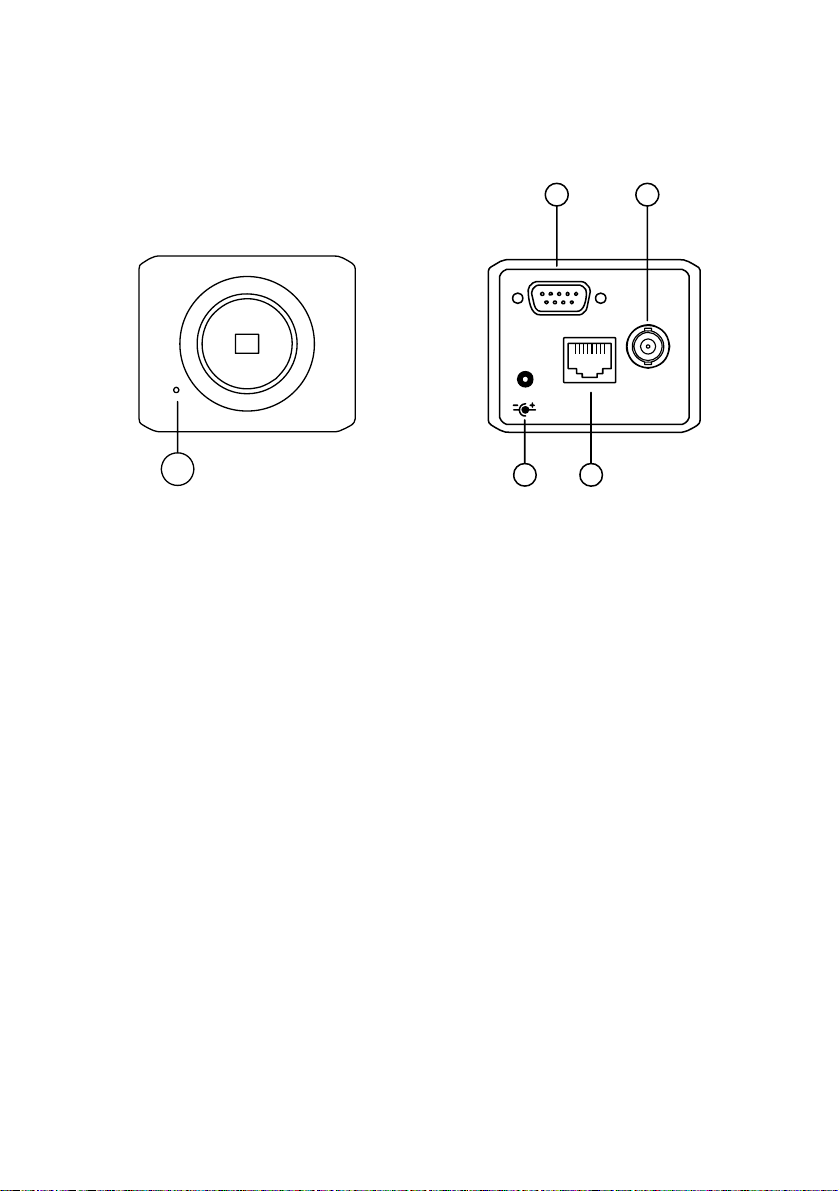
2. DESCRIPTION OF THE FRONT/REAR VIEW
2.1 Front Panel and Rear Panel
-- Front Panel -- -- Rear Panel --
2 3
I/O
ETHERNET
DC5V
1
1. MICROPHONE:
The Ipxcam has an additional audio function. The device has a microphone built into its front
panel which records sound.
2. ALARM I/O & RS-232 Port:
The RS-232 communication port functions as a connector to an external control device. This
port includes ALARM OUT, GROUND, ALARM IN, and ALARM RECOVER for connecting with
external devices.
WARNING: You can't use general RS-232 cables to link up with the I/O connectors in the rear
panel of the device (please see the next page for further details).
3. VIDEO OUT Connector:
The connector provides the unit’s composite video signals to a monitor.
4. Plug Inlet:
A DC 5V inlet that connects to an external power supply.
5. ETHERNET 10/100 Connector:
This is a standard RJ-45 connector for 10/100 Mbps Ethernet networks.
4
VIDEO
5
7
Page 10
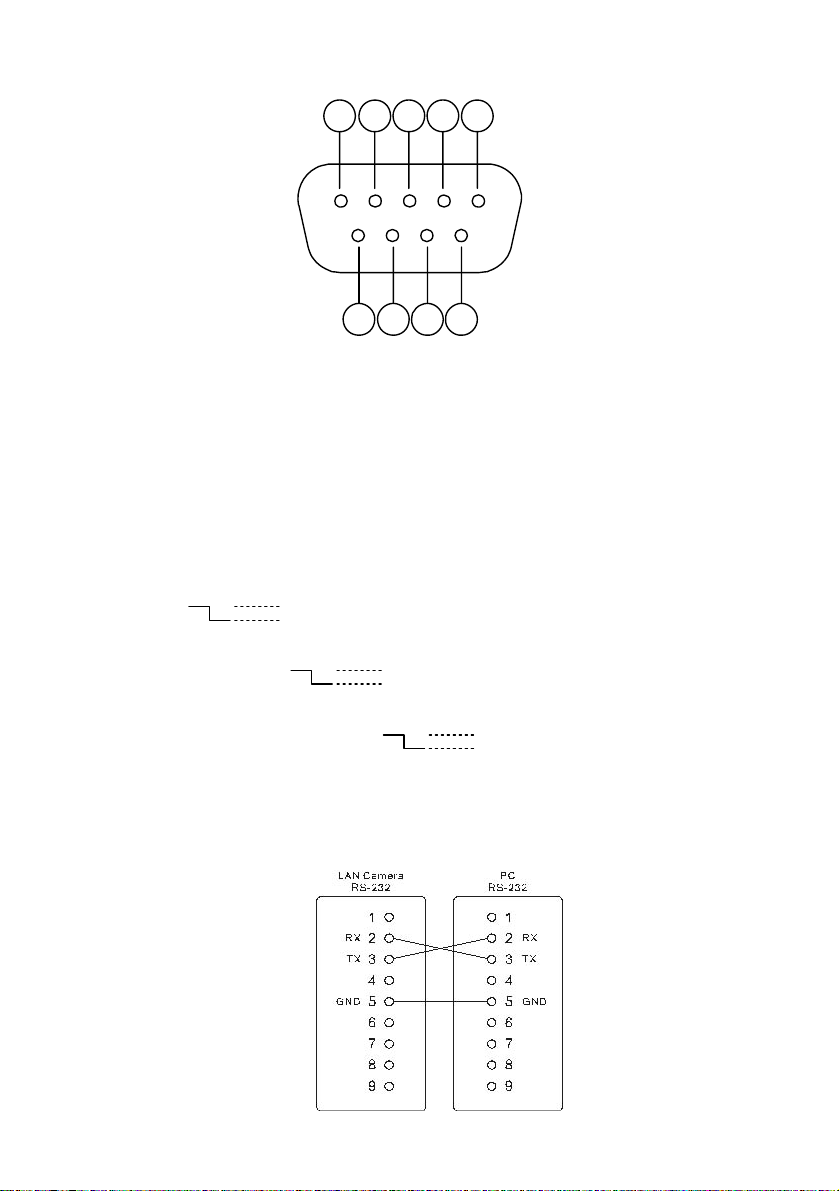
2.2 RS-232 Port & ALARM I/O
1 2 3 4 5
9876
1. RS-485 D-
2. RX: This pin is one of the RS-232 pins. It connects with the TX pin of another device.
3. TX: This pin is one of the RS-232 pins. It connects with the RX pin of another device.
Please refer to the note below on the standard RS-232 9 Pin Cable with Pin 2 and
Pin 3 exchanged; see the pin configuration chart below for details.
4. RS-485 D+
5. GND: Ground contact.
6. ALARM RESET (INPUT): This pin connects to an alarm-clear device for clearing an
alarm. (
7. ALARM IN (INPUT): This is an alarm input that can be programmed in the menu
system to active low. (
8. ALARM OUT (OUTPUT): This is an alarm output trigger. Connect this to external
devices such as buzzers or lights. (
9. AUDIO OUT: This provides the unit’s audio signal to a speaker.
5V, 20mA
0V(Active)
)
5V, 20mA
0V(Active)
)
5V, 20mA
0V(Active)
)
The pin configuration chart:
8
Page 11
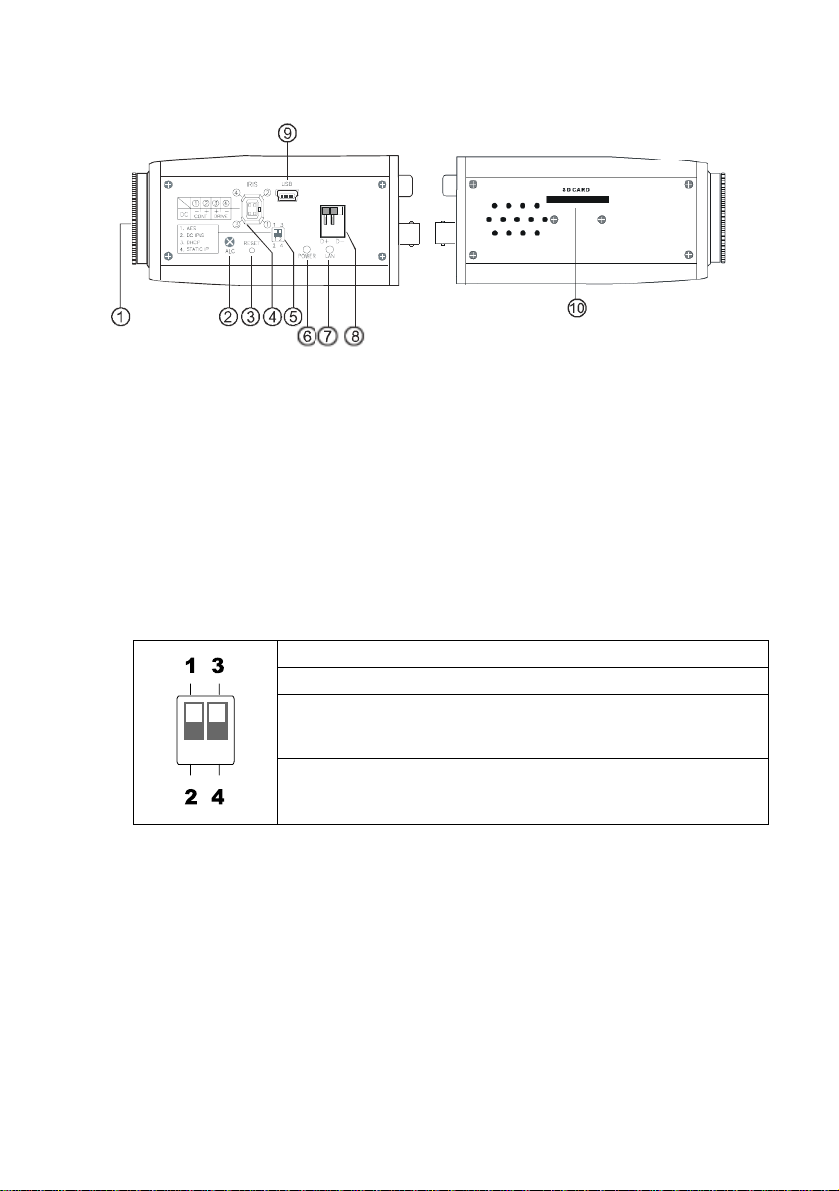
2.3 Flank Panel
-- Right Flank Panel -- -- Left Flank Panel --
1. Lens Mount: This Ipxcam is used with either a C or a CS mount lens.
2. ALC VR: Iris control VR.
When an auto iris (DC Drive) lens is used, this VR is used to adjust the iris for different
lighting environments. Adjust the VR clock-wise to open the iris and counter-clockwise
to close the iris of the camera.
3. RESET: Recover to factory default.
4. IRIS: Auto iris connector.
This camera works with a DC drive auto iris lens. Please refer to the pin assignment
marked on the camera when connecting the auto iris lens.
5. DIP Switch:
1. AES: Auto electric shutter.
2. DC IRIS: Use an auto iris (DC drive)
3. DHCP: Turn On / Turn Off to use the DHCP protocol. If the switch
4. STATIC IP: If the switch points down, the device can’t obtain an IP
6. POWER Indicator: Indicates the power status of the unit. The green light indicates the
unit is activating. The red light indicates the power is on and the SD card cannot be
removed.
7. LAN Indicator: Indicates the LAN status of the unit. The green light indicates the 100
Mbps Ethernet network is activating. The red light signals the LAN is data linking.
8. RS-485 Port: The RS-485 communication ports function as connectors when two or
more units are serially connected to an external control device.
9. 5pin MINI B Port: The user can use a USB device cable to connect the Ipxcam to the
USB port on the PC.
10. SD CARD Slot: This is used for system software updating and archiving / accessing
critical images.
points upwards, the device can change the setup of
network function (enable/disable) via the network.
address from the DHCP server. This option is needed
to configure the network communication settings.
9
Page 12
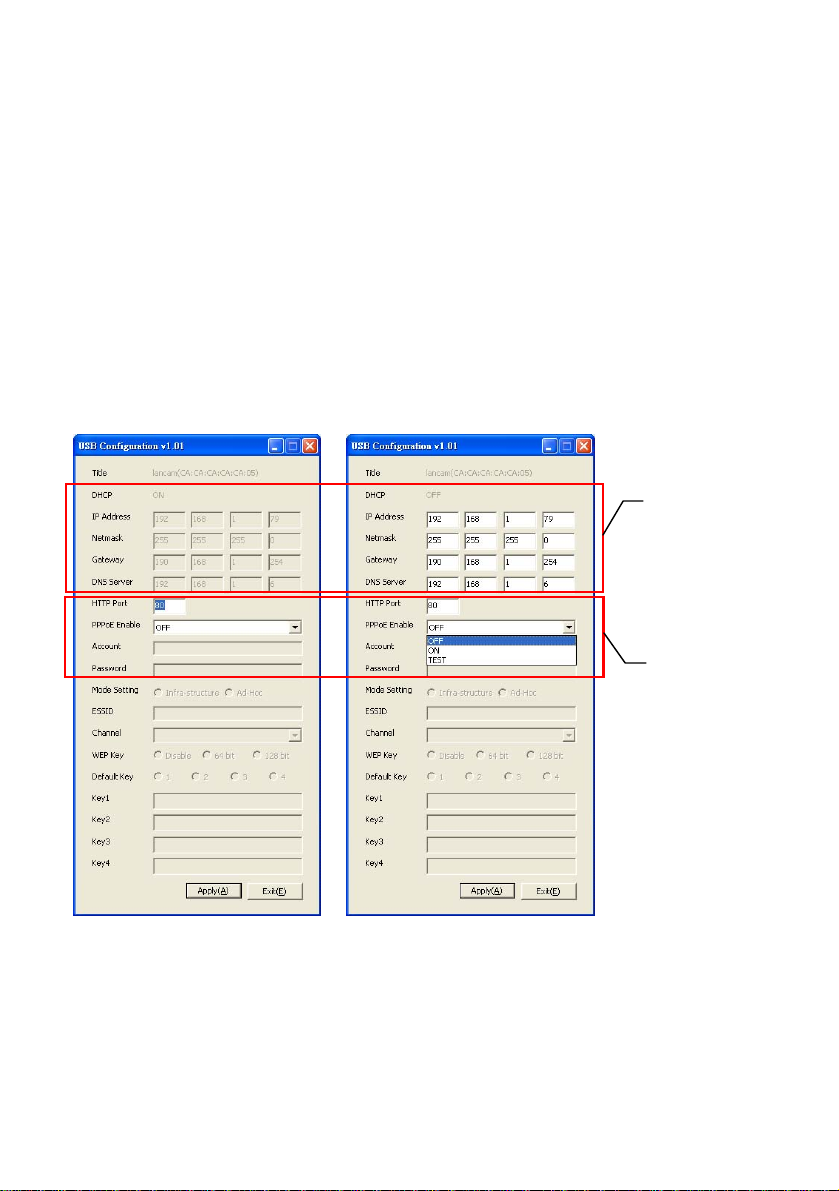
2.4 The USB function
By connecting the Ipxcam with a PC via the USB connector, the Ipxcam can provide two dif ferent
functions.
1. Insert an SD card: As a card reader.
Insert an SD card into the Ipxcam, then connect to the PC. You might transfer files between
the SD card and the PC. Once you've connected your Ipxcam to your computer, the Windows
system will detect the connection and ask you what you want to do with your SD card.
In another words, if the user connects the Ipxcam with an SD card and the PC via the USB
connector, the Ipxcam can be used as a normal card reader.
2. Remove an SD card: As a configuring tool.
Before using the USB configuration setting page, please remember to remove the SD card or
your PC will read the SD card and won’t show this window.
Network
Setting
DHCP ON DHCP OFF
WARNING: After changing the settings, please click the “Apply” button. All of the
options will be effective after removing the USB connector.
10
PPPoE
Setting
Page 13
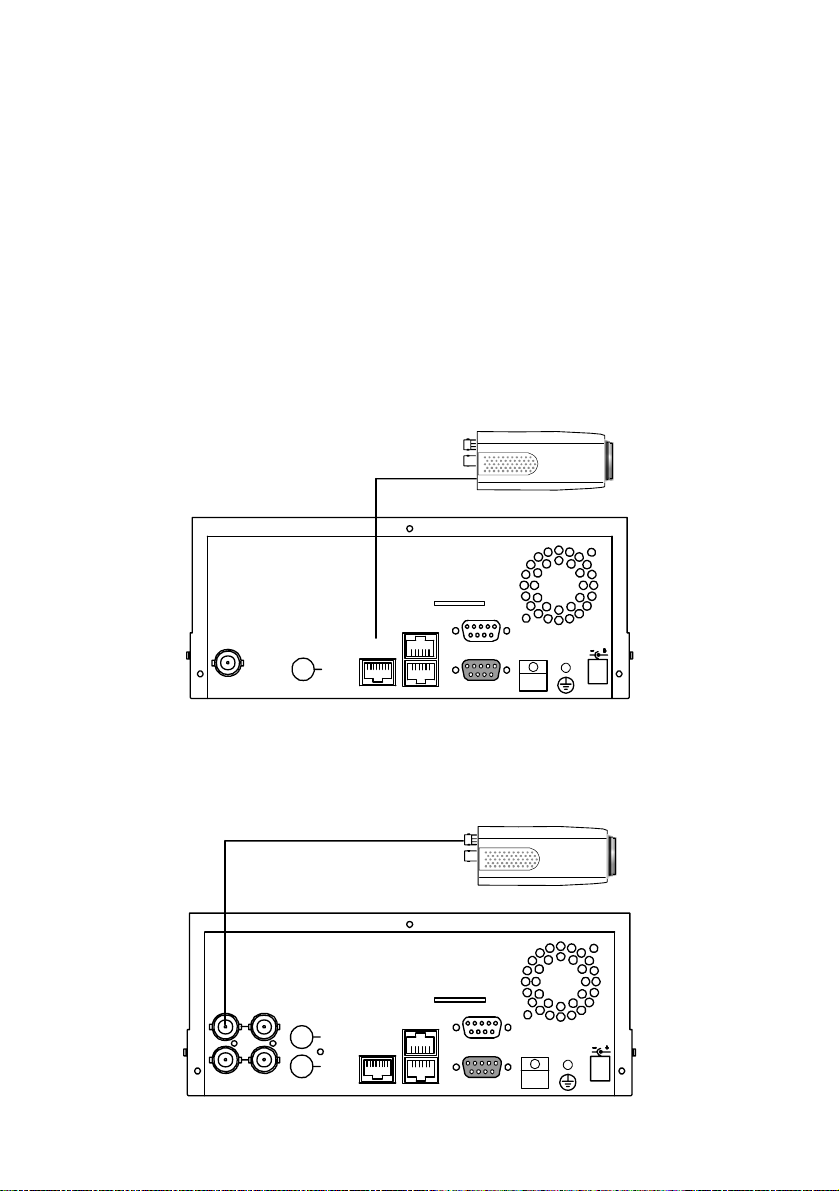
3. INSTALLATION
Please follow the instructions and the diagram below to set up the system.
NOTE: The Ipxcam is linked by its Video Out connection via a BNC connector to a monitor's
Video In connection. If this connection is there, you can see some information on the
monitor screen, such as the Ipxcam factory default Static IP address(192.168.1.168).
But the Ipxcam Static IP address can only appear if there is a connection between the
Ipxcam and another device. If there is no such connection, the Ipxcam factory default
Static IP address will not appear on the monitor screen.
3.1 CONNECTING WITH AN NVR
Use a straight LAN cable to connect directly to an NVR.
LAN CAMERA
CONNECT TO ETHERNET
RJ45 CONNECTOR
CONNECT TO NVR
ETHERNET PORT
AUDIOVIDEO
OUT
3.2 CONNECTING WITH A DVR
CONNECT TO VIDEO OUT
BNC CONNECTOR
CONNECT TO DVR
VIDEO IN
FROM MUX
VIDEO
MAIN MONITOR
AUDIO
IN
OUT
TO
TO
MUX'S VCR IN
MONITOR
SD Card
RS-485
ETHERNET
10/100
OUT
ALARM
RS-232
I/O
DC12V
LAN CAMERA
SD Card
ETHERNET
10/100
RS-485
11
ALARM
RS-232
I/O
DC12V
IN
OUT
Page 14
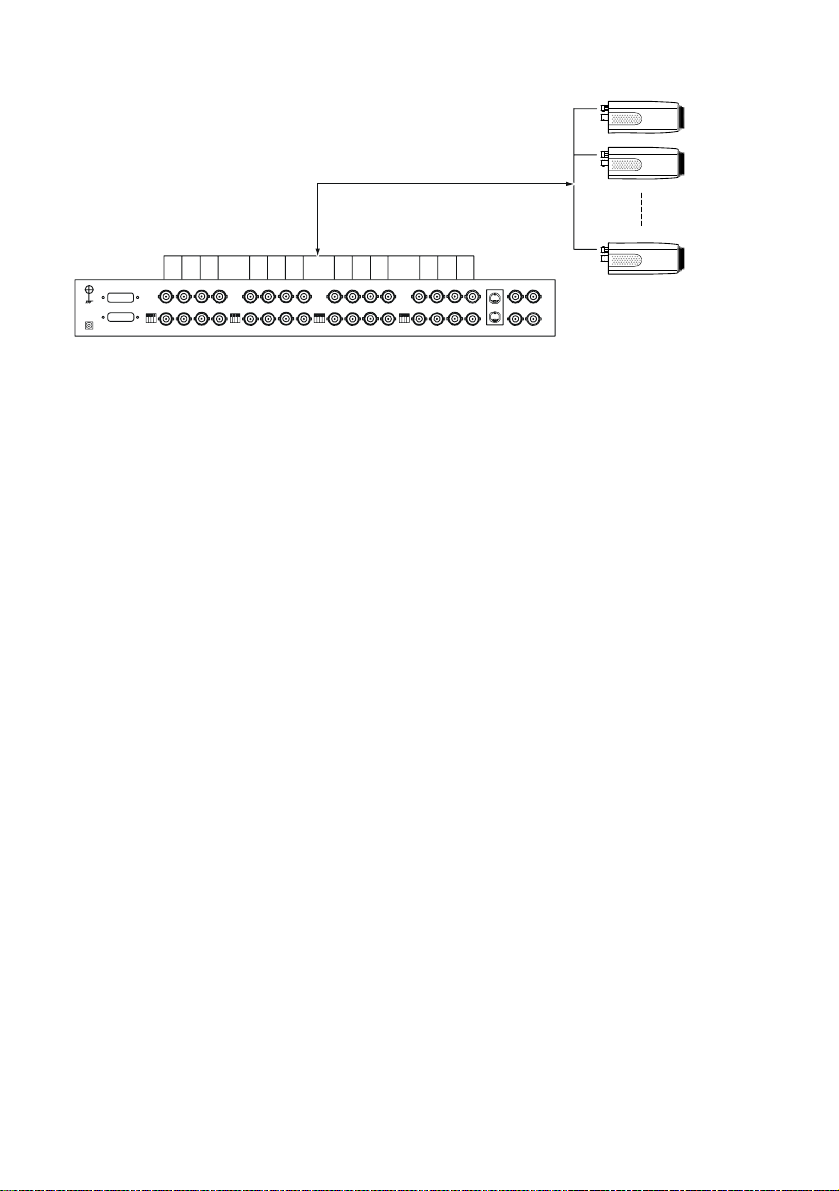
3.3 CONNECTING WITH A MULTIPLEXER
LAN CAMERA 1
TO LAN CAMERA VIDEO OUT BNC CONNECTOR
LAN CAMERA 2
LAN CAMERA 16
3.4 UPDATING SYSTEM SOFTWARE
If the system software of the Ipxcam needs to be upgraded, please take the following steps to
safely process it.
Important: Before carrying out the following procedures, please ensure the SD card is
working and the file of the system firmware is intact
1. Format an SD card using the FAT16 format if it is unformatted; there are no limitations to an SD
card’s capacity.
2. Create a directory named IPXCAM in the SD card if it does not exist.
3. Copy the file of UPDATE.BIN to the IPXCAM -directory.
4. If the Ipxcam is running, please power it off first.
5. Insert the SD CARD into the Ipxcam.
6. Remove the Ethernet cable from the RJ-45 port and then power on the Ipxcam.
7. In 5 to 10 seconds, a message reading "UPDATE PROCESSING" will show up on the screen on
a blue background; if not, please check out steps 1 to 6 carefully or else inform your technical
support while ignoring the following steps.
8. DO NOT power off the Ipxcam while this update process is running until the message "UPDATE
OK RESET PLEASE" appears on the screen; it might take 15 to 30 seconds to appear.
12
Page 15
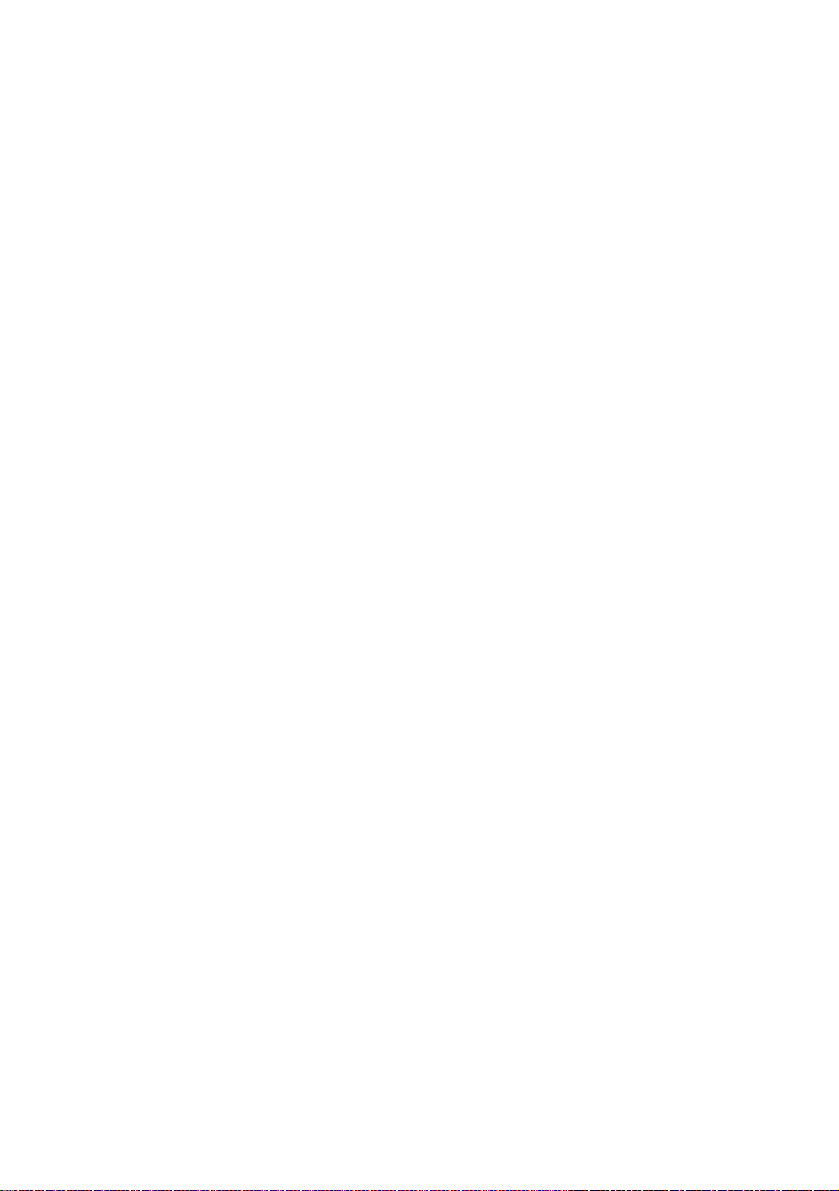
9. If the message "UPDATE NG RESET PLEASE" appears rather than "UPDATE OK RESET
PLEASE", please write down the error messages shown on the screen and inform your
technical support, while ignoring the following steps.
10. Power off the Ipxcam when this update process is finished, then remove the SD card from the
Ipxcam.
11. Reconnect the Ethernet cable to the RJ-45 port if necessary.
12. Power ON the Ipxcam and it will work normally if the entire update procedure goes correctly.
13. Verify the version of the system software.
WARNING:
1. Don’t use FAT32 or NTFS or other file formats in step 1.
2. Steps 1 to 3 have to be done on a PC.
3. Make sure the file of UPDATE.BIN is a correct one in step 3, or the Ipxcam will not work
normally after being updated.
4. If the power of the Ipxcam is suddenly lost in step 8, please remove the SD card first and
turn on the Ipxcam next to test its operation. If the Ipxcam remains working normally,
please go back to step 4; otherwise, please inform your technical support.
5. In step 10, if the SD card is not removed and the Ipxcam does not get online as well, the
updating process must be repeated again after rebooting the Ipxcam.
6. Make sure that the SD card is inserted in a correct position in step 5, or the Ipxcam will
suffer permanent physical damage.
7. If the message "CSUM ERROR" appears in step 8, it implies a problem in the file of
UPDATE.BIN.
8. Don’t interrupt the process while the unit is updating itself; proceed with an SD card
not including any system software of the unit, or else the unit will crash.
13
Page 16
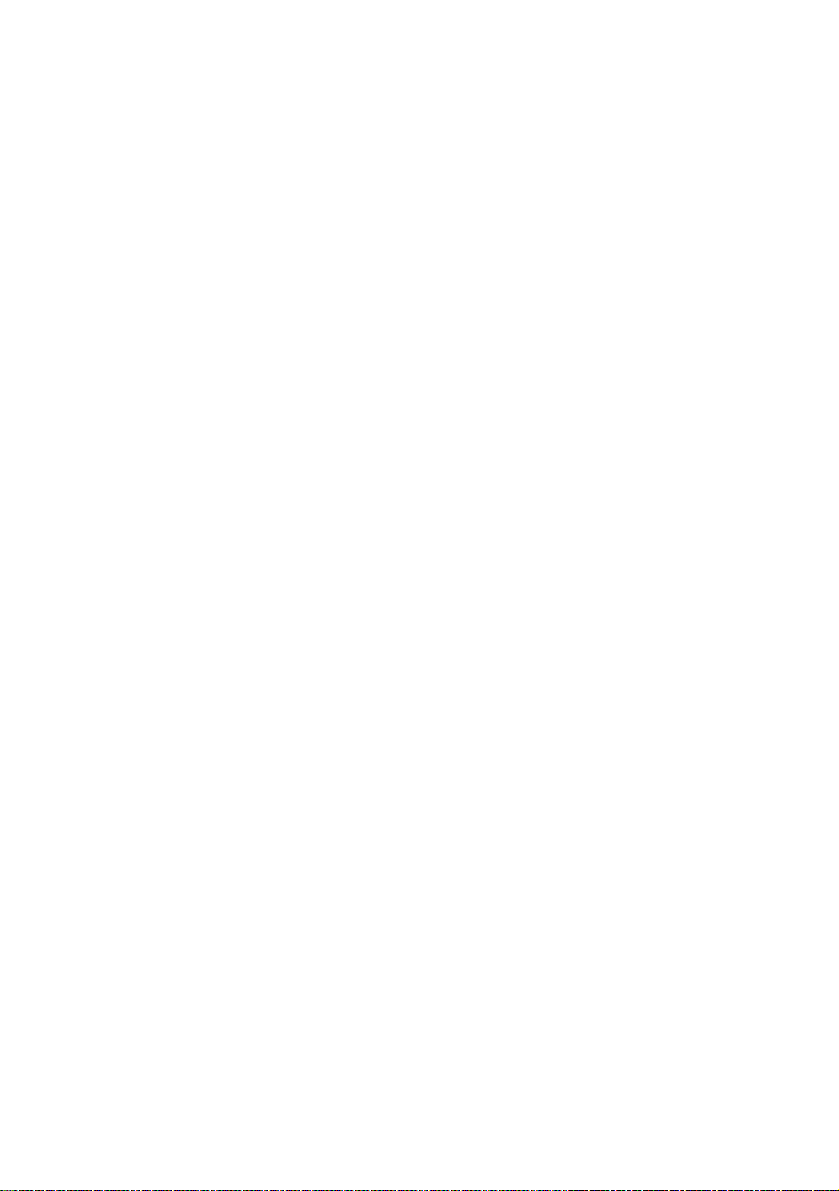
3.5 Ipxcam SD card Troubleshooting
1. Check if the SD card position is correct or not. Please refer to the manual for the related
information.
2. After powering the Ipxcam on, correctly insert the SD card, and a little icon of "SD" will show up
in the upper-right corner of the monitor screen. If not, it means the device detection has failed.
Please contact your technical support and ignore the following steps.
3. If no cross sign appears beside the "SD" icon, please go on to the next step. If a cross sign
appears, please check the following:
a. Is it really an SD "Memory" Card?
b. Is this SD card formatted in the FAT16 format?
c. Connect the SD card with a PC and test to see whether the PC can read the data or not.
d. Does this SD card still have the capacity for storing data?
e. Is the SD card set to write?
If all the answers are "yes" but the cross sign still persists, please contact your technical support
and ignore the following steps.
4. Please make sure the function of "SD CARD ENABLE" is activated in the ALARM and
SCHEDULE pages if no cross sign appears beside the "SD" icon on the screen.
5. After recording, read the data on the web page of "sdget.htm". If the data cannot be read through
the network, please read it instead in a PC, check the data stored in the " IPXCAM " directory
and contact your technical support regardless of whether there is data or not.
WARNING:
1. Performing this troubleshooting process may need a monitor, a PC, a card reader and
some cables.
2. If the SD card is removed while storing or accessing data, the data will be lost.
3. If there is a cross sign beside the "SD" icon, it means the SD card has been inserted into
the Ipxcam but cannot perform its writing function. Possible reasons are:
a. It is not an SD memory card.
b. The SD card is unformatted or formatted in a non-FAT16 or non-FAT12 format.
c. The file system is damaged.
d. The capacity of the SD card is full.
e. The SD card is set to be read only.
4. Turn off the power before inserting the SD card. Otherwise the unit may shut down.
14
Page 17
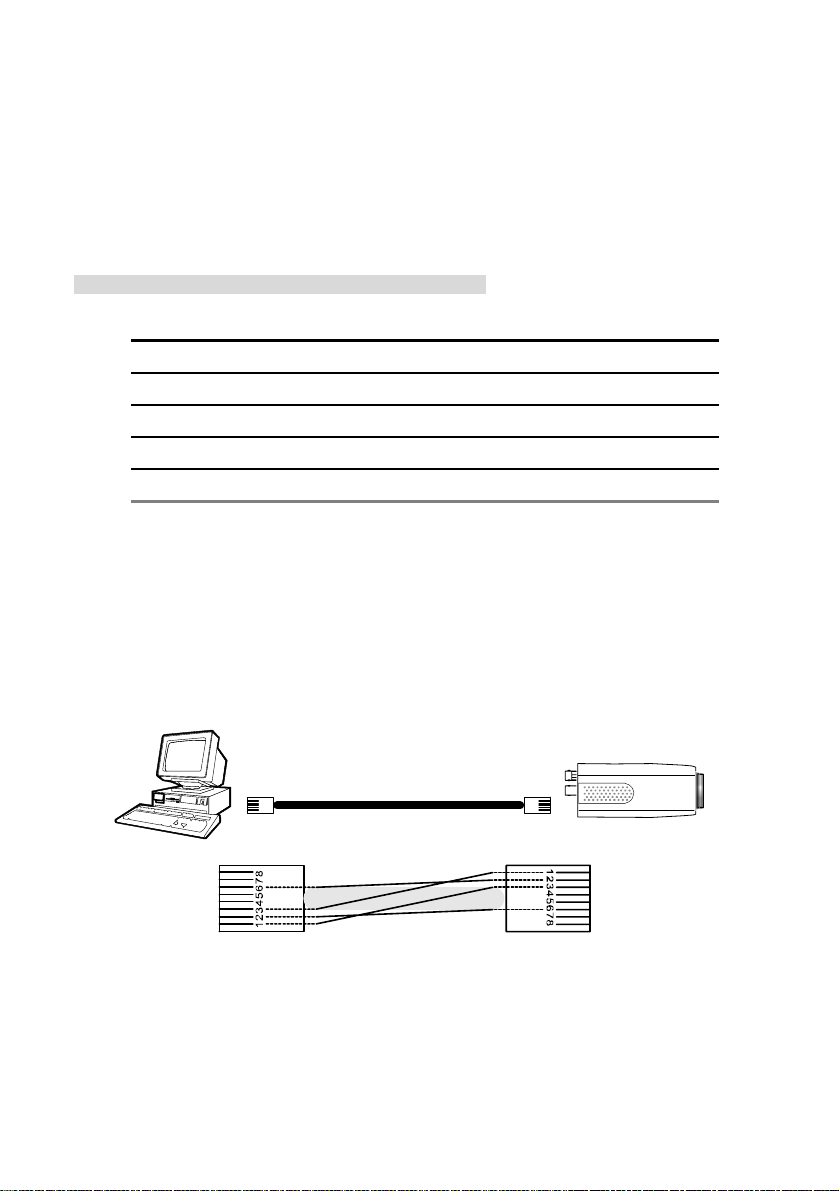
4. Network Configuration
4.1 Cable Connections
Please follow the instructions below to connect your Ipxcam to a computer or a network and to
choose a proper RJ-45 cable configuration for connections.
Physical specifications of the RJ-45 cable for Ethernet
Wire Type Cat. 5
Connector Type RJ-45
Max. Cable Length 100 m
Hub Wiring Configuration Straight Through
PC Wiring Configuration Straight
4.1.1 Connect to a computer
Use a straight LAN cable to connect directly to a computer.
LAN CAMERA
CROSSOVER CABLE
TO PC LAN CARD
CROSSOVER CABLE PIN CONFIGURATION
RJ-45
15
Page 18
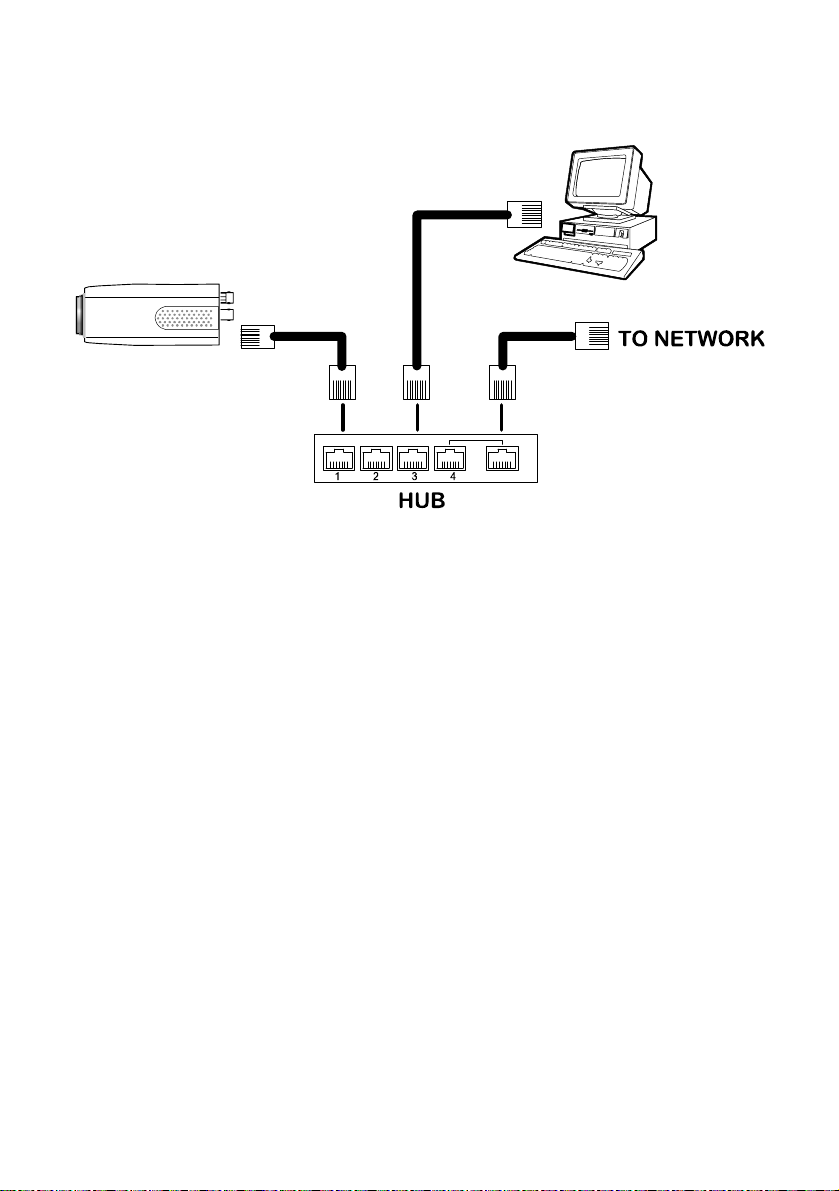
4.1.2 Connect to a LAN Hub (INTRANET)
The RJ-45 PIN configuration for connecting with a LAN Hub is shown below.
TO PC NETWORK CARD
LAN CAMERA
RJ-45
uplink
16
Page 19
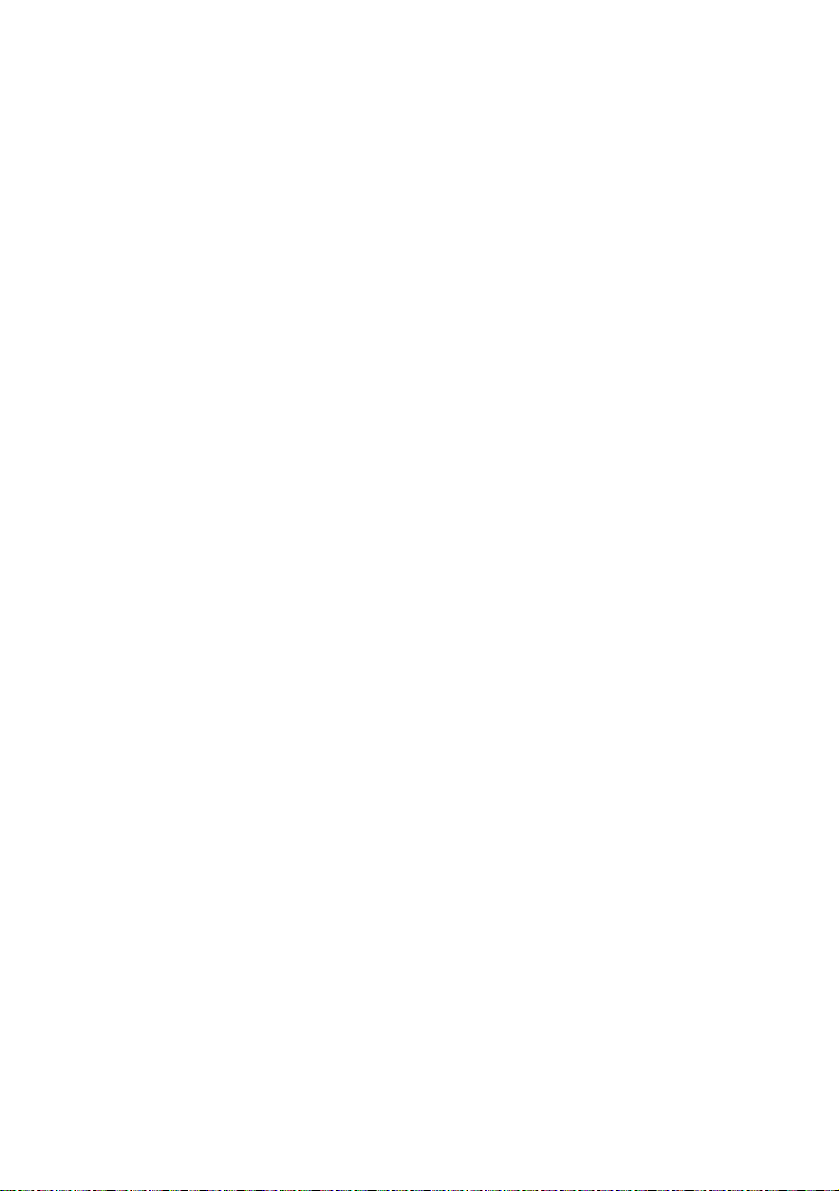
4.2 Configure Your Ipxcam Network Settings
Upon connecting with the network hardware, you need to activate the network function and
configure the proper network settings of the Ipxcam.
4.2.1 Enable DHCP Function
This function can only work if the LAN, which the unit is connected to, has a DHCP server. If the
DHCP server is working, please move the dip switch points up to 3 on the flank panel; now the
Ipxcam will obtain an IP address automatically from the DHCP server. In that case, please skip
section 4.2.2 (Set IP address) and follow section 4.3 (TCP/IP Communication Software).
4.2.2 Set IP Address
You need to set an IP address for the unit if the LAN unit isn’t connected to a DHCP server.
Otherwise, please follow the instructions given below:
Set the IP, MASK and GATEWAY. The following is a sample setting.
IP: 192.168.1.X
MASK: 255.255.255.0
GATEWAY: 0.0.0.0
NOTE: When only one unit of the Ipxcam is connected to a computer or LAN, you can
freely assign an IP address for the Ipxcam. For example, there is a range of
Ipxcam IP addresses from 192.168.1.1 to 192.168.1.255. You can pick one for use
from the range of the IP. It’s not necessary to set MASK and GATEWAY; leave the
settings as default.
When an Ipxcam is connected to a WAN, you must acquire a unique, permanent
IP address and correctly configure the MASK and GATEWAY settings according
to your network architecture. If you have any questions regarding those settings,
please consult a qualified MIS professional or your ISP.
NOTE: When connecting to a network, each connected Ipxcam must be assigned a
17
Page 20
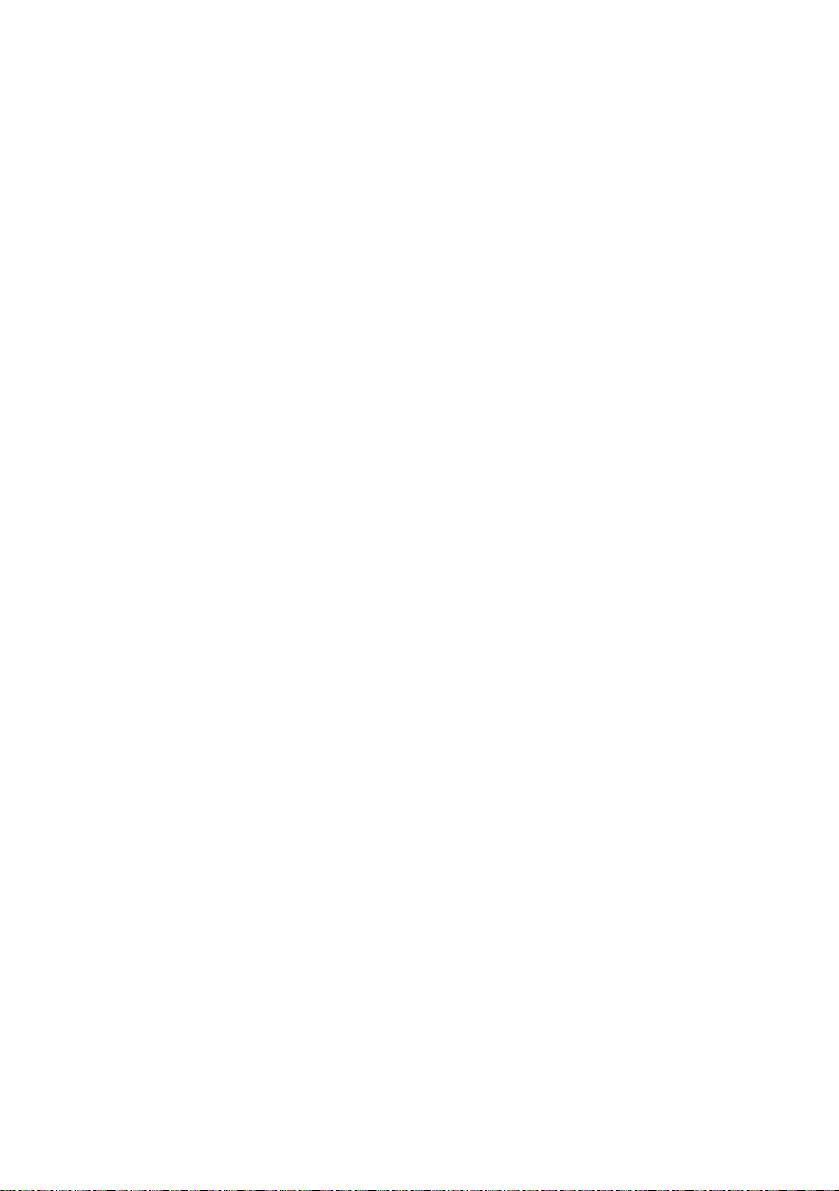
unique IP, which must be in the same class type as your network address. IP
addresses are written as four sets of numbers separated by periods; for example,
192.168.1.1 Therefore, if the connected network is identified as Class C, for
example, the first three sets of numbers of the Ipxcam IP address must be the
same as the network address. If the connected network is identified as Class B,
the first two sets of numbers of the Ipxcam IP address must be the same as the
network address. If you have any questions regarding these settings, please
consult a qualified MIS professional or your ISP.
18
Page 21
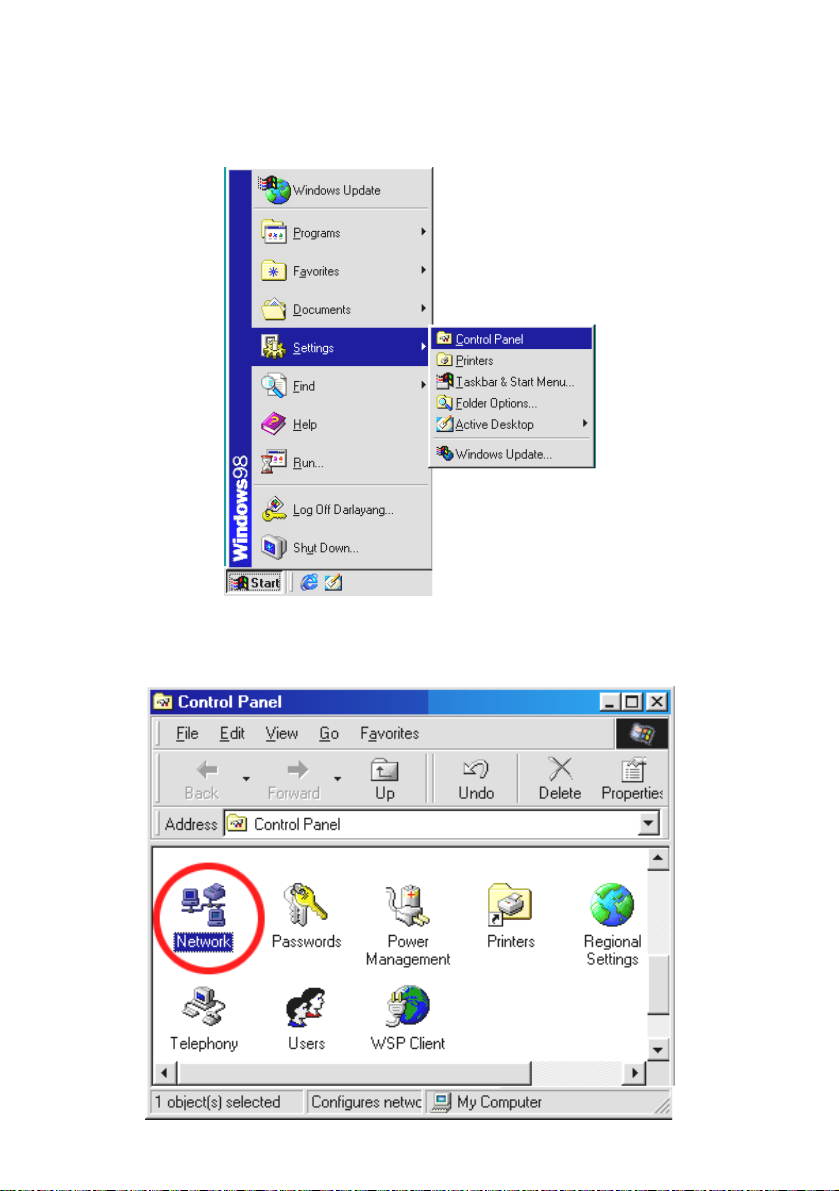
4.3 TCP/IP Communication Software
Follow the procedure below to install the TCP/IP communication program in your computer.
Click the Start menu from your computer, and point to the Settings/Control Panel.
Double click the Network icon to enter the windows.
19
Page 22
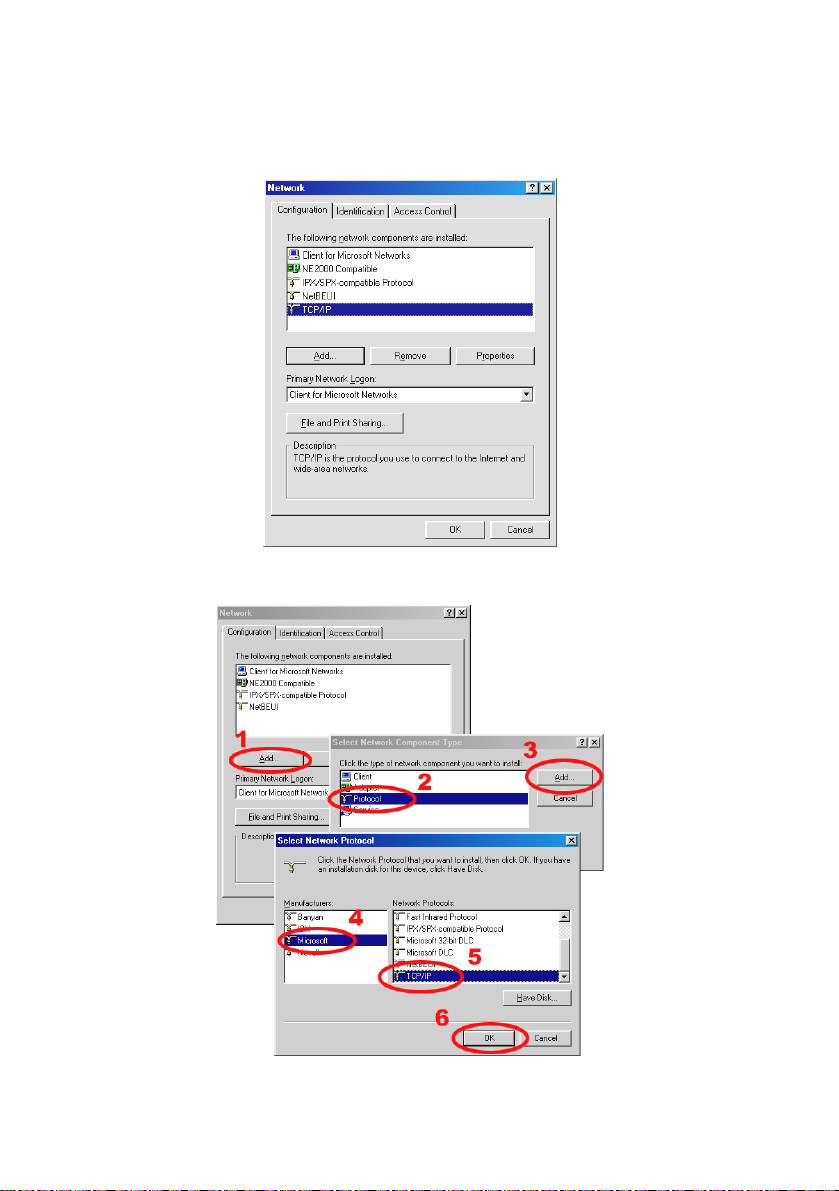
Click the Configuration tag, and check if the TCP/IP is included among the network
components list. If the TCP/IP is included, please process section 4.5. If it is not included, please
follow section 4.4 to install the TCP/IP.
4.4 TCP/IP Installation
During the installation, you will be requested to insert the Windows CD-ROM. After installation,
the PC may be restarted.
20
Page 23
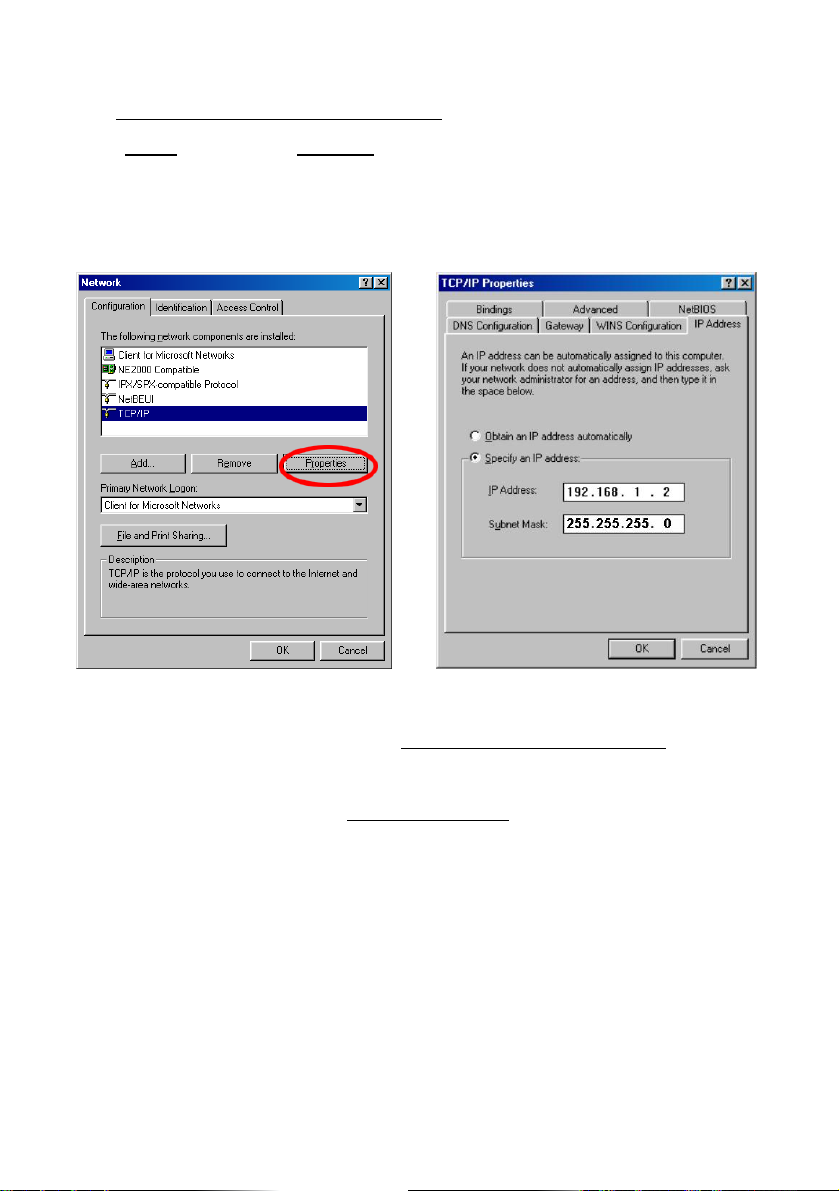
4.5 TCP/IP configuration setting
Click Start Settings Control Panel Network.
Select TCP/IP, and then click Properties.
Before processing the Ipxcam installation in a WAN, please make sure the Internet connection
works properly. If not, please contact your ISP provider.
If you are using a DHCP server, please select
assigned IP address for the connected Ipxcams must be in the same class type as the server. If
there is no DHCP server, please select
PC. This IP address must be different from other network IP devices but in the same class type.
NOTE: The IP address of an Ipxcam in a network must be unique to itself as opposed to
those of the other chosen PCs, but in the same class type.
Obtain an IP address automatically. Any
specify an IP address and type in the IP address of your
21
Page 24
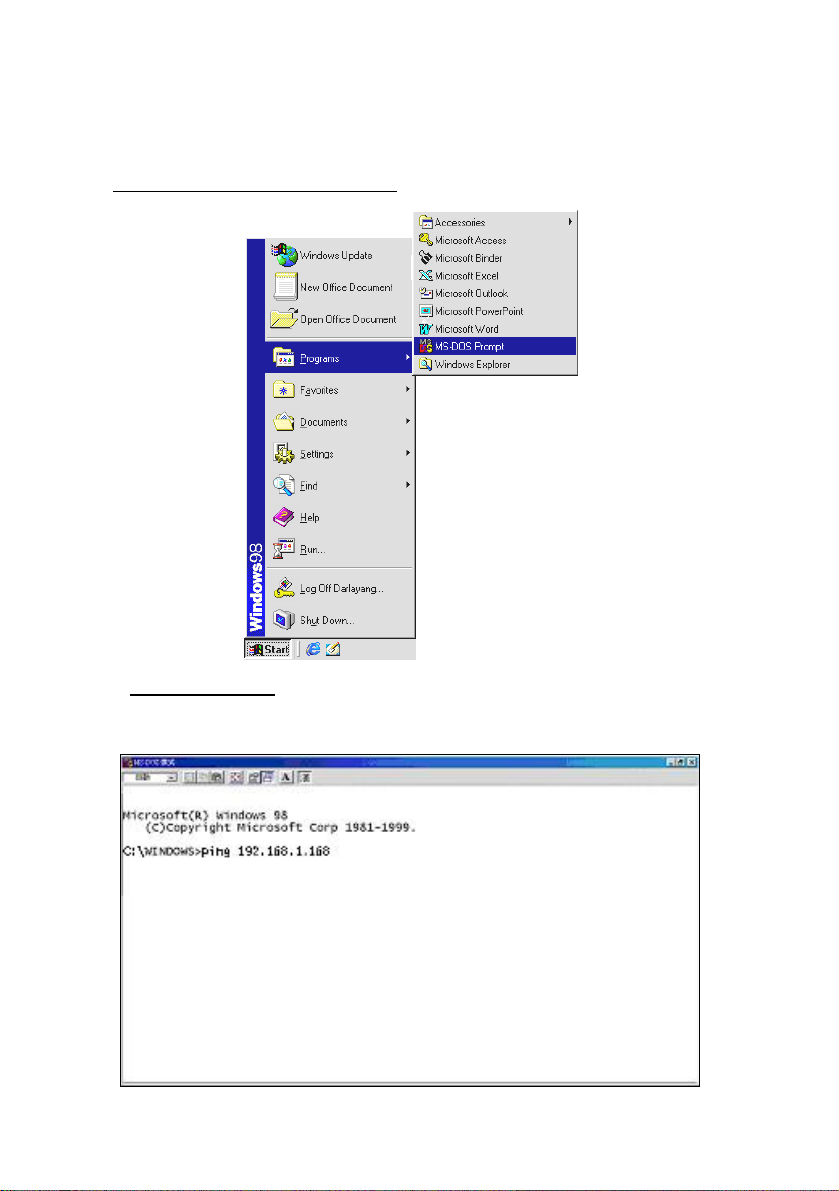
4.6 Connection Testing
With the previous settings, follow the instructions below to ensure whether you have established
the connection successfully.
Click
Start Programs MS-DOS Prompt
Type in
ping 192.168.1.168, then enter. (See the sample screen below).
** This IP is the Ipxcam IP address that is assigned for the connected Ipxcam in step2.
If you receive a response as in the sample screen below, the connection hasn’t been
22
Page 25
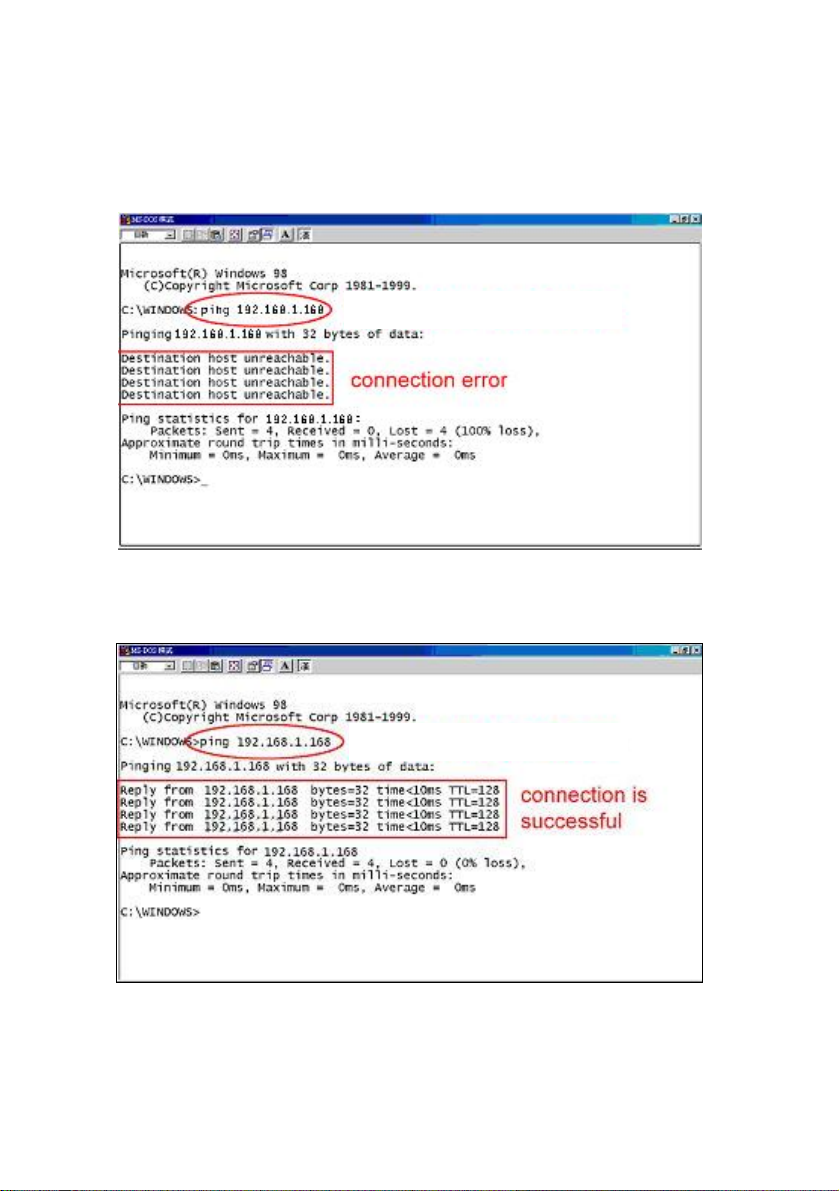
successfully established. Please re-check all the hardware and software installations by
repeating steps 1 to 5. If you still can’t establish the connection after rechecking, please contact
your dealer.
Type Camera IP address
If you receive a response as in the sample screen below, you have successfully made the
connection.
Type Camera IP address
23
Page 26
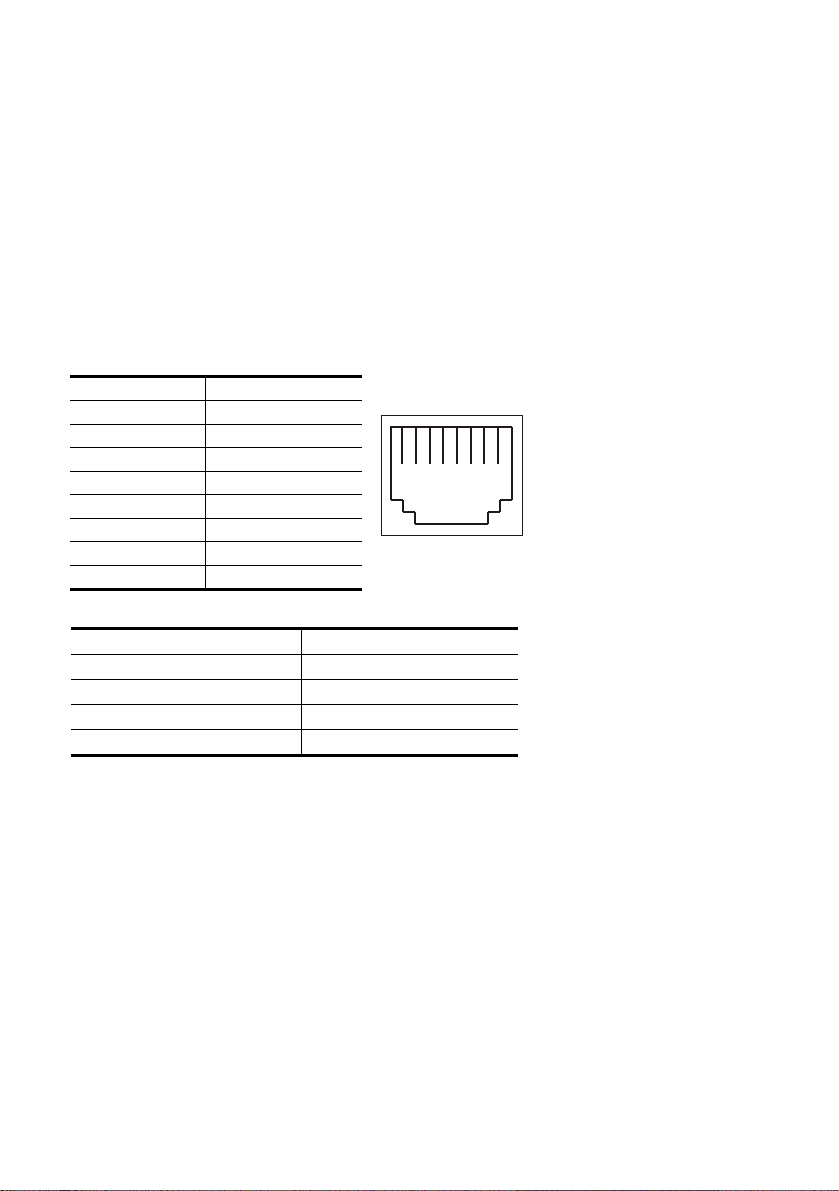
5. Operating Instructions for Image Software and Network
Two choices of software are available for linking with the Ipxcam: (1) the Microsoft Internet
Explorer; and (2) the Ipxcam VIEWER, a network browser in a PC which provides the functions
of monitoring remote zones or watching recorded data through the TCP/IP protocol. The details
are listed as follows.
RJ-45 PIN configuration for Ethernet
PIN NO. PIN Assignment
1. TX +
2. TX -
3. RX +
4. Not Connected
5. Not Connected
6. RX -
7. Not Connected
8. Not Connected
Physical specification for Ethernet
Wire type Cat. 5
Connector type RJ-45
Max. cable length 100 M
Hub wiring configuration Straight Through
PC wiring configuration Straight
RJ-45 socket
1 2 3 4 5 6 7 8
24
Page 27
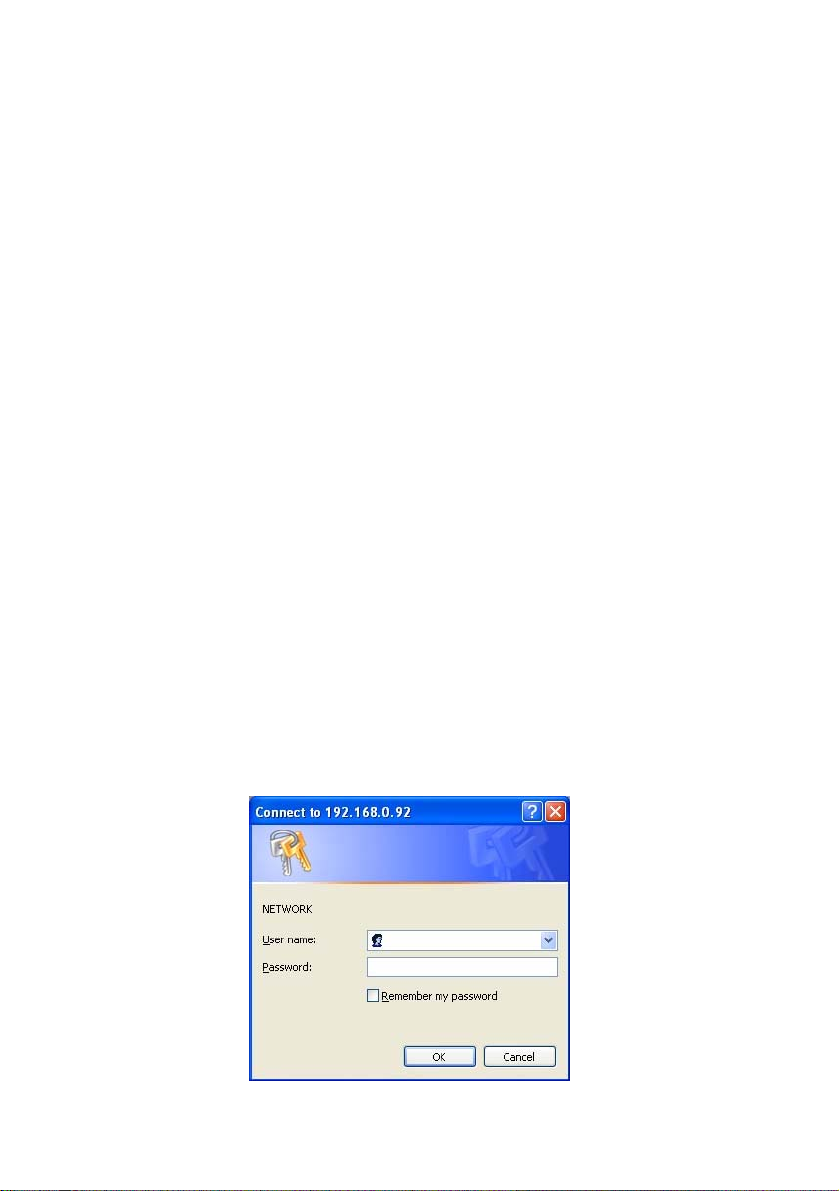
5.1 Microsoft Internet Explorer
5.1.1 Connecting the Ipxcam
1. Start up the Microsoft Internet Explorer, and then follow the steps below to connect the
Ipxcam.
2. Click the URL block at the top of the window.
3. Enter the URL address of the Ipxcam into the URL block and press the “Enter” button to
enter the home page.
4. Scroll to the bottom of the page, with its five icons, "Image", "Network", "System",
"Application" and "SD card". Whichever you click, the page headlined "Enter Network
Password" will appear.
5. Type in the "User Name" and "Password" in the appropriate spaces.
6. Click the “OK” button to set your entries, and automatically exit the page.
NOTE: The default "User Name" and "Password" are root and Admin respectively.
NOTE: The page headlined "Enter Netw ork Password” is shown below. Please enter the
user name and password of the Ipxcam when you see it. If either the user name or
the password is incorrect, please check the input data and rectify it if necessary.
NOTE: Once authorized successfully, it will not appear again until you close th e window
and reconnect it.
NOTE: The initial sequence of proceeding is to type in your IP address and click the "Enter"
button to access the home page. If and when you revise or change data in the "SYSTEM
USERS" page, the sequence will alter to initially show the "Enter Network Password"
page.
25
Page 28
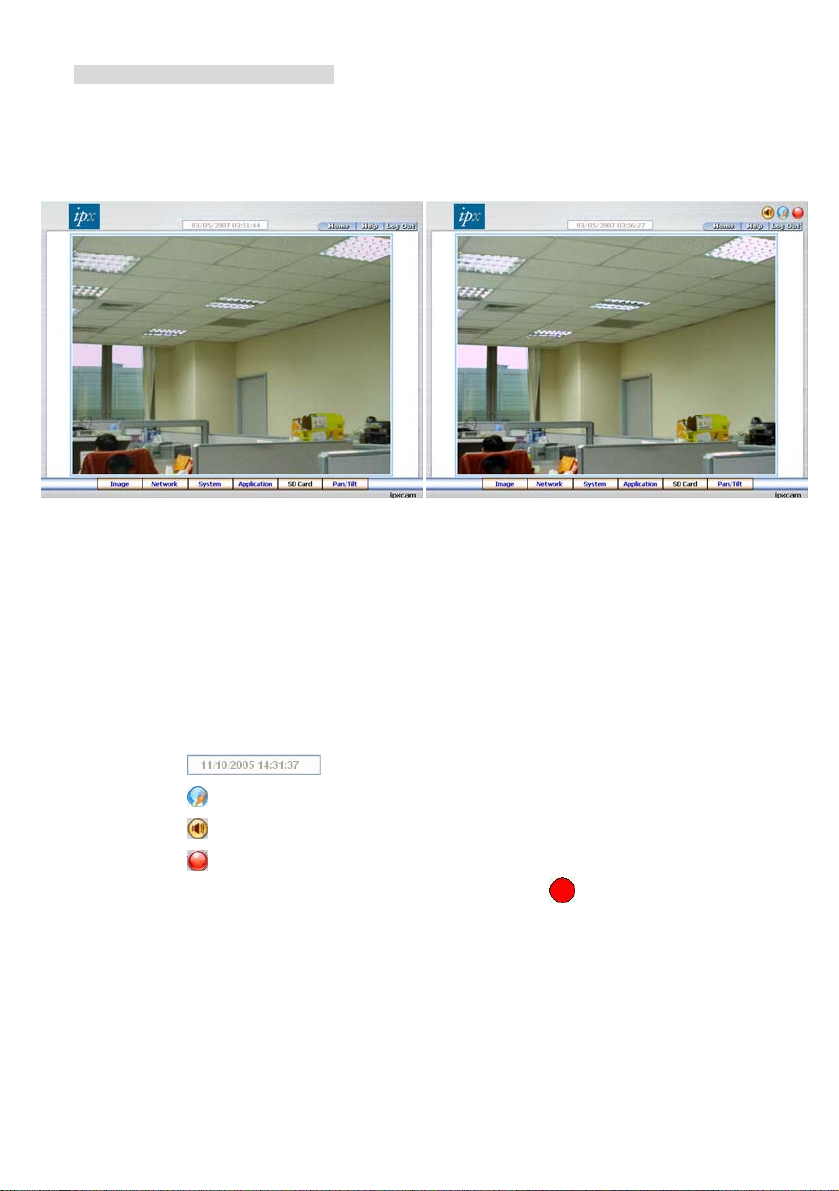
Browsing images from the Ipxcam
The images from the Ipxcam will be displayed on the home page while going online with the
Ipxcam. Some buttons of the home page are provided for further setting. In MJPEG mode or in
MPEG4 mode, there are different display formats of its home page.
Homepage of MJPEG mode Homepage of MPEG4 mode
Click the Image button to enter the image-setting page.
Click the Network button to enter the network-setting page.
Click the System button to enter the system-setting page.
Click the Application button to enter the application-setting page.
Click the SD card button to open the SD card- FILELIST of the MEMORY CARD window, if
the SD card is inserted.
Click the Pan/Tilt button to change the Pan/Tilt/Zoom settings.
Click the
Click the
Click the button to play the live audio. Click once again to deactivate.
Click the
In the recording mode, there will appear a red twinkling icon
corner of the image. The AVI file will be saved in the path of “C:\ “.
Digital zoom function: Click the left mouse button on the video display area, and it will
button to switch high/low speed network.
button to archive AVI videos into your PC. Click once again to deactivate.
button to change the time/date display mode.
in the upper-right hand
show the zoom-in images. Double click the left mouse button to see the maximum size.
Click the right mouse button on the video display area, and it will show the zoom-out
images. Double click the right mouse button to come back to the normal size.
26
Page 29
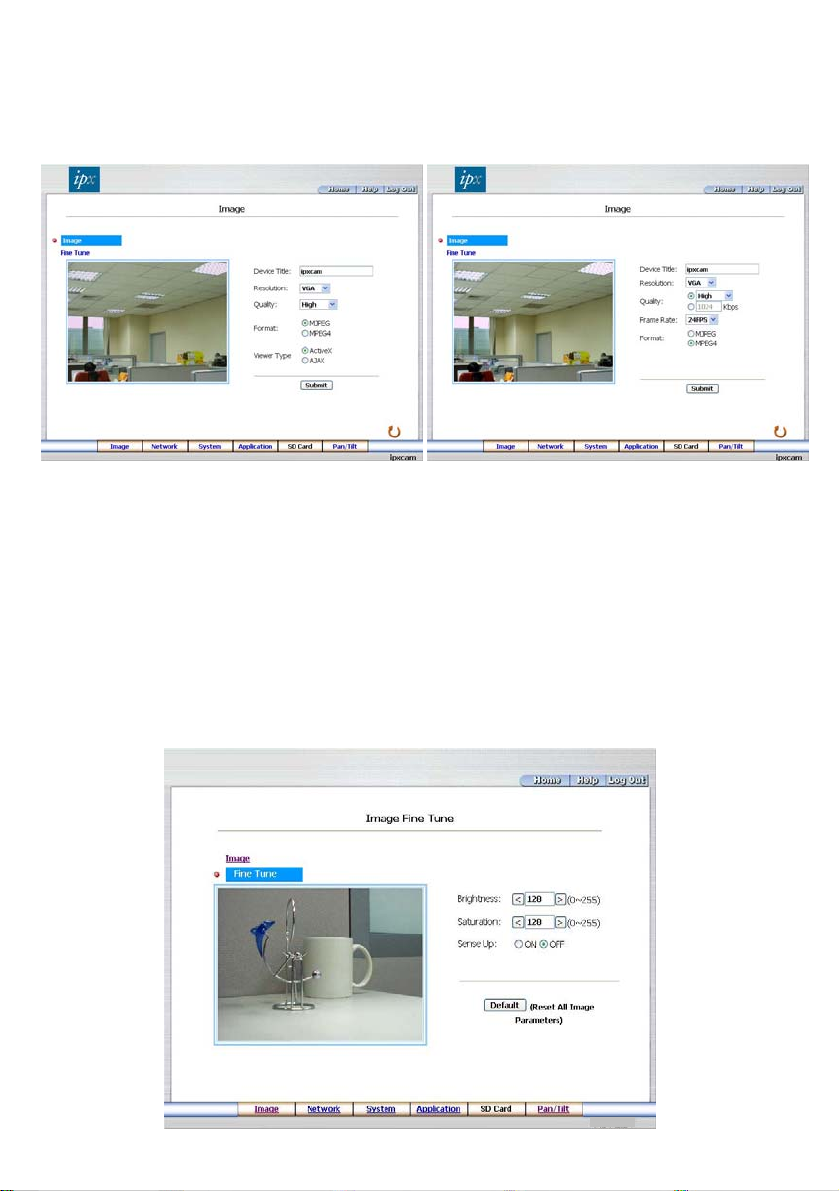
5.1.2 Change Image Setting
Please follow the steps below to change the image setting through the network if necessary.
1. Click the Image button on the home page to enter the image-setting page.
Image setting page of MJPEG mode Image setting page of MPEG4 mode
2. Adjust the image setting including “Device Title”, “Resolution”, “Quality”, “Frame rate”
(MPEG4 mode only), “Format”, and “Viewer Type” (MJPEG mode only) if necessary.
3. Click the Submit button to submit the new image setting.
4. Click the Fine Tune button to enter the Image Fine Tune page to set the details of the device
including: “Brightness”, “Saturation” and “Sense Up”. Click the Default button to reset all the
settings.
NOTE: The revised image will appear immediately after any change in made.
27
Page 30
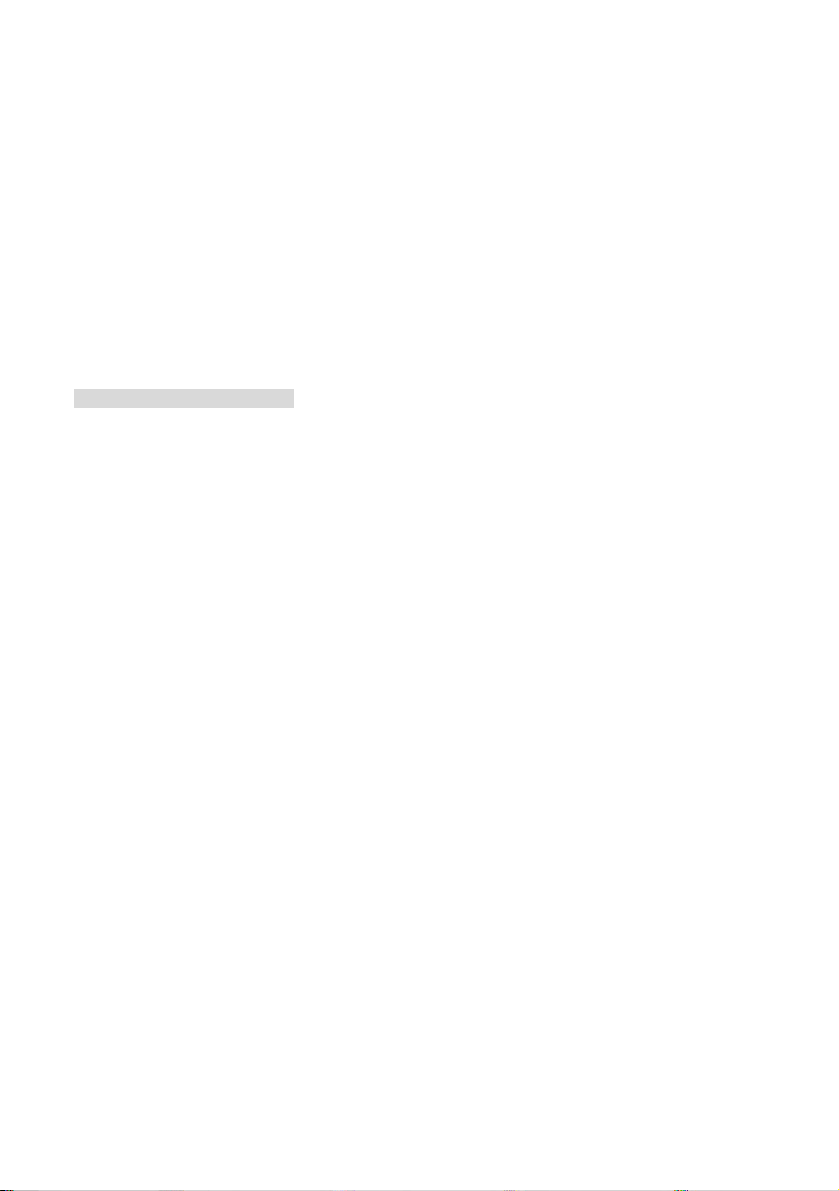
5. Click the Home button to return to the home page while the new image setting acts on the
images to effect the desired changes instantly. (If the setting has not been changed by the
above steps, any (re)entry onto the home page will find images in their earlier or original
setting.)
Exchange the image format
1. Tick on one of the formats then press the Submit button.
2. The Ipxcam will restart automatically after several seconds.
Description of function keys:
Device Title: Type in the camera title in the given space.
Resolution: Scroll to choose the image resolution from “VGA” or “QVGA”.
Quality: Scroll to choose the image quality out of a spectrum of qualities ranging from
“highest”, ”high”, “medium”, and “low” to “lowest”. In MPEG4 mode, you can also set
the quality by typing in the value. The custom quality value must be in the range
between 64 Kbps to 8192 Kbps.
Frame rate: Click the drop-down list to choose the frame rates of “15FPS”, “24FPS” or
“30FPS”.
Brightness: Enter your desired quality of image brightness from a spectrum of 0 to 255.
Saturation: Type in the saturation level in the blank (0 to 255).
Format: Click to choose the “MJPEG” or the “MPEG4” mode.
Viewer type: Click to choose the viewer type of the “ActiveX” or “AJAX” mode.
Submit: Click to submit the new image setting to the Ipxcam.
Default: Click this button to install the default settings in all the entries for image parameters
on this page.
28
Page 31

5.1.3 Change the Network Setting
Please follow the steps below to change the network setting through the network if necessary.
Set the network options and IP address.
1. Click the Network button in the home page to enter the Network page.
2. The accessible networks here are the “SNTP”, “DDNS”, “PPPoE”, ”UPnP” and the ”Traffic”.
3. Fill in the “IP Address”, “Netmask”, “Default gateway”, “Primary nameserver”, and “HTTP
Port” if necessary.
4. Click the Submit button to submit the new network setting.
5. Click the Home button to return to the home page.
29
Page 32

Description of function keys:
IP Address: Enter the 4-byte IP Address in the appropriate blank space (the value in each
box may be anywhere between 0 and 255). Every Ipxcam has to own an IP address to be
identified on the network.
Netmask: Fill in the 4-byte Subnet Mask in the required blank spaces (usually any numbers
between 0 and 255). It is used to identify the subnet where the Ipxcam is sited.
Default Gateway: Type in the 4-byte Gateway in the relevant blank spaces (each unit value
must be between 0 and 255).
Primary Nameserver: Enter the 4-byte DNS Server Address in the blank spaces provided
(each value unit must be between 0 and 255). The DNS Server is in charge of translating
the Domain Name into the IP Address.
HTTP Port: Indicates the specific HTTP Port Number. The default is 80.
Submit: Click to submit the new network setting to the Ipxcam.
30
Page 33

Change the Network Setting — SNTP.
Please follow the steps below to change the SNTP setting through the network if necessary.
1. Click the SNTP button at upper left above to enter the “SNTP Server Setting” page.
2. Enter the IP Address of the SNTP server, and choose one of the time zones as and when necessary.
3. Click “Automatically Adjust for Daylight Saving Time Changes” to checkmark the attached box and
activate the function.
4. Click the Submit button to submit the new SNTP setting.
5. Click the Home button to return to the home page.
Description of function keys:
SNTP Server: Enter the SNTP server DOMAIN NAME in the blank space provided.
Time Zone: As we know, the globe is divided into various time zones. The user must enter his/her
time zone. If this is not done, the time given by the unit may be incorrect.
Submit: Click to submit the new SNTP setting to the Ipxcam.
31
Page 34

Change the Network Setting — DDNS.
The “Network” page has, on its upper left, the “DDNS” icon. Please follow the steps below to change the
DDNS setting through the network if necessary.
1. Click the DDNS button at upper left above to enter the “DDNS Setting” page.
2. Click “Enable DDNS Function” to checkmark the attached box and activate the function.
3. Click ”DDNS Type” to open the list of three DDNS modes to choose from: “DynDNS”, “hn”, and
“adsldns”. Click the “Apply” button and connect their website automatically and visit it. Type in your
dynamic IP Address and Email Address. If they are accepted by the website, you will get an Email
containing your DDNS Account and DDNS Password in your Email box.
4. Type in the “DDNS Host Name”, the “DDNS Account” and the “DDNS Password”.
5. Click the Submit button to submit the new setting.
6. Click the Home button to return to the home page.
NOTE: Please refer to section 5.1.8 (PPPoE & DDNS) for more details.
32
Page 35

Description of function keys:
Enable DDNS Function: Checkmark to activate the function.
DDNS Type: Click to open the list of three DDNS modes to choose from: “DynDNS”, “hn”, and “adsldns”.
Click the “Apply” button and connect this website automatically and enter it. Type in your
dynamic IP Address and Email Address. If they are accepted by the website, you will get
an Email containing your DDNS Account and DDNS Password in your Email box.
DDNS Host Name: Type in your host name in the attached space.
DDNS Account: Enter it in the given space.
DDNS Password: Enter it in the required space.
Submit: Click to set.
33
Page 36

Change the Network Setting — PPPoE.
The “Network” page has, on its upper left, the “PPPoE” icon. Please follow the steps below to change the
PPPoE setting through the network if necessary.
1. Click the PPPoE button at upper left above to enter the “PPPoE Setting” page.
2. Please read the “PPPoE Troubleshooting” document first, then press “Close’ button.
3. Click the “PPPoE mode” to activate the function.
4. Type in the PPPoE “Account” and the PPPoE “Password”.
5. Click the Submit button to submit the new setting.
6. Click the Home button to return to the home page.
NOTE: Please refer to section 5.1.8 (PPPoE & DDNS) for more details.
Description of function keys:
PPPoE mode: Click your choices to enable the PPPoE function.
Account: Enter it in the given space.
Password: Enter it in the required space.
Submit: Click to set.
34
Page 37

Change the Network Setting —UPnP.
The “Network” page has, on its upper left, the “UPnP” icon. Please follow the steps below to change the
UPnP setting through the network if necessary.
1. Click the UPnP button at upper left above to enter the “Universal Plug and Play” page.
2. Click “Enable UPnP” to checkmark the attached box and activate the function.
3. Type in the UPnp “Max Expired Age”, the “SSDP Port” and the “UpnP Port”.
4. Click “Enable UpnP Memory Card Access” to checkmark the attached box and activate the
function.
5. Click the Submit button to submit the new setting.
6. Click the Home button to return to the home page.
Description of function keys:
Max Expired Age: Enter it in the given space from a range of 10~3600.
SSDP Port: SSDP stands for Simple Service Discovery Protocol. SSDP searches for up stream Internet
gateways using UDP port 1900.
UpnP Port: Type in the UpnP Port in the attached space.
Submit: Click to set.
35
Page 38

Change the Network Setting —Network Traffic.
The “Network” page has, on its upper left, the “Traffic” icon. Please follow the steps below to change the
UPnP setting through the network if necessary.
1. Click the Traffic button at upper left above to enter the “Network Traffic” page.
2. Type in the “Maximum Upload Bandwidth” and the “Maximum Download Bandwidth”.
3. Click the Submit button to submit the new setting.
4. Click the Home button to return to the home page.
Description of function keys:
Maximum Upload Bandwidth: Enter it in the given space from a range of 0 to 102400.
Maximum Download Bandwidth: Enter it in the required space from a range of 0 to 102400.
Submit: Click to set.
36
Page 39

5.1.4 Change the System Setting
Please follow the steps below to change the date and time of the system setting through the network if
necessary.
Set the Date and Time of the system
1. Click the System button in the home page to enter the “Date And Time” page (default).
2. Choose one of the three modes shown on the page to set the Date and Time of the syst The
thr
ee modes are “Set Manually”, “Synchronize With Computer Time”, and “Synchronize With SNTP
Server”.
3. Click Submit button to submit the new Date and Time settings.
4. Click the Home button to return to the home page.
Description of function keys:
The Local Time: Shows the current date and time of the Ipxcam.
Set Manually: Manually sets the date and time of the Ipxcam.
Synchronize With Computer Time: Synchronizes with the link
Synchronize With SNTP Server: Synchronizes with the SNTP server. In this m
Su ubmit the new setting to the Ipxcam.
the
ing computer.
ode, two choices of
adjusting are provided: doing it manually or setting the frequency to enable the system to do it
automatically.
bmit: Click to s
37
em.
Page 40

Change the System Setting — Users.
Please follow the steps below to change/add the users’ authority through the network if necessary.
1. Click the Users button on the left side of the “Date and Time” page to enter the “Users” page.
2. Add, modify or delete any user’s data if necessary.
3. Click the Submit button to submit the new user’s settings.
4. Click the Home button to return to the home page.
Description of function keys:
User List: The list shows the registered user(s) and the corresponding authority.
Delete: Deletes a selected user.
Name: Enter the user’s name, which will be added or modified.
Password: Enter the new password of the user’s name above.
Confirm: Type in the password again for verification.
Authority: Choose an authority option of the user’s name from: Admin, Operator, and Viewer.
Submit: Click to submit the new setting to the Ipxcam.
38
Page 41

Change the System Setting — Digital I/O.
Please follow the steps below to change the Digital I/O through the network if necessary.
1. Click the Digital I/O button on the left side of the “Date and Time” page to enter the “Digital I/O
Setting” page.
2. Mark the “Digital Input” “ON” or “OFF” and the “Digital Output” “ON” or “OFF”. Click your choices to
enable.
3. Click the Submit button to s
Click the Home button to return to the home page.
4.
De
scription of function keys:
Dig wn.
ital Input: Select “ON” or “OFF” to use the GPIO connector or shut it do
ital Output: Select “ON” or “OFF” to use the GPIO con
Dig nector or deactivate it.
ubmit the new user’s settings.
39
Page 42

Change the System Setting — Audio Mechanism.
Please follow the steps below to change the Audio Mechanism through the network if nece
1. Click the Audio Mechanism button on the left side of the “Date and Time” page to enter the “Aud
Mechanism Set
2. Mark the “Audio Mechanism” “ON” or “OFF”.
3. Click the Submit button to submit the new user’s settings.
4. Click the Home button to return to the home p ge.
NOTE: This setting is for turning the audio mechanism of the Camera on/off automatically.
The Li
Description of f ion ke ys:
ting” page.
a
ve audio service is only provided in the MPEG4 mode via the Web browser.
unct
ssary.
io
Audio Mechanism: Select “ON”
or “OFF” to activate or deactivate the function.
40
Page 43

Change the System Setting — RS232 Setting.
Click the RS232 Setting button on the left side of the “Date and Time” page to enter the “RS232 Setting”
page.
Description of function keys:
Baud rate: Eight different speeds can be used: 2400 baud per second, 4800 baud, 9600 baud,
19200 baud, 28800 baud, 38400 baud, 57600 baud and 115200 baud.
Ty
pe: Choose one of the types.
Raw format: Set to transmit the ASCII codes.
Canonical format: Set to t
ransmit the character string.
41
Page 44

Change the System Setting — RS485 Setting.
Click the RS485 Setting button on the left side of the “Date and Time” page to enter the “RS485 Setting”
page.
Description of function keys:
Baud rate: Eight different speed
s can be used: 2400 baud per second, 4800 baud, 9600 baud,
19200 baud, 28800 baud, 38400 baud, 57600 baud and 115200 baud.
Type: Cho
Device ID:
Raw format: Set to transmit the ASCII codes.
Canonical format: Set to transmit the character string.
ose one of the types.
You have the option o
f using an ID code (any number between 1 and 255).
42
Page 45

Change the System Setting — Update Firmware.
Please follow the steps below to change the Audio Mechanism through the network if necessary.
ick the Up date Firmware button on the left side of the “Date and T ime” page to enter the “Update
1. Cl
Firmware” page.
2
. Click the “Browse…” button to select the UPDATE.BIN file which was copied into your computer.
Click the “Update” button.
3.
DO NOT power off the Ipxcam while this update process is running.
4.
: Don’t interrupt the process wh
Note ile the unit is updating itself.
: Please make sure that the UPDATE.BIN file
Note is fit in with the model of the unit. Updating
with the wrong UPDATE.BIN file may cause any phy
43
sical damage to the device.
Page 46

View the Event Logs.
Please follow the steps below to view events through the network if necessary.
1. Click the Events button on the upper left above to enter the “Event Log” page.
2
. Choose one of the three buttons shown on the page to view an event when necessary. The three
buttons are titled “First Page”, “Previous 20”, and “Next 20”.
Description of function keys:
First Page: Displays the first page.
Previous 20: Displays the previous 20 pages.
Next 20: Displays the next 20 pages.
44
Page 47

5.1.5 Change the Application Setting
Please follow the steps below to change the application setting through the network if necessar
Change the Application Setting — SD Card Application Setting.
Please follow the steps below to change the SD CARD setting via the network if necessary to upload
recording data live. Click the SD card button on the top left to enter the “SD Card Application Setting”
page.
SD Card setting page of MJPEG mode SD Card setting page of MPEG4 mode
1. You have an option as to which SD - card storage format to use, the MJPEG (MJPEG mode only)
or the AVI. Click your selected format and click "Submit" to set it.
2. If it's MJPEG you want, fill in the "Max MJPEG Numbers" entry.
y.
If AVI is your choice, enter its recording rate and duration in s
3. econds, and click "Submit" for their
setting.
Description of function keys:
MJPEG Format: One image per file.
Max MJPEG N quences you can save per second. umbers: Sets the number of file se
AVI Format audio setting: Unlike a single – image file, this option offers a selected section of a video
record.
Recording Rate: Sets your chosen frame rate of frames per second.
AVI Durati on: Predetermines the length of each video file in terms of seconds.
Enable SD Card Rewrite: Tick to activate the SD card rewrite function.
SD Card Capacity: The free capacity of the SD card.
SD Card Usage: The percentage of the recorded file on the SD card.
: Click and press the Yes button to format the SD card.
45
Page 48

Change the Application Setting —Language Setting.
Please follow the steps below to change the Language setting via the network if necessary.
1 C Setting” page.
. lick the Language button on the left side to enter the “Language
2 English”
. You have an option as to which language to use. The default is “
. Click your selected language and click "Submit" to set it.
3
46
Page 49

Change the Application Setting —Record Application Enable Setting.
Please follow the steps below to change the setting via the network if necessary.
1. Click the Enable Record button on the left side of the record to enter the “Record
Enable Setting” page.
2. Click “Enable Record – Save Into SD Card” to checkmark the attached box and activate the
function.
Application
3. Click the Submit button to submit the new setting of the recording.
4. Click the Home button to return to the home page.
Description of function keys:
Enable Record – Save Into SD Card: Activates or deactivates the recording to the SD card.
47
Page 50

Change the Application Setting —Record - Schedule.
1. Click the Application button on the home page to enter the “Record - Schedule” page.
2. Check/uncheck any/all of the first seven boxes set vertically in the upper half of the “Schedule”
page to enable/disable the programmed recording function, and vary the setting of the ta eted
item while it is enabled.
3. button to submit the new schedule setting.
Click the Submit
4. Click the Remove All Schedules button to clear out all the data of t
Description of function keys:
Schedule: Check / uncheck
programmed scheduled recording function if necessary. Vary any of the schedules of th
recording setting if necessary (please refer to the above description).
Chart: Schedule list.
Submit: Click to submit the new setting to the Ipxcam.
Remove All Schedules: Click to clear out all the data of the schedule setting.
the first seven boxes in a vertical row on the left to enable/disable the
48
he schedule setting.
rg
e
Page 51

Change the Application Setting — Alarm Application Enable Setting.
Please follow the steps below to change the setting via the network if necessary.
1. Click the Enable Alarm button on the left side of the record to enter the “Alarm Application
Enable Setting” page.
2. Click “Enable Alarm – Trigger an Alarm When Ethernet Is Lost” to checkmark the attached box
and activate the function
3. Click “Enable Alarm – Save Into SD card” to checkmark the a
function.
4. Enter the "Alarm Duration" you have chosen.
5. Click the Submit button to submit the new setting of the recording.
6. Click the Home button to re
Description of function keys:
Enable ALARM – Trigger an Alarm When Ethernet Is Lost: Activates or deactivates the alarm
ring while the Ethernet lost. trigge
En D card: Activates or deactivates the alarm recording to be saved to the able Alarm – Save Into S
Alar Predetermines the length of the alarm.m Duration:
.
ttached box and activate the
turn to the home page.
SD card.
49
Page 52

Change the Application Setting — Alarm - Motion Detection.
Please follow the steps below to enable changes in the motion detection function of the alarm
through the network if necessary.
Set the motion d
1. Click the Motion Detection button on the left side of the Alarm to enter the “Alarm – Motion
Detection” page.
etection:
2. Click and drag the mouse across a targeted zone to draw a red rectangle on the image
(coordinates provided below).
NOTE: You can set more than one targeted zone depending on your requirement.
3. Enables / disables the motion detection function.
4. Set up the signal level.
5. Click
6. Click the Home button to re
Description of function keys:
The targeted zone: Click and d
Detection Range: The red rectan dinates.
Save: Click to save the motion detection range.
Motion Detection: This option enables / disables the motion detection function.
Sensitivity Level: You can select any one of the given options for the setup signal level or just
Submit f the recording.
the button to submit the new setting o
turn to the home page.
rag the mouse across the targeted zone to draw a red rectangle
on the image.
gle’s coor
type in the value of Customized Threshold.
50
Page 53

5.1.6 Change the SD card Setting
Please follow the steps below to change the SD card setting through the network if necessary.
Change the SD card Setting —
Please follow the steps below to change the setting via the network if necessary.
1. rd” button at the bottom of the home page to enter the page containing the
Click the “SD ca
“FILELIST of MEMORY CARD”. The page comes in two modes, the JPEG and the AVI
(please refer to the “SD card Application Setting Page”).
2. Click the desired file to display the images therein.
FILELIST of MEMORY CARD.
3. Each file can be deleted by clicking the attached “DELETE” hyperlink.
TE: You can't directly click the hyperlink of the file in the "FILELIST of MEMORY C
NO ARD" page
with the right button of the mouse focus then c
CAUTION: If you wish to save the SD CARD files from a camera to your compu
the JPEG column in the "FILELIST of MEMORY CARD " page to click in and enter the
particular files in the column. When you click in, the images concerned will appear.
Move your thin the image area and click the right button of the mouse. A
table of item entries will show up. Click "Sav
files.
mouse focus wi
lick "SAVE" to save the file.
ter, you can enter
e" and select the path by which to save your
51
Page 54

5.1.7 Change the Pan/Tilt setting
Click the Pan/Tilt button on the home page to open the Speed Dome Controller.
1. Click “Configure” to enter to the RS232 and RS485 setting pages. (please refer to
the System Setting — RS232 Setting & Change the System Setting — RS485 Setting).
2. Select a Speed Dome device ID from the drop-down list on the Speed Dome Controller. The
Controller will display the corresponding ID.
3. Each of the ten buttons under ‘Set’ is connected with a specific position and angle of either
panning or tilting of the camera. Click each button to activate its particular position and
angle. Press the button under ‘Preset‘ to turn the camera angle by angle in the set positions.
Change
Each of the ten buttons designated ‘Go to’ can be cl
corresponding angle of the position in which it is set.
4
. Select the connecting port. The RS-232 communication port functions as a connector to an
external control device. The RS-485 communication ports function as connectors when two
r more units are serially connected to an external control device.
o
5
. Upon the buttons being clicked, a camera will move one short step only in any of the four
designated directions.
6. Click
7. Click
8. Upon the buttons being clicked, a camera will turn all the way, without stopping, in one of
9
. Click the buttons to control the Aperture setting on the Speed Dome Controller.
the buttons to control the Focus setting on the Speed Dome Controller. Click “+”
to focus far and click the “–“ button to focus near.
button
the buttons to control the Zoom setting on the Speed Dome Controller. Click “+” button
m in and click the “–“ button to zoom out.
to zoo
the four designated directions.
52
icked to view the particular
Page 55

5.1.8 PPPoE & DDNS
Using the PPPoE
1. Install the XDSL software (obtained from your ISP dealer) in your PC.
2. Search your Ipxcam's IP address: you can use your Network Viewer's Scan IP program, or
just connect the Ipxcam and the Video monitor. The monitor screen will show the IP address
on its right side.
3. Change the switch on the Ipxcam's side panel to position # 4.
4. Installing an IP address in your PC or notebook.
Desktop → Move the mouse focus to the Network neighborhood and click the right key of the
mouse → Choose the properties → Choose your local connection → Choose the propertie
and select the configuration → Select the TCP / IP → Choose the properties → Type in the
IP address in a four-part formula, for example
dentical to the above numbers, only the last part can be changed to your own number , which
i
must never exceed 255) → Click the mask and the mask input, namely “255. 255. 255. 0”
fixed formula) → Click “OK” → Click “OK”.
Desktop → Choose IE browser → Type in the Ipxcam IP address in the URL (chec
5. k step # 2
above) → Enter → Ipxcam images will appear.
PPP
oE Settings
1. Enter the Ipxcam home page → Choose the network → Type in “User Name: root” and
“Password: Admin” → C
2. Choose PPPoE → PPPoE mode: Select “ON” → Type in “Account” → Type in “Passwo
→ Submit → Unplug the power connection.
3. Plug in the Ipxcam and it will receive an IP address from the ISP dealer (this IP address is
dynamic --- every time you unplug and plug in ag
lick “OK’.
“192. 168. 1.101” (the first three parts must be
(a
rd”
ain you’ll get a new IP address).
s
53
Page 56

Test: Go to the Internet.
1
. Set your PC to enter the Internet.
2. Desktop → IE
PPPoE settings and step 3 above) → You can see the Ipxcam images
DD
NS settings
1. m’s IP address ( Scan IP software or monitor ) → open your IE browser →
Check your Ipxca
Use the address to connect to the Ipxcam or view the images
Type in “User name : root” and “Password : Admi
Choose the “DDNS” → Click “Enable DDNS” → Enter the “DDNS host name”, for example
2.
“abc123. homeip.net” → Type in “DDNS Account”, for example “abc123” → Enter the “DNS
Password”, for example “7777” → Submit → The settings are now complete → Close the IE
browser.
3.
Open the IE browser again → Type in the Website address you just applied for, such as
“abc123.homeip.net” → You can look at your Ipxcam images right away. The procedure is
complete.
e: These settings are only for your ADSL Dyn
Not amic IP configuration. If your
c
onfiguration is fixed (true IP), you don’t need to proceed with the PPPoE and DDNS
browser → Type in the Ipxcam IP address (the same address as in the
.
→ Choose the network →
n” → Click “OK” .
s
ettings. The DDNS is just for your convenience.
54
Page 57

5.2 The Ipxcam IP Surveillance
This section provides instructions for ins
which are included with the Ipxcam. The programs can be operated by a selected PC equip
the following requirements.
with
S
ystem Requirements
Intel Penti
128-MB RAM at least (256-MB or higher recommended).
Windows 2000, XP or above.
4 MB VGA card capable of 24-bit true color display.
100 MB free hard-disk space for software installation.
10/100 Base-TX network for LAN operation.
The Microsoft Internet Explorer 6 above.
In the multi-channel recording mode, the HD data transfer rates must be 66MB or above (100MB
or higher recommended).
Introduct
5.2.1 ion to IP surveillance
The IP surveillance allows you to access many units of the Ipxcam from a remote d
um 1.5 GHz processor or above (2.8 GHz or higher recommended).
talling and using the IP surveillance and Image Viewer,
ped
esktop or
a laptop in a TCP/IP networking environment. It can perform the following functions.
View live images from the Ipxcam.
Store, search, and review recorded video from a PC and SD card.
Change a regular record, event record, and timer properties.
Before you are ready to view images from a desktop, you need to have your Ipxcam
networked by obtaining a 10/100 base-TX Ethernet data cable (Standard RJ-45) to connect
the Ipxcam to your LAN/WAN. Now enter the main menu to set the IP address.
55
Page 58

5
.2.2 Install the IP surveillance in your PC
Install the IP surveillance from the supported CD-R.
1. Exit all applications currentl
2. Insert the supported CD in the CD-ROM drive. The program will execute the installation
automatically. Follo
procedure as they appear.
NOTE: It will update the .NET Framework to version 2.0 aut
to continue.
3. After the installation is complete, pop up the START menu from your computer, and point
to Programs / IPX IP-surveillance / IP surveillance to open up the program selection
page as shown below. Click the IP surveillance tag to start the Ipxcam IP surveill
program.
Insta l the IP surveillance for the ZIP file.
l
1. Save the ZIP file to your PC and extract the file to a designated dir
2. Open the extracted folder. The folder contains 1 file.
3. Click on the icon to execute the installation and then follow the on-screen
instructions to proceed with the rest of the installation procedure.
4. After the installation is complete, click the START menu from your computer, a
Programs / IP surveillance to start the IP surveillance program.
NOTE: Please make sure the TCP/IP communication software has been properly
set and configured in your computer. To check your TCP/IP settings, please
refer to section 4.5 (TCP/IP configuration setting).
y running in the selected PC.
w the on-screen instructions to proceed with the rest of the installation
omatically . Please click “Accept”
ectory.
nd point to
ance
56
Page 59

5.2.3 Ipxcam software Login the Ipxcam software
Once the IP surveillance is executed, a Login prompte
default User Name: root, and the password: Admin in the
“OK” button and enter the console page of the IP surveillance: both the user name and
password must be entered
Network Viewer.
View the Ipxcam video from a remote PC
Follow the instructions below to use the IP urveillance to b rowse an Ipxcam video from a
remote location. Upon entering the IP surveillance, a connection box will appear as follows
correctly. Click the “Cancel” button and exit the login of the
s
r will appear. You must enter the
respective spaces. Click the
.
57
Page 60

1. Press the button to enter the Settings page.
2. Press the
please press the OK button.
3. Add a channe
4. (1) Click the Auto-Search button at the bottom of the "Connect Network camera
Wizard" page to discover the connection of the Ipxcam - type device in the LAN.
Instantly the "Search Network camera " page will appear. Click the device of your
choice and click "Select" at the bottom of the page to access the "Connect Network
camera Wizard" page again.
(2) Type in the IP Address or the domain name and HTTP port of the device and add
button to add a new device group. After typing in the Group Name,
l from the
button.
the device to the Device List.
5. Type in the Password in the " Connect Network camera Wizard " page. Click "Next"
button to open another "Add Device Wizard" page.
58
Page 61

6. This page provides the IP Address, the device type, and the MAC Address. After
typing the Si me and selecting the Connect Mode
to access the next "Connect Network camera Wizard" page.
NOTE: Please click the
7. After finishing the setting of the Device Recording, please click the "Finish" button
establish the connection between the device and the computer.
te na , please click the "Next" button
icon to see the details of the Connect Mode.
to
8. Click the devise title to begin viewing images with this camera from the Device List.
NOTE: To add more connections or units to the Ipxcam, please repeat the above
instructions.
59
Page 62

5
.2.4 Operation
5.2.4.1
Live Monitor
Once the connection has been established, click the
window. (See the sample screen below.) On the left side of the window is the connected
device that has been arranged when you established the connection.
button to enter the Live Monitor
1. The Live Monitor icon.
◇Add a camera video onto the Live Monitor area:
(1) Click on the title of the camera that was connected.
(2) Hold down the right mouse button and drag onto the droppable Live Monitor area.
The video from the new camera will be displayed.
(3) In the Live Monitor area, if y ou want to exchange the videos of different cameras,
you can drag the video and drop it where you want to locate the video.
. The Split-Screen display function bar: This allows you to display the connected device in
2
the single channel and multi-format screens.
3. The Sequence configuring button: Press to enter the sequential jumping mode, each
60
Page 63

multi-screen, and one sequence; the picture will sequentially switch to different
channels accordi
Note: One can’t use the common icon (#11) in the Sequence displaying mode or drag the
video and drop it as s/he likes. For the further settings of each channel, please select
the device title on the left side and click the right mouse key to operate.
4. The Circle configuring button: Click this button to see the followin
5. The Group Circle button: Click this button to change the different group of display.
6. The Full Screen button: Click this button to show the full screen for surveillance. If you
want to return to the previous mode, please click the Normal Screen button.
7. Motion on/ Alarm on: The warning icons.
Motion-on icon: When there is a detection of motion in any channel, it will display this
icon in the right upper corner of that channel to warn the user.
Alarm on-icon: When there is a detection of external devices such as a sensor, it will
display this icon on the upper right corner of that channel to warn the user.
8. Pop-menu: You can use the mouse to move to each channel. Click the right key of the
mouse to show a window. You can select "Delete", "Capture / Print", “Play/Stop Audio”
or “Reexamine Audio Mechanism”.
9. Click this button to hide the “devices list”, “common” and “alarm message list" boxes
ng to the Sequence Views setting (refer to 5.2.4.3).
g channels.
from view behind the video display screen.
10. The section in the upper left margin will show the information in all the devices and its
group names.
The users can click and hold on the device title on the li
rea t see the live image of the camera.
a o
ommon icons:
11. c
Pl k once again to deactivate. ay Audio: Click the button to play the live audio. Clic
Record: Click the button to archive AVI videos into your PC. Click once again to
de the
activate. In the recording mode, there will appear a red twinkling icon in
upper-right hand corner of the image.
Capture / Print: Provides the image capturing and printing functions.
Delete: Drop the view here to delete it.
61
st and drag it to the Live monitor
Page 64

◇Delete a camera video from the Live Monitor area:
(1) Select the video of the camera which you want to delete.
(2) Press and hold the left mouse button. Then drag it to the trashcan
release the mouse button.
12. A occurrence
larm list / PTZ Control: Shows the alarm types, the device names and the
time. You can press the PTZ button to change to the PTZ Control mode.
and
62
Page 65

5.2.4
.2 Playback Viewer
Press
the
button to enter the Playback Viewer setting page.
1. The Playback Viewer icon.
2. The display area.
3. Click to choose the
Recording List Live Event Message
Click
to refresh the recording list.
/ .
63
The alarm
events which
were
recorded will
be marked in
pink color.
Page 66

NOTE: T o view the alarm lists of a camera which were recorded, please (1) click the icon
(2) the Alarm List window will appear as shown below, (3) select a camera from the
drop-down list, then (4) click the “Search” button.
4. Move to the left/right area.
5. Recorded video list box. This box allows you to access all recorded video, which are
stored in the HDD of the connected devices.
6. Playback function bar.
Play - Click to a recorded video from the PLAY LIST.
Stop - Click to stop playing back a recorded video or cease recording.
Pause - Click to freeze the image.
Step - Click to view images picture-by-picture.
Zoom in – Enlarges the displayed image.
Zoom out - Narrows the displayed image.
Capture / Print: Provides the image capturing and printing functions.
64
Page 67

Play Rate: During play mode, please use the scroll bar to control the show
speed.
7. Shows the device title.
8. This allows you to search a recorded video kept in the HDD of the device. Enter the
MONTH /DAY /YEAR /HOUR /MINUTE you wish to search and click
9. Functions to fit the starting and ending points of an image display, when the user wants
to transfer a file.
JPEG: Archives images in the JPEG format to save a single picture in every file.
AVI: Archives images in the AVI format to save a sequence of images in a file.
W ng: ck
arni The audio and video signals would likely be unable to play ba
imulta sly because of incomplete files caus
s neou ed by unstable network transmission or
ltered p while doing the AVI backup with the "Include A
a setu udio" function.
croll r video searching: Drag the square on the b
10. S bar fo ar to search the video. You can
lick o the indicator on the scroll bar to the point you
c r pull want to see.
11. Displays th
e recording mode of the video on the histogram.
to proceed.
12. Press the
Histogram Legend. You can get the event’s
location in terms of time, and select a group of
events or period from the event histogram
area and show it on the display area.
button to see the
65
Page 68

5.2.4.3 in Sett g
Press the
button to enter the Setting page.
1. The Setting page.
2.
Function buttons:
Add a new device group: Click this button and type in the new group,
press “O
then K” to save it.
Remove a device group: Click
Add a new camera: For mod e details please refer to section 5.2.3.
Remove a camera: Click this button and select the group name and
To edit camera: Please select a device, then click this button to edit the
this button and select the group name,
then press
Ipxcam, then “OK” to delete the device.
device.
“OK” to delete the group.
66
Page 69

Device3. Setting: Provides four pages of settings.
(1) Device Setting page (2) Image Setting page
NOTE: The IP Surveillance software connects the Internet to an Ipxcam. There ma y be a
problem if the bandwidth is not enough, in which case the speed rate of the image
transmissions may become too low. So if you want a satisfactory speed rate in your displays,
you can click the “Device Setting” button, opening a “Device Setting” screen, and set the
settings of the Device page where you can change the “Audio Mechanism” function to “OFF”.
Turning it “OFF” will save the bandwidth from wastage, and improve the image display.
(3) Alarm Setting page (4) SD-card Setting page
NOT ease re
E: Pl member to click the “Apply” button to save the settings.
4.
System
Notification, the Recording he Scheduler, the Sequence Views, the Speed
D
ome and the Authority Setup.
Setting: Provides six pages of settings: the Global Settings, the Event
Settings, t
67
Page 70

(1) Global Settings
Monitor setup: Sets the date/time mode and display mode, and controls the CPU us
percentage on five levels.
e
Default Directory: Sets the default files’ saving path. Click
to select the directory.
(2) Event Notification
Channel Prompt: Sets each camera to activate or deactivate the three modes of
"Motion Buzzer", " "Alarm Focus". Tick mark
for each device to activate it.
Sensor Buzzer", and the blank space
68
Page 71

Popup Message: Sets the maximum number of the pop-up messages, the displaying
time and the pop-up forms. Tick mark the blank space for each device to activate it.
E-mail Notice: Sets each camera to activate the E-mail Notice function of the three
situations: "Motion Alarm", "Sensor Alarm", and "DISK Full". Set the SMTP, the
E-mail address and the attached file numbers to mail the user when the alarms occur.
Tick mark the blank space for
each device to activate it.
69
Page 72

(3) Recording Settings
Recording Settings: You can control the HDD reserved space by using the scroll bar .
Recording quota setting: Set the maximum recording quota of each channel.
(4) Sc heduler
(1) Choose one of the devices to set its recording schedule.
(2) Select the period: Click to set to record only once or record every day.
70
Page 73

(3) Select the recording time: Sets the periods of time in recording.
Select the Begin time and the End time the time markers will display above. Please use
the up (increase) and down (decrease) arrows to adjust the setting.
Add the selected period schedule. You can also hold down the left mouse button to
drag a period.
Erase the selected period schedule. You can also use the right mouse button to
cancel the period.
(4) Select the recording mode.
(5) Press to show the scheduled recording list.
(6) Set the secondary schedule: Activate or inactivate the
other recording modes besides the primary schedule.
(7
) Option buttons:
ndo: Undo the latest changes.
U
Clear: Clear all t
editing area.
Save: Apply the changes.
Close: Close the window.
he schedule markers in the current
(5) Sequence Views
This function enables you to use four modes to set the sequence of displays you want for the
Sequence Mode of the Live Monitor.
71
Page 74

The user has to modify the “Sequence Views Setting” to make it work. For example, if you
to see the 4-window sequence, please follow the steps given below:
want
1: Click the Sequence Views button to enter the Sequence Views se
Step tting page.
Step 2: Select th
Step 3: r channels (Location1-4), then click the “Setting” button.
Select one of the fou
Step 4: The 4 SEQ View(s) page w
Time (3-30seconds) from the drop-down l
Step 5: Set the other channels as in step 3-4.
Step 6: Click “Save all”
Step 7: Open the Live Monitor page, then click the
4-window sequence.
e “4 SEQ views” and the
area.
ill show below. Choose the device(s) and set the Dwell
button, then press “Close” button to exit the setting page.
4-windows will show in the Location Setting
ist, then press the “Confirm” button.
(4 SEQ views) button to see the
72
Page 75

(6) Speed Dome
Tick mark to activate the Speed Dome Controller function of the selected channel. The
user can set the model, ID and the protocol here.
Click “Configure” to enter to the RS232 and RS485 setting pages.
(7) Authority Setup
Authority setup: Change or add the user’s authority.
There are three different levels of authority , namely
Admin, Operator and Viewer.
73
Page 76

5. List of cameras and its groups:
The users can use the icons above
the list to change the groups’ names,
the devices’ titles and the channels’
display modes.
6. Display area: Click the title of the
camera, and you will see the live
image in this area.
7. Device Recording: Click the “Start Record” button to start the recording mode and click
the “Config Record” button to set the details of the recording below.
8. Status of the speed dome controller.
You can interchange between two buttons here: th
9. e “Device Panel” and “Web page”
buttons.
The web page (please refer to section 5.1 for more details):
10. Device information: The
“Group Name”, “IP Address”, “HTTP Port”, “Device type”, “Monitor Alarm Process” and
the “ Connect Mode”.
11. Recording Scheduler: Shows the recording information of the selected channel.
user can read a camera’s information, such as “Site Name”,
74
Page 77

5.2.4.4 Lock
Press the
r will be minimized into the systray*of
monito the Windows taskbar. To unlock the command,
click the
please
button to lock the operatio
n of this software, and the IP Surveillance
button once, then type in the correct password.
*: The Microsoft Windows sy stray is a portion o f the Windows 95, Windows 98, Wind ows ME, Windows NT,
s 2000, and
Window Windows XP Operating Systems that helps display running programs. The systray is
located screen next to the time
on the taskbar and is commonly in the bottom right hand corner of the
display.
5.2.4.5 Logout
Press the
button to logout the IP Surveillance software and
the IP Surveillance monitor will be minimized into the systray of the
Windows taskbar.
If you want to return to the IP Surveillance monitor, please click the
button once, then select the page which you want to get into.
After typing in the correct user name and password, you can re-login to the software.
5.2.4.6 Tray
Press
the
Windo
ws taskbar.
Click the
button to minimize the IP Surveillance monitor into the systray of the
button once to go back to the IP surveillance software.
75
Page 78

5.2.4.7 Exit Setting
Press the
is minimized into the systray of the Windows taskbar.
Click the
You can also change the password by clicking the “Tools” and “Change password” items on
the list. Enter the old password once and the new password twice, then press the “OK” button
to save it.
button to exit the IP surveillance monitor which
button to select the functions on the list.
76
Page 79

5.2.4 The Image Viewer
The m is equipped with a digital watermark. It's a checking soft
Ipxca ware which
protects archived images and informs you whether t
not. Follow the instructions below to open an ar
HDD.
This is image integrity-protection software. It not only allows you to view an archived
image from the SD card or HDD of a computer, but also protects an archived image
from reproduction or interpolation. If an image isn’t in the original format made by an
Ipxcam, the Image Viewer will not display the image and instead will send a warning
mes
sage, " Not Correct Image ", right away. Close this message to enable you to see
the image now.
1. Pop up the START menu in your computer, and point to Programs / IP
surveillance / Tools to open up the program selection page. Click the Image
Viewer tag to start the Image Viewer program (see a sample screen below).
2. Click the RELOAD tag to load the images from a path.
3. Click the PRINT tag to get a displayed image printed out from a printer.
he images have been modified or
chived image from an SD card or an
77
Page 80

6. ADV ANCED OPERA TI ON
Ques
tion 1:
How t
o view the live images of the Ipxcam via the Microsoft Internet Explorer on the
Deskt
op PCs or the laptop computers in a situation where there are no monitors or
televis
ion?
way to get the IP address of the Ipxcam without a monitor:
◇The
There are three way to get the IP address: Scan IP, Upnp and IP function.
Scan IP: Please refer to
APPENDIX 1.
Upnp: Please ref
nction: Please refer to APPENDIX 3.
IP fu
er to APPENDIX 2.
Questio
How to s SD
card f crosoft
Intern
◇Set up the motion detection
◇Recording the images into an SD card while the motion detection function is
78
n 2:
et up the motion detection area and its sensitivity? How to record into the
or 30 seconds when the motion has been activated and use the Mi
et Explorer to view the recorded files?
1. Click the application button in the home page.
2. Click the Motion detection button on the left side of the page to enter the “ALARM –
MOTION DETECTION” page.
3. Click and drag the mouse left button across a targeted zone to draw a red rectangle on
the image. You can also draw the other targeted zones as you wish.
4. Please Enable the motion detection function.
5. Set up the sensitivity level from: Lowest, Low, Medium and High to Highest.
6. Click the Submit button to submit the setting.
working
1. Click the application button in the home page.
2. Click the Enable button below the ALARM item on the left side of the page to enter the
78
Page 81

“ALARM APPLICATION ENABLE SETTING” page.
3. Tick on “Enable ALARM-SAVE into SD Card” to activate it.
4. Click the S
NOTE: Please remember to insert the SD card into the built-in SD slot of the unit first.
◇Set the recording time (the AVI duration) of the SD card
1. Click th
SETTING” page.
2. Choose the AVI Duration from the drop-down list.
If you want to record the file into the SD card for 30 seconds, please choos
3. Click the Submit button to submit the
Use IE to view the recorded files
◇
1. Click the SD Card button in the home page to enter the page containing the “FILELIST
of MEMORY CARD”.
2. Click the filename which you want to view.
3. It will ask y
4. If you didn’t set the other player before, the A VI file will be played by the Window s Media
Player.
uestion 3:
Q
How to use the DynDNS to con
ubmit button to submit the setting.
e application button in the home page into the “SD-Card APPLICATION
e 30 seconds.
setting.
ou to enter the username and password.
nect the Ipxcam by using its Sub Hostname via the
et?
intran
Set the DDNS function
◇
1. Click the
2. Click the DDNS button on the left side of the p
3. Tick on the “Enable DDNS Function” to activate it.
4. Choose one of the DDNS Types from the drop
If you didn’t register for a DDNS before, please choose one of the DDNS Type then
press “Apply” button to its registering homepage and register as a member.
5. Enter the
the www.dyndns.com
6. Click the Submit button to submit the setting.
network button in the home page.
age to enter the “DDNS SETTING” page.
-down list.
DDNS Host Name, DDNS Account and DDNS Password which you created in
website.
79
Page 82

NOTE: Please refer to the APPENDIX 4 for more details.
◇Set the PPPoE function
1. Click the network button in the home page.
2. Click the PPPoE button on the left side of the page to enter the “PPPoE
SETTING” page.
3. Choose “ON” from the “PPPoE mode” list to activate it.
4. Enter the Ac
5. Click the Submit button to submit the setting
NOTE: Please refer to section 5.1.8 for more details.
◇Use the Sub Hostname to view the Ipxcam
1. Click the URL block at the t
2. Type in the DDNS Host Name of the Ipxcam into the URL block and press the
“Enter” button to
3. Enter the user name and fill in the pa
4. Click the “OK” button and enter the home page
count and the Password which are provided from your ISP.
op of the PC screen.
enter the login page.
.
ssword.
of the Ipxcam.
Questio
How o add or modify the users and their authorities of using the Ipxcam?
◇E ing page
◇A
n 4:
t
ntering the sett
Click the system button in the home page.
1.
Click the U
2. sers button on the left side of the page to enter the “SYSTEM - USERS” page.
dd a new user
lease enter the user name, the password, th
1. P e confirmed password and choose the
uthority.
a
here are three different levels of authorities, namely Ad
T min, Operator and Viewer.
dmin: The user who accesses with the admin name and pa
A ssword has the full power to
even change the settings of the Ipxcam.
rator: The suggested choice for normal use.
Ope
ewer: The user who accesses with just the viewer name and password has only a limited
Vi
power to view.
2. Click the
Submit button to submit the new user’s setting.
80
Page 83

Modify the user
◇
Click the user name you want
1. to modify on the User List.
ter the password, the confirmed password and c
2. En hoose the authority.
k the Submit button to submit the new setting.
3. Clic
e a user
◇Delet
k the user name you want to modify on the User List.
1. Clic
k the Delete button.
2. Clic
81
Page 84

7. SPECIFICA TIONS
M 1000
odel Number DDK-
Image System SONY VGA CCD
CCD se ive CCD nsor 1/4 inch progress
CCD resol 330K pixels ution
Network throughout 2.0Mbytes /sec
Video Output 1.0 Vpp, 75 ohm, composite, negative
Au sample rate dio 16bit, 8 kHz
M Built-in icrophone
Horizontal resolution 400 TV lines
Exposure AGC / AWB
Electronic shutter 1/30 – 1/27000 sec
Sensitivity
Auto iris type DC-iris
Compression MJPEG/MPEG4
MJPEG Performance Up to 30 frames/sec at VGA
MJPEG Picture size 4 ~ 64 KB
MJPEG Watermark Digital Signature
MJPEG Motion detecton Advanced MD (zone, position, sensitivity)
MPEG4 Resolution VGA, QVGA
MPEG4 Quality 5 Levels( Bitrate from 3Mbps to 128Kbps)
MPEG4 Framerate 30, 24, 15 fps at all resolutions
Video fine tune Brightness, Saturation
RS-232 Yes
Network Interface Ethernet (RJ-45Wired, 10/100 Base-TX), MDIX Support
Network Protocol TCP/IP, DHCP, HTTP, UDP, SNTP, ICMP, DDNS, DNS, UPnP
SD socket Yes
Alarm I / O Yes
Secure password Multi-level / Multi-user
Software Upgrade Upgrade via SD Card, RS-232 or Network
Power input 5V DC / 2A
Operational environment Requires proper environmental housing for outdoor use
Weight 306g
Dimensions 62 (W) x 50 (H) x 95 (D) mm
Operational temperature
Regulation FCC, CE
Accessories Provided
5∘C ~ 50∘C (41∘F ~ 122∘F)
1.5 lux @ F1.2
AC Adapter x 1
Instruction manual x 1
CD-R x 1
82
Page 85

8. Functions of client PC
System require
Browser IE 6.x
Live Monitor Max. 16 Sp lit , Re al Time Event/ Full Screen REC/ Capture/ A udio / Live
Playback Viewer Playback, Time / live event Sea JPEG / AVI) rch / Export (
Settings Device/ System/ Camera ma age nagement/ web p
Multi-camera link Max. 16 camera
ment Windows 2000, XP or above
83
Page 86

APPENDIX 1. –SCANIP
Follow the instructions below to use the SCANIP software to search the Ipxcam devices from
a local
location.
1. Click the
Device List isplay the connection of the all-type device.
2. Select the d d device from the
3. Click the desired device to show the window while the Ipxcam information acts to
display the desired changes instantly.
bu
tton to discover the connection of the all-type device in the LAN. The
will d
esire Device List.
4. Do you want to automatically search free IP?
If and when you want to automatically search the free IP , select “Yes” or “No”. If you click
“Yes” the software will provide the “Free IP Address” boxes on the right side of the
window. If you click “No”, these address boxes will not show.
84
Page 87

1. Manual insertion of “Free IP Address”.
If you have clicked “No”, please manually type in insertions as required in the “Free IP
Address”, “G
typing in the “Login Name” and “Password”, and click “UPDATE” to send your
alterations to the Ipxcam.
2. Automatically search “Free IP Address”.
If you clicked “Yes” the “Free IP Address” box will appear on the right.
ateway Address”, and “NET Mask”. Follow each insertion you make by
85
Page 88

3. Select and double click any of the addre sses in the “Free IP Address” box on the right to
enter it into an IP Address on the left.
4. To change any IP address, type in the new address in the “Free IP Address” box on the
right as well as the device “Login Name” and “Password” in their respective blanks at
bottom left, then click “UPDATE”, and the new address will automatically be sent to the
device.
5. Click “Exit” at bottom right to shut the device.
86
Page 89

AP
PENDIX 2. –Ipxcam UPnP How To
The mo Ipxcam is that you have no idea what the IP
st troublesome issue when you setup an
address of this device is. Now Ipxcam supports the UPnP (Universal Plug and Play) protocol
®
which makes it easier for you to examine it; however, it is a pity that Microsoft Windows XP
doesn’t start this service by default. Therefore, the following procedures will help you to turn it on
and discover your Ipxcam step by step as shown in Figure1 below.
Figure 1 UPnP Setup Flow Chart
1. Check the IP class of your PC
®
In most case Microsoft Windows XP
subnet mask, 255.255.0.0, if the DHCP server is absent, while the default IP address of an
Ipxcam is 192.168.1.168 with a subnet mask of 255.255.255.0. There won’t be any
communication due to different IP class domains, and you have to modify the relative settings or
the UPnP protocol won’t work; however, checking your own IP address is necessary. Here are
the procedures to check and modify them.
S
tep 1: From the Start menu, point to Settings, and then click Control Panel. See Figure 2.
will assign an IP address, 169.254.*.*, automatically with a
87
Page 90

Figure 2
Step 2: When Control Panel appears, double-click the Network Co
Network Connections dialog box appears. See Figure 3.
Step 3: Click the Protocols tab in the Network Connections dialog box. See Figure 4.
nnections icon. The
Figure 3
Step 4: When the Local Area Connection P
Protocol (TCP/IP) and click Properties. See Figure 5.
roperties dialog box shows up, choose Internet
Figure 4
88
Page 91

Figure 5
In the Internet Protocol(TCP/IP) Properties dialog box, choose
Step 5: Use the following IP
Address to indicate that you do not wish to use DHCP, and assign IP Address
192.168.1.200 with Subnet mask 255.255.255.0.
Click OK when you finish it. See Figure 6.
Figure 6
Step 6: Choose Close to finish the modification. See Figure 7.
Figure7
89
Page 92

2. Install UPnP Packets
®
As described before, Microsoft Windows XP
we have to install some packets before we initialize it. The follow ing step s w ill help y ou to inst all
them.
Step1: From the Start menu, point to Set Program Access and Default, and then click it. See
Figure 8
Step 2: When the Add or Remove Programs dialog box appears, click the Add/Remove
Windows Components button. See Figure 9.
doesn’t start the UPnP service by default; however,
Figure 8
Figure 9
Step 3: Check the Network Services in the Windows Component Wizard dialog box, and
then click Details…. See Figure10.
90
Page 93

Figure 10
Step 4: Check UPnP User
Step 5: When the original Network Component Wizard dialog box returns, click Next. See
Figure12.
Interface, and choose OK. See Figure 11.
Figure 11
Figure 12
91
Page 94

Step 6: After about one minute the UPnP installation will be done, and choose Finish to close it.
See Figure13.
Figure 13
3. Turn on Services
After installation, we should turn on the relative services to start the UPnP protocol. The following
procedures will teach you how to do it.
Step 1: From the St art menu, point to Settings, and then click Control Panel. See Figure14.
Figure 14
Step 2: When Control Panel appears, double-click the Administrative Tools icon. The
Administrative Tools dialog box appears. See Figure15.
92
Page 95

Figure15
Step 3: Click the Services icon in the Administ ive Tools dialog box. See Figure16.
Step 4: When the Services dialog box shows up, double click the SSDP vice
icon. See Figure17.
rat
Figure16
Discovery Ser
93
Page 96

Figure17
Step 5: rt it. See Figure18.
Choose Automatic in the Startup type, and click OK to sta
Figure18
Step 6: When the Services dialog box appears again, double click the Universal Plug and Play
Device Host icon. See Figure19.
94
Page 97

Figure19
tep 7: Choose Automatic in the Startup type, press the Start button, and click OK to start it.
S
See Figure20.
Step 8: Restart your system.
Figure20
95
Page 98

4. Scan Ipxcam through My Network Place
After your installation and starting services, the UPnP protocol will take effect. You can scan all
Ipxcam in My Network Place like Figure21 below.
Figure21
Just double click the IPXCAM icon,
a
ssigning any IP address in Microsoft Internet Explorer
and the video live stream will pop up automatically without
®
.
96
Page 99

APPENDIX 3. –The ARP function
Setting the IP Address
The Ethernet interface on the Ipxcam has a default IP address (192.168.1.168) that most likely
needs to be changed to make it work on your local network. You need to acquire a unique IP
address (ask your network administrator). For the initial setting of the IP address the Ipxcam needs
to be connected to the same network segment as your client, and the IP address can then be
configured by using a combination of ARP and ping command.
Use any of the following ways to set the IP address within thirty seconds after booting the Ipxcam
(re-cycle the power). Setting IP using the method below can only be done on the Ethernet interface.
ARP and ping from Windows or MS-DOS:
The user can open the PC's MS
th
e PC's Command Prompt windows from either the WINDOWS 2000 or the WINDOWS XP
o
peration system.
1.
Start a DOS prompt window
2. Type the following in 30 seconds after the
arp -s <IP address> <Ethernet address>
[or arp -s <IP address> < MAC address>]
ping <IP address>
Example:
arp -s 192.168.1.100 00-0C-0C-00-00-01
ping 192.168.1.100
The IP address now is: 192.168.1.100.
-DOS windows from the WINDOWS 98 operation system, or open
booting:
97
Page 100

ARP and ping from UNIX or GNU/Linux:
1. Start a shell
2. Type the following as superuser (root):
arp -s <IP address> <Ethernet address>
[or arp -s <IP address> < MAC address>]
ping <IP address>
Example:
arp -s 192.168.1.100 00-0C-0C-00-00-01
ping 192.168.1.100
The device responds to the ping in the examples above if the new address was configured. Note,
this method will set the IP address permanently.
Note: The default account and password after the reset are root and Admin.
98
