Page 1
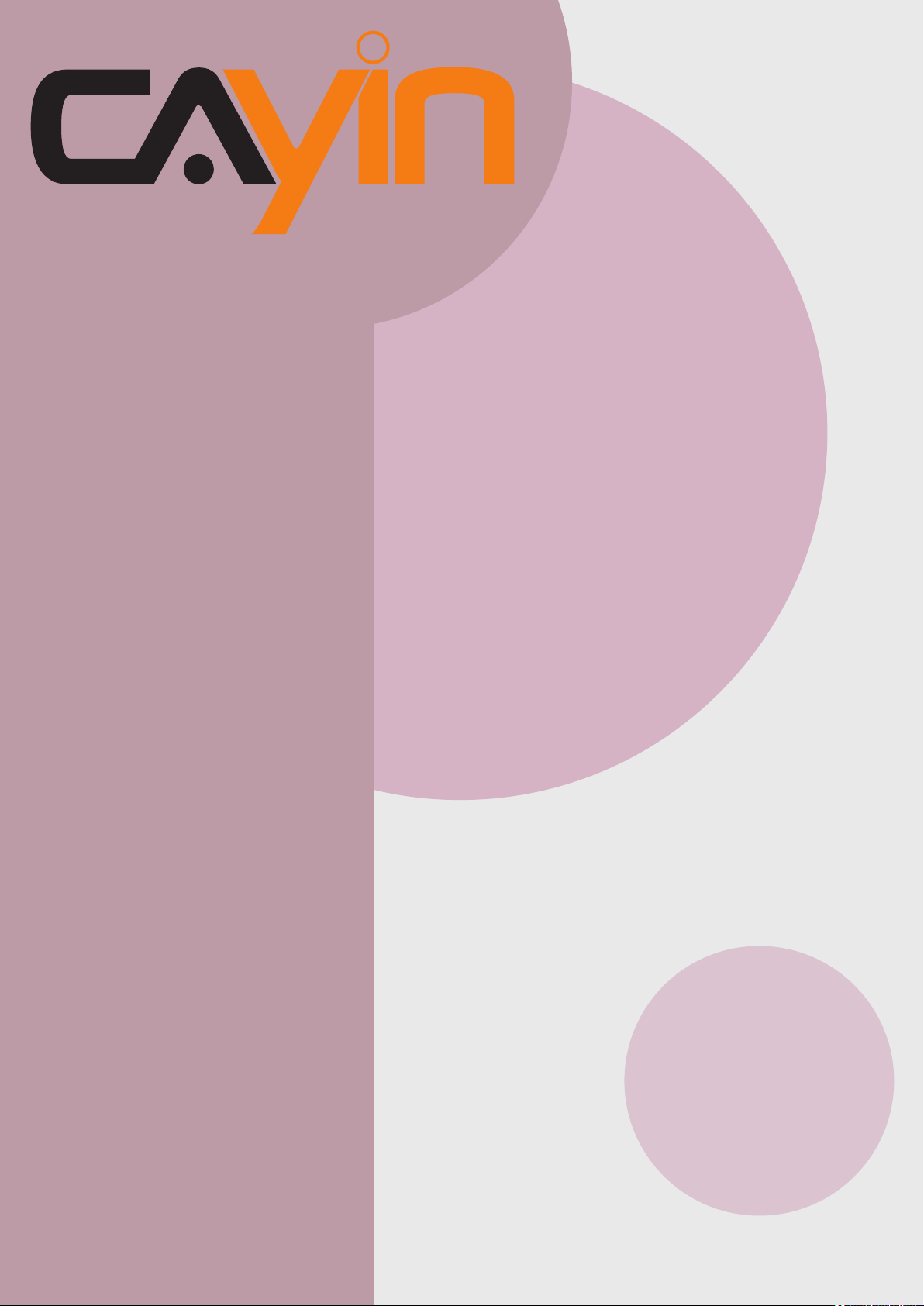
CAYIN TECHNOLOGY
SIGNAGE MEDIA PLAYER: SMP-PRO SERIES
SMP-PRO4
Version 1.5
Version 2.0
SMP-PROPLUS
Version 2.5
Version 3.0
User Manual
SMP-200
Version 1.0
CAYIN TECHNOLOGY CO., LTD.
8F-2, NO. 577, Linsen N. Rd.,
Taipei City104, Taiwan, R.O.C
TEL: +886-2-2595 1005
FAX: +886-2-2595 1050
2012 © CAYIN Technology Co., Ltd.
All Rights Reserved
MPPO00/EN/121206
Page 2

About CAYIN
CAYIN Technology offers a complete portfolio of digital signage solutions, including media
players, servers, and software, for various commercial applications, such as education,
transportation, retail, hospitality, corporate communication, and financial and public
institutions. CAYIN is committed to being a reliable partner to its clients worldwide, and has
successfully set up various application references internationally. In order to best facilitate
the deployment of CAYIN products, the Company also provides tailored services to satisfy
the ascending market demands for almost limitless applications.
Copyright Notice
Copyright © 2012 CAYIN TECHNOLOGY CO., LTD. All Rights Reserved.
All the contents in this manual are the intellectual property of CAYIN Technology Co., Ltd.
(“CAYIN”). No part of this manual, including the products and software described in it, shall
be reproduced, transferred, distributed, stored in any form, or translated into any language
without the prior written permission of CAYIN. Specications and information in this manual
are subject to change at any time without obligation to notify any person of such revision or
changes.
This product adopts Arphic's "iFont" technology and fonts.
Trademark Notice
All brand names, icons, and trademarks appeared in this manual are the sole property of
their respective holders.
Disclaimers
THE CONTENTS OF THIS MANUAL ARE PROVIDED “AS IS.” CAYIN MAKES NO OTHER
REPRESENTATION OR WARRANTIES, EITHER EXPRESSED OR IMPLIED WITH
RESPECT TO THE CONTENTS HEREOF AND SPECIFICALLY DISCLAIMS THE IMPLIED
WARRANTIES OF MERCHANTABILITY OR FITNESS FOR A PARTICUAL PURPOSE. IN
NO EVENT SHALL CAYIN, ITS DIRECTORS, OFFICERS, EMPLOYEES OR AGENTS BE
LIABLE FOR ANY INDIRECT, SPECIAL, INCIDENTAL, OR CONSEQUENTIAL DAMAGES
(INCLUDING DAMAGES FOR LOSS OF PROFITS, LOSS OF USE OR DATA, AND THE
LIKE), EVEN IF CAYIN HAS BEEN ADVISED OF THE POSSIBILITY OF SUCH DAMAGES
ARISING FROM ANY DEFECT OR ERROR IN THIS MANUAL OR PRODUCT.
LITHIUM BATTERY CAUTION:
type. Dispose of used batteries according to the instructions.
Risk of Explosion if Battery is replaced by an incorrect
Page 3
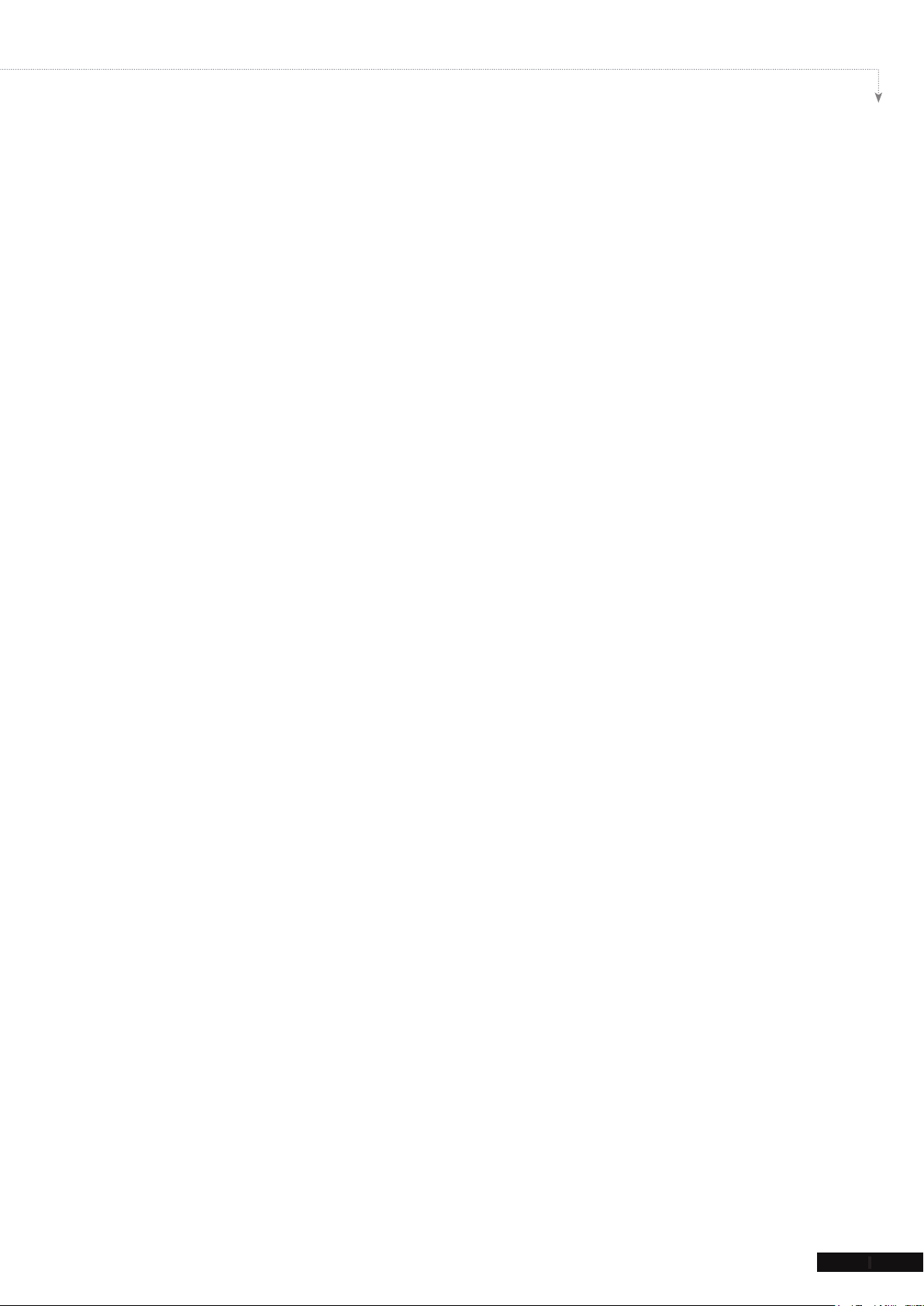
CONTENTS
About CAYIN ..................................................................................... i
Copyright Notice .............................................................................. i
Trademark Notice ............................................................................. i
Disclaimers ....................................................................................... i
1. SMP-PRO Series Overview ......................................................... 1
1-1 SMP-PRO4 Appearance ................................................................ 2
1-1-1 Front View (P/N: LB-700) ...................................................................2
1-1-2 Rear View (P/N: LB-700) ....................................................................2
1-2 SMP-PROPLUS Appearance ......................................................... 3
SMP-PRO SERIES USER MANUAL
1-2-1 Front View (P/N: LB-300) ...................................................................3
1-2-2 Rear View (P/N: LB-300) ....................................................................3
1-3 SMP-200 Appearance .................................................................... 4
1-3-1 Front View (P/N: LB-50) .....................................................................4
1-3-2 Rear View (P/N: LB-50) ......................................................................4
1-4 Hardware Specications ............................................................... 5
1-5 System Specications .................................................................. 6
1-6 Install SMP-PRO Series ................................................................. 8
1-6-1 Install Hardware .................................................................................8
1-6-2 Login on SMP-PRO Series ...............................................................8
1-6-3 Remote PC Login .............................................................................11
1-7 Wall Mount Installation ...............................................................12
1-8 Insert/Replace SD Card (SMP-200 only) .................................... 13
2. Conguration in Wizard Mode ................................................. 14
2-1 Upload Files to SMP Player ........................................................ 15
2-2 Wizard Mode Introduction ..........................................................18
I
Page 4
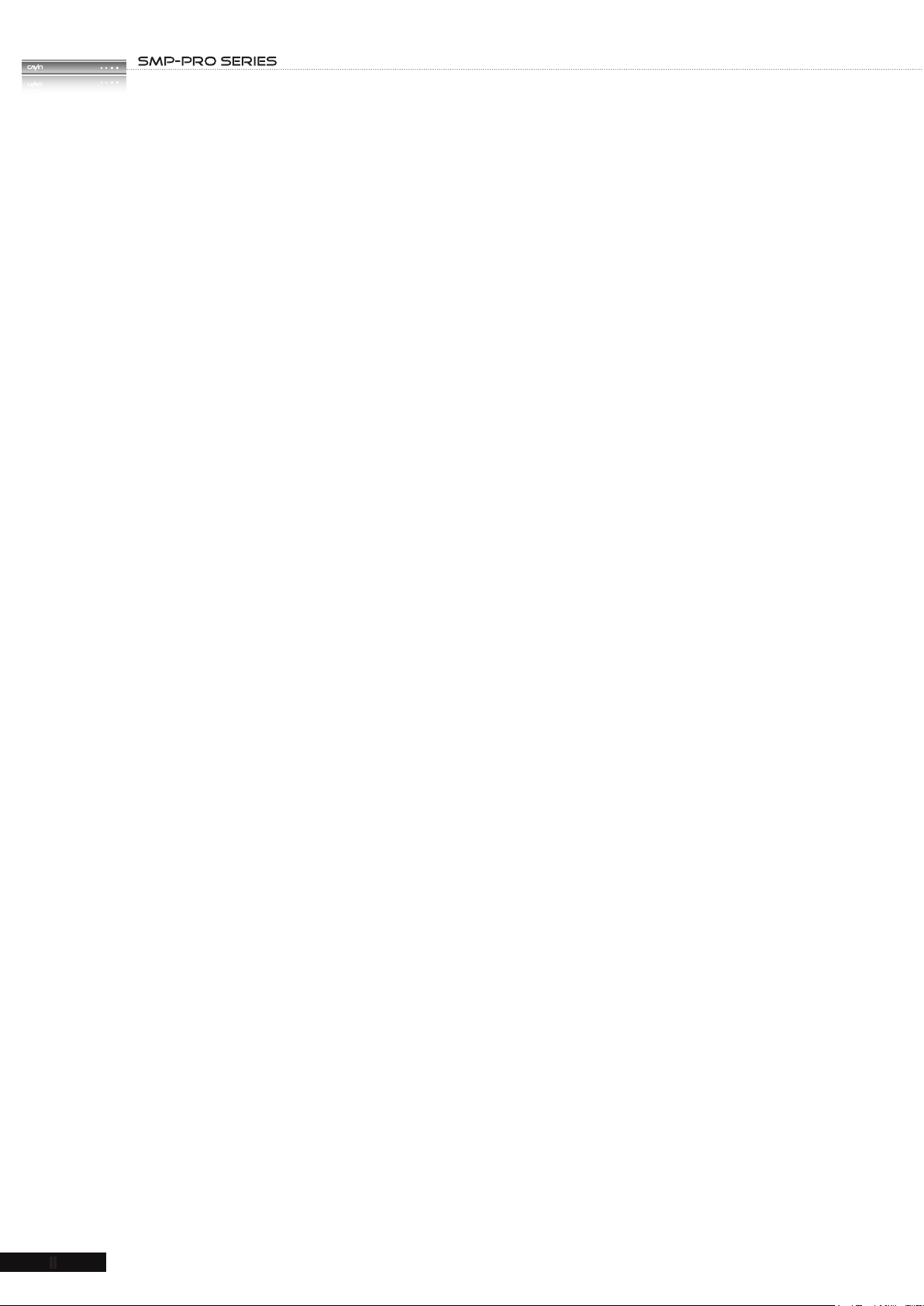
USER MANUAL
II
2-3 Network Wizard ............................................................................ 18
2-3-1 Step1: Ethernet Conguration ..........................................................18
2-3-2 Step2: Wi Conguration (Optional).................................................19
2-3-3 Step3: Ping Gateway .......................................................................20
2-4 System Wizard ............................................................................. 21
2-4-1 Step1: Time & Language Settings ...................................................21
2-4-2 Step2: Display Settings ....................................................................22
2-4-3 Step3: Media Folder Security Settings .............................................24
2-5 Content Update Wizard ............................................................... 24
2-5-1 Content Update Settings ..................................................................24
2-6 Playback Wizard .......................................................................... 25
2-6-1 Step1: Skin .......................................................................................25
2-6-2 Step2: Multimedia 1 .........................................................................26
2-6-3 Step3: Multimedia 2 .........................................................................27
2-6-4 Step4: Image Slideshow 1 ...............................................................27
2-6-5 Step5: Image Slideshow 2 ...............................................................27
2-6-6 Step6: Ticker Text 1 ..........................................................................28
2-6-7 Step7: Ticker Text 2 ..........................................................................28
3. Multimedia Content Playback and Management .................... 29
3-1 Upload Multimedia Contents ...................................................... 30
3-2 Choose Your Skin ........................................................................ 33
3-2-1 Use Default Skin ..............................................................................33
3-2-2 Use Your Own Skin ..........................................................................33
3-2-3 Control Skin by CMS Server ............................................................33
3-2-4 Export Skin .......................................................................................34
3-3 Choose Media Source and Set Playlist .................................... 34
Page 5
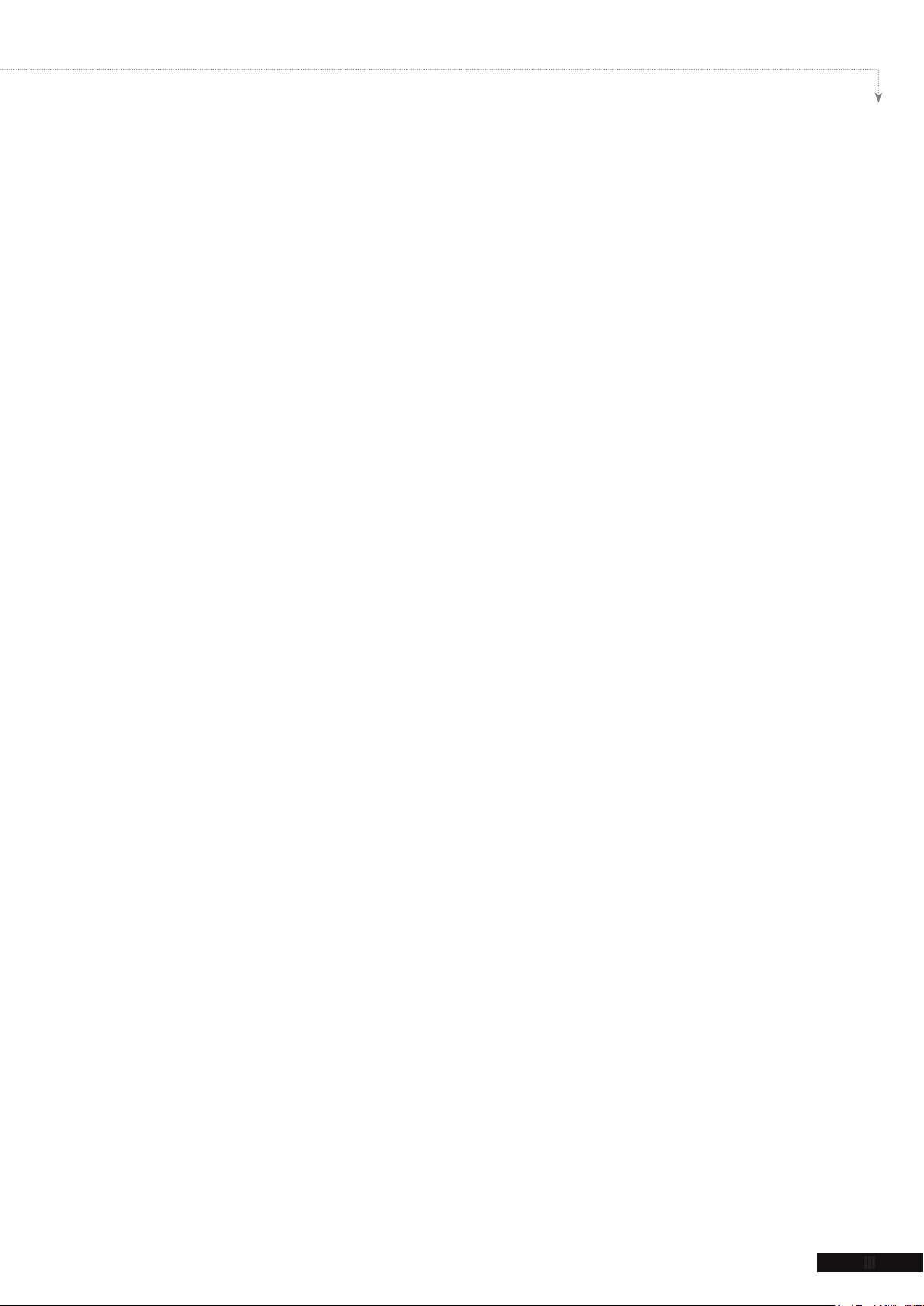
SMP-PRO SERIES USER MANUAL
III
3-3-1 Play Files in Media Folder ................................................................34
3-3-2 Play Files in USB Storage Device ...................................................37
3-3-3 Central Scheduling (by CMS Server) ..............................................37
3-3-4 RTB/RTP Streaming (SMP-PRO4 & SMP-PROPLUS) ....................38
3-3-5 HTTP/MMS Streaming (SMP-PRO4 & SMP-PROPLUS) ................39
3-3-6 Video Input (SMP-PRO4 only) .........................................................39
3-3-7 Image Slide Show ............................................................................39
3-3-8 Mute Function ..................................................................................40
3-4 Image Slide Show Settings ......................................................... 40
3-5 Ticker ............................................................................................ 42
3-5-1 Dene Font Format .........................................................................43
3-5-2 Set Background Color .....................................................................44
3-5-3 Scrolling Effect ................................................................................44
3-6 Volume .......................................................................................... 45
4. Edit Schedule on SMP Player (Local Schedule) ..................... 46
4-1 Skin ............................................................................................... 47
4-2 Multimedia Zone .......................................................................... 48
4-3 Image Slide Show Zone ..............................................................50
4-4 Ticker Zone ..................................................................................52
4-5 Volume .......................................................................................... 54
5. Skin Management ...................................................................... 56
5-1 Create Your Own Skin ................................................................. 57
5-1-1 Install Skin Editor .............................................................................57
5-1-2 Create a new skin le (.csk) .............................................................58
5-1-3 Upload a Skin File into Skin Template ..............................................64
5-1-4 Edit a Skin File in Skin Template ......................................................65
Page 6
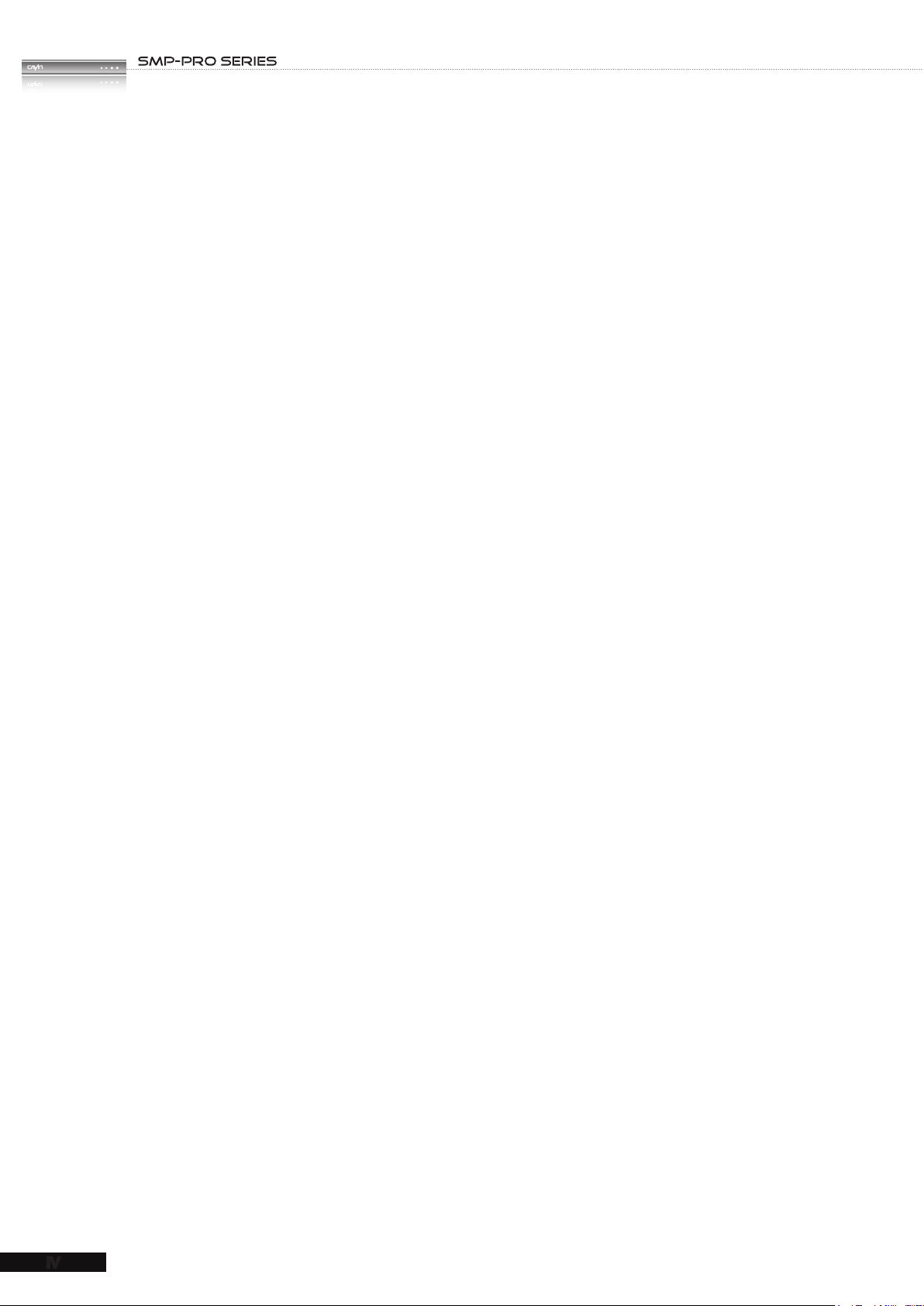
USER MANUAL
IV
5-2 Create Your Own Clock (.clk) ..................................................... 66
5-2-1 Create a Clock (.clk).........................................................................66
5-2-2 Upload a Clock (.clk) ........................................................................74
5-3 Upload the CAYIN Skin File into SMP ........................................ 74
5-4 Apply Skin .................................................................................... 75
6. Content Update and Media Folder Management .................... 76
6-1 Update Media Folder ................................................................... 77
6-2 Manage Media Folder .................................................................. 81
7. System Status and Settings ..................................................... 82
7-1 System Status .............................................................................. 83
7-1-1 Basic Information .............................................................................84
7-1-2 Advanced Information ......................................................................84
7-1-3 Firmware Information .......................................................................85
7-2 System Settings ........................................................................... 86
7-2-1 Set System Time ..............................................................................86
7-2-2 NTP Service .....................................................................................87
7-2-3 Change Web Administrator’s Password ...........................................88
7-2-4 Change Service Port of Web Manager ............................................88
7-2-5 Choose Web Manager Language ....................................................89
7-2-6 Set System Reboot ..........................................................................89
7-2-7 Frequency of Server Communication...............................................90
7-2-8 RS-232 Setting .................................................................................90
7-3 System Maintenance ................................................................... 92
7-3-1 Upload Firmware ..............................................................................92
7-3-2 Restart/Shutdown System................................................................92
7-3-3 Upload Background Image...............................................................93
Page 7
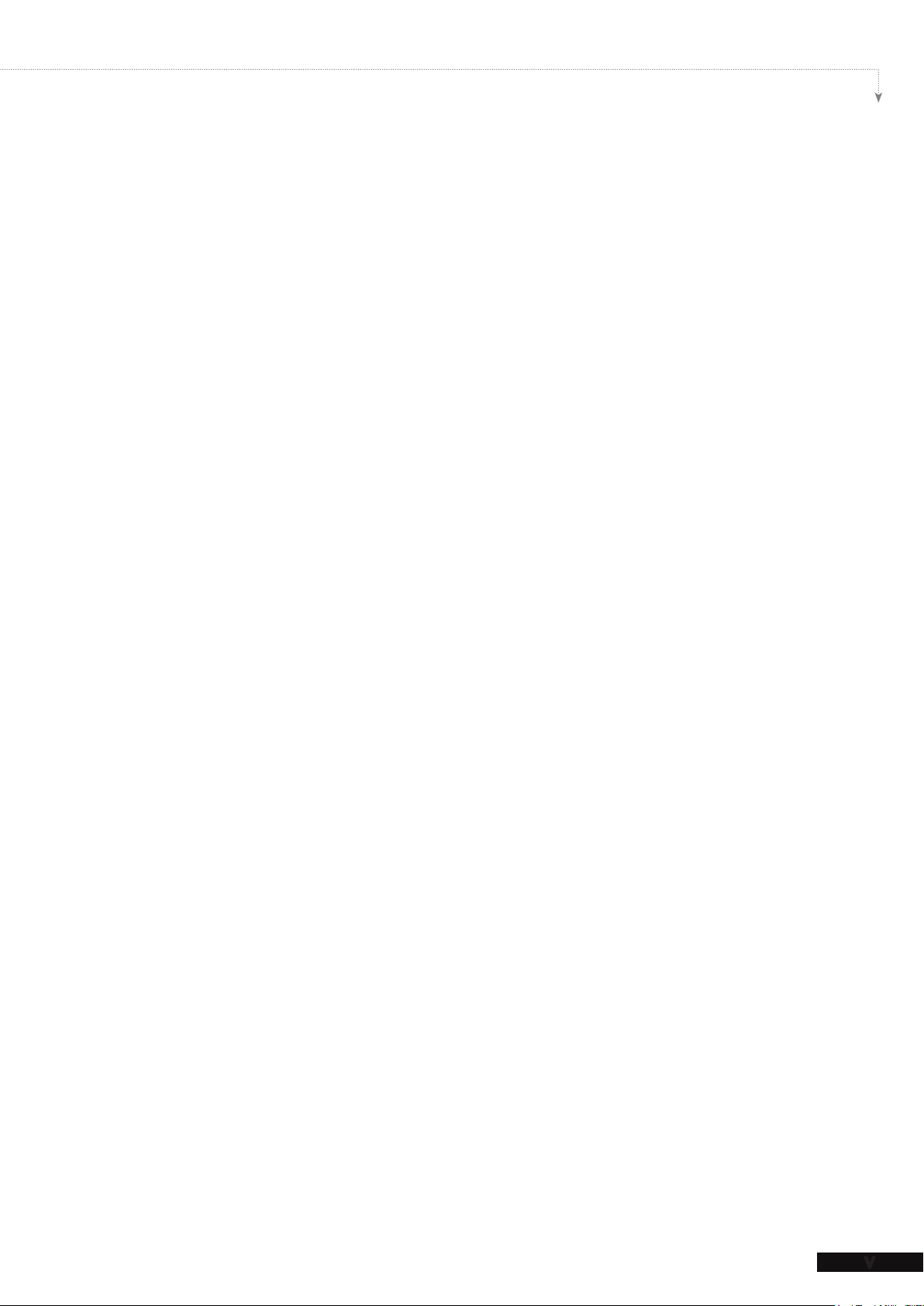
SMP-PRO SERIES USER MANUAL
V
7-3-4 Export/Import/Restore System Settings ...........................................94
7-3-5 System Recovery .............................................................................94
7-4 Display Settings ........................................................................... 96
7-4-1 Congure Display Properties (SMP-PRO4 & SMP-200)
7-4-2 Congure Display Properties (SMP-PROPLUS)
7-4-3
7-4-4 Turn On / Off Display ......................................................................100
7-4-5 Video Input Settings (SMP-PRO4 & SMP-PROPLUS)
Hardware Video Acceleration
(SMP-PROPLUS)
........................ 98
........................ 99
.............. 96
............... 101
7-5 Location ...................................................................................... 102
7-5-1 GPS................................................................................................102
7-5-2 Static Location................................................................................104
8. Network Settings ..................................................................... 105
8-1 Ethernet ...................................................................................... 106
8-2 WIFI Wireless Network .............................................................. 107
8-3 3G Data Network ........................................................................ 108
9. Log Management ......................................................................111
9-1 Enable Syslog ........................................................................... 112
9-2 Use log_rcv to Change PORT ................................................... 113
9-3 View Logs .................................................................................. 114
9-4 Export Log File ......................................................................... 115
9-5 Clear Log Files .......................................................................... 115
10. SMP Console ......................................................................... 116
11. System Recovery .................................................................. 118
Appendix ...................................................................................... 120
Appendix A: Use “log_rcv” to collect syslog from clients .......... 121
Appendix B: SMP-200 Video Formats ............................................ 123
Page 8

1.
1-1 SMP-PRO4 Appearance ............................................ 2
1-2 SMP-PROPLUS Appearance ..................................... 3
1-3 SMP-200 Appearance ................................................ 4
SMP-PRO Series Overview
1-1-1 Front View (P/N: LB-700) ............................................. 2
1-1-2 Rear View (P/N: LB-700) .............................................. 2
1-2-1 Front View (P/N: LB-300) ............................................. 3
1-2-2 Rear View (P/N: LB-300) .............................................. 3
1-3-1 Front View (P/N: LB-50) ............................................... 4
1-3-2 Rear View (P/N: LB-50) ................................................ 4
1-4 Hardware Specications ........................................... 5
1-5 System Specications .............................................. 6
1-6 Install SMP-PRO Series ............................................. 8
1-6-1 Install Hardware ........................................................... 8
1-6-2 Login on SMP-PRO Series ......................................... 8
1-6-3 Remote PC Login ........................................................11
1-7 Wall Mount Installation ........................................... 12
1-8 Insert/Replace SD Card (SMP-200 only) ................ 13
Page 9
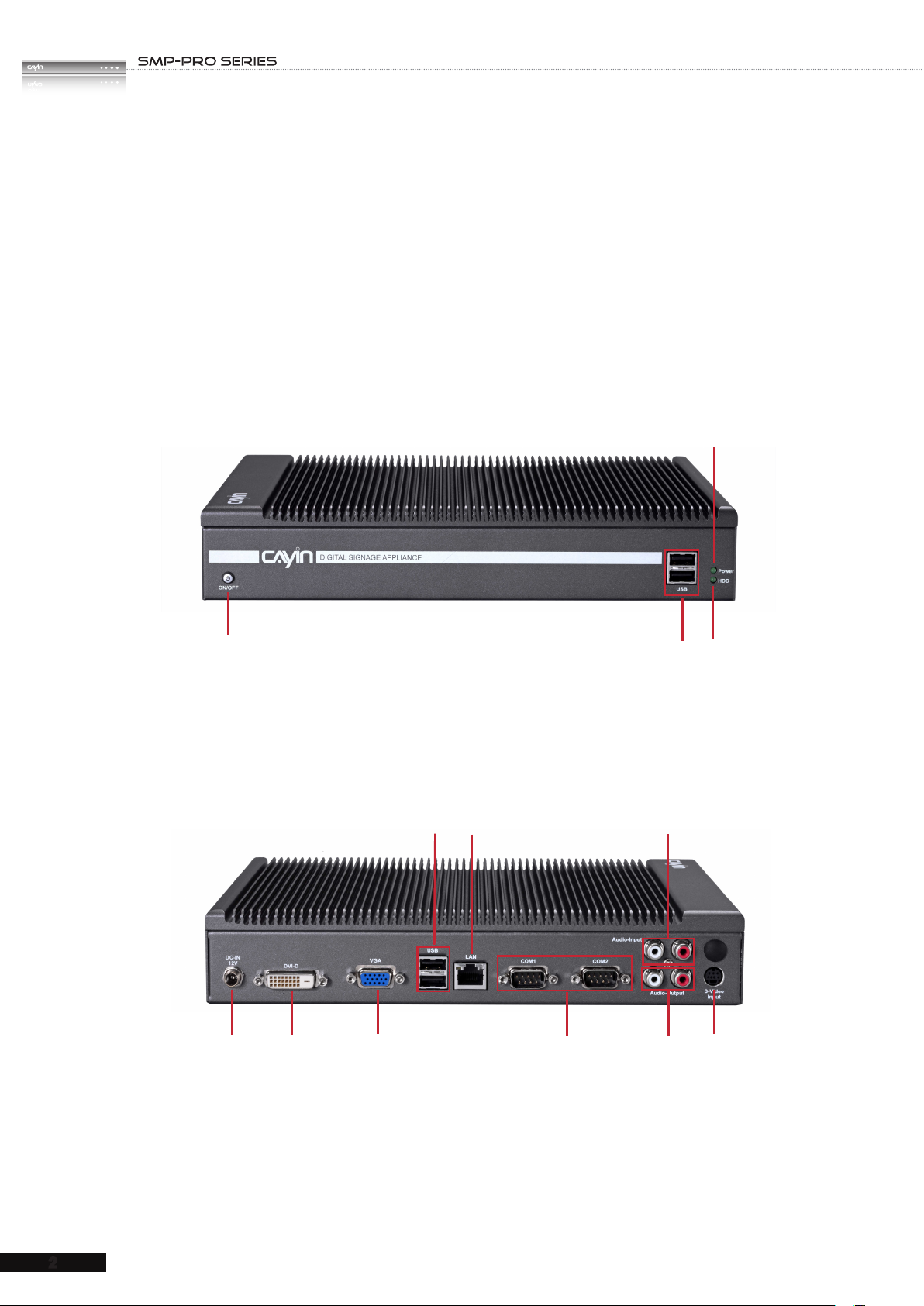
USER MANUAL
2
SMP-PRO Series, the dedicated digital signage media player, is a powerful zone-type
display engine for marketing and communication professionals to communicate with target
audiences in designated locations by high-quality videos, audios, graphics, and texts. SMP-
PRO Series provides an easy-to-use platform where they can promote, inform, educate,
and entertain specic audiences in a variety of commercial applications.
1-1 SMP-PRO4 Appearance
1-1-1 Front View (P/N: LB-700)
3
1
1. Power 2. USBx2 3. Power Indicator 4. Hard Disk Indicator
1-1-2 Rear View (P/N: LB-700)
5
4
1
1. Power Connector 2. DVI 3. VGA 4. USBx2 5. Ethernet LAN
6. RS-232x2 7. Audio-Out 8. Audio-In 9. S-Video-In
2
3
2
4
8
6
9
7
Page 10

SMP-PRO SERIES USER MANUAL
3
1-2 SMP-PROPLUS Appearance
1-2-1 Front View (P/N: LB-300)
1. Power Indicator 2. Hard Disk Indicator 3. Reset 4. Power
1-2-2 Rear View (P/N: LB-300)
1 2 3
4 5 6 7 8
1. Power Connector 2. RS-232 3. Ethernet 4. VGA 5. USB×4
6. Line-In (reserve for future use) 7. Mic-In (reserve for future use)
8. Audio-Out
2 3
1
4
Page 11

USER MANUAL
4
1-3 SMP-200 Appearance
1-3-1 Front View (P/N: LB-50)
1 2 3 4
1. USB 2. SD Card Slot 3. SD Card Door Lock
4. Power Indicator 5. Power
1-3-2 Rear View (P/N: LB-50)
5
1
1. Power Connector 2. Audio-Out 3. DVI-D 4. VGA 5. Ethernet
6. USBx2 7. RS-232
2 3
4 5 6 7
Page 12
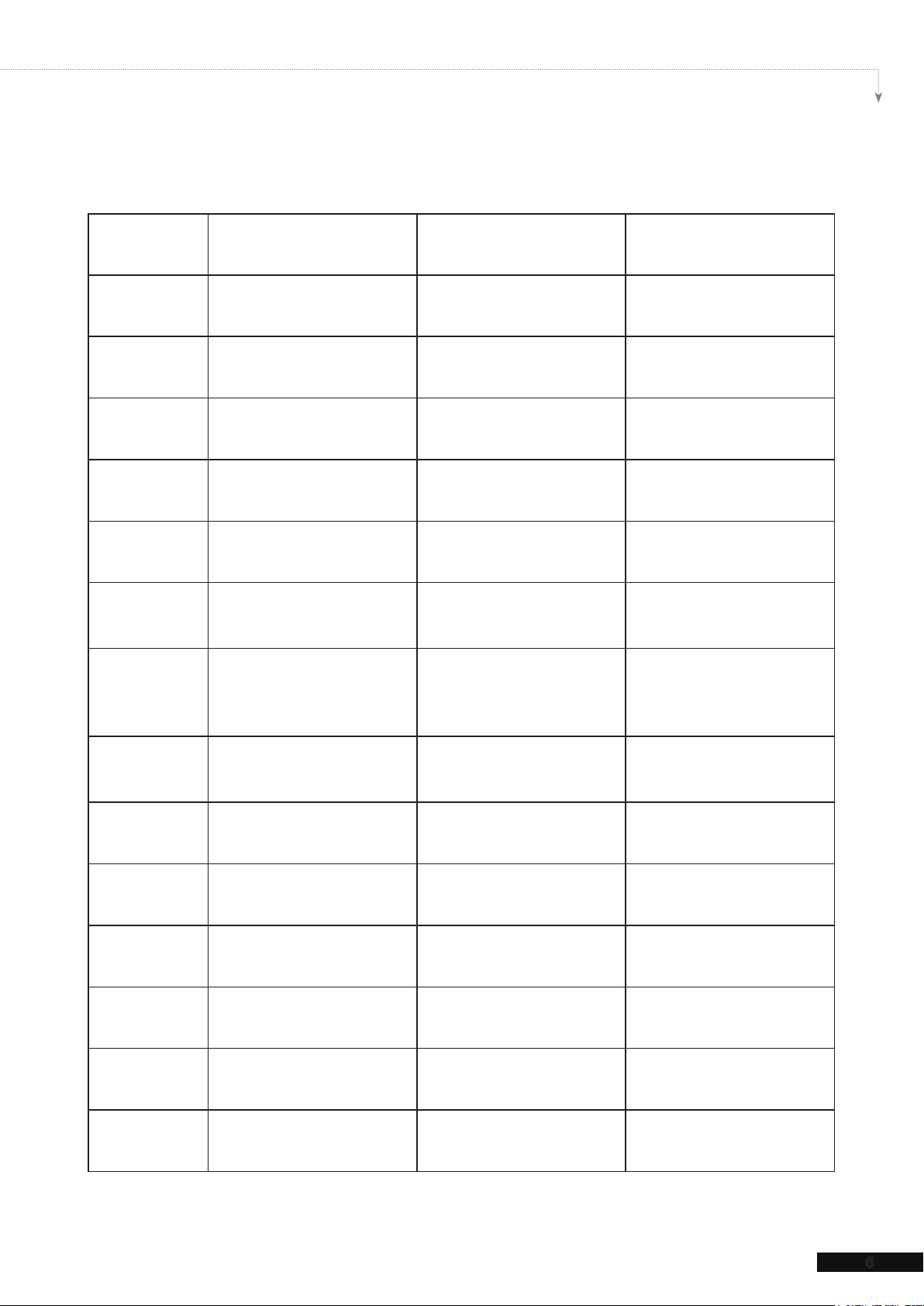
SMP-PRO SERIES USER MANUAL
5
1-4 Hardware Specications
Dimension
Material
Color
Net Weight
Network
Internal
Storage
External
Storage
SMP-PROPLUS
(P/N: LB-300)
380 (W) x 195 (D) x 44 (H) mm 268 (W) x 174 (D) x 47 (H) mm 196 (W) x 123 (D) x 33 (H) mm
Aluminum + Steel Aluminum + Steel (Fanless) Steel (Fanless)
Silver & Black Dark Gray Gray
4.4 Kg (with hard drive) 2.2 Kg (with hard drive) 655g
10/100/1000 Mbps Ethernet 10/100/1000Mbps Ethernet 10/100 Mbps Ethernet
160GB, 3.5” IDE HDD 160GB, 2.5” SATA HD (share
N/A N/A
SMP-PRO4
(P/N: LB-700)
with system rmware)
SMP-200
(P/N: LB-50)
4 G Bytes onboard ash (share
with system rmware)
SD, SDHC (up to 32 GB; the
player does not include an SD
card)
Video Out
Audio Out
Video In
Audio In
Power
Others
Certicate
VGA D-Sub VGA D-Sub, DVI-D (no HDCP
support)
Phone Jack (Stereo) RCA (Stereo) Phone Jack (Stereo)
N/A S-Video N/A
N/A RCA (Stereo) N/A
100~240V AC
(with internal adaptor)
RS-232 (COM), USB x 4 RS-232 x 2 (COM), USB x 4 RS-232 (COM) x 1, USB x 3
CE, FCC, RoHS CE, FCC, LVD, RoHS, CB, CCC CE, FCC, RoHS, BSMI
100~240V AC
(with external adaptor)
VGA D-Sub, DVI-D
100~240 V AC
(with external adaptor)
Page 13
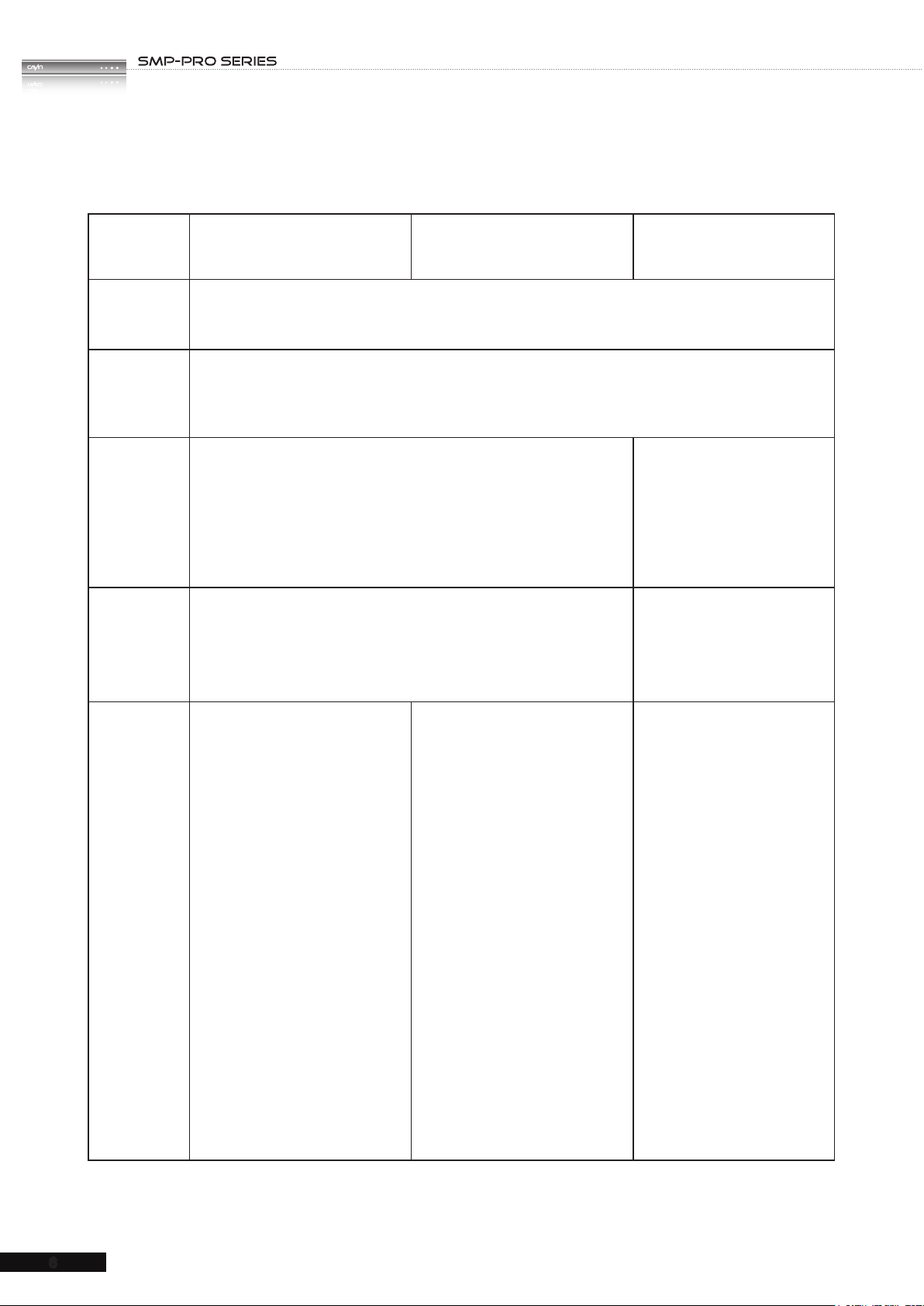
USER MANUAL
6
1-5 System Specications
Image les
Video Files
CODEC
Network
Streaming
SMP-PROPLUS
(P/N: LB-300)
● JPEG, GIF
1
SMP-PRO4
(P/N: LB-700)
● Support up to 4 million pixels image resolution
● MPEG, MPG, VOB, MP3, MP4
● WMV, WMA
● AVI
● MPEG-1, MPEG-2 PS, MPEG-2 TS, MPEG-4 ISO
● MP3 (MPEG AUDIO LAYER 3)
● WMV 7/8/9
● WMA 7/8
● RAW DV
2
● H.264
● CAYIN RTB (Encapsulation Method: MPEG TS , Codec: MPEG-2/
MPEG-4, bit rate: 256K~5 Mbps)
● RTP (Encapsulation Method: MPEG TS , Codec: MPEG-2/MPEG-4)
● HTTP/MMS
SMP-200
(P/N: LB-50)
Please refer to the Appendix.
N/A
Video
Resolutions
● V i d e o R e s o l u t i o n a n d
2
Spec i f icat i o n m a y di ff er for
d i f f e r e n t ou t p u t m e t h o d s ,
s u p p o r t i n g u p t o 7 2 0 p
(1280x720); bit rate up to: 10~12
Mb p s (M P EG 2 ) , 8~ 9 Mb p s
(MPEG4), 4~8 Mbps (WMV), 3
Mbps (H.264) [Landscape, 25
fps, single video playback]
2
● To avoid system running in the
low performance, we suggest
yo u do not use the fol lowin g
screen resolutions when SMP
pl a y e r is pl a yi ng 72 0 p HD
video: 1920x1200, 1920x1080,
1600x1200, 1280x1024(75Hz)
or similar high resolutions set in
the 'User dene' mode. 720p HD
video is also not suggested to
be used in the portrait mode.
● V i d e o R e s o l u t i o n a n d
Spec i f icat i o n m a y di ff er for
d i f f e r e n t ou t p u t m e t h o d s ,
s u p p o r t i n g u p t o 7 2 0 p
(1280x720); bit rate up to: 10
Mb p s (M P EG 2 ) , 8~ 9 Mb p s
(MPEG4), 4~8 Mbps (WMV), 3
Mbps (H.264) [Landscape, 25
fps, single video playback]
2
● To avoid system running in the
low performance, we suggest
you do no t u s e th e po rtra i t
screen and high resolution when
SMP pl a y er is pl ayi n g hi g h
denition video.
● Please refer to the Appendix
for detailed video resolutions
and specications.
● The resolution of the Video
zone is max 1024 pixels in
the Portrait mode.
Page 14
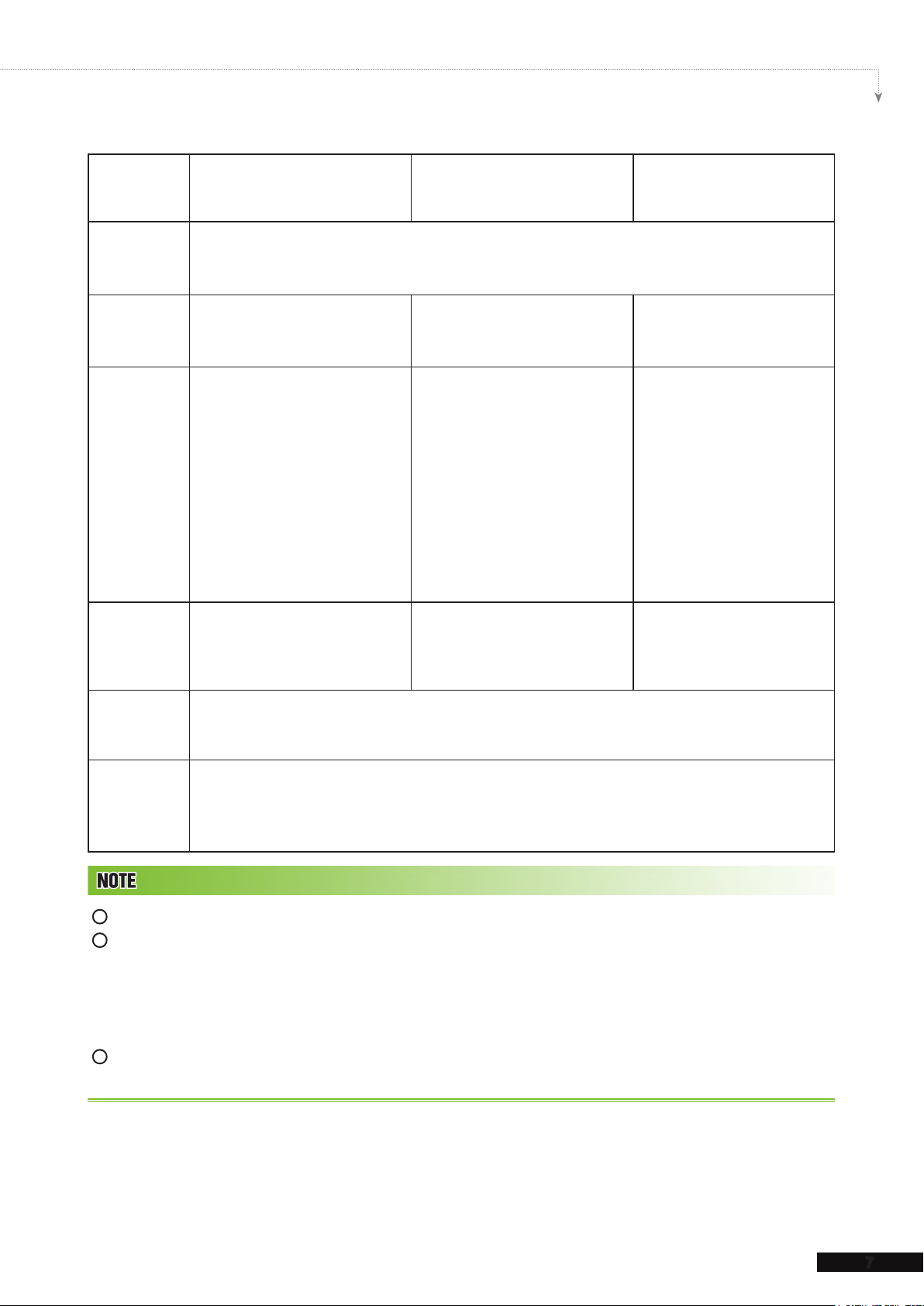
SMP-PRO SERIES USER MANUAL
7
Ticker
Skin
Display
Output
Network
Interface
Network
Protocols
SMP-PROPLUS
(P/N: LB-300)
SMP-PRO4
(P/N: LB-700)
● Enter text in Web Manager
● Get text le or RSS feed from remote web server
● Read text les in Hard-disk Drive
● 11 default skins
● Limited by system partition
storage
● Screen Resolutions3: 640x480,
800x600, 1024x768, 1152x864,
1 2 80 x 1 0 2 4 , 1 6 0 0 x 12 0 0 ,
12 80x7 20 (7 20p), 1280 x768,
1360x768, 1366x768, 1368x768,
1 6 0 0 x 9 0 0 , 1 6 8 0 x 1 0 5 0 ,
1920x1080, 1 920x1200, User
● 9 default skins
● Limited by system partition
storage
● Screen Resolutions3: 640x480,
800x600, 1024x768, 1152x864,
1280x1024,1 280x720 (7 20p),
1280x768, 1600x900, 1360x768,
1366x768, User Dene
● Portrait Mode: Support 90 and
270 degree display rotation
Dene.
● Portrait Mode: Support 90 and
270 degree display rotation
● 10/100/1000 Mbps Ethernet
● 80 2 . 11 b / g / n wi r e l e s s L A N
adaptor (optional)
● 3G data network (optional)
● 10/100/1000 Mbps Ethernet
● 80 2 . 11 b / g / n wi r e l e s s L A N
adaptor (optional)
● 3G data network (optional)
● Support static IP and dynamic IP (DHCP)
● Support TCP/IP, HTTP, SMB, ICMP
SMP-200
(P/N: LB-50)
● 9 default skins
● Limited by system partition
storage
● Screen Resolutions3:
640x480, 800x600, 1024x768,
1152x864, 1280x720 (720p),
1 2 80 x 7 6 8 , 1 3 6 0 x 7 6 8 ,
1366x768
● Por trait Mode: Support 90
an d 27 0 deg r e e di s p l a y
rotation
● 10/100 Mbps Ethernet
● 802 . 11b/g/ n wirel e ss LAN
adaptor (optional)
● 3G data network (optional)
Detect
EDID/DDC
● Support
parameters
1
SMP series does not support animation GIF and CMYK JPEG.
2
The maximum bit-rate and resolution might be different based on your le encoding methods. We acknowledge
video playback result may be inuenced by many factors (eg. codec, bit-rate, screen resolution, or other component
run with video at same time… etc.). Please test the video on SMP players in advance. CAYIN DOES NOT
GUARANTEE EVERY VIDEO FILE CAN BE PLAYED ON SMP PLAYERS PROPERLY WITHOUT TESTING
BEFOREHAND.
3
The applicable resolution is also related to the resolutions of your display. Please check the specications of the
display and choose a suitable one for you.
Page 15
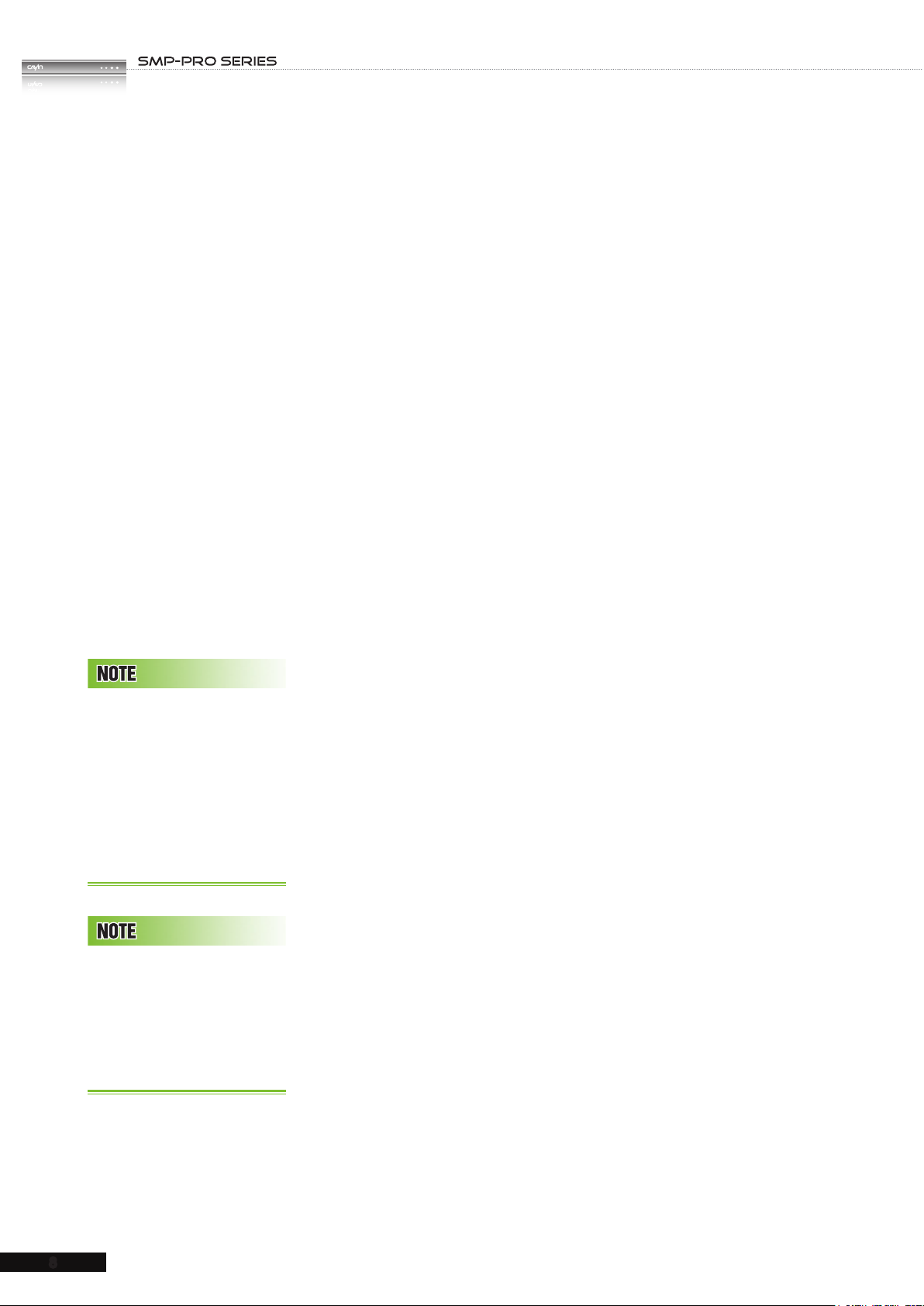
USER MANUAL
8
1-6 Install SMP-PRO Series
1-6-1 Install Hardware
1. Open SMP package.
2. Connect the Ethernet to LAN port. (By default, SMP will get
an IP address from a DHCP server.)
3. Connect the VGA cable to your screen. (The default screen
resolution is 1024x768.)
4. If you need to congure system settings directly on the player,
please connect a keyboard and a mouse to any of the USB
connectors.
At any time, you can switch
between playback and Web
Manager in a local screen.
Plug a keyboard to SMP
device; press Ctrl-F10 and
switch to Web Manager Login
page; press Ctrl-F1 an d
switch to playback mode.
E x c e p t f o r t h e i n i t i a l
i n s t a l l a t i o n o f SM P, w e
s u g g e s t yo u ma n a g e o r
change settings of SMP
by remote PC, ra ther tha n
directly on the player.
5. Connect the power adapter to a socket. The SMP player will
be turned on by itself.
6. Once you see the LOGIN page on the screen, you already
complete the installation.
1-6-2 Login on SMP-PRO Series
After installing SMP, please login and complete the initial settings
based on your network environment.
DHCP (Auto IP)
If you are in the DHCP network, SMP will get an IP address
automatically after installation. You can start to login the
Web Manager page of the player directly after you connect a
keyboard and a mouse to the SMP device.
1. Click [
Wizard Mode
Manager, and enter a username and password.
Default Username:
Default Password:
webadmin
admin
Advanced Mode
] or [
] on the Web
Page 16
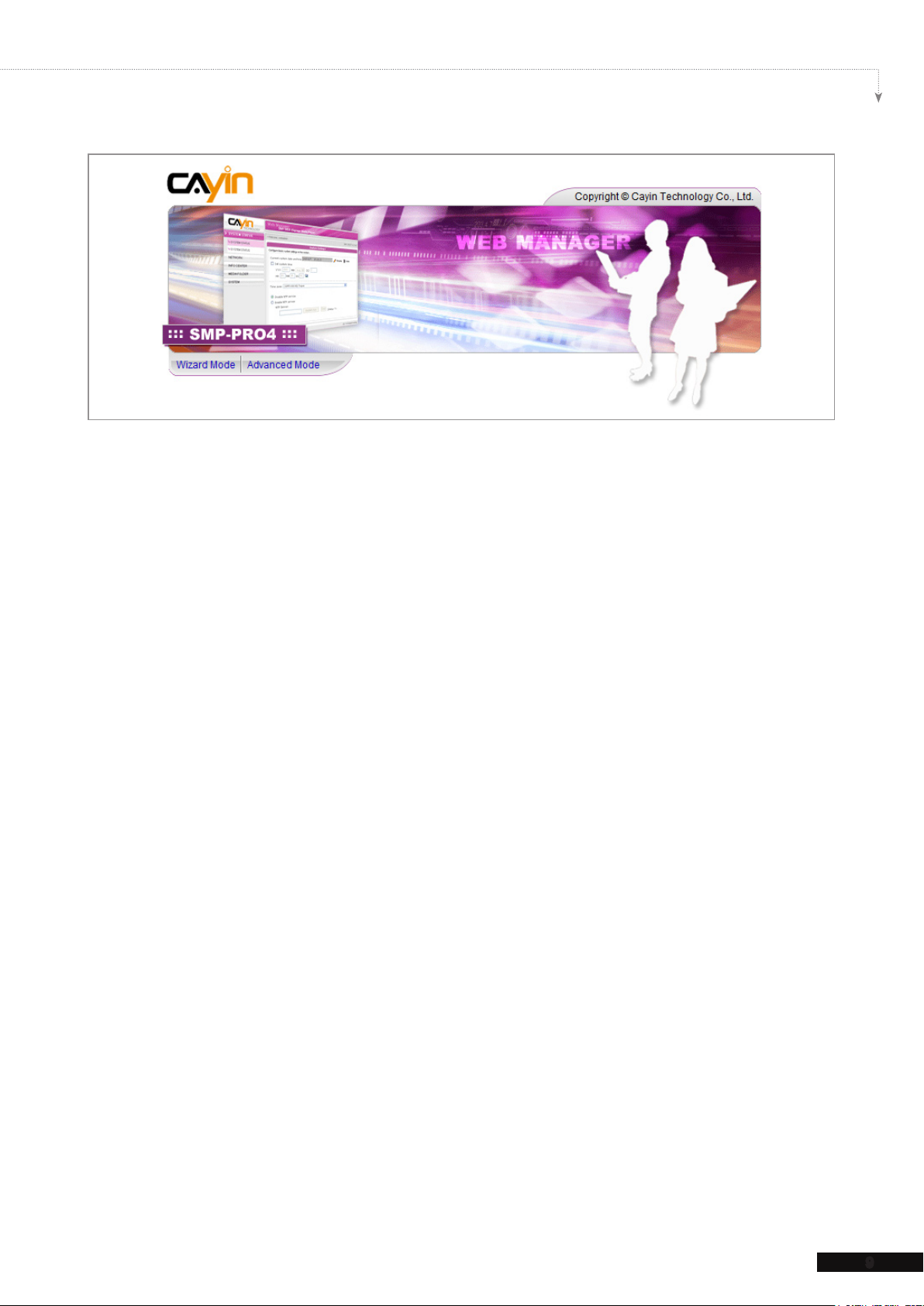
SMP-PRO SERIES USER MANUAL
9
Static IP
If you are in the static IP network, please follow below steps to login and complete network
settings.
1. Connect a keyboard and a mouse to USB connectors on the SMP player and connect the
power adapter to a socket to turn on the system. Click [
Mode
Default Username:
Default Password:
2. Click [
Static IP Address
“
] on the Web Manager, and enter a username and password.
webadmin
admin
NETWORK SETTINGS
Network Wizard
] or [
” in the Ethernet Settings area and set up all related network
settings for SMP.
3. After completing, click [
SAVE
] at the bottom and click [
steps to nish the settings. Then, the SMP player will reboot.
Wizard Mode
Advanced
] or [
] on the screen. Then, click
APPLY
] or follow the wizard
Page 17
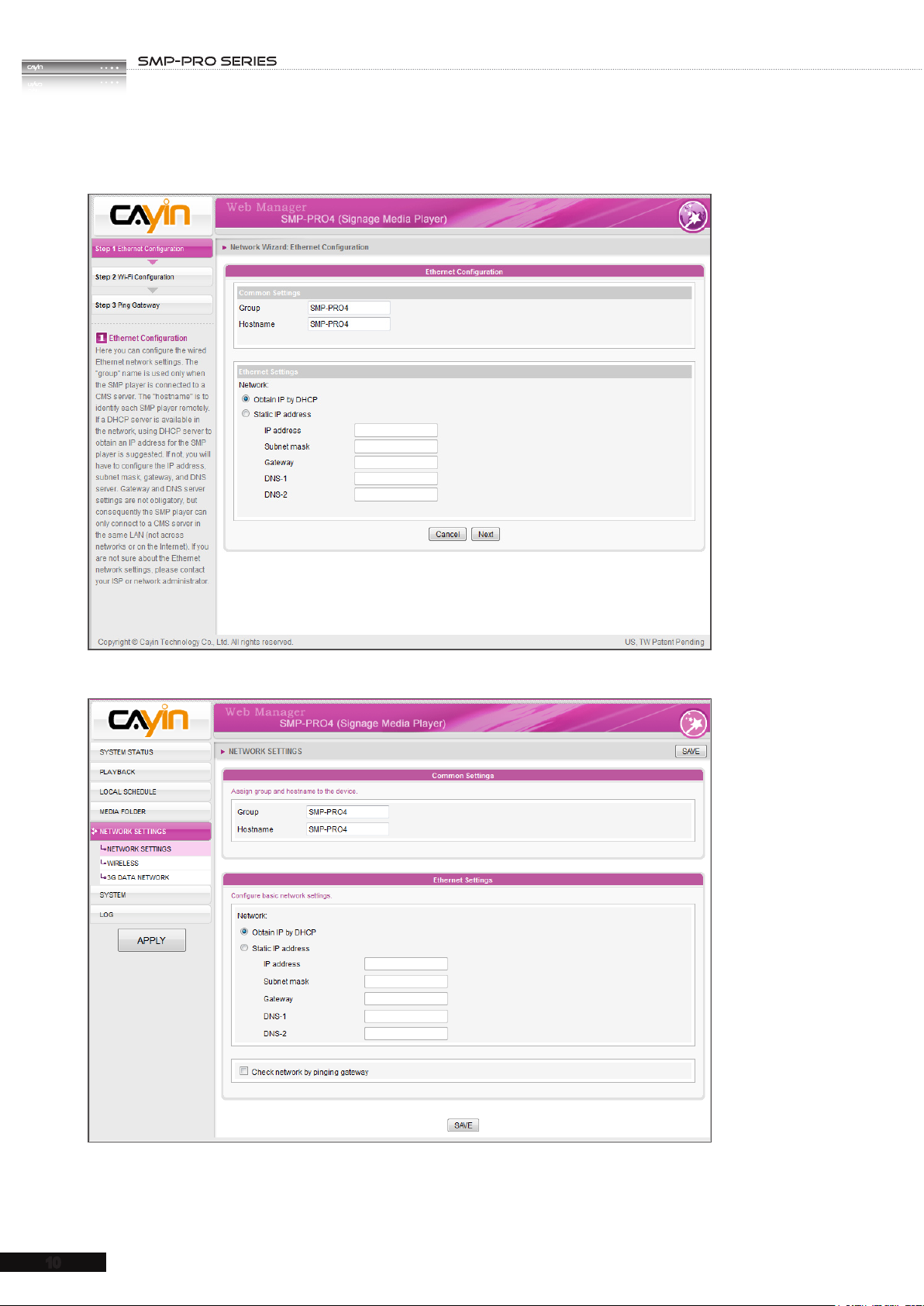
USER MANUAL
10
Wizard Mode
Advanced Mode
Page 18
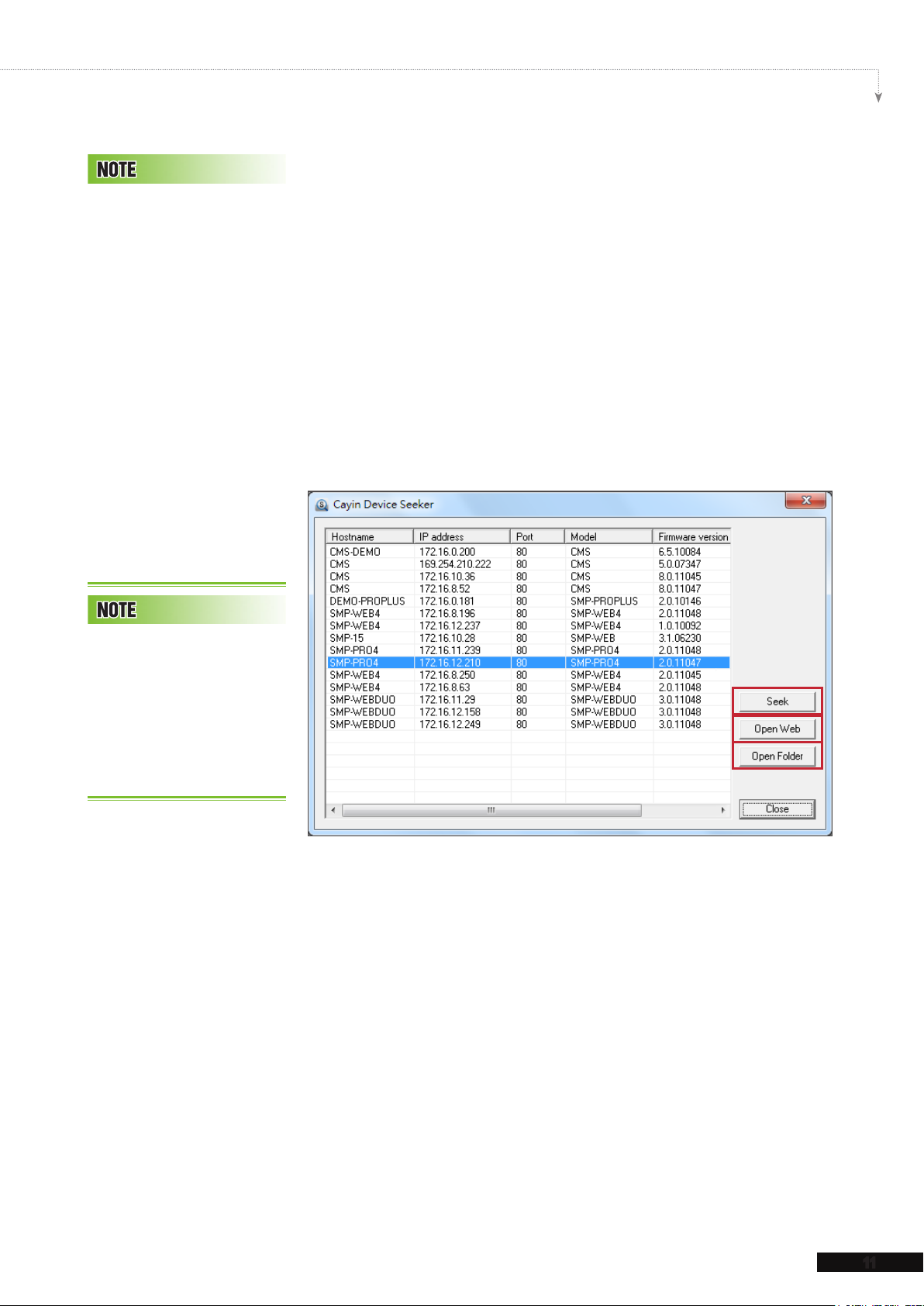
SMP-PRO SERIES USER MANUAL
11
If the IP address of SMP
p l a y e r s h o w n i n CAY I N
Device Seeker is 169.254.
x.x, it means that SMP player
cann ot succ essfully get an
IP address from the DHCP
server. In this circumstance,
you can lo g i n d i r e ctly on
the SM P playe r first ( refe r
to 1-5-2 Login on SMP).
Th en, cha nge th e net work
setting to static IP or change
the IP address of your PC to
the same subnet (169.254.
x.x). Finally, you can start to
manage the player remotely
on your PC.
1-6-3 Remote PC Login
If you try to manage SMP remotely on your own PC, please
follow below steps:
1. Insert the product CD into your CD-ROM, and run “
Device Seeker
” (\Tool\Device Seeker\seeker.exe). You can
also copy this le to your PC for future management.
2. Click [
Seek
] and the seeker will search all available SMP
clients or CMS servers in the same LAN. Select one player
and double click the player’s name. Or, you can also click a
player’s name, and click [
Open Web
].
CAYIN
If your PC and SMP player
ar e not in the same LAN,
yo u ca n ope n the brow ser
and e n t e r the IP addr e s s
of the SMP. After you login
successfully, you can start to
manage SMP.
1
2
3
3. You can also open the Media Folder of any player by "
Device Seeker
and click [
Open Folder
". Select the player you want to connect,
].
CAYIN
Page 19
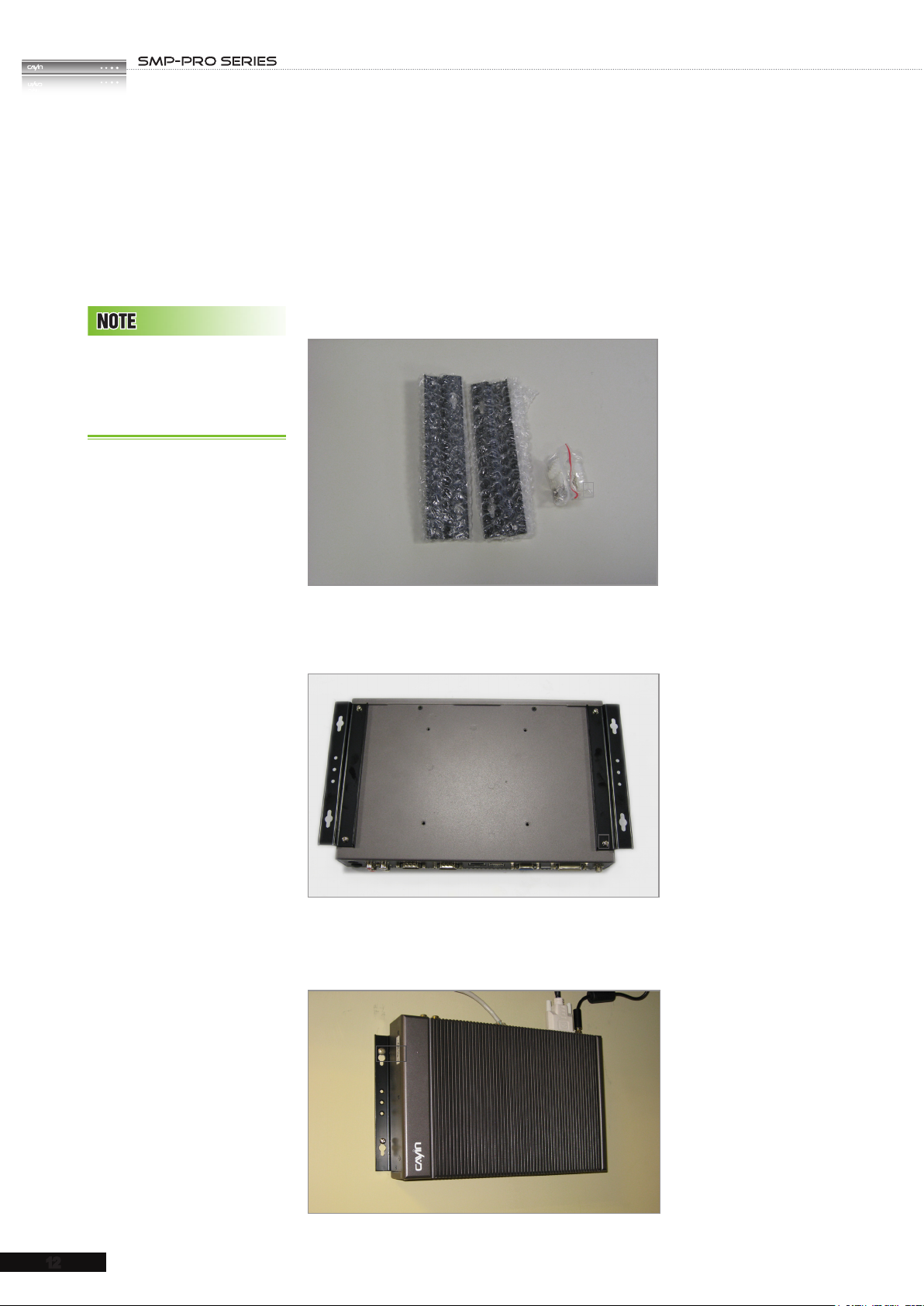
USER MANUAL
12
1-7 Wall Mount Installation
If you would like to mount your SMP player on the wall, please
read this section for installation instructions. Here we take SMP-
PRO4 for illustration.
1. Please nd the enclosed brackets and mounting screws.
The enclosed accessories,
such as brackets and screws,
may differ from the product
you purchase.
2. Attach the brackets with your SMP player and secure brackets
with provided mounting screws.
3. Hang your SMP player to a suitable place and well secure it
with provided screws.
Page 20

SMP-PRO SERIES USER MANUAL
13
1-8 Insert/Replace SD Card
T h e S D s t o r a g e s p ac e
re p l a c e s the original 2GB
space, which means the two
st o r a ge spaces won’t add
together.
SMP-200 do e s n ’ t supp o r t
SDXC card. The file system
in the SD card should be FAT/
FAT32.
(SMP-200 only)
SMP-200 has built-in 4GB flash memory on board, and
approximately 2 GB can be used for Media folder. If you need
more storage, you can install an SD card by yourself.
1. Take out the key from your SMP-200 box.
2. Use the key to unlock and push the door to open the cover.
3. Insert an SC or SDHC card into the SD slot. The maximum
capacity is 32GB.
4. In few seconds, SMP-200 will detect the SD card and switch
the Media folder to the SD card’s storage space.
Page 21
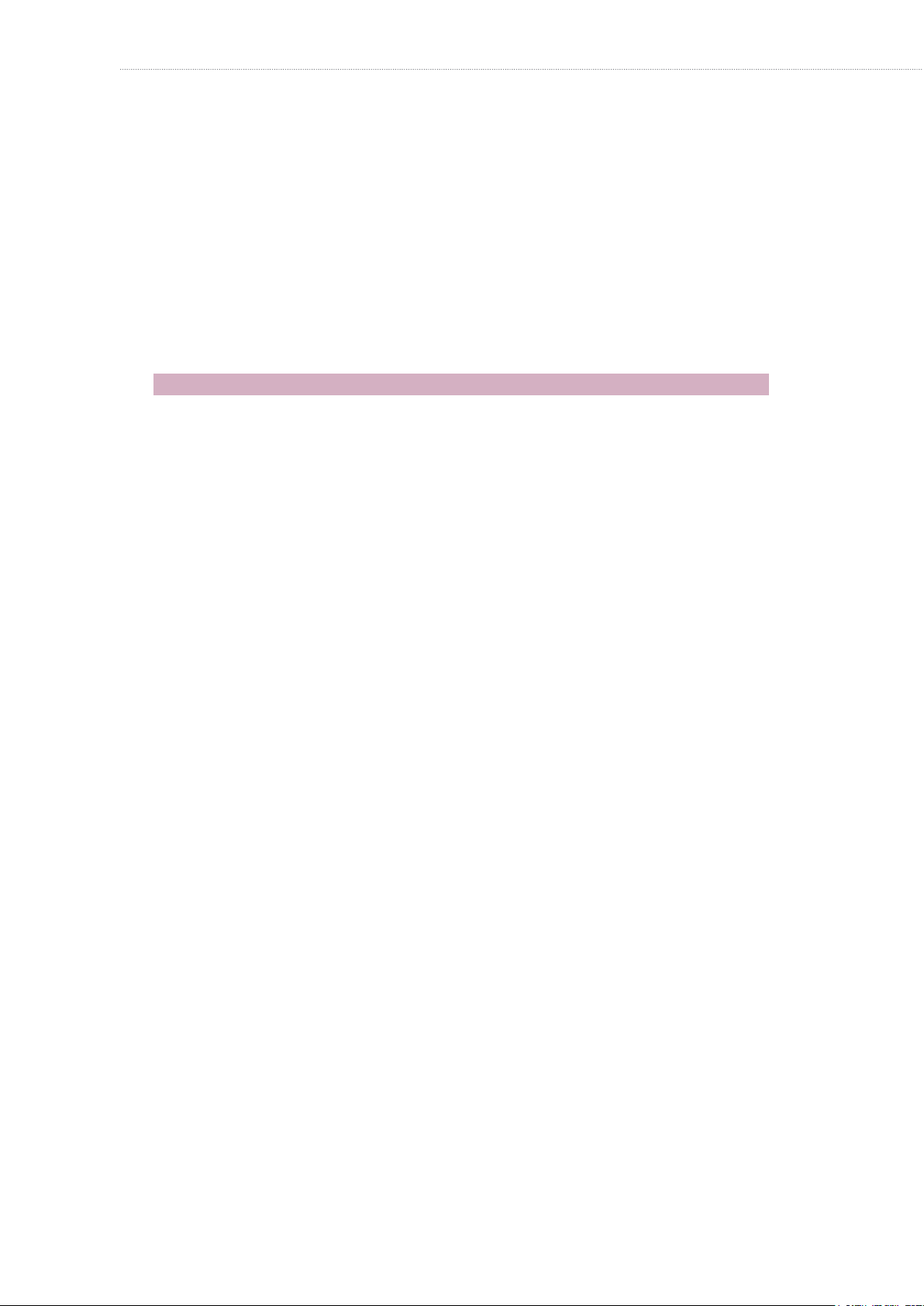
2.
2-1 Upload Files to SMP Player .................................... 15
2-2 Wizard Mode Introduction ...................................... 18
2-3 Network Wizard ........................................................ 18
2-3-1 Step1: Ethernet Conguration .................................... 18
2-3-2 Step2: Wi Conguration (Optional)........................... 19
2-3-3 Step3: Ping Gateway ................................................. 20
2-4 System Wizard ......................................................... 21
2-4-1 Step1: Time & Language Settings ............................. 21
2-4-2 Step2: Display Settings .............................................. 22
2-4-3 Step3: Media Folder Security Settings ....................... 24
Conguration in Wizard Mode
2-5 Content Update Wizard ........................................... 24
2-5-1 Content Update Settings ............................................ 24
2-6 Playback Wizard ...................................................... 25
2-6-1 Step1: Skin ................................................................. 25
2-6-2 Step2: Multimedia 1 ................................................... 26
2-6-3 Step3: Multimedia 2 ................................................... 27
2-6-4 Step4: Image Slideshow 1 ......................................... 27
2-6-5 Step5: Image Slideshow 2 ......................................... 27
2-6-6 Step6: Ticker Text 1 .................................................... 28
2-6-7 Step7: Ticker Text 2 .................................................... 28
Page 22
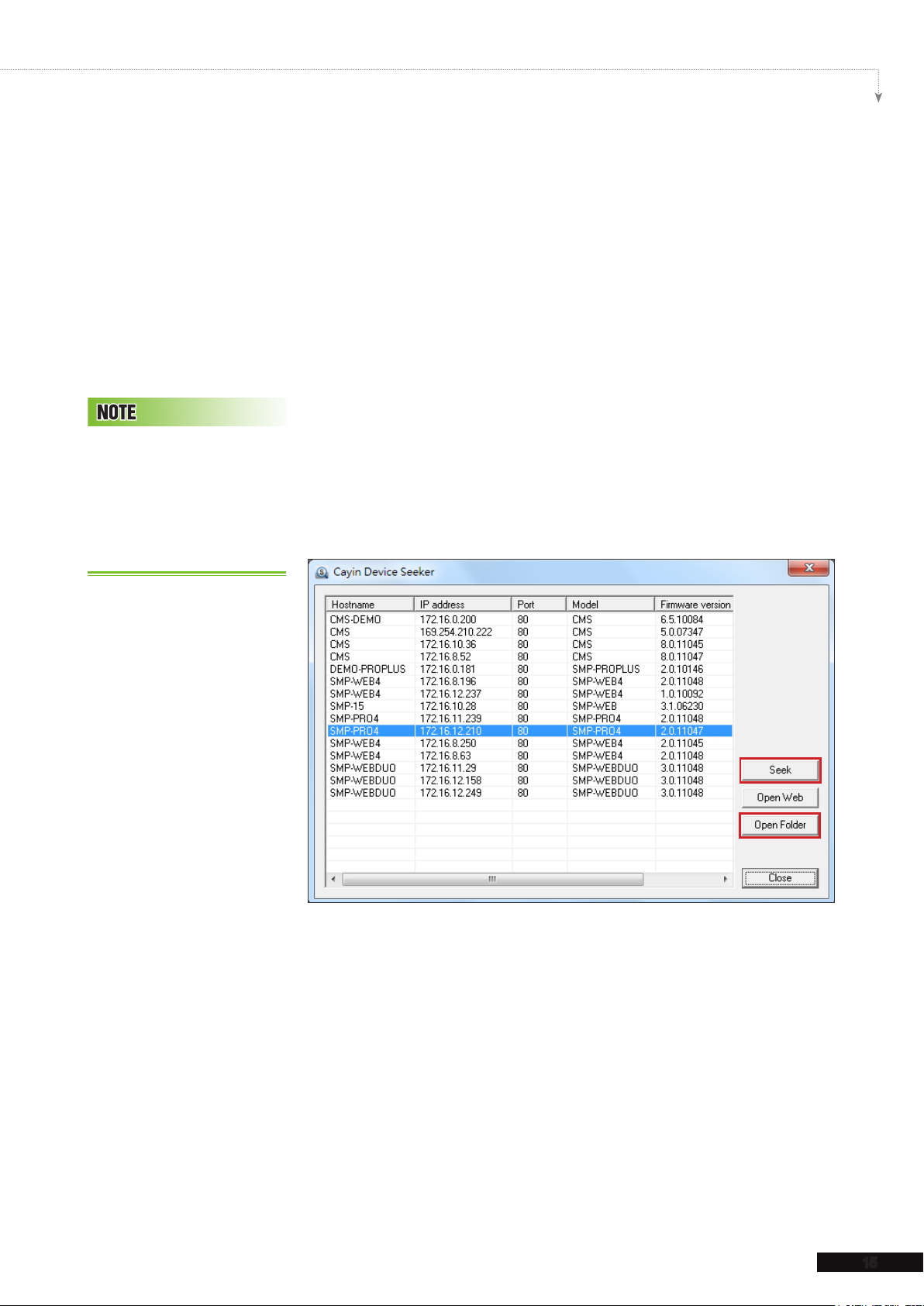
2-1 Upload Files to SMP Player
When you use SMP players without CMS server, you can
choose one of the following methods to upload files to SMP-
PRO series players.
Method 1:
SMP-PRO SERIES USER MANUAL
Your PC and the SMP player
have to be in the same LAN,
so that you can use CAYIN
Device Seeker to open the
Media Folder of that SMP
player.
1. Insert the product CD into your CD-ROM, and run [
Device Seeker
] (\Tool\Device Seeker\seeker.exe). You can
CAYIN
also copy this le to your PC for future management.
2. Click [
Seek
] and the seeker will search all available SMP
clients or CMS servers in the same LAN. When the devices
are found, select the one you want to connect, and click
Open Folder
[
]
.
1
2
3. Your PC will open File Explorer and you can see files or
folders in your selected player.
4. Copy multimedia files from your PC to the SMP player via
Network Neighborhood and then you can start to play those
les in the SMP player.
15
Page 23
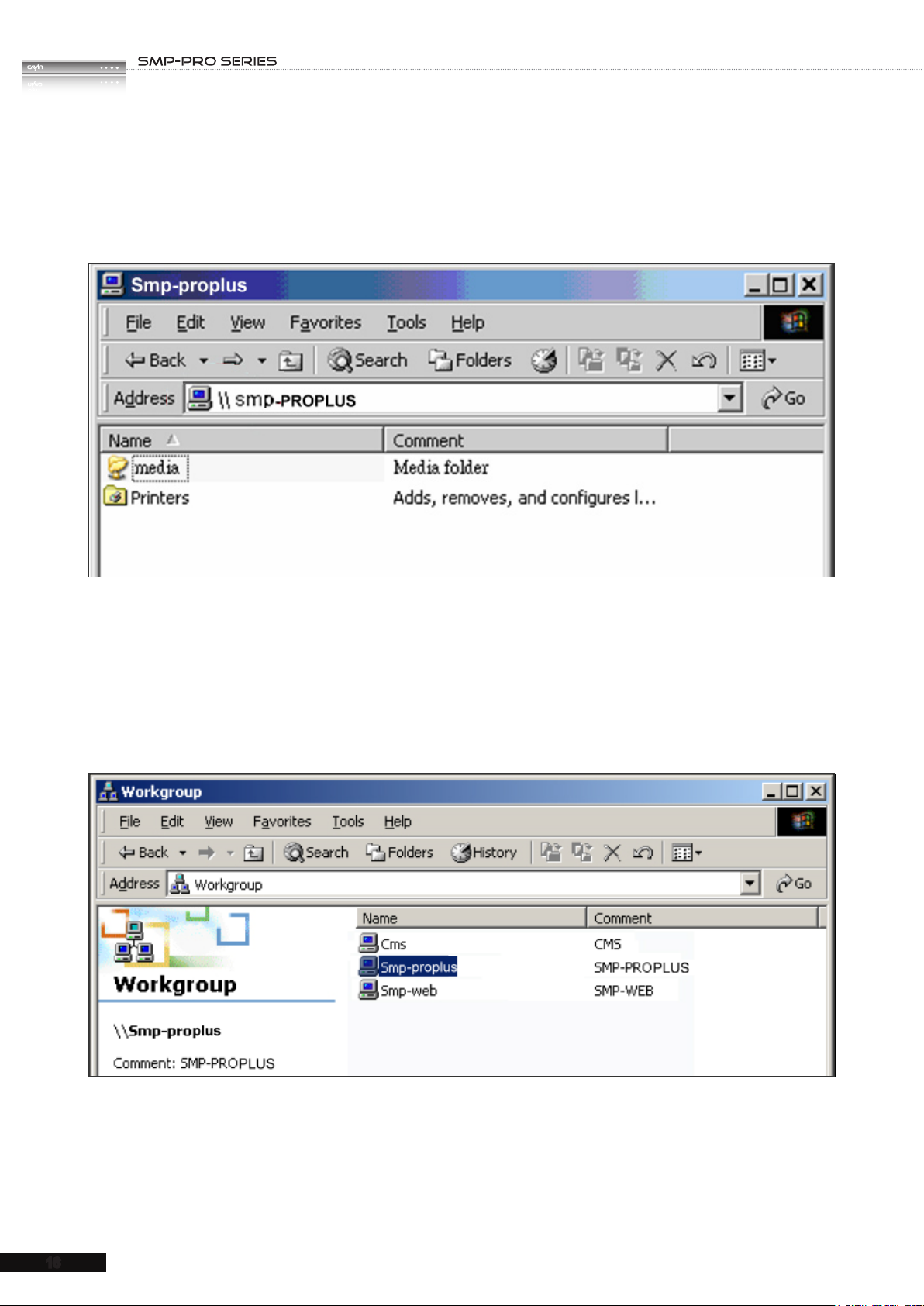
USER MANUAL
16
Method 2:
1. Open [
File Explorer
], and enter the "
\\hostname
\\IP address
" or “
”. For example, if
your hostname is SMP-PROPLUS, please enter \\SMP-PROPLUS or \\172.16.1.2.
2. Copy multimedia les from your PC to the SMP player via Network Neighborhood and
then you can start to play those les in the SMP player.
Method 3:
1. Open "
Network Neighborhood
" of your PC. All PCs in "
Workgroup
" will be listed.
You can see all SMP clients or CMS servers from your Windows Explorer, like the gure
below:
2. Copy multimedia les from your PC to the SMP player via Network Neighborhood and
then you can start to play those les in the SMP player.
Page 24
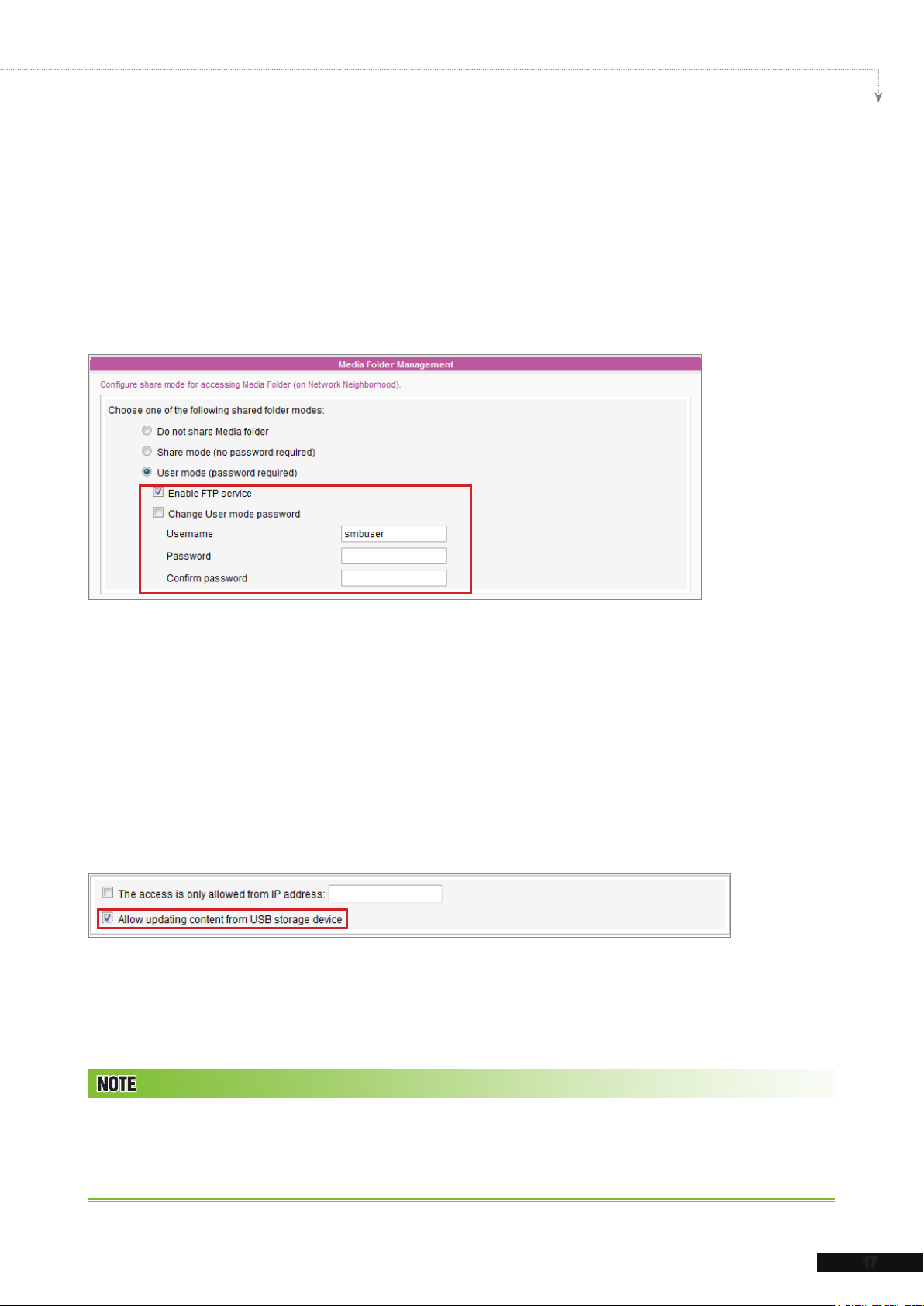
SMP-PRO SERIES USER MANUAL
17
Method 4:
1. Login to SMP Web Manager and click “
2. Go to “
Media Folder Management
Media Folder
” and tick “
Enable FTP service
” in the main page.
” checkbox.
3. Please enter username and password here. The default ID/PW is smbuser/smbuser. If
you want to change password, please tick “
Change User mode password
” and
enter your new password accordingly.
4. Click [
Save
] to save the settings and then click [
Apply
] to apply the changes.
5. Now you can use your familiar FTP client software to upload/delete files in Media
Folder(s).
Method 5:
1. Login to SMP Web Manager and click “
2. Go to “
Media Folder Management
content from USB storage device
Apply
click [
] on left side column to apply the changes.
Media Folder
” in the main page.
” and tick the checkbox, “
”. Click [
Save
] to save the settings and then
Allow updating
3. Now you can insert your USB storage device (usually a USB ash drive or USB HDD) to
update the content into Media Folder.
4. You can also use USB storage device to upload system configurations. Store the
conguration le in the root directory of the USB device and connect to SMP player.
The USB le system supported by SMP players are as followings: FAT/FAT32/NTFS
If you use FAT/FAT32 in USB storage, we strongly suggest you that all characters in lename should be in lower case
due to le system’s limitation. It may not be a problem if you congure to play all les in the device or in specic folders.
However, the lename must be in lower case, if your playlist includes any specic lename.
Page 25

USER MANUAL
18
2-2 Wizard Mode Introduction
When you open SMP Web Manager, you can choose to use Wizard Mode by clicking
Wizard Mode
the [
] button. After entering the Wizard mode, you will see four wizards:
Network Wizard, System Wizard, Content Update Wizard
Wizard
Playback Wizard.
If you need to congure more detailed settings, please switch to the
. You can complete the basic conguration step by step from Network Wizard to
Advanced Mode
, and
Playback
.
2-3 Network Wizard
In the
Wi-Fi congurations.
2-3-1 Step1: Ethernet Conguration
Here you can congure the wired Ethernet network settings.
Firstly, please enter the
when the SMP player is connected to a CMS server. The "hostname" is used to identify
each SMP player remotely.
Then, select either DHCP or static IP address, based on your own network environment.
If a DHCP server is available in the network, using DHCP server to obtain an IP address
for the SMP player is suggested. If not, you will have to congure the IP address, subnet
mask, gateway, and DNS server. Gateway and DNS server settings are not obligatory, but
Network Wizard
Group
, you can nish network-related settings, including Ethernet and
name and
Hostname
. The "
group
" name is used only
Page 26
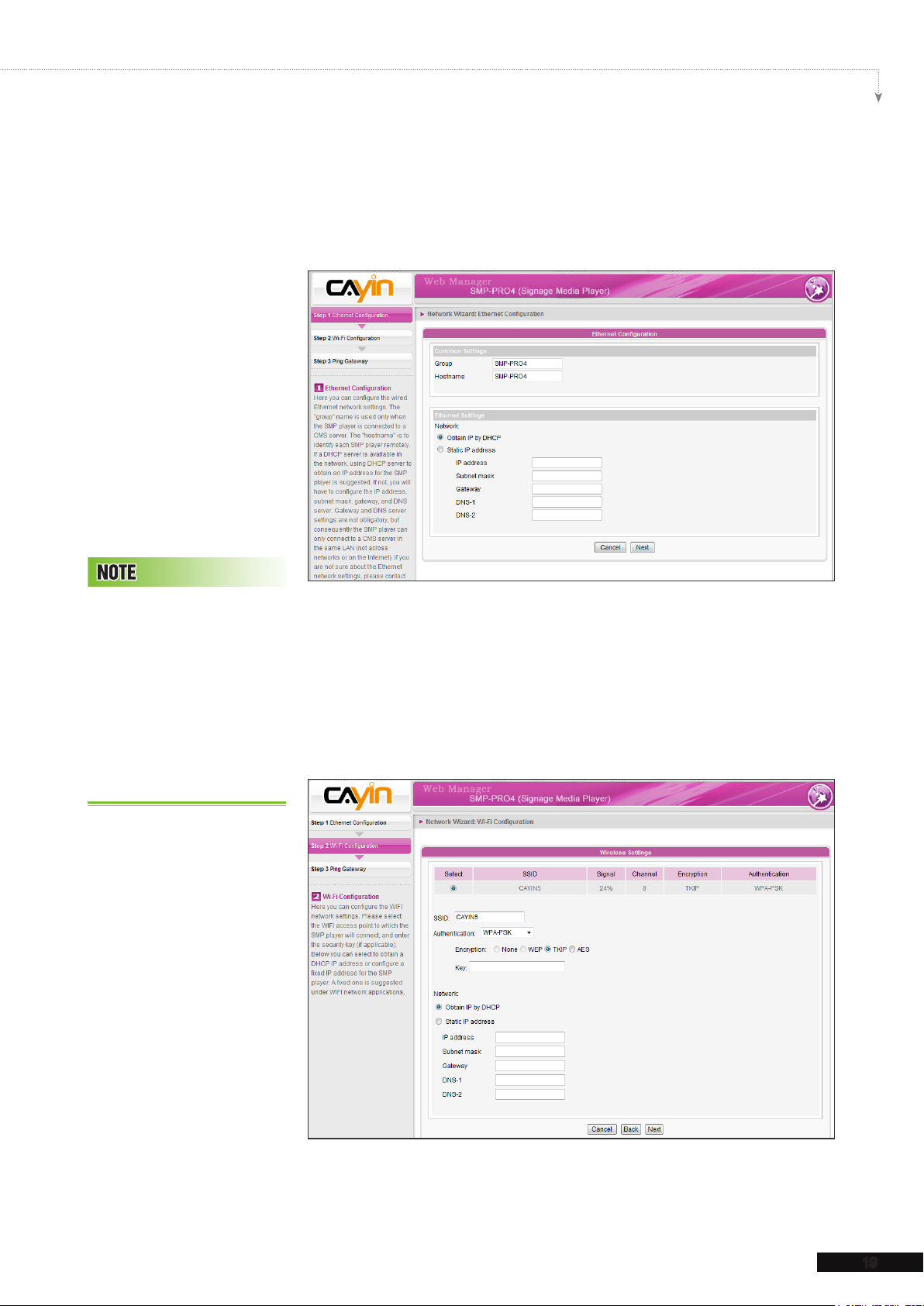
SMP-PRO SERIES USER MANUAL
19
consequently the SMP player can only connect to a CMS server
in the same LAN (not across networks or on the Internet).
If you are not sure about the Ethernet network settings, please
contact your ISP or network administrator.
If y o u con n e c t wi r e d an d
w i r e l e s s n e t w o r k to t h e
player at the same time, the
system will choose the wired
one as the first priority, and
wi l l switch to the wi r eless
one automatically when you
un p lug th e wired Eth e rnet
connection.
2-3-2 Step2: Wifi Configuration
(Optional)
If you attach a compatible USB Wi-Fi adaptor to a SMP player,
you will see the page “
wireless network settings here.
Wireless Settings
” and can congure
Page 27
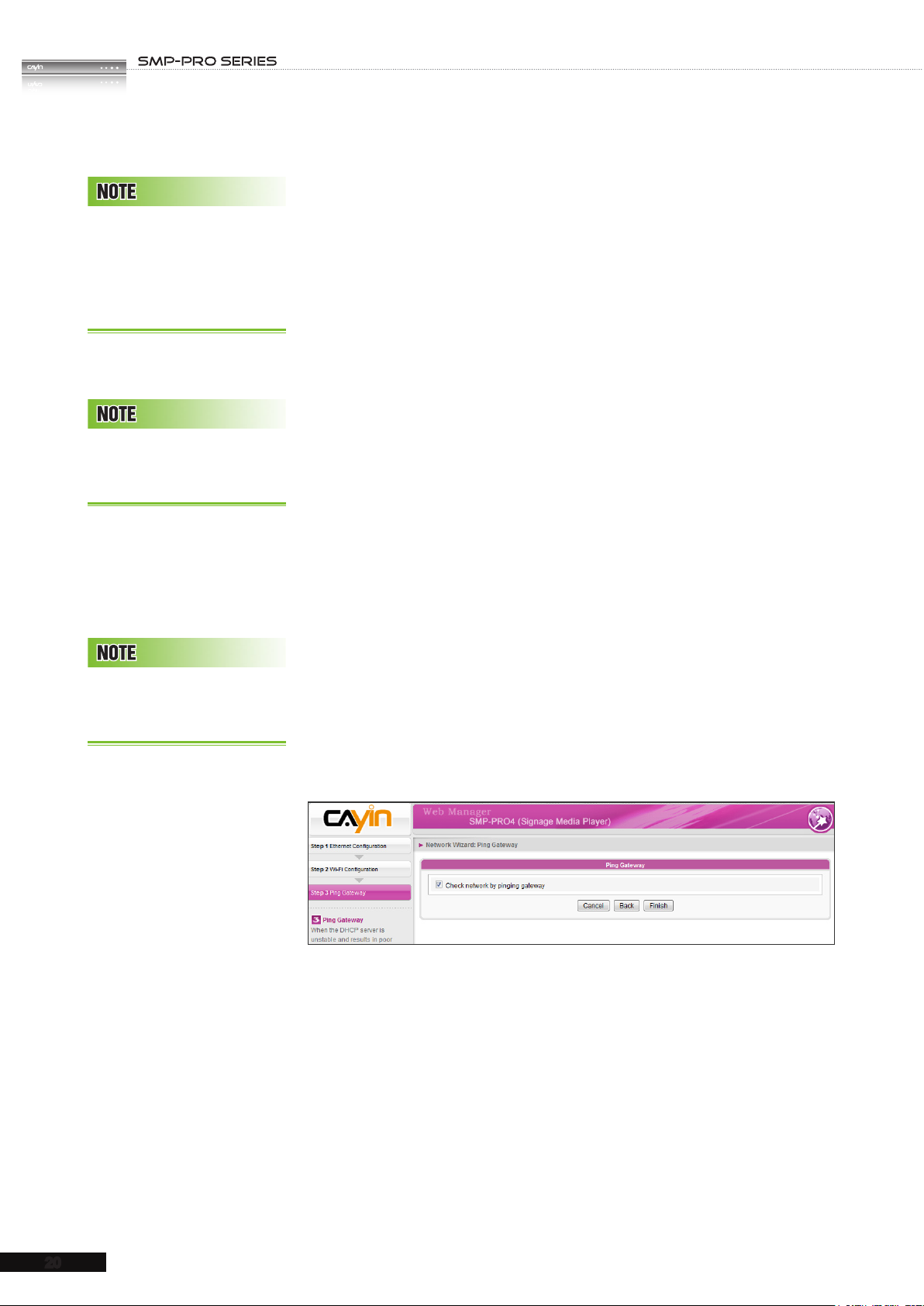
USER MANUAL
20
1. Choose a suitable wireless AP (Access Point). Please
be aware that a low-signal AP may lead to an unstable
If you use WEP, the key will
be 5 or 13 characters, 10 or
26 hexadecimal. If you use
TKIP or AES, the key will be
8~63 characters.
We s uggest yo u use static
IP addr ess for more stab le
wireless connection.
connection and data loss. If you don’t see any Wi-Fi AP listed,
please check your Wi-Fi environment with your network
administrator.
2. Choose an appropriate authentication and encryption method.
Normally, these settings can be detected automatically.
Please enter the key if necessary.
3. Please specify the DHCP or static IP address for the wireless
connection of the SMP player.
If you need a compatible Wi-Fi adaptor, please contact CAYIN
sales representative, or authorized resellers.
2-3-3 Step3: Ping Gateway
When the DHCP server is unstable and results in poor network
connection, the function "
ping gateway
" can automatically
N o r ma l l y en a b l i n g th i s
function will not cause other
network problems.
try to repair the network connection. If the SMP player uses a
dynamic IP address assigned by ISP DHCP service, please
check this function. If the SMP player uses a fixed IP address
or a dynamic IP address assigned by a LAN's DHCP service,
please uncheck this function.
After nishing the conguring, press [
Finish
] to accomplish the
Network Wizard's settings. System may need to reboot after you
nish settings in Network Wizard.
Page 28
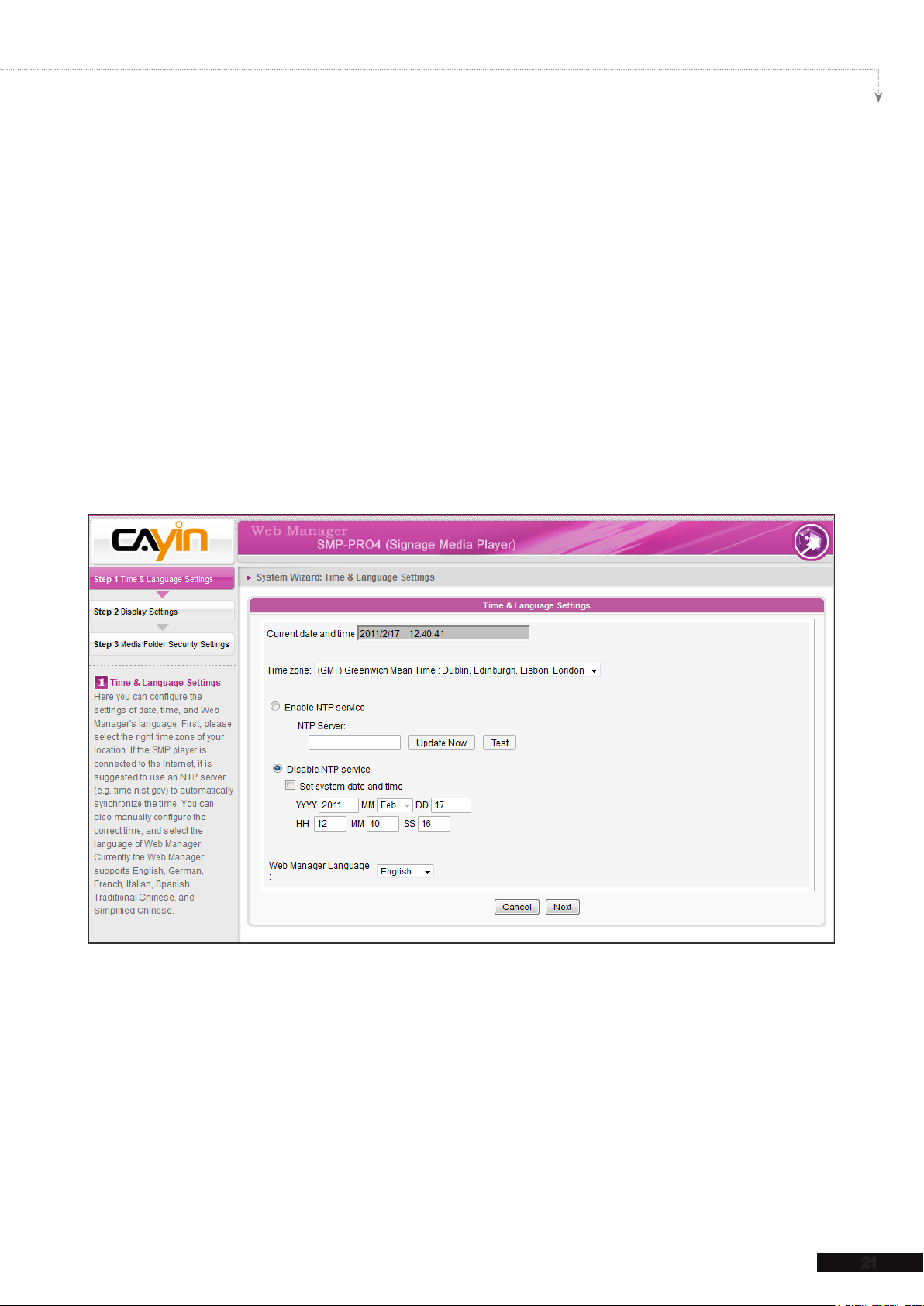
SMP-PRO SERIES USER MANUAL
21
2-4 System Wizard
You can congure time, language, display, and security settings here.
2-4-1 Step1: Time & Language Settings
Here you can congure the date, time, and language for Web Manager.
First, please select the right time zone of your location. If the SMP player is connected
to the Internet, it is suggested to use an NTP server (e.g. time.nist.gov) to automatically
synchronize the time. You can also manually configure the correct time, and select the
language of Web Manager. Currently the Web Manager supports English, German, French,
Italian, Spanish, Japanese, Polish, Thai, Traditional Chinese, and Simplied Chinese.
1. Choose correct time zone.
2. You can decide to use NTP server or set correct system time by yourself.
3. Choose a preferred UI language.
4. Click [
Next
] to proceed.
Page 29
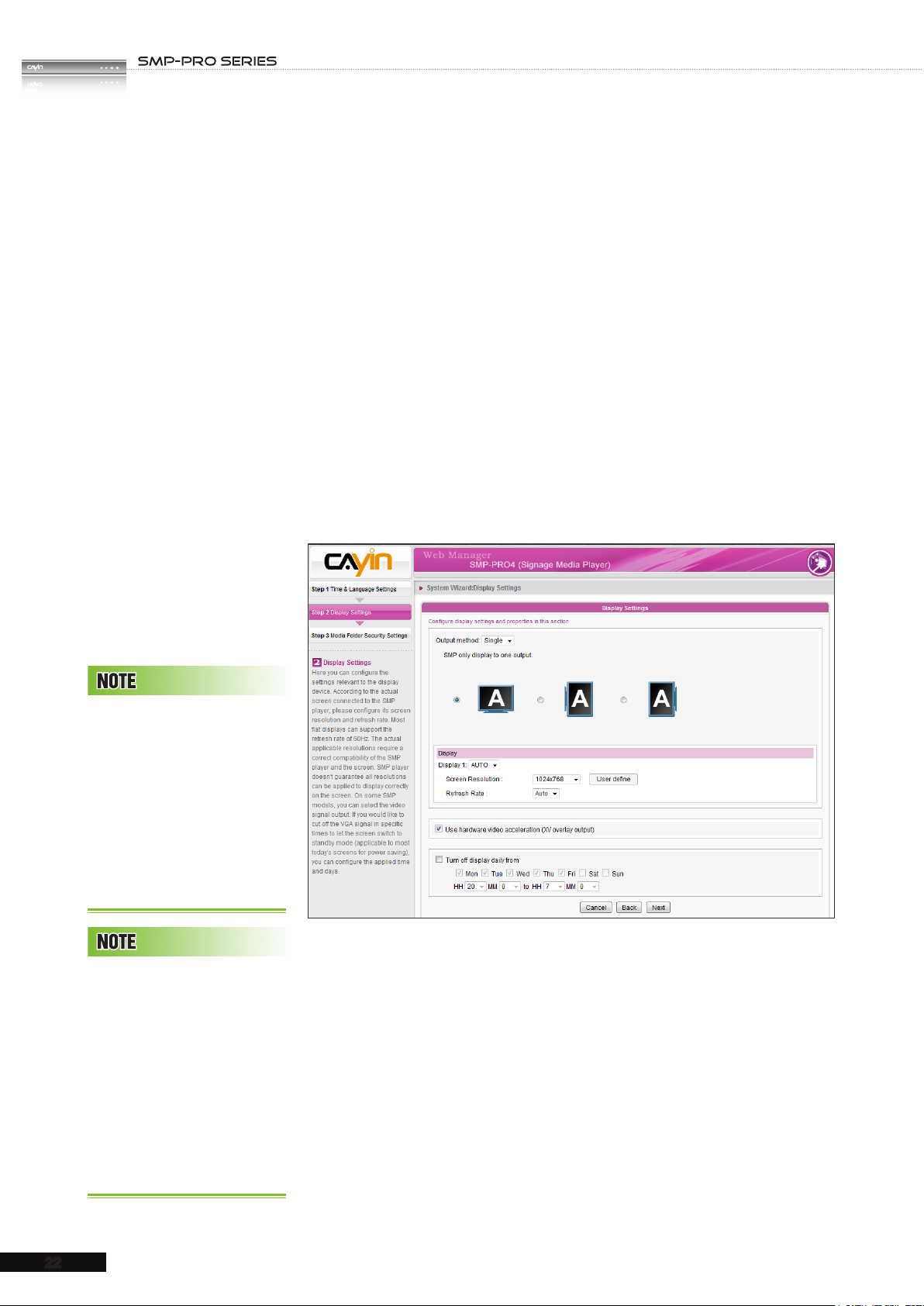
USER MANUAL
22
2-4-2 Step2: Display Settings
Here you can congure the settings related to the display device.
According to the actual screen connected to the SMP player,
please configure its screen resolution and refresh rate. Most
flat displays can support the refresh rate of 60Hz. The actual
applicable resolutions require a correct compatibility of the
SMP player and the screen. SMP player doesn't guarantee all
resolutions can be applied to display correctly on the screen.
If you would like to cut off the VGA signal in specic time to let
the screen switch to standby mode (applicable to most today's
screens for power saving), you can configure the applied time
and days.
SMP - P R O 4 and SMP-200
sup p o rt to di s pla y si ngle
c o n t e n t on t w o s c r e e n s
connected by the VGA and
th e DV I-D connectors . We
st r o ng l y re c om m e nd yo u
to use two pre - tested and
identical screens to properly
work this function.
Most screens will enter the
sleep mode when the VGA
signal is cut down by the
SMP player. However, some
s c re e n s mi g h t r e s p on d
u n e x p e c t e d l y, s u c h a s
showing a blue screen. The
out c o me de p e nds on th e
firmware of each screen, not
SMP player.
1.
Choose an output method from the drop-down menu and display
congurations such as display orientation and resolution. Those
information will be shown below the drop-down menu according
to your selection. Please congure the settings accordingly.
2.
If you want to turn off the display (SMP will cut down the VGA
or DVI output automatically), please set a specic time of a day
or day of week to cut off the VGA/DVI signal at the bottom of
this page.
3. Click [
NEXT
] to save all the settings.
Page 30

SMP-PRO SERIES USER MANUAL
23
* User Dene Resolution (SMP-200 doesn’t support)
For the display which does not support EDID (DDC) signal, you
Th o se re so l ut i o ns wit h *
si g n aft e r the number are
s u p po r t e d b y d i s p la y ’ s
EDID (or DDC) information.
Choosing those resolutions
w i t h o u t * s i g n i s n o t
sugge sted and the sys tem
may not work properly. If you
can not see any * after the
re s olutio n num b er, pleas e
check you display maker or
your VGA/DVI cable for EDID
signal support.
Some display’s refresh rate
is not happened to be an
integer (e.g. 59.9 Hz). You
must check with your display
vendor or try some numbers
in the vicinity of that possible
refresh rate.
may use “
User Define
” to force player output the configured
display resolution. But, the nal result still depends on the display’s
capability to display it.
1. Choose "
2.
Click [
User dene
User dene
" in the drop down menu.
] button and you will see a pop-up window.
W e D O N O T gu a r a n t e e
any number you choose or
en ter on the User -Def ined
Di s pl a y Re s ol u ti o n pa g e
ca n be compat ible to your
di splay. You mus t test the
compatibility of your display
before you use it.
3. Choose “
Basic Configuration
resolution and refresh rate for your display.
4. Click [
5. Click [
Save
Next
] and go back to the “
] to process.
Display Settings
” to enter a compatible
” page.
Page 31

USER MANUAL
24
2-4-3 Step3: Media Folder Security Settings
If you select "
you won't be required a password while you access the SMP Media Folder.
You can also use "
conguration, press [
share mode
user mode
Finish
", which is the most convenient but also the least secured way,
" and assign a password. After finishing the
] to accomplish the "
System Wizard
" settings.
2-5 Content Update Wizard
2-5-1 Content Update Settings
Here you can congure the content synchronization of the Media Folder with a CMS server.
If the SMP player is only for ofine use and does not connect to a CMS server, please skip
this wizard.
Page 32

SMP-PRO SERIES USER MANUAL
25
1. Congure how frequently (minutes) the SMP player will check
with CMS server for updated content.
After you select a skin, the
following steps of conguring
each zone will be based on
the skin you just select. For
example, if you choose a skin
without any ticker or with only
one multimedia zone, you will
skip Step 6 Ticker Text and
do not need to configure the
settings of Multimedia 2.
2. Enter the
Group
name to which the SMP player belongs.
3. Enter one CMS server's account name and password. This
account has to be authorized to access the group content.
4. Enter the CMS' IP or domain address (e.g. cms.your-
company.com). You can click [
Test
] button to check whether
you enter the correct data.
5. After finishing the configuration, press [
Finish
] to finish the
Content Update Wizard's settings.
2-6 Playback Wizard
2-6-1 Step1: Skin
Here you can configure the display skin (background layer).
Select a skin (or no skin) rst. If you don't have your proprietary
skins, you can select among the default ones. You can also
upload your self-designed skins (created by CAYIN’s Skin Editor)
from the bottom of the page for uses.
If you want to use a CMS server to control the playlist of this
SMP player, please select “
centrally scheduled by CMS)
Central Scheduling (skin
” option. If you do so, you are
not allowed to edit playlist directly in SMP and the SMP player
will play skin based on the schedule congured on CMS.
Page 33

USER MANUAL
26
2-6-2 Step2: Multimedia 1
Here you can edit the playlist of the selected skin's multimedia area.
First, you can select the content source via drop down menu; whether you want to play les
stored in the SMP's Media Folder or a USB storage device. Then, dene the display ratio.
If you select the multimedia les from the Media Folder as the content source, all les in the
Media Folder will be listed on the left. You can select the les to be played, and the selected
les will be listed on the right. Unless you check "
Random
" to enable random playback,
SMP will play the selected les according to the sequence here.
You can also select "
Central Scheduling (by CMS server)
" to allow the CMS server
to control the playlist centrally.
SMP-PROPLUS provides the “
mute
” function for you to turn off the sound of all video and
audio les in the multimedia zone. It is useful when you have two multimedia zones. You
can decide which multimedia zone should be muted.
Page 34

SMP-PRO SERIES USER MANUAL
27
2-6-3 Step3: Multimedia 2
Configurations are the same as Multimedia 1. You need to
configure the settings here only when you select a skin with
two multimedia zones. Only SMP-PROPLUS supports two
multimedia zones.
2-6-4 Step4: Image Slideshow 1
Here you can congure the settings of image slide show areas.
According to the selected skin, you can select and congure 1
SMP player does not support
image files with resolutions
higher than 4 million pixels.
Users ca n ch o o s e to tick
“ scale to fit area”
o p t i o n a n d al l o w i m a g e
to proportionally or non-
proportionally t the screen.
or 2 image slide shows. You can select to playback all image or
specic image les (JPEG or GIF) in the Media Folder, or play
image les centrally scheduled by CMS server.
You can also configure the slide show playback duration,
sequence, transition effect, and whether scaling to fit the area
automatically.
2-6-5 Step5: Image Slideshow 2
Congurations are the same as Image Slideshow 1. You need to
congure the settings here only when you select a skin with two
Image Slideshow zones.
Page 35

USER MANUAL
2-6-6 Step6: Ticker Text 1
Here you can congure the settings of text ticker area.
Yo u ca n en t e r ma x . 51 2
characters in the text eld.
The text le (.txt) can include
max. 16384 characters.
I f y o u u s e t i c k er mo d e
"Simple bottom-up" o r
"Bottom-up and crawl",
you can use <nl> to change
the text line. Text following
after <nl> will be separated
and showing in the next line.
There are various sources of the ticker text for choices. The text
can be directly entered here, read from a .txt file in the Media
Folder, retrieved from an RSS feed or remote URL, or centrally
scheduled and managed by a CMS server. You can configure
the text characters, including the text font, color, font size, text
direction (from left to right or the reverse), and ticker mode and
speed, etc.
Since there are only one line space for ticker mode "
crawl
" and "
Bottom-up and crawl
", the ticker text will
be read and processed in a single line, while the "
bottom-up
" mode allows all text to move upwards in multiple
Simple
Simple
lines.
28
2-6-7 Step7: Ticker Text 2
Configurations are the same as Ticker Text 1. You need to
congure the settings here only when you select a skin with two
Ticker Text zones.
Page 36

Multimedia Content
3.
3-1 Upload Multimedia Contents .................................. 30
3-2 Choose Your Skin .................................................... 33
3-2-1 Use Default Skin ........................................................ 33
3-2-2 Use Your Own Skin .................................................... 33
3-2-3 Control Skin by CMS Server ...................................... 33
3-2-4 Export Skin ................................................................. 34
3-3 Choose Media Source and Set Playlist ................ 34
3-3-1 Play Files in Media Folder .......................................... 34
3-3-2 Play Files in USB Storage Device ............................. 37
3-3-3 Central Scheduling (by CMS Server) ........................ 37
Playback and Management
3-3-4 RTB/RTP Streaming (SMP-PRO4 & SMP-PROPLUS) .. 38
3-3-5 HTTP/MMS Streaming (SMP-PRO4 & SMP-PROPLUS) 39
3-3-6 Video Input (SMP-PRO4 only) ................................... 39
3-3-7 Image Slide Show ...................................................... 39
3-3-8 Mute Function ............................................................ 40
3-4 Image Slide Show Settings ..................................... 40
3-5 Ticker ........................................................................ 42
3-5-1 Dene Font Format ................................................... 43
3-5-2 Set Background Color ............................................... 44
3-5-3 Scrolling Effect .......................................................... 44
3-6 Volume ...................................................................... 45
Page 37

USER MANUAL
30
SMP-PRO series supports the playback of a variety of
multimedia files. Users can upload all contents to SMP, and
edit playlist. Then, SMP player will play les based on your pre-
scheduled playlist. Users can also choose to manage playlist
and the content update from CMS server.
3-1 Upload Multimedia
Contents
When you choose to play files from the Media Folder, you can
choose one of the following methods to upload les into SMP player.
Your PC and the SMP player
have to be in the same LAN,
so that you can use CAYIN
Device Seeker t o open
the Media Folder of that SMP
player.
Method 1:
1. Insert the product CD into your CD-ROM, and run [
Device Seeker
\Tool\Device Seeker\seeker.exe
] (
CAYIN
can also copy this le to your PC for future management.
2. Click [
Seek
] to search all available SMP players or CMS
servers in the same LAN. When the devices are found, select
the one you want to connect, and click [
Open Folder
1
]
). You
.
2
3. The File Explorer will automatically open and you can see les
or folders in your selected player.
4. Copy multimedia files from your PC to the SMP player via
Network Neighborhood. Now you can start to play those les
i n t h e S M P.
Page 38

SMP-PRO SERIES USER MANUAL
31
Method 2:
1. Open [
File Explorer
], and enter the "
\\hostname
\\IP address
" or “
”. For example, if
your hostname is SMP-PROPLUS, please enter \\SMP-PROPLUS or \\172.16.1.2.
2. Copy multimedia les from your PC to the SMP player via Network Neighborhood and
then you can start to play those les in the SMP player.
Method 3:
1. Open "
Network Neighborhood
" of your PC. All PCs in "
Workgroup
" will be listed.
You can see all SMP clients or CMS servers from your Windows Explorer, like the gure
below:
2. Copy multimedia les from your PC to the SMP player via Network Neighborhood and
then you can start to play those les in the SMP player.
Page 39

USER MANUAL
32
Method 4:
1. Login to SMP Web Manager and click “
2. Go to “
Media Folder Management
Media Folder
” and tick “
Enable FTP service
” in the main page.
” checkbox.
3. Please enter username and password here. The default ID/PW is smbuser/smbuser. If
you want to change password, please tick “
Change User mode password
” and
enter your new password accordingly.
4. Click [
Save
] to save the settings and click [
Apply
] to apply the changes.
5. Now you can use your familiar FTP client software to upload/delete files in Media
Folder(s).
Method 5:
1. Login to SMP Web Manager and click “
2. Go to “
Media Folder Management
content from USB storage device
Apply
click [
] on left side column to apply the changes.
Media Folder
” in the main page.
” and tick the checkbox, “
”. Click [
Save
] to save the settings and then
Allow updating
3. Now you can insert your USB storage device (usually a USB ash drive or USB HDD) to
update the content into Media Folder.
4. You can also use USB storage device to upload system configurations. Store the
conguration le in the root directory of the USB device and connect to SMP player.
The USB le system supported by SMP players are as followings: FAT/FAT32/NTFS
If you use FAT/FAT32 in USB storage, we strongly suggest you that all characters in lename should be in lower case
due to le system’s limitation. It may not be a problem if you congure to play all les in the device or in specic folders.
However, the lename must be in lower case, if your playlist includes any specic lename.
Page 40

SMP-PRO SERIES USER MANUAL
33
3-2 Choose Your Skin
Here you can congure the display skin (background layer). Go to
PLAYBACK > SKIN
and select a skin (or no skin) rst.
3-2-1 Use Default Skin
If you do not have your proprietary skins, please select among the
default skins.
You ca n up loa d as ma n y
skin les as you want as long
as the total size of skin files
(including default ones) won’t
exceed the system partition
storage.
3-2-2 Use Your Own Skin
You can also upload your self-designed skins (created by
Skin Editor
skin file and click [
here. Just select that skin and you can use your own one.
) from the bottom of the page. Please select your
Upload
]. Then, you can see your own skin
CAYIN
3-2-3 Control Skin by CMS Server
If you want to use a CMS server to control the playlist of this
SMP player, please select “
If you do so, you are not allowed to edit playlist directly in
SMP and the SMP player will play skin based on the schedule
congured on CMS.
Central Scheduling
” option.
Page 41

USER MANUAL
34
You can export a Skin to a
CSK le or multiple Skins to
a CSKS le.
T h e C SK S f il e c a n b e
uploaded to another SMP
playe r or CMS server but
C A N N O T be o p e n e d by
CAYIN Skin Editor for further
modication.
3-2-4 Export Skin
You can export skins, save them in your PC, and then upload
to other SMP players or CMS servers. You can also open those
skin les and modify them in Skin Editor. Click [
Export
] and you
will see all skins in the pop-up window. Please select those skins
you want to export and click [
Export
].
3-3 Choose Media Source and
Set Playlist
3-3-1 Play Files in Media Folder
After uploading all files to the Media Folder, please follow the
following steps to edit playlist.
O n l y S M P - P R O P L U S
su p po r ts tw o mu lt i me d i a
areas.
1. Login SMP player and enter Web Manager.
2. Go to
PLAYBACK > MULTIMEDIA
page.
3. Select Multimedia 1 or Multimedia 2. If there are two
multimedia zones on your selected skin, you have to
congure settings for both zones.
4. Click “
from the drop down menu. Then, you can click [
Playlist
Multimedia les in
” and select the content source
] to edit the playlist of les in the Media Folder.
Edit
Page 42

SMP-PRO SERIES USER MANUAL
35
5. Click [
Media Folder will be listed in the left column. You can click [
Edit Playlist
] button and you will see a pop-up window. All video files in the
Refresh
] here to update
the les in the Media Folder. If the left column is empty, that means there is no le in the
Media Folder. Please add video les to Media Folder rst.
6. Select the les you want to play. You can select multiple les at one time by holding the
Shift or Ctrl key, or just select les one by one. In the left column, the item with “*” sign
represents a folder’s name. If you choose this item, it means you will select all les in
this folder.
Pre ss Sh if t to
select mutiple
items
P r e s s C t r l t o
select sigle item
press "Select=>"
Page 43

USER MANUAL
36
7. Click [
Select=>
], and all selected les in the left column will be duplicated to the right
column. SMP will only play those les in the right column.
8. If you want to play all les in the media folder, you can simply click the [
Select all=>
button. Then, all les in the left column will be duplicated to the right column.
9. Now, you can arrange the order of those selected files. In the right column, each file
will be added a serial number. SMP will play media les in the sequence, 1, 2, 3 … N.
Please refer to the following table for more functions. You can change the sequence of
the playlist by using [
using [
Move up Select one item in the right column. Click [
Move down Select one item in the right column. Click [
Remove
Remove
playlist.
If you want to remove les from the “
Remove
[
Media Folder.
Move up
] and [
]. Then, those files will be removed from the right column, but will not be deleted from the
Remove all
] and [
Move down
].
Move up
Move down
Selected Files
], or delete items in the playlist by
], and this item will be moved forward in the playlist.
], and this item will be move backward in the
” in the right column, please select les and click
]
Remove all Click [
Random If you select “
The playlist is the order how all multimedia les in the folder “media” are played. If you do not edit your own playlist,
SMP will play all les in the Media Folder in the alphabetical order.
If you create sub-folders under the folder “media”, all media les in these sub-folders will also be added together to
the play list according to the following sorting rules: (the former rules have higher priority than the later ones)
1. Multimedia les in the folder “media” will be played prior to any les located in sub-folders.
2. Multimedia les in the folder “media” will be sorted and played following alphabetical order.
3. Sub-folders will be sorted by alphabetical order.
4. Multimedia les in the sub-folders will be sorted and played following alphabetical order.
For example:
Remove all
the Media Folder.
Random
sequence.
], and all items will be removed from the right column, but all les will still be kept in
”, all files in the right column will be played randomly, without following the
Page 44

SMP-PRO SERIES USER MANUAL
37
3-3-2 Play Files in USB Storage
T h e U S B f i l e s y s t e m
supporte d by SMP playe rs
are as followings: FAT/FAT32/
NTFS
Device
Select “
in
” drop down menu; then you can play les in a USB storage
USB storage device
” from “
device. However, you will not be able to edit playlist here. SMP
will play all les in the device alphabetically.
You can also select the display ratio from the drop down menu
here. There are three options for you to choose: “
16:9
“
”.
Multimedia files
auto
”, “
4:3
”,
3-3-3 Central Scheduling (by CMS
Ce n t r a l Sc he d u l i n g onl y
wo r k s with CMS ’s Centra l
Sch e d u lin g fu n cti o n . You
can congure the scheduling
f u n c t i o n o n CM S ’ s We b
Manager.
Server)
The playlist of media files can be centrally scheduled and
controlled by CMS. Please follow the following steps:
1. Login SMP player and enter Web Manager.
2. Go to
3. Click “
the playlist will be centrally managed by CMS server. You
can play selected media files once or weekly at certain
time or periods. Please refer to the section “
SCHEDULING
PLAYBACK > MULTIMEDIA
page.
Central Scheduling (by CMS Server)
CENTRAL
” in CMS server for further settings.
”. Then,
Page 45

USER MANUAL
38
SMP-200 do e s n ’ t supp o r t
RTB and RTP.
3-3-4 RTB/RTP Streaming (SMP-
SM P player s only suppo r t
MPEG-2 & MPEG-4 RTB/
RTP streaming.
PRO4 & SMP-PROPLUS)
SMP, incorporating with a CMS server, can play streaming video.
To play streaming video as RTB (Real-Time Broadcast) client,
select the channel corresponding to the client’s server, i.e. CMS
server. To play Real-time Transport Protocol (RTP) streaming
, enter the port number of the relevant RTP server. Select the
broadcast mode for the source. You can select to play files in
Media Folder when there is no video packet delivered from the
streaming.
RTB and RTP are different protocols.
1. RTB Client only works with CMS’s RTB Server function.
2. You can use RTP compliant software sending RTP streaming
to SMP, e.g. VideoLAN client/server (http://www.videolan.org).
While disconnected, play:
3.
To ensure non-stop video,
you can congure this function. The player will switch to play
les in Media Folder, when there is no valid packet received
from network. After the streaming packet resumes, the player
will switch back to the streaming mode (RTB or RTP).
4. You can also select the display ratio from the drop down menu
here. There are three options for you to choose: “
16:9
“
”
auto
”, “
4:3
”,
Page 46

SMP-PRO SERIES USER MANUAL
39
3-3-5 HTTP/MMS Streaming (SMP-
SMP-200 do e s n ’ t supp o r t
HTTP/MMS streaming.
PRO4 & SMP-PROPLUS)
To play video file via HTTP or MMS streaming, e.g. video file
on a web server or MMS server, enter the URL of the le in this
option. You can also select the display ratio from the drop down
menu here. There are three options for you to choose: “
4:3
“
”, “
16:9
”
auto
”,
3-3-6 Video Input (SMP-PRO4 only)
To play AV-IN signal on the multimedia area, please select
this item, and refer to section
congurations.
7-4-5
for detailed video input
We suggest the image files
of slide show do not exceed
4 million pixels. You can have
the best presentation when
the image size is the same as
the one of the display area.
To apply the settings changed
in Playback section, click
[Save] on the bottom and
click [Apply] on the left.
3-3-7 Image Slide Show
To play photo slide show (JPEG/GIF pictures only) from Media
Folder, or USB device, please enable this option. You can enter
the duration in seconds for playing each picture. Furthermore,
you can also select the transition effect and playback sequence
for les such as forward, backward or randomly. To play pictures
in screen size, check the box “
how you want the image to be shown in the drop down menu.
Scale to t area
” and choose
Page 47

USER MANUAL
40
Only SMP-PROPLUS players
support the mute function.
3-3-8 Mute Function
If you do not want to play the audio of the multimedia source,
please tick [
Mute
] option to stop the audio playback.
Please remember to go to the
“SKIN MANAGER” page
and select a skin with at least
one pre-edited image slide
show area.
3-4 Image Slide Show Settings
SMP-PRO Series supports two image slide show areas. You
can congure it separately to display different image les on the
screen.
Im a g e Sl i d e
Show 1
Image Slide
Show 2
Video
Please remember to create subfolders for your image les and
also upload les into corresponsive subfolders before using this
function. After that, you can assign a created subfolder for one
area via Web Manager and play all image les in that selected
subfolder.
1. Login SMP and enter Web Manager.
2. Go to
3. Start with “
PLAYBACK > IMAGE SLIDE SHOW
IMAGE SLIDE SHOW 1
” to assign the content
page.
source and congure related settings.
Page 48

SMP-PRO SERIES USER MANUAL
41
Please refer the following table for detail descriptions:
Play image les in Media Folder Edit playlists and play image les in the Media folder
Central Scheduling
(by CMS Server)
4. Set the “
5. Set the “
6. Set the “
Duration
Sequence
” in seconds for playing each picture.
”. You can select to play les in forward, backward, or randomly.
Transition effect
7. If you enable the function, “
Enable this option; then you can control the slideshow playlist from a CMS
server. Please refer to the CMS manual for detailed congurations.
”.
Scale to t area
”, the system will automatically adjust the
size of each image to t the display area of image slide show which you dene in the
skin.
8. Please complete the second image slide show area settings according to the previous
steps if you have two image slide show areas.
Page 49

USER MANUAL
42
3-5 Ticker
SMP-PRO Series supports two ticker areas. You can congure it
separately to display different ticker texts on the screen. Please
follow the steps below to select from multiple sources for the
Please remember to go to the
“SKIN MANAGER” page
and select a skin with a pre-
edited ticker area.
Yo u ca n en t e r ma x . 51 2
characters in the text eld.
The text le (.txt) can include
max. 16384 characters.
Th e for mat of non -Eng lish
RS S link sh o u ld be in the
UTF-8 character encoding.
ticker text, and set up the font and the color of the ticker area.
1. Login SMP player and enter Web Manager.
2. Go to
PLAYBACK > TICKER
page.
3. You can refer the following table to congure the source and
content of the ticker.
Enter Text here You can enter a text message, such as “
Tex t fi l e in Me d i a
Folder
Te x t fr o m r e m o t e
URL/RSS
testing message!
be displayed on the screen.
You can type your message in a text le and save the le
in Media Folder. When you enable this option, you can
choose any imported .txt les from the drop down menu.
The message in the text le will be displayed.
SMP-PRO series now supports UTF-8 character encoding.
If the content is not written in English, please choose
encoding type “
To show a text message available on a URL, enter the
URL address in the option, e.g. http://your_ server/
message.txt. If you use the server side script to generate
the dynamic text, we suggest you only send the text result
(mime type txt/plain) back to the SMP player. You can
also retrieve live RSS messages. Enter the URL address
in the option, e.g. http://rss.cnn.com/rss/cnn_us.rss.
SMP players checks RSS feed every 20 seconds and
updates if necessary.
”. Save the settings and the text will
UTF-8
” when you save the text le.
Th is is a
Central Scheduling
(by CMS Server)
Control ticker text from CMS server. For detailed
conguration, please see the user’s manual of CMS server.
Page 50

SMP-PRO SERIES USER MANUAL
43
3-5-1 Dene Font Format
In this section, you can change the
change the direction of the text from “
language
1. Enter Web Manager and go to
2. Select text direction, font and font size from drop down menus.
3. Enter the R, G, B code directly, and click [>>] to see the accurate color.
4. Click [
SAVE
] and [
APPLY
].
font type, size
left to right
PLAYBACK > TICKER
, and
” or “
color
right to left
of the ticker. You can also
page.
” to suit your own
Page 51

USER MANUAL
44
3-5-2 Set Background Color
You can choose a suitable color or enable single background
color for your ticker background. Otherwise, the ticker
background will be transparent to Skin background.
E n a b l i n g s i n g l e c o l o r
b a c k g r o u n d o p t i o n i s
recommended for improving
ticker performance and lower
CPU loading.
1. Enter Web Manager and go to
PLAYBACK > TICKER
page.
2. Click “
Set background color
” and enter the R, G, B code
directly. Then, click [>>] to see the accurate color.
3. Click [
SAVE
] and [
APPLY
] to apply the ticker background
color.
If you choose “S i m p l e
bottom-up” i n op t i o n
“Text scrolling effect”,
you s h o u ld en a b l e sing l e
b a c k g r o u n d t o a v o i d
in s u f f i c ie n t pe r fo r m a nc e
issue.
3-5-3 Scrolling Effect
You can change the speed of the scrolling text here. Please
follow the following steps:
1. Enter Web Manager. Click [
TICKER
[
] page.
2. Choose one of options from “
PLAYBACK
] and select
No scrolling effect
Simple
”, “
Page 52

SMP-PRO SERIES USER MANUAL
45
T h e m o v i n g s p e e d o f
th e tick e r wil l be dif ferent
ba s e d on diff e r ent screen
re soluti o ns. Pl e ase pic k a
suitable one according to
your own facility.
I f y o u u s e t i c k er mo d e
"Simple bottom-up" o r
"Bottom-up and crawl",
you can use <nl> to change
the text line. Text following
after <nl> will be separated
and showing in the next line.
crawl
crawl
Simple bottom-up
”, “
”, and “
Bottom-up and
”. Set a suitable speed. “1” represents the slowest
speed, and “6” represents the fastest one.
No scrolling effect The text is static without moving
Simple crawl Text moving either from left to right or right to left. The
next line will follow the previous line.
Simple bottom-up Text moving from bottom to top. If your sentences are too
long, the system will break them automatically into the
next lines.
Bottom-up and crawl First, the text is moving from bottom to top and pause;
then it is moving from left to right to nish a line.
3. Set duration of “
bottom-up
Bottom-up and crawl
” or “
Pause
” when you choose “
”. This option will
Simple
let text pause specic seconds when nish a line.
4. Click [
SAVE
] and [
APPLY]
to complete the conguration.
3-6 Volume
You can adjust the system volume of SMP player here. If you
would like to control the volume of all players by CMS server,
please choose “
Central Scheduling (by CMS server)
”.
Page 53

Edit Schedule on SMP
4.
4-1 Skin ........................................................................... 47
4-2 Multimedia Zone ...................................................... 48
4-3 Image Slide Show Zone .......................................... 50
4-4 Ticker Zone .............................................................. 52
4-5 Volume ...................................................................... 54
Player (Local Schedule)
Page 54

In this section, you can schedule playlists for skin, multimedia
zone, image slide show zone, ticker zone and volume. You can
also change to play different media sources at specied time.
For the time without any other scheduling task, SMP will play the
default schedule. This default schedule is the same as the one
you set in Chapter 3.
4-1 Skin
When you add a schedule for skin, the selected skin will be
applied only to the specied period of time (e.g. 6 am to 10 am).
SMP-PRO SERIES USER MANUAL
Yo u c an a dd up t o 9 9
scheduling tasks.
SMP will use the default skins according to the settings in the
default schedule
“
1. Enter Web Manager and go to
SKIN
2. Click [
page.
Add Schedule
” during the rest of the time.
LOCAL SCHEDULE >
] button and you will see a pop-up
window.
47
Page 55

USER MANUAL
48
You can design your o w n
skin by “C A Y I N S k i n
Editor” and upload it to Web
Manager.
3. Name your new schedule here, e.g. “
Then, set the “
Start Time
” and the “
Dinner Program
End Time
” for your
”.
schedule.
4. Select a skin. You can choose one from local skins or select
No Skin
“
” and play your multimedia files in full screen. If
you want to use CMS to centrally schedule skin les, please
choose “
5. After completing conguration, click [
Central Scheduling
”.
SAVE
].
6. You can see a new schedule on the list now. Please tick this
item and press [
SAVE
] and [
APPLY
]. SMP will only display
the checked item.
Yo u c an a dd up t o 9 9
scheduling tasks.
O n l y S M P - P R O P L U S
su p po r ts tw o mu lt i me d i a
zones.
4-2 Multimedia Zone
When you add a schedule for the multimedia zone, it will be
applied only to the specied period of time (e.g. 6 am to 10 am).
SMP will playback based on the settings in the default schedule
during the rest of the time.
For example, you can follow the steps below to add a new
schedule: play selected les in Media Folder from 7:00 to 8:00.
1. Enter Web Manager and go to
MULTIMEDIA
page.
2. If you purchase SMP-PROPLUS player, you can select
MULTIMEDIA 1
“
MULTIMEDIA 2
” or “
you choose. If there are two multimedia zones in the skin, you
have to congure these two zones separately.
LOCAL SCHEDULE >
” based on the skin
Page 56

SMP-PRO SERIES USER MANUAL
49
3. Click [
Add Schedule
] button and you will see a pop-up window.
4. Name your new schedule here. e.g. “
and the “
End Time
” for your schedule.
Training Course
”. Then, set the “
Start Time
”
Page 57

USER MANUAL
50
5. Please select a multimedia source and follow the conguration
T h e U S B f i l e s y s t e m
supporte d by SMP playe rs
are as follows: FAT/FAT32/
NTFS
options in this page to nish the Multimedia local scheduling.
Please refer to section
3-3
for detailed descriptions of each
option.
6. After completing conguration, click [
SAVE
].
7. You can see a new schedule on the list now. Please tick this
item and press [
SAVE
] and [
APPLY
].
Yo u c an a dd up t o 9 9
scheduling tasks.
4-3 Image Slide Show Zone
When you add a schedule for the image slide show zone, it
will be applied only to the specied period of time (e.g. 6 am to
10 am). SMP will playback based on the settings in the default
schedule during the rest of the time.
1. Enter Web Manager and go to
IMAGE SLIDE SHOW
2. Select “
SHOW 2
IMAGE SLIDE SHOW 1
” based on the skin you choose. If there are two
page.
image slide show zones in the skin, you have to configure
these two zones separately.
3. Click [
Add Schedule
] button and you will see a pop-up
window.
LOCAL SCHEDULE >
” or “
IMAGE SLIDE
Page 58

SMP-PRO SERIES USER MANUAL
51
4. Name your new schedule here. e.g. “
Time
” and the “
End Time
” for your schedule.
AD-1
”. Then, set the “
Day of the week
Start
”, “
5. Select a content source. You can play all image les in Media Folder, or play contents
from CMS server.
6. Set the duration and playback sequence, and transition effect. You can also tick “
to t the area
” and choose if you want the image to t the screen area proportionally
Scale
or non-proportionally.
Page 59

USER MANUAL
52
7. Select files you want to play in the left column and click
Select=>
[
] to move them into your playlist (right column).
You can also click [
Refresh
] to get the latest les in Media
Folder. If you want to select all les in Media Folder, please
click [
by [
by [
8. After completing conguration, click [
Select all=>
Move up
Remove
] and [
] and [
]. You can also change the le sequence
Move down
Remove all
] or remove it from playlist
].
SAVE
].
9. You can see a new schedule on the list now. Please tick this
item and press [
SAVE
] and [
APPLY
].
Yo u c an a dd up t o 9 9
scheduling tasks.
4-4 Ticker Zone
When you add a schedule for the ticker zone, it will be applied only to the
specied period of time (e.g. 11 to 13). SMP will playback based on the
settings in the default schedule during the rest of the time.
1.
Enter Web Manager and go to
2. Select “
TICKER 1
” or “
choose. If there are two ticker zones in the skin, you have to
congure these two zones separately.
3.
Click [
Add Schedule
LOCAL SCHEDULE > TICKER
TICKER 2
” based on the skin you
page.
] button and you will see a pop-up window.
Page 60

SMP-PRO SERIES USER MANUAL
53
4. Name your new schedule here. e.g. “
Time
” and the “
End Time
” for your schedule.
Lunch-AD
”. Then, set “
Day of the week
Start
”, “
5. Select a content source. You can enter the text here or ask SMP to retrieve data from
a le in Media Folder or from remote URL/RSS. You can also play contents from CMS
server.
6. Set the text direction, font type, size, and color.
7. If you want to use a single color on the background of the ticker zone, you can set
background color here.
8. Set a text scrolling effect. You can choose one of options from “
Simple crawl
“
Simple bottom-up
”, “
”, and “
Bottom-up and crawl
No scrolling effect
”.
”,
Page 61

USER MANUAL
54
9. Set a suitable speed. “1” represents the slowest speed, and “6”
represents the fastest one.
10. Set duration of “
bottom-up
Bottom-up and crawl
” or “
Pause
” when you choose “
”. This option will
Simple
let text pause specic seconds when nish a line.
11. After completing conguration, click [
SAVE
].
12. You can see a new schedule on the list now. Please tick this
item and press [
SAVE
] and [
APPLY
].
Yo u c an a dd up t o 9 9
scheduling tasks.
4-5 Volume
When you add a schedule for the system volume, it will be
applied only to the specied period of time (e.g. 6 am to 10 am).
SMP will playback based on the settings in the default schedule
during the rest of the time.
1. Enter Web Manager and go to
page.
2.
Click [
Add Schedule
] button and you will see a pop-up window.
LOCAL SCHEDULE > VOLUME
Page 62

SMP-PRO SERIES USER MANUAL
55
3.
Name your new schedule here. e.g. “
Time
” and the “
End Time
”.
Night
”. Then, set the “
Day of the week
”, “
4. Select dates and a period of time.
5.
Set the volume. Larger numbers represent louder volume. You can also select to control
the volume of SMP players from CMS server during this period of time.
6. After completing conguration, click [
SAVE
].
7. You can see a new schedule on the list now. Please tick this item and press [
APPLY
[
].
SAVE
Start
] and
Page 63

5.
5-1 Create Your Own Skin ............................................. 57
5-1-1 Install Skin Editor ....................................................... 57
5-1-2 Create a new skin le (.csk) ....................................... 58
5-1-3 Upload a Skin File into Skin Template ........................ 64
5-1-4 Edit a Skin File in Skin Template ................................ 65
5-2 Create Your Own Clock (.clk) ................................. 66
5-2-1 Create a Clock (.clk)................................................... 66
5-2-2 Upload a Clock (.clk) .................................................. 74
5-3 Upload the CAYIN Skin File into SMP .................... 74
Skin Management
5-4 Apply Skin ................................................................ 75
Page 64

SMP-PRO SERIES USER MANUAL
If you are using Windows
Vista or Windows 7, please
ru n CAYIN Skin Editor as
administrator.
You can create your own skin via
CAYIN Skin Editor
, upload
it to players, and adopt it into your contents. In this section,
you can manage your own skin displayed as a background on
which video, image, and ticker play. CAYIN's Skin Editor now is
available in English, German, Spanish, French, Italian, Japanese,
Polish, Thai, Simplied Chinese and Traditional Chinese.
5-1 Create Your Own Skin
5-1-1 Install Skin Editor
You can find the editing tool,
product CD (\Tool\Skin Editor\Multiple Language). Here please
choose your preferred language and execute the
start the installation. Please follow the instructions prompted on
the screen to nish the installation.
CAYIN Skin Editor
setup.exe
, in the
to
After successful installation, you can find the “
program shortcut on Desktop or Program menu.
Skin Editor
”
57
Page 65

USER MANUAL
58
5-1-2 Create a new skin le (.csk)
By using
CAYIN Skin Editor
program, you can make your own skin for SMP players.
Please follow the steps below to build your own skin.
1. Execute the program
Skin Editor
in Start menu or on your desktop.
2. You can prepare at least one JPEG image file or you can choose single color
background.
3. Go to
File > Create New Skin
or just click the icon in toolbar and you will see a pop-
up window.
4. Please choose a product model. If you choose [
resolutions supported by SMP series.
ALL
], you can create a skin le for all
Page 66

SMP-PRO SERIES USER MANUAL
59
5.
Select your skin resolutions and screen rotation. Please
The skin only applies to those
resoluti ons whi ch y ou p re-
edit by CAYIN Skin Editor.
So, we suggest you upload all
possible resolutions, in case
you need to use the skin in
different situations.
choose and save one resolution at a time if you want to create
several skin resolutions. You can also select "
to congure your own resolution. Click [
6.
Now name your skin and description (optional). Click [
OK
User dene
] to proceed.
OK
] to proceed.
"
7. Y
ou can see an area that
matches with the resolution you choose
.
Page 67

USER MANUAL
60
8. You can change the background color for your skin. Just click
CAYIN’s Skin Editor will
detect which kinds of zones
you can include to your skin
file. Also, the Skin Editor will
automatically gray out those
elements you cannot use.
on the
background
icon on the tool bar and choose the
color you want. You can also import your own background
image.
9. Now please choose which zones you want to edit first. For
example, if you want to edit a multimedia zone first, please
click on the
multimedia
icon on the toolbar and drag the
area size you want for the multimedia zone. When it is done,
you can see an area with a multimedia icon in it. This can
help you identify the type of each area.
SMP-PRO series D O E S
NOT support "HTML/
Flash" function.
For Multimedia, Image Slide
Sh o w, a n d Ti c ke r a r ea s ,
you cannot start the setting
with area 2. You must finish
conguring area 1 before you
can move on to area 2.
Page 68

SMP-PRO SERIES USER MANUAL
61
10. When you congure the clock area, you can only adjust the size of the clock area by
selecting a pre-dened size, and place it in any position you want. There are two types
of clocks: analog and digital.
11.
If you want to adjust the size of each element, just click the element you want to adjust
and move your cursor to the edge of that element. When you see the arrow show, please
left click your mouse and drag to the size you want. You can also type the coordinate value
on the columns on the upper side toolbar to change the skin size. If you want to move a
specic zone, please just drag and drop the zone to the place you want.
Page 69

USER MANUAL
62
You may discover in som e
zoom ratio, t h e quality o f
backg r o u n d image seems
not good. The image preview
window is for reference only.
It w i l l n o t af f e ct t h e fi n al
quality of published skin le.
12. If you upload more than one resolution for your skin, please
select other resolutions from the upper side drop down menu
and start over the conguration process.
13. If you would like to save the unnished skin temporarily, please
go to
the skin in the “
again later by using "
File > Save skin to template
Template
” library, and come back to edit it
Load Skin from Template
. Then, you can save
".
Page 70

SMP-PRO SERIES USER MANUAL
63
14. After completing all configurations, please remember to save your skin file (.csk)
individually by clicking
Skin
. You can upload the .csk le into SMP players or CMS server by Web Manager
Publish Skin
icon on the tool bar or go to
File > Publish
later.
More information about
Create a New Skin Add a new skin
Open skin from csk le Open created skin
Publish skin Save your skin and publish .csk le
Skin settings Congure skin properties such as name, model, and resolution.
Zoom in/Zoom out Enlarge or reduce the view of a skin.
1:1 Display the skin in the actual size.
Fit Fit a skin to the screen.
Align Top/Bottom/Left/Right Arrange selected areas to align top, bottom, left or right with each other.
Position Adjust the coordinate value of the upper left corner of the selected zone.
Width/Height Adjust the size of each zone you add in the skin.
Resolution drop down menu Choose different resolutions of skins here. Please note you can also see those
CAYIN Skin Editor
resolutions you already congure in Skin settings.
are as follows:
Page 71

USER MANUAL
64
5-1-3 Upload a Skin File into Skin Template
You can export skins (.csk) from SMP player’s Web Manager or download new skin le (.csk)
from CAYIN’s PartnerNet website. After having the .csk le, you can easily upload a new
skin to Skin Editor.
1. Download a "
.csk
" le from CAYIN's partner website or a SMP player to your PC.
2. Open CAYIN Skin Editor and go to
Import
[
] button. Choose the skin you want to import and press [
Template > Manage Skin Templates
Open
].
and click
3. Now you can nd the imported skin le stored in Skin Template. Choose this skin and
Load
click [
]. Then, you can further edit this skin.
Page 72

SMP-PRO SERIES USER MANUAL
65
You have to save your skin
in the Sk i n Template f i r s t
via “F i l e > Save s k i n
to template” , or yo u r
skin won’t show up in Skin
Tem p la t e fo r an y f u rt h er
modication.
5- 1-4 Ed it a Sk in Fi le in Sk in
Template
Skin Editor preloads many skins in
your further editing. You can also save your own skin to Skin
Template. Please follow steps below to reload and adjust skin
settings.
1. Open the
2. Go to
CAYIN Skin Editor
.
File > Load Skin from Template
pop-up menu.
Skin Template
. You will see a
for
3. Choose the skin you want to adjust and click [
4. Now you can make changes for your skin le.
Load
].
Page 73

USER MANUAL
66
5-2 Create Your Own Clock (.clk)
5-2-1 Create a Clock (.clk)
You can use
1. Go to
2. Click [
type and how many resolutions you want to create for your clock (Size) here. Click [
to continue.
CAYIN Skin Editor
Template > Manage Clock Template
New
], you will see a pop-up window. You can name your clock; choose the clock
to create your personal clock le (.clk).
.
OK
]
3. Here you can congure all the settings for your clock. Please follow the following steps
to complete your settings.
Analog Clock
Digital Clock
There are different congurations for analog, digital (image) and digital (text) clock. Please
refer to the following descriptions for these three clocks.
: You can select the type, size, and the date format.
: You can select the type, size, and time format (24 hour or 12 hour).
Page 74

SMP-PRO SERIES USER MANUAL
67
The clock dimension is max.
1024 pixels (both width and
height), min. 50 pixels.
Analog Clock:
If you choose analog clock, you will see an analog clock pop-up
window.
General Settings
1. Select your clock background here. You have to import an
image le as your clock background image (clock face). The
clock size will be based on the imported background image.
2. After importing the background image, you can see the
preview on the right hand side of window.
Hour/Minute/Second
Here you can create the hour hand, minute hand and second
hand for your clock.
1. Input the exact coordinate value (x,y) on clock face in hour/
minute/second column.
2. Congure the length and width of the hour hand, minute hand
and second hand for your clock.
3. If you want to enable the second hand, please choose [
otherwise please choose [
False
] to disable it.
True
];
4. Then, you can choose colors in Color column.
5. Check the preview and fine tune your configuration if
required.
Page 75

USER MANUAL
68
Date
1.
If you want to show the date, please choose [
True
]; otherwise please choose [
False
disable and skip this step.
2.
Input the exact coordinate value (x,y) to decide the location of the date. You can also choose
Font, Font Size
the
and
Color
here
.
] to
Page 76

SMP-PRO SERIES USER MANUAL
69
3. After nishing all the resolutions you just congured, please
The clock dimension is max.
1024 pixels (both width and
height), min. 50 pixels.
click [
OK
]. Now you can see your own personal clock in the
Clock Template window.
Digital Clock (Image):
The concept of Digital Clock (image) is using images to compose
a clock. Users who choose to make this clock type need to
prepare several images (such as number and week day) and
import them into Skin Editor. Here are the images you should
have in your hands when you make an Image Digital Clock.
a) Image for clock background
The image you use for clock
should be a serial text, such
as "123456789101112"
for month or " Sun,Mon,Tue
,Wed,Thr,Fri,Sat" for day
of week. The width of each
s e t o f nu m b e r or wo r d s
sh o u l d be the same. Skin
Ed i t o r wi l l au to m a t ic a l l y
ca ptur e the corr espo nding
text from the text string.
You ca n cr e a t e yo u r ow n
image for year/month/
da y area s separ a t e ly. For
example, you can use "Jan,
Feb,Mar,Apr,May,Jun,Ju
l,Aug, Sep,Oct,Nov,Dec"
as your month image.
b) Image for hour/minute/second
c) Image for year/month/day
Year/Day -
Month -
d) Image for day of week
e) Image for 12 hour
Now you can start to create your own clock. Choose "
Clock (image)
", you can see a digital clock (image) pop-up
window.
General Settings
Digital
1. Select your clock background here. You have to import an
image le as your clock background image (clock face). The
clock size will be based on the imported background image.
Page 77

USER MANUAL
70
2.
After importing the background image, you can see the preview on the right hand side of
the window. You can also enable the “
12/24 mode
” function for 12 hour or 24 hour clock.
Hour/Minute/Second
Here you can create the hour, minute and second for your clock.
1. Enable hour/minute/second columns and input the exact coordinate value (x,y).
2. Import the prepared image separately in image columns under hour/minute/second.
3. Choose [
False
[
True
] if you want to show seconds in your clock; otherwise please choose
] to disable this function.
Page 78

SMP-PRO SERIES USER MANUAL
71
Year/Month/Day/Day of Week
1. Please follow the same process to import images in year/month/day and day of week
columns.
2. Then, you can choose to enable “
AM/PM
” function and import the image to this column.
3. Check the preview and ne tune your conguration if required.
4. After nishing all the resolutions you just congured, please click [OK]. Now you can see
your own personal clock in the Clock Template window.
Page 79

USER MANUAL
72
Digital Clock (Text):
If you choose digital clock (text), you will see a digital clock (text)
pop-up window.
General Settings
Please import one pre-
designed background image
in t o Skin Edit o r when you
make a text digital clock.
1. Select your clock background here. Please note you have to
import an image le as your clock background image. If you
do not want any background image, please import a white
image here. The clock size will automatically show after you
import the background image.
2. After importing the background image, you can see the
preview on the right hand side of the window. You can also
enable the “
enable this function, please select [
False
[
].
12 Hour indicate
” function. If you want to
True
]; otherwise choose
Hour/Minute/Second
Here you can create the hour, minute and second for your clock.
1. Enable hour/minute/second columns and input the exact
coordinate value (x,y).
2. You can also choose color and font size in “
Size
” columns.
Color
” and “
3. If you want to enable the second area, please choose [
otherwise please choose [
False
] to disable it.
Font
True
];
Page 80

SMP-PRO SERIES USER MANUAL
73
Please make sure to enter a
serial text and a comma, ",",
between each word when
you input text in month/day of
week and AM/PM columns.
For example, please enter "J
an,Feb,Mar,Apr,May,Ju
n,Jul,Aug,Sep,Oct,Nov
,Dec" but NOT only "Feb"
into the display text area in
month column. The system
will automatically capture the
corresponding text from the
text string.
Year/Month/Day/Day of Week
1. Please follow the same process to import images in year/
month/day and day of week columns.
2. In month/day of week and AM/PM columns, you can enter the
actual wording that will display on your clock. If you want to
enable “
AM/PM
please choose [
” function, please choose [
False
] to disable it.
True
]; otherwise
Page 81

USER MANUAL
74
3. Check the preview and ne tune your conguration if required.
4. After nishing all the resolutions you just congured, please
click [
OK
]. Now you can see your own personal clock in
Clock Template window.
5-2-2 Upload a Clock (.clk)
You can download new Clock templates (.clk) from CAYIN’s
PartnerNet website and upload them into Skin Editor.
1. Download a "
.clk
" le to your PC, or have any existing "
.clk
"
le at hand.
2. Open the CAYIN Skin Editor and go to
Manage Clock Templates
and click [
3. Choose the skin you want to upload and press [
Template >
Import
] button.
Open
]. Now
you can nd the uploaded clock and make any changes on it.
5-3 Upload the CAYIN Skin
You ca n up loa d as ma n y
skin les as you want as long
as the total size of skin files
(including default ones) won’t
exceed the system partition
storage.
File into SMP
You have to upload the skin files into SMP players or CMS
server.
1. Enter Web Manage and go to
2. Go to “
Upload Skin
” area and click [
the skin le into SMP.
Playback > Skin
Browse…
page.
] to upload
Page 82

SMP-PRO SERIES USER MANUAL
75
5-4 Apply Skin
After the skin is uploaded into the system, go to
your favorite skin.
1. Login Web Manager.
2. Go to
PLAYBACK > SKIN
page. Please refer to the following table for more functions.
Playback > Skin
to make changes of
No Skin
(play multimedia in full screen)
Central Scheduling (skin centrally
scheduled by CMS)
Use local skin Use skin which stores in the system disk of this SMP player. You can also click
3. Click [
Next
] to continue the process.
Choose this option if you want to play Multimedia Content in full screen mode.
The skin can be centrally scheduled by CMS server.
Preview
[
] to see the layout of the skin.
Page 83

Content Update and Media
6.
6-1 Update Media Folder ............................................... 77
6-2 Manage Media Folder .............................................. 81
Folder Management
Page 84

In this section, you can enable automatic content update function
of Media Folder with CMS server. You can also configure the
settings of access authorization of Media Folder.
6-1 Update Media Folder
SMP-PRO SERIES USER MANUAL
S M P p l a y e r c a n n o t
synchronize any le bigger or
equal to 2GB.
Yo u ca n o n l y d o w n l o a d
8192 files and 256 folders in
maximum for each mapping
group.
In addition to Network Neighborhood, you can update the
content of Media Folder automatically with CMS server or a web
server.
Please specify the duplicate frequency and source of media les
by completing the following settings of CMS server or entering
the URL of a web server.
1. Login Web Manager and go to
MEDIA FOLDER
page.
77
Page 85

USER MANUAL
78
If you have fi les cop ied in
the player and then enable
content update from the CMS
server folder, your les will be
wiped out on the player side
as the content of the folder
on the server will synchronize
wi t h the hard driv e of the
pl a ye r. Th e r e f or e , if y o u
want t o ed i t SM P clien t ’s
m e di a f o l d er m a n u al l y ,
p l e a s e D O N O T e n a b l e
“Medi a Folder conten t
synchronization”.
To prevent some media files
from being deleted by CMS
se r v e r wh i l e yo u up d a te
content of SMP automatically
from CMS, you can create a
folder named “protected”
and k eep you r files in tha t
folder.
2. Enable the “
Media Folder content synchronization
function and SMP player will periodically download new or
updated files from CMS’s Content Update Server. It also
removes those les that no longer exist in CMS server.
3. If you would like to download files to a hidden disk space,
please tick “
Enable hidden disk buffer
”. Aft er
downloading process completes, the system will copy all les
to Media Folder at one time.
The advantage of this function is to make sure that SMP will
not play incomplete contents. SMP will not play contents until
all les are completely downloaded. We suggest you enable
this option.
”
The maximum time interval is
10080 minutes.
4. During the synchronization, SMP will check and only download
new contents. You can choose to compare the “
le modied time
the “
” of the server and player. Please
le size
” or
note you have to choose at least one method. We suggest
you check both of them.
5. Please set the frequency of content checking.
Check for new content every [… ]
minutes
Check for new content at HH […] MM
[…]
Set the time interval of checking with server.
Set the exact time when you wish to check
with server. You can set up to 3 different
time arrangements.
Page 86

SMP-PRO SERIES USER MANUAL
79
Specify exclusive time(s) for content
6.
I f t h e S M P p l a y e r i s
downloading files w h i l e it
pas t s t h e a s s ign e d t i m e,
the procedure will only stop
until the downloadin g file
is comple tely downlo aded.
For the rest of files, SMP
player will keep downloading
t h e m d u r i n g t h e n e x t
config ured tim e of conten t
synchronization.
For the Hostname of the CMS
server, you must enter FQDN
(full qualified domain name)
here (e.g. www.cayintech.
com).
synchronization
: When you enable this function, the
SMP player will synchronize contents with CMS server at the
selected date (s) and time. For the rest of the time, the player
will stop synchronizing contents, so that you can control the
usage of network bandwidth.
7. When you purchase a CMS server, you can create an account
in the CMS server and authorize the account to manage the
group which this SMP player belongs to. If you choose to
update content by CMS, please enter the "
Username
"
Hostname or IP address
"
", and "
Password
" of the CMS server.
" of the account, and the
Group
" name,
Group Assign the group name which this SMP player belong to.
Username The username is the account you create in CMS server,
and this account should be authorized to mange this
group.
Password User's password
Hostname or IP address Hostname or IP address of CMS server.
8. After completing all settings, please click [
Test
] to check
the validity of the account and IP address. Please note that
Test
the [
Username
"
] button can only be used to test the validity of the
Password
", "
", “
Group
”, and "
IP address
".
Page 87

USER MANUAL
80
9. You can also synchronize contents from your own web
Cent r a l Sch e d u ling of al l
contents (Multimedia, Image
Slide Show, Ticker, Volume
and Skin) for a SMP player
a p p l i e s o n l y on e s e r v e r
configuration assigned here.
Please remember to complete
th e se rv e r se t t in g s her e
before you start to use the
function (Central Scheduling).
server, if you don't have a CMS server. Please enable "
server
" and enter the playlist's URL here.
Web
SMP player will send the HTTP request to the URL (e.g.
http://210.179.61.252/myvedio/playlist.txt) and get the
playlist (e.g. playlist.txt) from the server. Each line (e.g.
http://210.179.61.252/myvedio/video1.mpeg) in the playlist file
will be treated as one individual URL. SMP player will download
new or updated URL(s) in the playlist, and remove the local les
which do not exist in the playlist.
You may type a text le like below and enter the URL of this text
le in this eld:
By changing the text file, you can update the SMP player's
playlist in media folder.
Files downloaded from Web Server will be located in the root of
Media Folder with no subfolders.
Page 88

SMP-PRO SERIES USER MANUAL
81
6-2 Manage Media Folder
In this section, you can set share mode of Media Folder (on network neighborhood) for users.
Do not share Media folder The folder will not be shared.
Share mode Select “
access the folder without username and password.
In “
you only want to allow access from a particular user, enable this unction and change its
username and password.
User mode
T h e ac c e s s i s o n l y
allowed from IP Address
Allow update content from
USB storage device
Default Username:
Default Password:
Enable FTP service:
through FTP protocol. You can use any FTP client of your choice; however, for the non-
ANSI le name, you must use UTF-8 enabled FTP client software.
To allow access from particular IP address or subnet, enter the IP address or partial
IP address, e.g. type "
"
Tick this option and you can upload or update contents/les via USB storage devices.
Format your USB disk in compatible format and put all your content into USB storage.
The content in USB storage will be synchronized to Media Folder.
You can also update the exported system settings (
Export Configuration
conguration after all the les are synchronized. Please DO NOT change the exported
setting lename. SMP can only recognize compatible lename in USB disk.
Share mode
User mode
172.16.0.
” if you allow open access of all users. In this mode, users can
”, users need to enter username and password to access the folder. If
smbuser
smbuser
172.16.0.1
" to allow access from all computers in this subnet.
Enable this feature, and you can also access media folder
" to allow access only from this IP address, or type
SYSTEM MAINTENANCE >
) in the root of USB disk, SMP player will also import the
Note:
This function will replace every le in Media Folder with the one in USB disk, but
les in the “
The USB le system supported by SMP players are as followings: FAT/FAT32/NTFS
protected
” folder will be kept.
Page 89

7.
7-1 System Status .......................................................... 83
7-2 System Settings ....................................................... 86
System Status and Settings
7-1-1 Basic Information ....................................................... 84
7-1-2 Advanced Information ................................................ 84
7-1-3 Firmware Information ................................................. 85
7-2-1 Set System Time ........................................................ 86
7-2-2 NTP Service ............................................................... 87
7-2-3 Change Web Administrator’s Password ..................... 88
7-2-4 Change Service Port of Web Manager ...................... 88
7-2-5 Choose Web Manager Language .............................. 89
7-2-6 Set System Reboot .................................................... 89
7-2-7 Frequency of Server Communication......................... 90
7-2-8 RS-232 Setting ........................................................... 90
7-3 System Maintenance ............................................... 92
7-3-1 Upload Firmware ........................................................ 92
7-3-2 Restart/Shutdown System.......................................... 92
7-3-3 Upload Background Image......................................... 93
7-3-4 Export/Import/Restore System Settings ..................... 94
7-3-5 System Recovery ....................................................... 94
7-4 Display Settings ....................................................... 96
7-4-1 Congure Display Properties (SMP-PRO4 & SMP-200) ... 96
7-4-2 Congure Display Properties (SMP-PROPLUS)
7-4-3
7-4-4 Turn On / Off Display ................................................ 100
7-4-5 Video Input Settings (SMP-PRO4 & SMP-PROPLUS) ...
7-5 Location .................................................................. 102
7-5-1 GPS.......................................................................... 102
7-5-2 Static Location.......................................................... 104
Hardware Video Acceleration
(SMP-PROPLUS) ........ 99
......
98
101
Page 90

In this chapter you can access comprehensive system information about a SMP-PRO
series player. You can also congure system settings.
7-1 System Status
SMP-PRO SERIES USER MANUAL
Login Web Manager of SMP and you will see the [
SYSTEM STATUS
] page.
83
Page 91

USER MANUAL
84
7-1-1 Basic Information
You can check the Hostname, Product Model, Firmware Version, and Date/Time of a
SMP player in this section. You can specify the hostname in “
change the date/time/time-zone in “
7-2-1 Set System Time
8-1 Ethernet
” section.
” section, and
7-1-2 Advanced Information
You can check all detailed information about this SMP player in the following table.
Page 92

SMP-PRO SERIES USER MANUAL
85
CPU Temperature You can monitor the real-time CPU temperature and avoid the thermal shutdown problem in
advance. Please refer to the list below for more detailed information.
Product Model Max. CPU Temperature (Reference)
SMP-PROPLUS 100 degree Celsius
SMP-PRO4 90 degree Celsius
Note:
SMP-200 is not equipped with a CPU temperature sensor.
Fan Speed You can see the real-time CPU and system fan speed in this area. If the fan speed is too slow,
you may need to clean the fan to keep SMP player stay cool and stop it from overheating. Please
refer to the list below for more detailed information.
Product Model CPU FAN Speed (Reference) System FAN speed (Reference)
SMP-PROPLUS
(LB-300)
Note:
1. Hardware information is for reference only and may not be accurate due to other possibilities,
such as: sensor error or malfunction.
2. The Fan Speed area will show N/A if your player is SMP-PRO4 or SMP-200, because of its
fanless design.
CPU Utilization Usage of CPU
4000 rpm or above:
Normal and Healthy status
2500~4000 rpm:
System maintenance is recommended
2500 rpm or under:
Fan replacement is recommended
3500 rpm or above:
Normal and Healthy status
2000~3500 rpm:
System maintenance is recommended
2000 rpm or under:
Fan replacement is recommended
Memory Usage Usage of system DRAM. It is normal if the number is close to 100%
System Disk Usage Disk usage of system rmware disk. If the usage exceeds 90%, we strongly suggest that you do
not upload more patches for preventing from disk overloaded.
Resource Disk Usage Resource disk is used to store fonts and skins. If you run out of resource disk space, you will not
able to add more fonts and skins.
Media Folder Usage Disk usage of Media Folder. If you run out of disk space, you will not be able to add more media
les in Media Folder.
Note:
For SMP-200, you can use external storage by inserting an SD card. When you do so,
the gure of this item will show your SD card’s storage space. If you don’t plug in any SD card,
the gure here will show you the default internal storage space.
* View Files
Content update It shows the content update status of this SMP player, only when SMP is congured to update
contents from a CMS server.
Network information You can check IP address and other related network information here. For a wireless connection,
you can also check the access point (SSID) and security settings.
Display Information You can check the real & selected screen resolutions and refresh rates of the connected display.
: Shows all the les in Media Folder.
7-1-3 Firmware Information
You can check all updated patches information here.
Page 93

USER MANUAL
86
7-2 System Settings
In this section, you can configure basic system settings and maintain the system with
rmware update, system restart, and system shutdown.
7-2-1 Set System Time
You can set the system date and time manually for the SMP player.
1. Login SMP Web Manager and go to
2. Enable “
DD), hour, minute, and second (HH/MM/SS).
3. Select your time zone. Then, click [
Set system date and time
SYSTEM > SYSTEM
SAVE
page.
” and enter the year, month, day (YYYY/MM/
] and [
APPLY
] to adopt the changes.
Page 94

SMP-PRO SERIES USER MANUAL
87
7-2-2 NTP Service
You can enable NTP function to synchronize the clocks of media players from an NTP
server automatically (e.g. time.nist.gov).
SMP will update the system time from NTP server every 7 days or when the system
restarts.
1. Login SMP Web Manager. Click [
2. Click “
3. Click [
the availability of the NTP server.
4. Click [
Enable NTP service
Update now
SAVE
] and [
] to update the time immediately. You can also click [
APPLY
] to adopt changes.
”, and enter the address of the NTP server address.
SYSTEM
] and switch to [
SYSTEM
] page.
Test
] to verify
Page 95

USER MANUAL
88
7-2-3 Change Web Administrator’s
If the administrato r forg ets
the password, you can re-
set the password on the SMP
Con s ole . P l e as e re fe r to
Ch.10 for more information.
Password
You can leave this option checked to change administrator’s
password.
7-2-4 Change Service Port of Web
Manager
You can change your service port number to a suitable one to
fit your network environment. The default Web Manager port
The max port range is 65535.
number is 80. We suggest you use the port number larger than
1024, so that the new port number will not be in conflict with
other services.
After changing the port number, you have to add the port
number to the URL to connect to Web Manager. (e.g.
http://172.16.0.100:8080)
Page 96

SMP-PRO SERIES USER MANUAL
89
7 - 2 - 5 C h o o s e W e b M a n a g e r
S M P - 2 0 0 h a s l i m i t e d
re s ources, so we str o ngly
recommend you to reboot the
system once or twice a day.
Language
SMP-PRO series Web Manager supports 10 languages, which
are English, French, German, Italian, Japanese, Spanish, Polish,
Thai, Traditional Chinese, and Simplified Chinese. You can
select an appropriate language setting here.
7-2-6 Set System Reboot
You can assign up to three particular day and time sections
within a day that SMP will restart automatically.
Enable “
mode
APPLY
[
Quick restart: Only re-start GUI system. It will be quicker.
Complete restart: Reboot the machine. This option is especially for customers
Set system reboot at
” function,choose “
”, and tick specific date/time. Then, click [
].
who want to clear memory leak and reset operating system
after long-time operation.
Restart
SAVE
] and
Page 97

USER MANUAL
90
7-2-7 Frequency of Server Communication
You can adjust the frequency parameters for several SMP/
If you connect SMP players
to CMS version 5.0 or earlier,
please set frequency to 5 or
4, oth e rwise you may see
the invalid status of SMP
connection in Client List or
SuperMonitor.
CMS services. The frequency value is from 5 (Frequent) to 1
(Infrequent). If you don’t need to update contents from CMS to
SMP frequently, you can lower the frequency and reduce the
trafc on your network.
Communication Frequency Table
Value Central Schedule Conguration
(period per area)
5 10 seconds 20 seconds
4 30 seconds 30 seconds
3 60 seconds 60 seconds
2 180 seconds 180 seconds
1 600 seconds 600 seconds
SuperMonitor keep alive
(period every heartbeat)
7-2-8 RS-232 Setting
You can congure RS-232 commands here.
1. Click [
up window.
2.
Here you can configure RS-232 parameters such as "
Port
and “
here consist with the connected device.
RS-232 parameters
Baud Rate
", “
Stop Bit
”. Please make sure the parameters you congure
Data-bit
”, “
] button and you will see a pop-
”, “
Parity
Flow Control
”, “
COM
”
Page 98

SMP-PRO SERIES USER MANUAL
91
3. Click [
4.
Click [
SAVE
] to adopt the changes.
Congure RS-232 (COM port) commands
] button and you will see a pop-up
window.
5.
Click [
Add RS-232 Command
] button and you can add/edit command here. Name your
command rst, and choose a command type in the drop down menu. You can see a list
of corresponding commands below. Select a command then enter string by ASCII code or
hexadecimal number.
6. Click [
SAVE
] to adopt the changes.
Page 99

USER MANUAL
92
Please only upload firmware
provided by CAYIN. Upload
u n kn o w n fi r m w ar e m a y
damage the system.
After uploading the firmware
or patch les, you may see an
incomplete Web Manager UI
page due to browser cache
issue. Please press Ctrl +
F5 to refresh the web page.
7-3 System Maintenance
You can update new firmware of SMP in the
System Maintenance
page. We suggest you update the
rmware when your PC and the player are in the same LAN.
7-3-1 Upload Firmware
.psu
SYSTEM
.fsu
” or “
1. Login SMP Web Manager. Click "
MAINTENANCE
"
2. Click [
Browse
" page.
] and select a file; then click [
extension of a rmware le is “
3. After successfully uploading, the system will re-start. The
system will inform you the uploading status after uploading.
SYSTEM >
" and switch to
Upload
]. The
”.
If you fail to upload the rmware, please make sure that the
rmware is used for this model and version of media player.
7-3-2 Restart/Shutdown System
You can restart or shutdown the system by clicking the
corresponding button here.
Page 100

SMP-PRO SERIES USER MANUAL
93
If you are not sure about the
display ratio, please upload
both a w i d e (16 : 9 ) an d a
sta n d ard re s o lut i o n ( 4 : 3)
image here. System will apply
the suitable one according to
the display standard.
7-3-3 Upload Background Image
Here you can change the system background image to your
favorite one.
Please upload the image with
the same resolution as your
sc r e e n res o l u t ion, so that
the picture won’t be resized,
inuencing the quality of your
presentation.
1. Choose the background image resolution according to your
display standard. If you use 16:9 or 16:10 screen resolution,
please upload your picture in this option - “
image for wide display resolution
Background
”. For 4:3 and other
screen resolutions, please upload your image in this option –
Background for other display resolution
“
2. Click [
upload and click [
Browse…
] to locate the image you would like to
Upload
] button to apply the change. You
may see the uploaded image by clicking "
Preview
”.
".
