Page 1
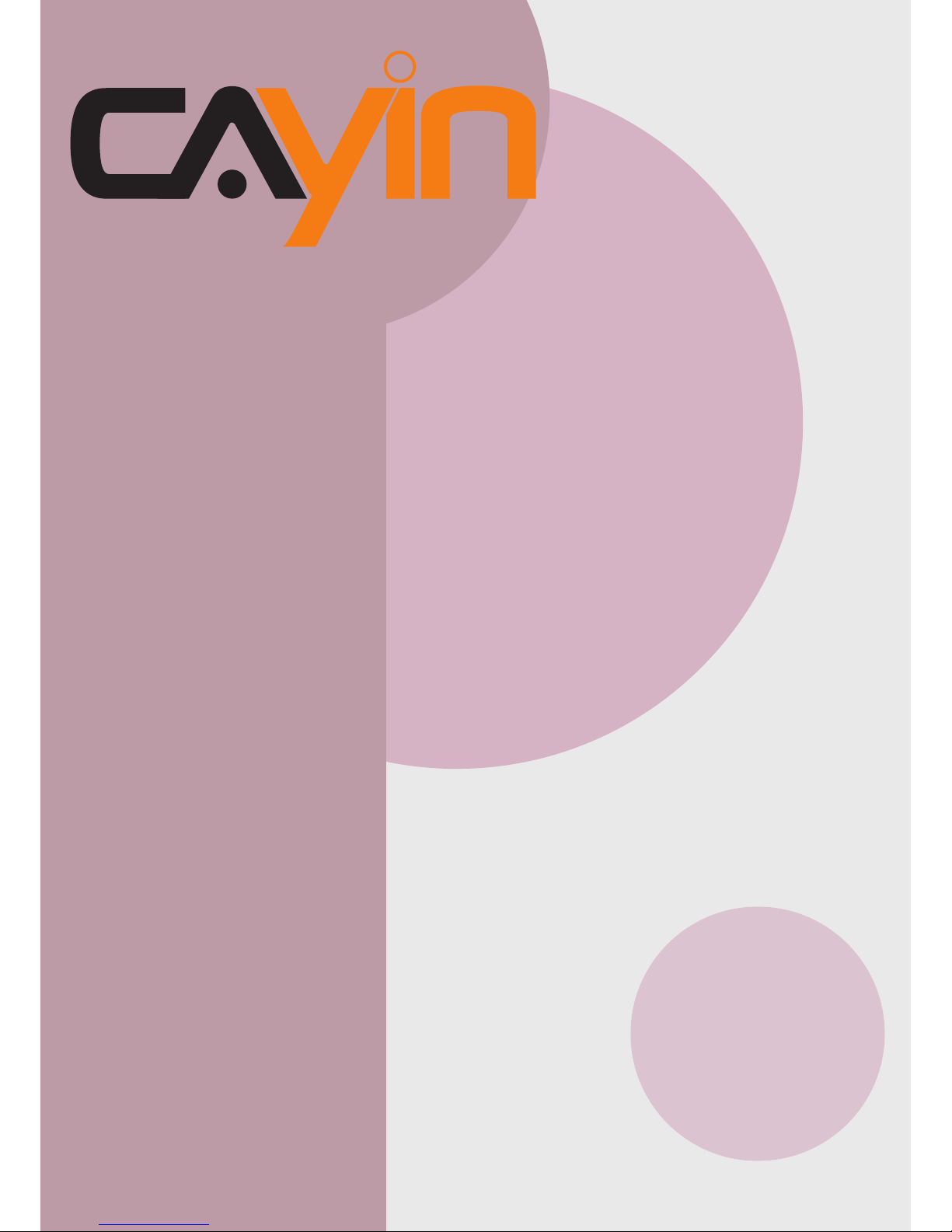
User Manual
CAYIN TECHNOLOGY
CAYIN TECHNOLOGY CO., LTD.
8F, No. 577, Linsen N. Rd.
Taipei City 104, Taiwan
TEL: +886-2-25951005
FAX: +886-2-25951050
2009 ® CAYIN TECHNOLOGY CO., LTD.
All Rights Reserved
MPPO00/EN/090706
SIGNAGE MEDIA PLAYER: SMP-PRO SERIES
SMP-PROPLUS
Version 1.0
SMP-PRO3/ PRO3N
Version 2.5
Version 3.0
Page 2
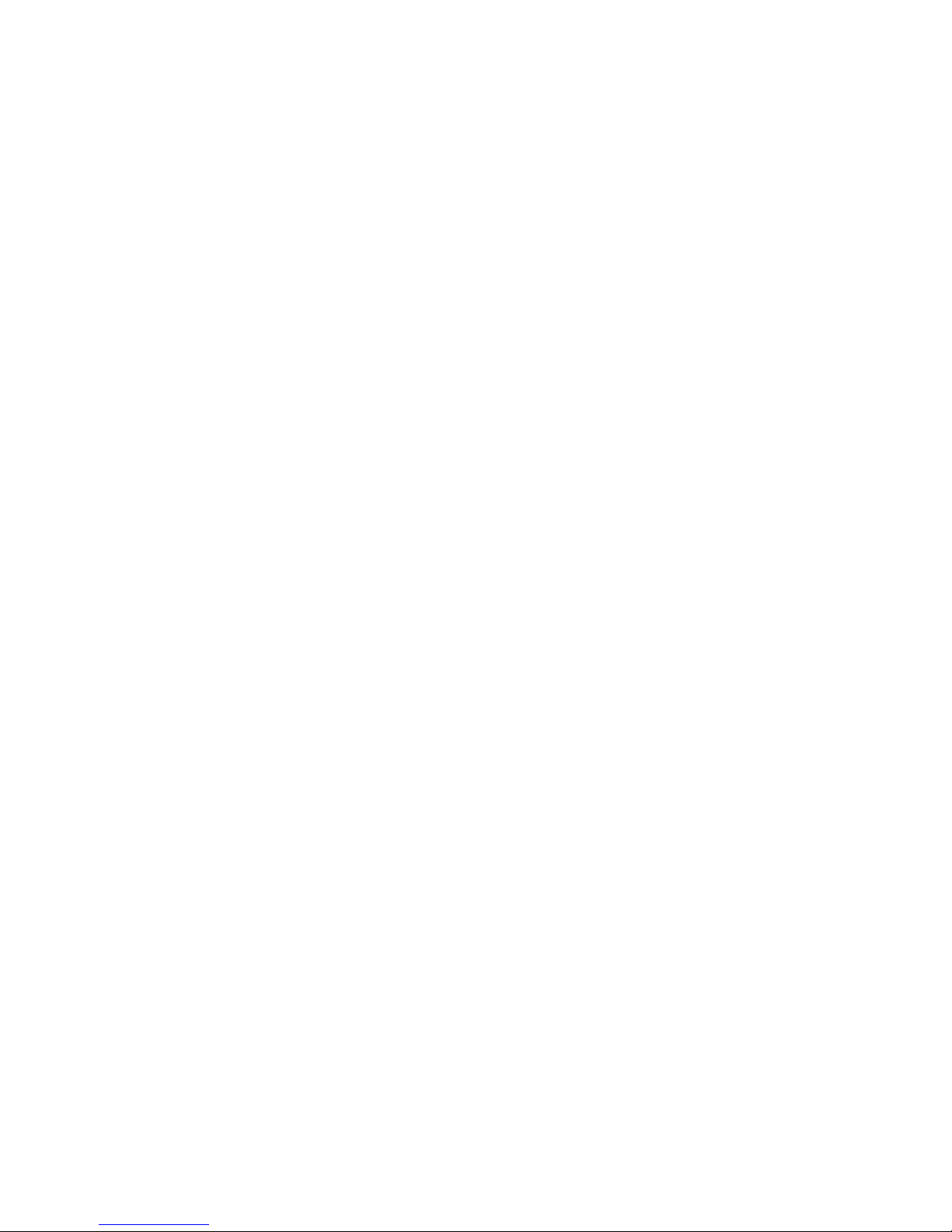
About CAYIN
CAYIN Technology offers a complete portfolio of digital signage solutions, including media
players, servers, and software, for various commercial applications, such as education,
transportation, retail, hospitality, corporate use, and nancial and public institutions. CAYIN
is committed to being a reliable partner to its clients worldwide, and has successfully set
up various application references internationally. In order to best facilitate the deployment
of CAYIN products, the Company also provides tailored services to satisfy the ascending
market demand for almost limitless applications.
Copyright Notice
Copyright © 2009 CAYIN TECHNOLOGY CO., LTD. All Rights Reserved.
All the contents in this manual are the intellectual property of CAYIN Technology Co., Ltd.
(“CAYIN”). No part of this manual, including the products and software described in it, shall
be reproduced, transferred, distributed, stored in any form, or translated into any language
without the prior written permission of CAYIN. Specications and information in this manual
are subject to change at any time without obligation to notify any person of such revision or
changes.
This product adopts Arphic's "iFont" technology and fonts.
Trademark Notice
All brand names, icons, and trademarks appeared in this manual are the sole property of
their respective holders.
Disclaimers
THE CONTENTS OF THIS MANUAL ARE PROVIDED “AS IS.” CAYIN MAKES NO OTHER
REPRESENTATION OR WARRANTIES, EITHER EXPRESSED OR IMPLIED WITH
RESPECT TO THE CONTENTS HEREOF AND SPECIFICALLY DISCLAIMS THE IMPLIED
WARRANTIES OF MERCHANTABILITY OR FITNESS FOR A PARTICUAL PURPOSE. IN
NO EVENT SHALL CAYIN, ITS DIRECTORS, OFFICERS, EMPLOYEES OR AGENTS BE
LIABLE FOR ANY INDIRECT, SPECIAL, INCIDENTAL, OR CONSEQUENTIAL DAMAGES
(INCLUDING DAMAGES FOR LOSS OF PROFITS, LOSS OF USE OR DATA, AND THE
LIKE), EVEN IF CAYIN HAS BEEN ADVISED OF THE POSSIBILITY OF SUCH DAMAGES
ARISING FROM ANY DEFECT OR ERROR IN THIS MANUAL OR PRODUCT.
Page 3
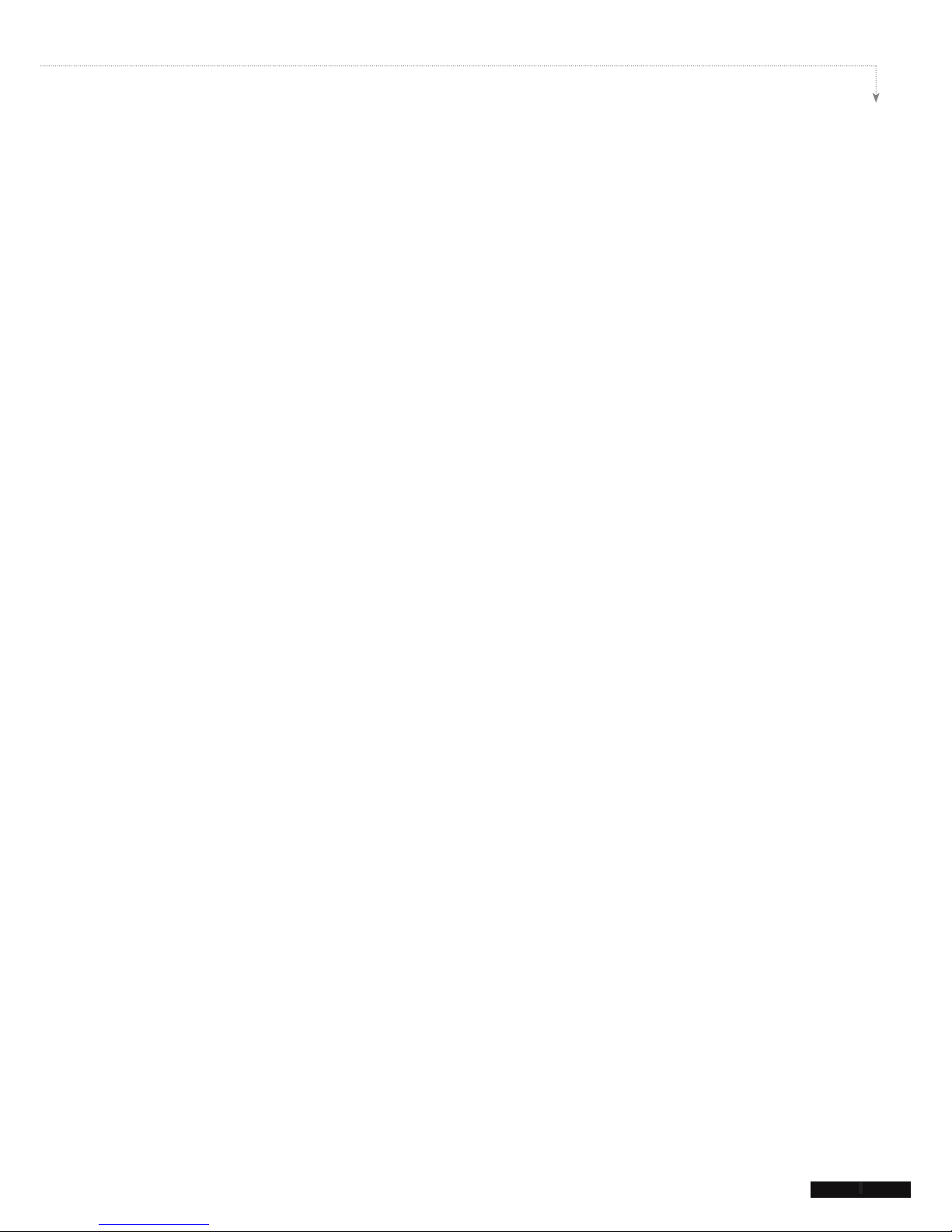
SMP-PRO SERIES USER MANUAL
I
Contents
About CAYIN .....................................................................................i
Copyright Notice .............................................................................. i
Trademark Notice ............................................................................. i
Disclaimers .......................................................................................i
1. SMP-PRO Series Overview ......................................................... 1
1-1 SMP-PROPLUS Appearance ......................................................... 2
1-1-1 Front View (P/N: LB-300) ...................................................................2
1-1-2 Rear View (P/N: LB-300) ....................................................................2
1-1-3 Rear View (P/N: LB-500) ....................................................................3
1-1-4 Rear View (P/N: LB-500) ....................................................................3
1-2 SMP-PRO3/SMP-PRO3N Appearance .......................................... 4
1-2-1 Front View – SMP-PRO3/SMP-PRO3N (P/N: LB-400, LB-400N) ......4
1-2-2 Rear View – SMP-PRO3 (P/N: LB-400) .............................................4
1-2-3 Rear View – SMP-PRO3N (P/N: LB-400N) ........................................4
1-3 Hardware Specications ............................................................... 5
1-4 System Specications ..................................................................6
1-5 Install SMP-PRO Series ................................................................. 7
1-5-1 Install Hardware .................................................................................7
1-5-2 Login on SMP-PRO Series ...............................................................8
1-5-3 Remote PC Login .............................................................................10
2. Conguration in Wizard Mode ................................................. 11
2-1 Upload Files to SMP Player ........................................................ 12
2-2 Wizard Mode Introduction ..........................................................14
Page 4
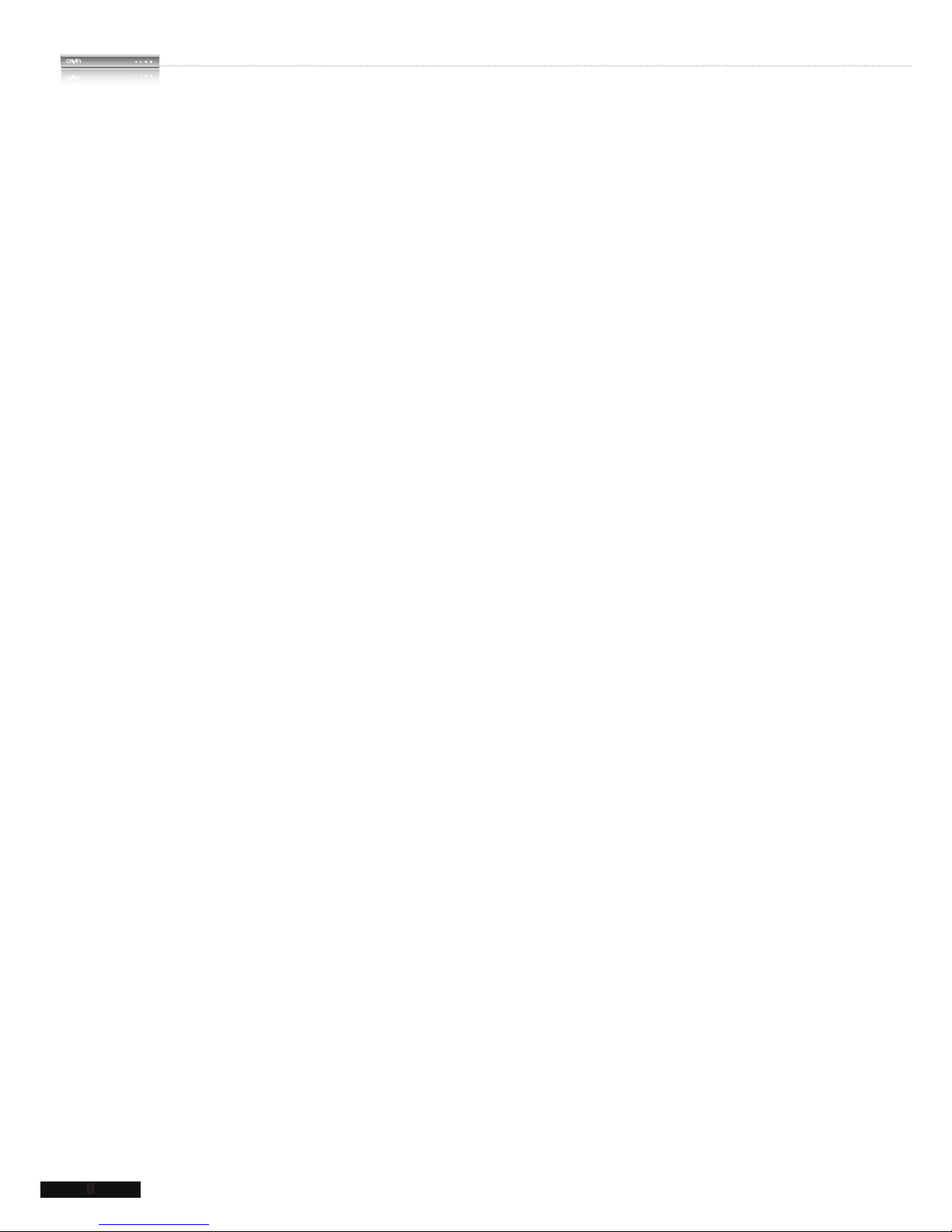
II
SMP-PRO SERIES
USER MANUAL
2-3 Network Wizard ............................................................................ 15
2-3-1 Step1: Ethernet Conguration ..........................................................15
2-3-2 Step2: Wi Conguration (Optional).................................................16
2-3-3 Step3: Ping Gateway .......................................................................17
2-4 System Wizard ............................................................................. 18
2-4-1 Step1: Time & Language Settings ...................................................18
2-4-2 Step2: Display Settings ....................................................................19
2-4-3 Step3: Media Folder Security Settings .............................................22
2-5 Content Update Wizard ............................................................... 23
2-5-1 Content Update Settings ..................................................................23
2-6 Playback Wizard .......................................................................... 24
2-6-1 Step1: Skin .......................................................................................24
2-6-2 Step2: Multimedia 1 .........................................................................25
2-6-3 Step3: Multimedia 2 .........................................................................26
2-6-4 Step4: Image Slideshow 1 ...............................................................26
2-6-5 Step5: Image Slideshow 2 ...............................................................26
2-6-6 Step6: Ticker Text .............................................................................27
3. Multimedia Contents Playback and Management .................. 28
3-1 Upload Multimedia Contents ...................................................... 29
3-2 Choose your Skin ........................................................................ 31
3-3 Choose Media Source and Set Playlist ....................................32
3-3-1 Play Files in Media Folder ................................................................32
3-3-2 Play Files in USB Storage Device ...................................................35
3-3-3 Central Scheduling (by CMS Server) ..............................................35
3-3-4 RTB/RTP Streaming........................................................................36
Page 5
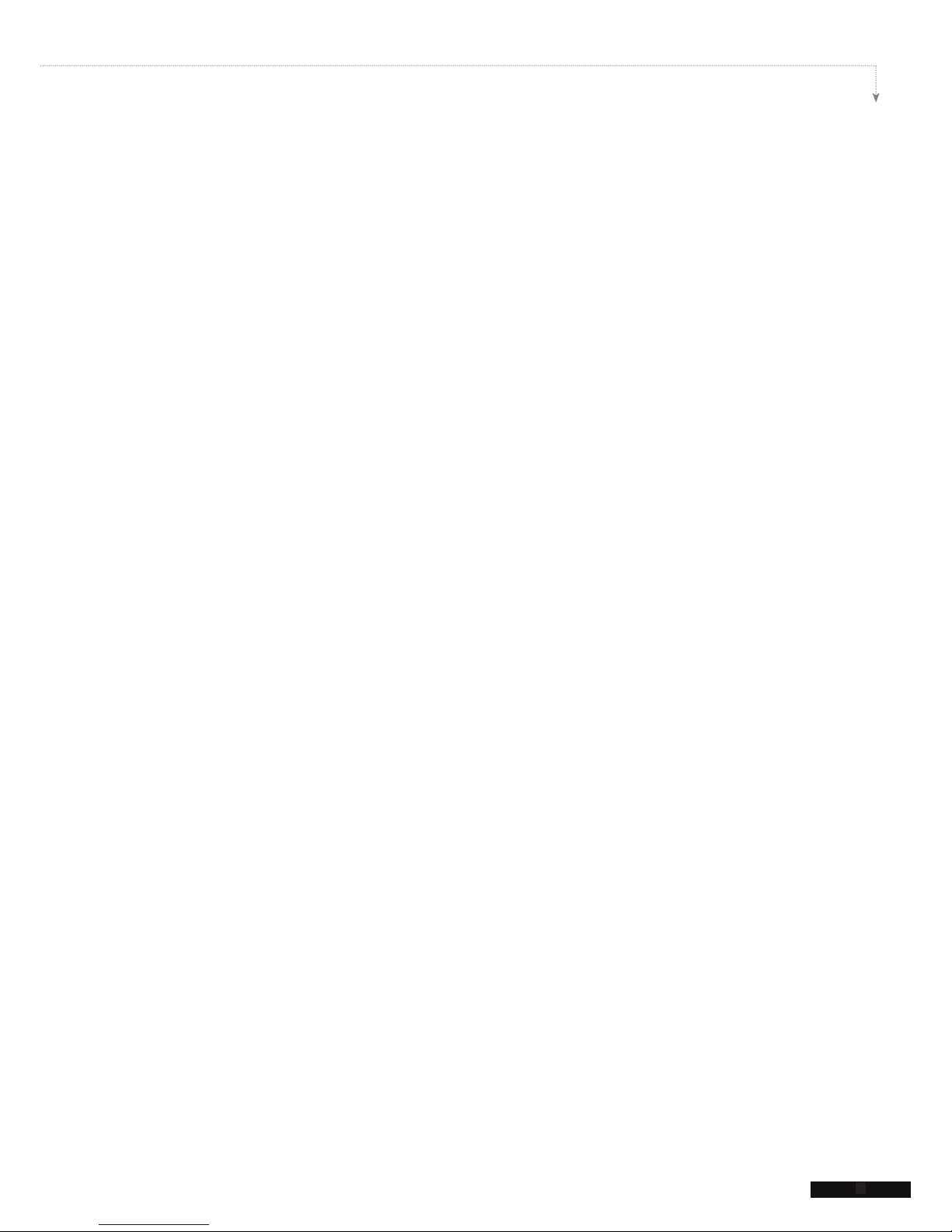
SMP-PRO SERIES USER MANUAL
III
3-3-5 HTTP/MMS Streaming ....................................................................37
3-3-6 Video Input (SMP-PRO3 Only) ........................................................37
3-3-7 Image Slide Show ............................................................................37
3-3-8 Mute Function ..................................................................................38
3-4 Image Slide Show Settings ......................................................... 38
3-5 Ticker ............................................................................................ 40
3-5-1 Dene Font Format .........................................................................41
3-5-2 Set Background Color .....................................................................42
3-5-3 Scrolling Effect ................................................................................43
3-6 Volume .......................................................................................... 44
4. Edit Schedule on SMP Player (Local Schedule) ..................... 45
4-1 Skin ............................................................................................... 46
4-2 Multimedia Zone .......................................................................... 48
4-3 Image Slide Show Zone ..............................................................50
4-4 Ticker Zone ..................................................................................52
4-5 Volume .......................................................................................... 54
5. Skin Management ...................................................................... 55
5-1 Create Your Own Skin ................................................................. 56
5-1-1 Install Skin Editor .............................................................................56
5-1-2 Create a new skin le (.csk) .............................................................57
5-1-3 Re-adjust a skin le (.csk) ................................................................63
5-1-4 Upload Clock (.clk) ...........................................................................64
5-2 Upload the CAYIN Skin File into SMP ........................................ 65
5-3 Apply Skin .................................................................................... 66
Page 6
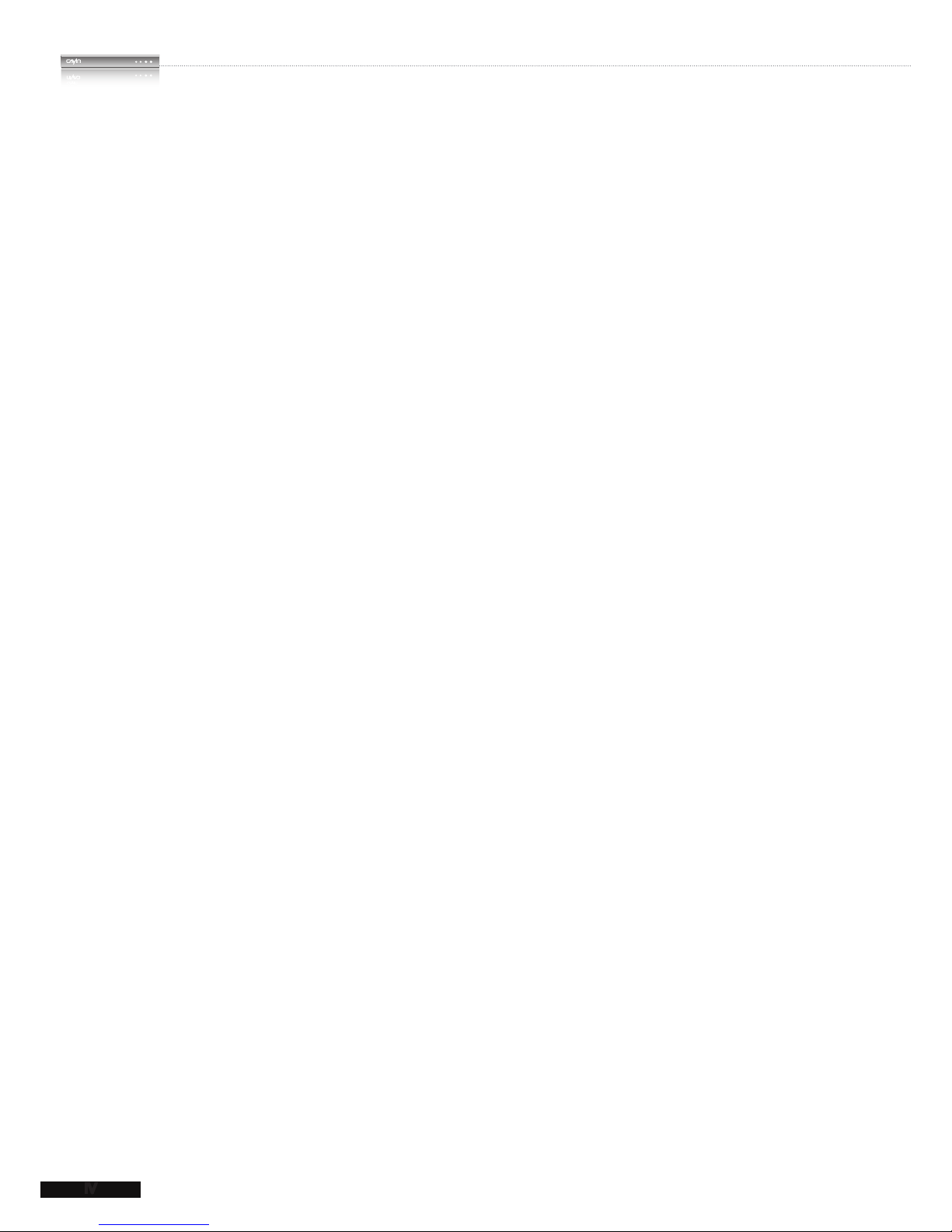
IV
SMP-PRO SERIES
USER MANUAL
6. Content Update and Media Folder Management .................... 67
6-1 Update Media Folder ................................................................... 68
6-2 Manage Media Folder .................................................................. 72
7. System Status and Settings ..................................................... 73
7-1 System Status .............................................................................. 74
7-1-1 Basic Information .............................................................................75
7-1-2 Advanced Information ......................................................................75
7-1-3 Firmware Information .......................................................................76
7-2 System Settings ........................................................................... 77
7-2-1 Set System Time ..............................................................................77
7-2-2 NTP Service .....................................................................................78
7-2-3 Change Web Administrator’s Password ...........................................79
7-2-4 Change Service Port of Web Manager ............................................79
7-2-5 Choose Web Manager Language ....................................................80
7-2-6 Set System Reboot ..........................................................................80
7-2-7 Frequency of Server Communication...............................................81
7-3 System Maintenance ................................................................... 82
7-3-1 Upload Firmware ..............................................................................82
7-3-2 Export/Import/Restore System Settings ...........................................83
7-3-3 System Recovery .............................................................................83
7-4 Display Settings ........................................................................... 84
7-4-1 Congure Display Properties (SMP-PROPLUS) ..............................84
7-4-2 Congure Display Properties (SMP-PRO3/PRO3N) ........................86
7-4-3 Turn On / Off Display ........................................................................87
Page 7
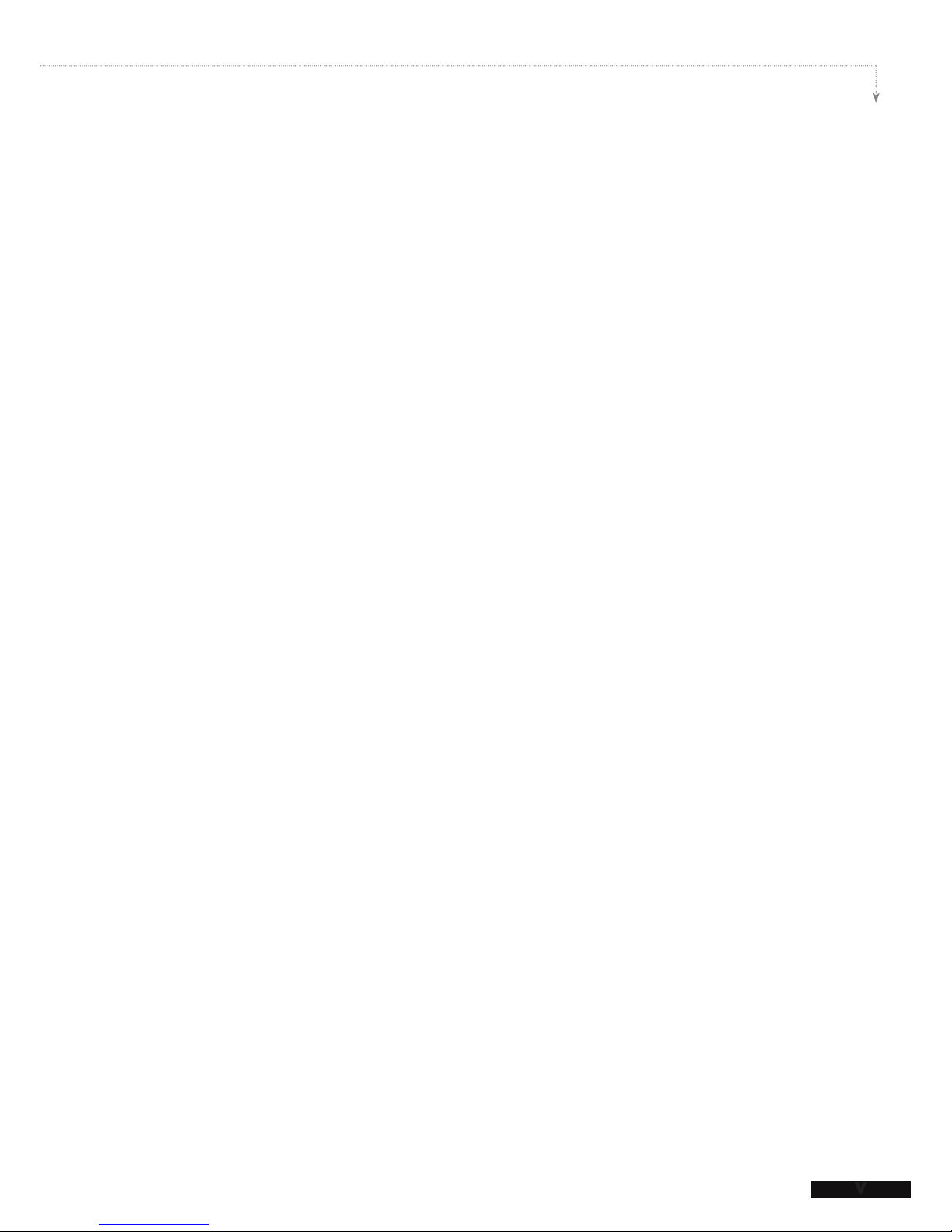
SMP-PRO SERIES USER MANUAL
V
8. Network Settings ....................................................................... 88
8-1 Ethernet ........................................................................................ 89
8-2 Wireless Network ......................................................................... 90
9. Log Management ....................................................................... 91
9-1 Enable Syslog ............................................................................. 92
9-2 View Logs .................................................................................... 93
9-3 Export Log File ...........................................................................94
10. SMP Console ........................................................................... 95
11. System Recovery .................................................................... 97
Appendix ........................................................................................ 99
Use “log_rcv” to collect syslog from clients ................................ 100
Page 8
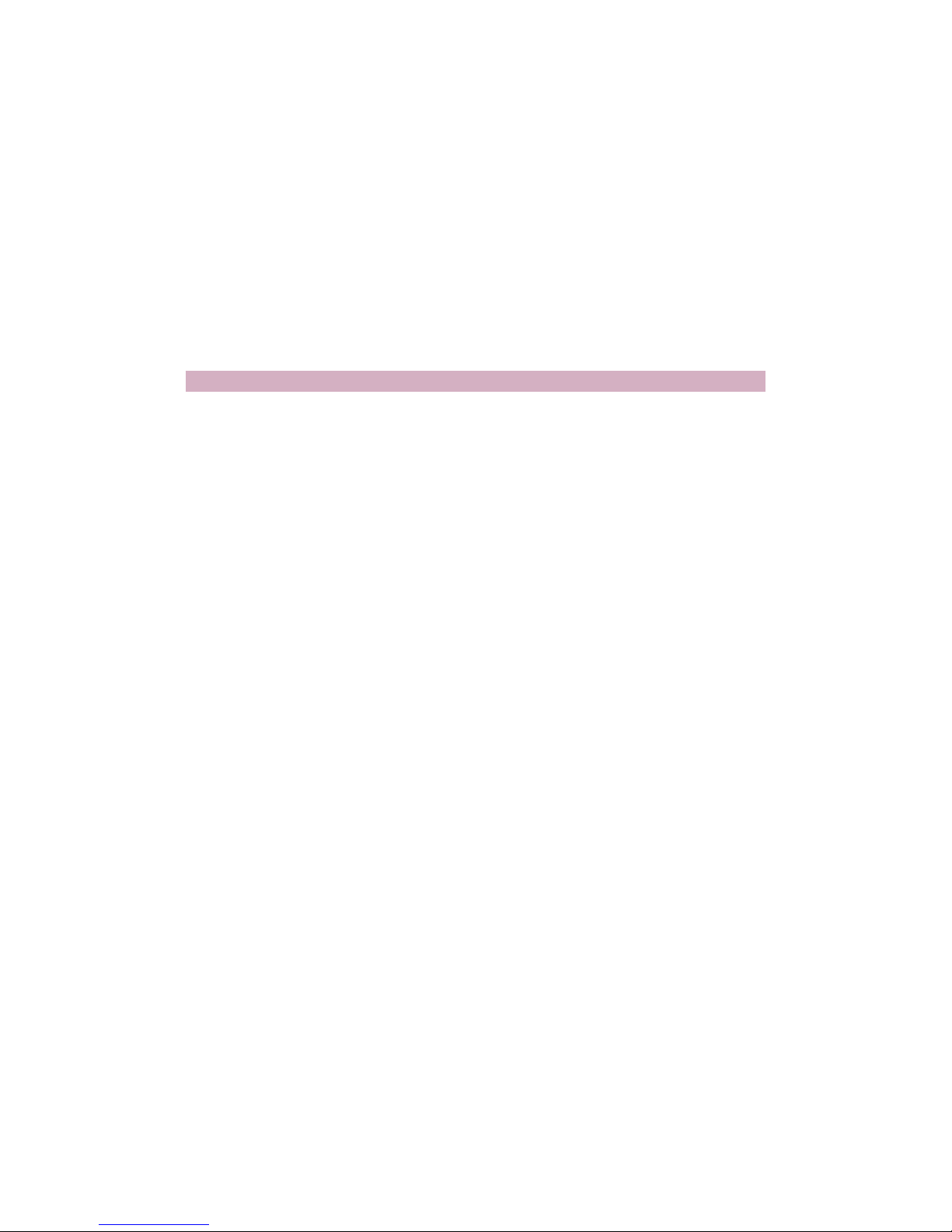
SMP-PRO Series Overview
1.
1-1 SMP-PROPLUS Appearance ..................................... 2
1-1-1 Front View (P/N: LB-300) ............................................. 2
1-1-2 Rear View (P/N: LB-300) .............................................. 2
1-1-3 Rear View (P/N: LB-500) .............................................. 3
1-1-4 Rear View (P/N: LB-500) .............................................. 3
1-2 SMP-PRO3/SMP-PRO3N Appearance ...................... 4
1-2-1 Front View – SMP-PRO3/SMP-PRO3N (P/N: LB-400, LB-
400N) ..................................................................................... 4
1-2-2 Rear View – SMP-PRO3 (P/N: LB-400) ....................... 4
1-2-3 Rear View – SMP-PRO3N (P/N: LB-400N) .................. 4
1-3 Hardware Specications ........................................... 5
1-4 System Specications .............................................. 6
1-5 Install SMP-PRO Series ............................................. 7
1-5-1 Install Hardware ........................................................... 7
1-5-2 Login on SMP-PRO Series ......................................... 8
1-5-3 Remote PC Login ....................................................... 10
Page 9
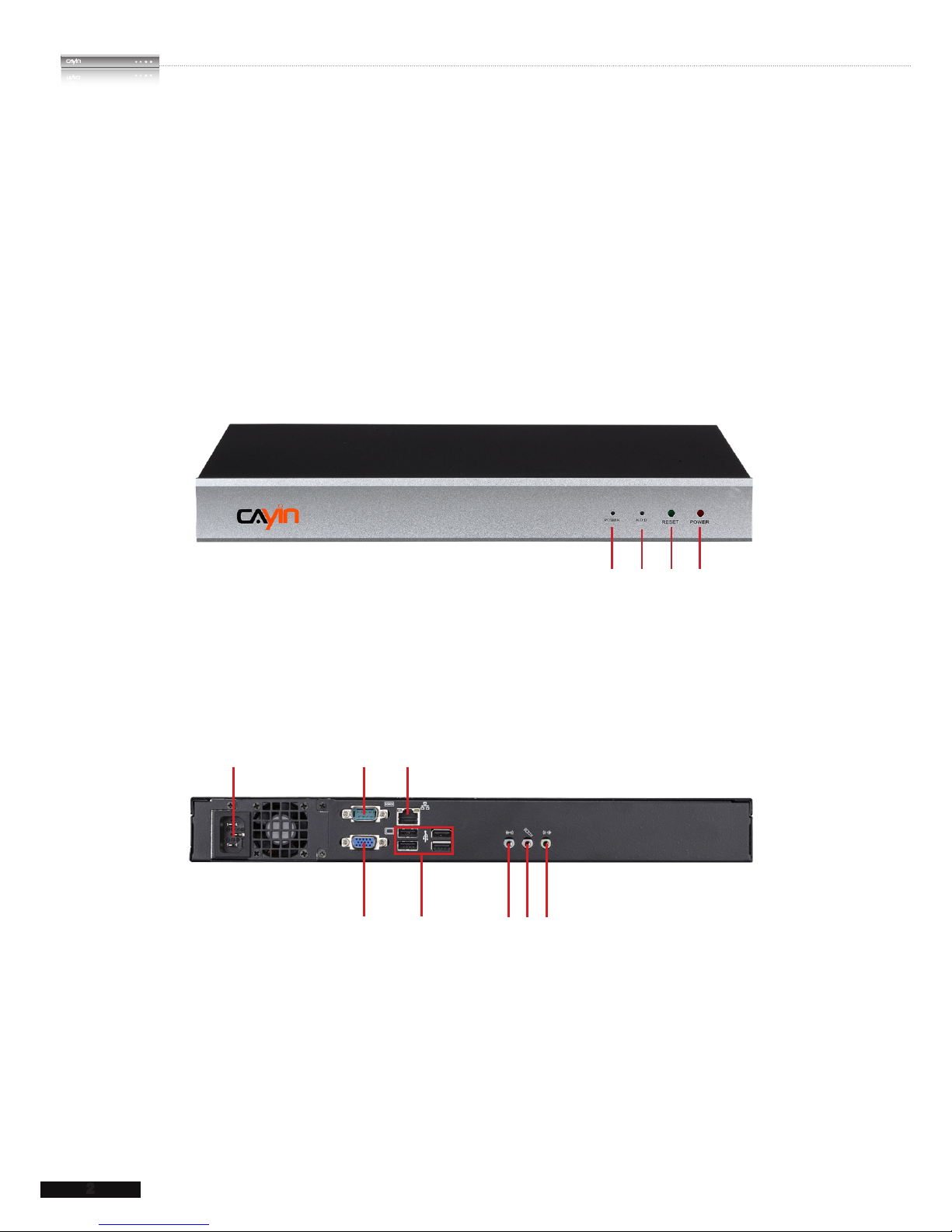
2
SMP-PRO SERIES
USER MANUAL
SMP-PRO Series, the dedicated digital signage media player, is a powerful zone-type
display engine for marketing and communication professionals to communicate with target
audiences in designated locations by high-quality videos, audios, graphics, and texts. SMP-
PRO Series provides an easy-to-use platform where they can promote, inform, educate,
and entertain specic audiences in a variety of commercial applications.
1-1 SMP-PROPLUS Appearance
1-1-1 Front View (P/N: LB-300)
1. Power Indicator 2. Hard Disk Indicator 3. Reset 4. Power
1
2 3
4
1-1-2 Rear View (P/N: LB-300)
1 2 3
4 5 6 7 8
1. Power Connector 2. RS-232 3. Ethernet 4. VGA
5. USB×4 6. Line-In (reserve for future use) 7. Mic-In (reserve for future use)
8. Audio-Out
Page 10

SMP-PRO SERIES USER MANUAL
3
1-1-3 Rear View (P/N: LB-500)
1-1-4 Rear View (P/N: LB-500)
1. RS-232 x 2 2. VGA Connector 3. Ethernet LAN
4. USB x 4 5. PS/2 6. Power Connector
1 2 3 4 5 6
1. Power Button 2. DVI Connector 3. MIC-IN (Reserved) 4. Audio-out 5. PWR/HDD Indicator
1
2
3
4 5
Page 11

4
SMP-PRO SERIES
USER MANUAL
1-2 SMP-PRO3/SMP-PRO3N Appearance
1-2-1 Front View – SMP-PRO3/SMP-PRO3N (P/N:
LB-400, LB-400N)
1. Power & HDD Indicators 2. Front USB Connectors
2
1
1-2-2 Rear View – SMP-PRO3 (P/N: LB-400)
1 2
3 4 5 6 7 8 9
1. AV-in 2. RS-232 3. Power Connector 4. Ethernet 5. AV-out
6. S-Video Out 7. VGA Connector (Output) 8. USBx2 9. Power Switch
1-2-3 Rear View – SMP-PRO3N (P/N: LB-400N)
6 7 85432
1
1. RS-232 2. Power Connector 3. Ethernet 4. AV-out
5. S-Video Out 6. VGA Connector (Output) 7. USB Connectors 8. Power Switch
Page 12
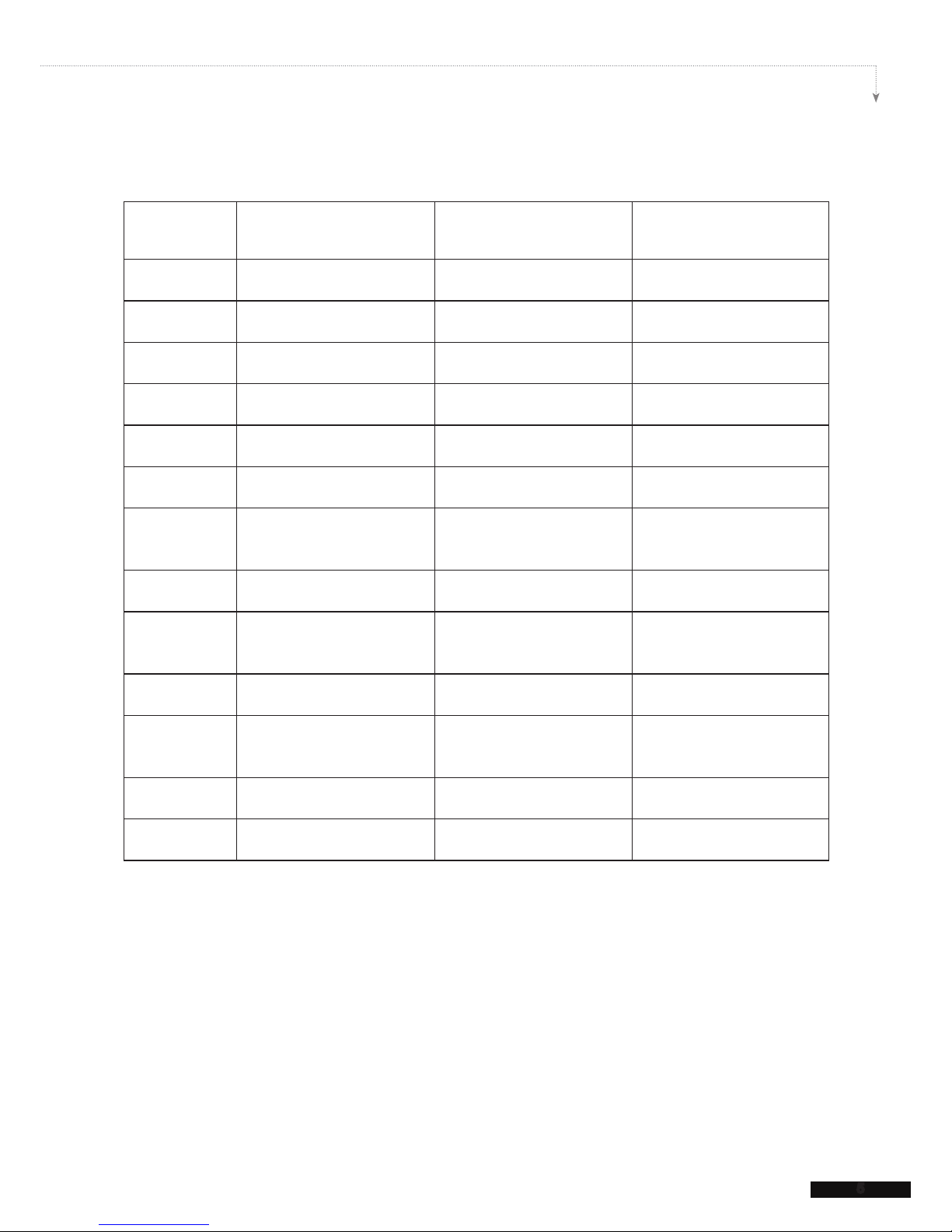
SMP-PRO SERIES USER MANUAL
5
1-3 Hardware Specications
SMP-PROPLUS (P/N: LB-300) SMP-PROPLUS (P/N: LB-500) SMP-PRO3/ SMP-PRO3N
(P/N: LB-400/LB-400N)
Dimension 44 (H) x 380 (W) x 195 (D) mm 43 (H) x 222 (W) x 135 (D) mm 44 (H) x 290 (W) x 150 (D) mm
Material Aluminum + Steel Aluminum + Iron Steel
Color Silver & Black Gray & White Black
Net Weight 4.4 Kg (with hard drive) 1.5 Kg (with hard disk) 2.5 Kg (with hard drive)
Network 10/100/1000 Mbps Ethernet 10/100 Mbps Ethernet 10/100 Mbps Ethernet
Internal Storage 160GB, 3.5” IDE HDD 80GB, 2.5” IDE HDD 80GB, 2.5” IDE HDD
Video Out VGA D-Sub VGA D-Sub/DVI-D (No HDCP
support)
VGA D-Sub, Composite/S-Video
(NTSC/PAL)
Audio Out Phone Jack (Stereo)
Phone Jack (Stereo)
RCA Stereo
Video In N/A N/A Composite (RCA) (SMP-PRO3
only)
Audio In N/A N/A RCA Stereo (SMP-PRO3 only)
Power 100~2 4 0 V AC (with intern a l
adaptor)
100~240V AC (with external
adaptor)
10 0~240 V AC (w ith exte rnal
adaptor)
Others RS-232 (COM), 4 x USB RS-232 (COM), 4 x USB RS-232 (COM), 4 x USB
Certicate CE, FCC CE, FCC, UL, LVD, CCC CE, FCC, LVD
Page 13
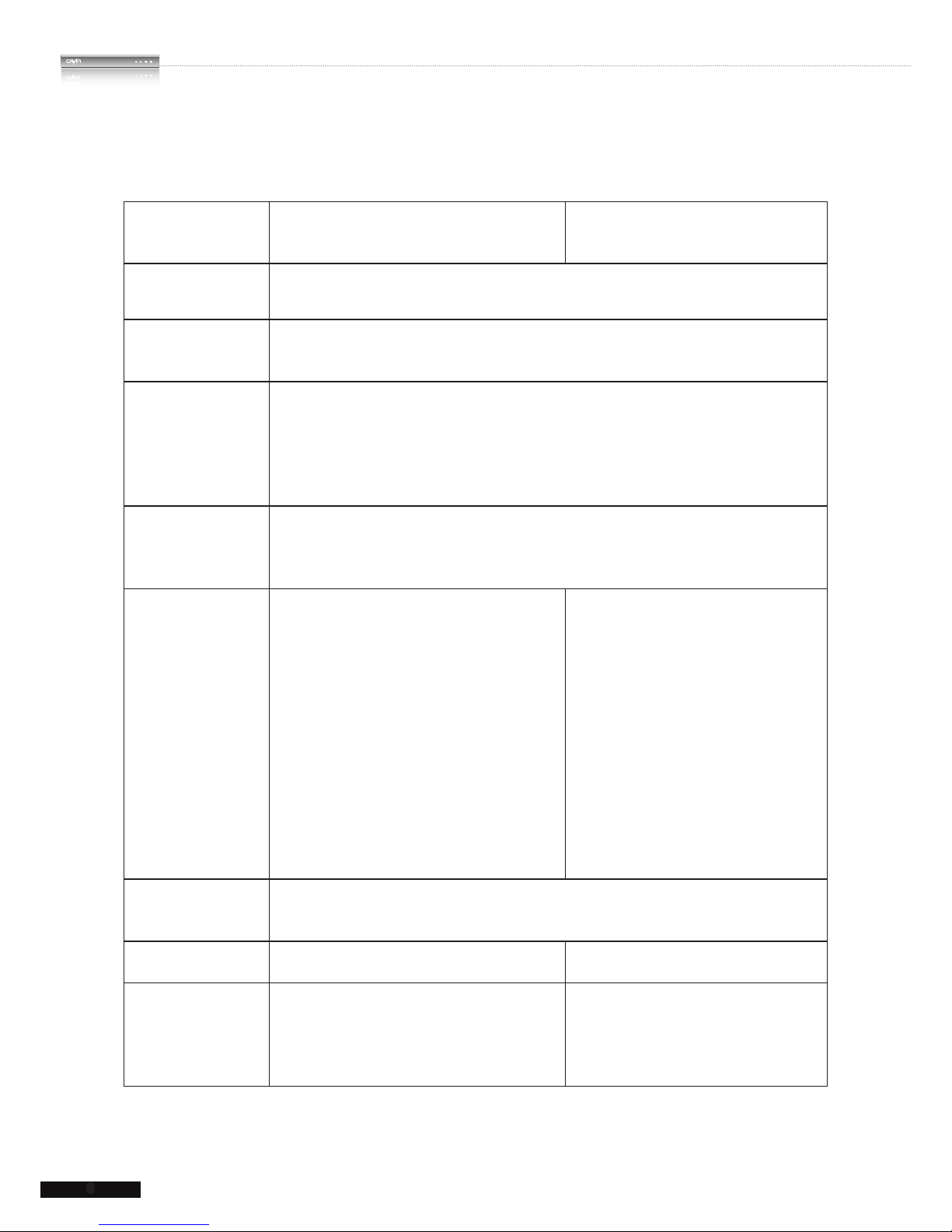
6
SMP-PRO SERIES
USER MANUAL
1-4 System Specications
SMP-PROPLUS (P/N: LB-300/LB-500) SMP-PRO3/PRO3N (P/N: LB-400/LB-
400N)
Image les • JPEG, GIF
1
• Support up to 2 million pixels image resolution
Video Files ● MPEG, MPG, VOB, MP3, MP4
● WMV, WMA
● AVI
CODEC ● MPEG-1, MPEG-2 PS, MPEG-2 TS, MPEG-4 ISO
● MP3 (MPEG AUDIO LAYER 3)
● WMV 7/8/9
● WMA 7/8
● RAW DV (SMP-PROPLUS only)
● H.2642 (SMP-PROPLUS only)
Network Streaming ● CAYIN RTB (Encapsulation Method: MPEG TS , Codec: MPEG-1/MPEG-2, bit rate: 1~5
Mbps)
● RTP (Encapsulation Method: MPEG TS , Codec: MPEG-1/MPEG-2)
● HTTP/MMS
Video Resolutions
2
● Video Resolution and Specification may differ
for different output methods, supporting up to
720p (1280x720); bit rat e up to: 10~12 Mbps
(MPEG2), 8~9 Mbps (MPEG4), 4~8 Mbps (WMV),
3 Mbps (H.264) [Landscape, 25 fps, single video
playback]
2
● To avoid system running in the low performance,
we suggest you do not use the following screen
resolutions when SMP player is playing 720p
HD video: 1920x1200, 1920x1080, 1600x1200,
1280x1024(75Hz) or similar high resolutions set
in the 'User dene' mode. 720p HD video is also
not suggested to be used in the portrait mode.
● Support up to 480p (720x480)
● Support video bit-rate up to 5 Mbps (codec
dependent)
Ticker • Enter text directly in Web Manager
• Text les encoded by ANSI or UTF-8
• RSS feed (ANSI or UTF-8)
Skin • Upload up to 30 skins (includi ng 13 def ault
skins)
• Upload up to 30 skins (including 15 default
skins)
Display Output • Screen resolutions3: 640 x 4 8 0 , 800x 6 0 0 ,
1024x768, 1152x864, 1280x1024, 1600x1200,
1280 x 7 2 0 (7 2 0 p ) , 12 8 0 x 7 68, 13 6 0 x 7 68,
1366x768, 1368x768, 1600x900, 1680x1050,
1920x1080, 1920x1200.
• Screen resolutions3: 640x480, 800x600,
1 0 2 4 x 7 6 8, 11 5 2 x8 6 4 , 12 8 0 x 1 0 2 4 ,
1280x720(720p), 1280x768, 1600x900,
1360x768, 1366x768
Page 14
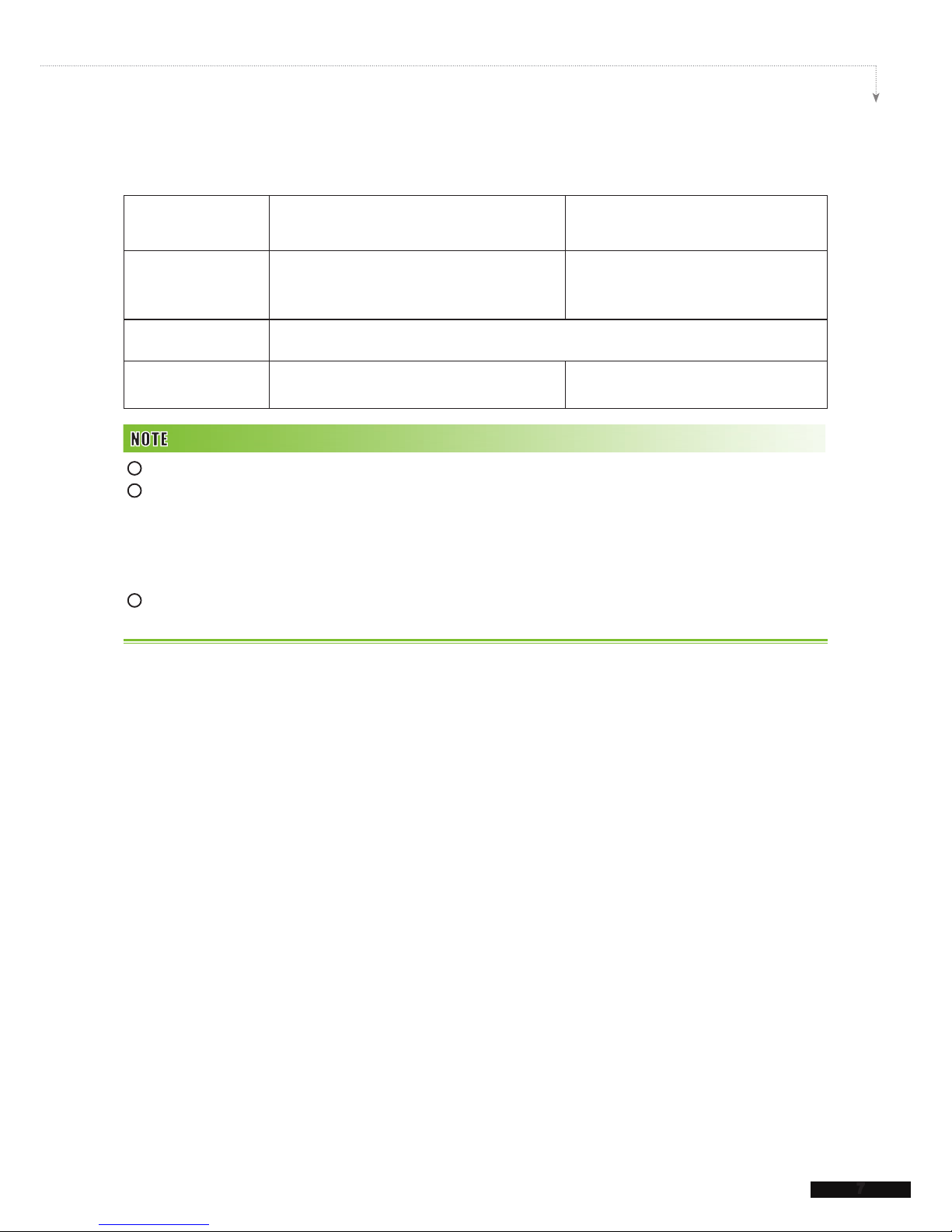
SMP-PRO SERIES USER MANUAL
7
SMP-PROPLUS (P/N: LB-300/LB-500) SMP-PRO3/PRO3N (P/N: LB-400/LB-
400N)
Network Interface • 10/100/1000 Mbps Ethernet (P/N: LB-300)
• 10/100 Mbps Ethernet (P/N: LB-500)
• 802.11b/g wireless LAN adaptor (optional)
• 10/100Mbps Ethernet
• 802.11b/g wireless LAN adaptor (optional)
Network Protocols • Support static IP and dynamic IP (DHCP)
• Support TCP/IP, HTTP, SMB, ICMP
Detect EDID/DDC
parameters
• PROPLUS only N/A
1
SMP series does not support animation GIF and CMYK JPEG.
The maximum bit-rate and resolution might be different based on your le encoding methods. We acknowledge
video playback result may be inuenced by many factors (eg. codec, bit-rate, screen resolution, or other component
run with video at same time… etc.). Please test the video on SMP players in advance. CAYIN DOES NOT
GUARANTEE EVERY VIDEO FILE CAN BE PLAYED ON SMP PLAYERS PROPERLY WITHOUT TESTING
BEFOREHAND.
The applicable resolution is also related to the resolutions of your display. Please check the specications of the
display and choose a suitable one for you.
2
3
1-5 Install SMP-PRO Series
1-5-1 Install Hardware
1. Open SMP package.
2. Connect the Ethernet to LAN port. (By default, SMP will get an IP address from a DHCP
server.)
3. Connect the VGA cable to your screen. (The default screen resolution is 1024x768.)
4. If you need to configure system settings directly on the player, please connect a
keyboard and a mouse to any of the USB connectors.
5. Connect the power adapter to a socket. The SMP player will be turned on by itself.
6. Once you see the LOGIN page on the screen, you already complete the installation.
Page 15
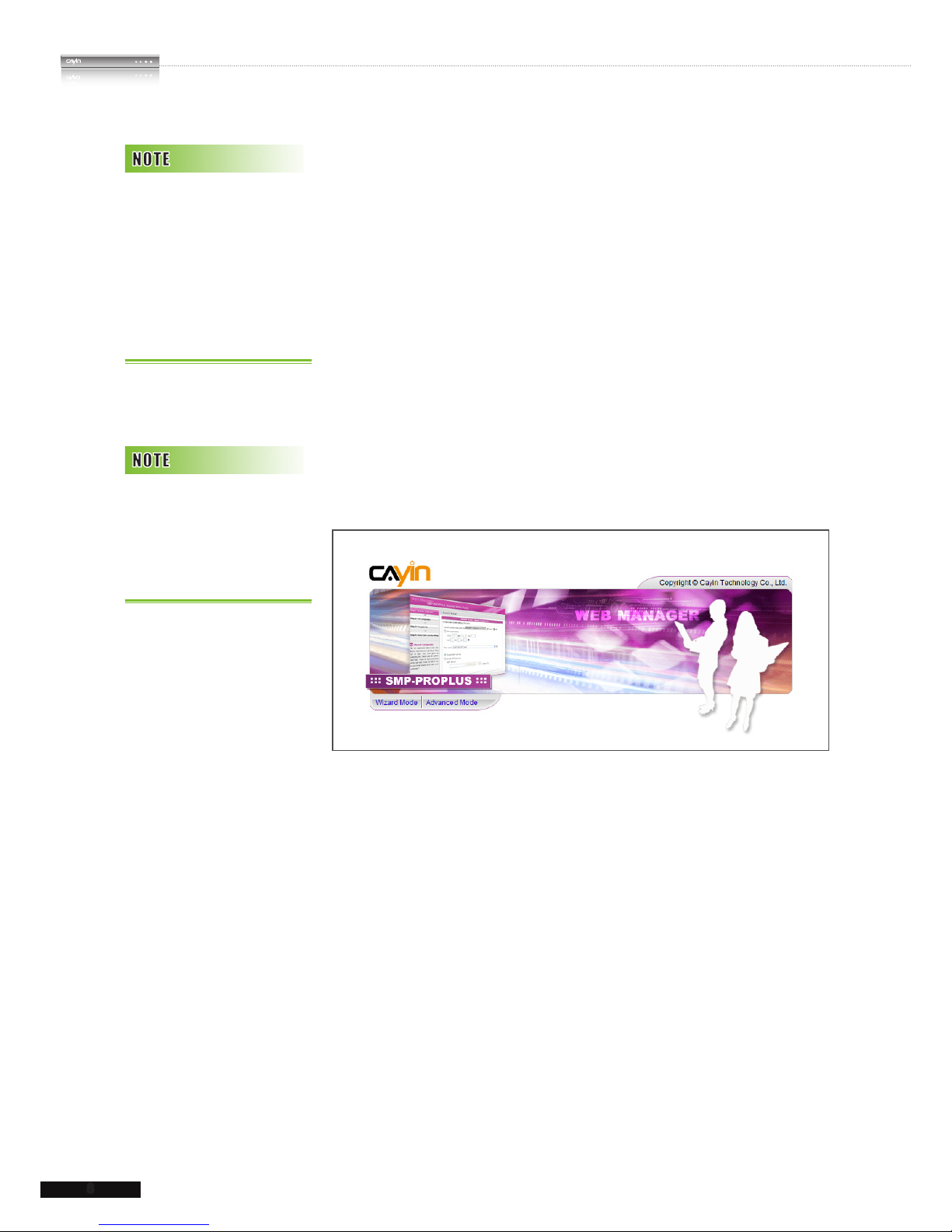
8
SMP-PRO SERIES
USER MANUAL
1-5-2 Login on SMP-PRO Series
After installing SMP, please login and complete the initial settings
based on your network environment.
DHCP (Auto IP)
If you are in the DHCP network, SMP will get an IP address
automatically after installation. You can start to login the
Web Manager page of the player directly after you connect a
keyboard and a mouse to the SMP device.
1. Click [Wizard Mode] or [Advanced Mode] on the Web
Manager, and enter a username and password.
Default Username: webadmin
Default Password: admin
Static IP
If you are in the static IP network, please follow below steps to
login and complete network settings.
1. Connect a keyboard and a mouse to USB connectors on the
SMP player and connect the power adapter to a socket to
turn on the system. Click [Wizard Mode] or [Advanced
Mode] on the Web Manager, and enter a username and
password.
Default Username: webadmin
Default Password: admin
2. Click [NETWORK SETTINGS] or [Network Wizard]
on the screen. Then, click “Static IP Address” in the Ethernet
Settings area and set up all related network settings for SMP.
At any time, you can switch
between play back and Web
Manag er i n a local scree n.
Plug a keyboard to SMP
de vice ; pr ess Ctr l-F1 0 an d
switch to Web Manager Login
page; press Ctrl-F1 and switch
to playback mode.
Except for the initial installation
o f S M P, we su g ge s t yo u
mana ge or change setting s
of SMP by remote PC, rather
than directly on the player.
Page 16
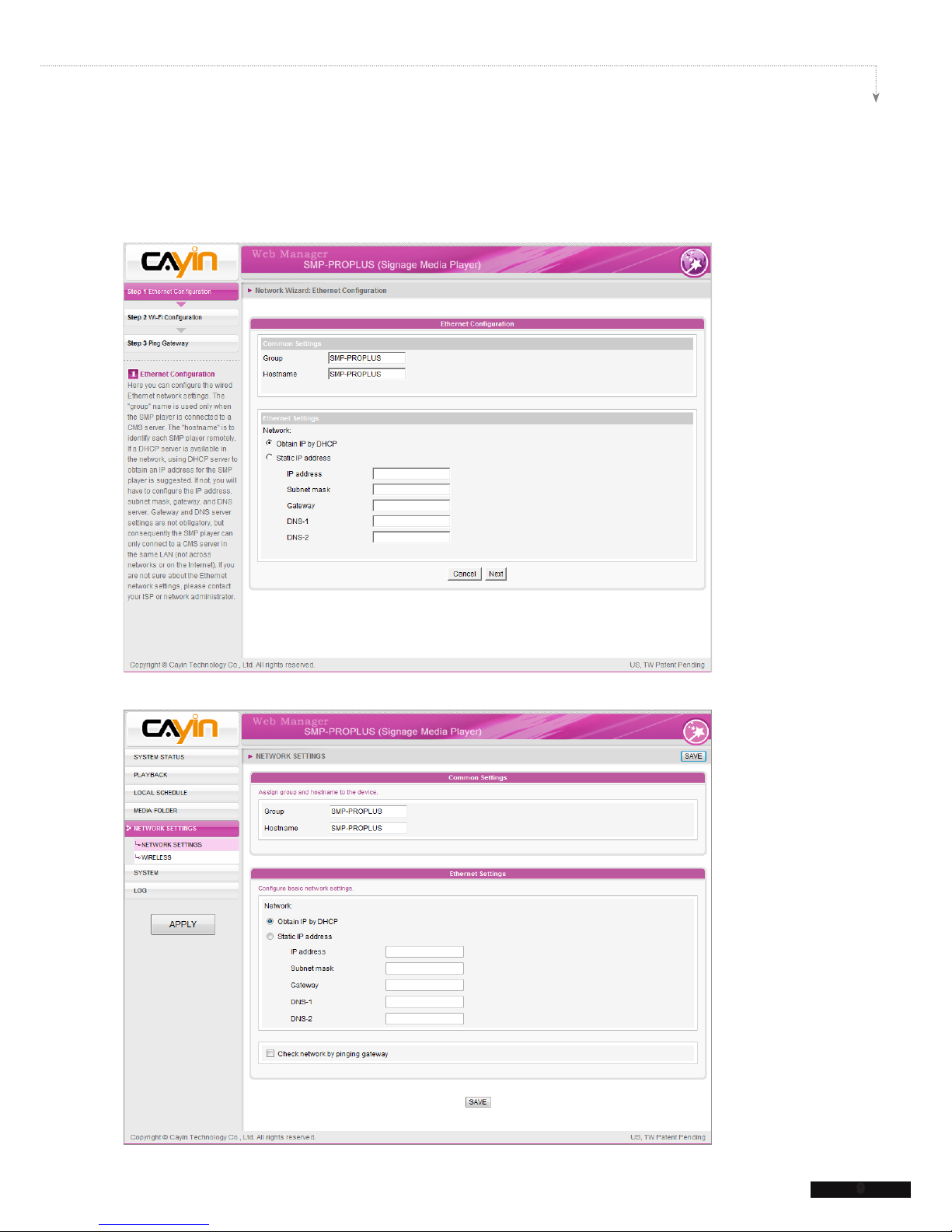
SMP-PRO SERIES USER MANUAL
9
3. After completing, click [SAVE] at the bottom and click [APPLY] or follow the wizard
steps to nish the settings. Then, the SMP player will reboot.
Wizard Mode
Advanced Mode
Page 17
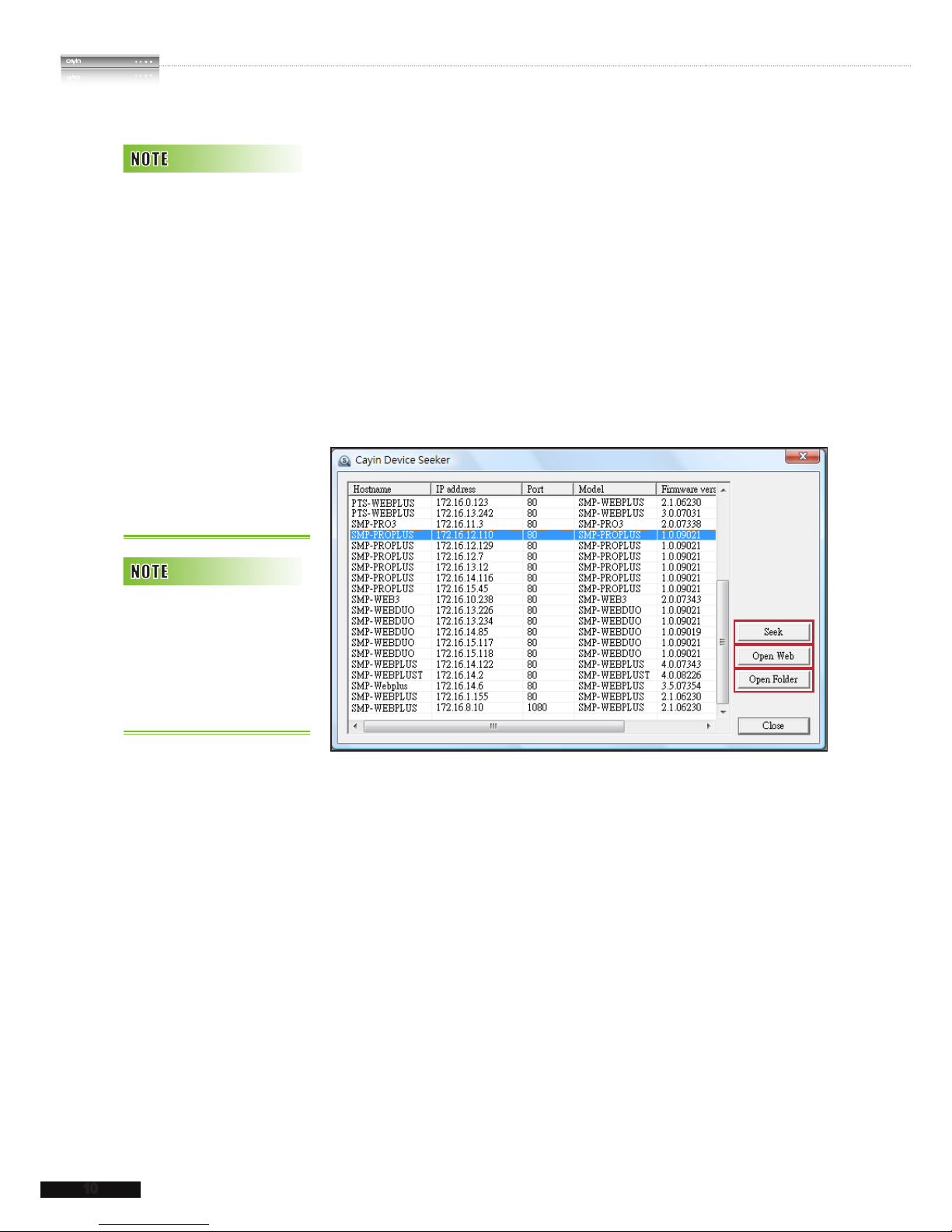
10
SMP-PRO SERIES
USER MANUAL
1-5-3 Remote PC Login
If you try to manage SMP remotely on your own PC, please
follow below steps:
1. Insert the product CD into your CD-ROM, and run “CAYIN
Device Seeker” (\Tool\Device Seeker\cysrch.exe). You can
also copy this le to your PC for future management.
2. Click [Seek] and the seeker will search all available SMP
clients or CMS servers in the same LAN. Select one player
and double click the player’s name. Or, you can also click a
player’s name, and click [Open Web].
1
2
3
3. You can also open the Media Folder of any player by "CAYIN
Device Seeker". Select the player you want to connect, and
click [Open Folder].
If the IP address of SMP
player shown in CAYIN Device
Se e ke r is 16 9. 2 54 . x . x , it
means that SMP player cannot
successfully get an IP address
from the DHCP server. In this
circumstance, you can login
directly on the SMP player rst
(refer to 1-5-2 Login on SMP).
Th e n , chan g e the network
setting to static IP or change
the IP address of your PC to
the same subnet (169.254.
x.x). Finally, you can start to
manage the player remotely
on your PC.
If your PC and SMP player are
not in the same LAN, you can
open the browser and enter
the IP address of t he SMP.
After you login successfully,
you can start to manage SMP.
Page 18
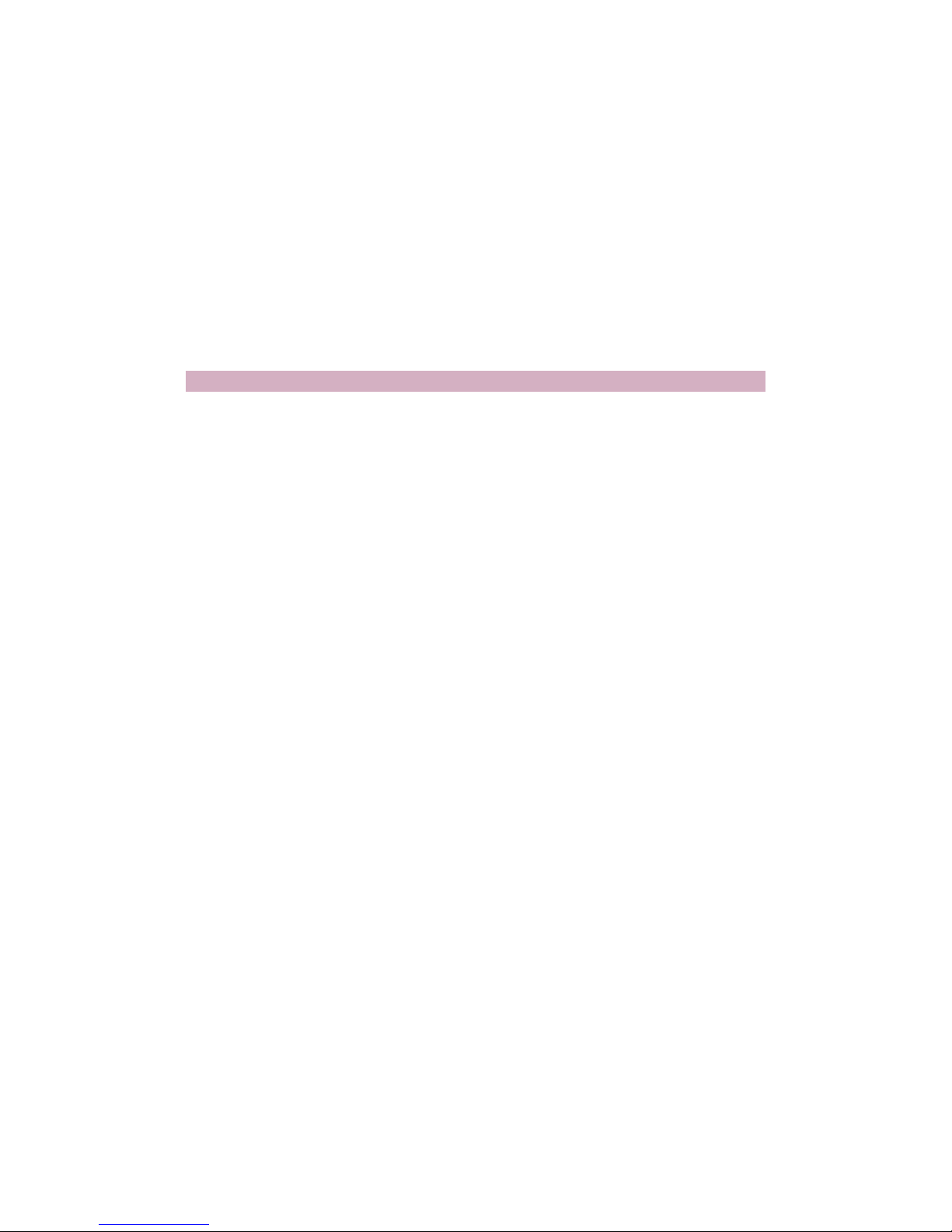
Conguration in Wizard Mode
2.
2-1 Upload Files to SMP Player .................................... 12
2-2 Wizard Mode Introduction ...................................... 14
2-3 Network Wizard ........................................................ 15
2-3-1 Step1: Ethernet Conguration .................................... 15
2-3-2 Step2: Wi Conguration (Optional)........................... 16
2-3-3 Step3: Ping Gateway ................................................. 17
2-4 System Wizard ......................................................... 18
2-4-1 Step1: Time & Language Settings ............................. 18
2-4-2 Step2: Display Settings .............................................. 19
2-4-3 Step3: Media Folder Security Settings ....................... 22
2-5 Content Update Wizard ........................................... 23
2-5-1 Content Update Settings ............................................ 23
2-6 Playback Wizard ...................................................... 24
2-6-1 Step1: Skin ................................................................. 24
2-6-2 Step2: Multimedia 1 ................................................... 25
2-6-3 Step3: Multimedia 2 ................................................... 26
2-6-4 Step4: Image Slideshow 1 ......................................... 26
2-6-5 Step5: Image Slideshow 2 ......................................... 26
2-6-6 Step6: Ticker Text ....................................................... 27
Page 19
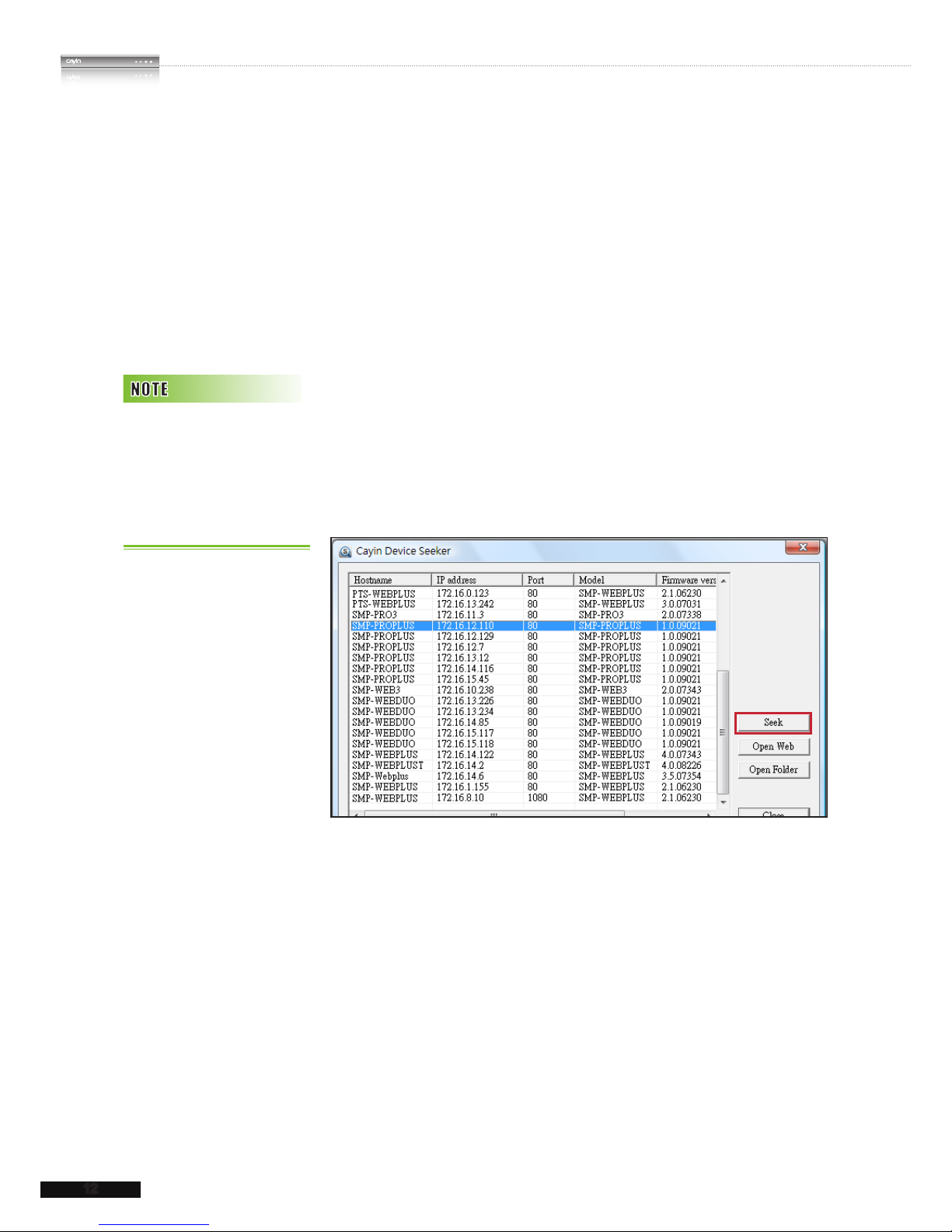
12
SMP-PRO SERIES
USER MANUAL
2-1 Upload Files to SMP Player
When you use SMP players without CMS server, you can
choose one of the following methods to upload files to SMP-
PRO series players.
Method 1:
1. Insert the product CD into your CD-ROM, and run [CAYIN
Device Seeker] (\Tool\Device Seeker\cysrch.exe). You can
also copy this le to your PC for future management.
2. Click [Seek] and the seeker will search all available SMP
clients or CMS servers in the same LAN. When the devices
are found, select the one you want to connect, and click
[Open Folder].
3. Your PC will open File Explorer and you can see files or
folders in your selected player.
4. Copy multimedia files from your PC to the SMP player via
Network Neighborhood and then you can start to play those
les in the SMP player.
Your PC and the SMP player
have to be in the same LAN,
so t hat y ou ca n use CAYIN
Devic e Seeke r to op en the
Media Folder of that SMP
player.
Page 20
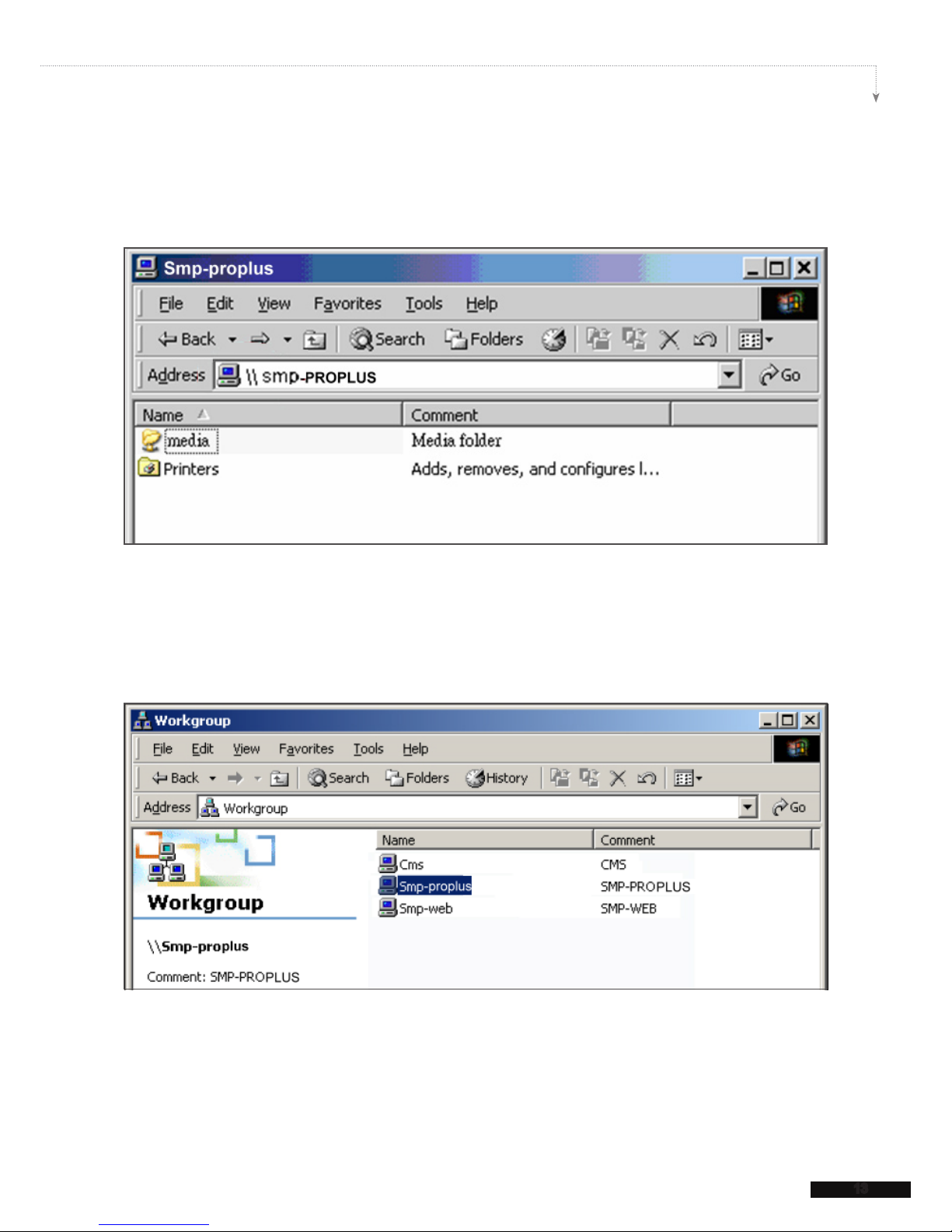
SMP-PRO SERIES USER MANUAL
13
Method 2:
1. Open [File Explorer], and enter the \\hostname or “\\IP address”. For example, if your
hostname is SMP-PROPLUS, please enter \\SMP-PROPLUS or \\172.16.1.2.
2. Copy multimedia les from your PC to the SMP player via Network Neighborhood and
then you can start to play those les in the SMP player.
Method 3:
1. Open "Network Neighborhood" of your PC. All PCs in "Workgroup" will be listed. You can
see all SMP clients or CMS servers from your Windows Explorer, like the gure below:
2. Copy multimedia les from your PC to the SMP player via Network Neighborhood and
then you can start to play those les in the SMP player.
Page 21

14
SMP-PRO SERIES
USER MANUAL
2-2 Wizard Mode Introduction
When you open SMP Web Manager, you can choose to use Wizard Mode by clicking the
[Wizard Mode] button. After entering the Wizard mode, you will see four wizards: Network
Wizard, System Wizard, Content Update Wizard, and Playback Wizard. You can complete
the basic conguration step by step from Network Wizard to Playback Wizard.
If you need to congure more detailed settings, please switch to the Advanced Mode.
Page 22
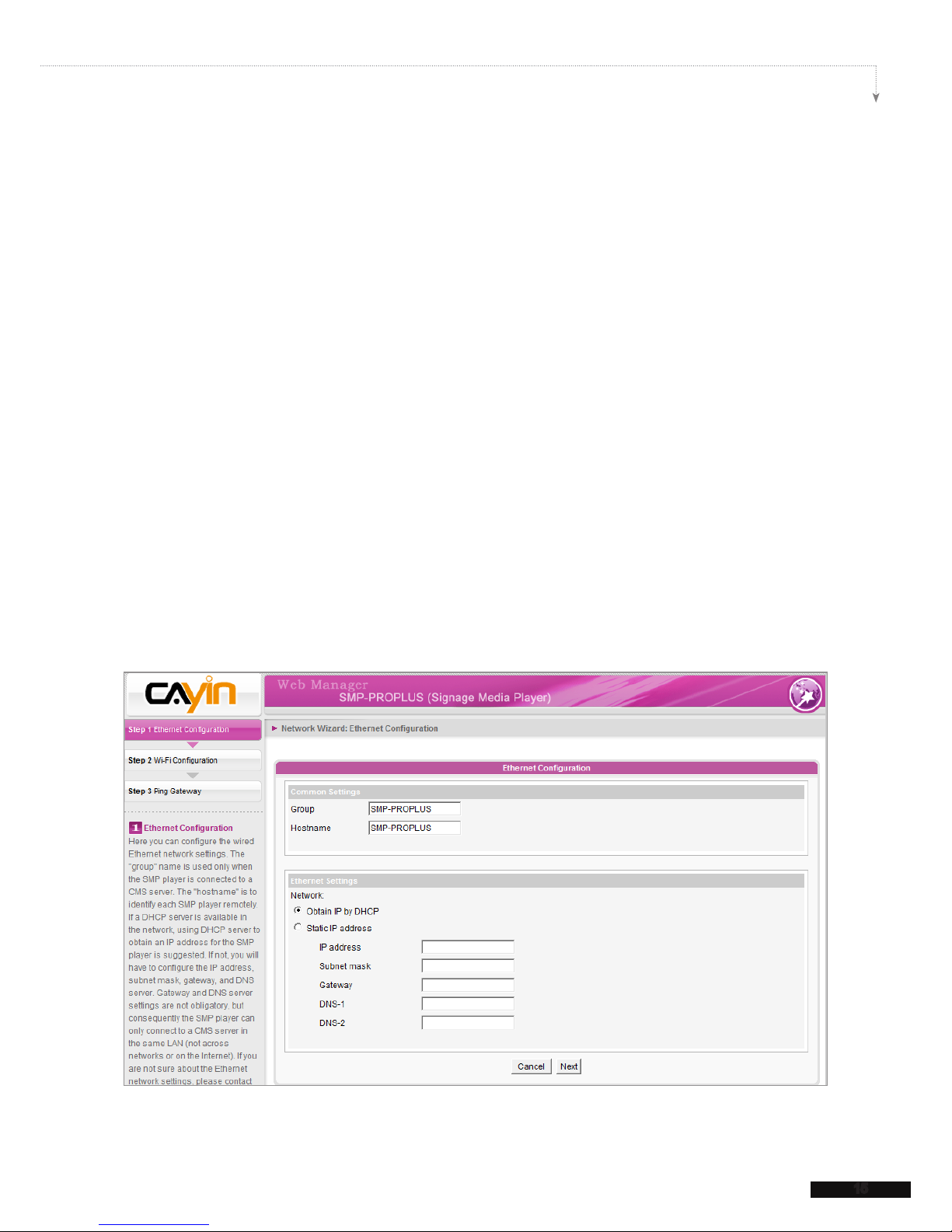
SMP-PRO SERIES USER MANUAL
15
2-3 Network Wizard
In the Network Wizard, you can nish network-related settings, including Ethernet and Wi-Fi
congurations.
2-3-1 Step1: Ethernet Conguration
Here you can congure the wired Ethernet network settings.
Firstly, please enter the Group name and Hostname. The "group" name is used only when
the SMP player is connected to a CMS server. The "hostname" is used to identify each
SMP player remotely.
Then, select either DHCP or static IP address, based on your own network environment.
If a DHCP server is available in the network, using DHCP server to obtain an IP address
for the SMP player is suggested. If not, you will have to congure the IP address, subnet
mask, gateway, and DNS server. Gateway and DNS server settings are not obligatory,
but consequently the SMP player can only connect to a CMS server in the same LAN (not
across networks or on the Internet).
If you are not sure about the Ethernet network settings, please contact your ISP or network
administrator.
Page 23
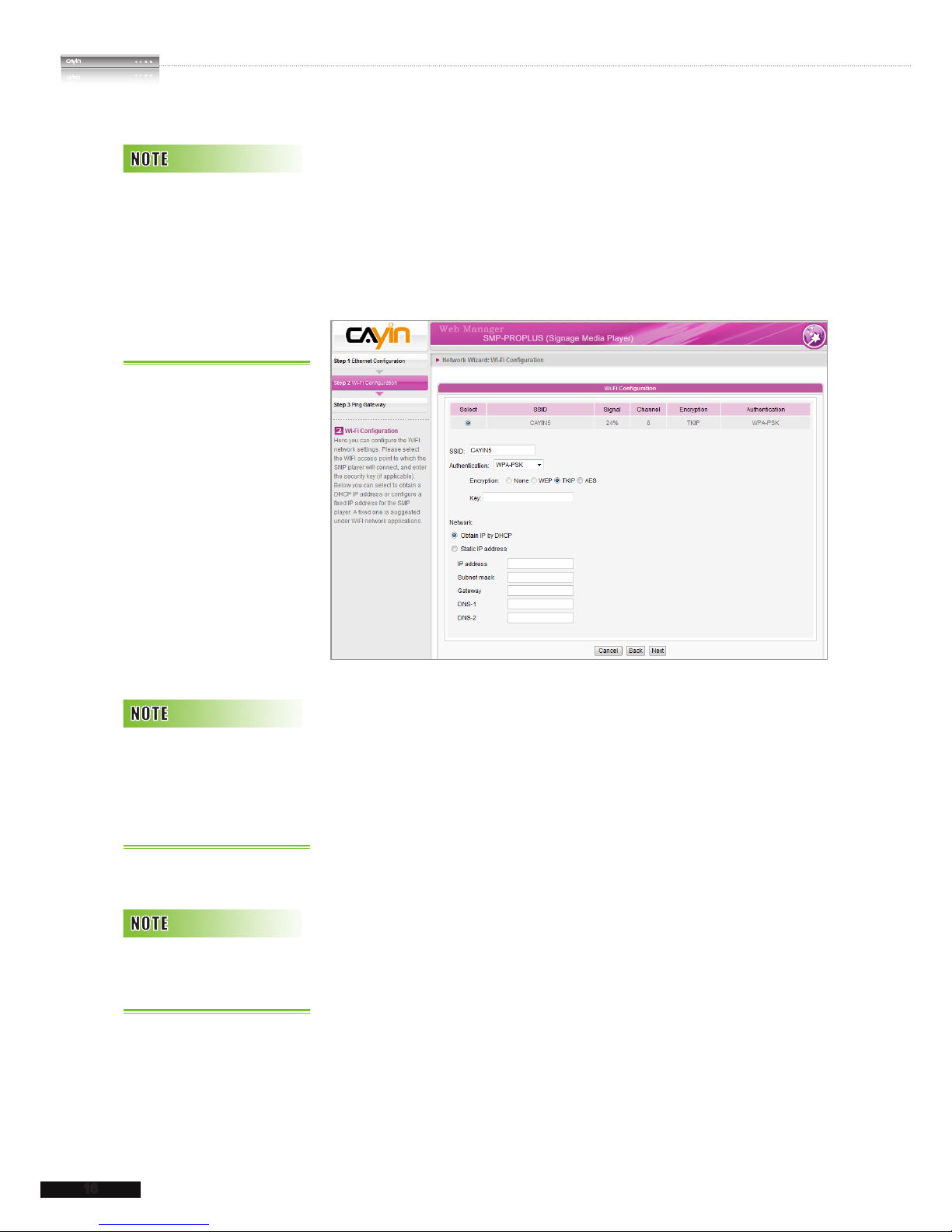
16
SMP-PRO SERIES
USER MANUAL
2-3-2 Step2: Wifi Configuration
(Optional)
If you attach a compatible USB Wi-Fi adaptor to a SMP player,
you will see the page “Wi-Fi Configuration” and can configure
wireless network settings here.
1. Choose a suitable wireless AP (Access Point). Please
be aware that a low-signal AP may lead to an unstable
connection and data loss. If you don’t see any Wi-Fi AP listed,
please check your Wi-Fi environment with your network
administrator.
2. Choose an appropriate authentication and encryption method.
Normally, these settings can be detected automatically.
Please enter the key if necessary.
3. Please specify the DHCP or static IP address for the wireless
connection of the SMP player.
If you need a compatible Wi-Fi adaptor, please contact CAYIN
sales representative, or authorized resellers.
If yo u c o n ne c t wir e d a n d
wireless network to the player
at the same time, the system
will choose the wired one
as the first priority, and will
sw i t ch to the wi r eless one
automatically when you unplug
the wired Ethernet connection.
If you use WEP, the key will be
5 or 13 characters, 10 or 26
hexadecimal. If you use TKIP
or AES, the key will be 8~63
characters.
We su g gest you use sta tic
IP addre ss f or m ore stable
Wireless connection.
Page 24
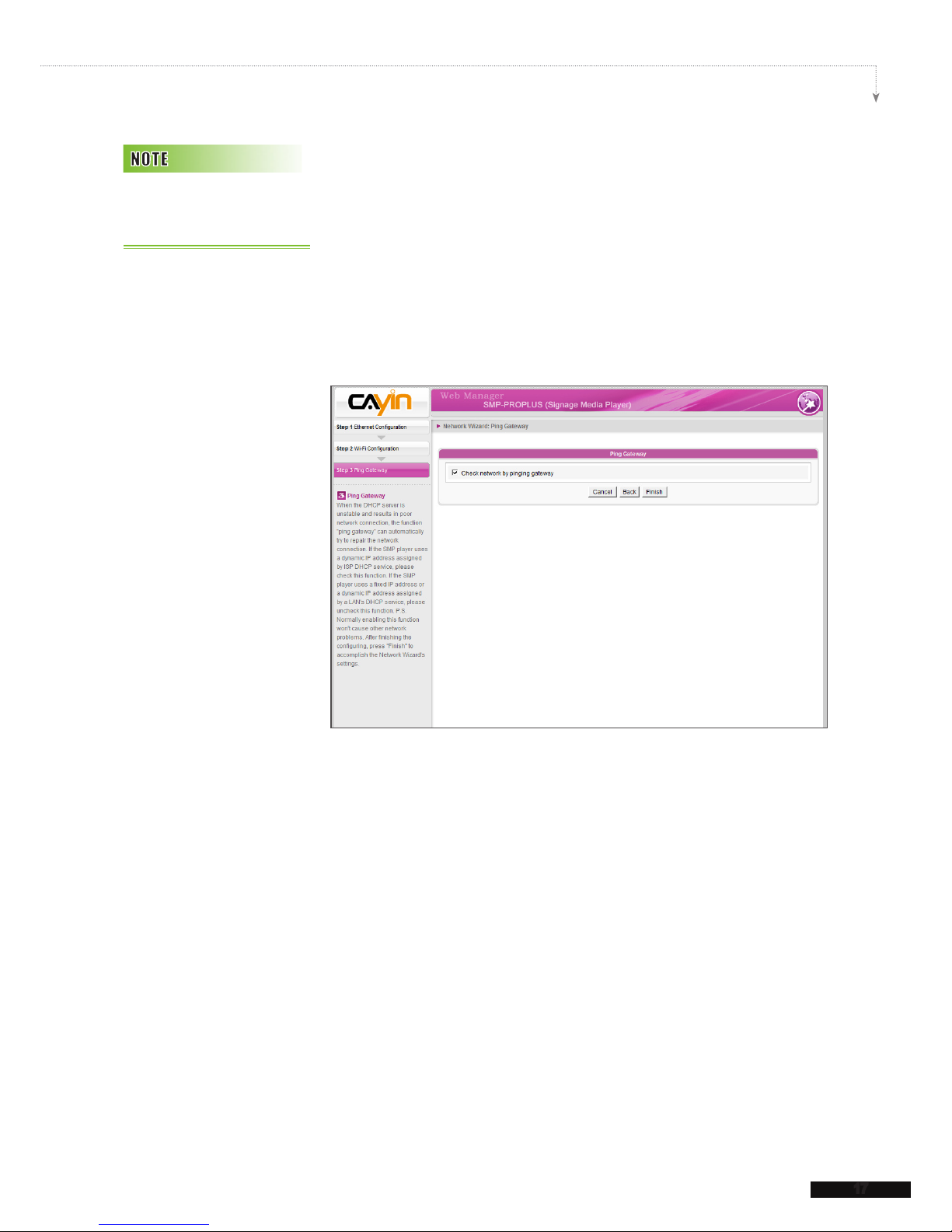
SMP-PRO SERIES USER MANUAL
17
2-3-3 Step3: Ping Gateway
When the DHCP server is unstable and results in poor network
connection, the function "ping gateway" can automatically try to
repair the network connection. If the SMP player uses a dynamic
IP address assigned by ISP DHCP service, please check this
function. If the SMP player uses a xed IP address or a dynamic
IP address assigned by a LAN's DHCP service, please uncheck
this function.
After nishing the conguring, press [Finish] to accomplish the
Network Wizard's settings.
System may need to reboot after you nish Network Wizard.
Normally enabling this function
wo n 't cau s e oth e r net w o rk
problems.
Page 25
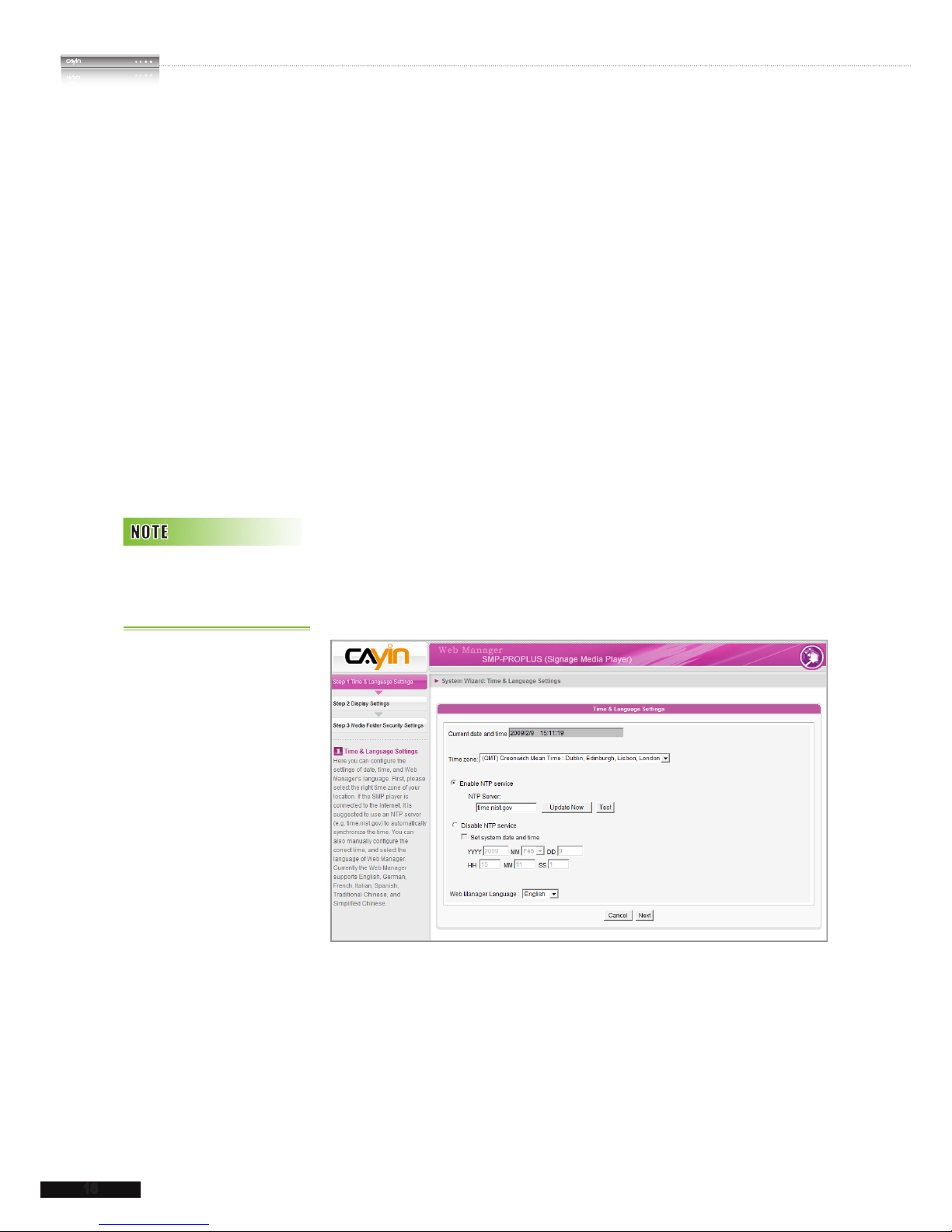
18
SMP-PRO SERIES
USER MANUAL
2-4 System Wizard
You can congure time, language, display, and security settings
in this wizard.
2-4-1 Step1: Time & Language
Settings
Here you can configure the date, time, and language for Web
Manager.
First, please select the right time zone of your location. If the
SMP player is connected to the Internet, it is suggested to use
an NTP server (e.g. time.nist.gov) to automatically synchronize
the time. You can also manually configure the correct time,
and select the language of Web Manager. Currently the Web
Manager supports English, German, French, Italian, Spanish,
Japanese, Traditional Chinese, and Simplied Chinese.
1. Choose correct time zone.
2. You can decide to use NTP server or set correct system time
by yourself.
3. Choose a preferred UI language.
4. Click [Next] to proceed.
For SMP-PROPLUS, please
upload the patch for Japanese
user interface.
Page 26
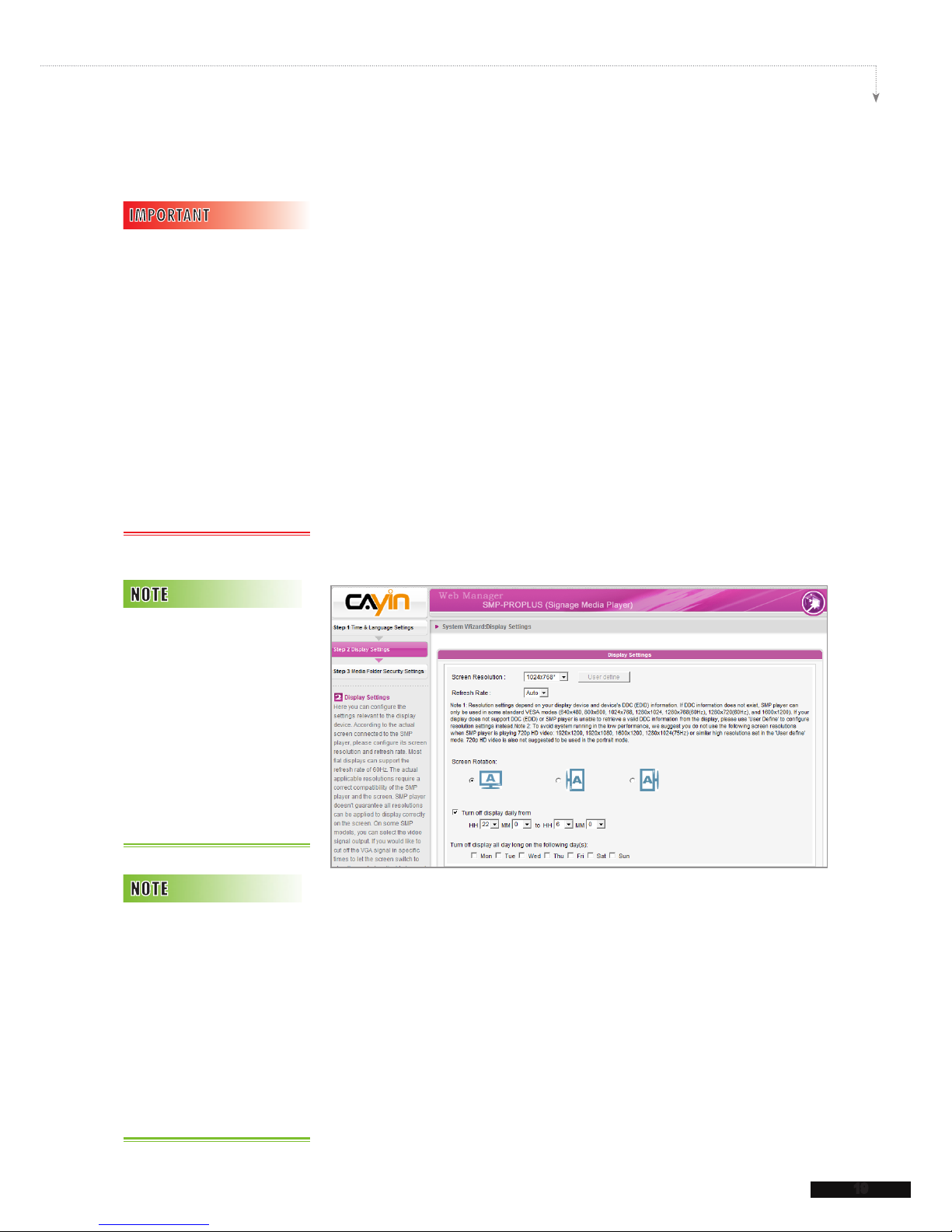
SMP-PRO SERIES USER MANUAL
19
2-4-2 Step2: Display Settings
Here you can configure the settings relevant to the display
device.
According to the actual screen connected to the SMP player,
please configure its screen resolution and refresh rate. Most
flat displays can support the refresh rate of 60Hz. The actual
applicable resolutions require a correct compatibility of the
SMP player and the screen. SMP player doesn't guarantee all
resolutions can be applied to display correctly on the screen.
If you would like to cut off the VGA signal in specic time to let
the screen switch to standby mode (applicable to most today's
screens for power saving), you can configure the applied time
and days.
SMP-PROPLUS
1. Choose a suitable screen resolution and refresh rate.
2. Only SMP-PROPLUS player supports both landscape and
portrait display. SMP-PRO3/SMP-PRO3N only supports
landscape display. Please select a correct screen orientation.
3. If you want to turn off the display (SMP will cut down the VGA
output) automatically, you can set a specic time of a day or
day of week to cut off the VGA signal.
4. Click [Next] to proceed.
Th o s e re s o lu t i ons wi th *
si g n afte r the numb e r are
s u pp o r te d b y d i s pl a y ’s
EDID (or DDC) information.
Choosing those resolutions
w i t h o u t * s i g n i s n o t
suggeste d and the syste m
may not work properly. If you
can not see any * after the
re solut i on nu mber, p l ease
check you display maker or
your VGA/DVI cable for EDID
signal support.
Most screens wi ll enter the
sleep mode when the VGA
sign a l is cu t do wn by th e
SMP player. However, some
s c r ee n s m i gh t r e sp o n d
u n e x p e ct e dl y , su ch a s
showing a blue screen. The
ou t c o m e de p en d s on th e
firmware of each screen, not
SMP player.
SM P - PR O P LU S ( L B -5 0 0 )
a l so s u p p or t s t o di s p l a y
single content on two screens
connecte d by the V GA a nd
th e DVI- D conne c t o rs. We
st r o n g l y re c o m me n d yo u
to us e two pre-t e s t e d and
identical screens to properly
work this function.
Page 27
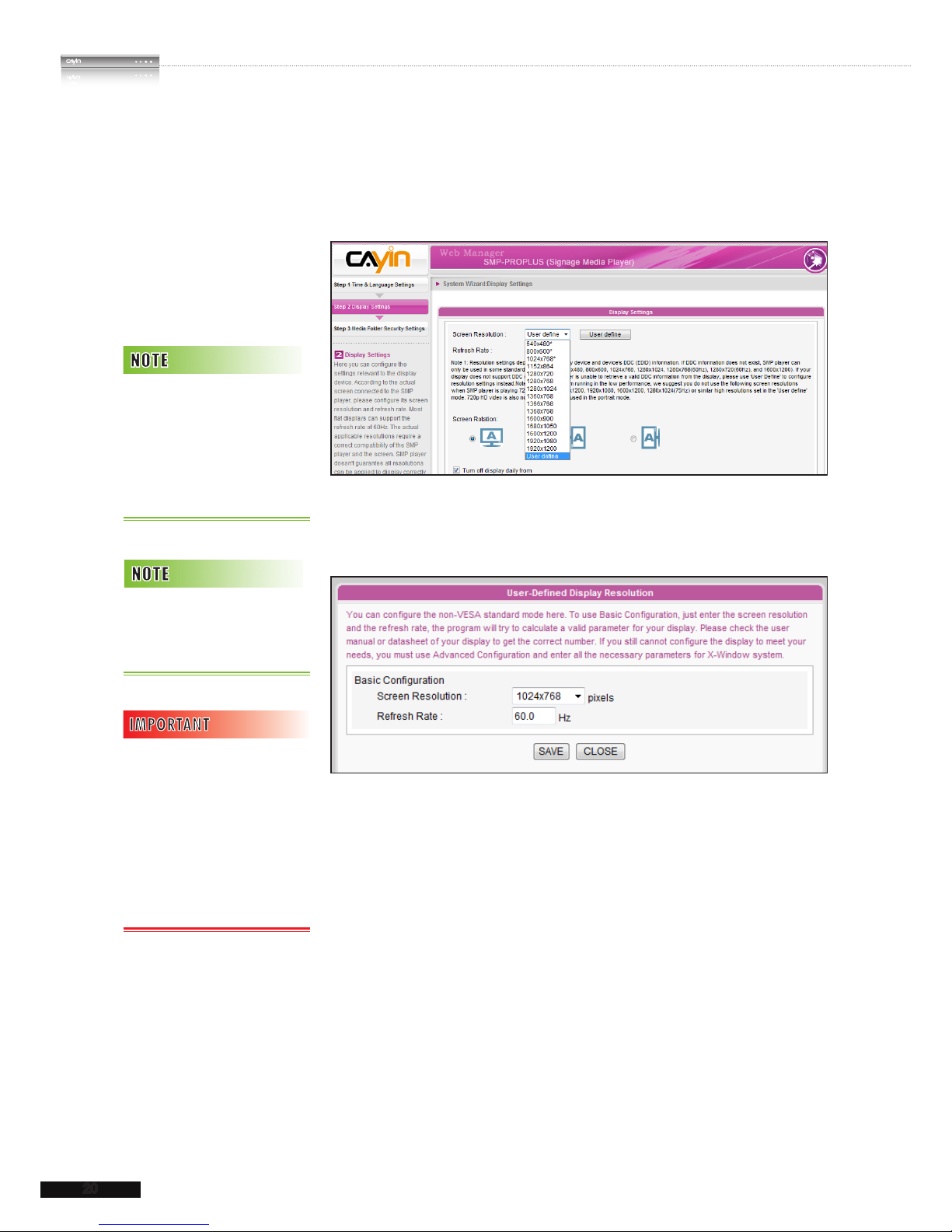
20
SMP-PRO SERIES
USER MANUAL
* User Dene Resolution (for advanced user)
If you can not select a suitable refresh rate on the list, you can
choose “User Dene” function.
1. Choose “User dene”.
2. Click the [User dene] button; then, you will see a pop-up
window.
3. You can select a suitable resolution and enter a compatible
refresh rate for your display.
4. Click [Save] and go back to the “Display Settings” page.
5. Click [Save] again and click [Apply].
Some display’s refresh rate is
not happened to be an integer
(e.g. 59.9 Hz). You must check
with your display vendor or try
some numbers in the vicinity
of that possible refresh rate.
O n l y S M P - P R O P L U S
supports user dene resolution
settings.
W e DO NO T gu a r an te e
any number you choose or
en ter on the Us er-Defi ned
Di s p la y Res o l uti o n pa g e
ca n be co mpatibl e to yo ur
di spla y. You mu st te st t h e
compatibility of your display
before you use it.
Page 28
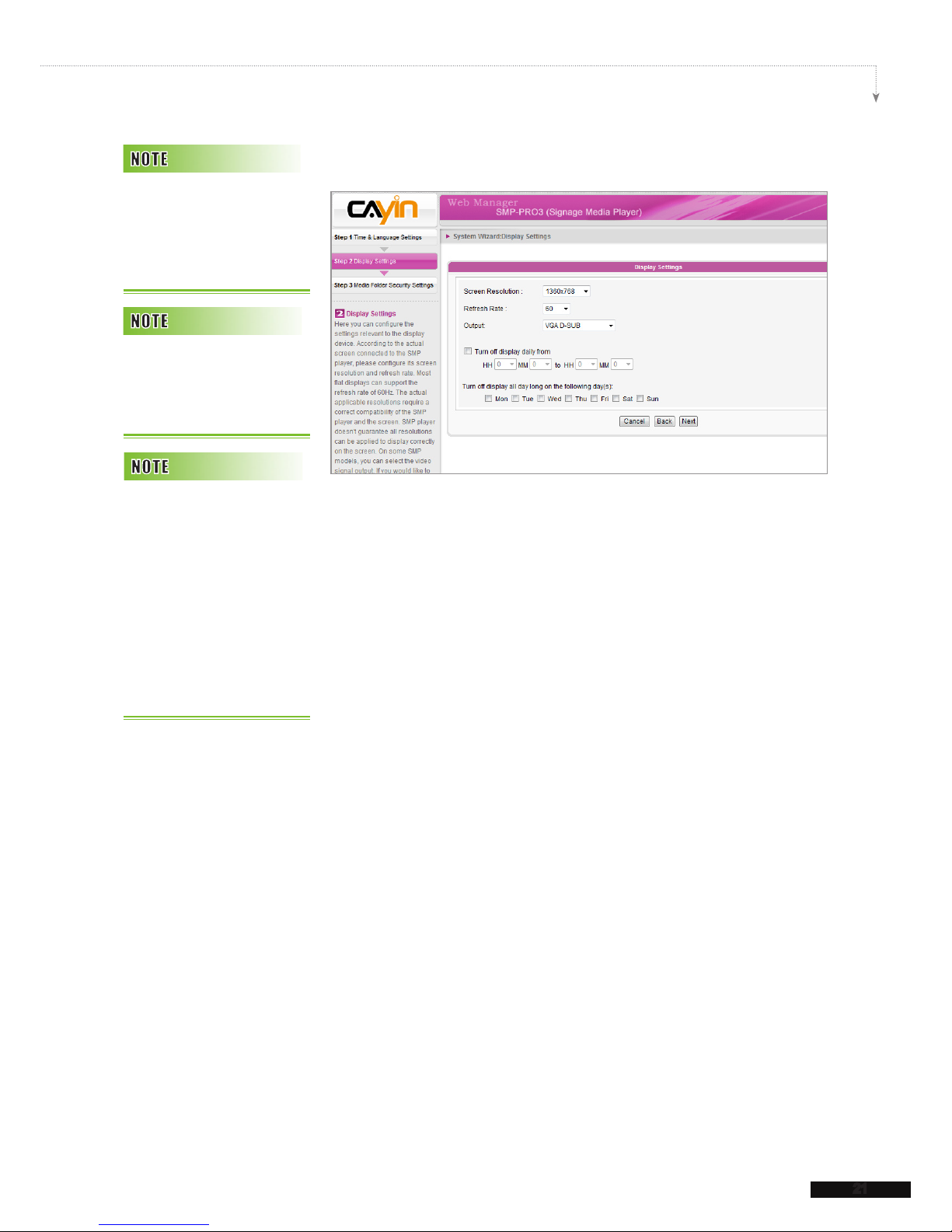
SMP-PRO SERIES USER MANUAL
21
SMP-PRO3/SMP-PRO3N
1. Choose a proper screen resolution and output connector.
2. If you want to turn off the display (SMP will cut down the VGA
output) automatically, you can set a specic time of a day or
day of week to cut off the VGA signal.
3. Click [Next] to proceed.
If you are using SMP-PRO3/
PRO3 N p layer, th e d isplay
wi ll h ave bla ck a r ea whe n
using composite output mode.
If you choose Composite/
S-Vid e o ou tput , SM P ca n
on l y ope r ate on reso l u tion
800x600.
Most screens wi ll enter the
sleep mode when the VGA
sign a l is cu t do wn by th e
SMP player. However, some
s c r ee n s m i gh t r e sp o n d
u n e x p e ct e dl y , su ch a s
showing a blue screen. The
ou t c o m e de p en d s on th e
firmware of each screen, not
SMP player.
Page 29
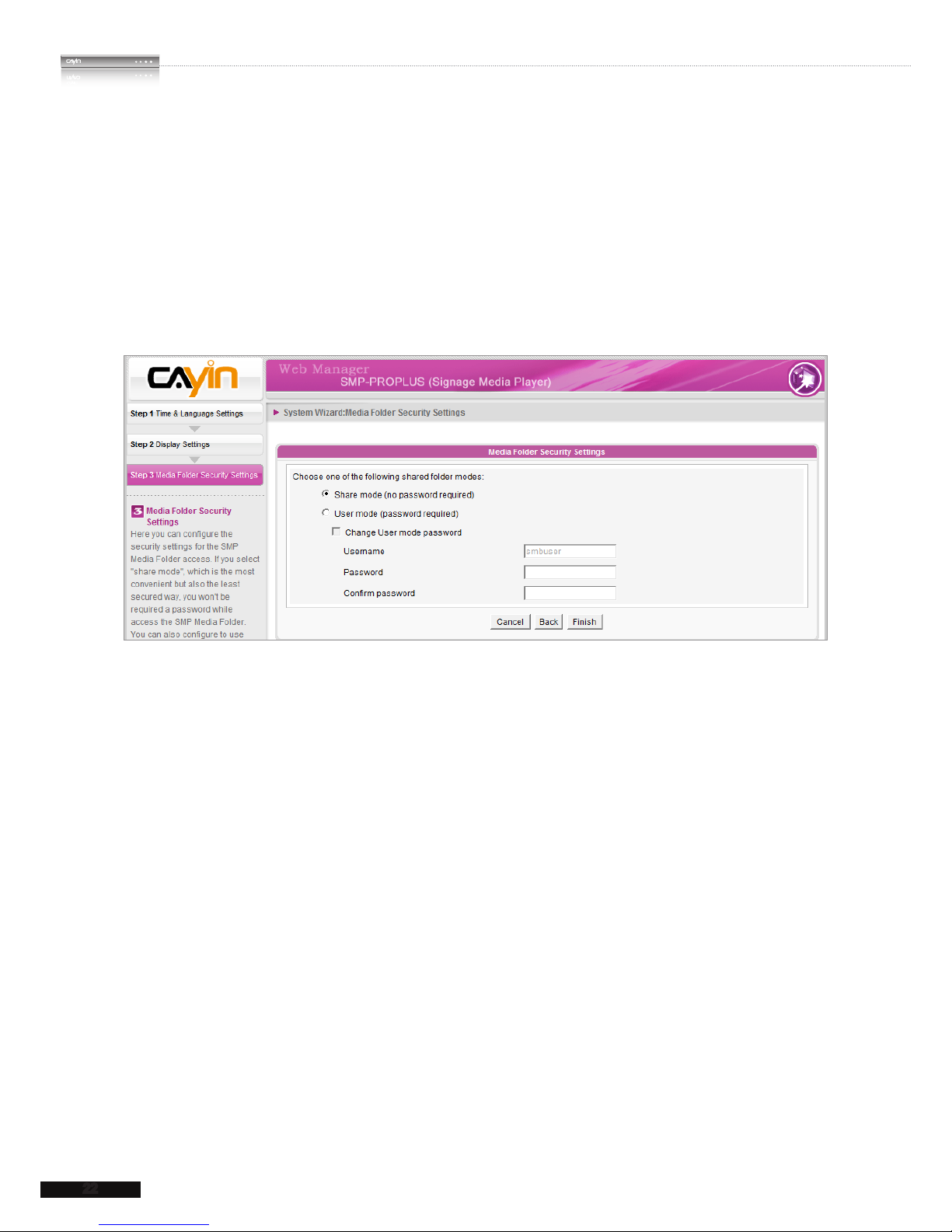
22
SMP-PRO SERIES
USER MANUAL
2-4-3 Step3: Media Folder Security Settings
Here you can congure the security settings for the SMP Media Folder access.
If you select "share mode", which is the most convenient but also the least secured way,
you won't be required a password while you access the SMP Media Folder.
You can also configure to use "user mode" and assign a password. After finishing the
conguring, press [Finish] to accomplish the System Wizard settings.
Page 30
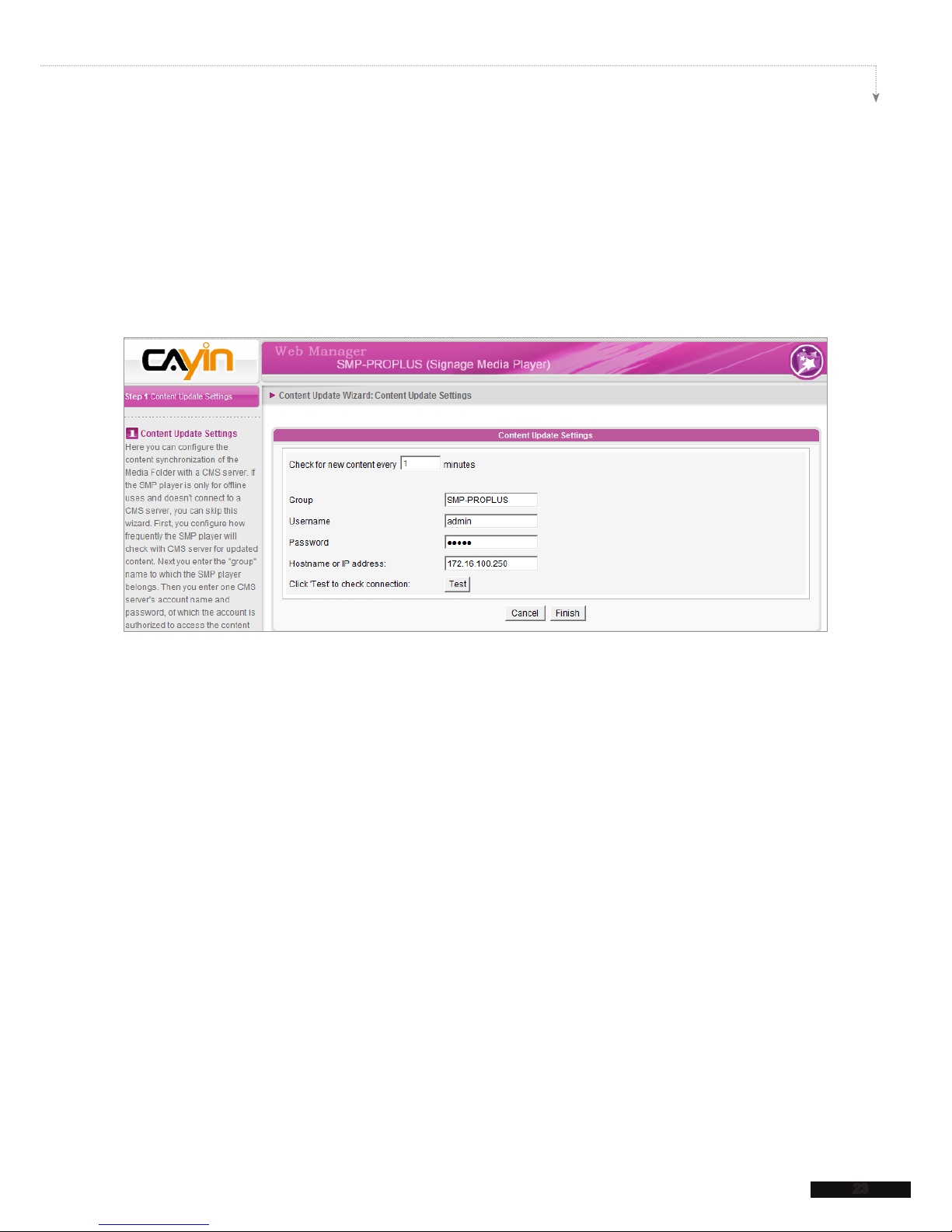
SMP-PRO SERIES USER MANUAL
23
2-5 Content Update Wizard
2-5-1 Content Update Settings
Here you can congure the content synchronization of the Media Folder with a CMS server.
If the SMP player is only for ofine use and does not connect to a CMS server, please skip
this wizard.
1. Configure how frequently the SMP player will check with CMS server for updated
content.
2. Enter the "group" name to which the SMP player belongs.
3. Enter one CMS server's account name and password, of which the account is authorized
to access the content of the group.
4. Enter the CMS' IP or domain address (e.g. cms.your-company.com). You can press [Test]
button to check whether you enter the correct data.
5. Press [Finish] to nish the Content Update Wizard's settings.
Page 31

24
SMP-PRO SERIES
USER MANUAL
2-6 Playback Wizard
2-6-1 Step1: Skin
Here you can configure the display skin (background layer).
Select a skin (or no skin) rst. If you don't have your proprietary
skins, you can select among the default skins. You can also
upload your self-designed skins (created by the tool Skin Editor)
from the bottom of the page for uses.
If you want to use a CMS server to control the playlist of this
SMP player, please select “Central Scheduling” option. If you do
so, you are not allowed to edit playlist directly in SMP and the
SMP player will play skin based on the schedule congured on
CMS.
Afte r you se lect a ski n, the
following steps of configuring
each zone will be based on
the skin you just select. For
example, if you choose a skin
without ticker or with only one
multimedia zone, you will skip
Step 6 Ticker Text and do not
need to congure the settings
of Multimedia 2.
Page 32

SMP-PRO SERIES USER MANUAL
25
2-6-2 Step2: Multimedia 1
Here you can edit the playlist of the selected skin's multimedia area.
First, you can select the content source; whether you want to play les stored in the SMP's
Media Folder or a USB storage device. Then, dene the display ratio.
If you select the multimedia les from the Media Folder as the content source, all les in the
Media Folder will be listed on the left. You can select the les to be played, and the selected
files will be listed on the right. Unless you check "Random" to enable random playback,
SMP will play the selected les according to the sequence here.
You can also select "Central Scheduling" to let the CMS server centrally control the playlist.
SMP-PROPLUS provides the “mute” function for you to turn off the sound of all video and
audio les in the multimedia zone. It is useful when you have two multimedia zones. You
can decide which multimedia zone should be mute.
Page 33

26
SMP-PRO SERIES
USER MANUAL
2-6-3 Step3: Multimedia 2
Configurations are the same as Multimedia 1. You need to
congure the settings here only when you select a skin with two
multimedia zones.
2-6-4 Step4: Image Slideshow 1
Here you can congure the settings of image slide show areas.
According to the selected skin, you can select and congure 1 or
2 image slide shows. You can select to playback all image les
(JPEG or GIF) in the Media Folder, only image les in a specic
subfolder, or images les centrally scheduled by CMS server.
You can also configure the slide show playback duration,
sequence, whether including subfolders, and whether scaling to
t the area automatically.
2-6-5 Step5: Image Slideshow 2
Congurations are the same as Image Slideshow 1. You need to
congure the settings here only when you select a skin with two
Image Slideshow zones.
S M P - P R O3 / P RO 3 N o nl y
support one multimedia block.
SMP player does not support
image les whose resolutions
ar e hig h e r th a n 2 mi ll i o n
pixels.
Page 34

SMP-PRO SERIES USER MANUAL
27
2-6-6 Step6: Ticker Text
Here you can congure the settings of text ticker area.
There are various sources of the ticker text for choices. The text
can be directly entered here, read from a .txt file in the Media
Folder, retrieved from an RSS feed or remote URL, or centrally
scheduled and managed by the CMS server. You can congure
the text characters, including the text font, color, font size, text
direction (from left to right or the reverse), and ticker mode and
speed, etc.
Since there are only one line space for ticker mode "Simple
crawl" and "Bottom-up and crawl", the ticker text will be read
and processed in single line, while the "Simple bottom-up" mode
allows all text to move upward in multiple lines.
I f y ou u s e t i c k e r m o de
"b o t tom-up " or "B o t tom-up
and crawl", you can use <nl>
to change the text line. Text
fo llow i ng after <nl > wil l be
separated and showing in the
next line.
Page 35

Multimedia Contents
Playback and Management
3.
3-1 Upload Multimedia Contents .................................. 29
3-2 Choose your Skin .................................................... 31
3-3 Choose Media Source and Set Playlist ................ 32
3-3-1 Play Files in Media Folder .......................................... 32
3-3-2 Play Files in USB Storage Device ............................. 35
3-3-3 Central Scheduling (by CMS Server) ........................ 35
3-3-4 RTB/RTP Streaming.................................................. 36
3-3-5 HTTP/MMS Streaming .............................................. 37
3-3-6 Video Input (SMP-PRO3 Only) .................................. 37
3-3-7 Image Slide Show ...................................................... 37
3-3-8 Mute Function ............................................................ 38
3-4 Image Slide Show Settings ..................................... 38
3-5 Ticker ........................................................................ 40
3-5-1 Dene Font Format ................................................... 41
3-5-2 Set Background Color ............................................... 42
3-5-3 Scrolling Effect .......................................................... 43
3-6 Volume ...................................................................... 44
Page 36

29
SMP-PRO SERIES USER MANUAL
SMP-PRO series supports the playback of a variety of
multimedia files. Users can upload all contents to SMP, and
edit playlist. Then, SMP player will play les based on your pre-
scheduled playlist. Users can also choose to manage playlist
and the content update from CMS server.
3-1 Upload Multimedia
Contents
When you choose to play les from the Media Folder, you can
choose one of the following methods to upload files into SMP
player.
Method 1:
1. Insert the product CD into your CD-ROM, and run [CAYIN
Device Seeker] (\Tool\Device Seeker\cysrch.exe). You
can also copy this le to your PC for future management.
2. Click [Seek] and to search all available SMP player or CMS
servers in the same LAN. When the devices are found, select
the one you want to connect, and click [Open Folder].
3. The File Explorer will automatically open and you can see les
or folders in your selected player.
4. Copy multimedia files from your PC to the SMP player via
Network Neighborhood. Now you can start to play those les
i n t h e S M P.
Your PC and the SMP player
have to be in the same LAN,
so t hat y ou ca n use CAYIN
Devic e Seeke r to op en the
Media Folder of that SMP
player.
Page 37

30
SMP-PRO SERIES
USER MANUAL
Method 2:
Within the same subnet, user of a Windows PC has two methods to connect to SMP player
or CMS server:
1. Open [File Explorer], and enter the \\hostname or “\\IP address”. For example, if your
hostname is SMP-PROPLUS, please enter \\SMP-PROPLUS or \\172.16.1.2. Copy
multimedia les from your PC to the SMP player via Network Neighborhood and then
you can start to play those les in the SMP player.
2. Open "Network Neighborhood" of your PC. All PCs in "Workgroup" will be listed. You can
see all SMP clients or CMS servers from your Windows Explorer, like the gure below:
Page 38

31
SMP-PRO SERIES USER MANUAL
3-2 Choose your Skin
Here you can configure the display skin (background layer).
Select a skin (or no skin) rst. If you don't have your proprietary
skins, you can select among the default skins. You can also
upload your self-designed skins (created by the tool Skin Editor)
from the bottom of the page for uses.
If you want to use a CMS server to control the playlist of this
SMP player, please select “Central Scheduling” option. If you do
so, you are not allowed to edit playlist directly in SMP and the
SMP player will play skin based on the schedule congured on
CMS.
You can u plo ad at mo st 30
skins (includi ng the defa ult
and self-designed skins).
Page 39

32
SMP-PRO SERIES
USER MANUAL
3-3 Choose Media Source and
Set Playlist
3-3-1 Play Files in Media Folder
After uploading all les to the Media Folder, you can follow the
following steps to edit playlist.
1. Login SMP player and enter Web Manager
2. Click [PL AY BACK] and select [MULTIMEDIA] page
3. Select Multimedia 1 or Multimedia 2. If there are two
multimedia zones on your selected skin, you have to
congure settings for both zones.
4. Click “Multimedia files in” and select “Media Folder”. Then,
you can start to edit the playlist of les in the Media Folder.
S M P - P R O3 / P RO 3 N o nl y
support one multimedia block.
Page 40

33
SMP-PRO SERIES USER MANUAL
5. Click [Edit Playlist], and you will see a pop-up window. All video files in the Media
Folder will be listed in the left column. If the left column is empty, that means there is no
le in the Media Folder. Please add video les to Media Folder rst.
6. Select the les you want to play. You can select multiple les at one time by holding the
Shift or Ctrl key, or just select les one by one. In the left column, the item with “*” sign
represents a folder’s name. If you choose this item, it means you will select all les in
this folder.
Pre s s S hif t t o
select mutiple
items
P r e s s C t r l t o
select sigle item
press "Select=>"
Page 41

34
SMP-PRO SERIES
USER MANUAL
7. Click [Select=>], and all selected les in the left column will be duplicated to the right
column. SMP will only play those les in the right column.
8. If you want to play all les in the media folder, you can simply click the [Select all=>]
button. Then, all les in the left column will be duplicated to the right column.
9. Now, you can arrange the order of those selected files. In the right column, each file
will be added a serial number. SMP will play media les in the sequence, 1, 2, 3 … N.
Please refer to the following table for more functions. You can change the sequence of
the playlist by using [Move up] and [Move down], or delete items in the playlist by
using [Remove] and [Remove all].
Move up Select one item in the right column. Click [Move up], and this item will be moved forward in the playlist.
Move down Select one item in the right column. Click [Move down], and this item will be move backward in the
playlist.
Remove
If you want to remove files from the “Selected Files” in the right column, please select files and click
[Remove]. Then, those files will be removed from the right column, but will not be deleted from the
Media Folder.
Remove all Click [Remove all], and all items will be removed from the right column, but all les will still be kept in
the Media Folder.
Random If you select “Random”, all files in the right column will be played randomly, without following the
sequence.
The playlist is the order how all multimedia les in the folder “media” are played. If you do not edit your own playlist,
SMP will play all les in the Media Folder in the alphabetical order.
If you create sub-folders under the folder “media”, all media les in these sub-folders will also be added together to the
play list according to the following sorting rules: (the former rules have higher priority than the later ones)
1. Multimedia les in the folder “media” will be played prior to any les located in sub-folders.
2. Multimedia les in the folder “media” will be sorted and played following alphabetical order.
3. Sub-folders will be sorted by alphabetical order.
4. Multimedia les in the sub-folders will be sorted and played following alphabetical order.
For example:
Page 42

35
SMP-PRO SERIES USER MANUAL
3-3-2 Play Files in USB Storage
Device
Click “Multimedia les in” and select “USB storage device”; then
you can play les stored in a USB storage device. However, you
will not be able to edit your playlist here. SMP will play all les in
the device alphabetically.
3-3-3 Central Scheduling (by CMS
Server)
The playlist of media files can be centrally scheduled and
controlled by CMS server when you purchase one. Please follow
the following steps:
1. Login SMP player and enter Web Manager
2. Click [PL AY BACK] and select [MULTIMEDIA] page
3. Click “Central Scheduling (by CMS Server)”. Then, the playlist
of media files will be centrally managed by CMS server.
You can play selected media les once or weekly at certain
time or periods. Please refer to the section “CENTRAL
SCHEDULING” in CMS server for further settings.
S M P - P R O s e r i e s o n l y
supports USB Storage Device
with FAT32 file system type.
Please d o format your USB
device by SMP player before
using it.
Central Scheduling only works
with CMS’s Central Scheduling
function. You can configure
th e sch e duli n g fu n ction on
CMS’s Web Manager.
Page 43

36
SMP-PRO SERIES
USER MANUAL
3-3-4 RTB/RTP Streaming
SMP, incorporating with a CMS server, can play streaming video. To play streaming video
as RTB (Real-Time Broadcast) client, select the channel corresponding to the client’s
server, i.e. CMS server. To play Real-time Transport Protocol (RTP) streaming, enter the
port number of the relevant RTP server. Select the broadcast mode for the source. You
can select to play les in Media Folder when there is no video packet delivered from the
streaming.
RTB and RTP are different protocols.
1. RTB Client only works with CMS’s RTB Server function.
2. You can use RTP compliant software sending RTP streaming to SMP, e.g. VideoLAN
client/server (http://www.videolan.org).
3. While disconnected, play: To ensure non-stop video, you can congure this function. The
player will switch to play les in Media Folder, when there is no valid packet received
from network. After the streaming packet resumes, the player will switch back to
streaming mode (RTB or RTP).
Page 44

37
SMP-PRO SERIES USER MANUAL
3-3-5 HTTP/MMS Streaming
To play video file via HTTP or MMS streaming, e.g. video file
on a web server or MMS server, enter the URL of the le in this
option.
3-3-6 Video Input (SMP-PRO3 Only)
To play AV-IN signal on the multimedia area, please select
this item, and refer to section 6.5 for detailed video input
congurations.
3-3-7 Image Slide Show
To play photo slide show (JPEG/GIF pictures only) from Media
Folder, or USB device, please select this option. You can enter
the duration in seconds for playing each picture. You can select
to play files in forward or reverse order, or randomly. When
there are sub-folders in Media Folder, you can select to play
those les in sub-folders by enabling the option “Play image les
in subfolder”. To play pictures in screen size, check the box
“Scale to Screen Size”.
We suggest the im age f iles
of slide show do not exceed
2 million pixels. You can have
the best pr esent ation wh en
the image size is the same as
the one of the display area.
To apply the settings changed
in Pla y b a c k se c t ion, cl i c k
[Save] on the bo t t o m and
click [Apply] on the left.
Page 45

38
SMP-PRO SERIES
USER MANUAL
3-3-8 Mute Function
If you do not want to play the audio of the multimedia source,
please tick [Mute] option to stop the audio playback.
3-4 Image Slide Show Settings
SMP-PRO Series supports two image slide show areas. You
can congure it separately to display different image les on the
screen.
Im a g e Sl id e
Show 1
Image Slide
Show 2
Video
Please remember to create subfolders for your image les and
also upload files into corresponsive subfolders before use this
function. After that, you can assign a created subfolder for one
area via Web Manager and play all image les in that selected
subfolder.
Only SMP-PROPLUS players
support mute function.
Please remember to go to the
“SKIN MANAGER” page and
select a skin with at least one
pre-edited image slide show
area.
Page 46

39
SMP-PRO SERIES USER MANUAL
1. Login SMP and enter Web Manager.
2. Click [PL AY BACK] and select [IMAGE SLIDE SHOW] page.
3. Start with “IMAGE SLIDE SHOW 1” to assign the content source and configure
related settings.
Please refer the following table for detail descriptions:
Play all image les in Media Folder Play all les in the media folder, including the top-level directory and subfolders
(depend on your conguration.)
Play image les in subfolder Create a subfolder in Media Folder rst; then put image les in the subfolder.
You can choose one of the subfolders here.
Ce n t ra l S c h ed u l in g (b y CM S
Server)
Select this option let you control the slideshow playlist from CMS server. See
CMS manual for detail congurations.
4. Set the “Duration” in seconds for playing each picture.
5. Set the “Sequence”. You can select to play les in forward or reverse order, or randomly.
6. When you create more sub-folders under the selected sub-folder which you assign as
the image source, you can enable “Include subfolders” to play all les in all sub-folders
under the main folder.
7. If you enable the function, “Scale to t area”, the system will automatically adjust the size
of each image to t the display area of image slide show which you dene in the skin.
8. Please complete the second image slide show area settings according to the previous
steps.
Page 47

40
SMP-PRO SERIES
USER MANUAL
3-5 Ticker
Configure ticker text and option here. Select from multiple
sources for the ticker text, and set up the font and the color of
the ticker area. Please follow the following steps:
1. Login SMP player and enter Web Manager
2. Click [PL AY BACK] and select [TICKER] page
3. You can refer the following table to congure the source and
content of the ticker.
Enter Text here You can enter a text message, such as “This is a testing
message!”. Save the settings and the text will be displayed on
the screen.
Text le in Media
Folder
You can type your message in a text file and save the file
in Media Folder. When you enable this option, enter the
lename, e.g. scroller.txt, and save the settings. The message
in the text le will be displayed.
SMP-PRO series now supports UTF-8 character encoding. If
the content is not written in English, please choose encoding
type “UTF-8” when you save the text le.
Text from remote
URL/RSS
To show a text message available on a URL, enter the URL
address in the option, e.g. http://your_ server/message.txt.
If you use the server side script to generate the dynamic
text, we suggest you only send the text result (mime type txt/
plain) back to the SMP player. You can also retrieve live RSS
messages. Enter the URL address in the option, e.g. http://rss.
cnn.com/rss/cnn_us.rss. The format of non-English RSS link
should be in the UTF-8 character encoding.
C e n t r a l
Sc hedu ling (by
CMS Server)
Control ticker text from CMS server. For detail conguration,
please see the user’s manual of CMS server.
Please remember to go to the
“SKIN MANAGER” page and
select a skin with a pre-edited
ticker area.
Th e forma t of no n - E n glish
RSS li n k should be in the
UTF-8 character encoding.
Page 48

41
SMP-PRO SERIES USER MANUAL
3-5-1 Dene Font Format
In this section, you can change the font type, size, and color of the ticker. You can also
change the direction of the text from “left to right” or “right to left” to suit your own language
We provide two methods for you to change the font color. You can enter the number of R, G,
B.
1. Enter Web Manager. Click [PLAYBAC K] and select [TICKER] page
2. Enter the R, G, B code directly, and click [>>] to see the accurate color.
3. Click [SAVE] and [APPLY].
Page 49

42
SMP-PRO SERIES
USER MANUAL
You can also choose a color by color picker.
1. Enter Web Manager. Click [PLAYB A CK] and select
[TICKER] page
2. Click [Choose Color] and the “Edit Colors dialog-box” will
pop up. Pick a color and click [OK].
3. Click [SAVE] and [APPLY] to apply the ticker color.
3-5-2 Set Background Color
You can enable single color background and choose a
suitable color for the background of your ticker. Otherwise, the
background of ticker area will be transparent to Skin background.
We provide two methods for you to change the background
color. You can enter the number of R, G, B.
1. Enter Web Manager. Click [PLAYB A CK] and select
[TICKER] page
2. Click “Set background color” and enter the R, G, B code
directly. Then, click [>>] to see the accurate color.
3. Click [SAVE] and [APPLY].
Only when you use Internet
Explo r e 5. 5 or ab o v e can
you see the function, Choose
C o lo r. I f y o u u s e o t h e r
browser, you can choose color
in the following way.
If you choose “Simple bottom-
up” in option “Text scrollin g
ef f ect”, you sho u l d enab l e
single b ack gro und to avoid
insufcient performance issue.
Page 50

43
SMP-PRO SERIES USER MANUAL
Or, you can also choose a color by color picker.
1. Enter Web Manager. Click [PLAYB A CK] and select
[TICKER] page.
2. Select “Set background color”, click [Choose Color], and
the “Edit Colors dialog-box” will pop up. Pick a color and click
[OK].
3. Click [SAVE] and [APPLY] to apply the background color of
the ticker.
3-5-3 Scrolling Effect
You can change the speed of the scrolling text here. Please
follow the following steps:
1. Enter Web Manager. Click [P LAYBACK ] and select
[TICKER] page.
2. Choose one of options from “No scrolling effect”, “Simple
crawl”, “Simple bottom-up”, and “Bottom-up and crawl”. Set
a suitable speed. “1” represents the slowest speed, and “6”
represents the fastest one.
Only when you use Internet
Explo r e 5. 5 or ab o v e can
you see the function, Choose
C o lo r. I f y o u u s e o t h e r
browser, you can choose color
in the following way.
The mo vin g sp eed of the
ticker will be different based
on different screen resolutions.
Pl ease pick a suitab le on e
according to your own facility.
Page 51

44
SMP-PRO SERIES
USER MANUAL
No scrolling effect The text is static without moving
Simple crawl Text moving either from left to right or right to left. The
next line will follow the previous line.
Simple bottom-up Text moving from bottom to top. If your sentences are too
long, the system will break them automatically into the
next lines.
Bottom-up and crawl First, the text is moving from bottom to top and pause;
then it is moving from left to right to nish a line.
3. Set duration of “Pause” when you choose “Simple bottom-up” or “Bottom-up and crawl”.
This option will let text pause specic seconds when nish a line.
4. Click [SAVE] and [APPLY] to complete the conguration.
3-6 Volume
You can adjust the system volume of SMP player here. If you would like to control the
volume of all players by CMS server, please choose “Central Scheduling (by CMS server)”.
Page 52

Edit Schedule on SMP
Player (Local Schedule)
4.
4-1 Skin ........................................................................... 46
4-2 Multimedia Zone ...................................................... 48
4-3 Image Slide Show Zone .......................................... 50
4-4 Ticker Zone .............................................................. 52
4-5 Volume ...................................................................... 54
Page 53

46
SMP-PRO SERIES
USER MANUAL
In this section, you can schedule playlists for skin, multimedia
zone, image slide show zone, ticker zone and volume. You can
also change to play different media sources at specied time.
For the time without any other scheduling task, SMP will play the
default schedule. This default schedule is the same as the one
you set in Chapter 3.
4-1 Skin
When you add a schedule for skin, the selected skin will be
applied only to the specied period of time (e.g. 6 am to 10 am).
SMP will use the default skins according to the settings in the
“default schedule” during the rest of the time.
1. Enter Web Manager. Click [LOCAL SCHEDULE] and select
[SKIN] page.
2. Click [Add Schedule] and you can start to add a new
schedule.
Yo u c a n a d d u p t o 9 9
scheduling tasks.
Page 54

47
SMP-PRO SERIES USER MANUAL
3. Enter the “Name” of the schedule, e.g. “Dinner Program”. Then, set the “Begin Time” and
the “End Time”.
4. Please select a skin.
5. After completing conguration, click [SAVE].
6. You can see a new schedule on the list now. You can click this item and press [SAVE]
and [APPLY]. Only the enabled (checked) item will be displayed.
Page 55

48
SMP-PRO SERIES
USER MANUAL
4-2 Multimedia Zone
When you add a schedule for the multimedia zone, the schedule
will be applied only to the specied period of time (e.g. 6 am to
10 am). SMP will playback based on the settings in the default
schedule during the rest of the time.
For example, you can follow the following steps to add a new
schedule: play selected les in Media Folder from 9:00 to 9:30.
1. Enter Web Manager. Click [LOCAL SCHEDULE] and select
[MULTIMEDIA] page.
2. If you purchase SMP-PROPLUS player, you can select a
multimedia zone: “MULTIMEDIA 1” or “MULTIMEDIA 2”.
If there are two multimedia zones in the skin, you have to
congure these two zones separately.
3. Click [Add Schedule] and you can start to add a new
schedule.
Yo u c a n a d d u p t o 9 9
scheduling tasks.
O n l y S M P - P R O P L U S
su p p o rt s tw o mu l t i m e d i a
zones.
Page 56

49
SMP-PRO SERIES USER MANUAL
4. Enter the “Name” of the schedule, e.g. “Training Course”. Then, set the “Begin Time” and
the “End Time”.
5. Please select a multimedia source and follow the configuration options in this page
to finish the Multimedia local scheduling. Please refer to section 3-2 for detailed
descriptions of each option.
6. After completing conguration, click [SAVE].
7. You can see a new schedule on the list now. You can click this item and press [SAVE]
and [APPLY].
Page 57

50
SMP-PRO SERIES
USER MANUAL
4-3 Image Slide Show Zone
When you add a schedule for the image slide show zone, the
schedule will be applied only to the specied period of time (e.g.
6 am to 10 am). SMP will playback based on the settings in the
default schedule during the rest of the time.
1. Enter Web Manager. Click [LOCAL SCHEDULE] and select
[IMAGE SLIDE SHOW] page.
2. Select a zone: “IMAGE SLIDE SHOW 1” or “IMAGE SLIDE
SHOW 2”. If there are two image slide show zones in the
skin, you have to congure these two zones separately.
3. Click [Add Schedule] and you can start to add a new
schedule.
4. Enter the “Name” of the schedule, e.g. “AD-1”. Then, set the
“Begin Time” and the “End Time”.
5. Select a content source. You can play all image les in Media
Folder, or in any sub-folder. You can also play contents from
CMS server.
6. Set the duration of each image and the playback sequence.
7. After completing conguration, click [SAVE].
Yo u c a n a d d u p t o 9 9
scheduling tasks.
Page 58

51
SMP-PRO SERIES USER MANUAL
8. You can see a new schedule on the list now. You can click this item and press [SAVE]
and [APPLY].
Page 59

52
SMP-PRO SERIES
USER MANUAL
4-4 Ticker Zone
When you add a schedule for the ticker zone, the schedule will
be applied only to the specied period of time (e.g. 6 am to 10
am). SMP will playback based on the settings in the default
schedule during the rest of the time.
1. Enter Web Manager. Click [LOCAL SCHEDULE] and select
[TICKER] page.
2. Click [Add Schedule] and you can start to add a new
schedule.
3. Enter the “Name” of the schedule, e.g. “Lunch-AD”. Then, set
the “Begin Time” and the “End Time”.
4. Select a content source. You can enter the text here or ask
SMP to retrieve data from a file in Media Folder or from
remote URL/RSS. You can also play contents from CMS
server.
5. Set the font type, size, and color.
6. If you want to use a single color on the background of the
ticker zone, you can set background color here.
7. Set a text scrolling effect. You can choose one of options from
“No scrolling effect”, “Simple crawl”, “Simple bottom-up”, and
“Bottom-up and crawl”.
Yo u c a n a d d u p t o 9 9
scheduling tasks.
Page 60

53
SMP-PRO SERIES USER MANUAL
8. Set a suitable speed. “1” represents the slowest speed, and “6” represents the fastest
one.
9. Set duration of “Pause” when you choose “Simple bottom-up” or “Bottom-up and crawl”.
This option will let text pause specic seconds when nish a line.
10. After completing conguration, click [SAVE].
11. You can see a new schedule on the list now. You can click this item and press [SAVE]
and [APPLY].
Page 61

54
SMP-PRO SERIES
USER MANUAL
4-5 Volume
When you add a schedule for the system volume, the schedule
will be applied only to the specied period of time (e.g. 6 am to
10 am). SMP will playback based on the settings in the default
schedule during the rest of the time.
1. Enter Web Manager. Click [LOCAL SCHEDULE] and select
[VOLUME] page.
2. Click [Add Schedule] and you can start to add a new
schedule.
3. Enter the “Name” of the schedule, e.g. “Night”. Then, set the
“Begin Time” and the “End Time”.
4. Select dates and a period of time.
5. Set the volume. Larger numbers represent louder volume.
You can also select to control the volume of SMP players
from CMS server during this period.
6. After completing conguration, click [SAVE].
7. You can see a new schedule on the list now. You can click
this item and press [SAVE] and [APPLY].
Yo u c a n a d d u p t o 9 9
scheduling tasks.
Page 62

Skin Management
5.
5-1 Create Your Own Skin ............................................. 56
5-1-1 Install Skin Editor ....................................................... 56
5-1-2 Create a new skin le (.csk) ....................................... 57
5-1-3 Re-adjust a skin le (.csk) .......................................... 63
5-1-4 Upload Clock (.clk) ..................................................... 64
5-2 Upload the CAYIN Skin File into SMP .................... 65
5-3 Apply Skin ................................................................ 66
Page 63

56
SMP-PRO SERIES
USER MANUAL
In this section, you can manage your own skin displayed as a
background, on which video, image, and ticker are playing.
5-1 Create Your Own Skin
5-1-1 Install Skin Editor
You can nd the editing tool, CAYIN Skin Editor, in the product
CD (in folder \Tool\Skin Editor). Click setup.exe to start the
installation. Please follow the instructions prompted on the
screen to nish the installation.
After installing the Skin Editor, you can find the “cyskin.exe”
program shortcut on Destktop or Program menu.
O n l y S M P - P R O P L U S
supports Portrait skin.
Page 64

57
SMP-PRO SERIES USER MANUAL
5-1-2 Create a new skin le (.csk)
By using the CAYIN Skin Editor program (cyskin.exe), you can make your own skin for
SMP-PRO series. Please follow the steps below, and build your own skin.
1. Execute the program cyskin.exe in Start menu or on your desktop.
2. Please prepare at least one JPEG image le.
3. Please choose a product model. If you click on [ALL], you can create a skin file for
all resolutions supported on SMP-PRO series. If you click on [PRO2] or [PRO3]
respectively, you can create skins for those resolutions which are only supported by the
specic model.
Page 65

58
SMP-PRO SERIES
USER MANUAL
4. After selecting the product model, you can start to choose a
background image for each resolution. For example, when
you click [Browse…] for resolution 768x1024, choose
background.jpg, and click [Open]. Then, you will see the path
of this image le on the text box for resolution 768x1024.
5. You can choose to follow the same steps to add images
for other resolutions, or only add one image. At least one
resolution should be completed. After selecting all your image
les, click [Next], and move on to the next step.
6. Please enter the skin name and the description of the skin and
choose a suitable combination of multimedia contents for this
skin design. For SMP-PROPLUS, you can define six areas
at maximum: two “Multimedia”, two “Image Slide Show”, one
“Ticker”, and one “Clock”. For SMP-PRO3/PRO3N, you can
only dene one “Multimedia” area, while the numbers of other
areas are the same as SMP-PROPLUS.
The skin only applies to those
resolutions which you pre-
ed it by CAYIN Sk in Ed i tor.
So, we suggest you upload all
possible resolutions, in case
you need to use the skin in
different situations.
Yo u c a n o n l y a d d o n e
multimedia zone on SMP-
PRO3/PRO3N.
Page 66

59
SMP-PRO SERIES USER MANUAL
For example, if you only need to display video and ticker,
you can select “1” in both multimedia and ticker areas. If you
select “0” in all areas, the system will display only the skin
background.
7. After clicking [Setup], you can enter the Setup dialog box
and easily use the drag-and-drop tool to define the display
size and location for each area.
You can only set u p tho s e
res o l u t ions fo r wh ich yo u
u p l o a d s ki n b a ck g r ou n d
i m a ge s i n S t e p 4 . F o r
example, if you only upload
t h e im a g e fo r re s o l u t i o n
76 8 x1 0 2 4 in St e p 4, y o u
can only click the [Setup]
button of the corresponding
resolution.
Page 67

60
SMP-PRO SERIES
USER MANUAL
8. Click [Multimedia (Orange)] at the left side, and drag the
area that you want to create on the skin. You can drag the
handles to make minor adjustment and use Zoom button to
make ne tune. You can also dene or adjust each area by
entering the exact coordinates of it.
1 2 3 4
1. Zoom in 2. Zoom out 3. Display the exact size of the image
4. Fit to window size
9. When you congure the clock area, click [Option] to choose
a suitable clock type and size. You can only adjust the size of
the clock area by selecting a pre-dened size, and place it in
any position you want. There are two types of clocks: analog
and digita.l
You may dis c over in some
zoom ra t i o , the qua l i t y of
back g r o u n d ima g e se e m s
not good. The image preview
window is for reference only. It
will not affect the final quality
of published skin le.
P l e a s e n o t e t h a t t h e
performance of the skin tool
is not so good in computers
using SIS chipset, when you
dra g an d drop in pr e v iew
win d o w s . We sugg e s t you
a v oi d us i n g t h i s to o l i n
computers with S IS graphic
chip.
Page 68

61
SMP-PRO SERIES USER MANUAL
Analog Clock: You can select the type, size, and the date format.
Digital Clock: You can select the type, size, and time format (24 hour or 12 hour).
Page 69

62
SMP-PRO SERIES
USER MANUAL
10.Dene all areas one by one and click [OK] to leave this dialog box.
11. Finally, when you set up the layout, click [Publish…] to save the CAYIN Skin File (.csk).
You can upload the .csk le into SMP-PRO series players or CMS by Web Manager.
Page 70

63
SMP-PRO SERIES USER MANUAL
5-1-3 Re-adjust a skin le (.csk)
You can reload a skin le and retrieve all the settings of that skin and make adjustments.
1. Open the CAYIN Skin Tool
2. Click [Load], and open a skin le (.csk).
3. You can click [Browse…] to change image les, or click [Next] to change congures of
the skin. Please refer to the above sections for details.
Page 71

64
SMP-PRO SERIES
USER MANUAL
5-1-4 Upload Clock (.clk)
You can periodically download new Clock templates (.clk extension) from CAYIN’s partner
website. After downloading the .clk file, you can easily upload a new clock by clicking
[Upload Clock].
1. Download a ".clk" le from CAYIN's partner website to your PC.
2. Open the CAYIN Skin Tool
3. Click [Upload Clock], and open a clock le (.clk).
Page 72

65
SMP-PRO SERIES USER MANUAL
4. After uploading a clock successfully, you can choose to use it
on the clock option page.
5-2 Upload the CAYIN Skin File
into SMP
After preparing a skin, you have to upload the le into SMP-PRO
series player or CMS server.
1. Enter Web Manager. Click [P LAYBAC K ] and select [SKIN]
page.
2. In the “Upload Skin” area, click [Browse], nd your le, and
upload it.
You can only keep up to 30
skin les, including 15 default
ones for SMP-PRO3/PRO3N
or 13 default ones for SMP-
PROPLUS.
Page 73

66
SMP-PRO SERIES
USER MANUAL
5-3 Apply Skin
After the skin is uploaded into system, use “select skin” to
choose your favorite skin background. You can manage and
apply skins in the “SKIN MANAGER”. The video le will continue
playing when the skin is changed.
1. Login Web Manager.
2. Click [P LAYBAC K ] and select [SKIN] page. Please refer to
the following table for more functions.
No Skin Choose this option if you want to play Multimedia Content
in full screen mode.
Central Scheduling
(skin centrally
scheduled by CMS)
Control and schedule the skin from CMS server. For detail
configurations, please check the user’s manual of CMS
server.
Use local skin
Use skin which stores in the system disk of this SMP player.
We provide 13 skins for PROPLUS, 15 skins for PRO3/3N
for your choices. Select a skin and you will see related
descriptions of it. You can also click [Preview] to see the
layout of the skin.
3. Click [SAVE] and [APPLY] after selecting a skin.
The v ide o file will continue
pl a y i n g wh e n th e sk i n is
changed. For SMP-PROPLUS
player, the multimedia 2 will
replay from the beginning
when the skin changes.
Page 74

Content Update and Media
Folder Management
6.
6-1 Update Media Folder ............................................... 68
6-2 Manage Media Folder .............................................. 72
Page 75

68
SMP-PRO SERIES
USER MANUAL
In this section, you can enable automatic content update function
of Media Folder with CMS server. You can also configure the
settings of access authorization of Media Folder.
6-1 Update Media Folder
In addition to Network Neighborhood, you can update the
content of Media Folder automatically with CMS server or a web
server.
Please specify the duplicate frequency and source of media les
by completing the following settings of CMS server or entering
the URL of a web server.
1. Login Web Manager; then click [MEDIA FOLDER] .
S M P p l a y e r c a n n o t
synchronize any le bigger or
equal to 2GB.
Page 76

69
SMP-PRO SERIES USER MANUAL
2. Enable the “Media Folder content synchronization” function
and SMP player will periodically download new or updated
files from CMS’s Content Update Server. It also removes
those les that no longer exist in CMS server.
3. Enable “Use hidden disk buffer”, if you would like to download
les to a hidden disk space rst. After downloading process
completes, the system will copy all files to Media Folder at
one time.
The advantage of this function is to make sure that SMP will
not play incomplete contents. SMP will not play contents until
all les are completely downloaded. We suggest you enable
this option.
4. During the synchronization, SMP will check and only
download new contents. You can choose to compare the “le
size” or the “le modied time” of the server and player. You
are obliged to choose at least one method. We suggest you
check both of them.
5. Please set the frequency of content checking.
Check for new content every [… ]
minutes
Set the time interval of checking with server.
Check for new content at HH […] MM
[…]
Set the exact time when you wish to check
with server. You can set up to 3 different
time arrangements.
If you have fi l es cop i e d in
the playe r and then enable
content update from the CMS
server folder, your les will be
wiped out on the player side
as the conten t of the folder
on the server will synchronize
with the hard drive of the
player. Therefore, if you want
to edi t SMP cli e nt’s med i a
fold er manuall y, please DO
NO T enabl e “Me dia Fol d er
content synchronization”.
To prevent some media files
from deleting by CMS server
while you update content of
SMP automatically from CMS,
you can create a folder named
“protected” and keep your les
in that folder.
The maximum time interval is
10080 minutes.
Page 77

70
SMP-PRO SERIES
USER MANUAL
6. Specify exclusive time(s) for content synchronization: When
you enable this function, the SMP player will synchronize
contents with CMS server at the selected date (s) and time.
For the rest of the time, the player will stop synchronizing
contents, so that you can control the usage of network
bandwidth.
7. When you purchase a CMS server, you can create an
account in the CMS server and authorize the account to
manage the group which this SMP player belongs to. If you
choose to update content by CMS, please enter the "Group"
name, "Username", and "Password" of the account, and the
"Hostname or IP address" of the CMS server.
Group Assign the group name which this SMP player belong to.
Username The username is the account you create in CMS server,
and this account should be authorized to mange this
group.
Password User's password
Hostname or IP address Hostname or IP address of CMS server.
8. After completing all settings, please click [Test] to check
the validity of the account and IP address. Please note that
the [Test] button can only be used to test the validity of the
"Username", "Password", “Group”, and "IP address".
I f t h e S M P p l a y e r i s
down l o a d i ng fi l e s wh i le it
pa s ts th e as si g n e d ti m e ,
the procedure will only stop
until the downloadin g file is
completely downloaded. For
the rest of files, SMP player
will keep downloading them
during the next congured time
of content synchronization.
For the Hostname of the CMS
server, you must enter FQDN
(full qualified domain name)
here (eg. www.cayintech.
com).
Page 78

71
SMP-PRO SERIES USER MANUAL
9. You can also synchronize contents from your own web server,
if you don't have a CMS server. Please enable "Web server"
and enter the playlist's URL here.
SMP player will send the HTTP request to the URL (e.g.
http://210.179.61.252/myvedio/playlist.txt) and get the
playlist (e.g. playlist.txt) from the server. Each line (e.g.
http://210.179.61.252/myvedio/video1.mpeg) in the playlist
file will be treated as one individual URL. SMP player will
download new or updated URL(s) in the playlist, and remove
the local les which do not exist in the playlist.
You may type a text le like below and enter the URL of this
text le in this eld:
By changing the text file, you can update the SMP player's
playlist in media folder.
Files downloaded from Web Server will be located in the root
of Media Folder with no subfolders.
Ce n t r al Sc hed u l in g of a l l
contents (Multimedia, Image
Slid e S how, Ti cker, Volu me
and Skin ) for a SMP play er
a p p l ie s o n ly on e s e r v er
configuration assigned here.
Please remember to complete
the server settings here before
you start to use the function
(Central Scheduling).
Page 79

72
SMP-PRO SERIES
USER MANUAL
6-2 Manage Media Folder
In this section, you can set share mode of Media Folder (on network neighborhood) for
users.
Do not sh are Medi a
folder
The folder will not be shared.
Share mode Select “Share mode” if you allow open access of all users. In this mode, users can access
the folder without username and password.
User mode
In “User mode”, users need to enter username and password to access the folder. If you only
want to allow access from a particular user, enable this unction and change its username
and password.
Default Username: smbuser
Default Password: smbuser
Enable FTP service: Enable this feature, and you can also access media folder through
FTP protocol. You can use any FTP client of your choice; however, for the non-ANSI file
name, you must use UTF-8 enabled FTP client software.
The ac c e s s is only
allowed from IP
Address
To allow access from particular IP address or subnet, enter the IP address or partial IP
address, e.g. type "172.16.0.1" to allow access only from this IP address, or type "172.16.0."
to allow access from all computers in this subnet.
Page 80

System Status and Settings
7.
7-1 System Status .......................................................... 74
7-1-1 Basic Information ....................................................... 75
7-1-2 Advanced Information ................................................ 75
7-1-3 Firmware Information ................................................. 76
7-2 System Settings ....................................................... 77
7-2-1 Set System Time ........................................................ 77
7-2-2 NTP Service ............................................................... 78
7-2-3 Change Web Administrator’s Password ..................... 79
7-2-4 Change Service Port of Web Manager ...................... 79
7-2-5 Choose Web Manager Language .............................. 80
7-2-6 Set System Reboot .................................................... 80
7-2-7 Frequency of Server Communication......................... 81
7-3 System Maintenance ............................................... 82
7-3-1 Upload Firmware ........................................................ 82
7-3-2 Export/Import/Restore System Settings ..................... 83
7-3-3 System Recovery ....................................................... 83
7-4 Display Settings ....................................................... 84
7-4-1 Congure Display Properties (SMP-PROPLUS) ........ 84
7-4-2 Congure Display Properties (SMP-PRO3/PRO3N) .. 86
7-4-3 Turn On / Off Display .................................................. 87
Page 81

74
SMP-PRO SERIES
USER MANUAL
In this chapter you can access comprehensive system information about a SMP-PRO
series player. You can also congure system settings.
7-1 System Status
Login Web Manager of SMP; then you will see the [SYSTEM STATUS] page.
Page 82

75
SMP-PRO SERIES USER MANUAL
7-1-1 Basic Information
You can check the Hostname, Product Model, Firmware Version, and Date/Time of a SMP
player in this section. You can specify the hostname in “8-1 Ethernet” section, and change
the date/time/time-zone in “7-2-1 Set System Time” section.
7-1-2 Advanced Information
You can check all detailed information about this SMP player in the following table.
Page 83

76
SMP-PRO SERIES
USER MANUAL
CPU Utilization Usage of CPU
Memory Usage Usage of system DRAM. It is normal if the number is close to 100%
System Disk Usage Disk usage of system rmware disk. If the usage exceeds 90%, we strongly suggest that you
do not upload more patches for preventing from disk overloaded.
Resource Disk Usage Resource disk is used to store fonts and skins. If you run out of resource disk space, you will
not able to add more fonts and skins.
Media Folder Usage Disk usage of Media Folder. If you run out of disk space, you will not be able to add more
media les in Media Folder.
Network information You can check IP address and other related network information here. For a wireless
connection, you can also check the access point (SSID) and security settings.
Display Information You can check both the real and selected screen resolutions and refresh rates of the
connected display.
View Files Shows all the les in Media Folder.
7-1-3 Firmware Information
You can check all updated patches information here.
Page 84

77
SMP-PRO SERIES USER MANUAL
7-2 System Settings
In this section, you can configure basic system settings and maintain the system with
rmware update, system restart, and system shutdown.
7-2-1 Set System Time
You can set the system date and time manually for the SMP player.
1. Login SMP Web Manager. Click [SYSTEM] and switch to [SYSTEM] page.
2. Enable “Set system date and time” and enter the year, month, day (YYYY/MM/DD), hour,
minute, and second (HH/MM/SS).
3. Select your time zone. Then, click [SAVE] and [APPLY].
Page 85

78
SMP-PRO SERIES
USER MANUAL
7-2-2 NTP Service
You can choose NTP function to synchronize the clocks of media players from an NTP
server automatically (e.g. time.nist.gov).
SMP will update the system time from NTP server every 7 days or when the system
restarts.
1. Login SMP Web Manager. Click [SYSTEM] and switch to [SYSTEM] page.
2. Click “Enable NTP service”, and enter the address of the NTP server.
3. Click [Update now] to update the time immediately. You can also click [Test] to verify
the availability of the NTP server.
4. Click [SAVE] and [APPLY].
Page 86

79
SMP-PRO SERIES USER MANUAL
7-2-3 Change Web Administrator’s
Password
To change administrator’s password of SMP, check the box and
enter the password.
7-2-4 Change Service Port of Web
Manager
You can change to a suitable port number to fit your network
environment. The default port number of Web Manager is 80.
We suggest that you use the port number larger than 1024,
so that the new port number will not be in conflict with other
services.
After changing the port number, you have to add the port
number to the URL to connect to Web Manager. (e.g.
http://172.16.0.100:8080)
If the adm inis trat or f orge ts
the password, you can re-
set the password on the SMP
Console. Please refer to Ch.10
for more information.
The max port range is 65535.
Page 87

80
SMP-PRO SERIES
USER MANUAL
7 - 2 - 5 C h o o s e W e b M a n a g e r
Language
SMP-PRO series supports eight languages, which are English,
French, German, Italian, Japanese, Spanish, Traditional
Chinese, and Simplied Chinese. Select here for changing the
whole Web Manager’s language setting.
7-2-6 Set System Reboot
You can assign up to three particular day and time sections
within a day that SMP will restart automatically.
Enable “Set system reboot at” function, and choose “Restart
mode” and specific day and time. Then, click [SAVE] and
[APPLY].
Quick restart: Only re-start GUI system. It will be quicker.
Complete restart:
Reboot the machine. This option is especially for customers who
want to clear memory leak and reset operating system after long-
time operation.
Fo r SM P - P R O P L U S , yo u
need to upload a patch to add
the Japanese user interface.
Page 88

81
SMP-PRO SERIES USER MANUAL
7 - 2 - 7 F r e q u e n c y o f S e r v e r
Communication
You can adjust the frequency parameters of several SMP/
CMS service. The value of frequency is from 5 (Frequent) to
1 (Infrequent). If you don’t need to update from CMS to SMP
frequently, you can lower the frequency and reduce the trafc on
your network.
Table of communication frequency
Value Central Schedule Conguration
(period per area)
SuperMonitor keep alive
(period every heartbeat)
5
10 seconds 20 seconds
4 30 seconds 30 seconds
3
60 seconds 60 seconds
2
180 seconds 180 seconds
1 600 seconds 600 seconds
If you connect SMP players
to CMS version 5.0 or earlier,
please set frequency to 5 or
4, ot h e r w i s e you may see
the invalid status of SMP
connection in Cl ien t List or
SuperMonitor.
Page 89

82
SMP-PRO SERIES
USER MANUAL
7-3 System Maintenance
You can update new firmware of SMP in the “System
Maintenance” page. We suggest you update the rmware when
your PC and the player are in the same LAN.
You can restart or shut down the system by clicking the
corresponding button at the end of the page.
7-3-1 Upload Firmware
1. Login SMP Web Manager. Click [SYSTEM] and switch to
[MAINTENANCE] page.
2. In the “System Maintenance” section, click [Browse] and
select a le; then click [Upload]. The extension of a rmware
le is “.psu” or “.fsu”.
3. After successfully uploading, the system will re-start. The
system will inform you the uploading status after uploading.
If you fail to upload the rmware, please make sure that the
rmware is used for this model and version of media player.
Please only upload firmware
prov ide d b y C AYI N. Do not
upload unknown rmware and
damage the system
Page 90

83
SMP-PRO SERIES USER MANUAL
7 - 3 - 2 E x p o r t / I m p o r t / Re s t o r e
System Settings
You can export system settings to a local le and import it later
to the same machine or different machines. You can also restore
the system settings by clicking [Restore] button.
7-3-3 System Recovery
You can recover the SMP system remotely. Firmware and
congurations will be restored to the factory default.
You can only upload this file
to a SMP player with the
identical model and rmware
version.
Network settings will be kept
in order to reconnect to this
player remotely again. If SMP
pl aye r ge t IP addre ss fro m
DH CP, we don ’ t gu a rant e e
DH C P se r ver w i l l is s u e an
ident ica l IP a ddr ess to th is
SMP player after the system is
recovered.
Page 91

84
SMP-PRO SERIES
USER MANUAL
7-4 Display Settings
In this section, you can configure those settings related to the
display. Please follow the following steps:
7-4-1 Congure Display Properties
(SMP-PROPLUS)
1. Login SMP Web Manager.
2. Click [SYSTEM] and switch to “DISPLAY” page.
3. Select a screen resolution and refresh rate. You can specify
a predened screen resolution and refresh rate or enter your
own specication by selecting “User dene”.
Screen Resolution 640x480, 800x600, 1024x768, 1152x864, 1280x1024,
1600 x12 00, 1280 x72 0 ( 720p), 1280 x768, 13 60x 768,
1366x768, 1368x768, 1600x900, 1680x1050, 1920x1080,
1920x1200, User Dene.
Refresh Rate Auto, 60, 70, 72, or 75.
Th o s e re s o lu t i ons wi th *
si g n afte r the numb e r are
s u pp o r te d b y d i s pl a y ’s
EDID (or DDC) information.
Choosing those resolutions
w i t h o u t * s i g n i s n o t
suggeste d and the syste m
may not work properly. If you
can not see any * after the
re solut i on nu mber, p l ease
check you display maker or
your VGA/DVI cable for EDID
signal support.
SM P - PR O P LU S ( L B -5 0 0 )
a l so s u p p or t s t o di s p l a y
single content on two screens
connecte d by the V GA a nd
th e DVI- D conne c t o rs. We
st r o n g l y re c o m me n d yo u
to us e two pre-t e s t e d and
identical screens to properly
work this function.
Page 92

85
SMP-PRO SERIES USER MANUAL
* User Dene
If you can not select a suitable refresh rate on the list, you can
choose “User Define” and click [User define] button. Then,
you can select a resolution and set a suitable refresh rate.
4. Choose the orientation of the screen. You can select a portrait
or landscape display.
5. After completing settings, click [SAVE] and [APPLY] so that
those settings will come into effect.
Some display’s refresh rate is
not happened to be an integer
(e.g. 59.9 Hz). You must check
with your display vendor or try
some numbers in the vicinity
of that possible refresh rate.
W e DO NO T gu a r an te e
any number you choose or
en ter on the Us er-Defi ned
Di s p la y Res o l uti o n pa g e
ca n be co mpatibl e to yo ur
di spla y. You mu st te st t h e
compatibility of your display
before you use it.
Page 93

86
SMP-PRO SERIES
USER MANUAL
7-4-2 Congure Display Properties
(SMP-PRO3/PRO3N)
1. Login SMP Web Manager.
2. Click [SYSTEM] and switch to “DISPLAY” page.
3. Select a screen resolution and refresh rate. You can specify a
predened screen resolution and refresh rate.
Screen Resolution 640x480, 800x600, 1024x768, 1152x864, 1280x1024, 1280x720
(720p), 1280x768, 1360x768, 1366x768, 1600x900
Refresh Rate Auto, 60, 70, 72, or 75.
4. After completing settings, click [SAVE] and [APPLY] so that
those settings will come into effect.
If you are using SMP-PRO3/
PRO3 N p layer, th e d isplay
wi ll h ave bla ck a r ea whe n
using composite output mode.
Page 94

87
SMP-PRO SERIES USER MANUAL
7-4-3 Turn On / Off Display
You can also use "Display Command" to turn on or turn off the
screen remotely (by cutting down the VGA signal). You can also
schedule the time period during which you hope to turn off the
screen to save energy. Please follow the following steps:
1. Login SMP Web Manager
2. Click [SYSTEM] and switch to [DISPLAY] page.
3. Please refer to the following table for more functions.
Display command Press [Off] to turn off the display; press [On]
to turn on the display
Turn off display daily from Set a time period during which you hope to
turn off the screen everyday.
Tur n o ff displ ay all day long on the
following day (s):
Set a specic day in weekly basis to turn off
the screen. The screen will be turned off on
the day you pick here.
4. Click [SAVE] and [APPLY].
The display command feature
o n ly w or k s w i th d i sp la y
plugged to SMP via VGA and
with displays supporting the
feature to switch to stand by
mode.
Most screens wi ll enter the
sleep mode when the VGA
sign a l is cu t do wn by th e
SMP player. However, some
s c r ee n s m i gh t r e sp o n d
u n e x p e ct e dl y , su ch a s
showing a blue screen. The
ou t c o m e de p en d s on th e
firmware of each screen, not
SMP player.
If yo u ch o o s e the di s p l a y
output from Composite/
S-Video on SMP-PRO3/
PRO3N, you will not be able
to tu r n on / o ff th e di s p lay
remotely.
Page 95

Network Settings
8.
8-1 Ethernet .................................................................... 89
8-2 Wireless Network ..................................................... 90
Page 96

89
SMP-PRO SERIES USER MANUAL
In this section, you can assign a group name and hostname for
a SMP player and define the network connection mode. SMP
players with the same Group name will be managed altogether
for content update and central scheduling.
8-1 Ethernet
You can assign a group name and a hostname to a SMP player
and congure the Ethernet network.
1. Login SMP Web Manager. Click [NETWORK SETTINGS]
and switch to [NETWORK SETTINGS] page.
2. Enter a “Group” name and a “Hostname” of SMP.
3. Select “DHCP Client” if the network supports DHCP protocol
for obtaining the IP address automatically. To use static IP
address, enter the relevant information in “Static IP Address”
settings.
4. After completing settings, click [SAVE] and [APPLY] so that
those settings will come into effect.
C h e c k n e t w o r k b y
pinging gateway:
This fu n c t ion hel p s us e rs
to adj u s t IP con f igura t ions
auto matic ally wheneve r t he
D H CP ne t w o r k ch a n ge s .
En a bl e th i s fu n c t i o n and
SMP player will send ou t a
ping packet every 3 minutes
to check the gateway. If the
ga tewa y do esn’ t re spon se,
SMP player will try to repair
t h e ne t w or k c o nn ec t io n
automatically.
Page 97

90
SMP-PRO SERIES
USER MANUAL
8-2 Wireless Network
If you attached a compatible USB Wi-Fi adaptor to a SMP player,
you will see the page “Wireless Settings” and can congure all
wireless network settings here.
1. Click [Search available wireless network] and choose
a suitable wireless AP (Access Point). Please be aware that
a low-signal AP may lead to an unstable connection and data
loss.
2. Choose an appropriate authentication and encryption method.
Normally, these settings can be detected automatically.
Please enter the key if necessary.
3. Please specify the DHCP or static IP address for the wireless
connection of the SMP player.
Please contact CAYIN to purchase compatible USB Wi-Fi
adaptors.
If yo u c o n ne c t wir e d a n d
wireless network to the player
at the same time, the system
will choose the wired one
as the first priority, and will
sw i t ch to the wi r eless one
automatically when you unplug
the wired Ethernet connection.
If you use WEP, the key will be
5 or 13 characters, 10 or 26
hexadecimal. If you use TKIP
or AES, the key will be 8~63
characters.
We su g gest you use sta tic
IP addre ss f or m ore stable
Wireless connection.
Page 98

Log Management
9.
9-1 Enable Syslog ......................................................... 92
9-2 View Logs ................................................................ 93
9-3 Export Log File ....................................................... 94
Page 99

92
SMP-PRO SERIES
USER MANUAL
In this section, you can make related settings of log files. Log
function helps you to create or read log records. Syslog function
allows separate log software to retrieve and further analyze.
9-1 Enable Syslog
You can enable syslog and send all log les to your designated
server, so that you can monitor all activities of this player
centrally.
1. Login SMP Web Manager, and go to the [LOG] page.
2. Enable remote log. Select “Send remote log by SYSLOG” or
“Send remote log by TCP” and enter the IP address of your
designated server. If you choose to send log by TCP, log
records can be assured to transmit completely without losing
packet if SMP is online.
3. You can select log categories to dene those log records you
would like to keep in the player or server.
System system status change or system error
Network network status or conguration change
Media Player status of media player
Playback le name, duration, and status of playback
Miscellaneous other log les
Yo u h a v e t o p u r c h a s e
CAY I N ’ s lo g man a g e ment
tool, SuperReporter, to collect
and manage all log records of
players and servers via TCP
protocol.
Page 100

93
SMP-PRO SERIES USER MANUAL
9-2 View Logs
You can check the log records in the SMP player.
1. Login SMP Web Manager, and go to the [LOG] page.
2. Click [View Logs]; then the log dialog-box will pop up. You can check all log les in
your selected categories.
