Cayin SMP-2100, SMP-6000, SMP-8000, SMP-8000QD Quick Start Manual
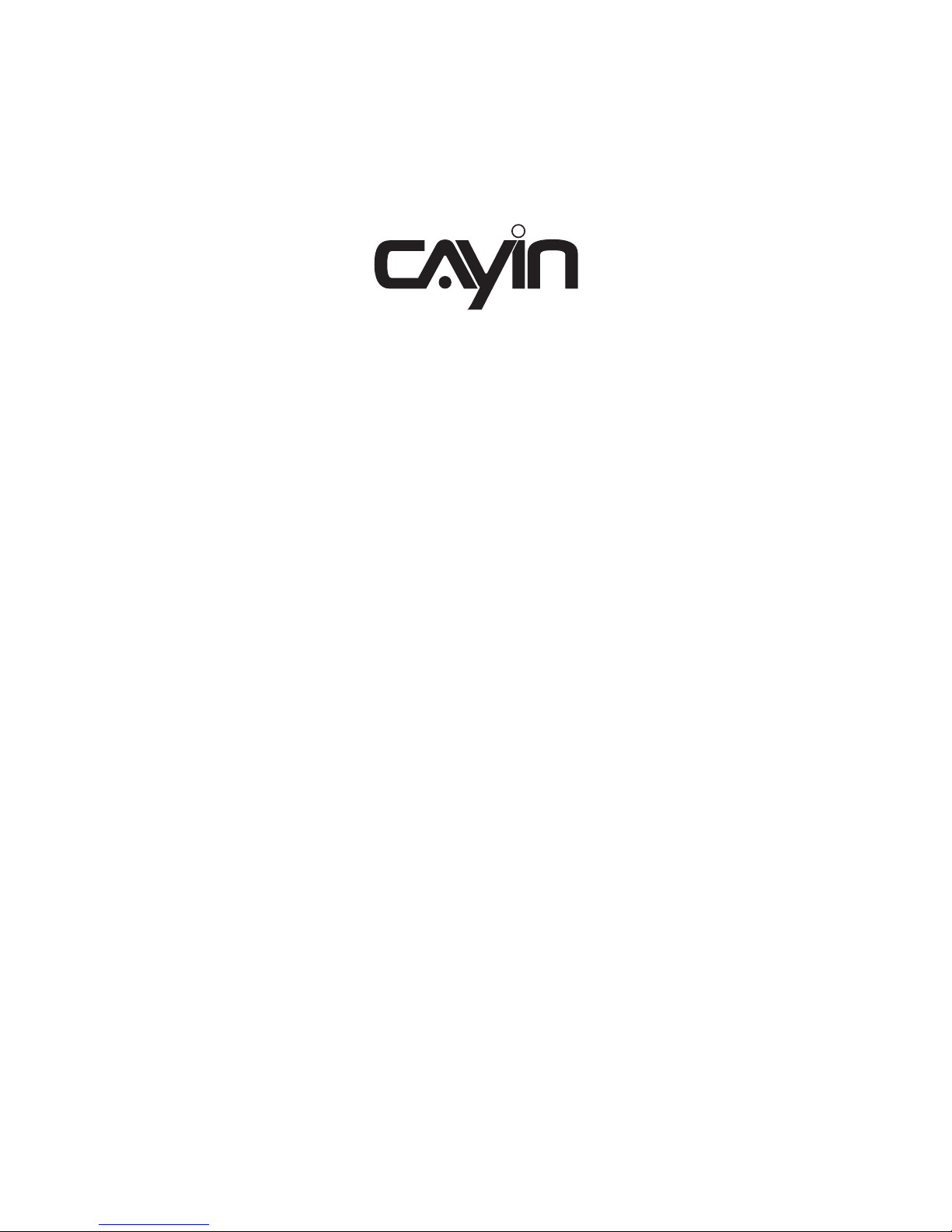
Digital Signage Player
SMP-2100
SMP-6000
SMP-8000/8000QD
Quick Start Guide
快速安裝手冊
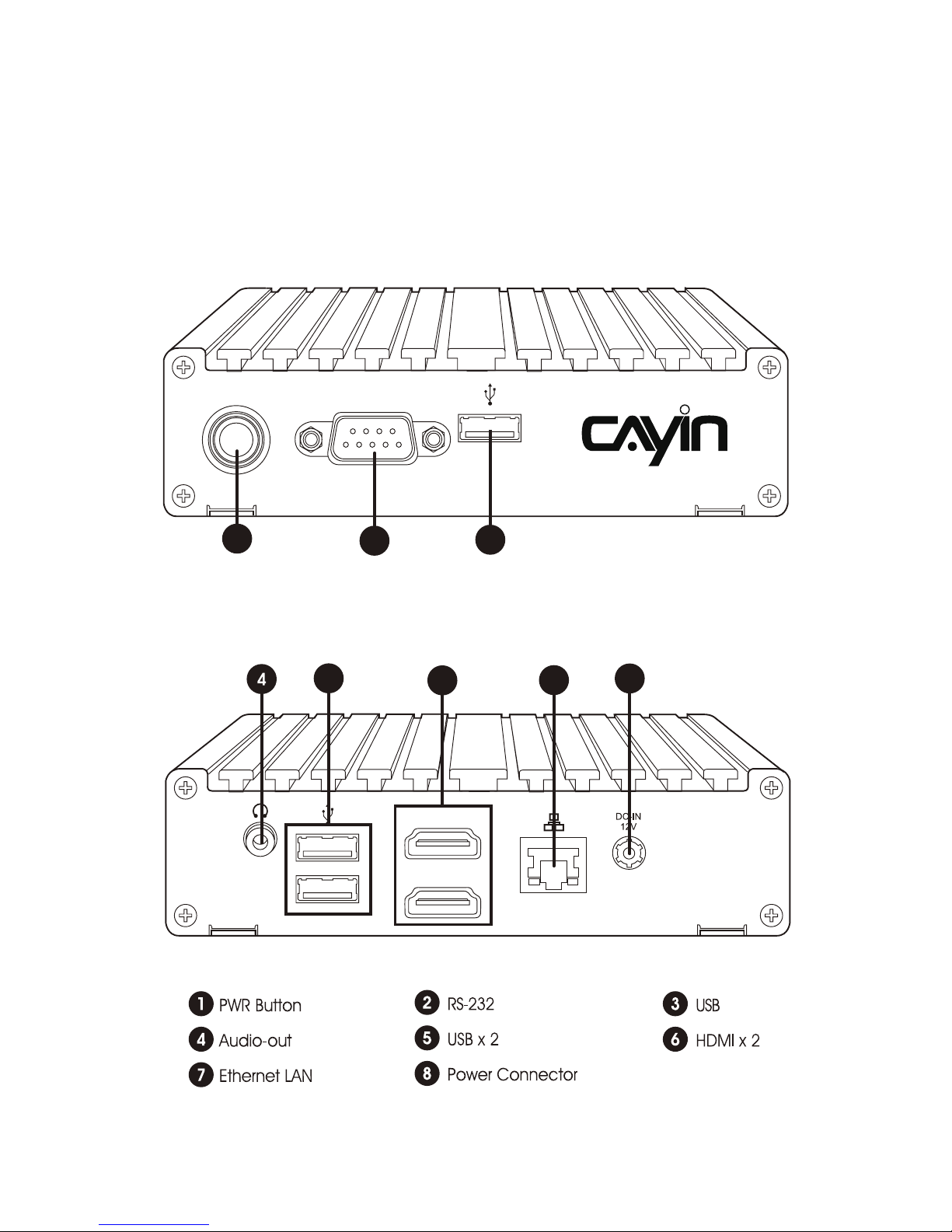
1. Product Overview
1.1 SMP-2100
Front View
Rear View
Quick Start Guide
02
COMON/OFF
HDMI 1
HDMI 2
1
2
3
6
5
8
7
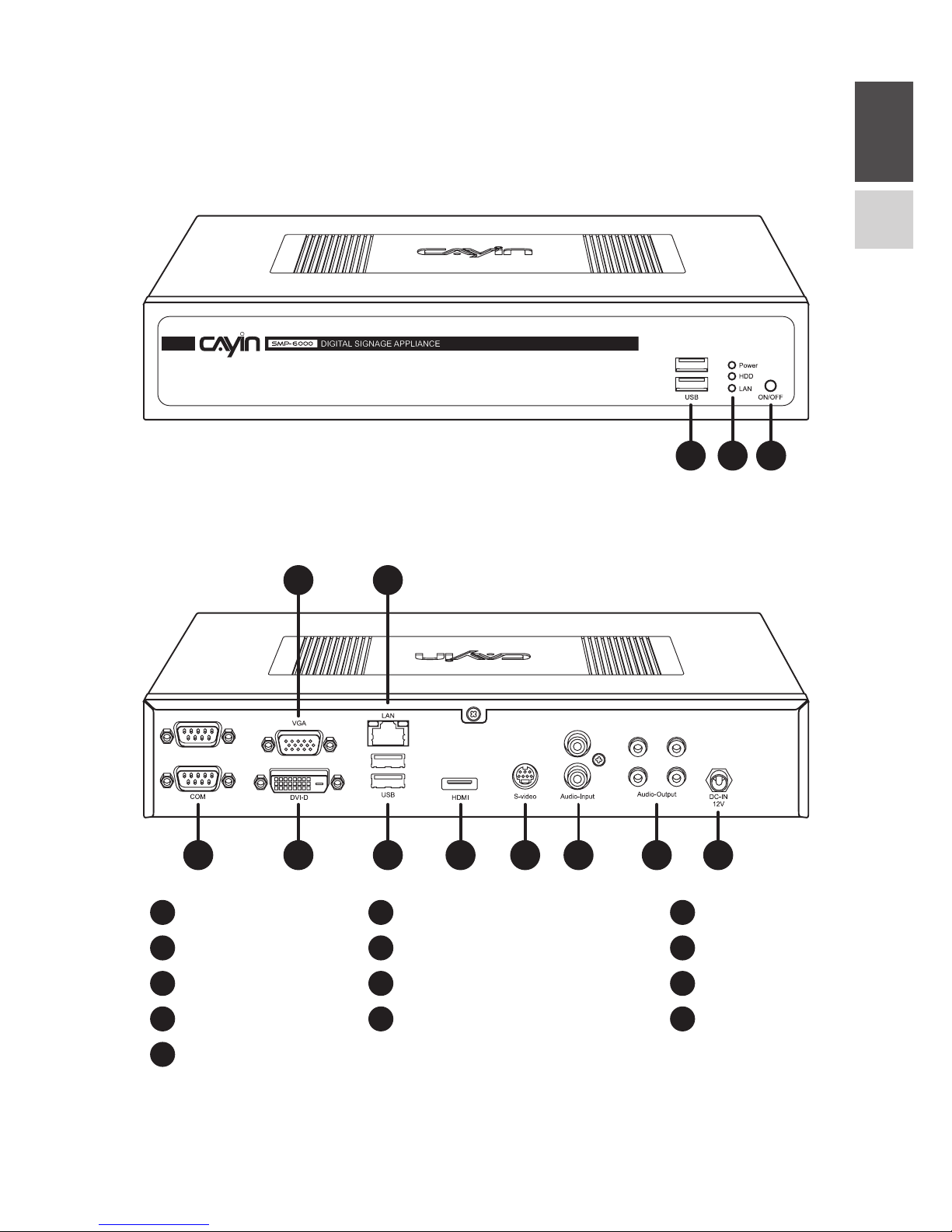
ENGLISH
中文
03
1.3 SMP-6000
Front View
1 2 3
Rear View
4 6 8 9 10 11 12 13
5 7
USB x 2
RS-232 x 2
Ethernet LAN
S-Video-in
Power Connector
Power, HDD & LAN Indicators
VGA
USB x 2
Audio-in
Power Button
DVI
HDMI
Audio-out
1 2
4 5 6
7 8 9
10 11 12
13
3
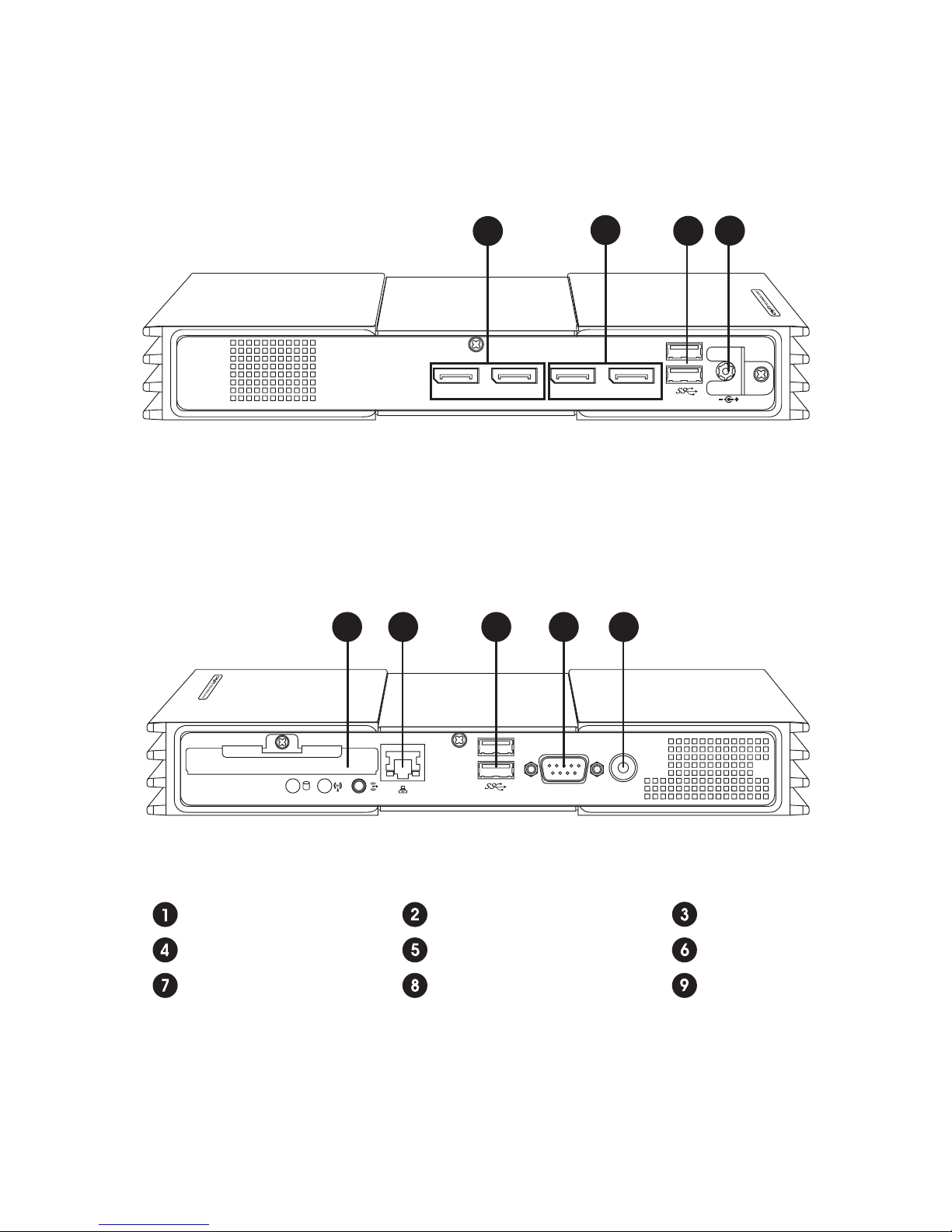
Quick Start Guide
04
1.4 SMP-8000/8000QD
5 6 7 8 9
DP 1 DP 2 DP 3 DP 4
1
2
3
4
Front View
Rear View
DisplayPort 1.2
DC-IN
USB 3.0 x 2
DisplayPort 1.1
HDD
COM
USB 3.0 x 2
LAN
PWR Button
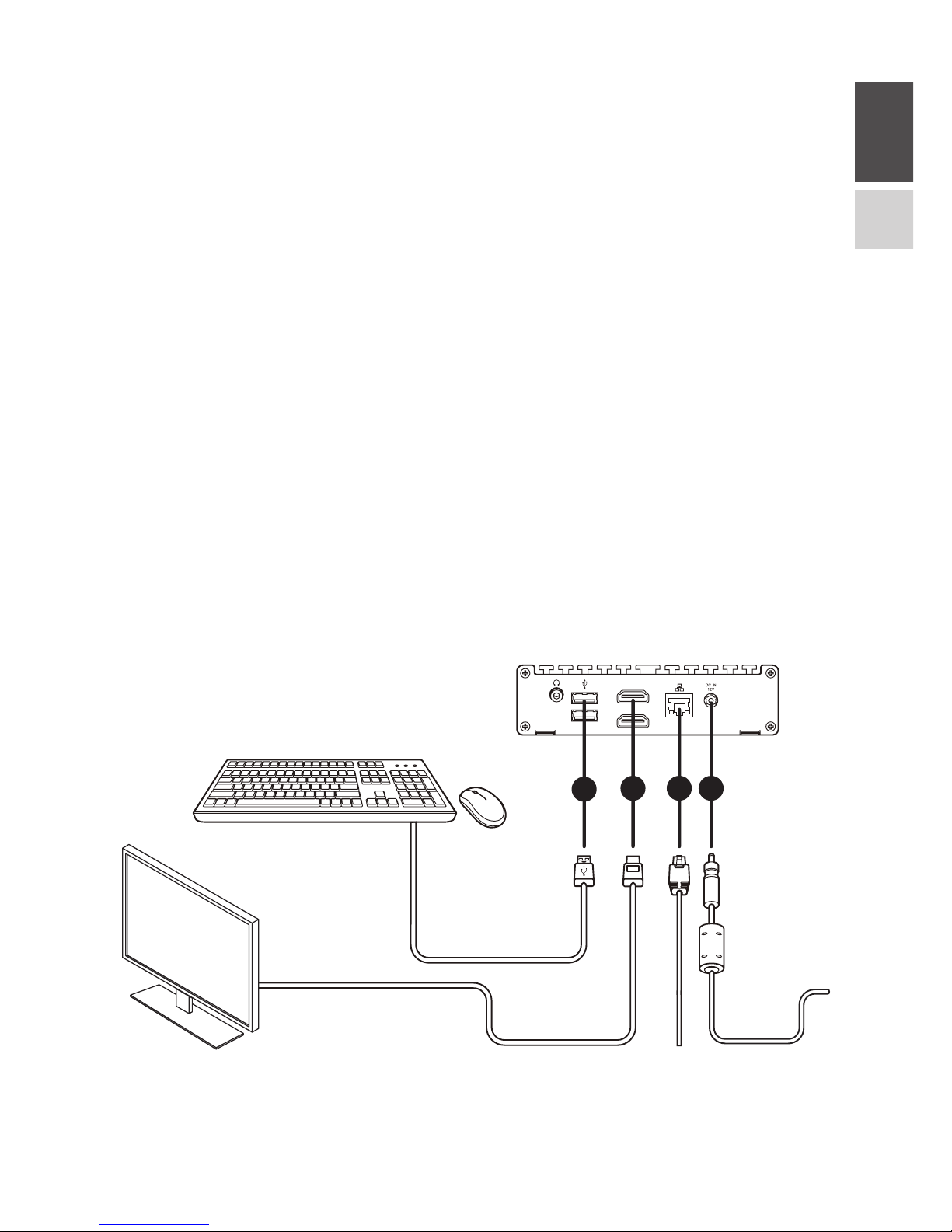
ENGLISH
中文
05
2. Installing your SMP Player
2.1 Hardware Installation
Step 1 Connect an Ethernet cable from your router or hub to the player’s LAN
port. (By default, SMP will get an IP address from a DHCP server.)
Step 2 Connect the VGA/DVI/HDMI cable from the player to your screen.
(The default resolution will be your screen’s native resolution.)
Step 3 If you would like to configure system settings directly from the player,
please connect a keyboard and a mouse to any of the USB ports.
Step 4 Connect the power adapter to a socket. SMP will turn on automatically.
Step 5 You will see the LOGIN page once the hardware installation is complete.
SMP-2100
1
HDMI 1
HDMI 2
42
3
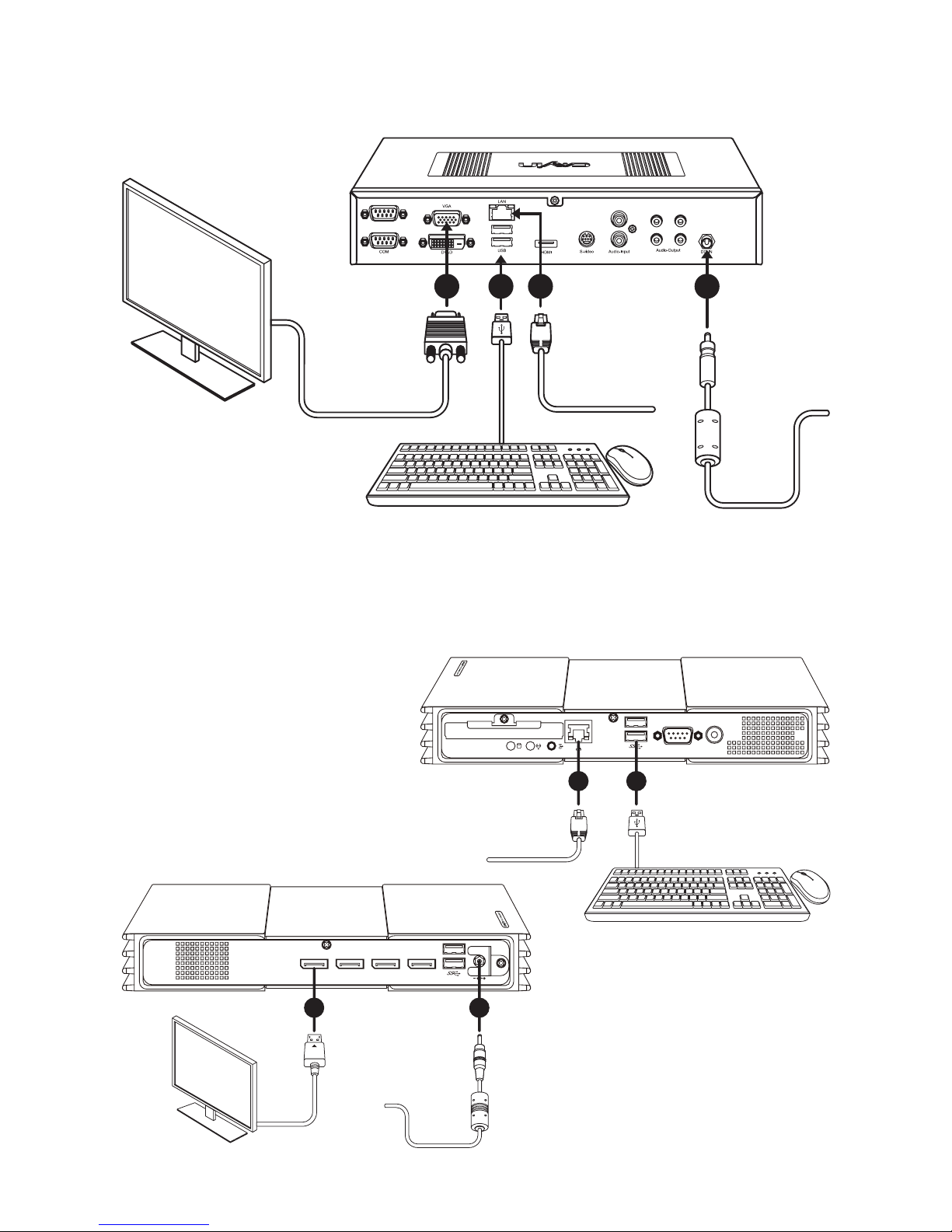
Quick Start Guide
06
SMP-6000
13 42
SMP-8000/8000QD
1 3
DP 1 DP 2 DP 3 DP 4
2 4
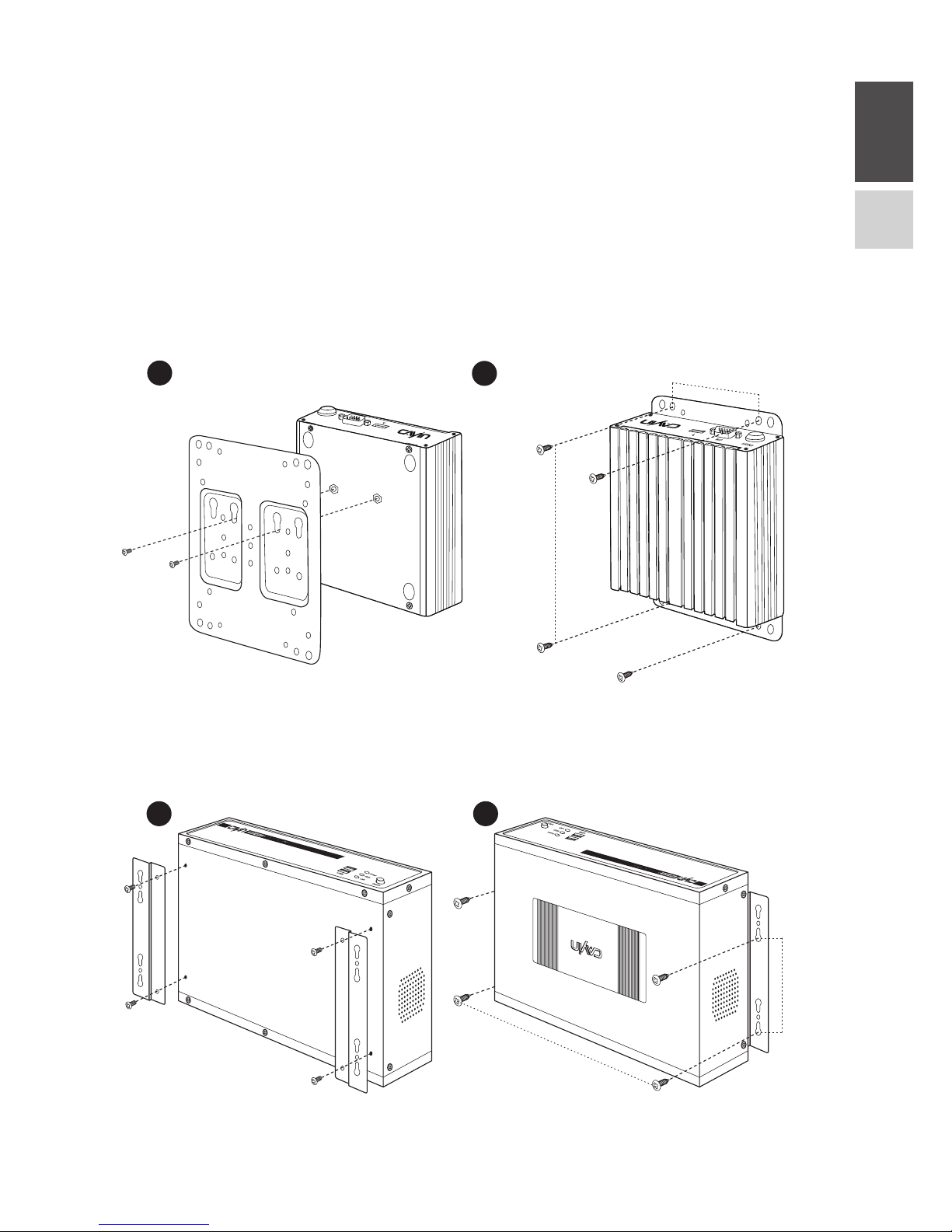
ENGLISH
中文
07
2.2 Wall-Mounting the Player
Step 1 Attach the brackets to your SMP player and secure them with
provided mounting screws.
Step 2 Hang your SMP player to a suitable place and carefully secure it with
provided screws.
SMP-2100
SMP-6000
1 2
293mm
84mm
1
2
80mm
126mm
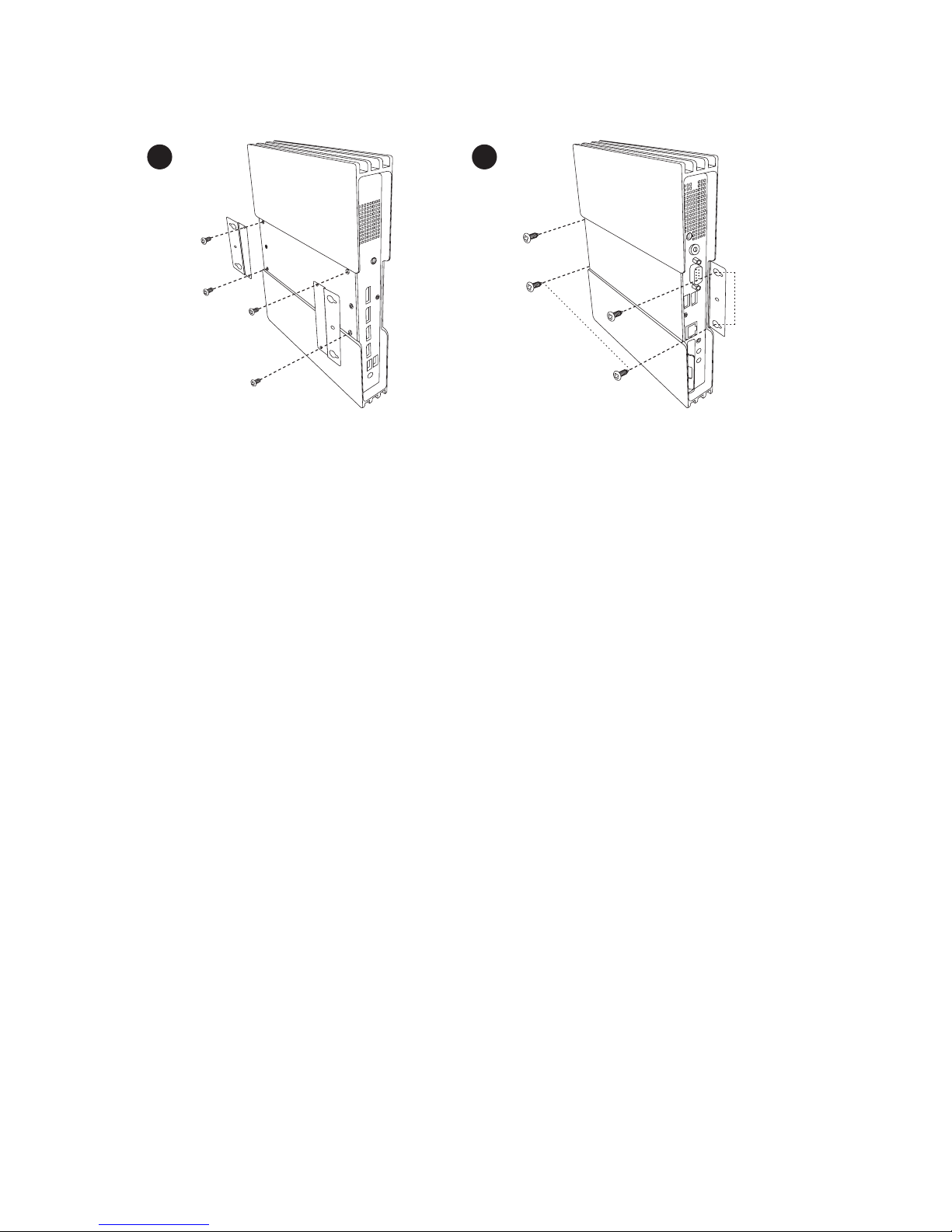
Quick Start Guide
08
SMP-8000/8000QD
1 2
192mm
52.5mm

ENGLISH
中文
09
3. Logging in to Web Manager
You can log in SMP’s management platform, Web Manager, with or without
network connection. The procedures will be slightly different based on your
network environment.
3.1 Offline Operation (Local)
You can manage SMP without network connection.
Step 1 Connect a display, a keyboard and a mouse to the SMP player and
connect the power adapter to a socket to turn on the system.
Step 2 You will see the login page of Web Manager after the system boots up.
However, the player will start playing contents after the system boots up
if you have already configured playback settings on the player. You can
press Ctrl+F10 to switch to the login page of Web Manager, and press
Ctrl+F1 to switch back to the playback mode.
Step 3 Enter your username and password and select the language display for
your user interface. Then, click Login.
• Default Username: webadmin
• Default Password: admin
