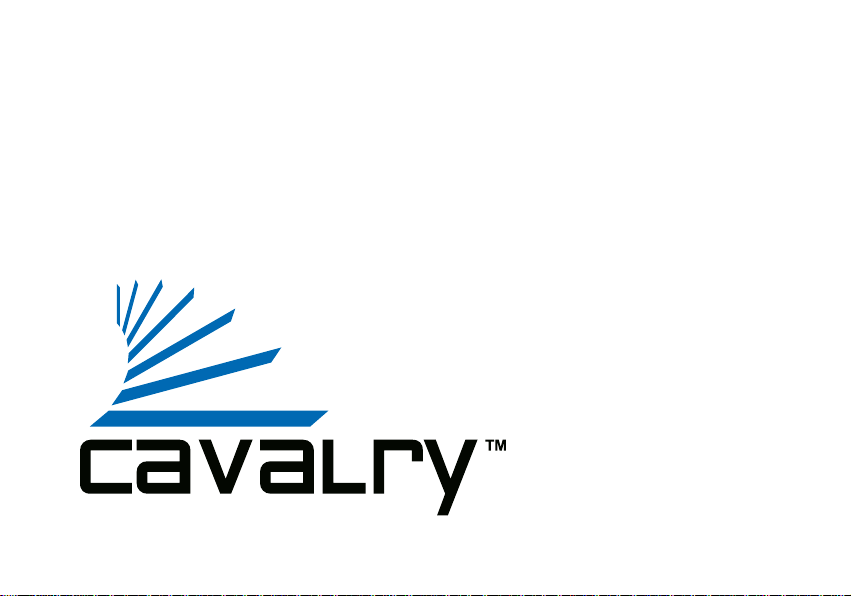
User's Manual
CADA-SA8 Series
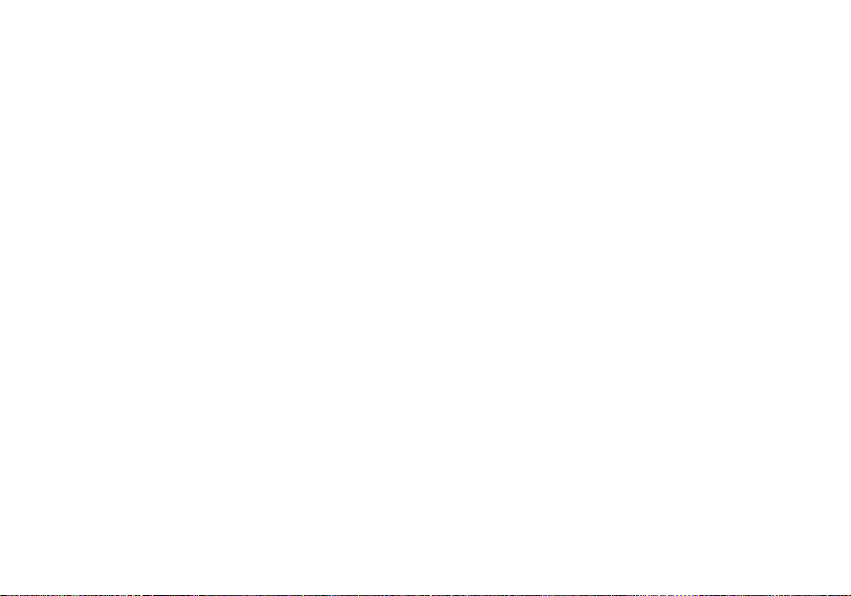
Preface
Copyright
Please respect copyrighted content. Duplication or modification of this publication in whole or in
part is prohibited without express or written authorization.
Usage
Strong impacts or dropping the product may cause damage. Only allow qualified personnel to
repair this product. Disassembling or opening this product will void your warranty.
Disclaimer
Cavalry is not liable for compensation for data loss which may result from a malfunction of the
product or from changes due to improper use, repairs, defects, or battery change. Please back
up your data to avoid unexpected losses. Cavalry reserves the right to make changes to the
content of this manual without notice. The most current manuals and software are available for
download at our download page: www.cavalrystorage.com/su_download.htm
2 2
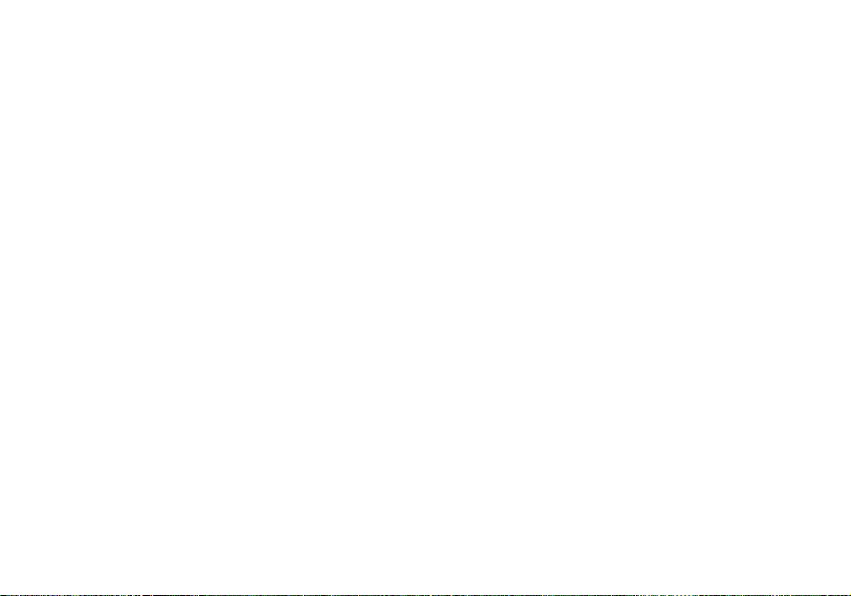
Thank you for choosing Cavalry.
We at Cavalry extend our sincere gratitude for your purchase of this product.
We hope our dedication to delivering high quality products with excellent
customer service will ensure your continued interest in our products.
This manual will assist in the operation of the product. To optimize your
experience with this product, we recommend reading this entire manual
before usage. Please keep this manual for future reference.
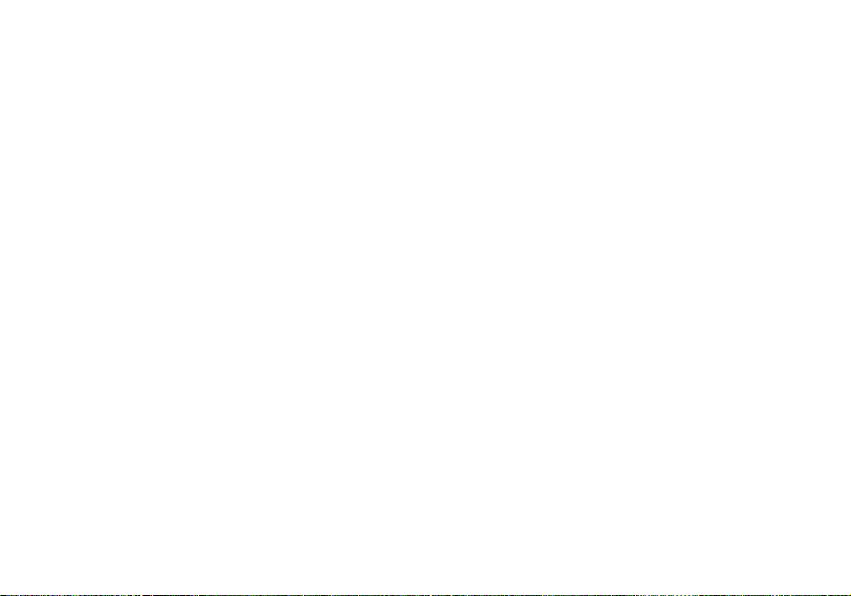
Table of Contents
Preface .................................................................................................... 2
List of Accessories ............................................................................. 5
Product Illustrations ........................................................................... 6
Features ............................................................................................. 8
Setup Instructions .............................................................................. 9
RAID ................................................................................................. 13
Troubleshooting ................................................................................. 14
Warranty ............................................................................................ 17
Contact ............................................................................................... 18
4

List of Accessories
1. Power cord
2. eSATA RAID Controller PCI-Express or
PCI-X Card (depending on model)
3. (2) eSATA cables
4. Resources CD
1
5
4
3
2

Front
1
2
3
1. LED status indicators
2. Cooling fans
3. On/Off Button
6

Back
4. Ventilation fans
5. Power jack
6. 115V / 230V switch
7. (2) eSATA Ports
(one per channel)
4
7
5
6
7

Features
eSATA interface
Supports RAID Levels 0, 0+1, 5 and RAID 5+hot spare
19 fans for exceptional heat dissipation
LED light indicators
PC and Mac compatible
Handles for easy access to hot-swappable hard drives
8

Setup Instructions
Follow the steps below to successfully set up your Cavalry External Hard
Drive with your computer. You will need the Resources CD. Any PDF guide
referenced in the Resources CD can be found online at:
www.cavalrystorage.com/manuals.htm
Step 1. Start your computer and wait for Windows or the Mac OS to load
completely.
Step 2. Make sure the right voltage (115V or 230V) is selected on the back
of the drive: set the switch to 115V if you live in North America. Most other
regions should use the 230V setting instead. However still please check
carefully before using the drive. Then connect the power cord to the drive.
Plug the power cord into an electrical outlet.
99

Step 3. Load the Resources CD, go to the folder "Contents/CADA-SA8/" and
load the "Driver and Software Installation Guide" PDF file and follow the
instructions. These instructions will guide you through:
a) the installation of your PCI-X / PCI-E RAID Controller card
b) the installation of the necessary drivers
c) the installation of the RAID configuration software
d) the initialization of your CADA-SA8 disk array
e) the partitioning and formatting of your CADA-SA8 disk array
Step 4. After following the PDF Guide, make sure your drive is recognized
by your computer. Make sure you have initialized, partitioned, and formatted
your drive (instructions are in the guide).
Step 5. After following the instructions in the Driver and Software
Installation Guide, your drive will be ready for use.

Notes on the RAID Software and Settings
There is an additional manual for using the RAID software in the folder
"Contents / CADA-SA8 / FILES /" which may be useful for more advanced
settings.
If you are having trouble installing any file or driver from the CD, you may try
installing different versions from the Silicon Image website: For PCI-Express,
go to http://www.siliconimage.com/products/product.aspx?id=32. For PCI-X
go to http://www.siliconimage.com/products/product.aspx?id=27.
There are links on the right for "Driver" and "SATARAID Tools" to download
Drivers and the RAID Software, respectively.
1110

NOTE: If you have a PCI-Express slot and need a PCI-X RAID controller
card or vice versa, please contact us and ask our customer service
representative for support.
12 13

RAID
Your product has already been striped for RAID 5 at the factory. The unit has
been striped with distributed parity. This means that the array can still
function if one of the drives is damaged or missing. The integrity of the array
is not destroyed upon the failure of one drive. All the data is still capable of
being accessed by the unit via calculation of the distributed parity from the
remaining drives. If a hard drive has failed, replace it immediately
(Troubleshooting, pg. 15). Data will be lost when two or more drives have
failed.
In order to use all RAID functions, install the RAID software utility included
on the CD. Follow the instructions provided to set up RAID features on your
unit.
13

Troubleshooting
LED light indicator does not turn on
Make sure the power adapter is securely connected to a working electrical
outlet. Secondly, make sure the eSATA cable is inserted correctly into the
hard drive and the computer. Turn on the power switch (page 7).
Computer does not detect hard drive
Make sure the eSATA cables are securely connected. If this still does not
work, attach another known working device and working cable into the
eSATA port on the computer. If the computer does not detect this known
working device, the problem could be your computer's eSATA port. If the port
and cable both work, and the hard drive is still not detected, contact
customer support.

Loud noises coming from external hard drive
In most cases, loud noises coming from the drive suggest a defective drive or
a loose part. We apologize for any inconvenience this may cause. Please
contact customer service for assistance.
One of the LED lights become red
This indicates one of the drives may need replacing. The hard drive must be
replaced by another hard drive of the same capacity, brand, and model
number. Open the enclosure, remove the failed hard drive and replace with
the new drive. After inserting the new drive and closing the unit, turn it on and
the new hard drive will automatically be rebuilt using a copy of the data from
the good hard drives. The unit does not need to be connected to the
computer in order to be rebuilt. Do not turn off the power during the
rebuilding process.
1514

Hard drive will not work with my Mac
Macs require special formatting. Format the hard drive according to the
instructions provided by your Mac. Alternatively, see our Formatting Guide,
located in the "Contents" folder of the Resources CD or online at
www.cavalrystorage.com/su_download.htm
If you have more questions, please refer to the Frequently Asked
Questions section online at: www.cavalrystorage.com/su_faq.htm. For
further inquiries, you may contact Bason/Cavalry tech support at
customersupport@cavalrystorage.com.

Warranty
This product comes with a one year warranty from the date of purchase.
Please register your product at www.cavalrystorage.com/prodreg.htm to
activate the warranty. Please have your Serial Number and Model Number
ready. We are not responsible for any loss of data. Please back up your data
often to avoid unexpected losses.
1716

Contact
Cavalry Storage, Inc.
555 E. Easy St.
Simi Valley, CA 93065
Email:
customersupport@cavalrystorage.com
Website:
www.cavalrystorage.com

1918

CA1063
061008
