
User's Manual
CAUQ Series
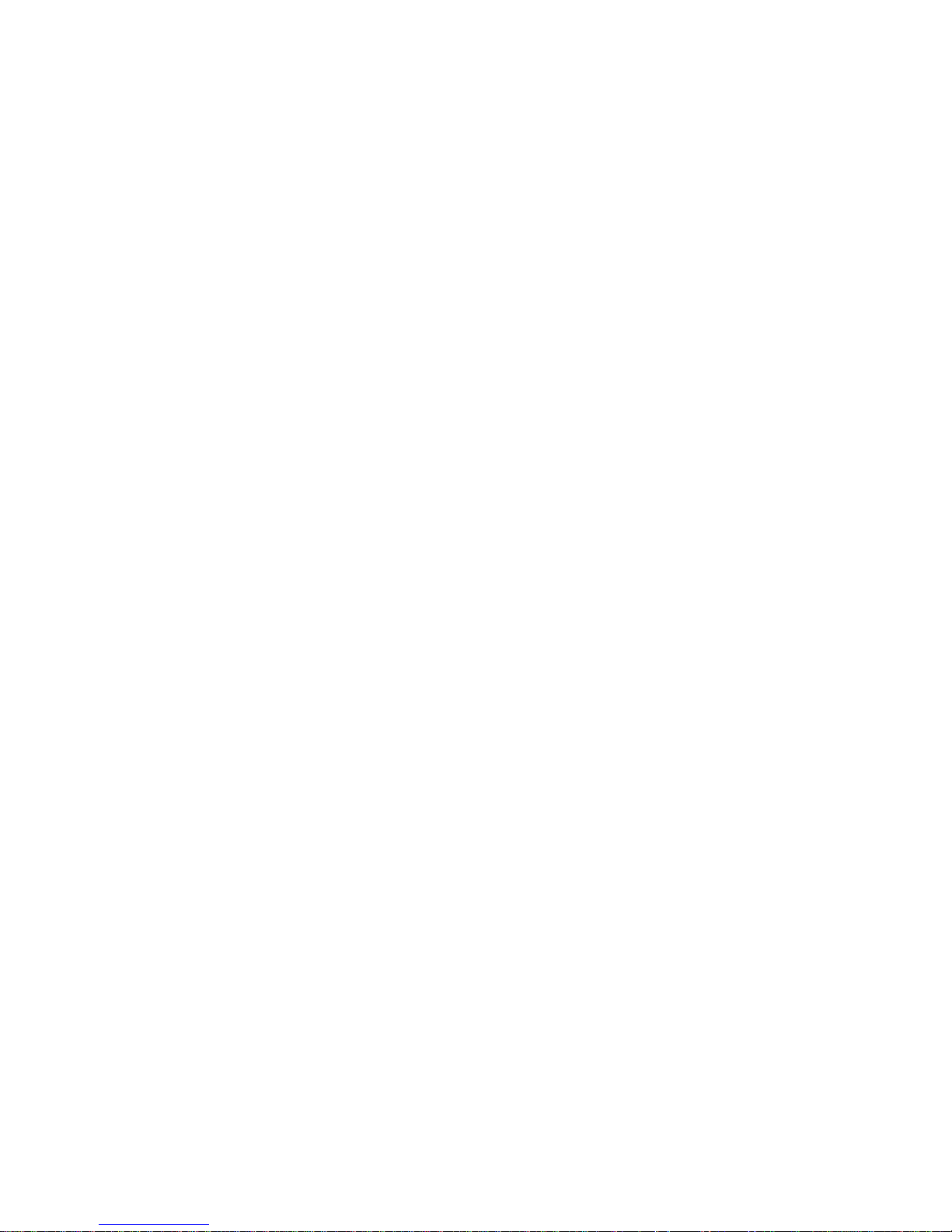
Preface
Copyright
Please respect copyrighted content. Duplication or modification of this publication in whole or in
part is prohibited without express or written authorization.
Usage
Strong impacts or dropping the product may cause damage. Only allow qualified personnel to
repair this product. Disassembling or opening this product will void your warranty.
Disclaimer
Cavalry is not liable for compensation for data loss which may result from a malfunction of the
product or from changes due to improper use, repairs, defects, or battery change. Please back
up your data to avoid unexpected losses. Cavalry reserves the right to make changes to the
content of this manual without notice. The most current manuals and software are available for
download at our download page: www.cavalrystorage.com/su_download.htm
2 2
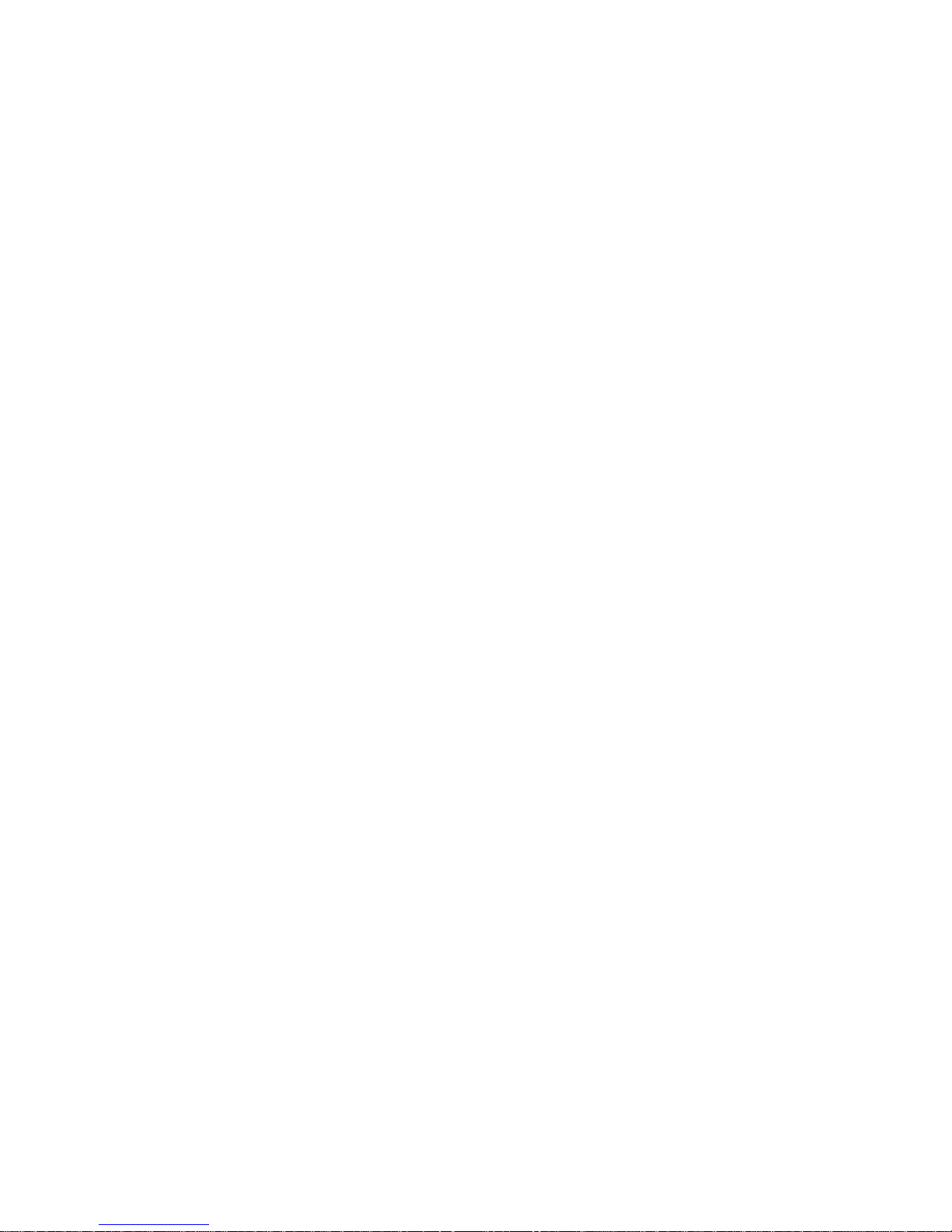
Thank you for choosing Cavalry.
We at Cavalry extend our sincere gratitude for your purchase of this product.
We hope our dedication to delivering high quality products with excellent
customer service will ensure your continued interest in our products.
This manual will assist in the operation of the product. To optimize your
experience with this product, we recommend reading this entire manual
before usage. Please keep this manual for future reference.
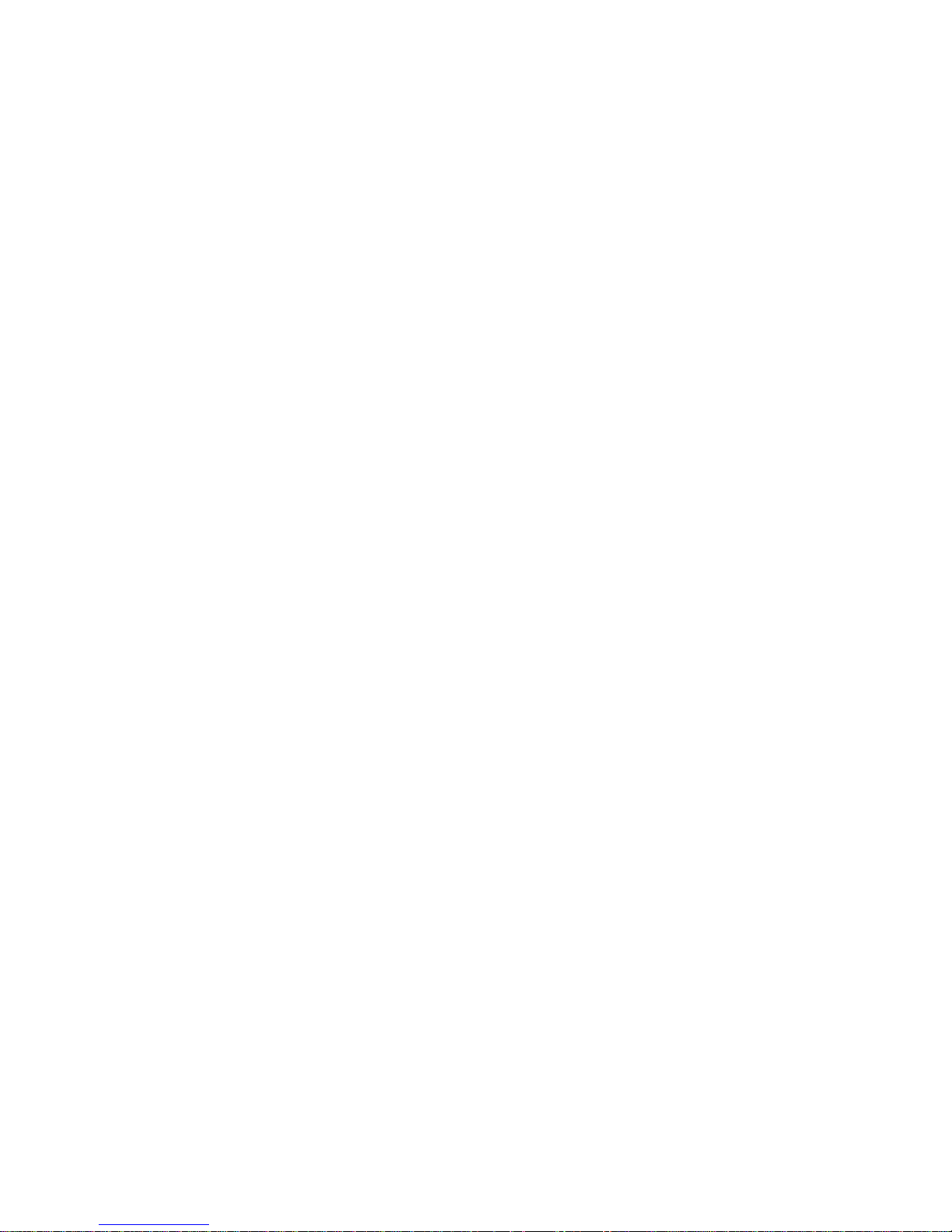
Table of Contents
Preface .................................................................................................... 2
List of Accessories ............................................................................. 5
Product Illustrations ........................................................................... 6
Features ............................................................................................. 8
Setup Instructions .............................................................................. 9
Troubleshooting ................................................................................. 16
Warranty and Contact ........................................................................ 19
4

List of Accessories
1. Protective case
2. Resources CD
3. USB 2.0 "Y" cable
5
1
2
3
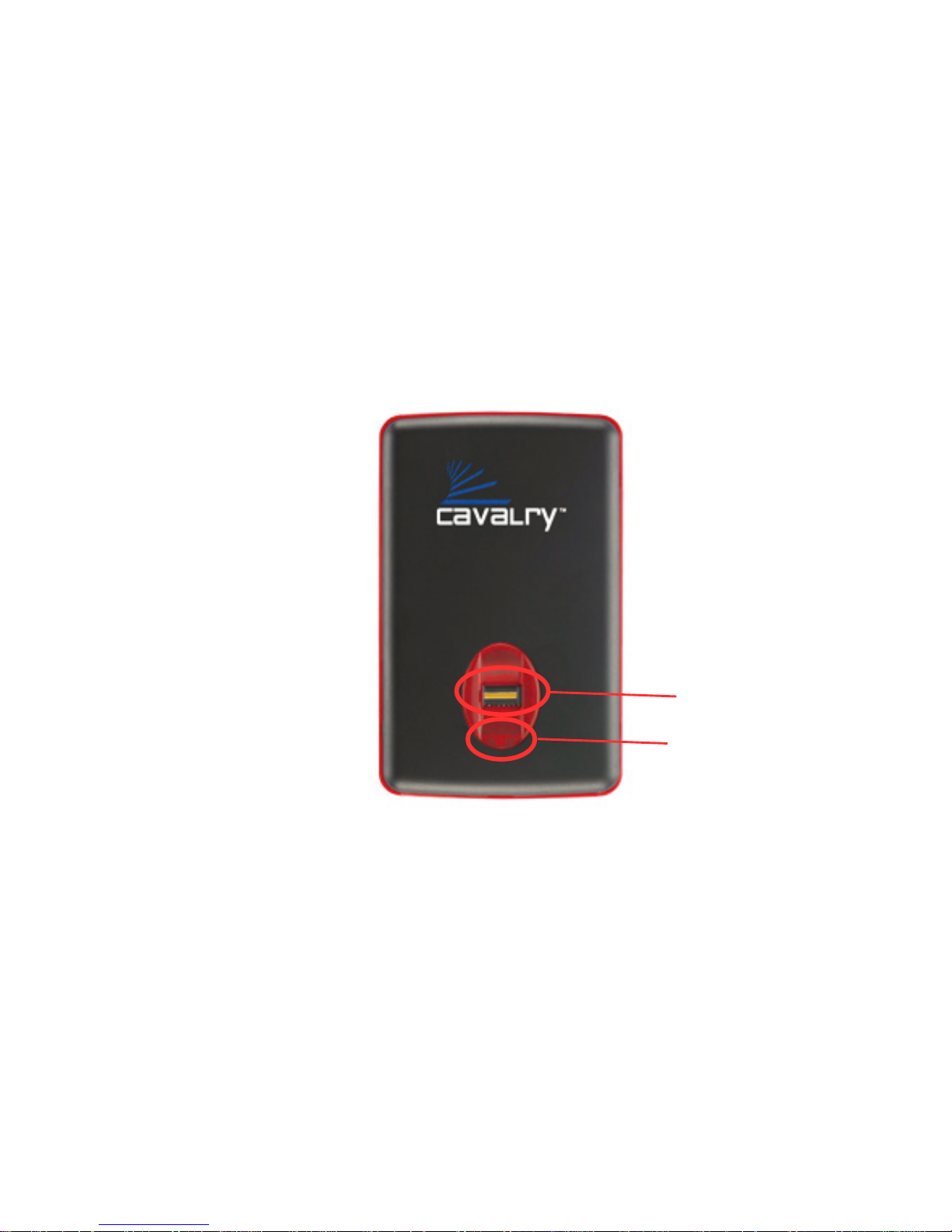
Top
6
1
1. Fingerprint reader
(under sliding cover)
2. LED light indicator
2

Back
3
4
7
3. USB 2.0 port
4. Power jack
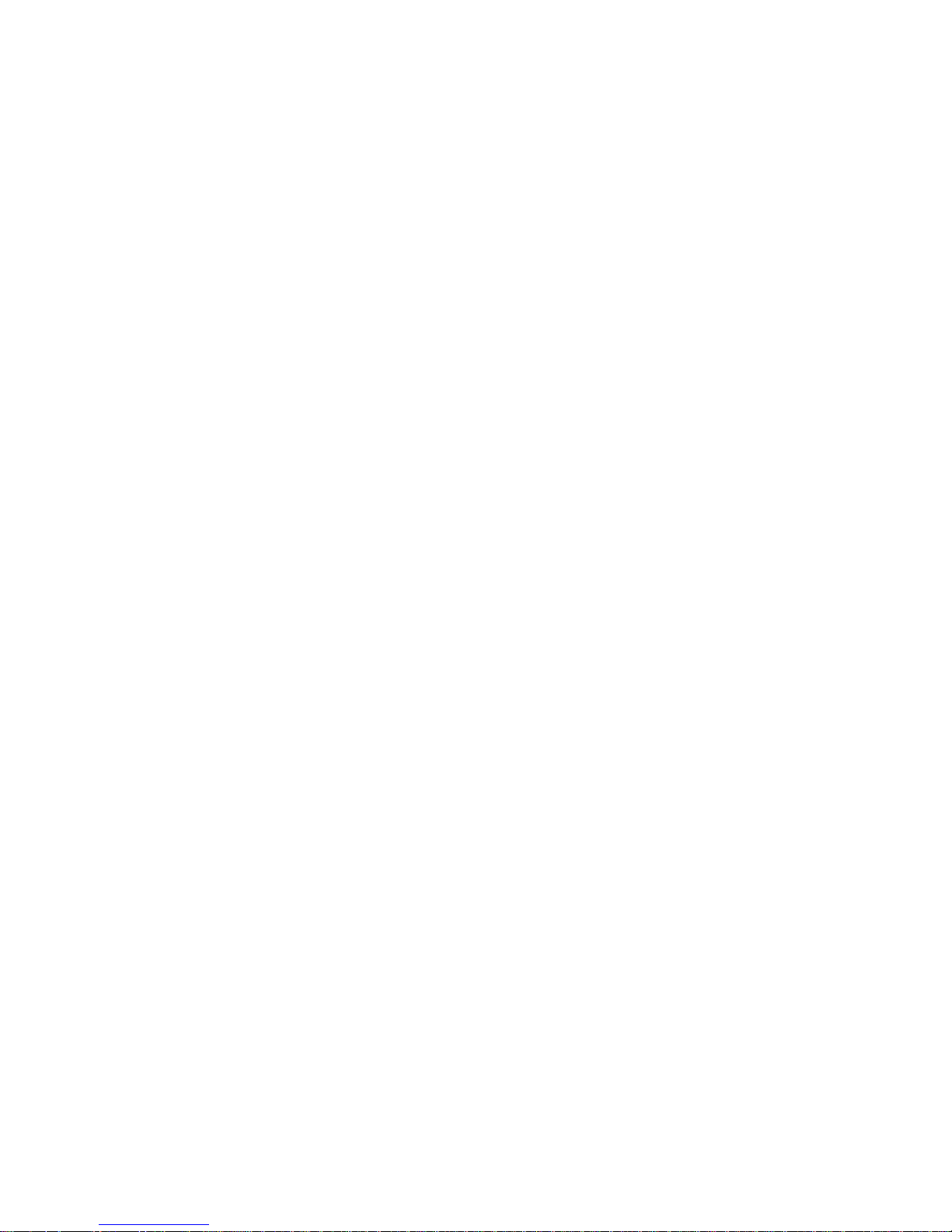
Features
Secures sensitive data through fingerprint recognition
Plug-and-play for Windows 2000/XP/Vista
USB 2.0 interface
Pre-formatted to NTFS
Exceptional heat dissipating ability
LED light indicator
Nearly silent operation
Slim and lightweight portable device
Designed for use with a PC
8

Setup Instructions
Follow the steps below to successfully set up your Cavalry External Hard
Drive with your computer.
Step 1. Start your computer and wait for Windows to load completely.
Step 2. Connect the small end of the USB 2.0 "Y" cable to the drive. (Fig. 1)
Then plug the large end of the cable into the computer's USB port for power.
For additional portability and your convenience, an additional power adapter
is not required.
99
Fig. 1

NOTE: Some USB ports do not supply enough electricity to power the hard
drive. If you notice the drive is not appearing on your computer with only one
USB plug inserted, then insert both USB plugs into 2 available USB ports.
(Fig. 2) In most cases, this should be sufficient. Please contact customer
support for additional questions.
Fig. 2

Step 3. Installing drivers for the Cavalry External Hard Drive.
Windows 2000/XP/Vista
Plug-and-play. No device drivers or configuration required. The
computer will detect the USB External Hard Drive as a new USB
device and display messages on the bottom-right corner reading
"USB Mass Storage Device Detected" and "Your new hardware is
installed and ready to use."
Windows 98/Me
1. Make sure Windows 98/Me is fully updated
2. Download drivers from www.cavalrystorage.com/su_download.htm
Click on"Windows 98 Driver" to download the file. Extract the file.
3. Navigate the device manager.
1110

4. Right-click on the yellow question mark indicating an unknown
external storage device.
5. When the device driver wizard starts, click on the "Browse" button
to select the search directory to find drivers.
6. Find the USB 2.0-98 driver in the extracted file then click "Next"
7. Click "Next" to continue.
Step 4. To setup the fingerprint software, see the section that immediately
follows in this manual.
Step 5. Your external hard drive is now ready to use.
12 13

Fingerprint Access
This Cavalry Mobile External Storage unit secures sensitive data via
fingerprint recognition technology by preventing unauthorized access. The
hard disk will appear on the computer after a correct fingerprint or password
has been verified.
INITIAL SETUP
Step 1. Insert the Resources CD into the CD-ROM drive.
Step 2. With the CAUQ turned on and connected to your computer, go to the
folder "Contents/CAUQ/" and double-click on the "setup" icon.
Step 3. Determine the size of "Public" and "Security" partitions by sliding the
bar. The public partition will be accessible by anyone while the security
partition will be accessible only by fingerprint and/or password. Click "Start"
to initiate the formatting and partitioning procedure.

Step 4. The fingerprint software will automatically be loaded on your
computer and hard drive after formatting.
FINGERPRINT AND PASSWORD ENROLLMENT
Step 5. Once the drive is done formatting, the public partition will become
available. Go to My Computer and double-click "APdisk" to start fingerprint
enrollment.
Step 6. A yellow box should pop up and load the fingerprint software. The
fingerprint registration window will pop up. Select a finger to enroll, and click
next. Follow the on screen instructions. Enroll as many fingerprints as you
like.
Step 7. Once you have enrolled your fingerprints, create a password and
choose "Confirm" to finish.
14 15

Step 8. Once you have enrolled your fingerprints, you may want to change
settings. You can do this by clicking on the fingerprint icon in your system
tray, located at the bottom right of your corner. (Fig. 1) Navigate this menu to
change settings or to get help information.
Step 9. Your fingerprint security is now set up. For more detailed instructions,
see the "CAUQ Fingerprint Software Manual" in the CAUQ folder of the CD.
NOTE: If at any point during this setup you are prompted for a fingerprint
BEFORE you have actually enrolled your fingerprints, choose "Password,"
enter "password" and click Confirm. Then change the fingerprints through the
menu (Fig. 1) after completing the setup.
Fig. 1

Troubleshooting
Will my private partition data be accessible from a computer other than
the one that set up the fingerprint security?
Yes. Plug your drive into any PC (will not work on a Mac) and wait for the
drive to be recognized. The public partition will appear on "My Computer."
The private partition will be recognized and will show up as an icon that
looks like a CD, but will not be accessible yet. Usually the fingerprint
software automatically starts; if it does not, double click on the icon that
looks like a CD (in My Computer) to start the fingerprint software. After the
software starts, enter your fingerprint/password when prompted and the
security partition should show up in "My Computer."

1716
The computer that initially set up the fingerprint security crashed--will I
still be able to access my data?
Yes. You can access your private data on any PC. See the answer to the
question on the previous page (p.16) for instructions.
Computer does not detect hard drive
Make sure the USB cable is securely connected. Sometimes, the hard drive
will spin but remain undetected by the computer. If the drive device is not
detected, attach another known working device and working cable to the
USB port on the computer. If this known device is not recognized, the
problem could be your computer's USB port. If the port and cable both work,
contact customer support for assistance.

18
LED light indicator does not turn on
Make sure the USB cable is inserted correctly into the hard drive and the
computer. Insert both USB plugs into 2 available USB ports on your
computer to ensure the hard drive has sufficient power.
Loud noises coming from external hard drive
In most cases, loud noises coming from the drive suggest a defective drive
or a loose part. We apologize for any inconvenience this may cause. Please
contact customer service for assistance.
Hard drive will not work with my Mac
The CAUQ is designed for use with a PC. The fingerprint software will not
work with a Mac, and the drive will not be recognized by any Mac OS
because of the private partition encryption.

19
If you have more questions, please refer to the Frequently Asked
Questions section online at: www.cavalrystorage.com/su_faq.htm For further
inquiries, you may contact Bason/Cavalry tech support at
customersupport@cavalrystorage.com.
Warranty
This product comes with a one year warranty from the date of purchase.
Please register your product at www.cavalrystorage.com/prodreg.htm to
activate the warranty. Please have your Serial Number and Model Number
ready. We are not responsible for any loss of data. Please back up your data
often to avoid unexpected losses.

CA1173
062708
Contact
Cavalry Storage, Inc.
555 E. Easy St.
Simi Valley, CA 93065
Email:
customersupport@cavalrystorage.com
Website:
www.cavalrystorage.com
20
