Cavalry CAUQ25100, CAUQ25120, CAUQ25160, CAUQ25250, CAUQ Series Security Manual

CAUQ Series Fingerprint Security Guide
The Cavalry Mobile External Storage unit is a device to secure your data via fingerprint, and to
prevent unauthorized access. Once set up, the hard disk will appear after the fingerprint or
password has been verified successfully.
How to use
Step 1: Insert HDD and plug the device into USB port.
Step 2: Double-click on the setup.exe icon to adjust the capacity of PUBLIC and SECURITY.
Then click on START for partition procedure. This may take a few minutes.
Step 3: The fingerprint software will be loaded into HDD automatically after partitioning and
formatting PUBLIC (E :) and SECURITY (F :)
Step 4: Execute the fingerprint software in AP Disk by double clicking to enable fingerprint
features.
CA1163
070108
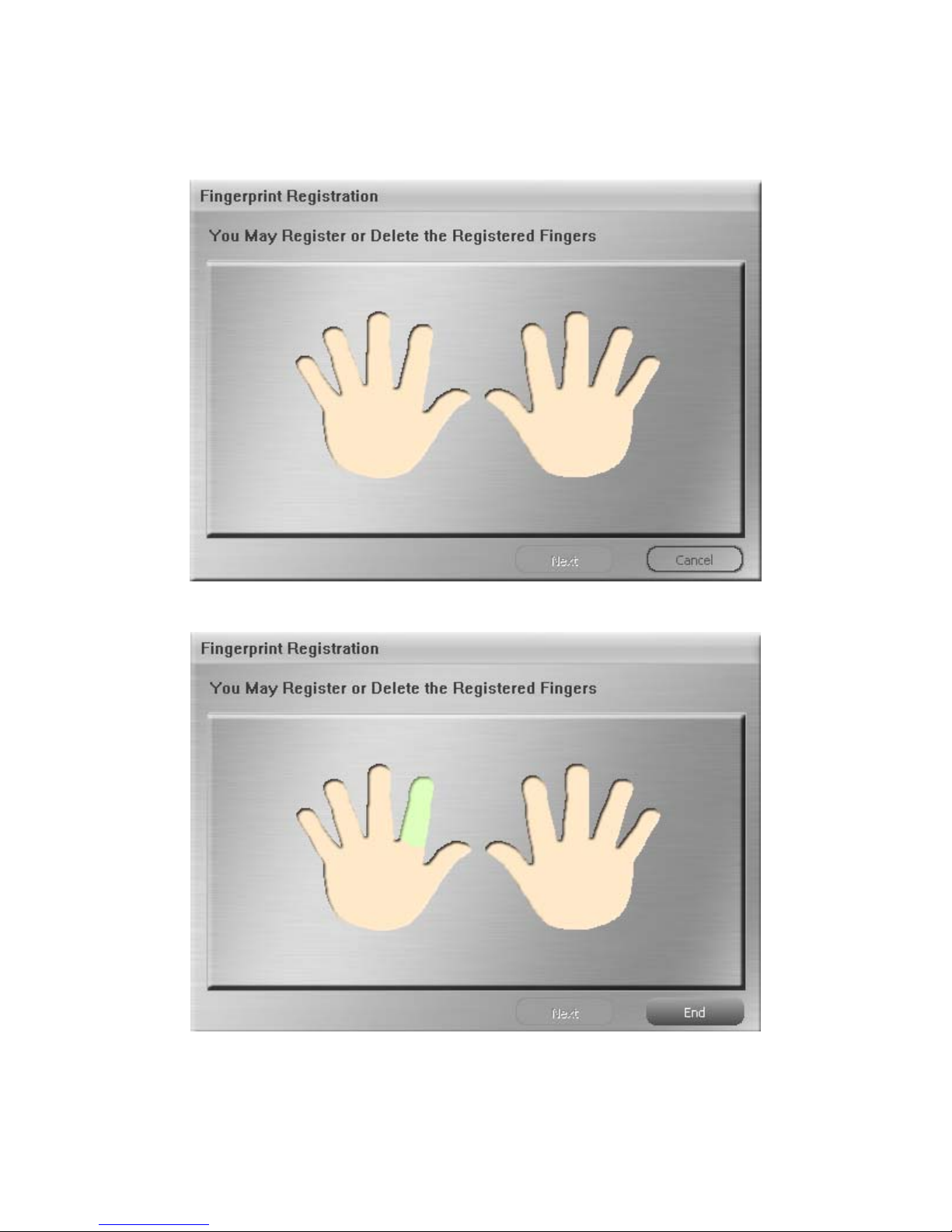
Registration of the fingerprint / password
Step 1: The window of fingerprint registration will show up.
Step 2: Put the mouse over the finger you want to register.
CA1163
070108
