
User's Manual
CAUO Series
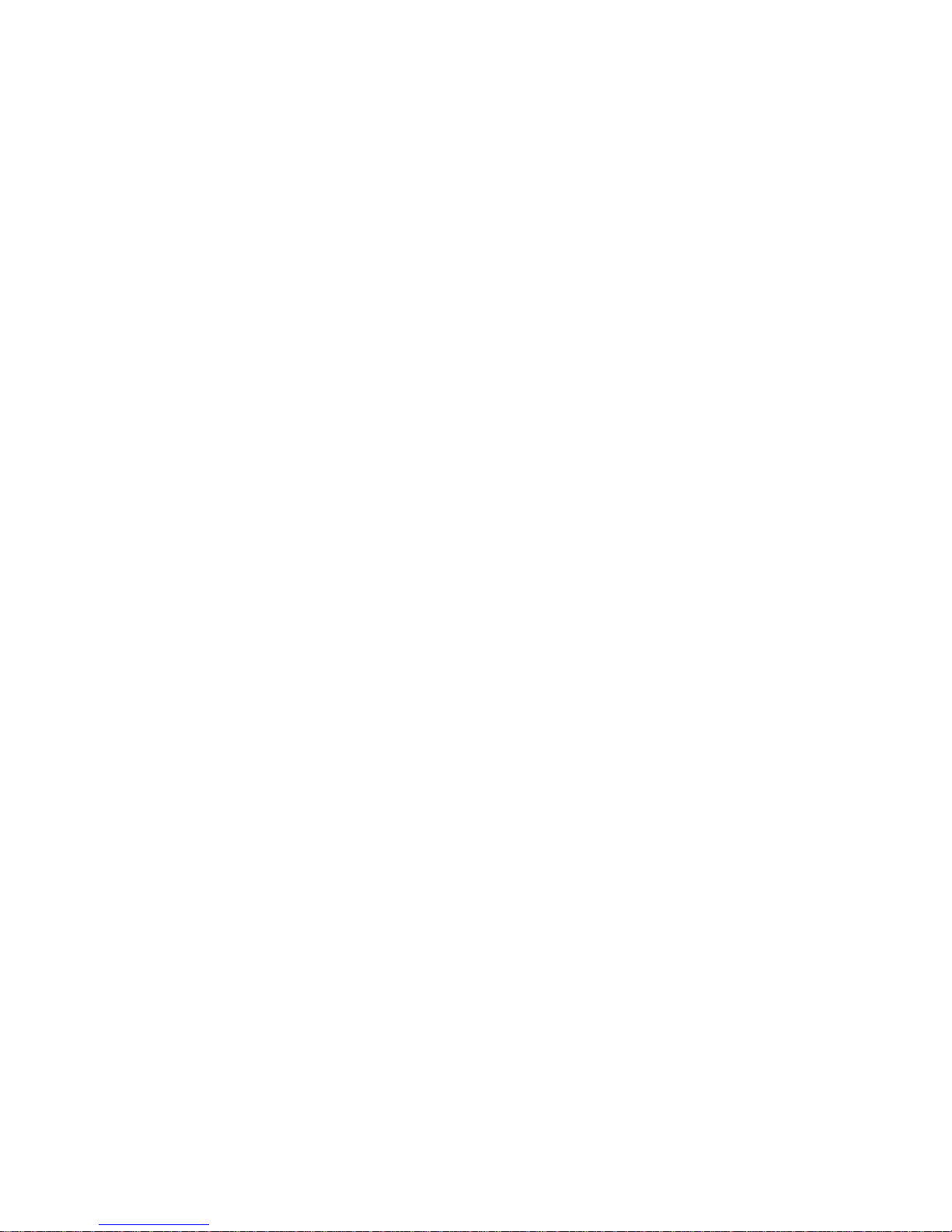
Preface
Copyright
Please respect copyrighted content. Duplication or modification of this publication in whole or in
part is prohibited without express or written authorization.
Usage
Strong impacts or dropping the product may cause damage. Only allow qualified personnel to
repair this product. Disassembling or opening this product will void your warranty.
Disclaimer
Cavalry is not liable for compensation for data loss which may result from a malfunction of the
product or from changes due to improper use, repairs, defects, or battery change. Please back
up your data to avoid unexpected losses. Cavalry reserves the right to make changes to the
content of this manual without notice. The most current manuals and software are available for
download at our download page: www.cavalrystorage.com/su_download.htm
2

Thank you for choosing Cavalry.
We at Cavalry extend our sincere gratitude for your purchase of this product.
We hope our dedication to delivering high quality products with excellent
customer service will ensure your continued interest in our products.
This manual will assist in the operation of the product. To optimize your
experience with this product, we recommend reading this entire manual
before usage. Please keep this manual for future reference.
3
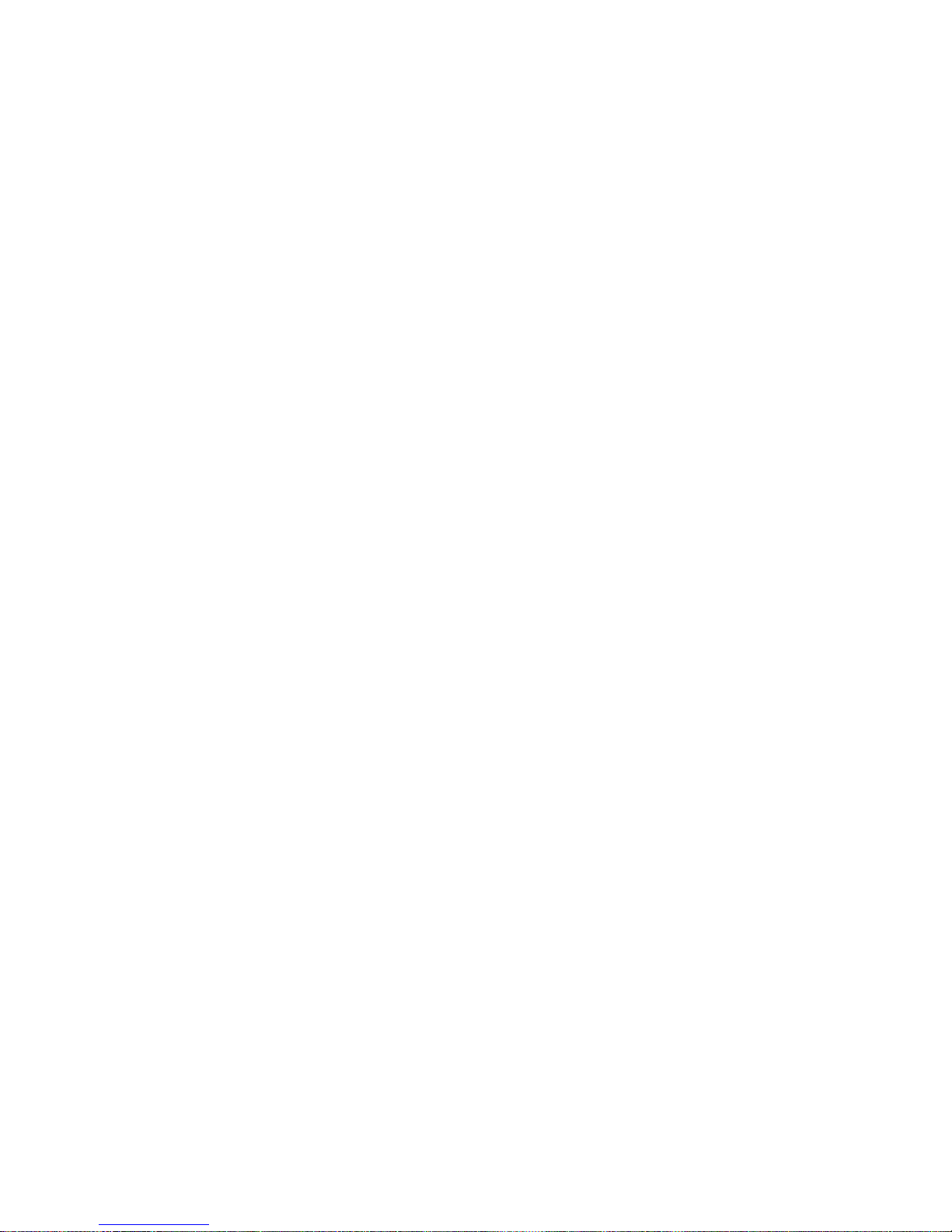
Table of Contents
Preface .................................................................................................... 2
List of Accessories ............................................................................. 5
Product Illustrations ........................................................................... 6
Features ............................................................................................. 8
Setup Instructions .............................................................................. 9
Troubleshooting ................................................................................. 16
Warranty ............................................................................................ 18
Contact .............................................................................................. 19
4

5
1
2
List of Accessories
1. External power adapter (may vary with product)
2. USB 2.0 Cable
3. Resources CD

Front
1
1. Power light indicator & One Touch Backup Button
6

Back
3
4
2. Power Switch
3. USB 2.0 Port
4. DC Power Jack
7
2

Features
One Touch Backup
Plug-and-play for Windows 2000/XP/Vista
USB 2.0 interface
Pre-formatted to NTFS
Exceptional heat dissipating ability
Hard drive activity LED
Nearly silent operation
Slim and lightweight stackable design
Designed for use with a PC
8

Setup Instructions
Follow the steps below to successfully set up your Cavalry External Hard
Drive with your computer.
Step 1. Start your computer and wait for Windows to load completely.
Step 2. Connect the power adapter to the drive. (Fig. 1)
Then plug the power adapter into an electrical outlet.
99
Fig. 1

Step 3. Connect the square end of the USB cable to the hard drive. (Fig. 2)
Then connect the flat end of the USB cable to the USB port on your
computer. (Fig. 3)
Step 4. Turn the power switch on.
NOTE: Connect the USB cable to the drive before connecting the cable to
the computer. To disconnect, remove the cable from the computer first.
USB Cable Plug
USB Port
Fig. 2
Fig. 3

Step 5. Installing drivers for the Cavalry External Hard Drive.
Windows 2000/XP/Vista
Plug-and-play. No device drivers or configuration required. The
computer will detect the USB External Hard Drive as a new USB
device and display messages on the bottom-right corner reading
"USB Mass Storage Device Detected" and "Your new hardware is
installed and ready to use."
Windows 98/Me
1. Make sure Windows 98/Me is fully updated
2. Download drivers from www.cavalrystorage.com/su_download.htm
Click on "Windows 98 Driver" to download the file. Extract the file.
3. Navigate the device manager.
1110

12 13
4. Right-click on the yellow question mark indicating an unknown
external storage device.
5. When the device driver wizard starts, click on the "Browse" button
to select the search directory to find drivers.
6. Find the USB 2.0-98 driver in the extracted file.
7. Click "Next" to continue.
Mac OS X
Reformat the external hard drive using Disk Utility on the OS. Please
note that One Touch Backup software does NOT work with Mac OS.
Step 6. One Touch Backup (OTB) installation
1. Insert Resources CD. Go to the folder "Contents/CAUO/Regen".
2. Double-click on the "Setup" icon that looks like a computer and
follow the on-screen instructions.

Step 7. Setup of OTB software
1. Once the Regen software is installed, press the One Touch
Backup button on the front of your CAUO Hard Drive. (See page 6 of
this manual for a diagram). The PushButton Backup Wizard will start.
Click Next to begin.
2. Enter a name for your device and click next.
3. Select backup / duplicate / synchronization. "Backup" creates a
backup-style folder (compressed), "duplicate" copies files exactly
from your computer to your drive, and "synchronization" makes the
external hard drive folder and the computer folder exactly identical,
meaning that if if you delete files from the hard drive, the next
time you sync those files will be gone from the computer folder too,
13

14 15
and vice versa. Click next.
4. Select the folders on your computer you wish to back up /
duplicate / sync. Click next.
5. Select the types of files you wish to include and click next.
6. Select your external hard drive as the place to backup / duplicate /
synchronize. Click next.
7. Select "Run the _______ Now" and click Next.
8. Type in a name for the Store. Click Finish. The data will now
complete its inital backup / duplication / synchronization.

9. Now every time you press the one touch backup button when your
computer is running, the backup / duplication / synchronization
process will run automatically.
Step 8. Your external hard drive is now ready to use.

Troubleshooting
LED light indicator does not turn on
Make sure the power adapter is securely connected to a working electrical
outlet. Secondly, make sure the USB cable is inserted correctly into the hard
drive and the computer. Turn on the power switch (see page 6).
Computer does not detect hard drive
Make sure the USB cables are securely connected. If this does not work,
attach another known working device and working cable into the USB port
on the computer. If your computer does not detect this device either, the
problem could be your computer's USB port. If the port and cable both work,
and the hard drive is still not detected, contact customer support.

17
Loud noises coming from external hard drive
In most cases, loud noises coming from the drive suggest a defective drive or
a loose part. We apologize for any inconvenience this may cause. Please
contact customer service for assistance.
Hard drive will not work with my Mac
Format the hard drive for Mac. Please note that the One Touch Backup
software does not work with the Mac OS. The "Contents" folder of the
Resources CD contains PDF guides for formatting your drive and for using
Apple Time Machine (software similar to OTB).
If you have more questions, please refer to the Frequently Asked
Questions section online at: www.cavalrystorage.com/su_faq.htm For
further inquiries, you may contact Bason/Cavalry tech support at
customersupport@cavalrystorage.com.

18 19
Warranty
This product comes with a one year warranty from the date of purchase.
Please register your product at www.cavalrystorage.com/prodreg.htm to
activate the warranty. Please have your Serial Number and Model Number
ready. We are not responsible for any loss of data. Please back up your data
often to avoid unexpected losses.

Contact
Cavalry Storage, Inc.
555 E. Easy St.
Simi Valley, CA 93065
Email:
customersupport@cavalrystorage.com
Website:
www.cavalrystorage.com

CA1130
062708
