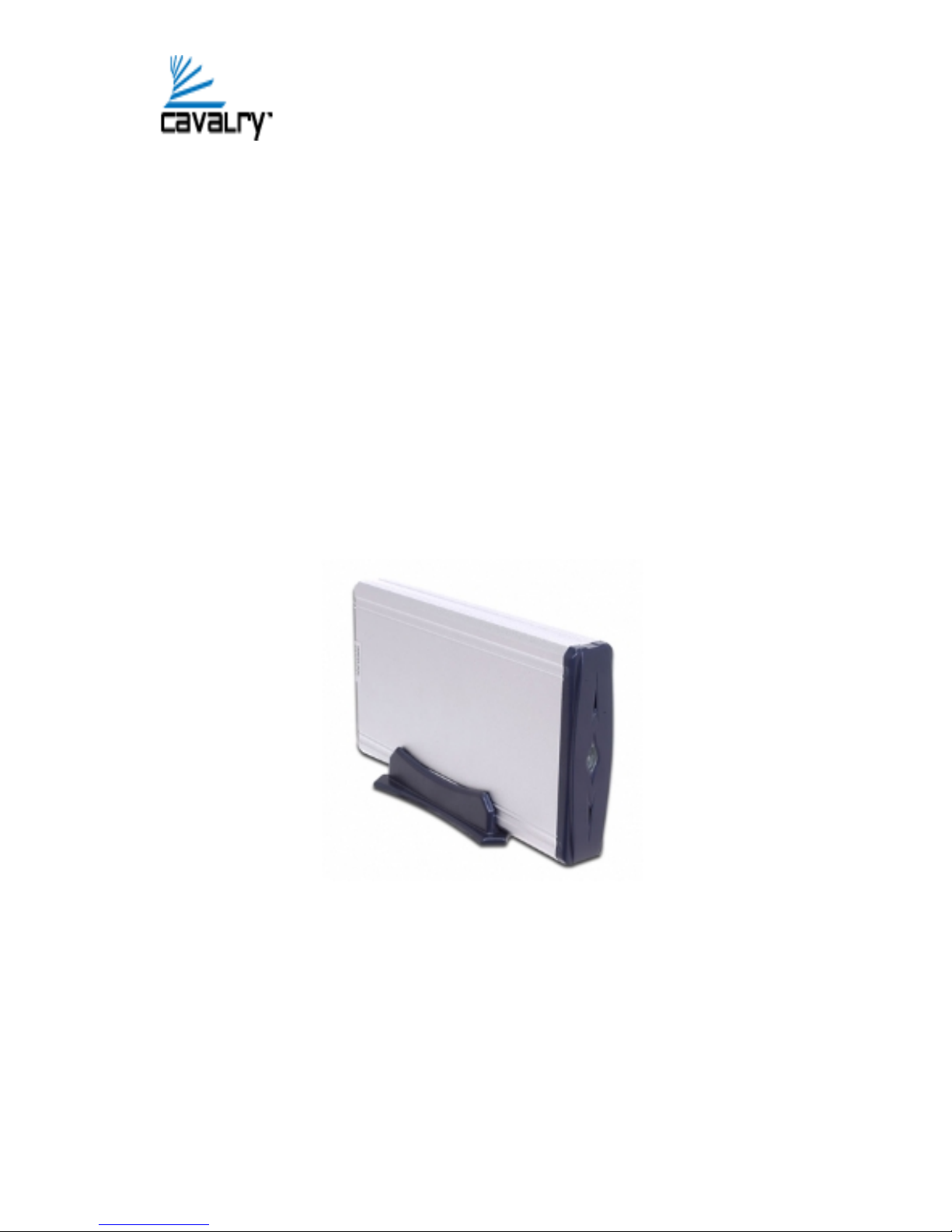
USB External Hard Drive
CCAAUUEE SSeerriieess UUsseerr MMaannuuaall

¾ Product Profile
Light
Fan USB
DC
Power
Switch

hat is Included W
Power
Adapter
USB Cable
Power Cord
External Hard
Drive Stand
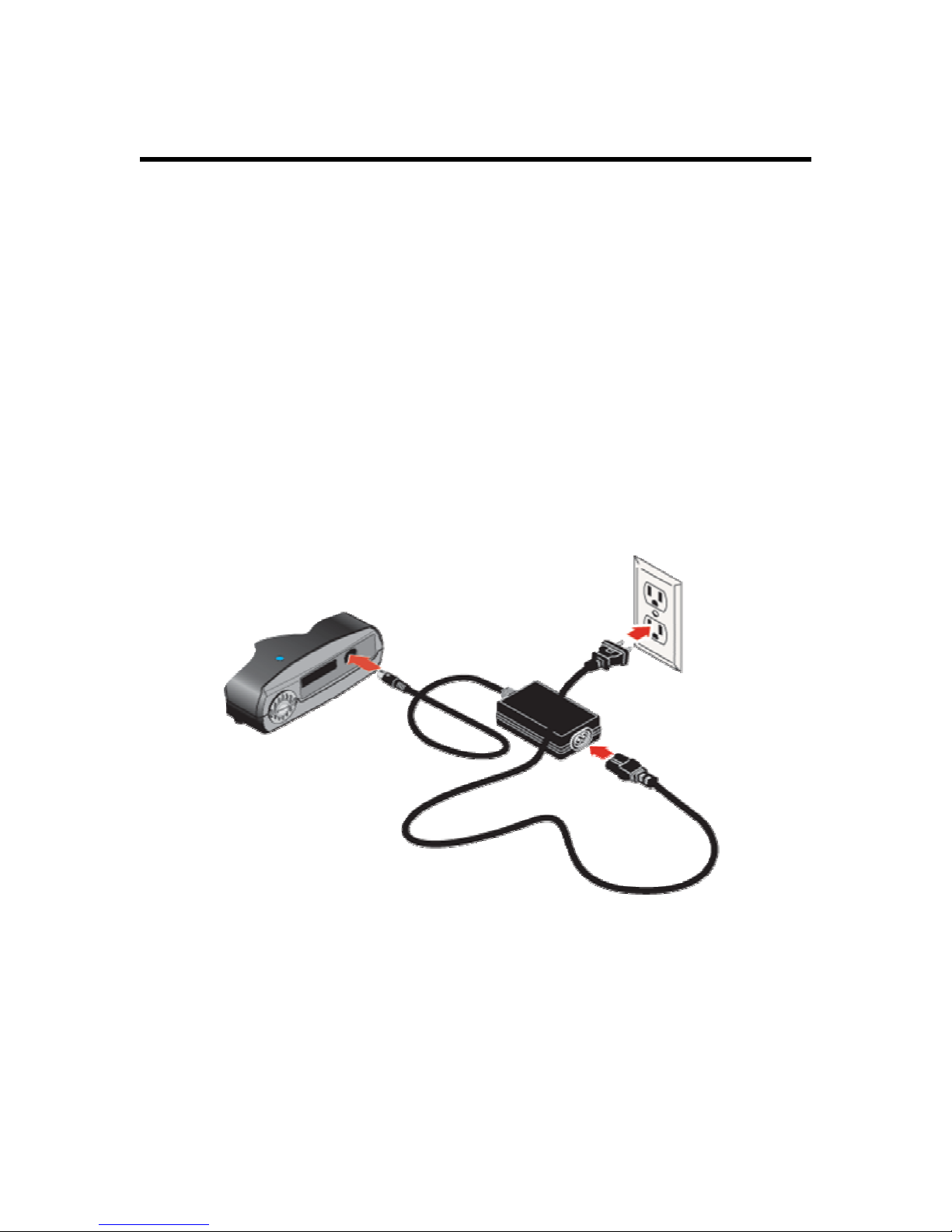
Connecting the Cavalry Extern l Hard Drive to your computer a
Follow the steps below to connect the Cavalry External Hard Drive to your
com
puter.
tep 1. Start your computer; wait for the operating system to load completely.
S
Step 2. Connect the power adapter to the power cord, and then connect the
power adapter to the drive.
NOTE: Plug the power cord into a power strip or outlet last.
tep
S 3. Connect the USB adapter cable to the Hard Drive; and the other end
f the USB adapter cable to the USB port on your computer. The computer
o
ill then detect the USB External Hard Drive as a new USB device.
w
NOTE: Connect the Cavalry External Hard Drive to a USB 2.0 port on your
computer. Look for "USB" or the USB symbol which usually identifies the USB
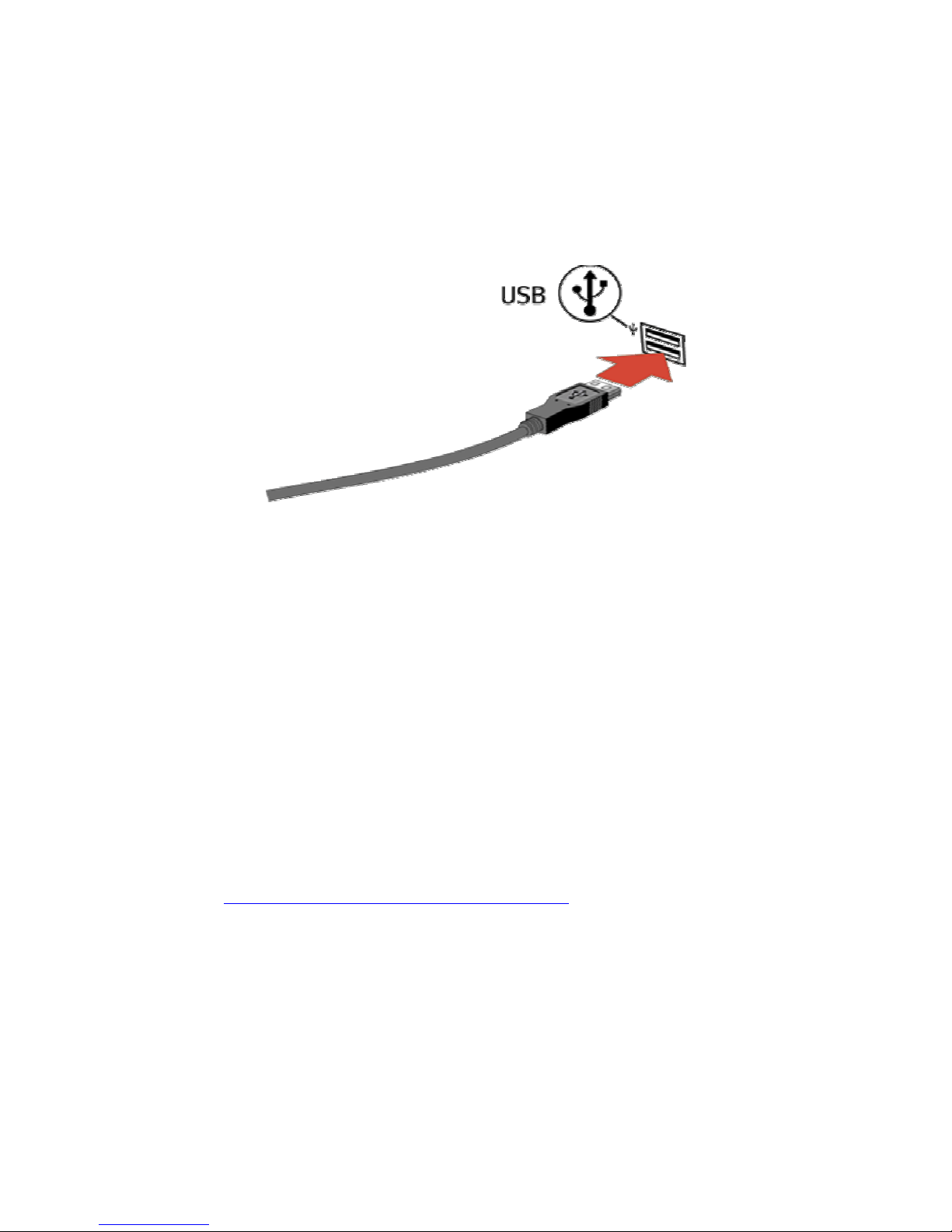
connection. Always connect the adapter cable to the computer after
connecting to the drive. To disconnect, always remove the adapter cable from
the computer
CAUTIO
Step 4.
To install drivers for the Cavalry External Hard Drive
WWiinnddoowwss
first.
N! Use only the USB adapter cable provided or data loss may result.
2
2000000 //XXPP
Plug and Play. No driver is needed for Windows 2000/XP.
WWiinnddoowwss
the
installation direction:
9988// MME
E: If your operating system is Windows 98/ME, please follow
1. Be sure you have fully updated Win 98 or ME OS.
2. Download the
driver from our website at
http://cavalrystorage.com/Caue37080.asp and save it at your desired
location.
3. Navigate to device
manager.
4. Right click on the yellow question mark indicating an
storage.
unknown external

5. When the device driver wizard starts, cli
ck on the “Browse” button to
select the search directory to find drivers.
Find the U
6. SB2.0-98 driver on the CD.
7. Click next to continue.
Step 5. When the USB cable is connected properly (and your computer is on)
a light briefly appears in the center of the USB External Hard Drive. This
indicates that the Hard Drive is receiving power and is ready to use. After the
system detects the drive, the light in the center of the drive becomes a drive
activity indicator. This means the light will flicker on and off when your
computer is accessing the drive. The light is normally off when the USB
External Hard Drive is not accessing data.
NOTE:
If y
our Hard Drive does not show up on your desktop, please refer to the
quently Asked Questions section online at:
Fre
p://www.cavalrystorage.com/faq.aspx
htt
If you still have any questions, Please call our tech support line at (800) 2384453 ext
152. Operation hour: Mon-Fri 9:00AM ~ 5:30PM (P.S.T.). Thank you for
purchasing Cavalry External Hard Drive.
To activate the product warranty, please regis
ter your product at
http://cavalrystorage.com/registration_online.
asp
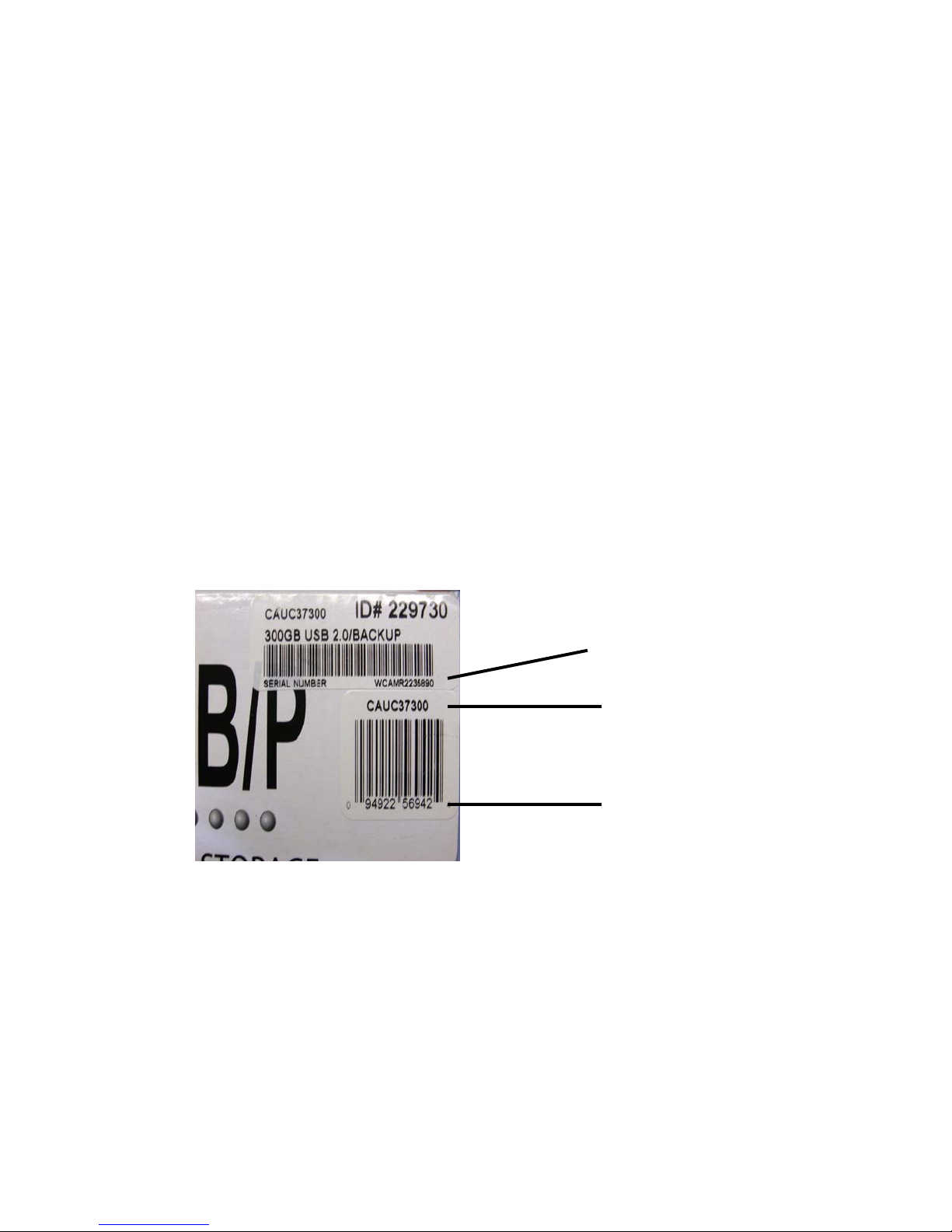
Please Note:
• We are not responsible for any data loss
• The Product Warranty will be void if the product is not register with
serial number.
• No refund will be issued if you claim a rebate from us.
• You can look for the Model Number and Serial Number on the
product box.
.
Serial
Number
Model
Number
UPC Code
