Page 1
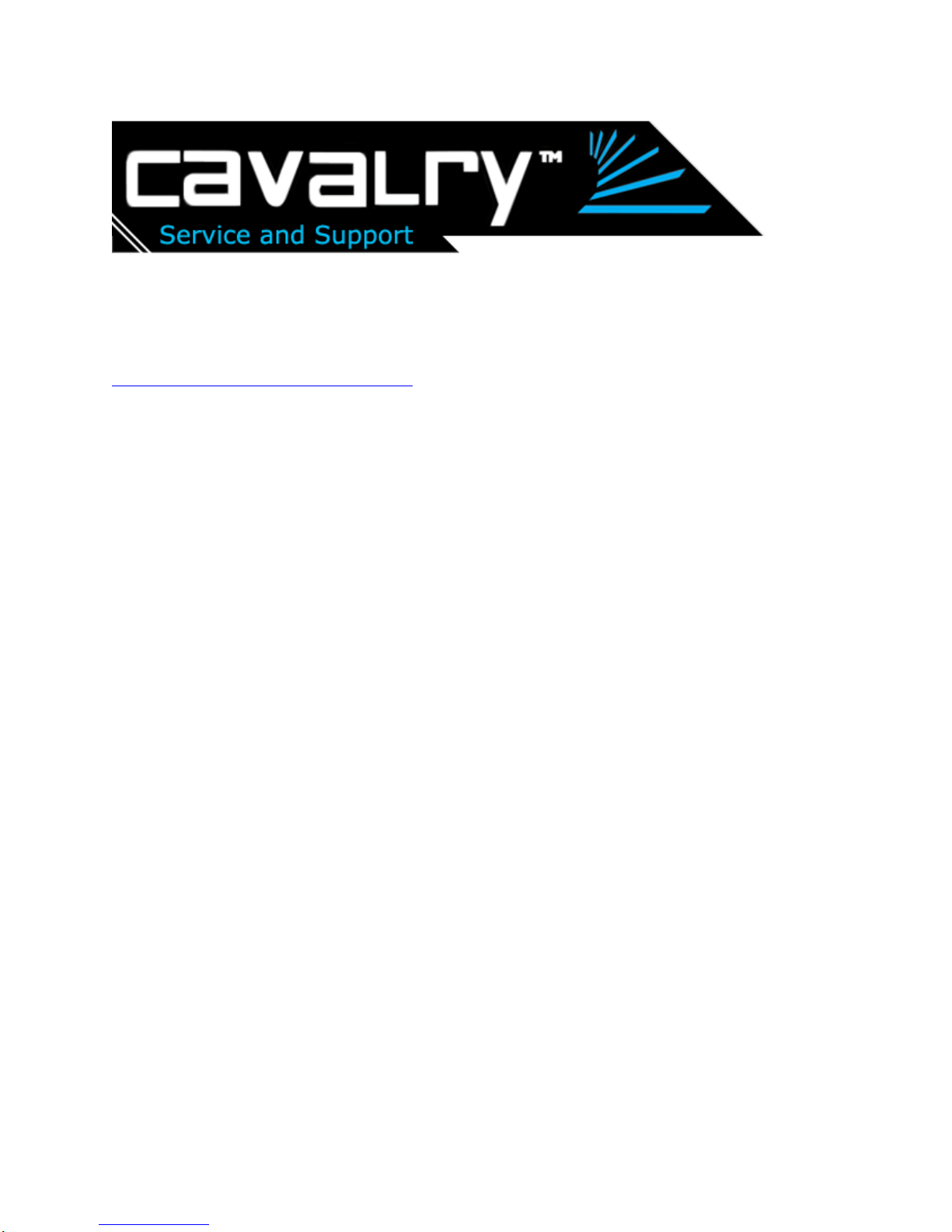
User’s Guide: CADA-C32A Series RAID Enclosure
This guide contains instructions for changing the RAID settings on your CADA-C32A Series
Personal Disk Array. If you need assistance, please contact customer service at
customersupport@cavalrystorage.com. The guide is structured as follows:
Product Diagrams - Page 2
RAID Settings Overview with Explanations - Page 3
Instructions for Changing RAID Settings - Page 4
1
Page 2

Diagrams
Front View:
1. Power indicator
2. Rebuild indicator
3. HDD1 Access Indicator
4. HDD2 Access Indicator
5. HDD1 Error Indicator*
6. HDD2 Error Indicator*
7. Ventilation
*The error LEDs light up when the
corresponding hard drive fails, when
there are rebuilding errors and when the
corresponding hard drive is not present.
Rear View:
1. Power switch
2. Power port
3. FIREWIRE 1394 A port
4. FIREWIRE 1394 B ports
5. USB 2.0 port
6. Fan for ventilation
2
Page 3

RAID Settings Descriptions
SINGLE MODE Array will show up as two independent drives. This function
can be used if only if two different brands and/or capacities
of HDDs (Hard Disk Drives) are installed.
SPANNING MODE Two HDDs will show up as a single drive with the combined
capacity of both drives. Spanning writes data sequentially
across two drives.
RAID 0 (Striping) Two HDDs will show up as a single drive with the combined
capacity of both drives. Speed and performance increase.
The two HDDs “stripe" data across the two drives. This splits
each piece of Data across both HDDs in segments in a way
that speeds up reading and writing times. However, RAID 0
does not offer any data protection: if one drive fails or is
damaged, all data can be lost.
RAID 1 (Mirroring) The RAID controller creates an extra copy (or mirror) of data
on the two drives. Only a single drive will show up on your
computer, and it will have the capacity of a sing le drive.
Data is protected from the failure of one drive. If one drive
fails, replace it with an identical drive and the data rebuilds
automatically.
Using this mode requires 2 identical HDDs; the two drives
must be the same capacity, brand and model number.
3
Page 4
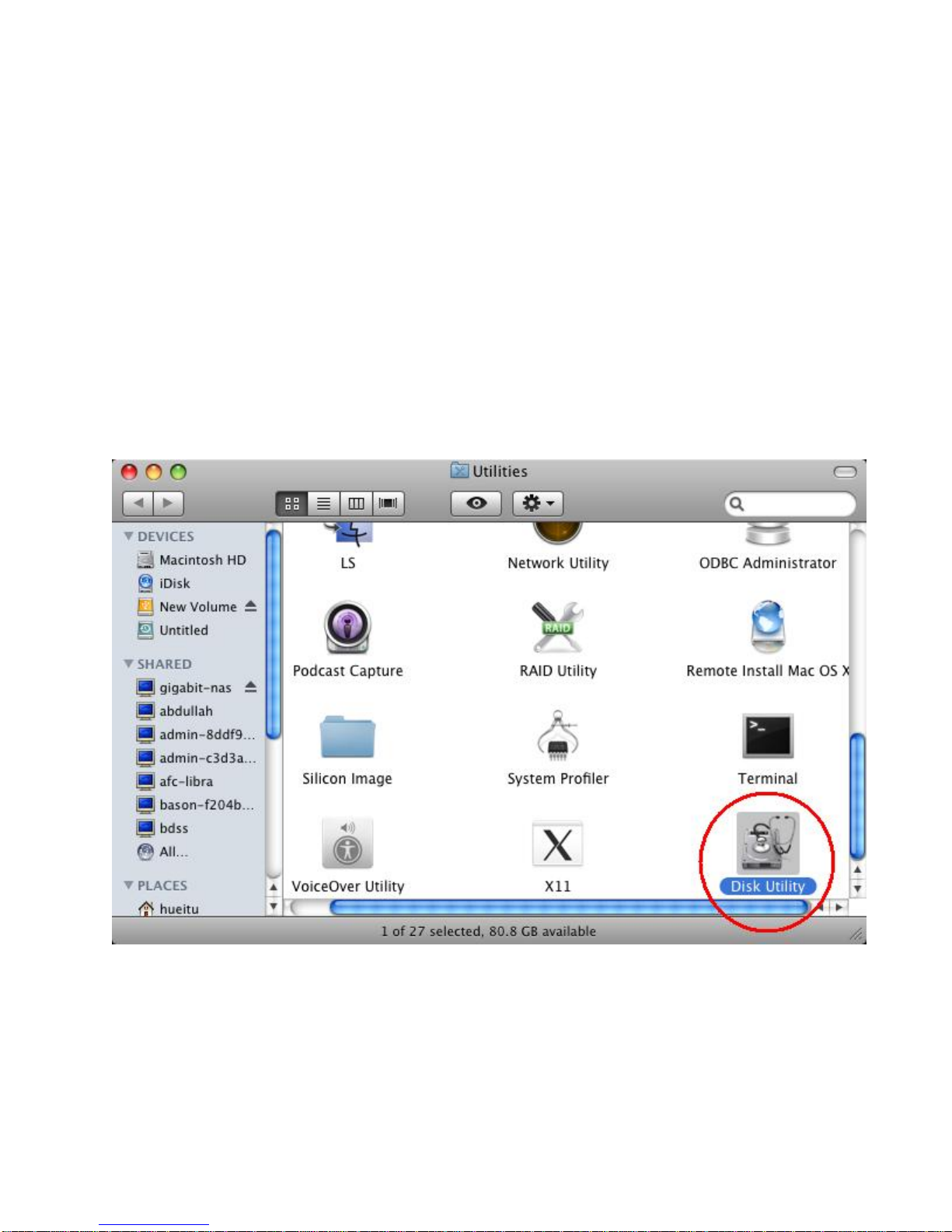
Changing RAID Settings
1. Start your computer and wait for your operating system to load completely.
2. Connect the appropriate end of the USB / FireWire cable to your CADA-C32 disk
array. Connect the other end of the USB / FireWire cable to your computer.
3. Connect the power cable to your CADA-C32 disk array. Connect the other end of the
power cable to an electrical outlet.
4. Turn on the drive.
5. You will need to uninitialize the drive before changing RAID settings. To do this,
follow the instructions for your Operating System below. (Mac OSX users, see
directly below. Windows users, see page 9) If your operating system is not listed,
contact customer service for assistance.
Mac OS X
a. Go to top menu “Go” and select “ U tilities”. The Utilities window opens. Select
“Disk Utility” to start the disk utilit y program.
4
Page 5
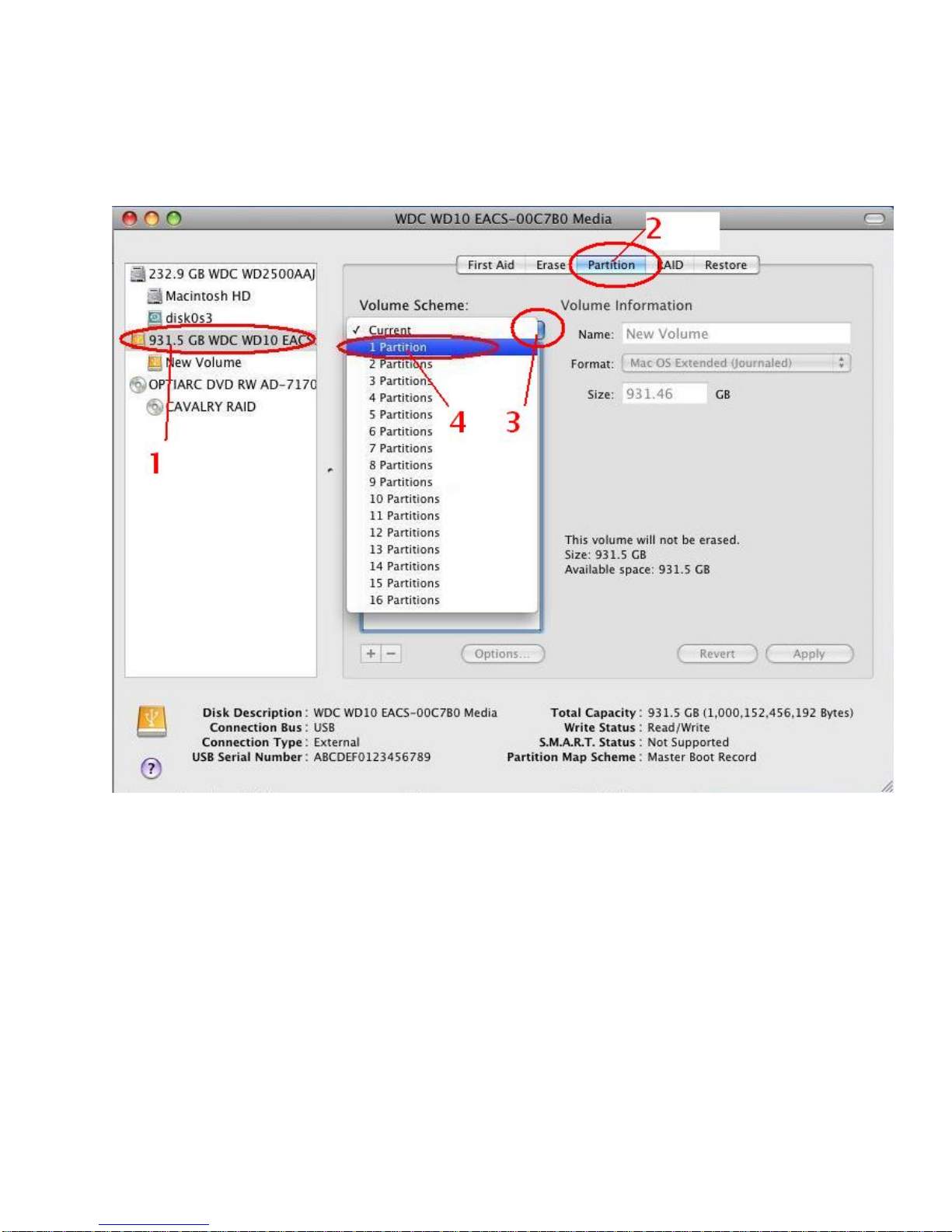
b. Click the header on the left which starts with the drive size in gigabytes (1). Now
click on the “partition” tab on top (2). Disk Utility will sw itch to it’s partitioning
function pane. Now click on the dual arrow button under “Volume Scheme” (3).
Choose “1 partition” (4).
5
Page 6

c. Now click on “Options” under the partition graph (1). The partition scheme type
selection window will pop up. Make sure the selection is “Apple Partition Map”
(2). Then click “OK” (3). You can leave the format type on the right to “MAC OS
extended (journaled)” (4). Then click “Apply” to start partitioning (5).
d. The warning dialog for partitioning will pop up. Go ahead click “partition”.
6
Page 7

e. The drive will start partitioning as shown. It should take a minimum of 2 minutes
to finish.
f. You now have a MAC OS extended partition. We can now delete the volume and
clear the drive. Click anywhere on the partition graph representing the partition.
Notice the [+ / -] under the graph on the lower left. Click the [-] button to delete
the partition.
7
Page 8

g. The warning dialog for erasing the partition will pop up. Go ahead click
“Remove”.
h. Your drive is now clean of all partitions. Continue to Step 6 (p.12).
8
Page 9

Windows 2000/XP/NT/Vista
a. Go to the Start Menu. Click on “Run”.
b. The Run dialog box will show up. Enter “cmd” in the text box then press the
<ENTER> key.
9
Page 10

c. Virtual DOS command console window will start. You will see the blink ing cursor
where you can type commands. Now type “diskpart” as shown then press the
<ENTER> key.
10
Page 11

d. Now to use DISKPART. Warning: Be careful not to select your system drive as
you could erase it and your current Windows system!
a. Type “list disk” to show all of your physical drives. Identify which is the
external drive. Make sure you know which before continuing.
b. Now select it by typing “select disk #”, where # is the number of the drive
listed in the disk list.
c. You can check that you selected the drive properly by typing “list disk”
again. The table will appear again with an asterisk (*) next to the selected
disk.
d. Now type “clean” to completely un-allocate and un-initialize your disk.
Make sure you’ve selected the correct disk before typing “clean”.
e. The drive is cleaned now. You can type “exit” to exit DISKPART and type
“exit” again to exit the virtual DOS window, or just close the window to
get back to your Windows desktop. Continue to Step 6 on the next page.
a.
b.
d.
e.
11
Page 12

6. After the drive is completely uninitialized, turn off your drive. Set the CADA-C32 on
its side. Remove the cover by removing the screws on the bottom of unit. The screws
only need to be removed on the "top" side. The "top" side is the side to which the
power switch (on the back of the unit) is closest. Once the screws are removed,
insert the screw-driver into the holes left by the screws and push upward to release
the top cover.
12
Page 13

7. Locate the “Jumper Block”. The Jumper Block consists of 6 Jumper Pins, with 4 pins
being covered by two black “Jumper Shunts” at any given time.
Back of drive
The Jumper Block
The Jumper Shunts on
a standard business
card for scale.
13
Page 14

8. Decide which RAID setting
you want, and, following
the diagram to the right,
move the jumper shunts to
cover the appropriate pins.
(On the diagram to the
right, grey indicates that a
pin is covered; white
indicates an uncovered pin.)
The jumper shunts may be
moved by gently pulling
them upwards (vertically)
until they are free, then
pushing them downwards
onto the appropriate two
pins.
NOTE: If switching from any mode to RAID 1 mode, you must first configure the
jumper block to “Single” mode. Then connect your drive to your computer, turn on
your drive, and repeat step 5 (un-initialization) on BOTH drives (in single mode, the
array will show up as two drives). Then you may continue again from Step 6 and
configure the jumper block to RAID 1.
NOTE: When placing the jumper shunts, make sure they are oriented along the
longest axis of the drive. For example, if you want RAID 1 mode, one jumper
shunt would cover pins 1 and 2, and another jumper shunt would cover pins 4 and 5,
as opposed to one jumper shunt covering pins 1 and 4, and another jumper shunt
covering pins 2 and 5.
Fig. A (below) shows how the [uncovered] jumper pins are numbered. The black
arrow points to the back of the drive.
Fig. A
14
Page 15

9. Your jumper block should look something like this when finished changing settings.
Shown is RAID 0 (striping) with pins 1, 2, 5, and 6 covered. Note that the jumper
shunts are oriented along the longest axis of the drive.
10. Replace the cover of your CADA-C32. With your disk array connected to your
computer and turned on, initialize and format your new volume. If you need help
initializing and formatting your drive, see the Formatting instructions, located on our
Downloads page:
11. After initializing and formatting, your drive will be ready to use!
If you have any questions, visit our website at
and more, or contact us at
www.cavalrystorage.com/su_download.htm
customersupprot@cavalrystorage.com.
www.cavalrystorage.com for FAQs, manuals
15
