Cavalry Blu-ray Player User Manual
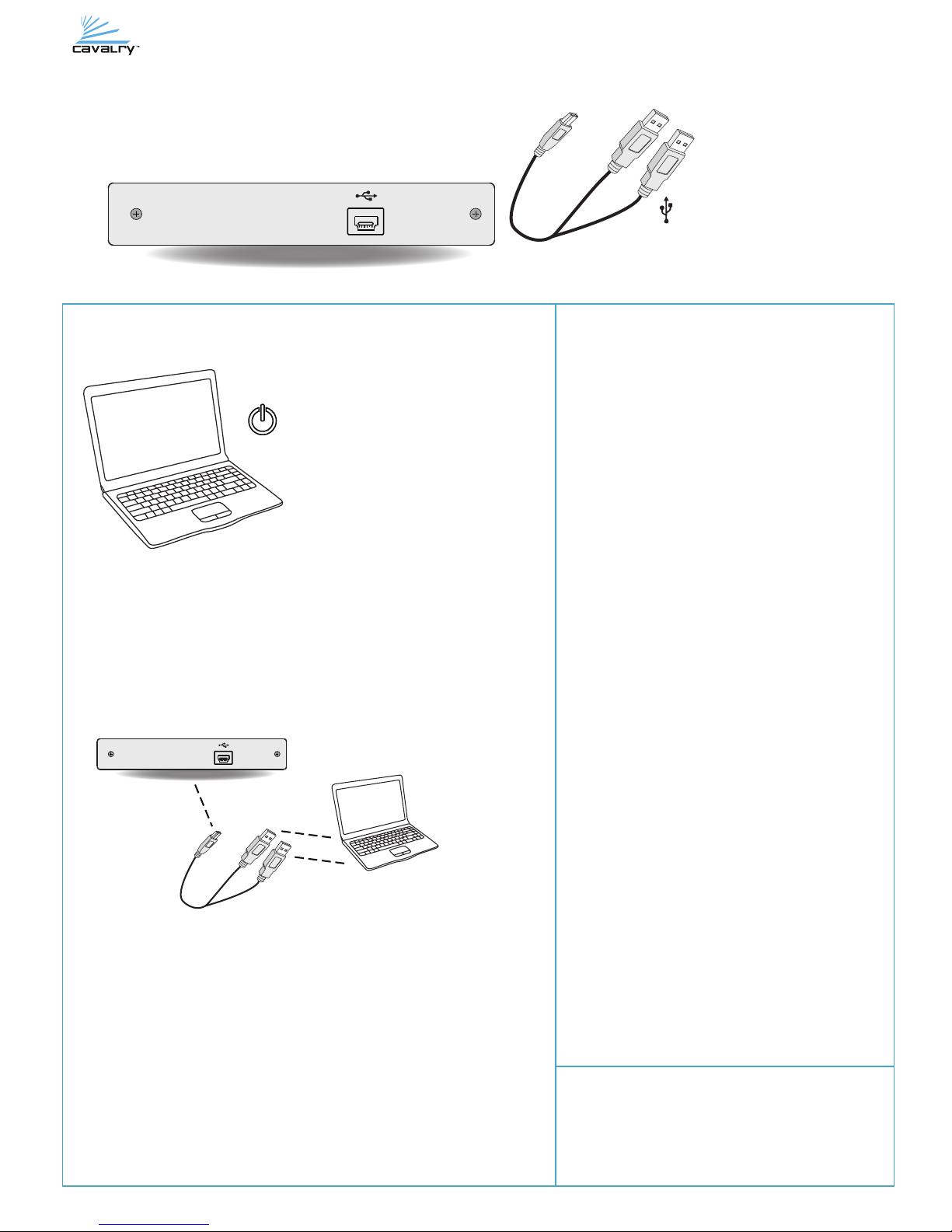
DVD-Writer Manual
Troubleshooting/FAQs
My computer is not detecting the drive.
1. Make sure the cable is rmly connected at all three ends.
2. Insert a DVD or CD to allow your PC/Mac to mount a disc.
3. Call customer support for further assistance.
How do I burn a disk?
The DVD-Writer must be used in conjunction with your OS or with a
third-party disc-burning software in order to burn discs. In the case of
data-les, you can drag and drop a le directly onto the DVD-RAM icon
within (My) Computer. As long as you have inserted a blank disc into the
DVD-Writer, your OS will display a Disc-Burning Wizard which will guide you
through the rest of the process.
Is the DVD-Writer comaptible with Mac and Linux?
The DVD-Writer is compatible with nearly every Plug and Play OS including:
Windows XP/Vista/7, Mac OS X and many versions of Linux.
How do I download drivers or other support software for the
DVD-Writer?
As a Plug and Play device, the DVD-Writer does not use separate drivers. It is
controlled entirely by your OS. There is no need to install any software in
order to use your DVD-Writer. Although, after-market burning software is
useful in some situations; like when burning DVD-Video les.
How do I eject a disc if the DVD-Writer has been unplugged?
There is a small hole to the bottom right side of the front-panel eject button
for just this purpose. Merely insert a safety-pin or an elongated paper-clip
into this hole and push slowly, but rmly, until you feel the disc-tray moving
towards your hand. Continue pressing until the tray pops open. Then you
can pull the tray the rest of the way out and remove the disc.
Contact Us
Call 800.238.4453 (toll-free, USA only)
805.426.1000
Email: customersupport@cavalrystorage.com
Website: www.cavalrystorage.com
1. Mini-USB port
2. USB Y-cable / câble
1. Turn on your computer.
3. Once properly connected, you should see the new drive under (My) Computer as “DVD-RAM”. Your
DVD-Writer should be ready to use without further setup.
2.
1.
2. Connect the drive to the computer using both ends of the USB Y-cable.
(Optional) If you do not have two free ports, and your computer is able to supply enough power, try using the
drive with only one USB connector.
Note: most computers’ USB ports provide sucient power to power the drive. In some cases, an
AC adapter may be required (not included).
