Caton NAE1000 User Manual

Network Audio Encoder
NAE1000
User Manual
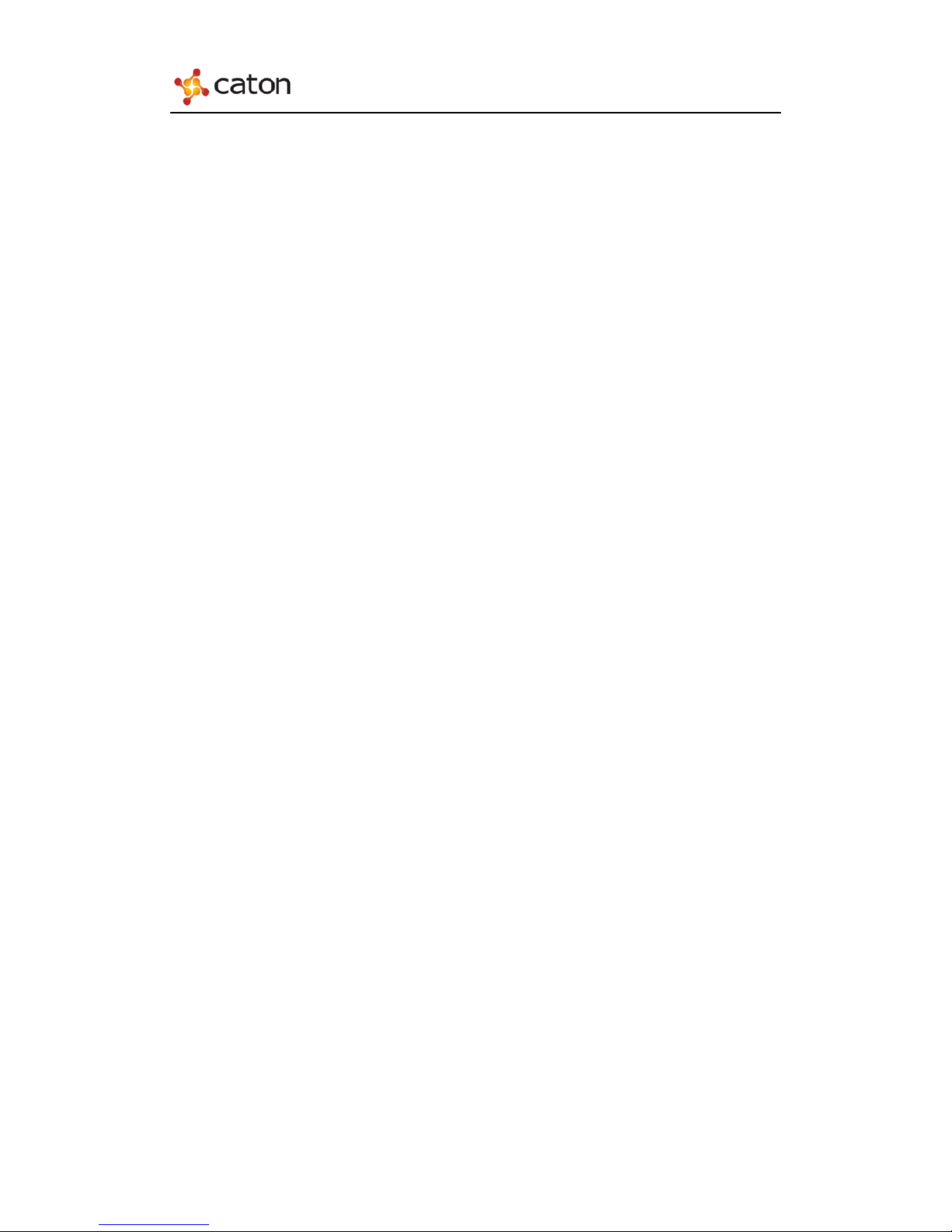
NAE1000 User Manual
Contents
1 Introduction ............................................................................................................... 1
1.1 Abstract ............................................................................................................ 1
1.2 Main Features................................................................................................... 1
1.3 Application Scenarios ...................................................................................... 2
1.4 Panel Design .................................................................................................... 2
1.4.1 Front Panel ............................................................................................ 2
1.4.2 Rear Panel ............................................................................................. 3
2 Power up .................................................................................................................... 4
3 Front Panel Control .................................................................................................. 5
3.1 Control Method ................................................................................................ 5
3.2 Menu Overview ............................................................................................... 6
4 Web Control .............................................................................................................. 8
4.1 Web browser configuration and log in ............................................................. 8
4.1.1 Web browser configuration ................................................................... 8
4.1.2 Log In .................................................................................................... 9
4.2 Basic Configuration ....................................................................................... 10
4.3 Advanced Configuration ................................................................................ 11
4.4 Status .............................................................................................................. 12
4.5 System Information ........................................................................................ 12
4.5.1 System Info ......................................................................................... 13
4.5.2 Load Default ....................................................................................... 13
4.5.3 Reboot ................................................................................................. 13
4.5.4 Upgrade ............................................................................................... 14
4.5.5 Password ............................................................................................. 14
5 Technical Specifications ......................................................................................... 16
5.1 Audio Encoding ............................................................................................. 16
5.2 Input & Output ............................................................................................... 16
5.3 Physical Specifications .................................................................................. 16
5.4 Environment Specifications ........................................................................... 16
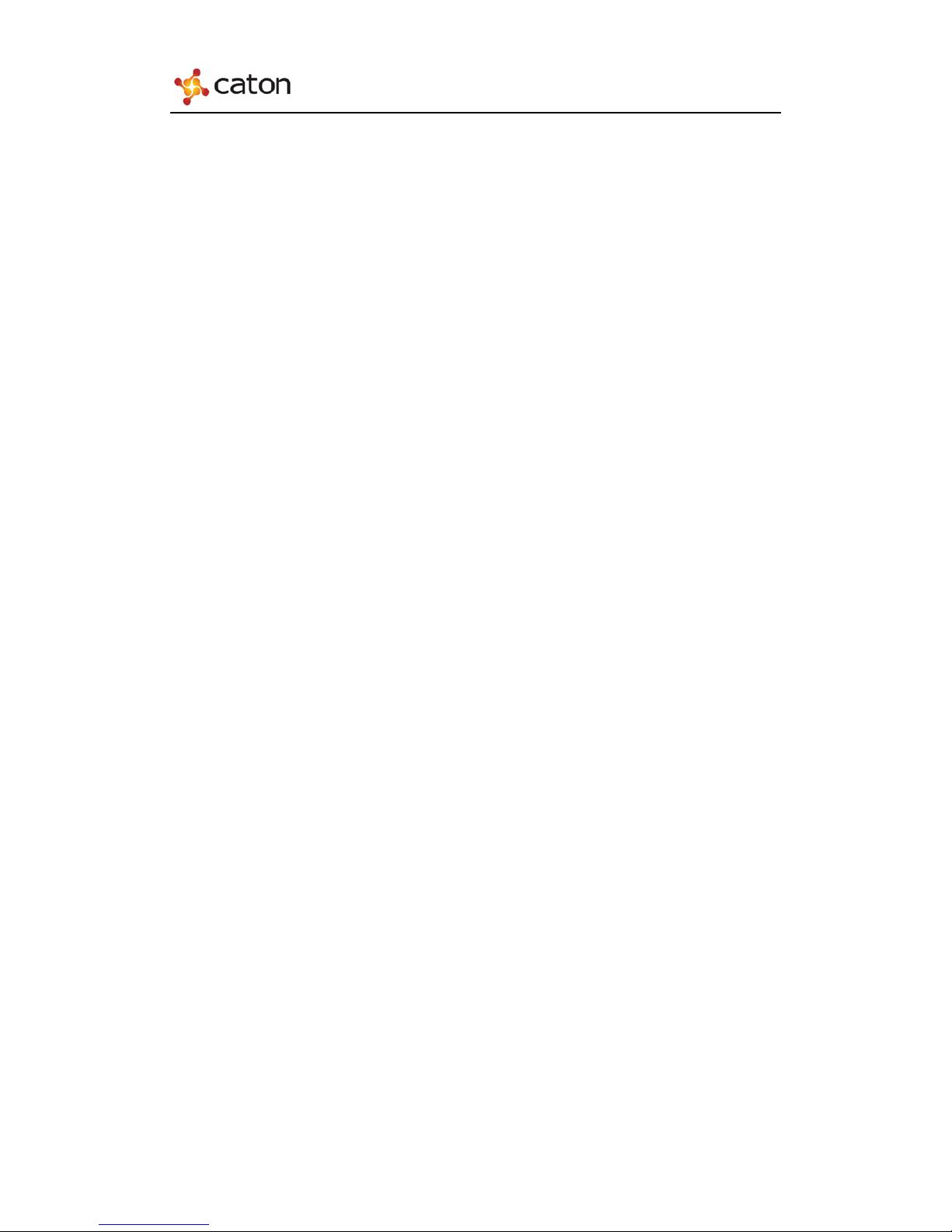
NAE1000 User Manual
1 Introduction
1.1 Abstract
Caton NAE1000 digital audio encoder is a purpose-built product focused on
audio encoding solution for audio-only professional broadcasting application. Instead
of utilizing spare audio ports on existing video encoders, NAE1000 is specialized for
setting up the most professional audio encoding system.
NAE1000 supports advanced audio encoding, such as MPEG1 Layer II、AAC etc.
It also supports IP output, can set up digital audio broadcasting system rapidly,
providing ideal digital audio broadcasting service via Ethernet/Internet.
1.2 Main Features
Support MPEG1 Layer II, AAC audio encoding (Mono/Stereo)
Support AES/EBU digital audio input
Built- in 10/100 Base-T Ethernet IP output
Support UDP, RTMP protocol
Support WEB control
1U rack-mounted single channel audio encoder;
1
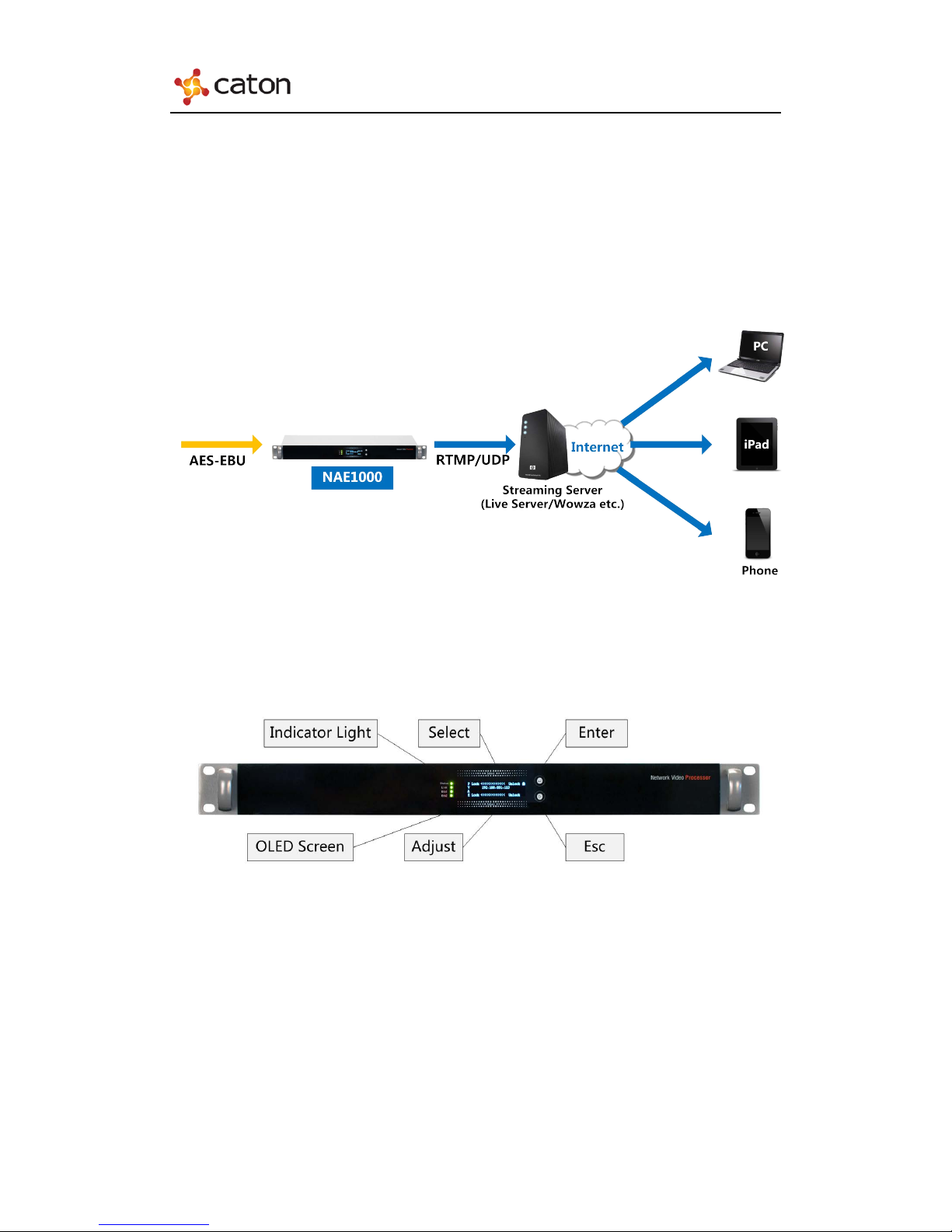
NAE1000 User Manual
1.3 Application Scenarios
NAE1000 can seamless ly conn ect to S treamin g Media S erver such as Wow za. It
can provide audio real-time live broadcasting service via Ethernet/Internet, can be
used widely for radio station, campus, enterprise or personal radio station, perfectly
meets audio requirements in booming Mobile Internet Age.
1.4 Panel Design
1.4.1 Front Panel
The front panel consists of Indicator Light, OLED Screen, Control Buttons.
1) Indicator Light:Indicate the current device status. The 4 lights represent
(from top to bottom):
i Power Light: Green represent right power st atus, Red represent abnormal
power status.
ii Encoding Light: Green represent right encoding status, Red represent
abnormal encoding status.
2

NAE1000 User Manual
iii Undefined Light: This light is not defined.
iv Audio Input Light: Green represent right audio input status, Red represent
abnormal audio input status.
2) OLED Screen: Display the basic configuration & parameters of the device.
3) Control Buttons: Include “Select”, “Adjust”, “Enter” and “Esc”.
1.4.2 Rear Panel
The rear panel consists of ETH, Reset, AES-EBU interface, Power Switch and
Power.
1) AES-EBU interface: Input Audio Signals.
2) ETH(x2): Network interface to control the device through Internet,also for
IP output of encoded streaming.
3) Reset: Press over 5 seconds to recover to the default settings.
4) Power Switch: After the power supply, press the button to start the device.
5) Power: Connect the external power to supply to the device
3
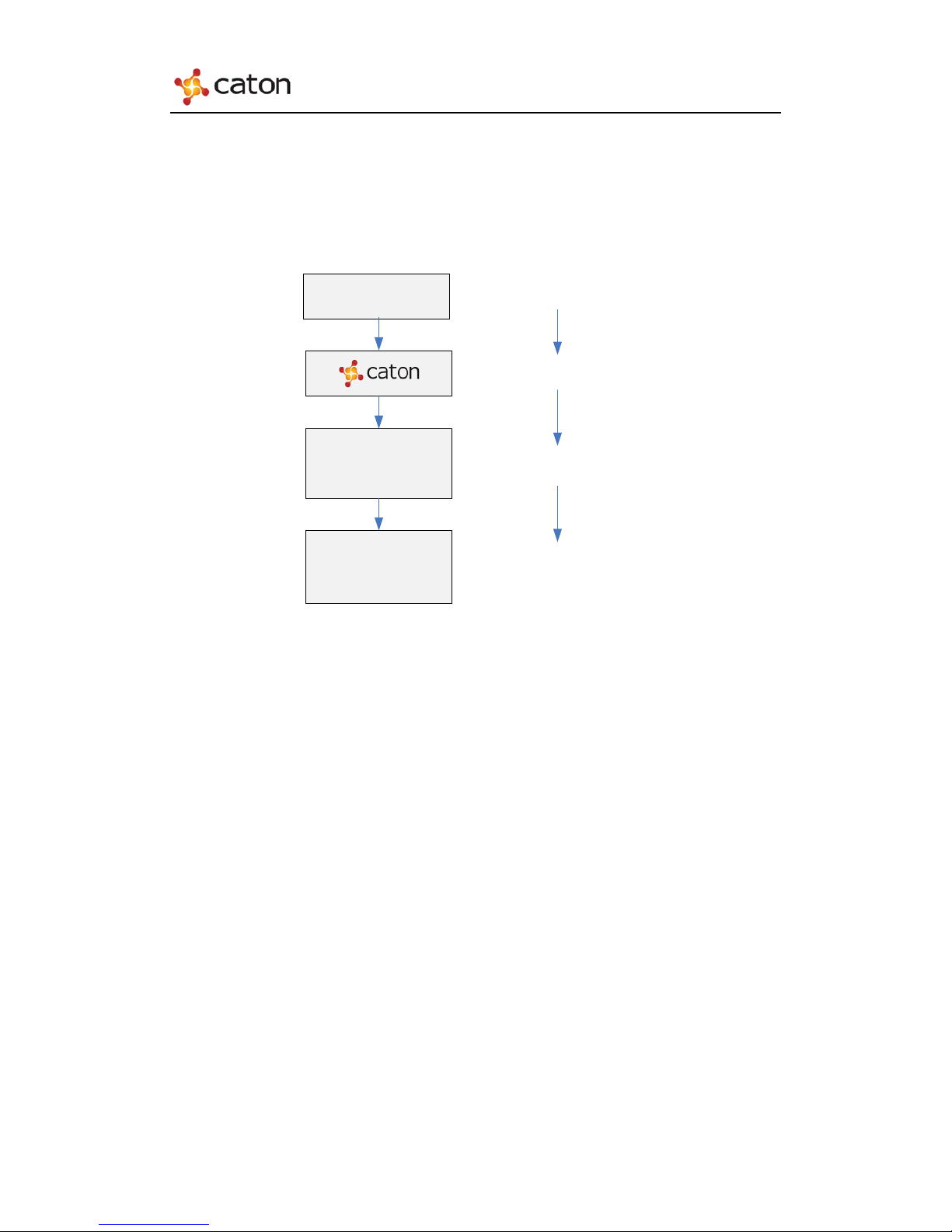
NAE1000 User Manual
2 Power up
After the power supply, press the power switch to start the device. Then the
OLED screen will display as follows:
P Lock>>>>>>>Unlock
V 192.168.050.016
A
E Lock>>>>>>>Unlock
P ← Menu →
V 1.1 Device IP Address
A 192.168.050.016
E
Starting
Loading
Power On
Starting
Completed
Screen Locked
4
