Cateye Padrone Smart CC-PA500B, Strada Smart CC-RD500B User Manual
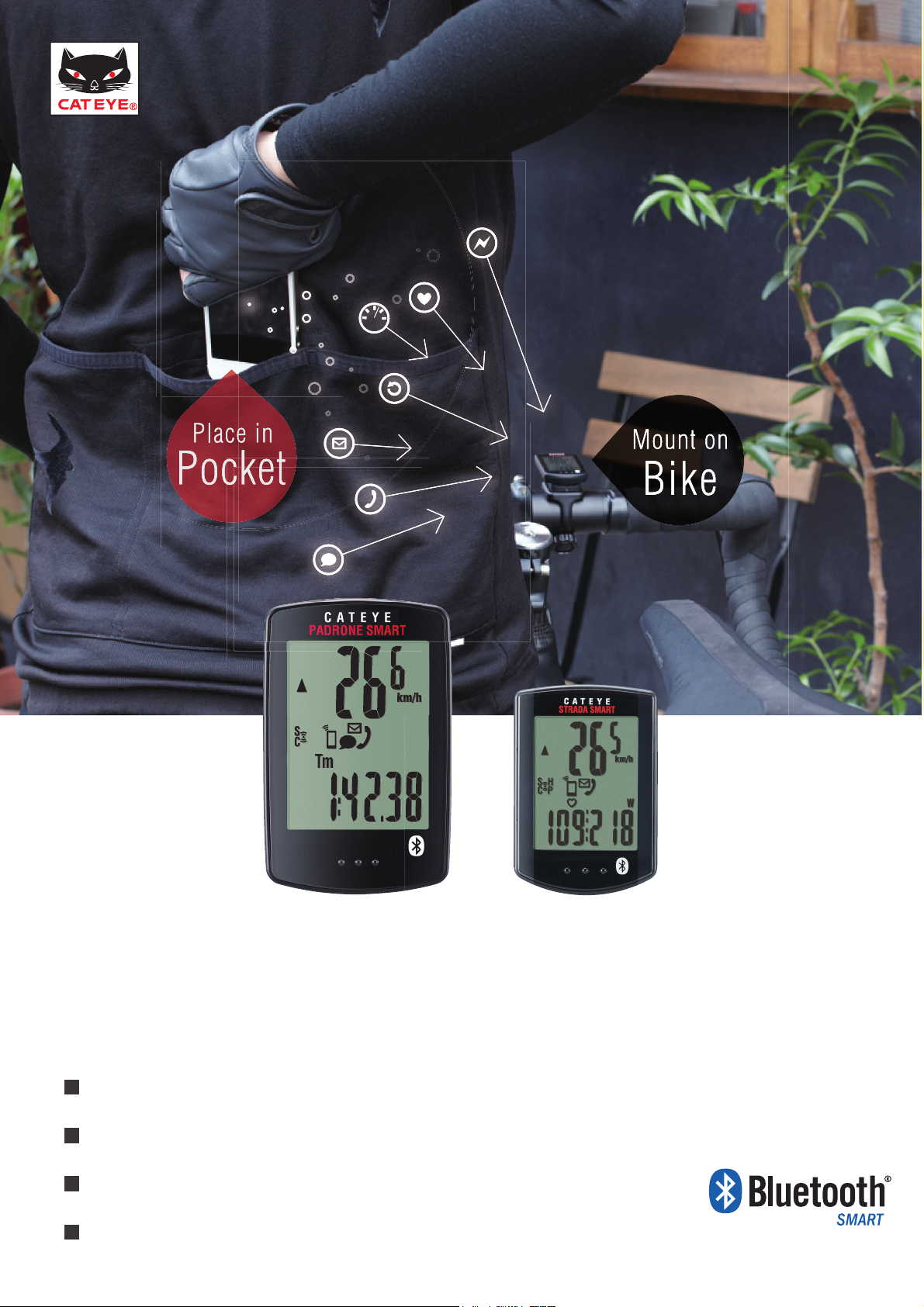
CONNECT with your SMARTPHONE
T
S
T
PADRONE SMAR
CC-PA500B
TRADA SMAR
CC-RD500B
SMART COMPUTERS USER'S GUIDE
Outline
Before Use (Quick Start)
Operating Instructions
Frequently Asked Questions
The Bluetooth word mark and logos are owned by
Bluetooth SIG, Inc. and any use of such marks by
CATEYE Co., Ltd. is under license. Other trademarks
and trade names are those of their respective owners.
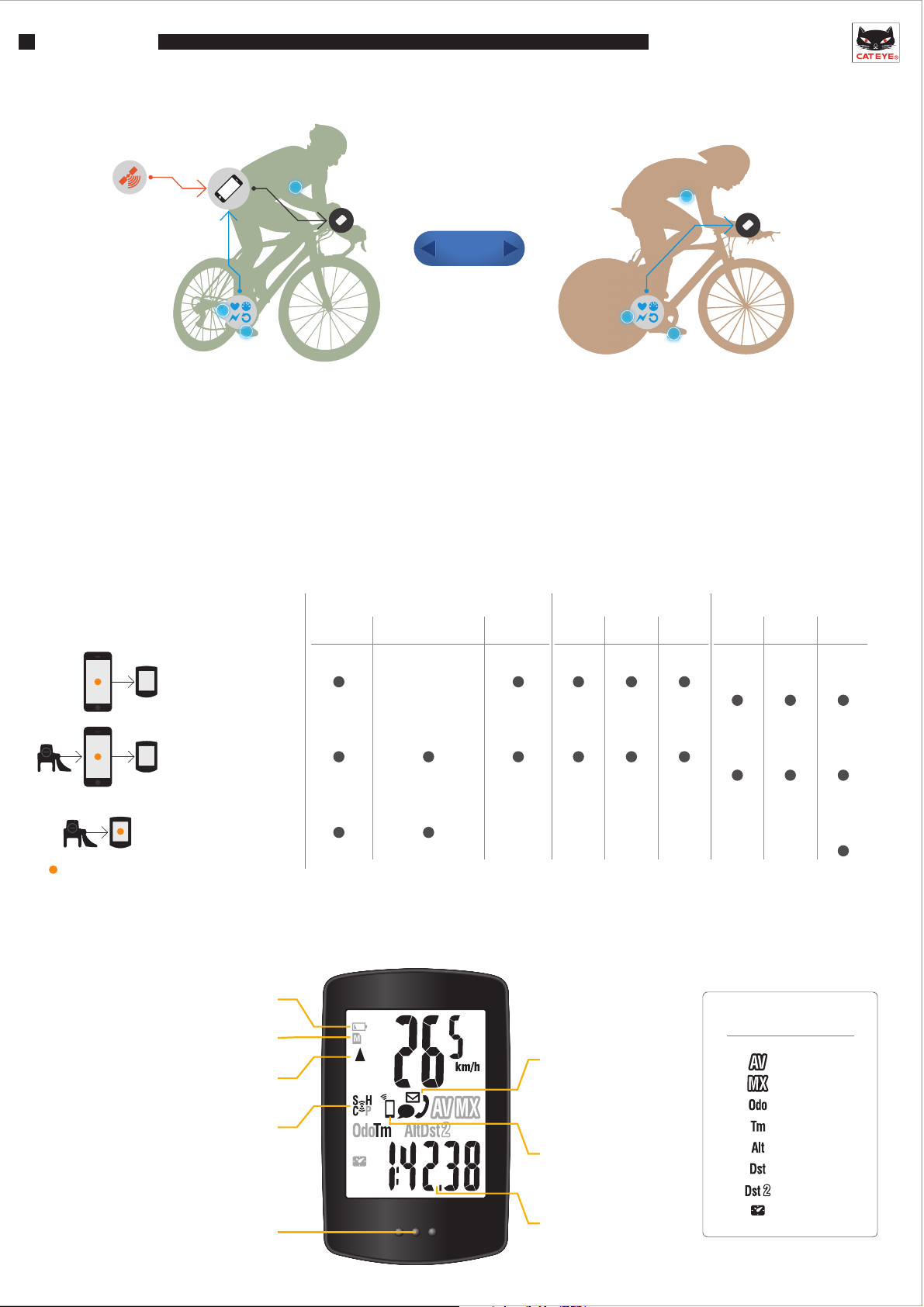
Outline
zTWO MODES
GPS
SMART COMPUTER P. 1 OUTLINE
SENSORS
- Data from smartphone is sent to the Smart computer where
you can view it.
- GPS signal to the smartphone measures Speed and Altitude.
- Optional Bluetooth® Smart sensors record Speed, Cadence,
Heart Rate and Power.
- Displays Call/Email/SMS(Text) alert on the Smart computer.
zMODE OPTIONS
Speed Altitude
Mirror mode
Smartphone
*Smartphone
GPS
2WAY
Measuring,Displayed
Cadence,Heart Rate,
Power
Sensor Direct ModeMirror Mode
- Allows sensors to be connected directly to the Smart computer
for measurement. This is useful for races and other situations
when you will not use a smartphone.
- Measurement data stored in Smart computer can be managed
via smartphone after your ride.
Record
*
*Smartphone
GPS
Notification
Call Email Map Graph Summary
SMS
(Text)
*Padrone
only
Mirror mode
Smartphone + sensors
Sensor direct mode
Sensors
Device used for measurement
and recording
zDISPLAY
Flashes when the computer battery is low
Turns on when there is insufficient memory
Comparison between average speed
LED turns on when an incoming
for summary data
and current speed
Sensor reception status
call/email is received
Speed: S
Cadence: C
Hear rate: H
Power: P
*Smartphone
GPS
*Summary : Ride date and time, Elapsed time, Trip distance, Average and Maximum values of each measurement
Flashes when an incoming
call / email / SMS(Text) is
received
Turns on in mirroring mode
Flashes when smartphone
battery is low
Bottom row display
*Padrone
only
Bottom row display
Average
Maximum
Total Distance
Elapsed Time
Altitude
Trip Distance 1
Trip Distance 2
Clock

Before Use
SMART COMPUTER P. 2 BEFORE USE
1. Register devices (pairing)
Smart computer and Bluetooth Smart Sensors ("smart sensors") must be paired with a
smartphone first.
STEP 1 - Smartphone operation
Device > Device Pairing
The smartphone starts searching for devices.
STEP 2 - Device operation
- Smart computer
Press and hold the MODE button for 1 second
to start smartphone search mode
- Heart rate sensor
Rub both electrode pads with thumbs
to send signal
- Speed/cadence (ISC) sensor
Move magnet close to sensor zone several
times (within 3 mm) to send signal
1S
When the smartphone discovers a device, a pop-up appears.
Tap "Pairing" to complete pairing.
*If you are using PADRONE SMART with an iPhone, a subsequent
message will be displayed. Tap ”Pair” again.
