Cateye PADRONE SMART, STRADA SMART, CC-PA500B, CC-RD500B User Manual
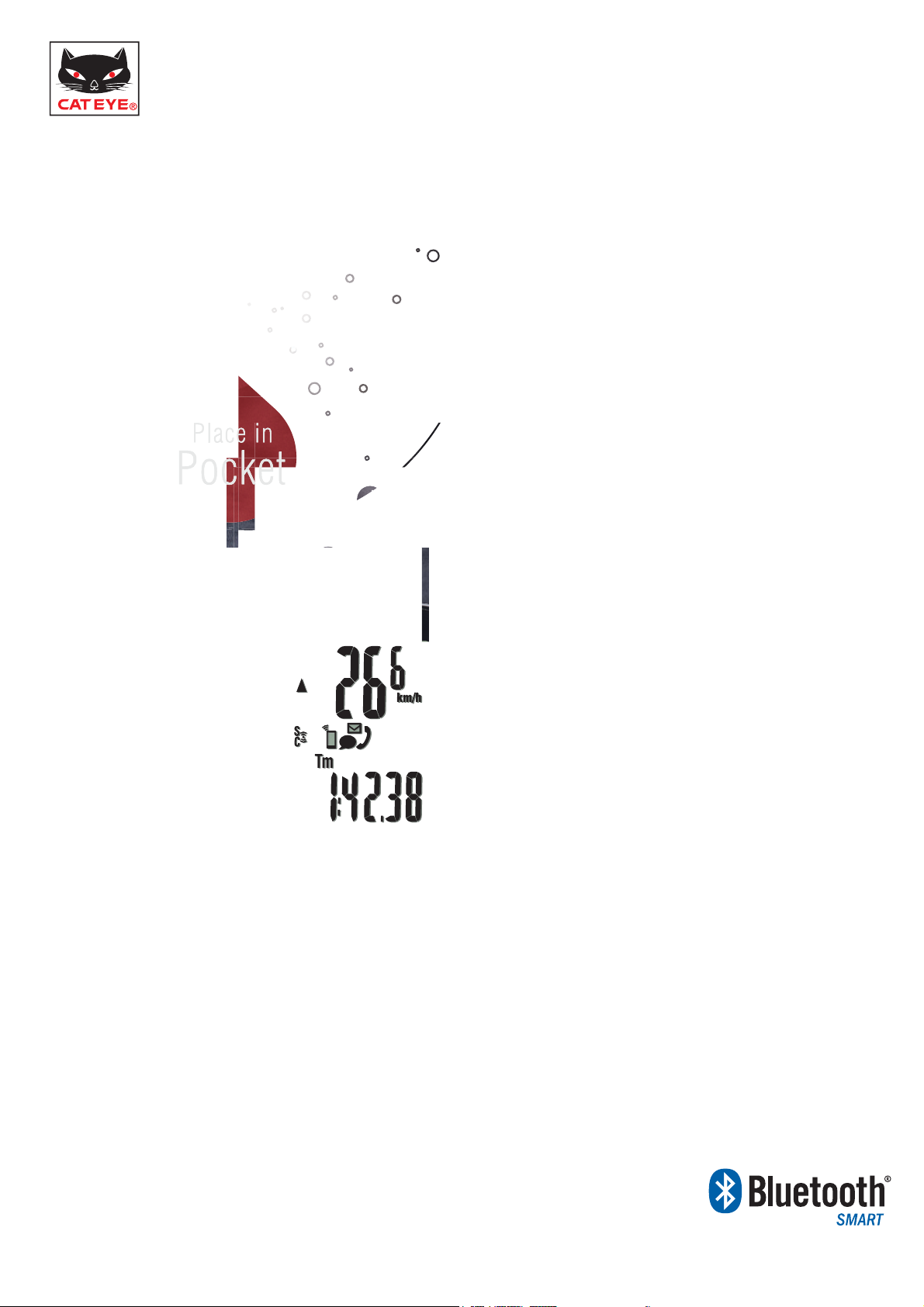
CONNECT with your SMARTPHONE
PADRONE SMART
CC-PA500B
STRADA SMART
CC-RD500B
SMART COMPUTERS USER'S GUIDE
■Introduction
■Setup
■Operation
■FAQ
The Bluetooth word mark and logos are owned by
Bluetooth SIG, Inc. and any use of such marks by
■Troubleshooting
CATEYE Co., Ltd. is under license. Other trademarks
and trade names are those of their respective owners.
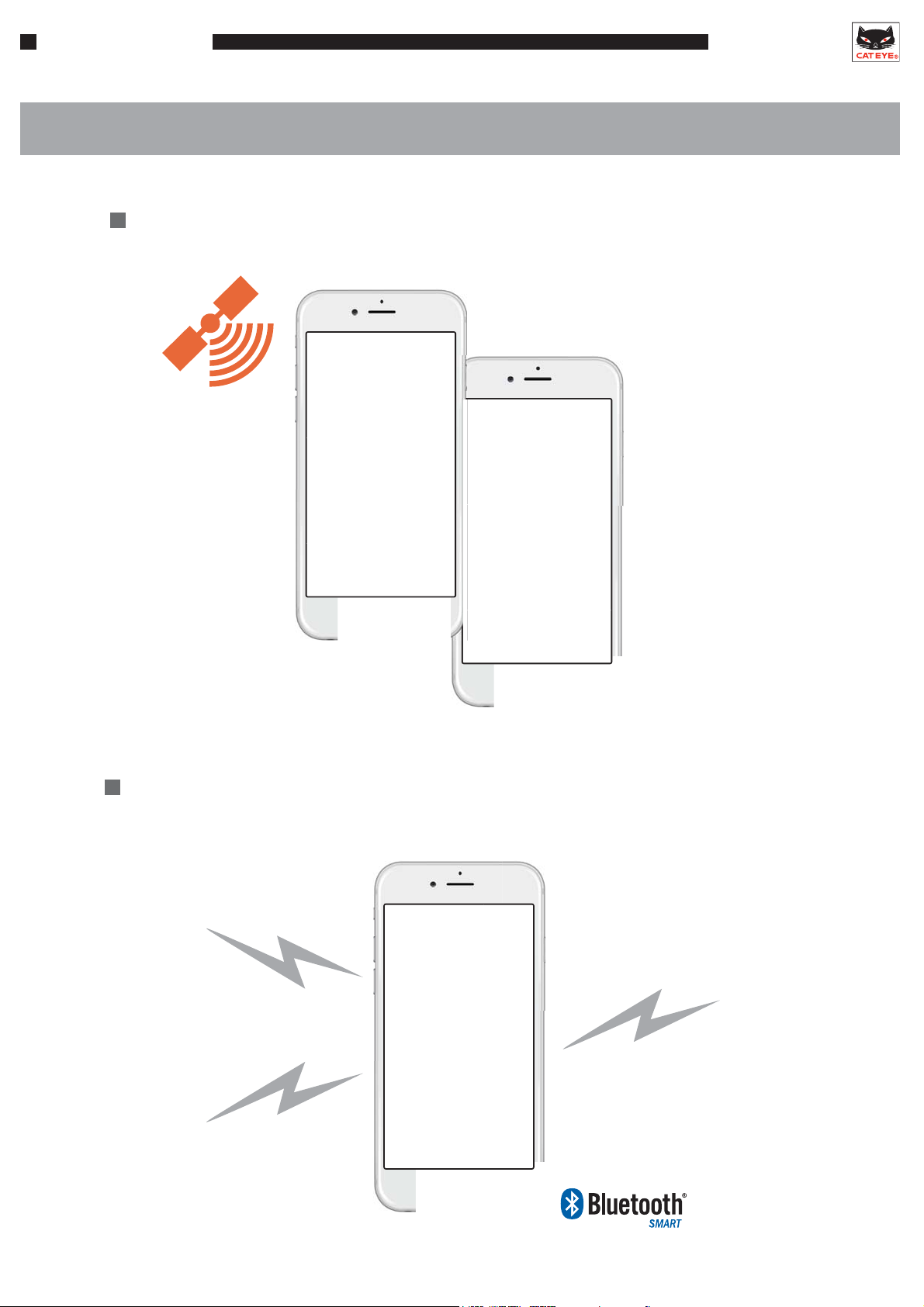
Introduction
The smartphone’s built-in GPS can be used to measure and record such aspects
as speed, altitude, and travel route.
SMART COMPUTER
Introduction
Capabilities with a Smartphone
The smartphone can communicate with supported sensors and smart computers
via Bluetooth.
Speed/cadence sensor
(ISC sensor)
Heart rate sensor
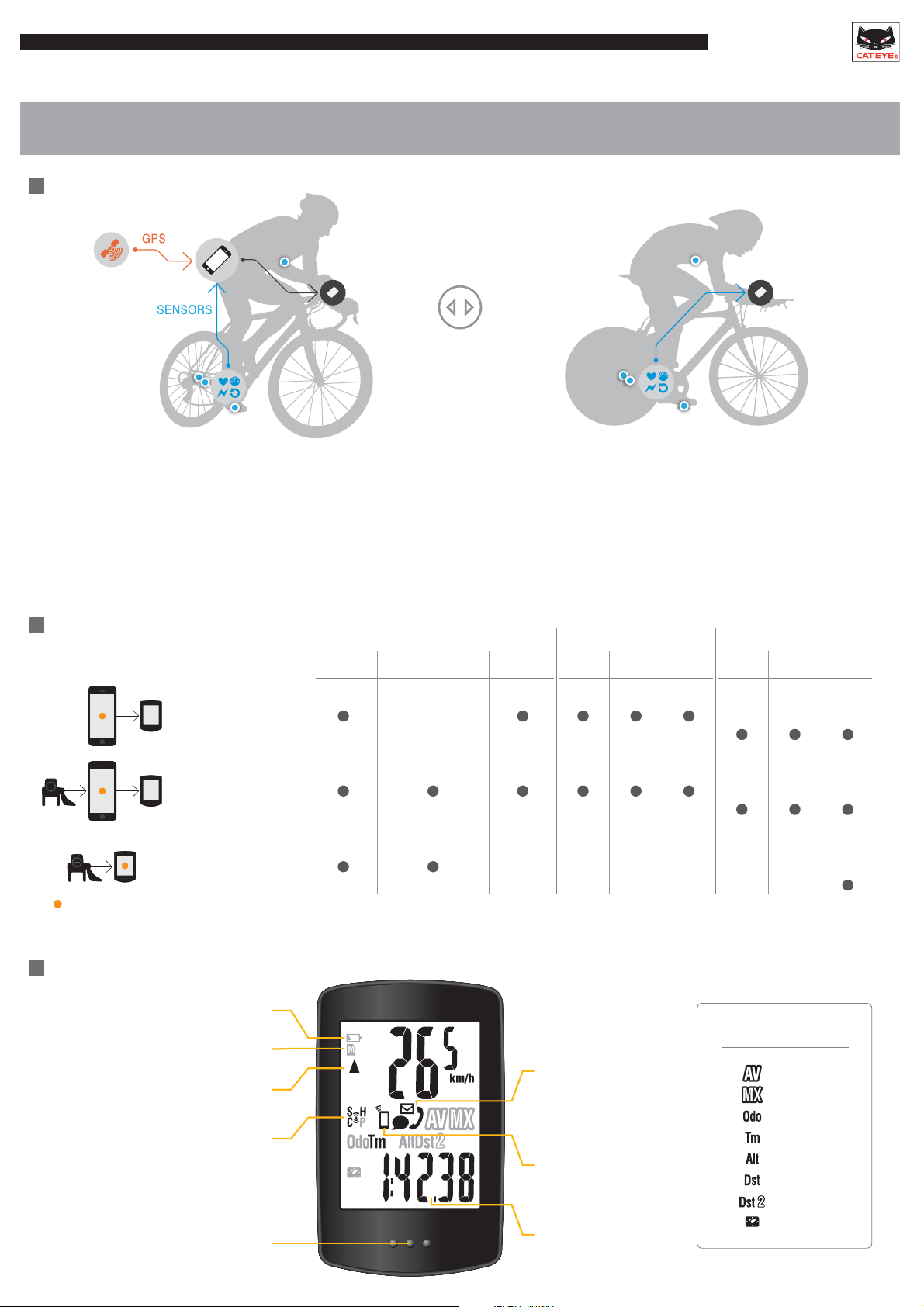
Two Modes
SMART COMPUTER
Introduction
Capabilities with a Smart Computer
Sensor Direct ModeMirror Mode
-Display data measured by the smartphone on the smart computer.
-Use the smartphone’s built-in GPS for sensor-free operation.
-Use Bluetooth® SMART sensors for extended functionality.
-Display phone and mail notifications on the smart computer.
Mode options
Speed Altitude
Measuring,Displayed
Cadence,Heart Rate,
Power
Mirror mode
Smartphone
*Smartphone
GPS
Mirror mode
Smartphone + sensors
Sensor direct mode
Sensors
Device used for measurement
and recording
*Summary : Ride date and time, Elapsed time, Trip distance, Average and Maximum values of each measurement
-Connect sensors directly to the smart computer for
measurement.
-Use a smartphone to manage measurement data saved
in the smart computer after completing a ride.
Notification Record
*Smartphone
GPS
*Smartphone
GPS
Call Email Map Graph Summary
SMS
(Text)
*Padrone
only
*Padrone
only
*
Display
Flashes when the computer battery is low
Turns on when there is insufficient memory
Comparison between average speed
LED turns on when an incoming
for summary data
and current speed
Sensor reception status
call/email is received
Speed: S
Cadence: C
Hear rate: H
Power: P
Flashes when an incoming
call / email / SMS(Text) is
received
Turns on in mirroring mode
Flashes when smartphone
battery is low
Bottom row display
Bottom row display
Average
Maximum
Total Distance
Elapsed Time
Altitude
Trip Distance 1
Trip Distance 2
Clock
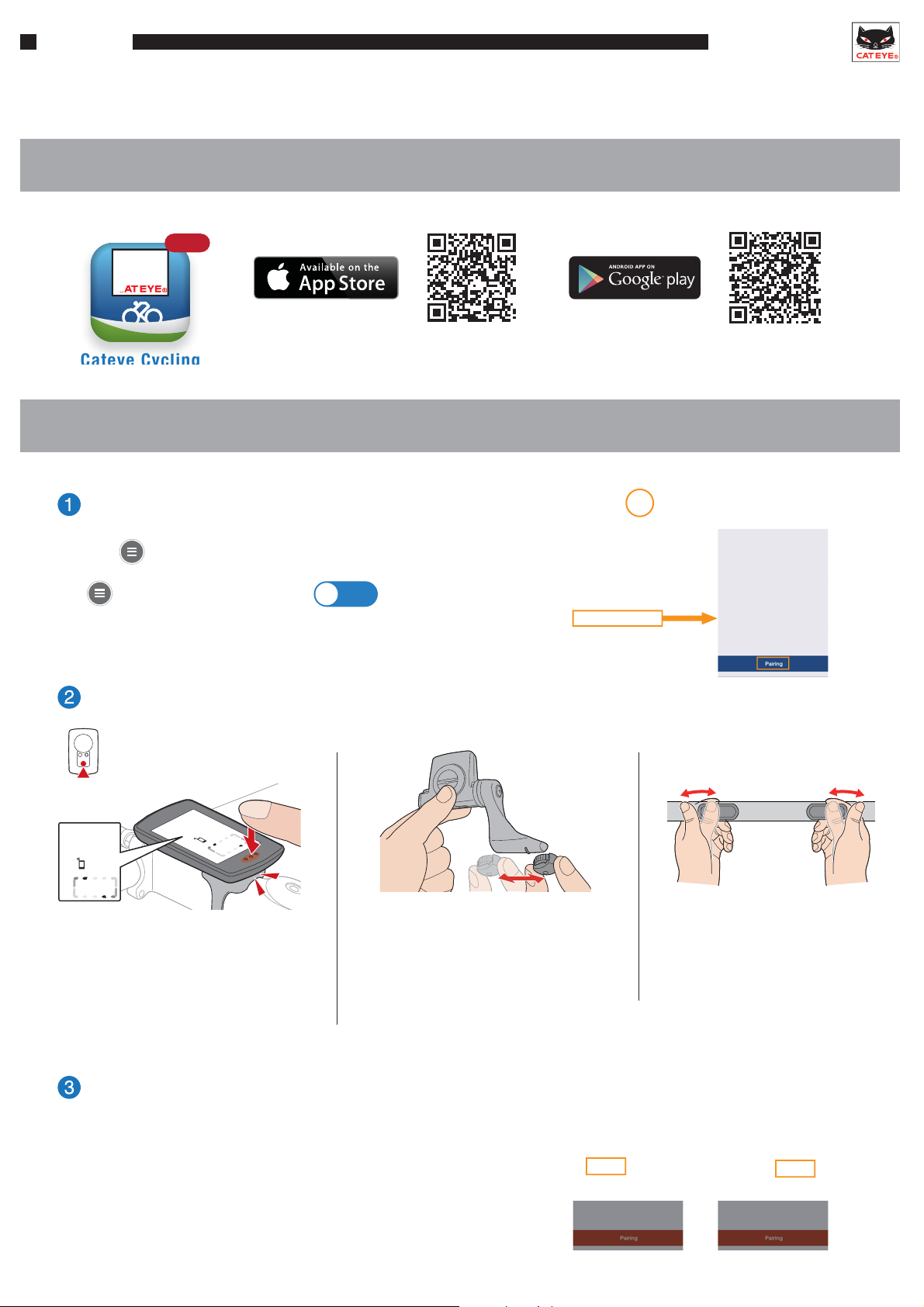
Setup
SMART COMPUTER
Setup
Download the app and register (pair) the devices (smart computer and/or sensors) to the smartphone.
1. Downloading the app
Free
Cateye Cycling
Use the above QR codes or search for “Cateye Cycling” on the App Store or on Google play.
2. Pairing the device
Use the smartphone to search for connectable devices.
Ta p
* Connect must be set to .
Send a signal from the device.
MODE
Device > Pairing
ON
*When the smart computer is mounted
on a bracket, pressing the surface of
the unit depresses the MODE button
on the back of the computer.
Search screen
< Smart computer >
Press and hold the MODE button until the
smartphone search screen is displayed,
then release.
After the device is detected, tap “Pairing”
to pair the device (Fig. 1).
*When pairing a PADRONE SMART to an iPhone,
the screen to the right (Fig. 2) will also be displayed.
< Speed/cadence sensor (ISC sensor) > < Heart rate sensor >
Move the magnet through
the sensor zone several times.
(Fig. 1) (Fig. 2)
Rub both electrode pads
with your thumbs.
