Cateye Stealth 10 CC-GL10, Stealth 10 Instruction Manual

Features of this unit
CATEYE
STEALTH 10
CYCLOCOMPUTER CC-GL10
Measurement method
This unit is a cyclocomputer, having a GPS and acceleration sensor built-in, which can perform measurement by receiving GPS signal, without speed sensor.
Recording and viewing the trip route
Position information from GPS is recorded with measurement data during measurement.
The measurement data such as your route and altitude can be viewed as a trip on a map on
the site, by loading them into the dedicated software application “CATEYE Sync™” on your
PC, and then uploading to the special website “CATEYE Atlas™”.
”CATEYE Atlas™” can be used as a database for your cycling life, where you can store the
trips measured using this unit or CATEYE INOU, a trip recorder with camera.
Introduction
unit on your bicycle
How to install the
Setting up the
computer
ENG
Before using the computer, please thoroughly read this manual
and keep it for future reference.
This PDF contains a link to YouTube. *
When you click on the button “Watch a video”, a message regarding security appears.
Click the “Allow” to open a browser and play the video.
This manual has been prepared on the assumption that the user has suffi-*
cient basic knowledge, including operation and terminology of PCs (Windows / Mac).
Instruction manual
This device complies with Part 15 of the FCC Rules and Industry Canada licence-exempt RSS
standard(s). Operation is subject to the following two conditions: (1) this device may not cause
harmful interference, and (2) this device must accept any interference received, including interference that may cause undesired operation.
L’appareil est conforme à la réglementation FCC, section 15 et Industrie Canada RSS standard
exempts de licence (s). Son utilisation est soumise à deux conditions :
1. L’appareil ne doit pas provoquer d’interférences nuisibles, et
2. L’appareil doit supporter les interférences reçues, y compris les interférences empêchant son
fonctionnement correct.
Modifications
The FCC requires the user to be notified that any changes or modifications made to this device that are
not expressly approved by CatEye Co., Ltd. may void the user ’s authority to operate the equipment.
NOTE: This equipment has been tested and found to comply with the limits for a Class B digital
device, pursuant to Part 15 of the FCC Rules. These limits are designed to provide reasonable
protection against harmful interference in a residential installation. This equipment generates, uses
and can radiate radio frequency energy and, if not installed and used in accordance with the instructions, may cause harmful interference to radio communications. However, there is no guarantee that
interference will not occur in a particular installation. If this equipment does cause harmful interference to radio or television reception, which can be determined by turning the equipment off and on,
the user is encouraged to try to correct the interference by one or more of the following measures:
Reorient or relocate the receiving antenna. Increase the separation between the equipment and
receiver. Connect the equipment into an outlet on a circuit different from that to which the receiver
is connected. Consult the dealer or an experienced radio/TV technician for help.
This Class B digital apparatus complies with Canadian ICES-003.
Cet appareil numérique de la classe B est conforme à la norme NMB-003 du Canada.
How to use the
computer
Setup of your
PC
Uploading the mea-
surement data
computer con-
Changing the
figuration
Others
066601221 1
1
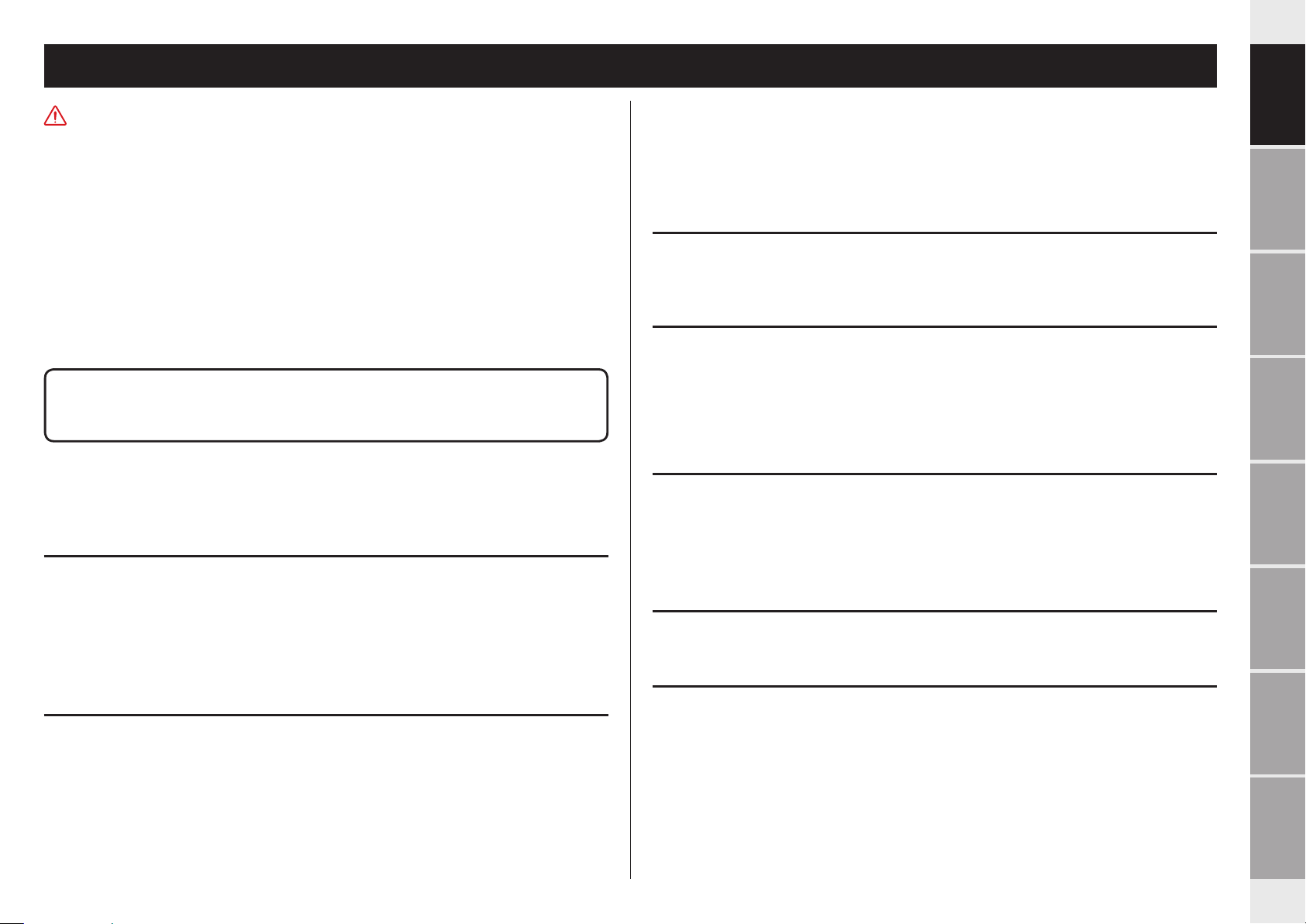
Proper use of the CatEye STEALTH 10
Introduction
Warning / Caution
Do not concentrate on the computer while riding. Ride safely!•
Mount firmly the bracket on your bicycle, and check periodically that it is not loosened.•
Do not leave the computer in direct sunlight for a long period of time.•
Do not disassemble the computer.•
Do not drop the computer to avoid malfunction or damage.•
Be sure to tighten the dial of the FlexTight™ bracket by hand. Tightening it strongly using a •
tool, etc. may damage the screw thread.
When cleaning the computer and bracket, do not use thinners, benzene, or alcohol.•
LCD screen may be distorted when viewed through polarized sunglass lenses.•
Cautions when measuring
Press and hold the MODE button to reset the computer before and after measurement.
Measuring starts by resetting the computer. The unit keeps recording the trip until it is
reset. Turn off the unit when not in use.
GPS
GPS (Global Positioning System) is a system to identify the current position on the earth by
receiving highly precise positional information sent from a satellite.
Receiving the GPS signal
It may take several minutes to acquire the GPS signal after turning on the computer.•
While searching the GPS signal, we recommend that you do not move around until receiv-•
ing the GPS signal. It may take more time to receive the GPS signal if you move around
while searching the GPS signal.
Receiving the GPS signal becomes easier under such conditions that the sky is open and •
the prospect for the satellites is good.
Where the GPS signal cannot be received
GPS signal may not be received, thus the unit may stop measurement or may not display
appropriate measurements in the following locations or environments.
In a tunnel, underground and building, between high-rise buildings, under an elevated •
structure and arcade, etc.
In bad weather (snow, rain, etc.)•
Near a high-voltage line or a mobile telephone relay station.•
When the computer display does not face to the sky.•
The measuring result may differ slightly from the actual value, since this unit calculates the *
speed from GPS signal.
Battery
Follow these instructions to maximize the lithium-ion battery performance.
Recharge the battery for first time use or after long period of storage
Each battery has a rate of self-discharge and the voltage of the battery may drop during long
period of storage.
Always fully charge the battery before use.
Cautions on recharging
Charge the battery at ambient temperature between 41°F to 104°F (5°C to 40°C).•
Be sure to unplug the USB plug after charging is completed.•
Clean the USB plugs before charging.•
Do not apply vibration during charging.•
When the connected PC is in sleep state, the battery cannot be charged.•
Cautions in use
Charging, discharging and storing at high temperature will damage the battery. Do not •
leave the battery in a car or near a heater.
When the lighting time decreases significantly even though it is charged correctly, the •
rechargeable battery has reached the end of its usable life due to deterioration. For details,
see “How to replace the battery / How to dispose the computer” (page 27).
Cautions on storage
Do not store the Li-Ion battery after a full charge. Cool and dry storage is recommended.
For a long period storage, it is important to charge the battery 10 minutes every 6 months.
Cautions for dispose
Remove the rechargeable battery inside, before disposing the computer. For information on
how to replace and dispose the battery, see “How to dispose the computer” (page 27).
unit on your bicycle
How to install the
Setting up the
computer
How to use the
computer
Setup of your
PC
Uploading the mea-
surement data
computer con-
Changing the
figuration
Others
2
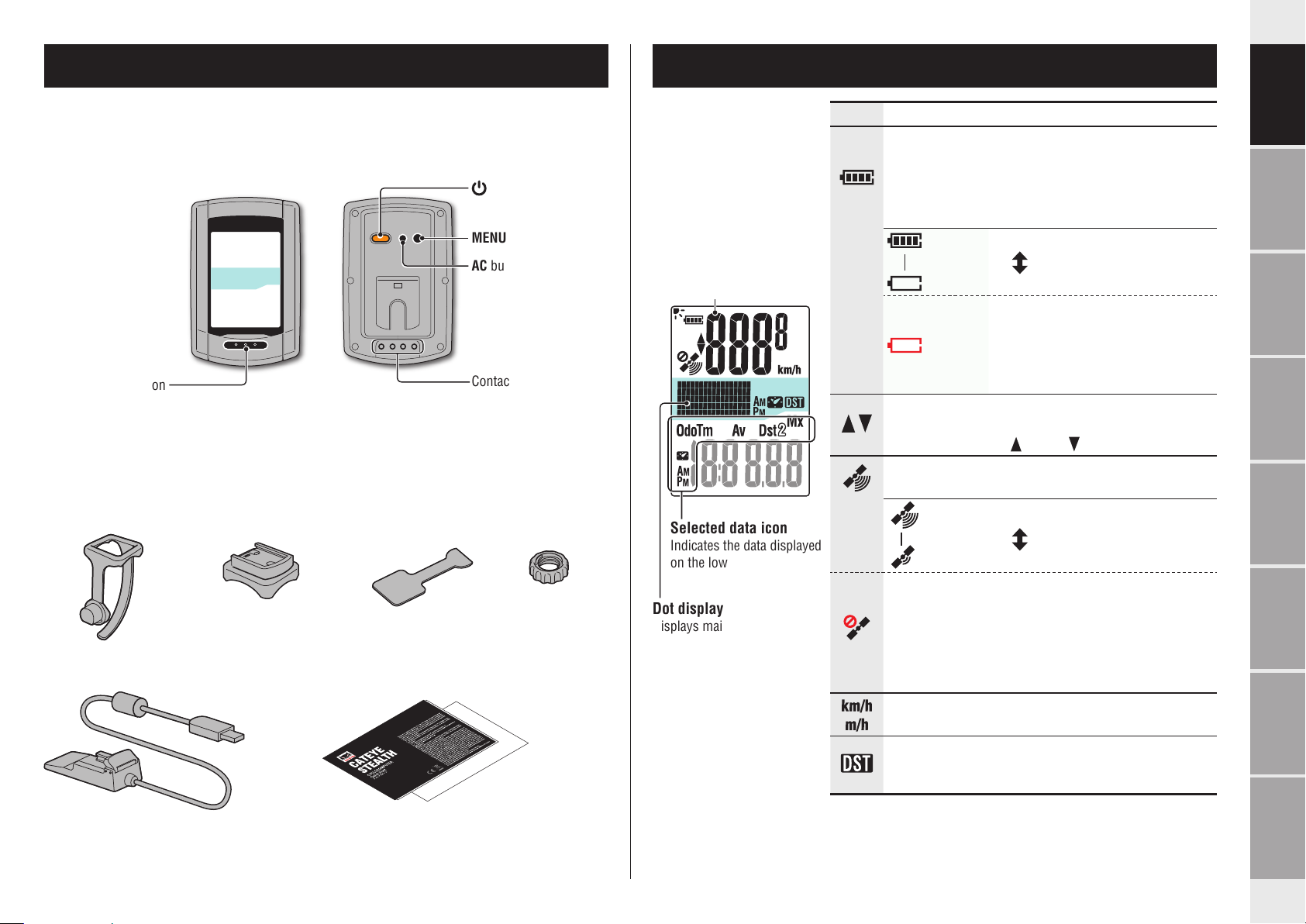
Description of computer and its parts Screen display
Introduction
Computer
MODE button
Accessories
Bracket band
Cradle Quick start
Front Back
Bracket
Bracket rubber pad
Yellow card
Power button
MENU button
AC button
Contact
Dial
Current speed
0.0 (3.0) - 105.9 km/h
[0.0 (2.0) - 65.9 m/h]
Selected data icon
Indicates the data displayed
on the lower display.
Dot display
Displays mainly the clock.
Icon Description
Battery icon
Displays the remaining battery capacity in 5 levels.
For information on how to charge the battery, see *
“How to turn on/off the power / how to charge the
battery” (page 5).
(Light up)
Remaining battery capacity is large.
Remaining battery capacity is small.
Remaining battery capacity is nearly
zero. In such case, the computer
(Flash)
turns off the power automatically.
Charge the battery as soon as possible.
Pace arrow
Indicates if the current speed is faster or slower than
the average speed. ( Faster, Slower)
GPS signal receiving icon
Indicates the GPS signal receiving status.
(Light up)
GPS signal is strong.
GPS signal is weak.
GPS signal non-receiving icon
Flashes when GPS signal cannot be received. In such
status, measurement cannot be performed.
When such status lasts for 10 minutes, the com-*
puter turns off the power automatically.
(Auto power off)
Speed unit
Flashes while speed measurement is in progress.
Daylight saving time icon
For information on how to set the daylight saving time, *
see “Changing the computer configuration” (page 20).
unit on your bicycle
How to install the
Setting up the
computer
How to use the
computer
Setup of your
PC
Uploading the mea-
surement data
computer con-
Changing the
figuration
Others
3
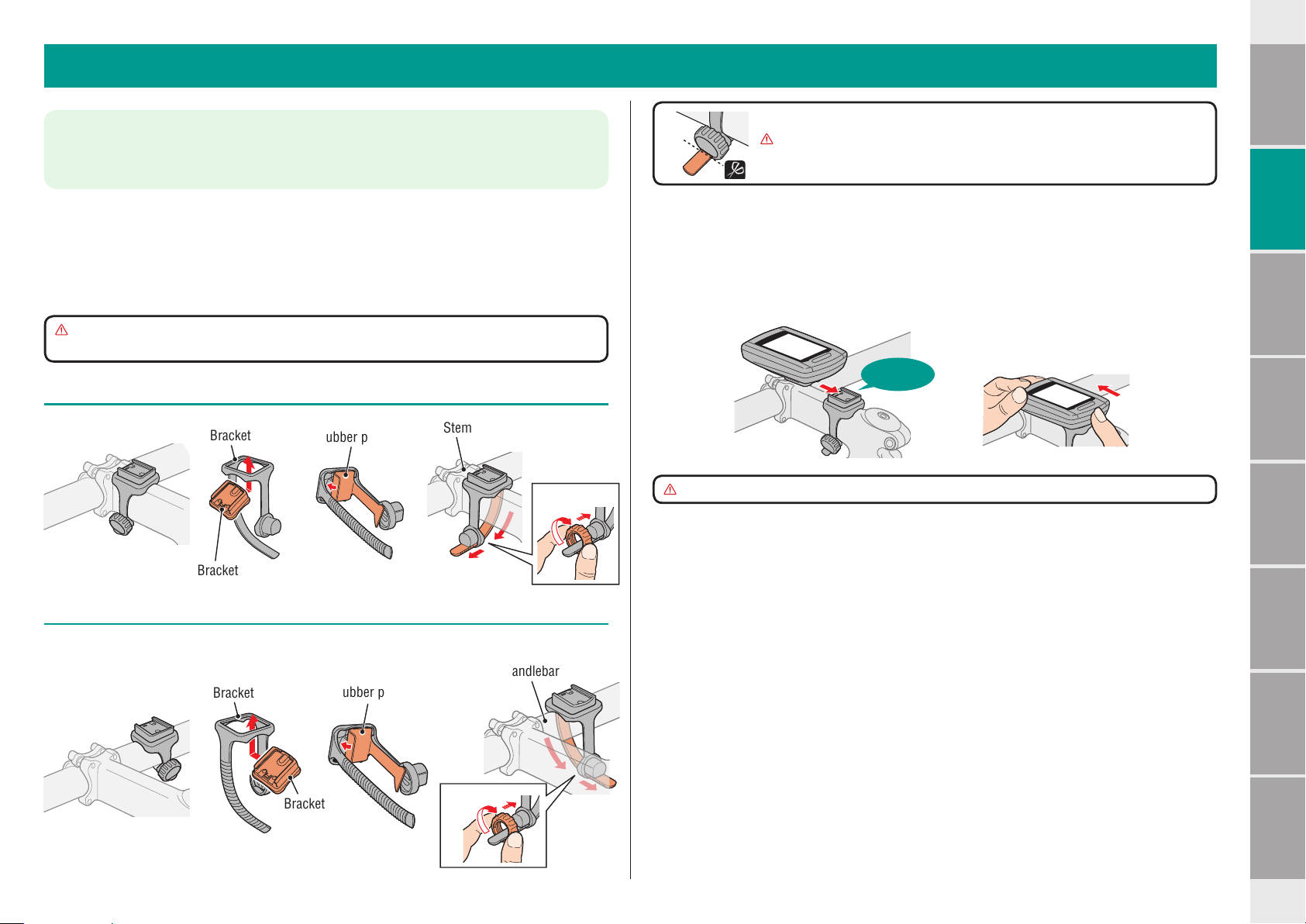
How to install the unit on your bicycle
Watch video
(YouTube)
Click the button, then a browser will open and a
video will be played back.
To mount the bracket to an aero-shaped handlebar or larger stem, use the optional nylon *
ties bracket.
Cut the excess length of the band using scissors.
Caution: Round off the cut edge of the bracket strap to prevent
injury.
Introduction
unit on your bicycle
How to install the
Attach the bracket to the stem or handlebar
The FlexTight™ bracket can be attached to either the stem or the handlebar, depending on
how the bracket fits into the bracket band.
Caution: Be sure to tighten the dial of the FlexTight™ bracket by hand.
Tightening it strongly using a tool, etc. may damage the screw thread.
When attaching the FlexTight™ bracket to the stem
Bracket band
Bracket
Bracket
rubber pad
When attaching the FlexTight™ bracket to the handlebar
To receive GPS signal effectively, adjust the direction of the bracket so that the computer *
display faces to the sky.
Bracket
Bracket band
rubber pad
Stem
Dial
Handlebar
Remove/Install the computer
Click
Caution: When removing, hold the unit to prevent it from falling.
Setting up the
computer
How to use the
computer
Setup of your
PC
Uploading the mea-
surement data
computer con-
Changing the
figuration
Bracket
Dial
Others
4
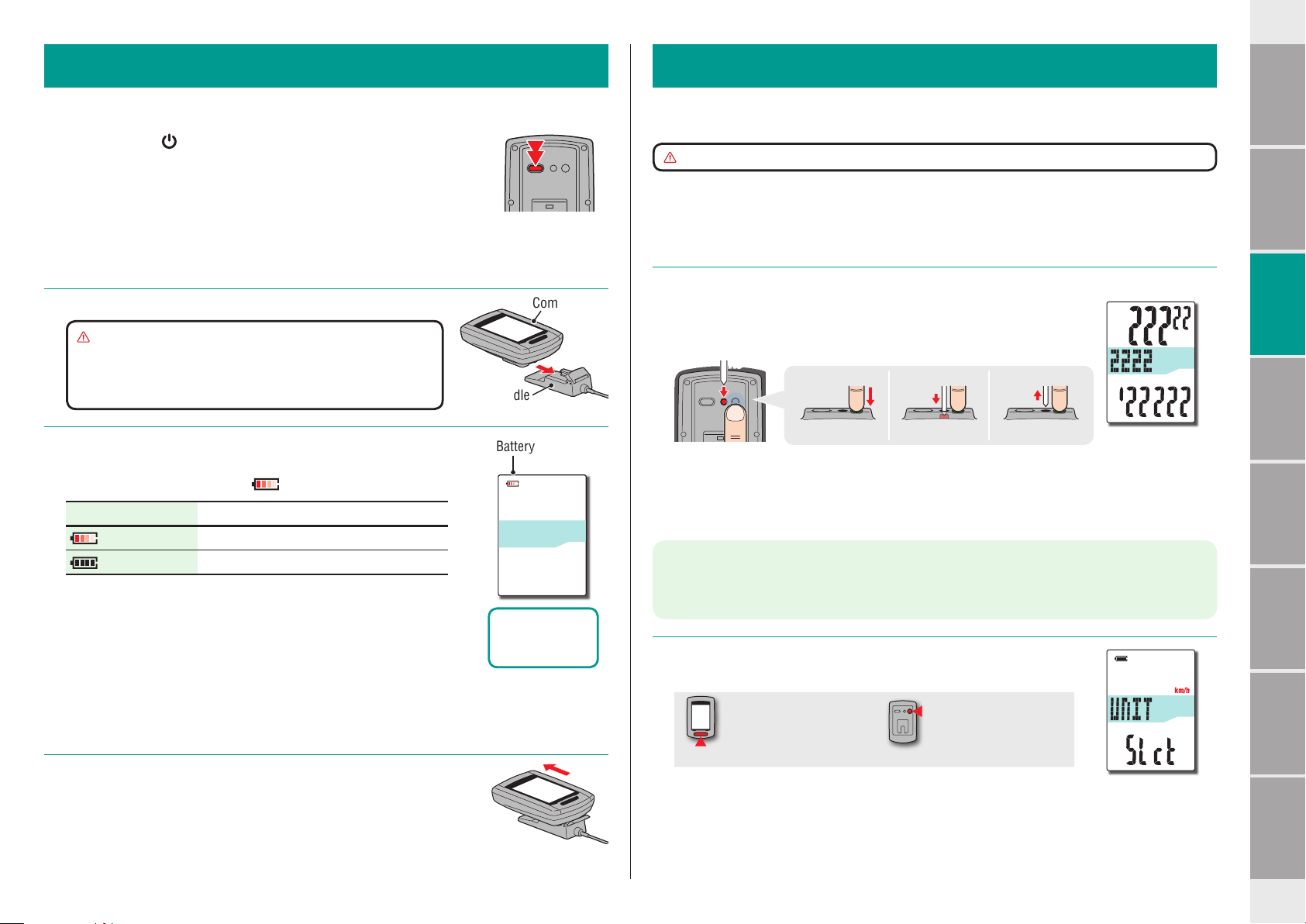
MENUMENU
AC
AC
MENUAC
MENUAC
MENUAC
1 2 3
MODE
MENU
How to turn on/off the power / how to charge the battery
Watch video
(YouTube)
Introduction
Setting up the computer
Power ON/OFF
Press and hold the button on the back of the computer for 2 seconds.
Set up the computer when you turn on the power for the first time.*
For details, see “Setting up the computer” (on the right of this page).
When the remaining battery capacity is small, charge it according *
to the following instructions.
How to charge
Set the computer to the cradle
1
Caution: Do not set wet computer to the cradle, for
example after ride in the rain. It may cause
short circuit and damage the computer or
the data.
Insert the USB plug in your PC or a commercial
2
USB battery charger
Once charging is started, only (battery icon) is displayed.
Icon Description
(Animation) Charging
(Light up) Charging is completed
When the computer is connected to your PC, the battery can-*
not be charged with the PC in sleep state.
With USB1.0, it takes time to charge.*
The battery charges to about 80% after approximately 90 *
minutes.
The standard charging time may change according to the *
environment for use.
The computer can be used for * 10 hours on a full charge.
(press & hold)
Computer
Cradle
Battery icon
Standard
charging time
Approx. 5 h
Perform the following formatting operation, when you use the unit for the first time or restore the unit to the condition before shipment.
Caution: All data are deleted, and the computer is reset to the factory default.
To complete the setting up quickly, press the * MENU button twice after the formatting
operation to stop setting up the computer. Then, you can set up quickly using your PC,
by changing the computer configuration using the special software application “CATEYE
Sync™”. For details, see “Changing the computer configuration” (page 20).
Format (initialize)
1
Press the MENU button on the back of the computer and the AC
button simultaneously. Release the MENU button when a test
pattern is displayed on the screen.
Test pattern
When all screen items light up without any test pattern dis-*
played on the screen, the formatting operation has not been
completed properly.
Perform the formatting operation again.
Click the button, then a browser will open and a
video will be played back.
Select the speed unit
2
Select “km/h” or “m/h”.
km/h ↔ m/h
Register the setting
(Back)
unit on your bicycle
How to install the
Setting up the
computer
How to use the
computer
Setup of your
PC
Uploading the mea-
surement data
computer con-
Changing the
figuration
Remove the computer after charging is completed
3
Disconnect the USB plug from your PC or a USB battery charger, and then remove the computer from the cradle.
To remove the computer, press it out by hand while holding *
the cradle.
Others
5
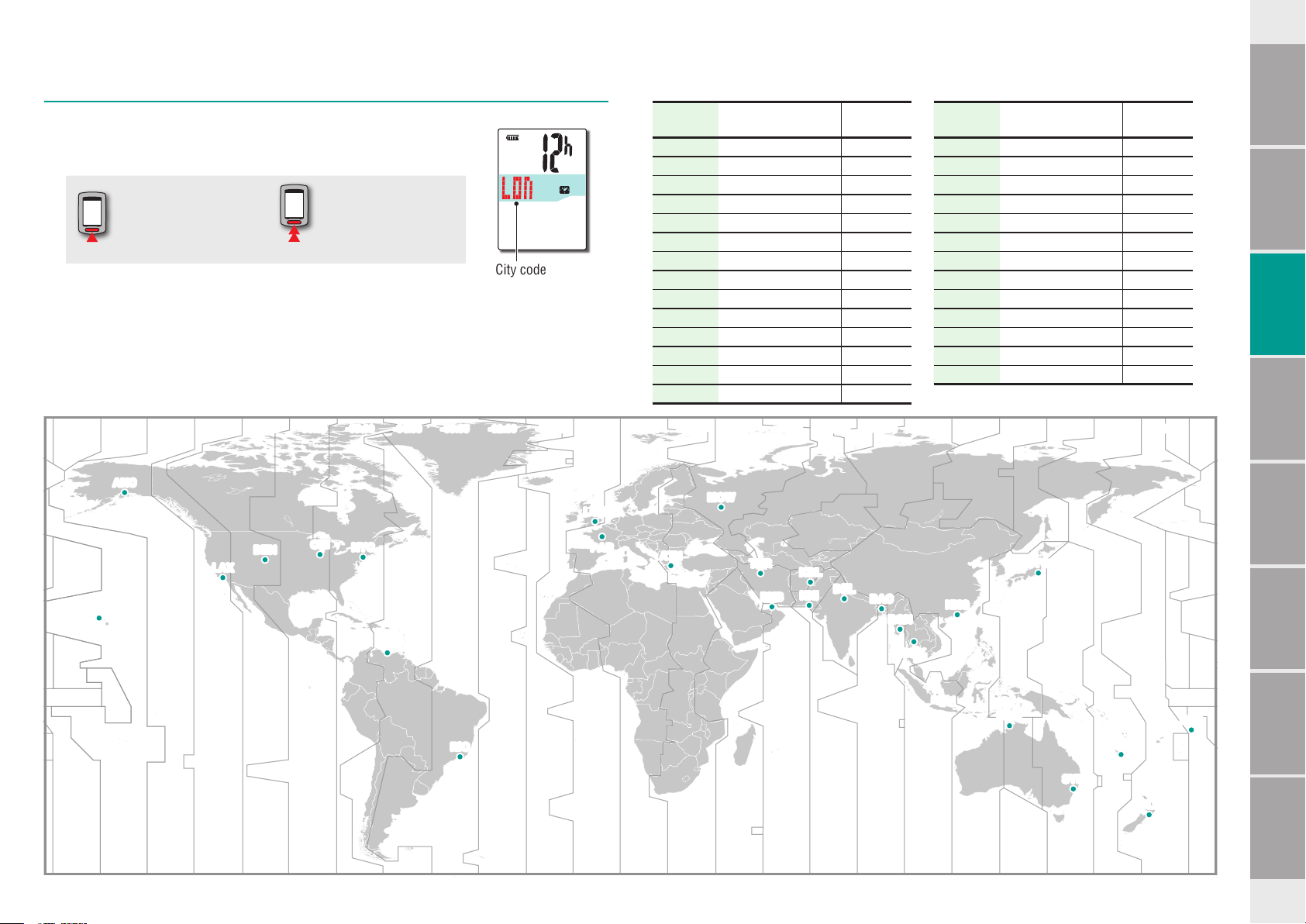
Select the time zone
MODE
MODE
LON
HNL
ANC
PAR
ATH
MOW
THR
DXB
KBL
KHI
DEL
DAC
RGN
BKK
HKG
TYO
DRW
SYD
NOU
PPG
WLG
LAX
DEN
CHI
NYC
CCS
RIO
-00:00-01:00-02:00-03:00-04:00-05:00-06:00-07:00+08:00-09:00-10:00-11:00 +01:00 +02:00 +03:00 +04:00 +05:00 +06:00 +07:00 +08:00 +09:00 +10:00 +11:00 +12:00
3
In reference to the following “Time zone list”, select the code
for the city nearest from your current location.
Switch the display
Register the setting
(press & hold)
City code
Time zone list
City code City name
LON London 0
PAR Paris +1
ATH Athens +2
MOW Moscow +3
THR Tehran +3.5
DXB Dubai +4
KBL Kabul +4.5
KHI Karachi +5
DEL Delhi +5.5
DAC Dhaka +6
RGN Yangon +6.5
BKK Bangkok +7
HKG Hong Kong +8
TYO Tokyo +9
Time
difference
City code City name
DRW Darwin +9.5
SYD Sydney +10
NOU Noumea +11
WLG Wellington +12
PPG Pago Pago -11
HNL Honolulu -10
ANC Anchorage -9
LAX Los Angeles -8
DEN Denver -7
CHI Chicago -6
NYC New York -5
CCS Caracas -4
RIO Rio de Janeiro -3
difference
Time
Introduction
unit on your bicycle
How to install the
Setting up the
computer
How to use the
computer
Setup of your
PC
Uploading the mea-
surement data
computer con-
Changing the
figuration
Others
6
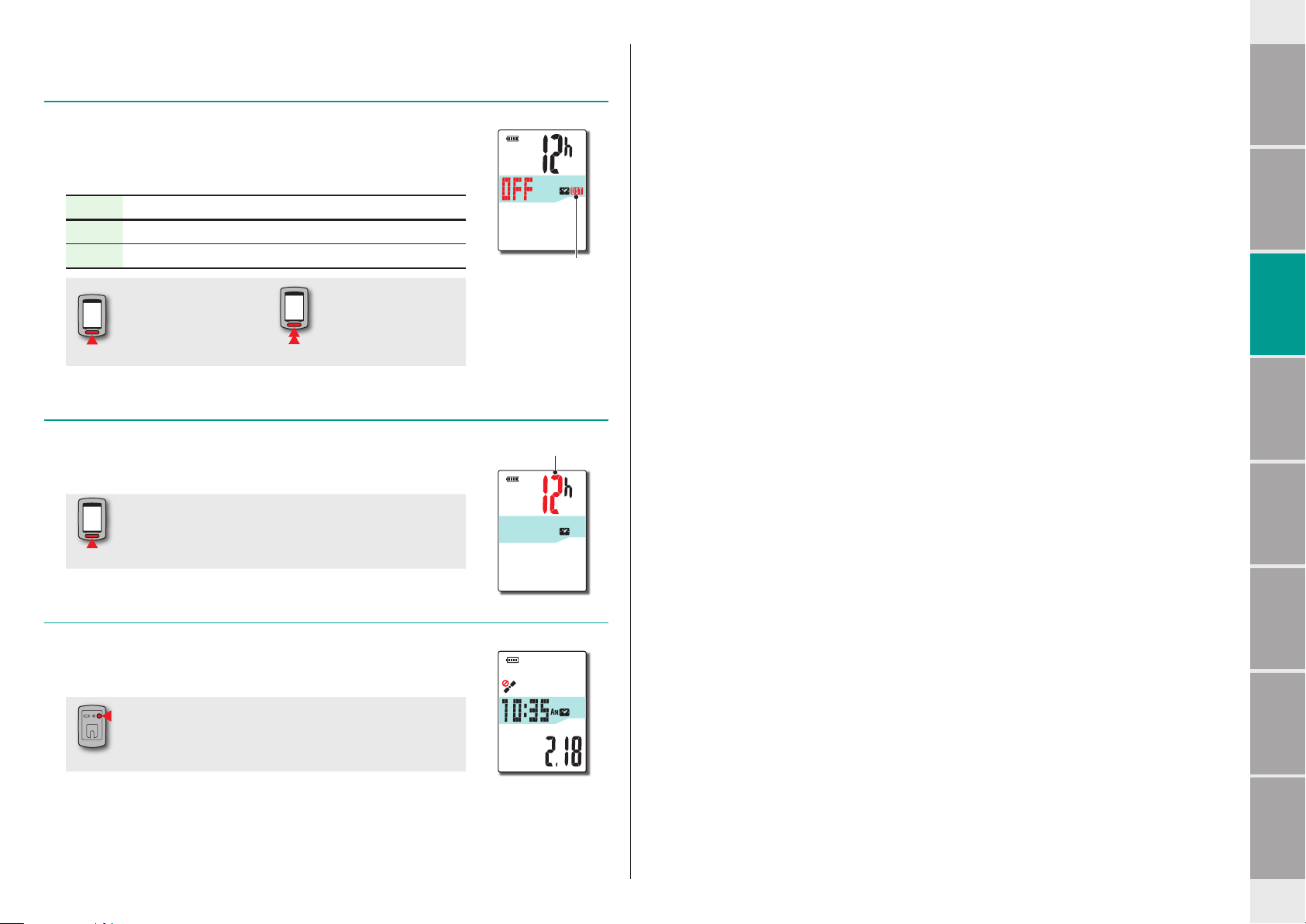
Select the daylight saving time
MODE
MODE
MODE
MENU
4
You can set the daylight saving time when you are on Daylight
Saving Time.
Select ON or OFF.
Setting Description
ON Displays 1 hour faster than regular clock.
OFF Displays in regular clock.
Daylight saving
time icon
Introduction
unit on your bicycle
How to install the
Setting up the
computer
ON ↔ OFF
Change ON/OFF according to the period of daylight saving *
time.
Select the clock display format
5
Select the display format of “12h” (12 hours display) or “24h”
(24 hours display).
12h ↔ 24h
Date and clock are acquired from GPS signal; therefore, it is not *
necessary to enter them.
Press the MENU button to complete setting
6
Setting up is completed, and the computer changes to the GPS
search screen.
Complete setting up
(Back)
Register the setting
(press & hold)
Display format
How to use the
computer
Setup of your
PC
Uploading the mea-
surement data
computer con-
Changing the
figuration
Now, setting up the computer is completed.
For information on how to use the computer, see “How to use the computer” (page 8).
Others
7

How to use the computer
POWER
MODE
MODE
This unit is a sensor-less cyclocomputer using GPS. An environment where a GPS signal can be received is required for measurement.
Three screens of GPS search screen, measurement screen, and standby screen are available in this unit, which are displayed alternatively according to the GPS receiving status and the bicycle
operating status. This section describes the flow of the screen after the power is turned on until measurement is started.
Measurement screen
Power ON/OFF
Clock
0:00 - 23:59
[AM1:00 - PM12:59]
Date
When GPS
signal cannot
be received
To be changed according to the GPS signal
receiving status.
Current speed
0.0 (3.0) - 105.9 km/h
[0.0 (2.0) - 65.9 m/h]
Speed unit
Power OFF
No opera-
tion for 50
minutes
Standby screen
(press & hold)
Changed
automatically
Changed by
operating
buttons
No operation
for 10 minutes
No operation
for 10 minutes
or
GPS search screen
When GPS
signal is
received
Measurement screen
GPS search screen (when the power is turned on)
When the power is turned on, the GPS search screen will appear, and the GPS signal nonreceiving icon ( ) will flash. Once GPS signal is received, the GPS signal receiving icon ( )
will light up, and the display will change to the measurement screen.
In an environment, including indoor, where GPS signal cannot be received, press the *
MODE button to change to the measurement screen while the GPS signal non-receiving
icon ( ) is still flashing.
This unit starts searching * GPS after the power is turned on. It may take several minutes to
acquire GPS signal depending on the receiving status.
This is the basic screen of this unit. This screen is used during measurement.
Your can start/stop measurement and view the data under measurement.
According to the GPS signal receiving status, the computer operates in a different way as follows.
For the functions available on the measurement screen, see “Functions available on the *
measurement screen” (page 9).
When the GPS signal receiving icon ( )
lights up
Measurement is enabled, and the unit
starts/stops measurement in sync with the
bicycle motion.
The speed unit flashes during measurement.
If GPS signal cannot be received while *
riding, the GPS signal non-receiving
( ) will flash, and the unit will
icon
stop
measurement.
When the GPS signal non-receiving icon
( ) flashes
In such status, measurement is disabled
even while riding; however, only viewing the
measurement data and the resetting operation are enabled.
Once GPS signal is received, the GPS *
signal receiving icon ( ) will light up,
and measurement will be enabled.
The unit turns off the power automatically *
in 10 minutes without pressing any button
in such status. (Auto power off)
GPS signal may not be received, thus the unit may stop measurement or may not display
appropriate measurements in the following locations or environments.
In a tunnel, underground and building, between high-rise buildings, under an elevated •
structure and arcade, etc.
In bad weather (snow, rain, etc.)•
Near a high-voltage line or a mobile telephone relay station.•
When the computer display does not face to the sky.•
Standby screen
The unit changes to the standby screen automatically in 10 minutes without any bicycle motion or
button operation, while the GPS signal receiving icon ( ) flashes on the measurement screen.
Riding again returns to the measurement screen.
The unit turns off the power automatically in 50 minutes with the standby screen dis-*
played. (Auto power off)
When the GPS signal cannot be received with the standby screen displayed, the GPS sig-*
nal non-receiving icon ( ) flashes. In such a case, the computer does not return to the
measurement screen even if you ride the bicycle.
Introduction
unit on your bicycle
How to install the
Setting up the
computer
How to use the
computer
Setup of your
PC
Uploading the mea-
surement data
computer con-
Changing the
figuration
Others
8
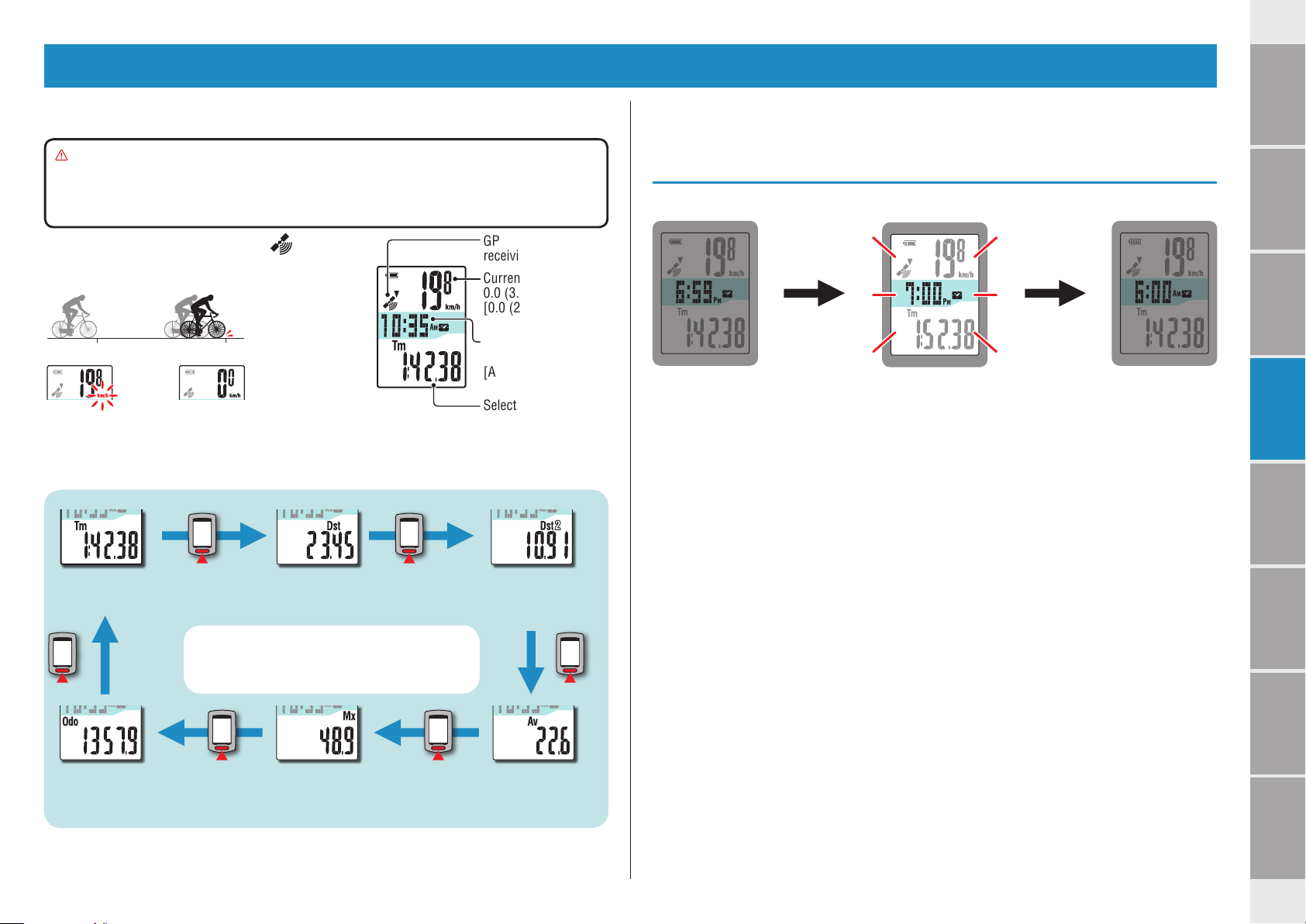
Functions available on the measurement screen
MODE
MODE
MODE
MODE
MODE
MODE
Introduction
Starting/Stopping measurement
Caution: Press and hold the MODE button to reset the computer before and after
measurement.
Measuring starts by resetting the computer. The unit keeps recording the
trip until it is reset. Turn off the unit when not in use.
When the GPS signal receiving icon ( ) lights up,
the unit starts/stops measurement in sync with the
bicycle motion.
Starts measurement Stops measurement
GPS signal
receiving icon
Current speed
0.0 (3.0) - 105.9 km/h
[0.0 (2.0) - 65.9 m/h]
Clock
0:00 - 23:59
[AM1:00 - PM12:59]
Selected data
Switching computer function
Pressing the MODE button switches the measurement data in the lower display, in the order
shown in the figure.
: Elapsed Time
Tm
0:00’ 00” - 9:59’ 59”
: Trip Distance
Dst
0.00 - 999.99 km [mile]
: Trip Distance-2
Dst 2
0.00 - 999.99 /
1000.0 - 9999.9 km [mile]
Backlight
When using it during night-time, the backlight always lights up.
Example: Setting of the night-time: 7:00 PM to 6:00 AM
PM 6:59 AM 6:00PM 7:00 – AM 5:59
A backlight is turned on automatically
The night-time can be set to your needs. *
For information on how to set the night-time, see “Changing the computer configuration” (page 20).
As default, it is set to 7:00 PM to 6:00 AM.*
unit on your bicycle
How to install the
Setting up the
computer
How to use the
computer
Setup of your
PC
Uploading the mea-
surement data
: Total Distance
Odo
0.0 - 9999.9 /
10000 - 99999 km[mile]
: Maximum Speed
Mx
0.0 (3.0) - 105.9 km/h
[0.0 (2.0) - 65.9 m/h]
: Average Speed (*1)
Av
0.0 - 105.9 km/h
[0.0 - 65.9 m/h]
*1: When Tm exceeds about 27 hours, or Dst exceeds 999.99 km, Average Speed cannot
be measured, while displaying “.E”. Reset the data.
computer con-
Changing the
figuration
Others
9
