Page 1
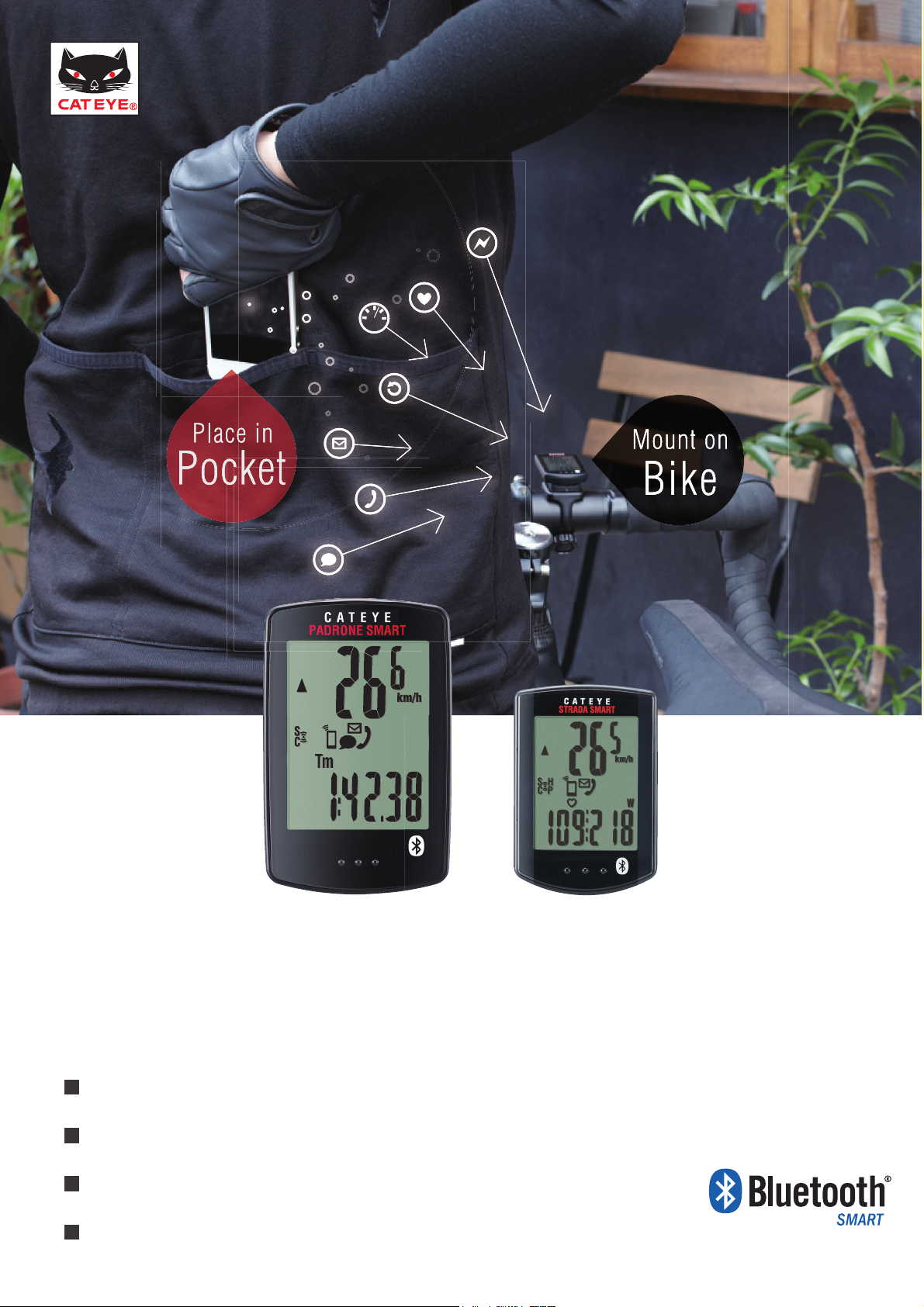
CONNECT with your SMARTPHONE
T
S
T
PADRONE SMAR
CC-PA500B
TRADA SMAR
CC-RD500B
SMART COMPUTERS USER'S GUIDE
Outline
Before Use (Quick Start)
Operating Instructions
Frequently Asked Questions
The Bluetooth word mark and logos are owned by
Bluetooth SIG, Inc. and any use of such marks by
CATEYE Co., Ltd. is under license. Other trademarks
and trade names are those of their respective owners.
Page 2
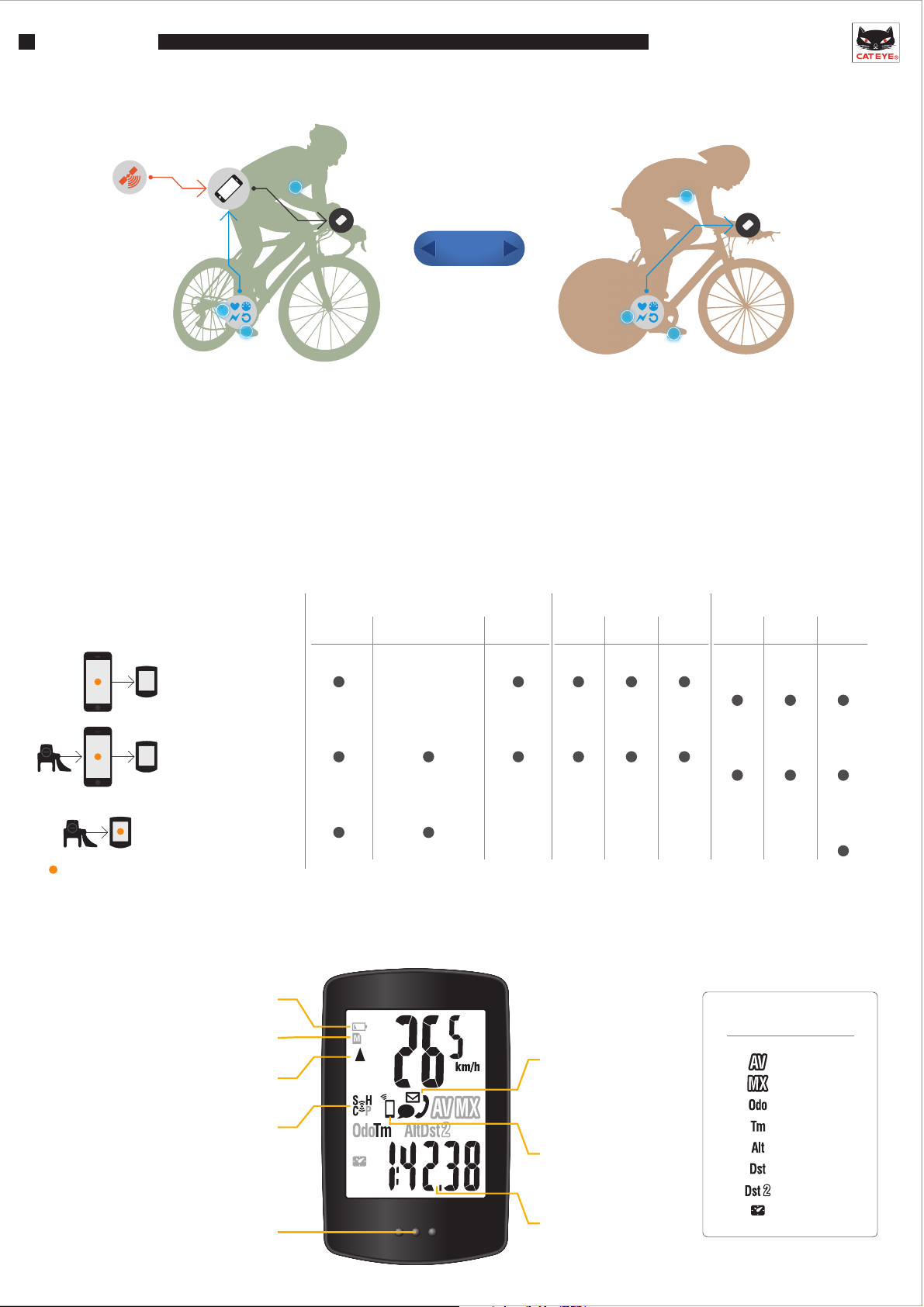
Outline
zTWO MODES
GPS
SMART COMPUTER P. 1 OUTLINE
SENSORS
- Data from smartphone is sent to the Smart computer where
you can view it.
- GPS signal to the smartphone measures Speed and Altitude.
- Optional Bluetooth® Smart sensors record Speed, Cadence,
Heart Rate and Power.
- Displays Call/Email/SMS(Text) alert on the Smart computer.
zMODE OPTIONS
Speed Altitude
Mirror mode
Smartphone
*Smartphone
GPS
2WAY
Measuring,Displayed
Cadence,Heart Rate,
Power
Sensor Direct ModeMirror Mode
- Allows sensors to be connected directly to the Smart computer
for measurement. This is useful for races and other situations
when you will not use a smartphone.
- Measurement data stored in Smart computer can be managed
via smartphone after your ride.
Record
*
*Smartphone
GPS
Notification
Call Email Map Graph Summary
SMS
(Text)
*Padrone
only
Mirror mode
Smartphone + sensors
Sensor direct mode
Sensors
Device used for measurement
and recording
zDISPLAY
Flashes when the computer battery is low
Turns on when there is insufficient memory
Comparison between average speed
LED turns on when an incoming
for summary data
and current speed
Sensor reception status
call/email is received
Speed: S
Cadence: C
Hear rate: H
Power: P
*Smartphone
GPS
*Summary : Ride date and time, Elapsed time, Trip distance, Average and Maximum values of each measurement
Flashes when an incoming
call / email / SMS(Text) is
received
Turns on in mirroring mode
Flashes when smartphone
battery is low
Bottom row display
*Padrone
only
Bottom row display
Average
Maximum
Total Distance
Elapsed Time
Altitude
Trip Distance 1
Trip Distance 2
Clock
Page 3

Before Use
SMART COMPUTER P. 2 BEFORE USE
1. Register devices (pairing)
Smart computer and Bluetooth Smart Sensors ("smart sensors") must be paired with a
smartphone first.
STEP 1 - Smartphone operation
Device > Device Pairing
The smartphone starts searching for devices.
STEP 2 - Device operation
- Smart computer
Press and hold the MODE button for 1 second
to start smartphone search mode
- Heart rate sensor
Rub both electrode pads with thumbs
to send signal
- Speed/cadence (ISC) sensor
Move magnet close to sensor zone several
times (within 3 mm) to send signal
1S
When the smartphone discovers a device, a pop-up appears.
Tap "Pairing" to complete pairing.
*If you are using PADRONE SMART with an iPhone, a subsequent
message will be displayed. Tap ”Pair” again.
Page 4

SMART COMPUTER P. 3 BEFORE USE
2. Configure Smart computer
The following Smart computer-related settings are congured automatically by the smartphone:
zTime - Adjusted every time the computer connects to the smartphone
zUnit (km/mile) - Synced with app unit settings
zRegistering smart sensors for use with sensor direct mode
- Smart sensors synced with mirror mode smart sensors that are registered in the app.
The Smart computer and smart sensors displayed in Device ,
can also be used in sensor direct mode.
NOTE
To use a smart sensor, it must rst be registered (paired)
with a parent device. However, because a smart sensor
that has been registered in a smartphone is also automati-
cally registered in the connected Smart computer , there is
no need to pair the smart sensor with the Smart computer.
Smartphone
(Parent device in
mirror mode)
Can be used with CC-1 in
sensor direct mode
(2) Smart sensor information from smartphone
automatically registered in Smart computer
Registered
Smart
sensor
Smart computer
(Parent device in sensor direct mode)
(1) Smart sensor paired
with smartphone
Sensor Direct Mode
Registered
Smart
sensor
(3) Smart sensor and Smart computer
can be connected
* Smart sensors cannot be paired with multiple parent devices at the same time.
Other Smart compouter-related settings
Configure the Display Customization, Odometer, and
Clock (12h/24h) settings via the following procedure:
Device > CYCLOCOMPUTER
* Only possible when the cyclocomputer is connected to a smartphone
Mirror Mode
Smart sensor
Page 5

Operating Instructions
Sensor Direct Mode
Reset
Ride data stored in Smart computer
* The screen will change after 1 second,
but keep holding down the button.
3 s
I
Switch bottom
row display
SMART COMPUTER P. 4 OPERATING INSTRUCTIONS
1 s
Smartphone search screen
Connects to smartphone and
switches to mirror mode if a
smartphone is detected
Click
Mirror Mode
Reset
Ride data stored in app
* The screen will change after 1 second,
but keep holding down the button.
READY
READY
or
1 s
RECORDING
3 s
I No. of trips stored via reset
PAUSE
or
1 s
* Orange indicates flashing area
I
Switch bottom
row display
Click
Ride data for each reset is saved and uploaded
consecutively to the activity list.
Page 6

Frequently Asked Questions
SMART COMPUTER P. 5 FAQ
- When can I connect the Smart computer / a smart sensor to a smartphone?
When the app is active (including when the screen is in sleep mode), as long as is set to , the smart-
phone will constantly search for paired devices. The Smart computer can be connected when it is in smartphone search
mode. Smart sensors can be connected simply by sending a signal.
If the connection between the smartphone and the device is cut o due to noise or distance, they will switch to search mode
and automatically reconnect.
Connect
ON
- How can I disconnect the smartphone from Smart computer or a smart sensor?
Devices can be disconnected from the smartphone.
Connect
If you return the Smart computer to sensor direct mode after disconnecting it,
the Smart computer and the smart sensor will connect directly to each other
and be ready for use.
ON OFF
- How do I check what I've recorded in sensor direct mode?
You can check ride data from sensor direct mode that is stored in the
Smart computer by moving it to the app.
Activity List > Import from CC
* When the Smart computer is connected to the smartphone and data is
saved on the Smart computer, an icon appears.
* When the import nishes, ride data in the Smart computer is automatically
deleted.
- How can I make the notification icon on the Smart computer disappear?
The icon is deleted each time you pause a trip, regardless of whether or not you have checked emails , calls or SMS(Text).
* Email notications must be congured under Device > CYCLOCOMPUTER .
- Why isn't all my ride data displayed on the Upload screen?
Only ride data that has not been uploaded to CATEYE Atlas, STRAVA, or Training Peaks is displayed. If you want to
upload ride data that you have already uploaded to a dierent site, do so individually from the Activity List.
* When uploading data from the Upload screen, the app will start uploading data to the websites that are set to
ON on the Account screen.
Page 7

SMART COMPUTER P. 6 FAQ
- What should I do if I see a message saying "CC and iPhone have different
settings. Which settings do you want to use?"
This message appears when the smartphone is not connected to the Smart
computer, and units and smart sensor information have been updated on one of
the devices. Select the information that you want to sync.
Example:
mile
JChanged
to km
mile km km
iPhone selected
Registered Registered
ISC-A1
+HR-A1
added
Registered Registered
ISC-A1
+HR-A1
added
ISC-A1:
2096mm
J
Changed to
2068 mm
ISC-A1
ISC-A1
+ISC-C1
added
ISC-A1:
2096mm
iPhone selected
CC selected
iPhone selected
Registered
ISC-A1
HR-A1
Registered Registered
ISC-A1
ISC-C1
ISC-A1:
2068mm
Registered
ISC-A1
HR-A1
ISC-A1
ISC-C1
Heart rate information disappears,
so sensor must be paired again.
ISC-A1:
2068mm
* It is recommended that you configure these settings from the app when the smartphone is connected to the Smart computer.
(This way, changes will be written to the Strada immediately, and the pop-up will not appear the next time you connect.)
Page 8

SMART COMPUTER P. 7 FAQ
- Why doesn't my smart sensor connect to the Smart computer in sensor direct
mode even though it's registered in the app?
a. In some cases, smart sensor information may not have been added to Smart computer. Connect the Smart computer
to the smartphone, and when a message saying "Which settings do you want to use?" appears, tap "iPhone".
b. Some commercial smart sensors need to be separately paired directly with the Smart computer unit.
c. The smart sensor may be connected to the smartphone. Smart sensors cannot be paired with multiple devices
at the same time. To use sensor direct mode, either set Connect to , or quit the app completely.
a. b. c.
OFF
or
- Why is uploaded ride data displayed as "Uploaded" in the app even though
I've deleted it from a website?
The app displays whether data has been uploaded in the past.
It is not possible to tell whether or not data has been deleted
from a website. It is possible to re-upload data that is displayed
as "Uploaded."
- Why aren't thumbnails displayed for maps in the Activity List?
If an update mark is displayed instead of a map, the map will be reloaded and displayed again when you open the activity.
* Depending on the quality of the communication environment and the performance of the smartphone, thumbnails may
continue to be displayed incorrectly in some cases.
Tap to reload
- What should I do if I can't connect my smartphone with a device or if Smart
computer operation is abnormal?
AC
Restart the smartphone and try connecting again.
If this does not resolve the problem, try restarting Smart computer as well.
Restart procedure
Page 9

SMART COMPUTER P. 7 FAQ
- Why do I sometimes find Smart computer in sleep mode when I go back to my bike?
When the smartphone moves away from the bicycle even for a short time,
Smart computer may automatically enter sleep mode. Clicking Smart computer
will make it enter smartphone search mode, allowing you to reconnect.
Sleep mode
- Why is there variation in measurement values for ascending altitude?
As measurement relies on the smartphone's GPS function, there may be a dierence between the measured
ascending altitude and the actual ascending altitude.
- Why can't I measure speed even though measurement has started?
The smartphone may take a while to acquire GPS in some cases, so it may not be possible to start measurement
without a sensor immediately in some cases. Wait somewhere outdoors for a while before starting.
Speed + cadence sensor: ISC
-
What do smart sensor names mean?
ISC - A 1
(1) (2) (3)
For detailed operating instructions and device installation instructions, refer to the web manual.
Please check to see if your smartphone model is compatible before you purchase.
(1):
Heart rate sensor: HR
Power sensor: PWR
(2):
Sensor paired with app: A
Sensor paired with cyclo computer: C
(3): Group number for pairings where conditions (1) and (2) are
identical (maximum of 9)
Cateye Cycling Recommended Device/Email Program ListWeb manual
