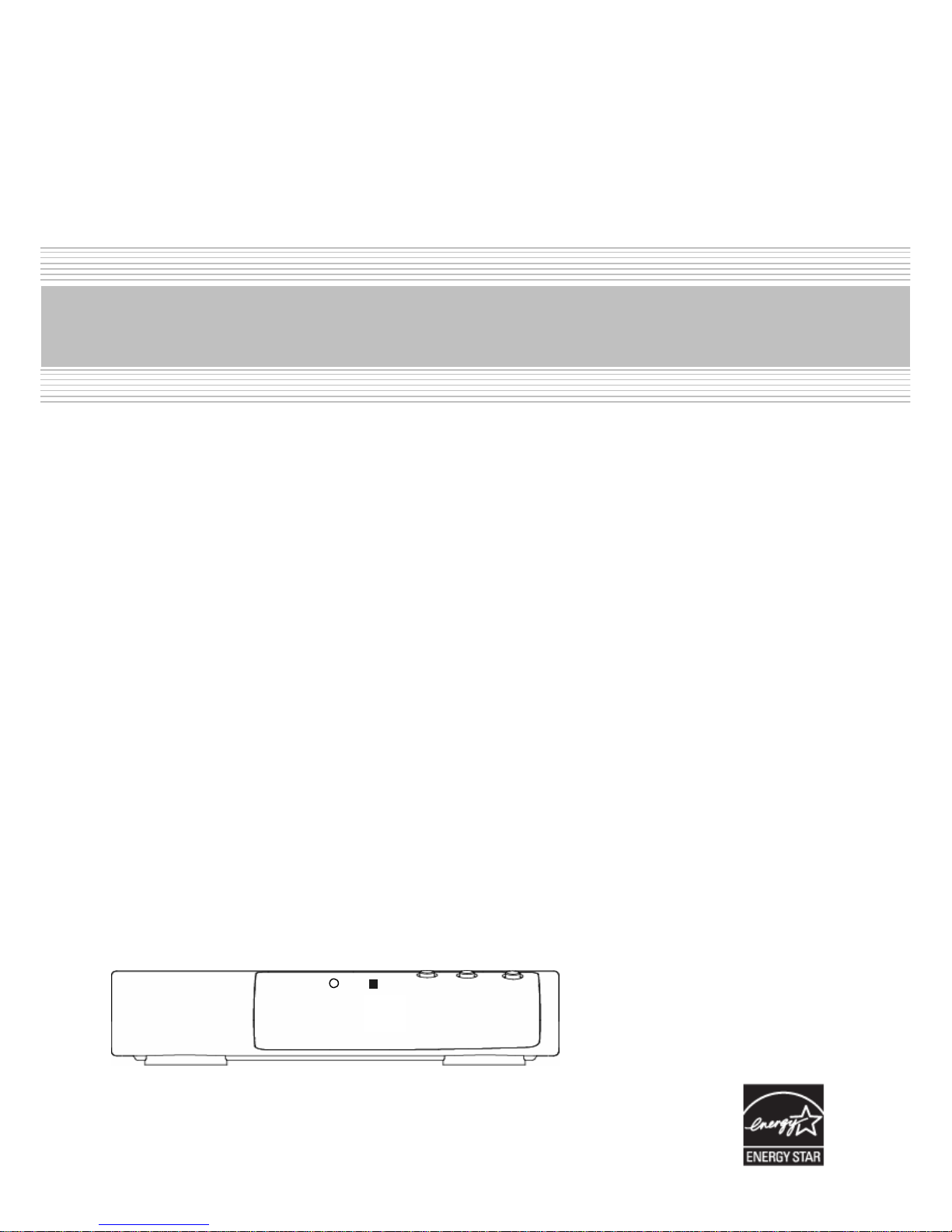
CAX-01/CAX-03/CAX-04
CAX-01/CAX-03/CAX-04
Please, read this user manual prior to using this product for the first time.
Call for help…Toll Free Number
1☎ -877-685-8443
Website www.casticonverter.com
Digital to Analog Converter Box
user manual
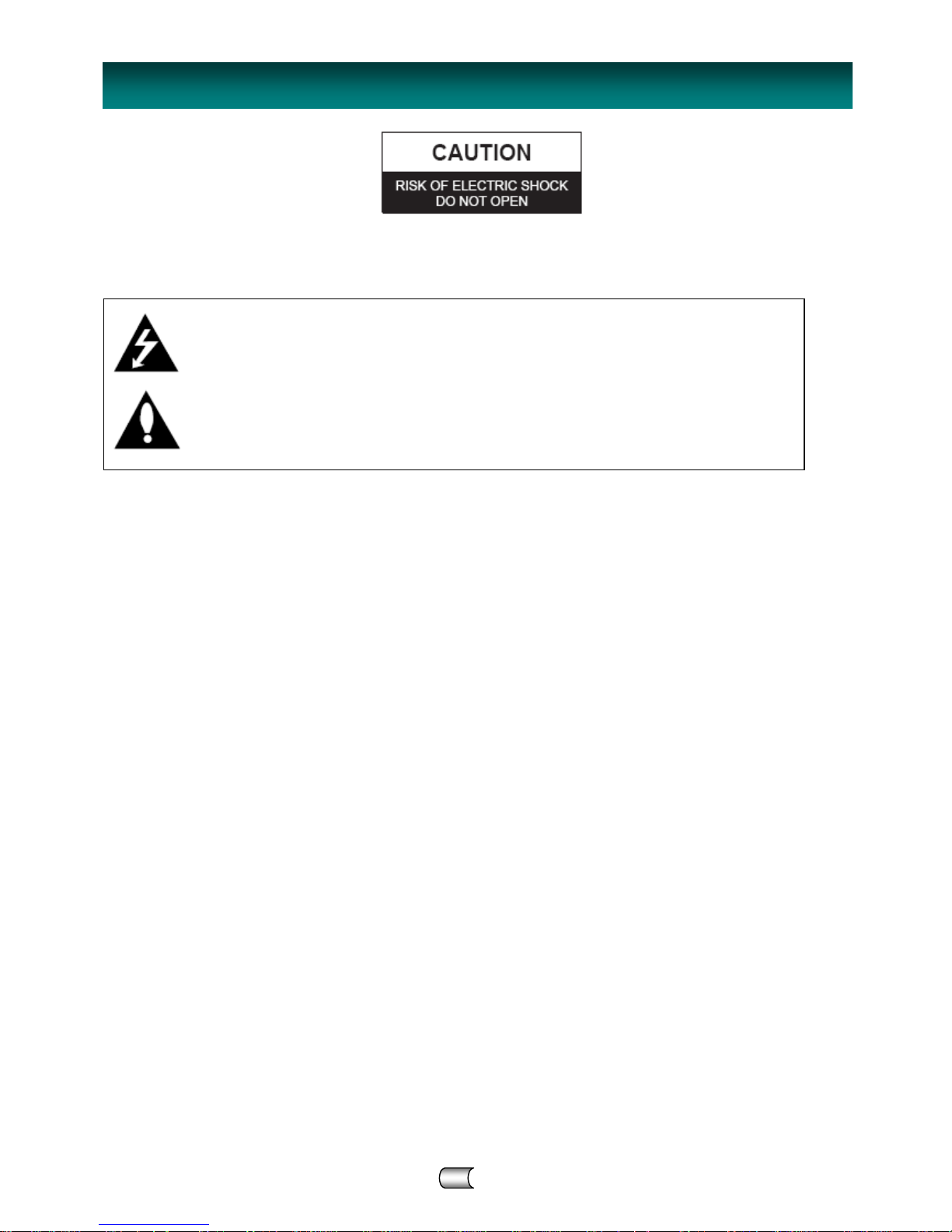
CAX-01/CAX-03/CAX-04 2
CAUTION: TO REDUCE THE RISK OF ELECTRIC SHOCK, DO NOT REMOVE COVER (OR BACK).
NO USER SERVICEABLE PARTS INSIDE. REFER TO QUALIFIED SERVICE PERSONNEL.
WARNING
TO PREVENT FIRE OR SHOCK HAZARDS, DO NOT EXPOSE THIS PRODUCT TO RAIN OR MOISTURE.
Apparatus should not be exposed to dripping or splashing and no object filled with liquids, such as vases, shall
be placed on the apparatus.
WARNING: Do not install this equipment in a confined space such as a bookcase or similar unit.
CAUTION: TO PREVENT ELECTRIC SHOCK, MATCH WIDE BLADE OF PLUG TO WIDE SLOT AND FULLY INSERT
ATTENTION: POUR ÉVITER LES CHOC ÉLECTRIQUES, INTRODUIRE LA LAME LA PLUS LARGE DE LA FICHE
DANS LABORNE CORRESPONDANTE DE LA PRISE ET POUSSER JUSQU’AU FOND.
Where the main plug or an appliance coupler is used as the disconnect device, the disconnect device
shall remain readily operable.
The Marking Information is attached on the bottom of this product.
CAUTION: Any changes or modification in construction of this device which are not expressly approved by the
party responsible for compliance could void the user's authority to operate the equipment.
REGULATORY INFORMATION: FCC Part 15
This product has been tested and found to comply with the limits for a Class B digital device, pursuant to Part
15 of the FCC Rules. These limits are designed to provide reasonable protection against harmful interference
when the product is operated in a residential installation. This product generates, uses and can radiate radio
frequency energy and, if not installed and used in accordance with the instruction manual, may cause harmful
interference to radio communications. However, there is no guarantee that interference will not occur in a
particular installation. If this product does cause harmful interference to radio or television reception, which can
be determined by turning the product off and on, the user is encouraged to try to correct the interference by
one or more of the following measures:
• Reorient or relocate the receiving antenna.
• Increase the separation between the product and receiver.
• Connect the product into an outlet on a circuit different from that to which the receiver is connected.
• Consult the dealer or an experienced radio/TV technician for help.
THE LIGHTNING FLASH WITH ARROWHEAD SYMBOL, WITHIN AN EQUILATERAL TRIANGLE,
IS INTENDED TO ALERT THE USER TO THE PRESENCE OF UNINSULATED “DANGEROUS
VOLTAGE” WITHIN THE PRODUCT’S ENCLOSURE THAT MAY BE OF SUFFICIENT
MAGNITUDE TO CONSTITUTE A RISK OF ELECTRIC SHOCK TO PERSONS.
THE EXCLAMATION POINT WITHIN AN EQUILATERAL TRIANGLE IS INTENDED TO ALERT
THE USER TO THE PRESENCE OF IMPORTANT OPERATING AND MAINTENANCE
(SERVICING) INSTRUCTIONS IN THE LITERATURE ACCOMPANYING THE APPLIANCE.
S
AFETY PRECAUTIONS
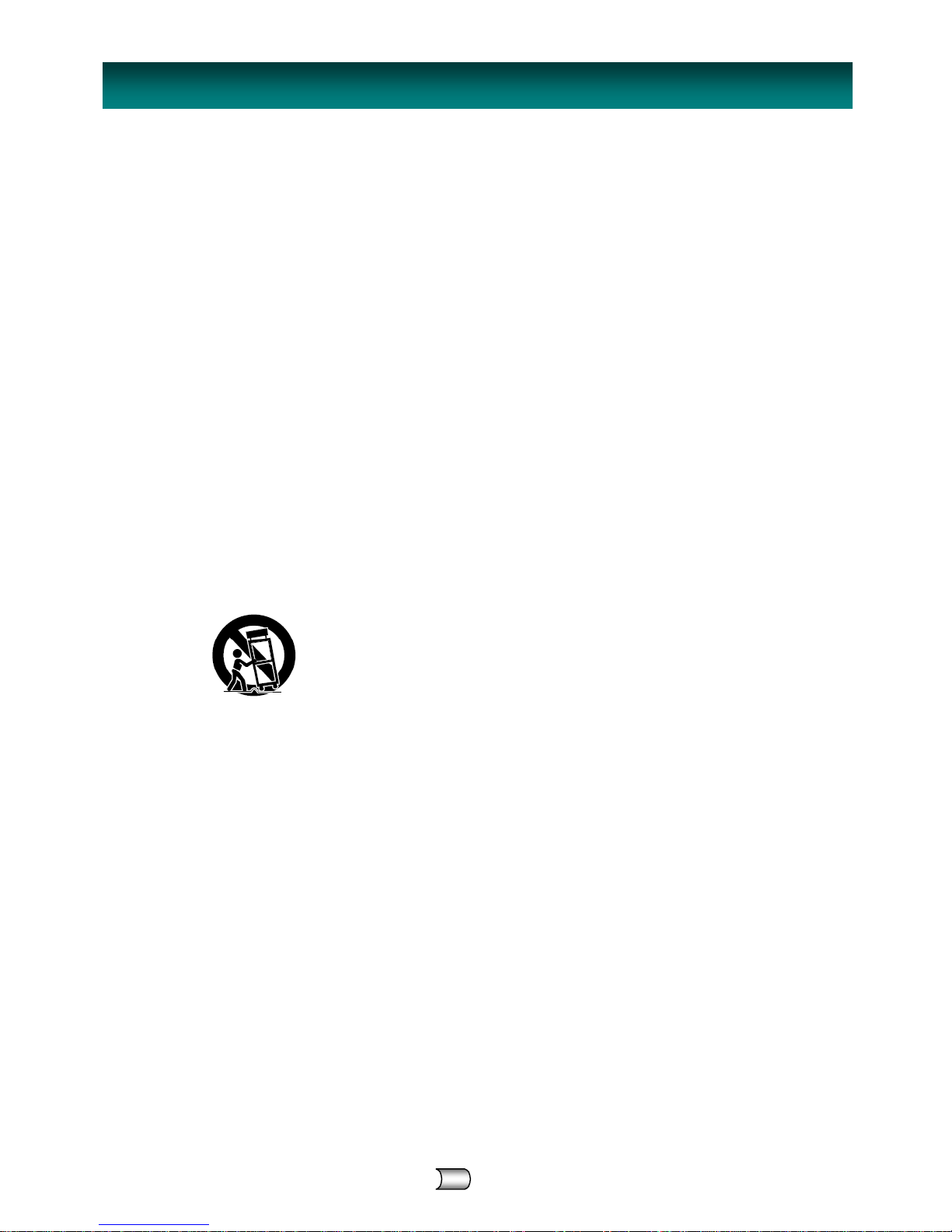
3 CAX-01/CAX-03/CAX-04
1. Read these instructions.
2. Keep these instructions.
3. Heed all warnings.
4. Follow all instructions.
5. Do not use this apparatus near water.
6. Clean only with dry cloth.
7. Do not block any ventilation openings. Install in accordance with the manufacturer’s instructions.
8. Do not install near any heat sources such as radiators, heat registers, stoves, or other apparatus (including
amplifiers) that produce heat.
9. Do not defeat the safety purpose of the polarized or grounding-type plug. A polarized plug has two blades
with one wider than the other. A grounding type plug has two blades and a third grounding prong. The wide
blade or the third prong are provided for your safety. If the provided plug does not fit into your outlet, consult
an electrician for replacement of the obsolete outlet.
10. Protect the power cord from being walked on or pinched particularly at plugs, convenience receptacles, and
the point where they exit from the apparatus.
11. Only use attachments/accessories specified by the manufacturer.
12. Use only the cart, stand, tripod, bracket, or table specified by the manufacturer, or sold with the apparatus.
When a cart is used, use caution when moving the cart/ apparatus combination to avoid injury from tip-over.
13. Unplug this apparatus during lightning storms or when unused for long periods of time.
14. Refer all servicing to qualified service personnel. Servicing is required when the apparatus has been
damaged in any way, such as power supply cord or plug is damaged, liquid has been spilled or objects have
fallen into the apparatus, the apparatus has been exposed to rain or moisture, does not operate normally, or
has been dropped.
CAUTION: PLEASE READ AND OBSERVE ALL WARNINGS AND INSTRUCTIONS IN THIS
INSTALLATION AND OPERATING GUIDE AND THOSE MARKED ON THE UNIT. RETAIN THIS GUIDE
FOR FUTURE REFERENCE.
This set has been designed and manufactured to assure personal safety. Improper use can result in electric
shock or fire hazard. The safeguards incorporated in this unit will protect you if you observe the following
procedures for installation, use, and servicing.
This unit does not contain any parts that can be repaired by the user.
DO NOT REMOVE THE CABINET COVER, OR YOU MAY BE EXPOSED TO DANGEROUS VOLTAGE. REFER
SERVICING TO QUALIFIED SERVICE PERSONNEL ONLY.
I
MPORTANT SAFETY INSTRUCTIONS

CAX-01/CAX-03/CAX-04 4
INTRODUCTION
Product Description................................................................
y Front Panel........................................................................
y Rear Panel.........................................................................
Remote Controller...................................................................
INSTALLATION
Package Contents.......................................................................
Antenna Connections..................................................................
Analog TV (Monitor) Connections..................................................
VCR Connections........................................................................
Program the Remote Controller....................................................
Turn on the Converter Box..........................................................
MENU OPERATION
Channel..................................................................................
y Channel Scan.....................................................................
y Channel Add......................................................................
y Channel Edit......................................................................
y Manual Scan......................................................................
Option....................................................................................
y Clock................................................................................
y Aspect Ratio......................................................................
y Language..........................................................................
y Audio Language..................................................................
y Caption Select....................................................................
y DCC Setup.........................................................................
y Sleep Mode........................................................................
y Output Channel..................................................................
Lock........................................................................................
y Lock System......................................................................
y Set Password.....................................................................
y Block Channel....................................................................
y TV Rating - Children............................................................
y TV Rating - General............................................................
y Movie - Rating….…..............................................................
y Downloadable RRT..............................................................
Electronic Program Guide.......................................................
Channel Banner Displays.......................................................
Program Information Displays..............................................
NORMAL OPERATION
Volume Adjustment...................................................................
Selecting Channels....................................................................
Signal Strength.........................................................................
APPENDIX
Remote Controller Code Table.....................................................
Program Code List.....................................................................
Troubleshooting........................................................................
Product Specifications................................................................
Limited Warranty......................................................................
C
ONTENTS
5
5
5
6
7
7
8
8
9
9
10
10 10 11 11 12 12 12 13 13 13 14 14 15 15 15 16 16 16 17 17 18 18 18 19 19 20 20
20
21
23
23
24
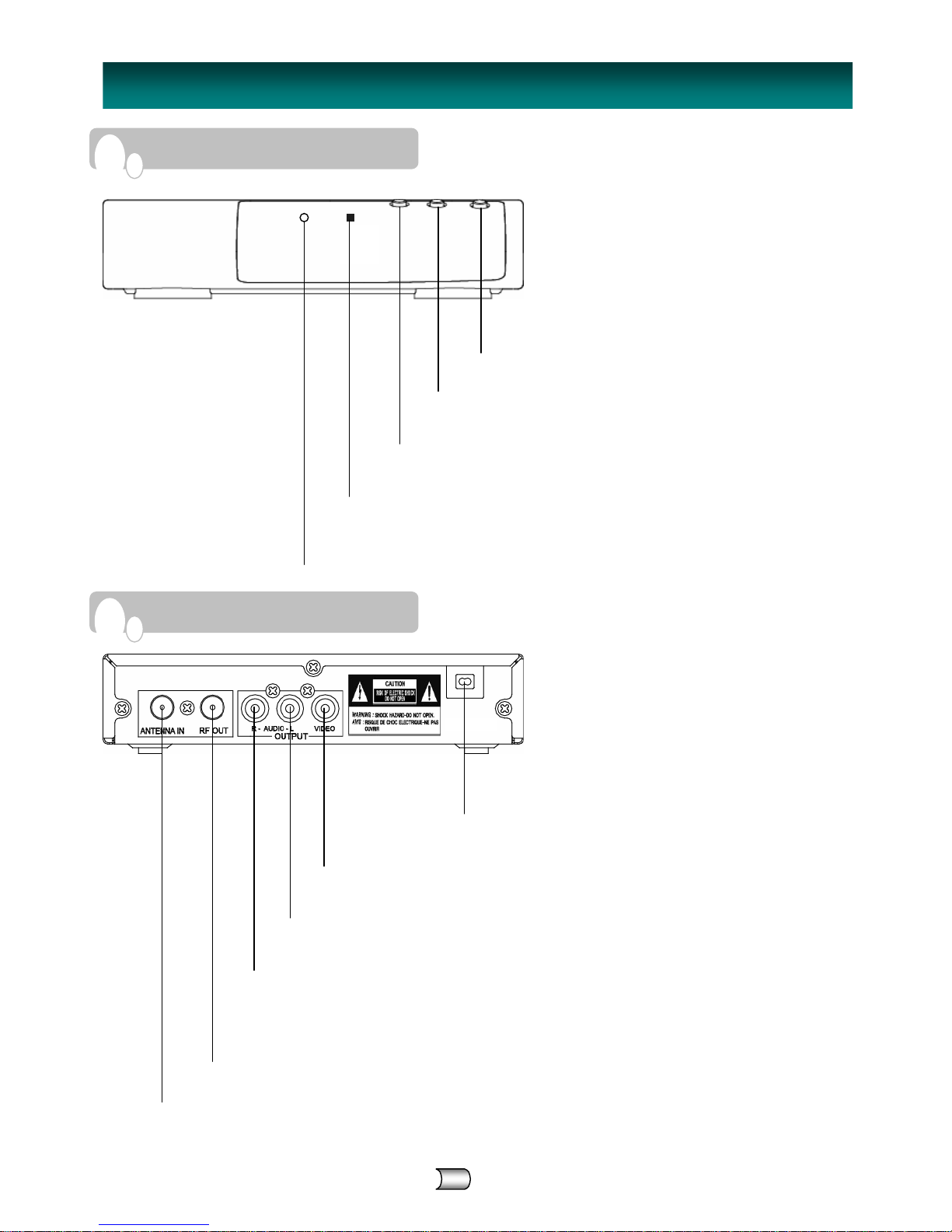
5 CAX-01/CAX-03/CAX-04
I
NTRODUCTION – PRODUCT DESCRIPTION
F
RONT PANEL
R
EAR PANEL
CH DOWN (▼)
Move down the TV channel.
REMOTE CONTROL SENSOR
Receives signals from Remote Controller.
POWER LED INDICATOR
Red light is displayed when the unit is turned off.
Green li
g
ht is displayed when the unit is turned on.
POWER
Turns the Converter Box on or off.
CH UP (▲)
Move up the TV channel.
AC Power Code
Connect the power cord.
VIDEO OUTPUT
Connect to your TV or VCR for Video output.
AUDIO OUPUT (L)
Connect to your TV or VCR for Audio(Left) output.
ANTENNA IN
Connect the AIR antenna cable here.
RF OUT
Use to connect your TV using RF cable.
※ CAX-03 and CAX-04 have analog pass-through.
~ Standby mode: Analog Pass-Through, Power on: RF Output (CH03/04)
AUDIO OUTPUT (R)
Connect to your TV or VCR for Audio(Right) output.
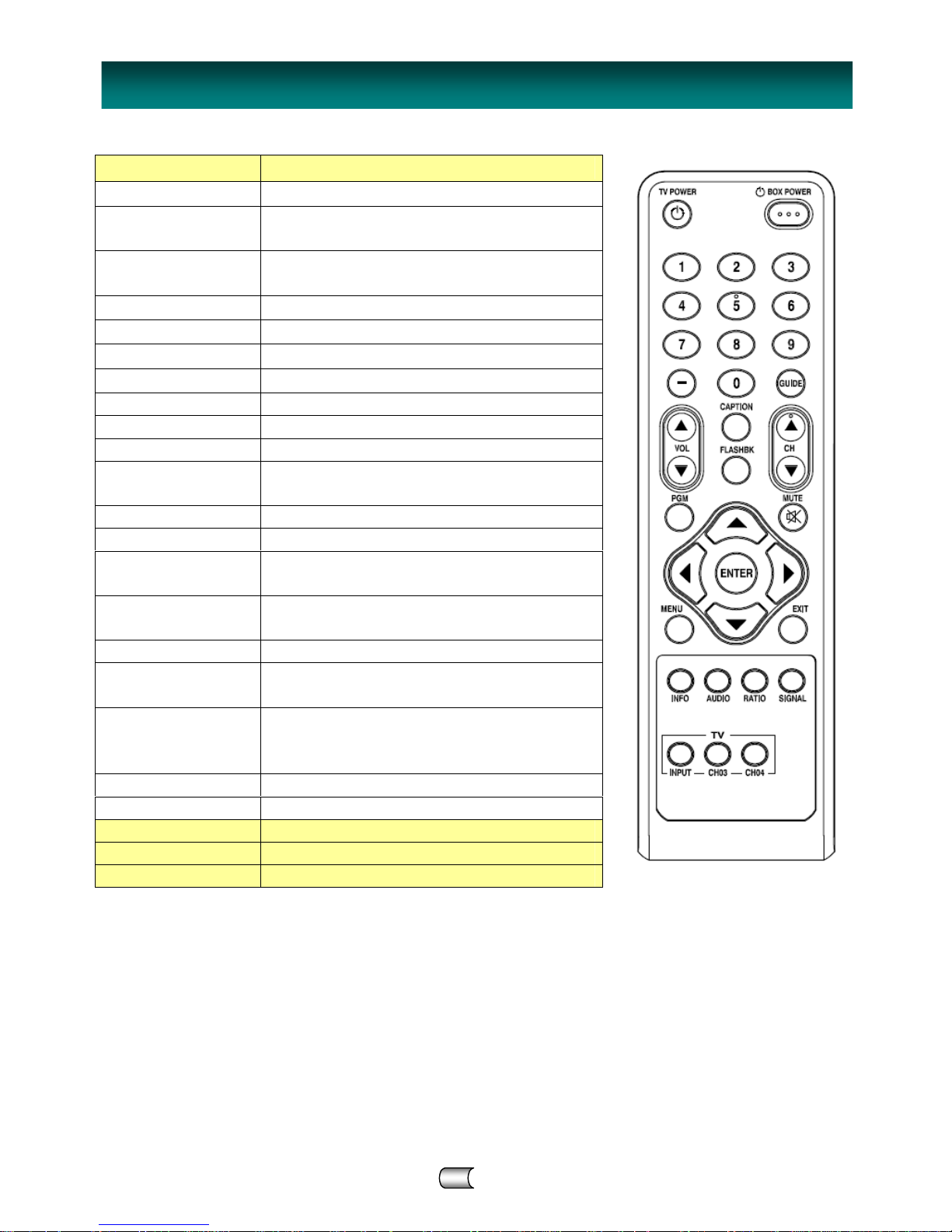
CAX-01/CAX-03/CAX-04 6
TV POWER Turns on/off power of TV
BOX POWER Turn on/off power of Converter Box.
Number(0~9)
Buttons
Select channel or enter password.
Dash(-)
Used to enter a program number for multiple
channels such as 1-1, 1-2, etc.
GUIDE View Electronic Program Guide.
VOL ▲ Increase the sound level.
VOL ▼ Decrease the sound level.
CAPTION Select closed caption: Off, CC, TEXT
FLASHBK Go to the previous channel.
CH ▲ Move the TV channel up.
CH ▼ Move the TV channel down.
PGM
Program the remote controller to match your TV
set.
MUTE Switch the sound On or Off.
◀ ▲▼ ▶ Move between categories in MENU.
ENTER
Adjust the settings to your preference.
Display current channel and time in TV viewing.
MENU
Display the MENU or the previous menu screen
that was displayed.
EXIT Completely exit from the menus.
INFO
Display information about TV program on the
screen.
AUDIO
Select available Multi tracks depending on the
broadcast. (Languages can be chosen only if
they are included in the TV program.)
RATIO Change the picture size.
SIGNAL Display the digital signal strength.
INPUT(TV) Select TV source (Tuner or AV input)
CH03(TV) Select channel 3 of TV
CH04(TV) Selects channel 4 of TV
I
NTRODUCTION – REMOTE CONTROLLE
R

7 CAX-01/CAX-03/CAX-04
Ensure that the following the Converter Box and accessories are included. If an accessory is missing, please
contact the dealer where you purchased the product.
Note
※ CAX-03 and CAX-04 have analog pass-through.
~ These models are
capable of passing through the analog signal to the TV set in standby mode.
1. Connect an antenna cable to the “ANTENNA IN" jack on the rear of the Converter Box.
2. Connect the “RF OUT” jack from the Converter Box to the “ANT IN” jack on your TV using the RF
cable supplied with the Converter Box.
User Manual
RF cable
Batteries
Remote Controller
Converter Box
I
NSTALLATION
• If you connect “RF OUT” of the Converter Box to ANT. IN of your TV, you can watch the video and the
audio of the Converter Box on Ch.3 or Ch.4 of your TV. The RF output channels can be selected in
output channel of menu-option. (Refer to page 15)
Quick Start Guide
P
ACKAGE CONTENTS
A
NTENNA CONNECTIONS
Converter Box’s Rear Panel
ANT IN
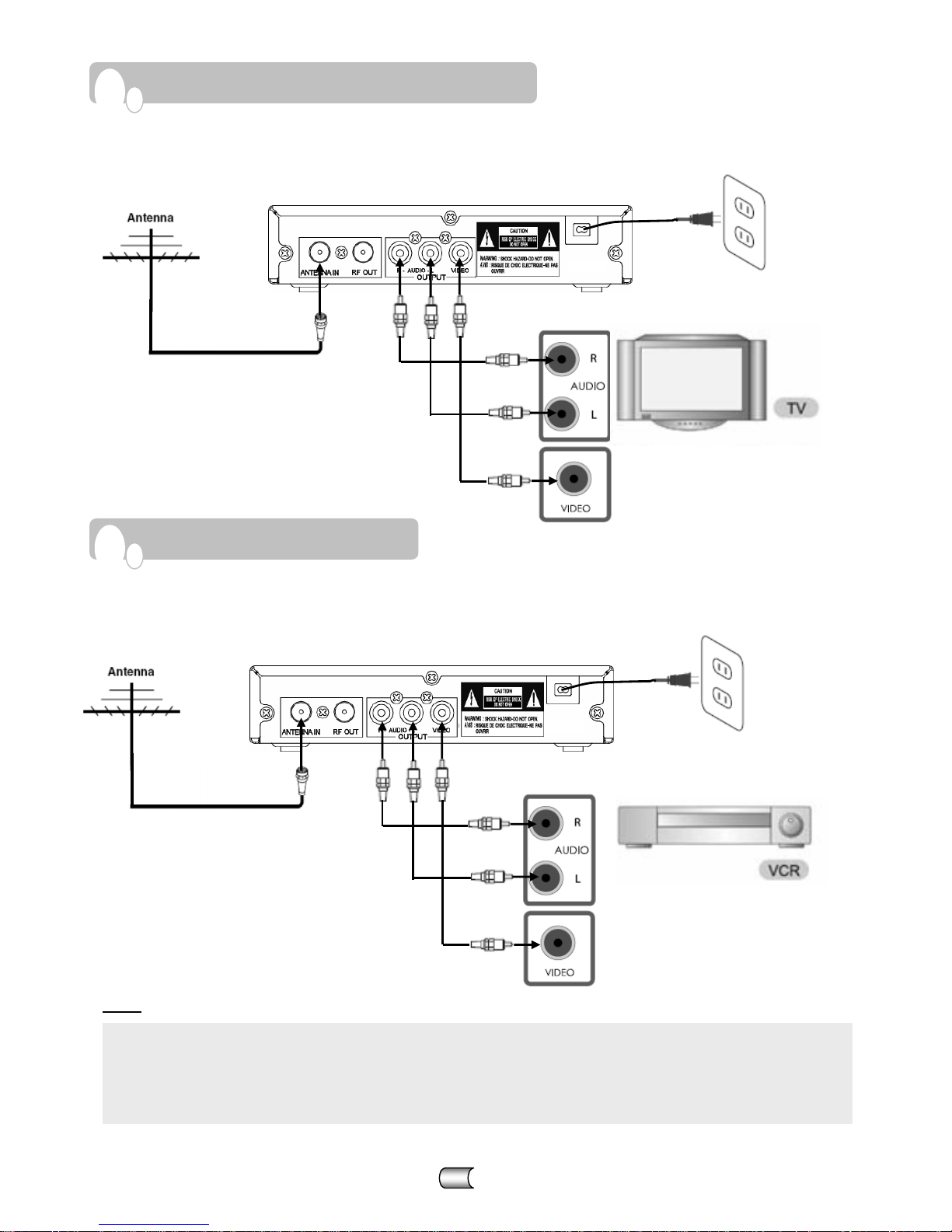
CAX-01/CAX-03/CAX-04 8
Note
• The VCR will record the onscreen display onto the tape during recording if:
- the channel is changed with CH (▲/▼)
- the sound level is adjusted with VOL (▲/▼)
or by pressing ENTER, etc.
• The caption signal is recorded because the display format is set only 480i.
A
NALOG TV (MONITOR) CONNECTIONS
V
CR CONNECTIONS
1. Connect an antenna cable to the “ANTENNA IN" jack on the rear of the Converter Box.
2. Connect the “R-AUDIO-L” jacks and “VIDEO” jack from the Converter Box to the “A/V IN” jacks
on
your TV using RCA-type cables.
1. Connect an antenna cable to the “ANTENNA IN" jack on the rear of the Converter Box.
2. Connect the “R-AUDIO-L” jacks and “VIDEO” jack from the Converter Box to the “A/V IN” jacks on
your VCR using RCA-type cables.
Converter Box Rear Panel
TV Connection Panel
A/V IN
Converter Box Rear Panel
VCR Connection Panel
A/V IN

9 CAX-01/CAX-03/CAX-04
You can control TV sets of all major brands after programming the Converter Box remote controller with the
PGM(Program) button.
1. Refer to the Program Code List (page 21 in this manual).
Find the brand of your TV set and a 3-digit program code. If your TV set is not on the list, skip the rest of
this section.
2. Keep the PGM button pressed while entering the correct 3-digit program code with the Number (0~9)
buttons. After entering the 3-digit program code release the PGM button.
3. Aim the remote controller toward your TV and press the TV POWER button on the remote controller
to check if the TV responds properly. If there is no response from the TV set, try step 2 again with
another program code. If your TV responds properly, the programming is completed.
P
ROGRAM THE REMOTE CONTROLLER
+
1. Connect the AC power cable of the Converter Box to suitable wall outlet.
2. Press POWER on the converter box or BOX POWER in the remote controller.
The power indicator will turn green if power is on.
3. Press TV POWER of remote controller to turn on your TV
4. When the converter box is connected only to RF cable, if current channel of TV is not CH04 or CH03,
press CH04 or CH03 of remote controller. ※ Initial RF output channel is CH04
5. When the converter box is connected to RCA cables, if your TV is in Tuner mode, press INPUT of remote
controller to switch to AV mode.
T
URN ON THE CONVERTER BOX

CAX-01/CAX-03/CAX-04 10
In the ‘MENU Operation’, there are several ways to customize the menu settings provided. Most menus consist
of three levels to set up the options, but some require greater depth for the variety of settings. If you press
MENU, only the first and second level of the menu system will appear on the TV screen. The third level can be
displayed by pressing ENTER or ▶. If a menu has more than three levels, the pop-up dialogue box will be
displayed as the fourth or fifth level. For navigating the menu levels, you will see ‘▶’ on the right side of the
menu label to help you go to the next level.
To view and remove the Menu
:
Press MENU on the Remote Controller to display the menu.
Press MENU again or press EXIT to return to TV viewing.
Enter next level
:
Press ENTER or ▶ on the Remote Controller.
Return to the previous level
:
Press MENU or ◀ on the Remote Controller.
Automatically finds all channels available through antenna or cable input. All of the active channels found from
this scanning process will be stored in the channel list. You can check the list in the ‘Channel Edit’ menu.
Note
Automatically finds any additional channel which was not found in ‘Channel Scan’ process.
• In case inactive or weak channels do not appear on the list, you can add the channel from the ‘Manual
Scan’ menu.
• If a channel is removed from the memory, you can always tune to that channel directly by using the
Number(0~9) buttons on the Remote Controller.
1. Press MENU. The main menu will appear.
2. Press ENTER or ▼ to enter the sub-menu of CHANNEL menus.
Use /▲▼ to select ‘Channel Scan’.
3. Press ENTER or ▶ to start finding available channels. If you want
to stop channel scan in the middle of the scanning process, press
ENTER.
4. After the channel search is completed, the channel which has the
lowest channel number will appear on the TV screen.
5. Press MENU or ◀ to return to the previous category or press
EXIT to return to TV viewing.
If the Lock System is ※ on, the ‘Channel Scan’ is locked. In order to
access ‘Channel Scan’, you have to enter the correct password.
1. Press MENU. The main menu will appear.
2. Press ENTER or ▼ to enter the sub-menu of CHANNEL menus.
Use /▲▼ to select ‘Channel Add’.
3. Press ENTER or ▶ to start finding available channels.
If you want to stop channel scan in the middle of the scanning
process, press ENTER.
4. After the channel search is completed, the channel which has the
lowest channel number will appear on the TV screen.
5. Press MENU or ◀ to return to the previous category or press
EXIT to return to TV viewing.
If the Lock System is ※ on, the ‘Channel Add’ is locked. In order to
access ‘Channel Add’, you have to enter the correct password.
M
ENU OPERATION - CHANNE
L
C
HANNEL SCAN
C
HANNEL ADD

11 CAX-01/CAX-03/CAX-04
Add available channels or delete the channels from the channel list. The Channel list will appear on the screen
and you will be able to see available channels.
Note
Add your favorite channels to the channel list or delete the channels from the channel list manually.
1. Press MENU. The main menu will appear.
2. Press ENTER or ▼ to enter the sub-menu of CHANNEL menus.
Use /▲▼ to select ‘Channel Edit’.
3. Press ENTER or ▶ to view channel list on the right hand
side of
‘Channel Edit’ on the screen.
To move one by one:
Use /▲▼ to move one step on the channel-editing menu.
To move page by page:
Use CH▲ or CH▼ button to move to the next or previous page on
the channel editing menu.
To add or delete a channel:
Press ENTER to add or delete the channel on the channel editing
menu.
4. Press MENU or ◀ to return to the previous category or press
EXIT to return to TV viewing.
1. Press MENU. The main menu will appear.
2. Press ENTER or ▼ to enter the sub-menu of CHANNEL menus.
Use /▲▼ to select ‘Manual Scan’.
3. Press ENTER or ▶, and ‘Manual Scan’ menu will appear on the
right hand side of ‘Manual Scan’ on the screen.
4. Use /▲▼ to select channel.
Press ENTER to add/delete the channel.
5. To add/delete additional channels in ‘Manual Scan’ menu, repeat
steps above.
6. When you select the channel, you can see the quality of the signal
being received. (You can use SIGNAL on the remote control to
see the signal level during TV viewing.)
7. Press MENU or ◀ to return to the previous category or press
EXIT to return to TV viewing.
※ If the Lock System is on, the ‘Manual Scan’
is locked. In order to
access ‘Manual Scan’, you have to enter the correct password.
• When a channel has been added, you are able to tune to the channel with the CH /▲▼ buttons.
• When a channel has been deleted, you must enter the channel number by using the Number(0~9) buttons to
view the deleted channel. You will not be able to tune to the channel using the CH /▲▼ buttons.
• If a channel is deleted, the channel information will be displayed in grey color.
C
HANNEL EDIT
M
ANUAL SCAN

CAX-01/CAX-03/CAX-04 12
Enables the user to set up the time. Normally, your clock is set using signals transmitted by DTV stations.
Choosing your time zone sets the current time automatically. But if the Ant In jack on the connection panel is
connected to a cable service, the clock cannot be set manually.
Note
Selects the screen format. To view a picture with a wide (16:9) aspect ratio at 480i mode output format. You
can choose Letter Box, Cropped, Squeezed, or Set By Program.
Note
1. Press MENU to display the on-screen menu.
2. Select the OPTION menu using ◀/▶ then press ENTER or ▼.
3. Use /▲▼ to select ‘Clock’ then press ▶ or ENTER.
4. Use ◀/▶ to set Time Zone (Eastern, Central, Mountain, Pacific,
Alaska, Hawaii, New F.land or Atlantic)
5. Press MENU or ◀ to return to the previous category or press
EXIT to return to TV viewing.
• There are cases where the TV station does not send, or sends
wrong date or time information causing the Converter Box to set
an incorrect time.
1. Press MENU to display the on-screen menu.
2. Select the OPTION menu using ◀/▶ then press ENTER or ▼.
3. Use /▲▼ to select ‘Aspect Ratio’ then press ▶ or ENTER.
4. Use the /▲▼ buttons to select the desired picture format.
(Set By Program, Letter Box, Cropped, Squeezed)
5. Press MENU or ◀ to return to the previous category or press
EXIT to return to TV viewing.
※ While watching TV, you can change the picture aspect ratio using
RATIO on the Remote Control. Use the RATIO button on the
Remote Control to change the wide mode in the following cycle:
Set By Program, Letterbox, Cropped, Squeezed.
M
ENU OPERATION - OPTION
C
LOCK
A
SPECT RATIO
• Set By Program
Select the proper picture proportion to match the source’s image.
• Letter Box
Select this when you want to see the original wide format. Letter Box mode will shrink the picture to fill the
screen, and blank panels will appear at the top and bottom of the screen.
• Cropped
Select this when you want the entire screen to be filled. Left and right portion of the picture will be removed.
• Squeezed
Select this when you want the entire screen to be filled. The picture will be squeezed from the ratio of 16:9 to
the ratio of 4:3
Letter Box Cropped Squeezed

13 CAX-01/CAX-03/CAX-04
Select the language of the menu.
Digital channels sometimes provide multiple audio tracks, often in a different languages. You can set a default
audio language from the audio Language menu.
You can modify and configure how your caption will appear.
Analog Captions
Allows you to select mode for displaying Analog Caption Data. ( Analog Caption Service : CC 1-4 display
program’s dialog and Text 1-4 display data service information.)
Note
1. Press MENU to view the on-screen menu.
2. Select the OPTION menu using ◀/▶ then press ENTER or ▼.
3. Use /▲▼ to select ‘Language’ then press ▶ or ENTER.
4. Use /▲▼ to select the desired language then press ENTER.
5. Press MENU or ◀ to return to the previous category or press
EXIT to return to TV viewing.
1. Press MENU to view the on-screen menu.
2. Select the OPTION menu using ◀/▶ then press ENTER or ▼.
3. Use /▲▼ to select ‘Audio Language’ then press ▶ or ENTER.
4. Use /▲▼ to select the desired language then press ENTER.
5. Press MENU or ◀ to return to the previous category or press
EXIT to return to TV viewing.
※ If multiple audio tracks are available, the audio icon ( ) appears
on the Program Information display or Program Guide. You can
select the language with the AUDIO button.
1. Press MENU to display the on-screen menu.
2. Select the OPTION menu using ◀/▶ then press ENTER or ▼.
3. Use /▲▼ to select ‘Caption Select’ then press ▶ or ENTER.
4. Move between the options using /▲▼ (ACC, DCC, DCC Service)
5. Select type of options using ◀/▶ then press ENTER.
ACC (Off, CC1, CC2, CC3, CC4, Text1, Text2, Text3, Text4)
DCC (Off, Standard, Custom)
DCC Service
(Service1, Service2, Service3, Service4, Service5, Service6)
6. Press MENU or ◀ to return to the previous category or press
EXIT to return to TV viewing.
L
ANGUAGE
A
UDIO LANGUAGE
C
APTION SELECT
• Off: Analog Caption is not displayed
• CC1 is the primary caption service that synchronizes the captioning language with the sound, used by most
broadcasters. Captioning is displayed in the same language as the program’s dialog.
• CC 2 is the special non-synchronous caption service that does not need to be in sync with the sound and
may provide simplified captioning, which is usually delayed.
• CC 3 serves as an alternate captioning service channel. Captioning is often a secondary language translation
such as French, Spanish, simplified English or displayed at a slower rate.
• CC 4 is another special non-synchronous caption service that does not need to be in sync with the sound
and may provide simplified captioning.
• Text 1-4 usually displays information on the lower portion of the screen and is used for a data service,
generally not program related.

CAX-01/CAX-03/CAX-04 14
Digital Captions
Use caption feature defaults as provided by the program (Standard) or customize caption appearance (Custom)
with the Custom menu options.
Off : Digital Caption is not displayed.
Standard : Caption will appear based on Default text provided by a broadcaster.
Custom : Caption will appear based on the customized text. And if this option is selected, the DCC Setup menu
is activated.
Note
In Caption Select, if you select Custom option of digital caption, you can change font size, font type, text color,
text opacity, background color, background opacity edge color, edge type.
Note
This function allows automatic switching from the On state to the Sleep mode after a period of time without
user input.
1. Press MENU to view the on-screen menu.
2. Select the OPTION menu using ◀/▶ then press ENTER or ▼.
3. Use /▲▼ to select ‘DCC Setup’ then press ▶ or ENTER.
4. Select the options using / ▲▼and select data of options using
◀/▶ then press ENTER.
5. Press MENU or ◀ to return to the previous category or press
EXIT to return to TV viewing.
1. Press MENU to display the on-screen menu.
2. Select the OPTION menu using ◀/▶ then press ENTER or ▼.
3. Use /▲▼ to select ‘Sleep Mode’ then press ▶ or ENTER.
4. Select desired period of time using / ▲▼then press ENTER.
5. Press MENU or ◀ to return to the previous category or press
EXIT to return to TV viewing.
※ ‘Off’ option disables the “automatic switching to sleep mode”
function.
※ Initial period of time is 4 hours.
• If Digital and Analog Caption are received simultaneously, you can only select DTV Captions, analog captions
will not appear.
• When DCC is “OFF”, Analog Caption (ACC) is available
• Analog Captions will appear if they are provided by broadcaster
• If available, press CAPTION button to select a analog caption type while viewing TV.
D
CC SETUP
• Font Size : Selects the font size for captions
• Font Type : Selects the font type for captions
• Text Color : Selects the font color for captions
• Text Opacity : Selects the font opacity for captions
• BG Color : Selects the background color for captions
• BG Opacity : Selects the background opacity for captions
• Edge Color : Selects the edge color for captions
• Edge Type : Selects the edge type for captions.
S
LEEP MODE

15 CAX-01/CAX-03/CAX-04
You may select the TV channel for viewing the video and the audio of
the Converter Box on Ch.3 or Ch.4.
Set up blocking schemes to block specific channels, ratings, and external viewing sources. Rating guidelines are
provided by broadcasting stations. Most TV programs and TV movies can be blocked by TV Rating and/or
Individual Categories. A password is required to gain access to this menu.
Note
Activates or disables the blocking scheme you set up previously.
Note
1. Press MENU. The main menu will appear.
2. Use ◀/▶ to select LOCK then press ▼ or ENTER
button to move
to the second level.
3. Use /▲▼ to select ‘Lock System’ then press ▶ or ENTER.
4. Use /▲▼ to select an option (On or Off) then press ENTER
button
to confirm your selection.
5. Press MENU or ◀ to return to the previous category or press
EXIT to return to TV viewing.
1. Press MENU to display the on-screen menu.
2. Select the OPTION menu using ◀/▶ then press ENTER or ▼.
3. Use /▲▼ to select ‘Output Channel’ then press ▶ or ENTER.
4. Select desired RF out channel (Ch.3 or Ch.4) using / ▲▼then
press ENTER.
5. Press MENU or ◀ to return to the previous category or press
EXIT to return to TV viewing.
※ Initial output channel is Ch.4.
• If you have forgotten your password : Key-in ‘7777’ and then change the password.
• If you have not entered a password yet : Key-in the ‘0000’ password using the Number(0-9) buttons
to create a personal 4-digit security password.
• If you have already entered a password : Key-in the 4-digit password using the Number(0-9) buttons to
confirm the personal 4-digit security password.
• The Rating system does not apply to news programs.
M
ENU OPERATION - LOCK
O
UTPUT CHANNEL
L
OCK SYSTEM
• When the Lock System is on, ‘Channel Scan’, ‘Channel Add’ and
‘Manual Scan’ of menu-channel is locked. In order to access
‘Channel Scan’, ‘Channel Add’ or ‘Manual Scan’, you have to enter
the correct password.

CAX-01/CAX-03/CAX-04 16
Change the password by entering a new password twice.
Blocks any channel that you do not want to view or that you do not want your children to watch. If you select a
blocked channel, a block screen with a pop-up box will appear. Block Channel can override Channel Edit menu
settings.
This option prevents children from watching certain children’s TV programs according to the ratings limit set.
The Rating- Children does not apply to other TV programs. Unless you block certain TV programs intended for
mature audiences in the TV Rating- sub menu, your children can view those programs.
`
Note
1. Press MENU. The main menu will appear.
2. Use ◀/▶ to select LOCK then press ▼ or ENTER
button to move
to the second level.
3. Use /▲▼ to select ‘Set Password’ then press ▶ or ENTER.
4. Enter the new 4-digit password.
5. Enter the same password again to confirm.
6. Press MENU or ◀ to return to the previous category or press
EXIT to return to TV viewing.
1. Press MENU. The main menu will appear.
2. Use ◀/▶ to select LOCK then press ▼ or ENTER
button to move
to the second level.
3. Use /▲▼ to select ‘Block Channel’ then press ▶ or ENTER.
The channel list menu will appear.
Use /▲▼ to move between the channels.
To lock or unlock a channel:
Use ENTER button to block or unblock the channel.
The
mark will appear beside the station name indicating the
blocked channel.
4. Repeat step 3 to block or unblock additional channels on the
channel list menu.
5. Press MENU or ◀ to return to the previous category or press
EXIT to return to TV viewing.
1. Press MENU. The main menu will appear.
2. Use ◀/▶ to select LOCK then press ▼ or ENTER
button to move
to the second level.
3. Use /▲▼ to select ‘TV Rating-Children’ then press ▶ or ENTER.
4. Use ▲/▼ to select ‘Age’ or ‘Fantasy Violence’ then press ▶ or
ENTER button.
Age : Selection applies regardless of content category of rating.
Fantasy Violence : Selection applies if TV programs include
rating for Fantasy Violence.
5. Use ▲/▼ to select a rating then press ENTER
to confirm your
selection.
6. Press MENU or ◀ to return to the previous category or press
EXIT to return to TV viewing.
• TV-Y : All Children.
• TV-Y7 : For children age 7 and older.
S
ET PASSWORD
B
LOCK CHANNEL
TV
RATING - CHILDREN

17 CAX-01/CAX-03/CAX-04
Blocks TV programs that you and your family may not wish to watch, based on the rating scheme set.
Note
Blocks movies according to the movie rating restrictions so children cannot view certain movies. You can set the
ratings to block out all the movies with ratings above a specified level. Keep in mind that the movie ratings
apply only to movies shown on TV, not TV programs such as soap operas.
Note
• TV-G : General Audience.
• TV-PG : Parental Guidance Suggested.
• TV-14 : Parents Strongly Cautioned.
• TV-MA : Mature Audience Only.
1. Press MENU. The main menu appears.
2. Use ◀/▶ to select LOCK then press ▼ or ENTER
button to move
to the second level.
3. Use /▲▼ to select ‘TV Rating-General’ then press ▶ or ENTER.
4. Use / ▲▼to select ‘Age’, ‘Dialogue’, ‘Language’, ‘Sex’, or
‘Violence’ then press ▶ or ENTER.
Age: Selection applies regardless of content category rating.
Dialogue: Selection applies if TV programs have rating for
Dialogue.
Language: Selection applies if TV programs have rating for
Language.
Sex: Selection applies if TV programs have rating for Sex.
Violence: Selection applies if TV programs have rating for
Violence.
5. Use /▲▼ to select a rating then press ENTER
to confirm your
selection.
6. Press MENU or ◀ to return to the previous category or press
EXIT to return to TV viewing.
1. Press MENU. The main menu will appear.
2. Use ◀/▶ to select LOCK then press ▼ or ENTER
button to move
to the second level.
3. Use /▲▼ to select ‘Movie-Rating’ then press ▶ or ENTER.
4. Use /▲▼ to select a rating then press ENTER
to confirm your
selection.
5. Press MENU or ◀ to return to the previous category or press
EXIT to return to TV viewing.
TV
RATING - GENERAL
M
OVIE - RATING
• The Rating system doesn’t apply to news programs.
• G (General Audiences) : GENERAL AUDIENCES, Suitable for all ages.
• PG : PARENTAL GUIDANCE SUGGESTED- Some material may not be suitable for children.
• PG-13 : PARENTS STRONGLY CAUTIONED- Some material may be inappropriate for children under 13.
• R (Restricted viewing) : RESTRICTED, No one 17 or Under without parent or guardian admitted.
• NC-17 (Restricted Viewing) : No one 17 or under admitted.
• X (Hard Core Films) : Adults Only.

CAX-01/CAX-03/CAX-04 18
If the broadcasting signal has Region5 rating data, rating data is displayed in the Region Rating Table. The
displayed data has ordinal rating format or categorical rating format. Based on the rating table, your TV's OSD
(On Screen Display) may differ slightly from what is shown in this manual.
Note
The Electronic Program Guide contains schedule and program information of all channels. This guide also
provide local over-the-air channel information including conventional digital channels. Use the Electronic
Program Guide to view schedule and descriptive program information for the channels. The EPG supplies
information, such as program name, start and end time of all available channels. In addition, the detailed
information about the program is often available in the EPG. (The availability and the amount of program
details will vary depending on the broadcaster.)
The Channel Banner appears whenever you tune into a new channel or press ENTER while viewing a program.
Note
1. Follow steps 1-2 as shown above (Movie Rating).
2. Use /▲▼ to select ‘Downloadable-RRT’ then press ▶ or ENTER.
3. Use /▲▼ to select rating item then press ▶ or ENTER.
4. In Categorical rating use ENTER to select rating.
In Ordinal rating use /▲▼ to select rating.
5. Press MENU or ◀ to return to the previous category or press
EXIT to return to TV viewing.
• This function operates only when converter box has received
Region5 Rating data.
D
OWNLOADABLE - RRT
C
HANNEL BANNER DISPLAYS
1. Press ENTER while watching a program.
The Channel Banner appears on the TV screen (channel number,
station name, and current time).
2., Press ENTER to make the Banner disappear.
• Station name and Current time are displayed only if they are provided by the broadcaster.
• If the channel is scrambled, you may not be able to see the program.
• The Channel Banner will contain the following information.
a. Channel Number : Displays current channel number
b. Station Name : Displays the station name of the current channel
c. Time : Displays the current time
d. NO SIGNAL : Displays the NO SIGNAL icon when the channel is invalid or an antenna isn’t connected
e. CH BLOCKED : Displays the CH BLOCKED icon when the channel is locked
f. Volume Mute : Displays the Volume Mute icon when sound is off
E
LECTRONIC PROGRAM GUIDE
To Display the Electronic Program Guide
Press GUIDE on the Remote Controller.
To Exit the Electronic Program Guide
Press EXIT or GUIDE to return to the channel you were viewing.
To view the Electronic Program Guide of other channels
Use ◀/▶ on your Remote Controller to navigate the guide screen.

19 CAX-01/CAX-03/CAX-04
The Program Information Display will appear if you press the INFO button on the Remote Controller while
viewing a program.
Note
You may adjust the audio volume of the Converter Box.
VOL /▲▼ buttons (Remote Controller)
Use VOL /▲▼ on the Remote Controller to adjust the sound level for analog audio output of the Converter Box.
MUTE (Remote Controller)
Press MUTE to turn off the volume for audio output of the Converter Box.
P
ROGRAM INFORMATION DISPLAYS
1. Press INFO while watching a program : The Program Information will appear on the TV screen.
2. Press INFO or ENTER while the Program Information is displayed : The Program Information will
disappear from the TV screen.
• Station name and Current time are displayed only if they are provided by the broadcaster.
• The Channel Banner will contain the following information.
a. Program Title : Indicates title of current program
b. Date : Displays the current date
c. Start Time, End Time : Displays the start time and end time for the current program
d. Time : Shows current time
e. Channel Number : Displays the current channel number
f. Station Name: Displays the station name of the current channel
g. Extended Text Message Icon (
) : Indicates that there is an Extended Text Message available
providing detailed description of the program
h. Multiple Audio Icon (
) : Channels sometimes provide multiple audio tracks, often in a different
language. When multiple audio tracks are available, the Multiple Audio Icon will appear and you can select
the audio tracks with the AUDIO button.
i. DTV Caption Icon (
) : Indicates that the current program contains Digital Closed Caption Data Service
j. Wide Icon ( ) : Indicates that the current program is shown in wide picture format
k. Content Advisory Icon (
) : Content Advisory data is used for the parental guide control to block
programs that are beyond pre-defined rating criteria set by users. This icon means that the current
program contains content advisory data, and displays rating of the program
l. Program Details : Displays program information
N
ORMAL OPERATION
V
OLUME ADJUSTMENT

CAX-01/CAX-03/CAX-04 20
You can select channels as described below.
Number and Dash (–) buttons (Remote Controller)
Use Number(0~9) and Dash (-) buttons to select a channel directly.
The Dash (-) button is used to enter a program number for multiple channels such as 1-1, 1-2, etc.
FLASHBK button (Remote Controller)
Press to return to the previous channel you viewed. For example, if the Converter Box is tuned to channel 54
and then you changed to channel 56, pressing FLASHBK will return to channel 54.
CH /▲▼ buttons (Remote Controller or front panel)
Use CH /▲▼ on the Remote Controller to cycle through the channels memorized in the Converter Box..
Shows the signal strength bar for incoming signal to help you adjust the antenna to the correct position for
your location. You can view the signal strength bar by pressing SIGNAL on the Remote Controller. And a beep
sound will be heard.
※ NEC Format (Carrier frequency=38KHz)
Custom Code: 01FE
FUNCTION KEY DATA FUNCTION KEY DATA FUNCTION KEY DATA
BOX POWER 00H - 19H DOWN 16H
MUTE 03H 0 0EH LEFT 14H
1 01H GUIDE 1AH RIGHT 17H
2 02H VOL + 18H MENU 0CH
3 06H VOL - 10H EXIT 0FH
4 04H CAPTION 1EH INFO 47H
5 05H FLASHBK 0DH AUDIO 41H
6 07H CH UP 13H RATIO 42H
7 08H CH DOWN 11H SIGNAL 1DH
8 0AH UP 15H
9 0BH ENTER 12H
A
PPENDIX
S
ELECTING CHANNELS
R
EMOTE CONTROLLER CODE TABLE
S
IGNAL STRENGTH

21 CAX-01/CAX-03/CAX-04
MAKER(BRAND) CODE LIST MAKER(BRAND) CODE LIST
ADMIRAL 072 081 160 161 096 ELECTROHOME 024 076 143
ADVENT 247 EMERSON
005 028 043 048 076 096
155 004 051 143 151 153
154
AIKO 103 FISHER 007 057
AKAI 006 146 248 FUJITSU 164 028 198 246
ALARON 028 FUNAI 028 043 052 249
AMARK 112 143 FUTURETECH 043
AMERICA ACTION 043 GATEWAY 242
AMPRO 073 GE
006 073 144 160 161 004
008 009 034 056 074 091
155 081 120
ANAM
043 054 055 056 080
112 GIBRALTER 004 073
AOC 058 006 004 112 GOLDSTAR
004 106 119 110 112 113
127 143
APEX DIGITAL 015 226 GRUNPY 028 043
AUDIOVOX 076 103 043 HALL MARK 004
BAYSONIC 043
HARLEY
DAVIDSON
028
BELL&HOWELL 072 HARMAN KARDON 164
BRADFORD 043 HARVARD 043
BROKSONIC 096 HITACHI
163 004 007 009 011 072
010 012 023 075 143 158
CANDLE 006 002 003 004 INFINITY 164
CAPEHART 058 INKEL 129
CARVER 164 INTEQ 073
CELEBRITY 001 JBL 164
CETRONIC 043 JCB 001
CINERAL 103 120 JCPENNEY
004 006 008 024 030 065
101 143 156 160
CITIZEN
006 002 003 004 101
103 143 JENSEN 013
CLASSIC 043 JVC 038 001 034 083 206
CONCERTO 004 KENWOOD 006 001
CONTEC 043 051 KLOSS 002 059
CORONADO 143 KTV 006 043 143 154
CRAIG 043 054 028 LG
004 106 119 110 112 113
127 143
CROSLEY 164 LODGENET 072
CROWN 043 143 LOEWE 207 164
CURTIS MATHES
006 004 101 143 011
072 081 120 164 LOGIK 072
CXC 043 LUXMAN 004
DAEWOO
076 103 055 004 127
143 016 043 044 125
120 LXI 007 015 052 081 160 164
DAYTRON 004 143 MAGNAVOX
006 003 004 022 059 060
061 063 064 127 164 094
160 028 250
DENON 011 MAJESTIC 072
DUMONT 004 073 MARANTZ 164 006
DWIN 161 MATSUI 164
DYNASTY 043 MATSUSHITA 080
DYNATECH 062 MEGATRON 004
ELECTROBAND 001 MEMOREX 004 007 072 028 096
P
ROGRAM CODE LIST

CAX-01/CAX-03/CAX-04 22
MAKER(BRAND) CODE LIST MAKER(BRAND) CODE LIST
METZ 088 SEMIVOX 043
MGA 024 006 004 042 SEMP 015
MIDLAND 073 SHARP
081 014 019 028 004 022
143 175
MINERVA 088 SIGNATURE 072
MINUTZ 008 SONY 001 126 139
MITSUBISHI
109 024 042 004 040
146 028 081 225 SOUNDESIGN 003 004 028 043
MOTOROLA 081 SPECTRICON 112
MTC 006 004 062 101 SQUAREVIEW 052
MULTITECH 043 SSS 004 043
NAD 015 025 STARLITE 043
NEC
006 134 040 056 007
019 024 237
SUPRE MACY 002
NIKEI 043 SUPREME 001
NIKKO 103 SYLVANIA
006 003 059 060 063 064
127 160 164 044 249
NTC 103 SYMPHONIC 052 249
ONKING 043 TANDY 081
ONWA 043 TATUNG 056 062
OPTIMUS 080 TECHNICS 034 080
OPTONICA 019 081 TECHNOL ACE 028
ORION
096 201 202 203 204
205 028
TECHWOOD 004
PANASONIC
034 056 080 164 208
222
TEKNIKA
002 003 004 024 028 043
072 101 143 103 164
PHILCO
006 003 004 024 056
059 060 063 064 127
143 164 TELERENT 072
PHILIPS
164 005 038 093 127
006 003 004 059 210 TERA 172
PIONEER
023 025 135 176 004
018 006 209 234 TMK 004
PORTLAND 004 143 103 TNCI 073
PRISM 034 TOSHIBA 015 030 007 040 062 101
PROSCAN 144 160 161 TOTEVISION 143
PROTON
004 058 143 171 173
112 UNIVERSAL 008 009
QUASAR 034 056 146
RADIO SHACK 004 019 127 143 043 VIDIKRON 174 188 164
RCA
160 161 144 156 065
006 004 023 024 056
074 152 081
VIDTECH 004
REALISTIC 007 019 WARDS
004 064 164 008 009 019
028 060 061 063 072 074
143
RUNCO 072 073 WESTING HOUSE 076
SAMPO 006 004 058 242 YAMAHA 004 006
SAMSUNG
004 101 127 133 143
160 089 105 211 228
229
YORK 004
SANSEI 120 YUPITERU 043
SANSUI 096 ZENITH 072 073 095 103 011 096
SANYO 007 053 057 082 020 ZONDA 112
SCOTCH 004
SCOTT
004 005 028 043 048
143
SEARS
004 007 015 028 030
057 082 094 143 160
052 164

23 CAX-01/CAX-03/CAX-04
General Specifications
RF Specifications
Symptoms Check Point
No picture & No sound
or Cannot turn on power
• Check whether the power is on
• Check if power cord is firmly connected to the product and the
power outlet
• Test the wall power outlet, plug another product’s power cord into
the outlet
Picture OK & No sound
• Check the volume level of the TV and product
• Check the MUTE state of the TV and product
• Press the Audio button to change the audio type
• Check audio cables are correctly connected to devices
No picture
• Check the product in operation mode
• Check the channel is on air
• Check video cables are correctly connected to devices
• Check the input source setting of TV
No color, or wrong colors
• Check the connection between product and TV
For a 3-wire component connection, match the red, green, and blue
cables from product to your TV
No OSD
• Check whether the video component cables are connected
If you want to display OSD, connect composite cable (Video Out)
instead of video component cables.
• Check the OSD display option in setup menu
The Remote Controller
doesn’t work
• Check to see if there is any object between the TV and the remote
control causing obstruction
• To manipulate the product with remote controller, the remote
controller's emitting part should directly point towards the receiving
part of product's remote controller
• Check the batteries are installed with correct polarity
• Install new batteries
Broadcasting Standard DTV(ATSC)
Demodulation Method 8-VSB (free channel only)
Power Requirement AC 120V~, 50-60Hz
Power Consumption 8 Watts under/ In standby: 1 Watt under
Dimension (WⅹDⅹH) 180 x 171.4 x 38(mm)
Weight 1.1Kg
Tuning System Type F/S
Band Coverage DTV 2~69
Antenna 75-ohm external antenna terminal
75-ohm F-Type Antenna in (1)
75-ohm F-Type RF Out (1)
Composite Video Out (1)
Input/Output
Analog L/R Audio Out (2)
T
ROUBLESHOOTING
P
RODUCT SPECIFICATIONS

CAX-01/CAX-03/CAX-04 24
This limited warranty is provided by CAST Information Co., Ltd(CASTi) to the original purchaser and is limited to
non-commercial use of the product.
Labor & Parts Warranty
CASTi products purchased in the United States are warranted to be free from defects in materials or
workmanship for a period of 6 months from date of purchase. If the unit fails to conform to this warranty, we
will service the product free of charge using new or refurbished parts and products, at CASTi’s sole discretion.
This warranty does not apply to products or parts that have been damaged due to abuse, misuse,
accident(including acts of God), unauthorized alteration or modification, negligence, improper operation or
maintenance, use in violation of instructions and precautions provided with the product, or if the product serial
number is removed or changed.
Packaging and shipment instruction
Before sending the defective product for repair or replacement, please contact our Customer
Support Center at 1-877-685-8443(Operation hours : 9am~5pm Pacific Time) to obtain
a RMA number. All returned products without the RMA number will be rejected.
You must retain the original sales receipt to provide proof of purchase.
1. When sending the defective product to our Customer Support Center, you must use the original carton box or
a reasonable substitute packaging to prevent damage.
2. All accessories included with the original product package must be sent along with the main unit.
3. RMA number obtained from our Customer Support Center must be written on the mail package along with
the return address.
4. All costs including transportation, shipping, or insurance costs relative to the return of the product is your
responsibility.
All warranties implied by state law, including the implied warranties of merchantability and fitness for a
particular purpose, are expressly limited to the duration of the limited warranties set forth above. With the
exception of any warranties implied by state law as hereby limited, the foregoing warranty is exclusive and in
lieu of all other warranties, agreements and similar obligations of manufacturer or seller with respect to the
repair or replacement of any parts. In no event shall CASTi be liable for consequential or incidental damages.
No person, agent, distributor, dealer or company is authorized to change, modify or extend the terms of this
warranty in any manner whatsoever.
This warranty gives you specific legal rights and you may also have other rights, which may vary, from state to
state. Some states do not allow limitation on how long an implied warranty lasts, when an action may be
brought, or the exclusion or limitation of incidental or consequential damages, so the above provisions may not
apply to you.
CUSTOMER SUPPORT CENTER
For service and repair please call 1-877-685-8443 or visit our website
www.casticonverter.com.
L
IMITED WARRANTY
