CAS Scale LP-1000N series Owner's Manual
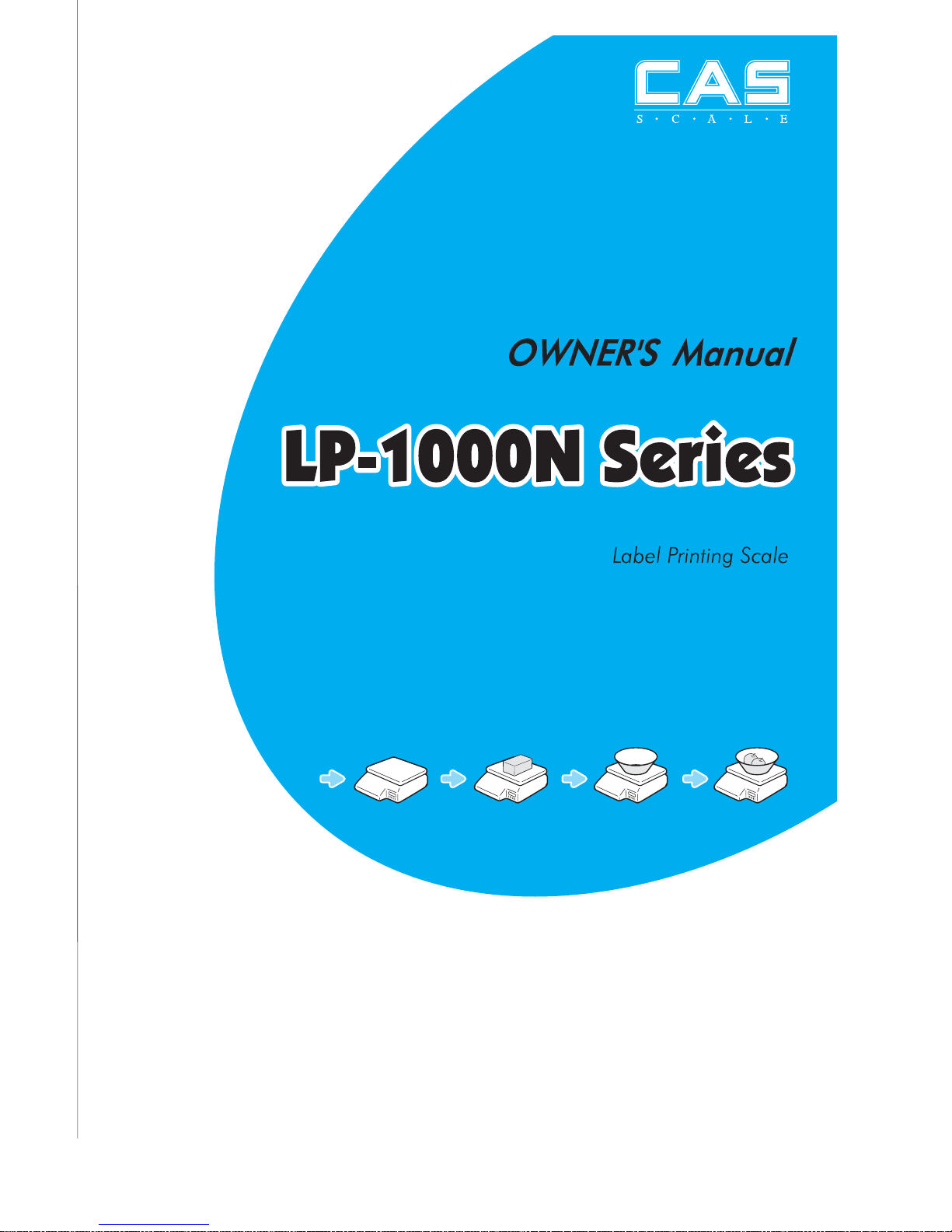
2
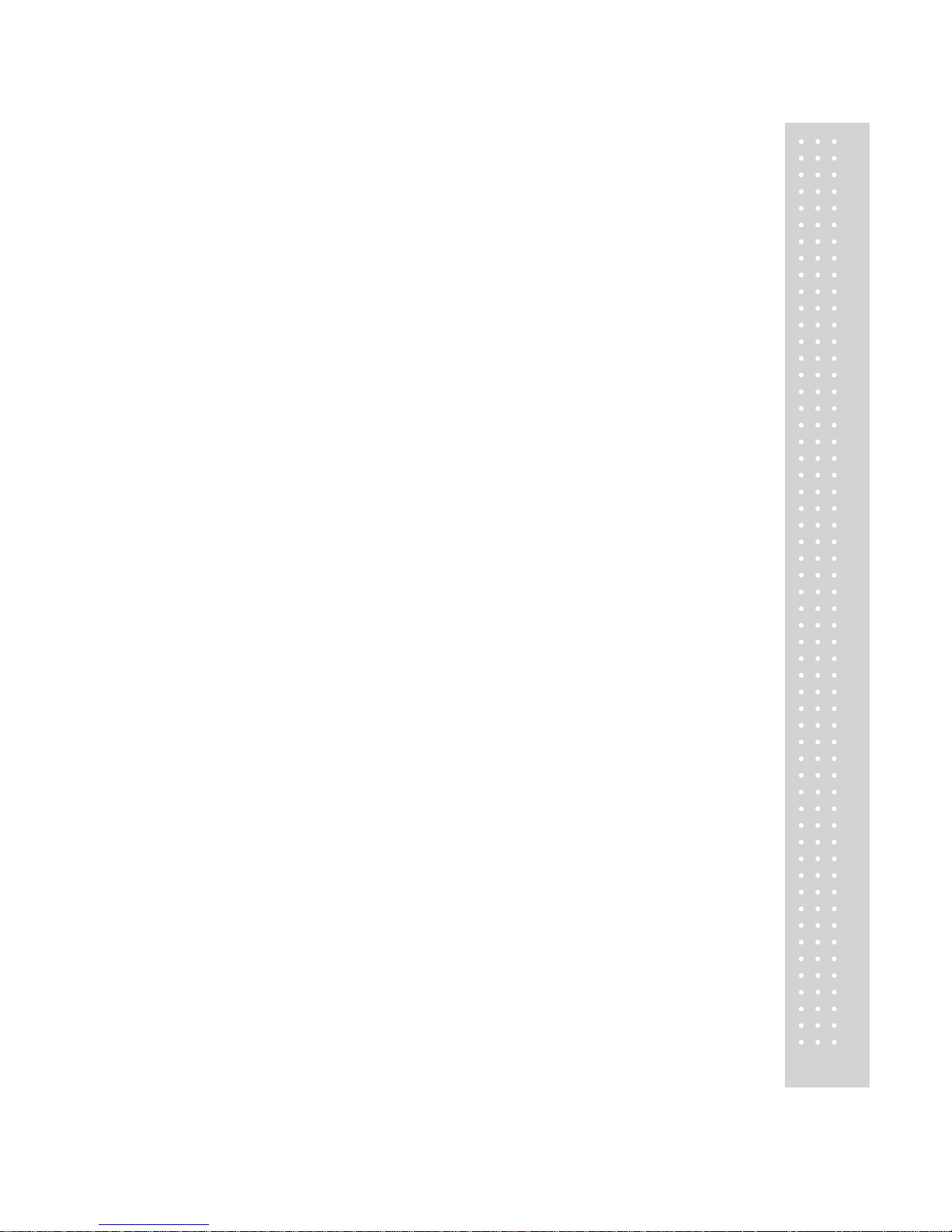
3
CONTENTS
PRECAUTIONS.........................................................................................5
1. Installation Procedures.......................................................................7
1.1 Cautions..................................................................................................7
1.2 Assembling the Display Pole..............................................................7
1.3 Installing the Label Roll......................................................................9
2. Keypad & Display...............................................................................11
2.1 Numeric Keypad................................................................................11
2.2 PLU Keypad....................................................................................... 12
2.3. Displays............................................................................................... 14
2.3.1 Weight Display.................................................................................14
2.3.2 Unit Price Display............................................................................ 14
2.3.3 Total Price Display........................................................................... 14
2.4. Printer Mechanism.......................................................................... 14
3. Operation................................................................................................ 16
3.1 REG mode Operations..................................................................... 16
3.1.1 Simple W eighing..............................................................................16
3.1.2 How to Use T ARE............................................................................17
3.1.3 How to Use FOR Key....................................................................... 17
3.1.4 Multiple Labels................................................................................18
3.1.5 Auto Printing (AUT O MODE).........................................................19
4. PROGRAM Mode.............................................................................20
4.1 System Maps...................................................................................... 20
4.2 PLU Programming........................................................................... 21
4.3 Preset keys Programming............................................................... 25
4.4 Message (Ingredients) Programming............................................ 26
4.5 Programming the Head Data ......................................................... 27
4.6 Programming the Shop Data..........................................................28
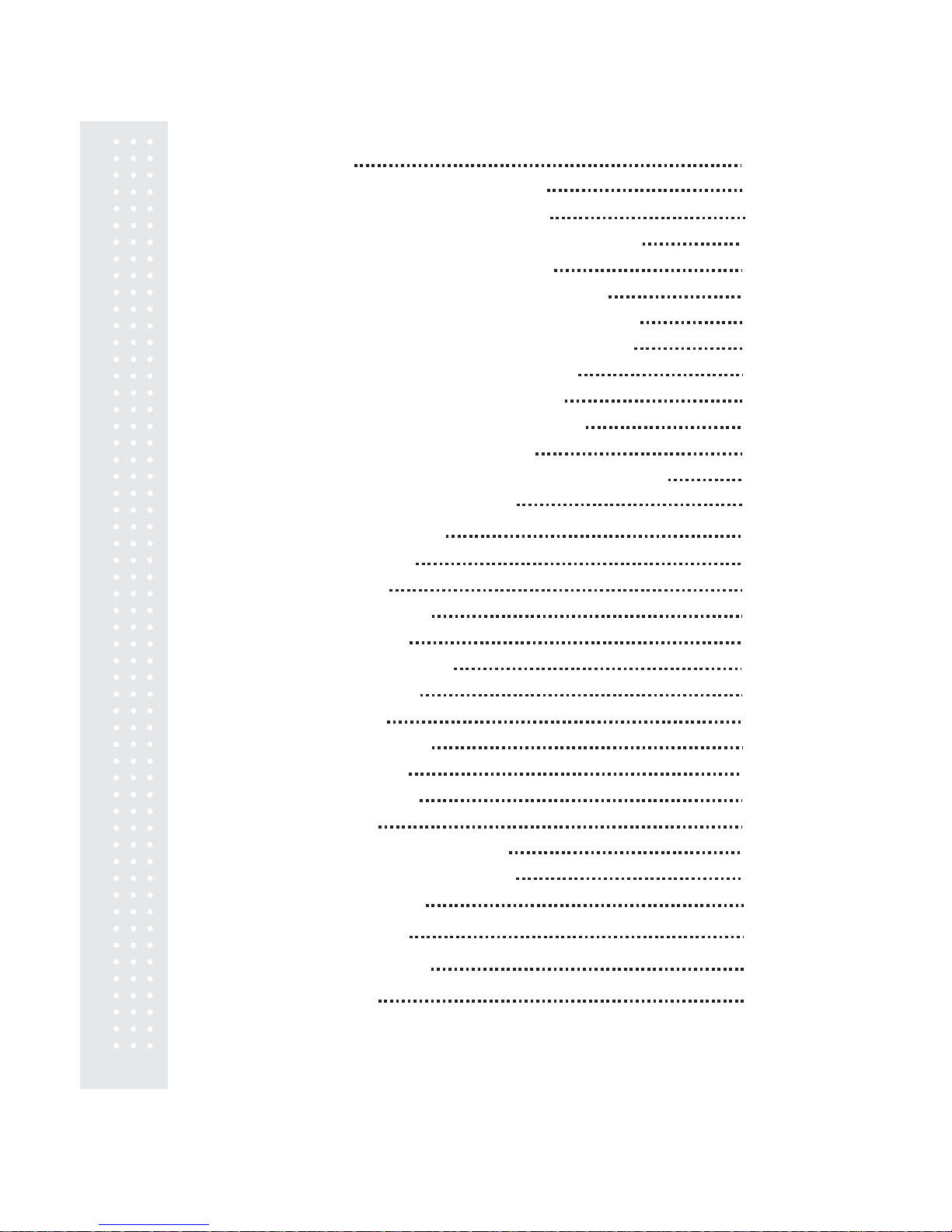
4.7 SET 30
4.7.1 Programming the Date (SET #1)
4.7.2 Programming the Time (SET #2)
4.7.3 Programming the Department Number (SET #3)
4.7.4 Programming the Label (SET #4)
4.7.5 Programming the Adjust Number (SET #5)
4.7.6 Programming the Printing Information (SET #6)
4.7.7 Programming the Auto Print Function (SET #7)
4.7.8 Programming the Baud Rate (SET #9)
4.7.9 Programming the SIGNS (SET #10)
4.7.10 Programming the Currency (SET #11)
4.7.11 Set Printer Sensors (SET #12)
4.8 INT (Initialize PLU/MSG data & ¼ and ½ keys)
4.9 PASS (Password function)
5.1 System Maps
5.2 X Report
5.2.1 Grand Total
5.2.2 All PLU
5.2.3 Individual PLU
5.2.4 Non-PLU
5.3 Z Report
5.3.1 Grand Total
5.3.2 All PLU
5.3.3 Non-PLU
5.3.4 All
5. ACCOUNT Mode
7. Specifications
8. Troubleshooting
APPENDIX
33
34
35
36
42
44
46
47
48
51
54
59
60
61
61
62
62
63
63
64
64
65
65
66
66
69
69
70
5.4 Printhead Check (CHESS)
67
6. Error Messages
68
4
67
5.5 File Transfer Mode (Trans)
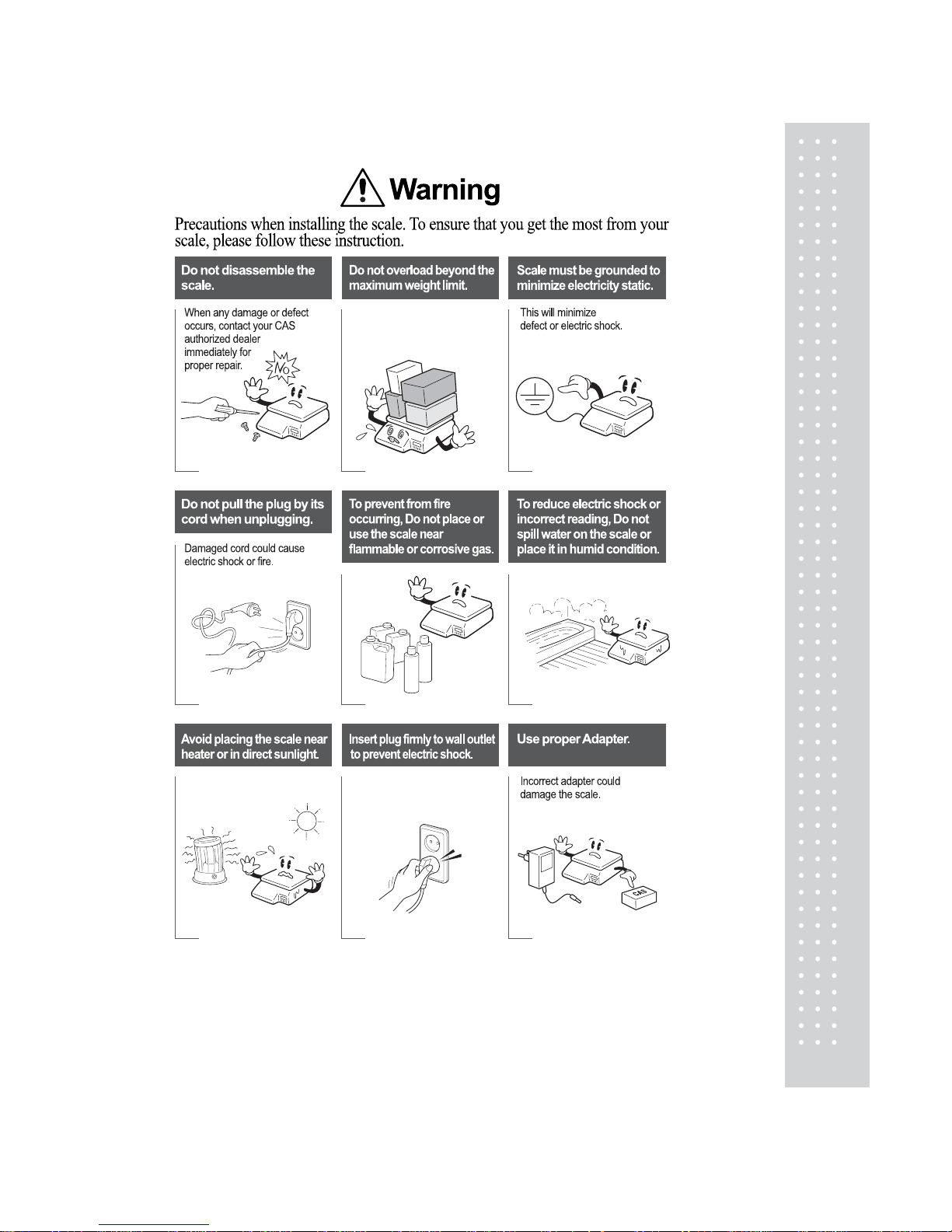
5
PRECAUTIONS
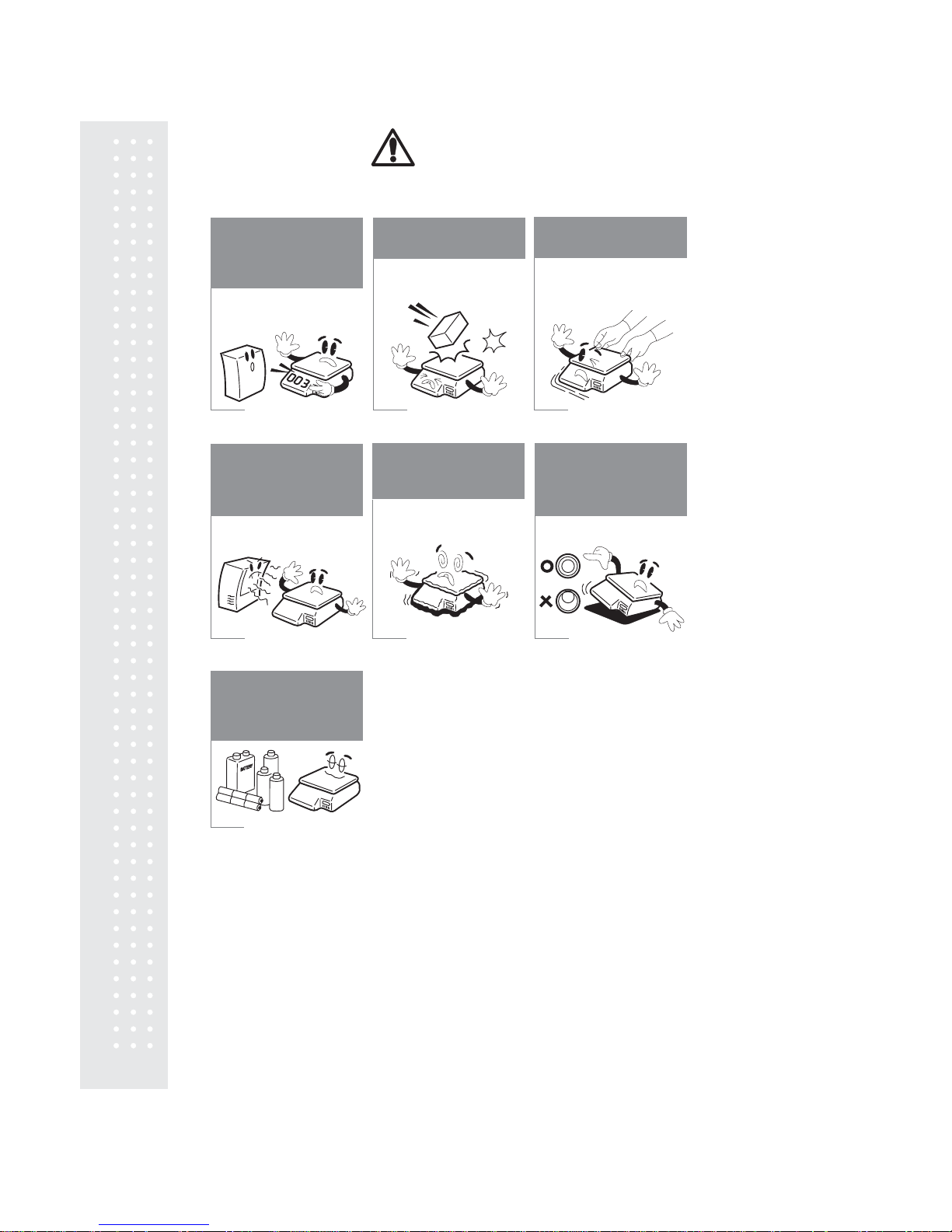
BATTERY
BATTERY
Attention
Make sure to plug your scale into the proper power outlet. For maximum
performance, plug into a power outlet 30 minutes for warm up before use.
For consistent and accurate
reading, have your scale
checked periodically by your
CAS Authorized Dealer.
For consistent and accurate
reading,
have your scale
checked
periodically by your
CAS Authorized
Dealer.
By adjusting 4 corners of
the scale, set the scale
even using the built in
scale leveling indicator.
By adjusting 4 corners of
the
scale, set the scale
even
using the built in
scale
leveling indicator.
Keep the scale away from
other electromagnetic
generating devices. This
may interfere with
accurate reading.
Keep the scale away from
other
electromagnetic
generating
devices. This
may
interfere with
accurate
reading.
Place the scale on firm
platform and a temperature
consistent environment.
Place the scale on firm
platform
and a temperature
consistent
environment.
Avoid sudden shock to
the scale.
Avoid sudden shock to
the
scale.
Grab on the bottom of
the scale when moving.
Grab on the bottom of
the
scale when moving.
Take the battery out when
scale is not in use for long
periods of time. Leakage
from the batteries is
hazardous.
Take the battery out when
scale
is not in use for long
periods
of time. Leakage
from
the batteries is
hazardous.
Note: This scale uses a rechargeable battery to retain the date and
time only. The battery is not used to retain any programmed
information. While the scale is on or in use the battery is being
charged.
6
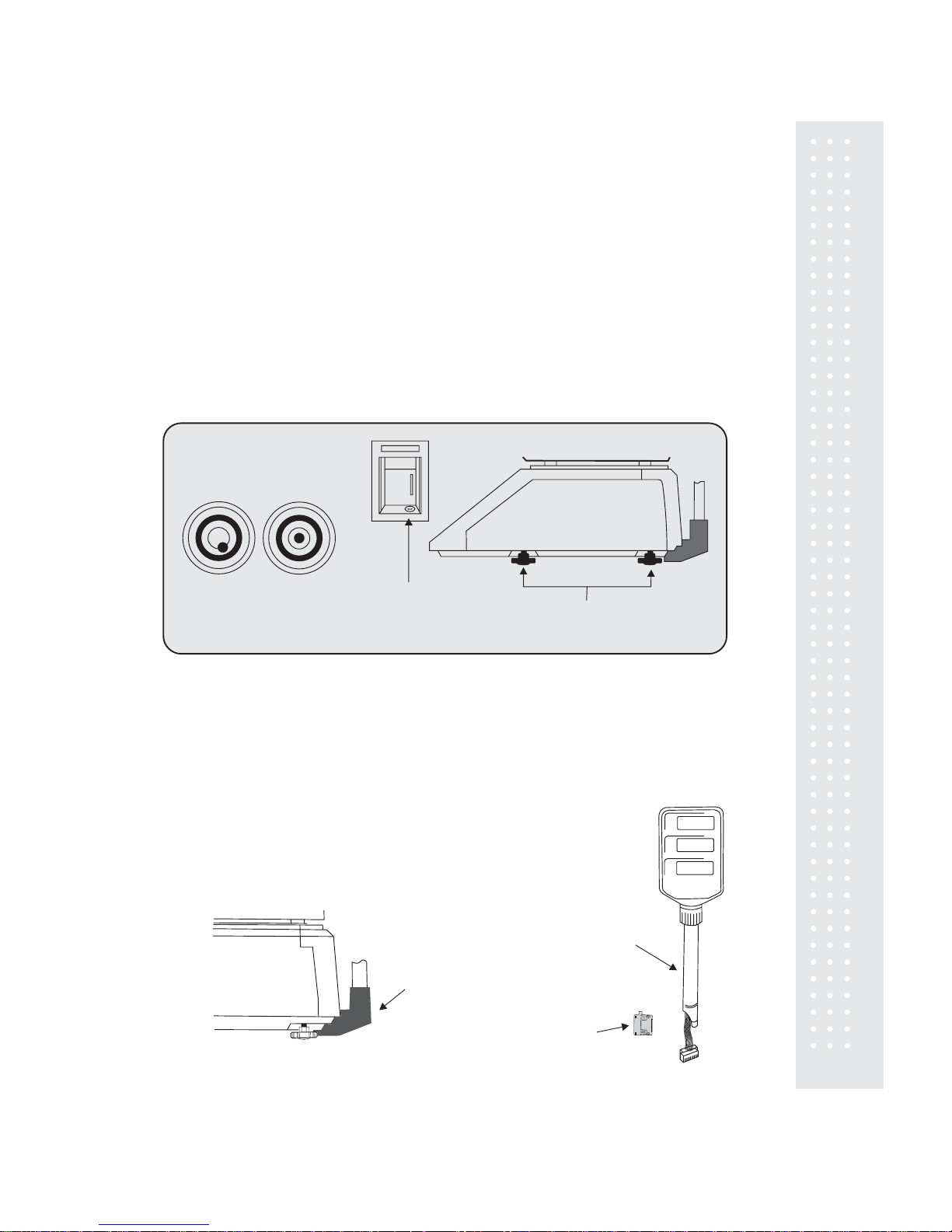
ADJUSTING LEGS
RIGHT SIDE
LEVELING GAUGEWRONG RIGHT
1. Installation Procedures
1.1 Cautions
A.) Environment: This scale must be installed in a dry and liquid free environment.
B.) Location: This scale must be placed on a flat and stable surface. Please keep the scale away from
oscillating fans, ventilation systems, or drafts as these air disturbances can be picked-up by the scale
and may cause incorrect weight readings.
C.) Leveling: If the scale is not properly level, please adjust the 4 legs at the bottom of the scale
(turn legs clockwise or counter-clockwise) so as to center the bubble of the leveling gauge inside the
indicated circle. (See below Fig.)
LEVELING GAUGE
NOTE: Scale is to be used indoors ONLY
D.) The power outlet should be near the equipment and be easily accessible.
E.) Danger of explosion if battery is incorrectly replaced. Replace only with the same or equivalent type
recommended by the manufacturer. Dispose of used batteries according to the manufacturer’s instructions.
1.2 How to Assemble the Pole Display
If your scale is a “Pole Type”, please follow the instructions in this section.
If your scale is a “Non-Pole Type” then continue to the next section.
To begin installing the Pole Display make sure you have the Display Bracket,
the Pole Display and the Ferrite Core. (Refer to Fig.)
POLE DISPLAY
POLE DISPLAY BRACKET
7
FERRITE CORE

Feed the Pole Display connectors down through the Pole Display Bracket
and up through the opening in the scale base. (See fig.)
NOTE: Remove the Ferrite Core before attempting to feed the Display
Connectors into the Pole Display Bracket. Also you may need
to remove the Bracket Cover before feeding the Pole Display
connectors into the Pole Display Bracket.
Bracket Cover
Remove the Platter from the platform and then remove the three rear
cover screws. (See fig.)
TOP REAR VIEW
REAR COVER SCREWS
PRINTER BAY
REAR COVER
PRINTER COVER
Tilt the Rear Cover back and connect the three connectors to their
corresponding receptacle on the Rear Display PCB then install the
Ferrite Core. (See fig.)
Reinstall the Rear Cover using the three screws you removed earlier.
The Pole Display installation is now complete. Now you can Power
on your scale and verify correct operation of the Pole Display.
The Display Pole can turn approximately 180 . However, if the Display Head
does not turn freely loosen the Twist Lock Nut on the Display Pole. (See fig.)
o
Top View
Tighten
Loosen
TWIST LOCK NUT
8
Remove
Ferrite Core
Ferrite Core
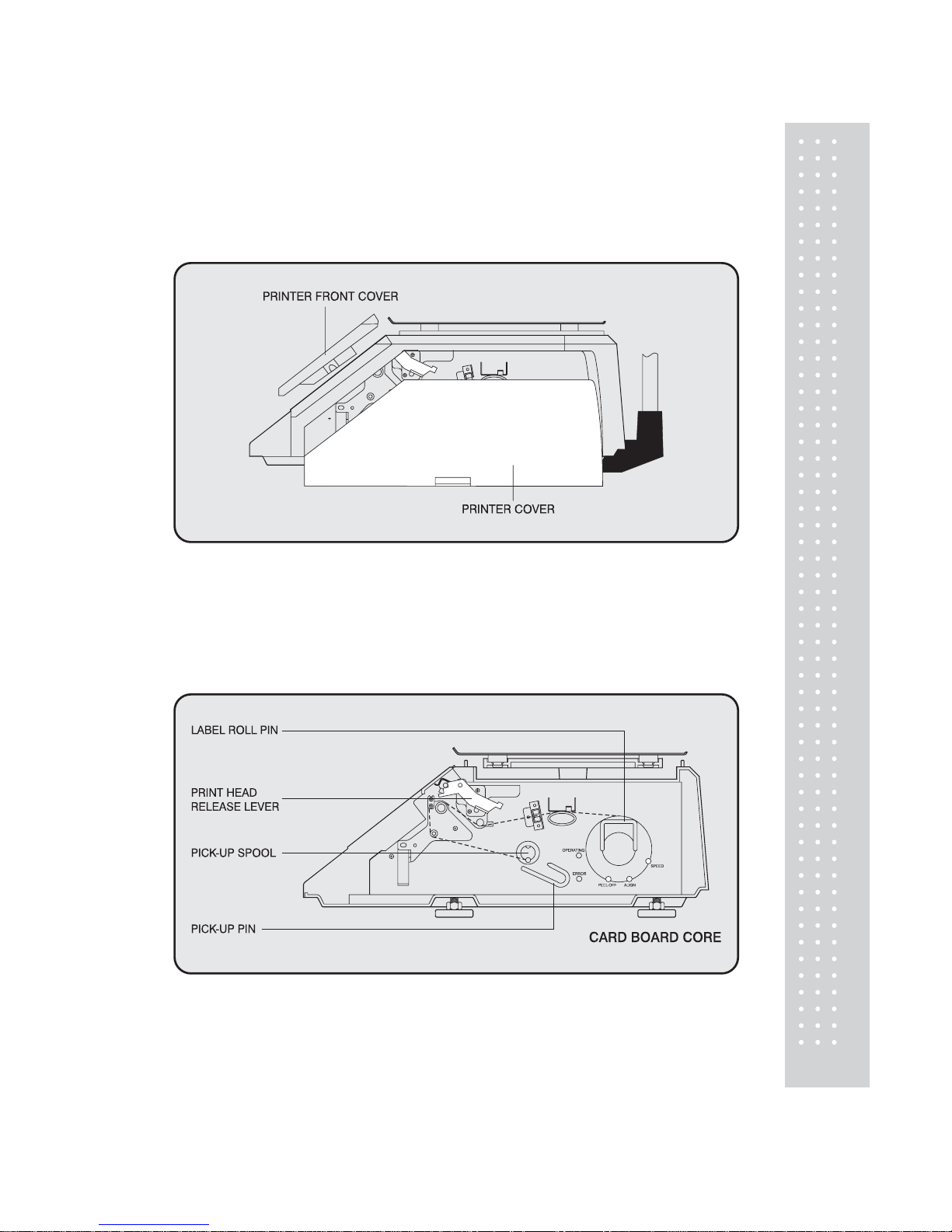
9
1.3 Installing the Label Roll
T o install the label roll at any time you must follow the directions in this section.
Remove the printer front-cover and the printer side-cover . As you can see there is detailed
diagram affixed onto the inside of the printer side-cover. Use this diagram (or this manual) for
future reference on how to properly install the label roll. (See below fig.)
Find and remove the Label Roll Pin and the Pick-up Pin. Also find the Print Head Release
Lever and lift it upwards. Release the Print Head Release Lever and the print head will
automatically lift up. If there were any labels previously installed please remove al l the
collected backing paper on the pick-up spool. Also remove the cardboard paper rol l core if
there was a label roll previously installed. (See below fig.)
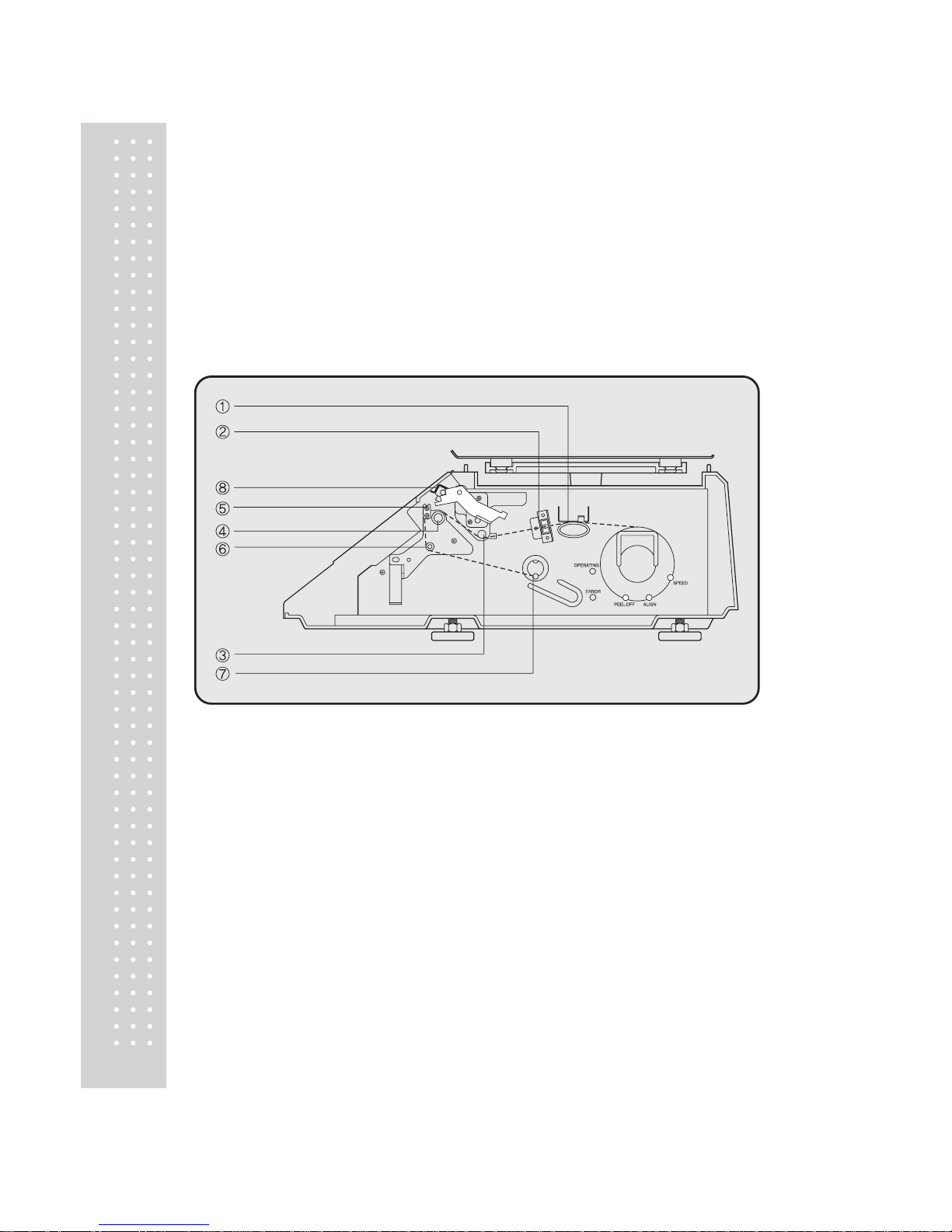
10
T ake the new roll of labels and find the ending. Peel-of f and discard about 3 labels. Place the label in t he
scale and thread the backing through the appropriate places.
Please view the checkpoints on the diagram. Feed the backing paper over the Paper Pressure Shaft lifting
the Pressure Plate in order to place backing between the two ( ① ); Feed the backing paper between the
two green Sensor Caps ( ② ); under the Label Guide Roller ma king sure that the backing paper lies
between the two washers on the Label Guide Roller ( ③ ); feed the backing over the red Rubber Roller
and under the Print Head being careful not to touch the underside of the Print Head ( ④ ); over the Peel-off
Bar ( ⑤ ); under the Return roller( ⑥ ); feed the backing under and around the Pick Up Spool( ⑦ ).
Now Attach the Pick Up Spool Pi n into the spool and turn it slowly countercl ockwise in order to tighten
the backing paper.
Push the Print Head down in order to lock it back in place( ⑧ ).
Y ou will feel and hear it lock in place. Replace the printer covers. You have completed the label roll
installation. (See below fig.)
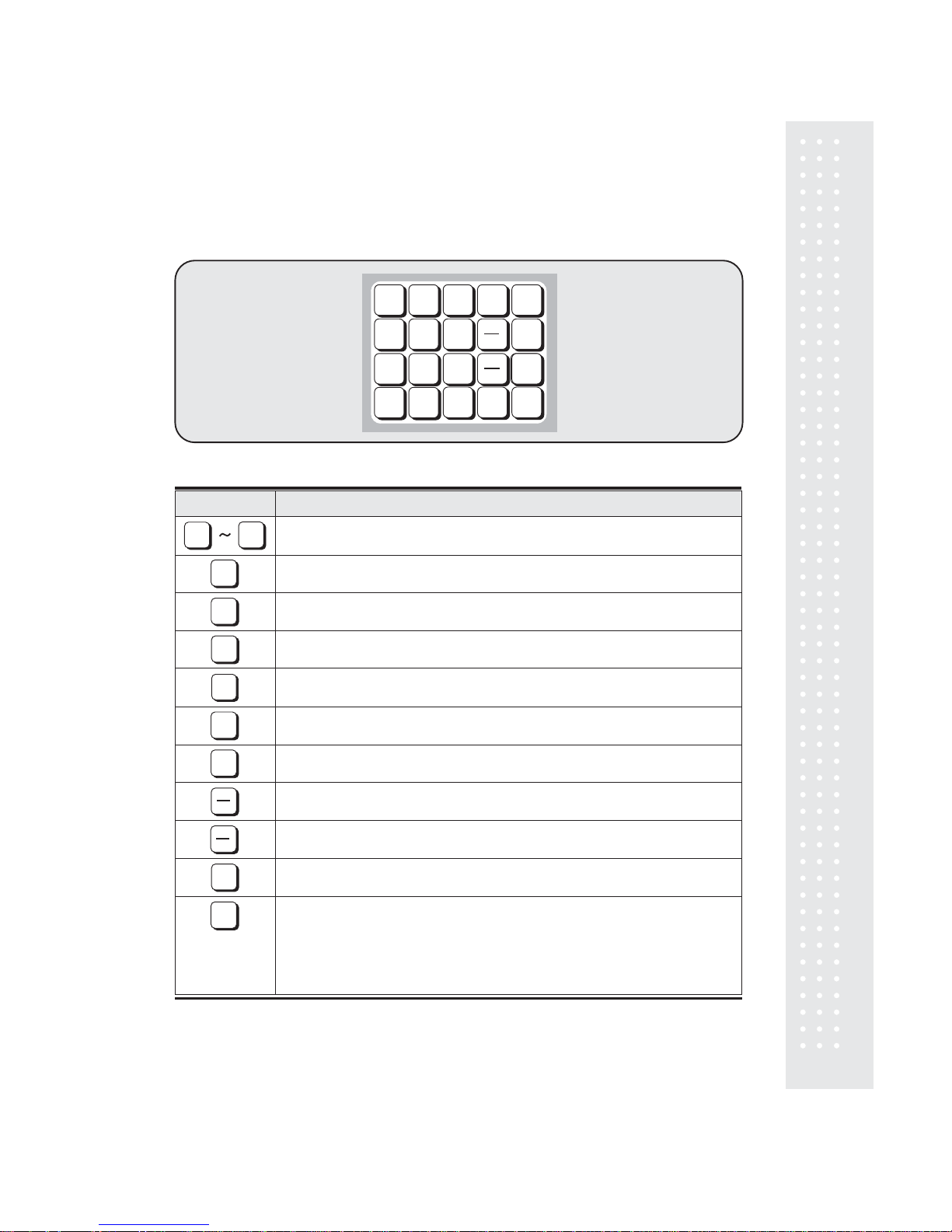
11
2. Keypad & Display
2.1 Numeric Keypad
The Numeric Keypad is used to enter all numerical data in PGM Mode. In REG Mode the
Numeric Keypad is used to enter prices, quantities and counts. (See Fig. below)
PRT/*
1
7
4
0
2
8
5
FOR
C
3
9
6
SAVE
TAR E
1
4
1
2
FEED
PLU
PRT/*
X
0
FOR
C
9
SAVE
TARE
1
4
1
2
FEED
PLU
PRT/*
X
KEY
Function
Numeric Keys used to enter numerical data.
Clear Key used to clear error conditions and bring displays to their intial state.
Used to enter by piece sales. (i.e., 3 pieces FOR $1.00)
Price Look Up Key. This key is used to “call-up” PLU’s stored in memory.
The Multiple Label Key. This key is used to generate more than one label
with the same data.
This is the Print Key. It is used to manually print out a label. It is also used
as an “Enter” key in the Program Mode.
This is the FEED Key. It is used to issue a blank label.
This is the Half Pound Key. When this key is enabled it allows the sale of items
by unit price per half pound. Unit Price is doubled. (x2)
This is the Quarter Pound Key. When this key is enabled it allows the sale of items
by unit price per quarter pound. Unit Price is quadrupled. (x4)
The Tare Key is used to clear Tare entries and/or enter the Tare Weight.
The SAVE key is used to save the unit price and/or tare weight of a PLU that has
been recalled. When in the SAVE Mode, the tare weight and/or unit price of a PLU
will not be automatically cleared when the item has been removed from the platter.
The SAVE key acts like a toggle switch, press it once and the SAVE Mode is active.
If you press it a second time it clears the SAVE Mode. There is also an indicator lamp
in the unit price display that shows the status of the SAVE mode.
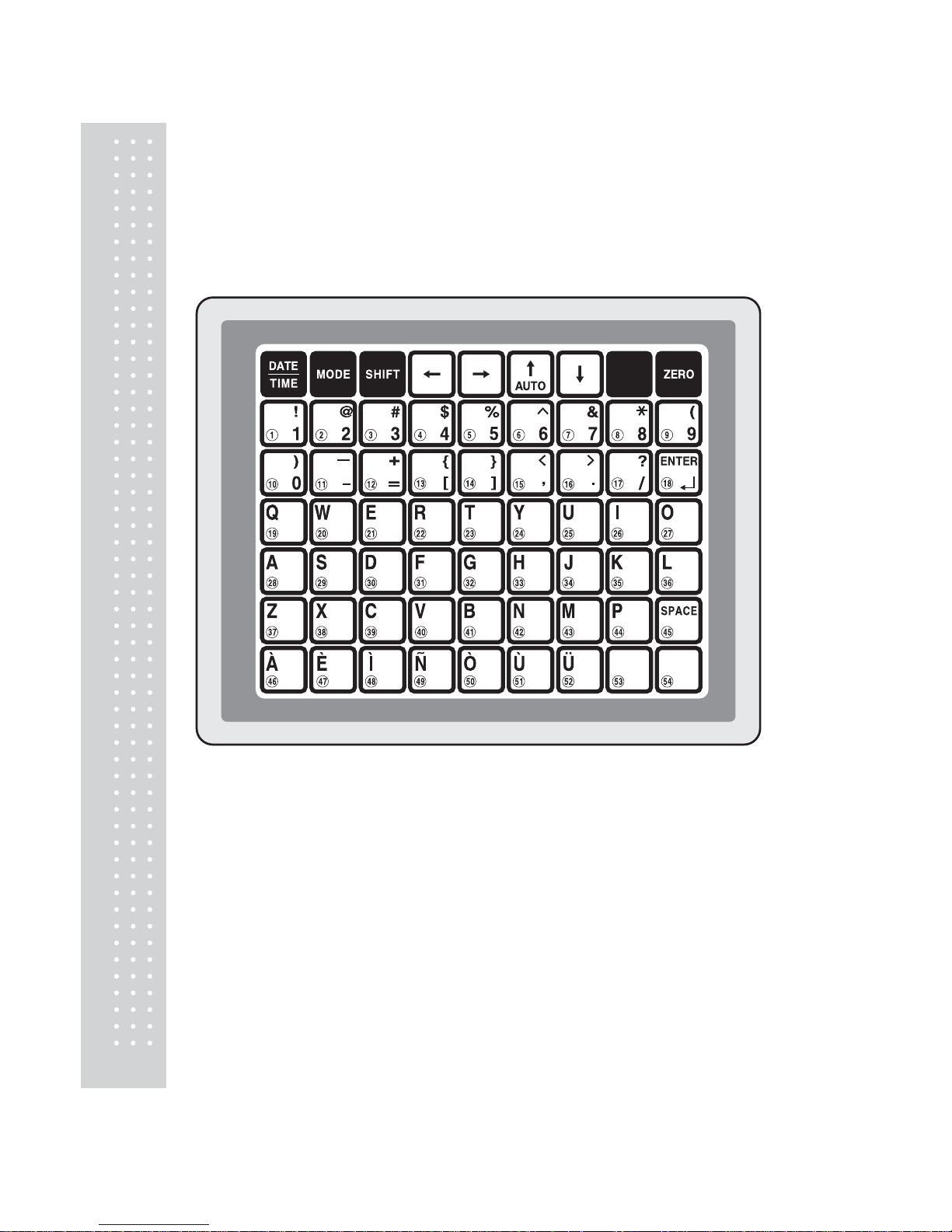
12
2.2 PLU Keypad
The PLU Keypad is used to enter alpha-numerical data. To use the keypad for programming you must
remove the pull-out sheet. T o use the PLU Key pad in REG mode, you can write the name and num ber
of the PLU’s on the corresponding speed key s on the pull-out sheet.
All commodity names, message data, and store name and address are typed using these keys.
The scale automatically programs the PLU Keypad to be PLU 1 to 54. A speed key’s number is shown
circled on the lower left-hand side of each key .
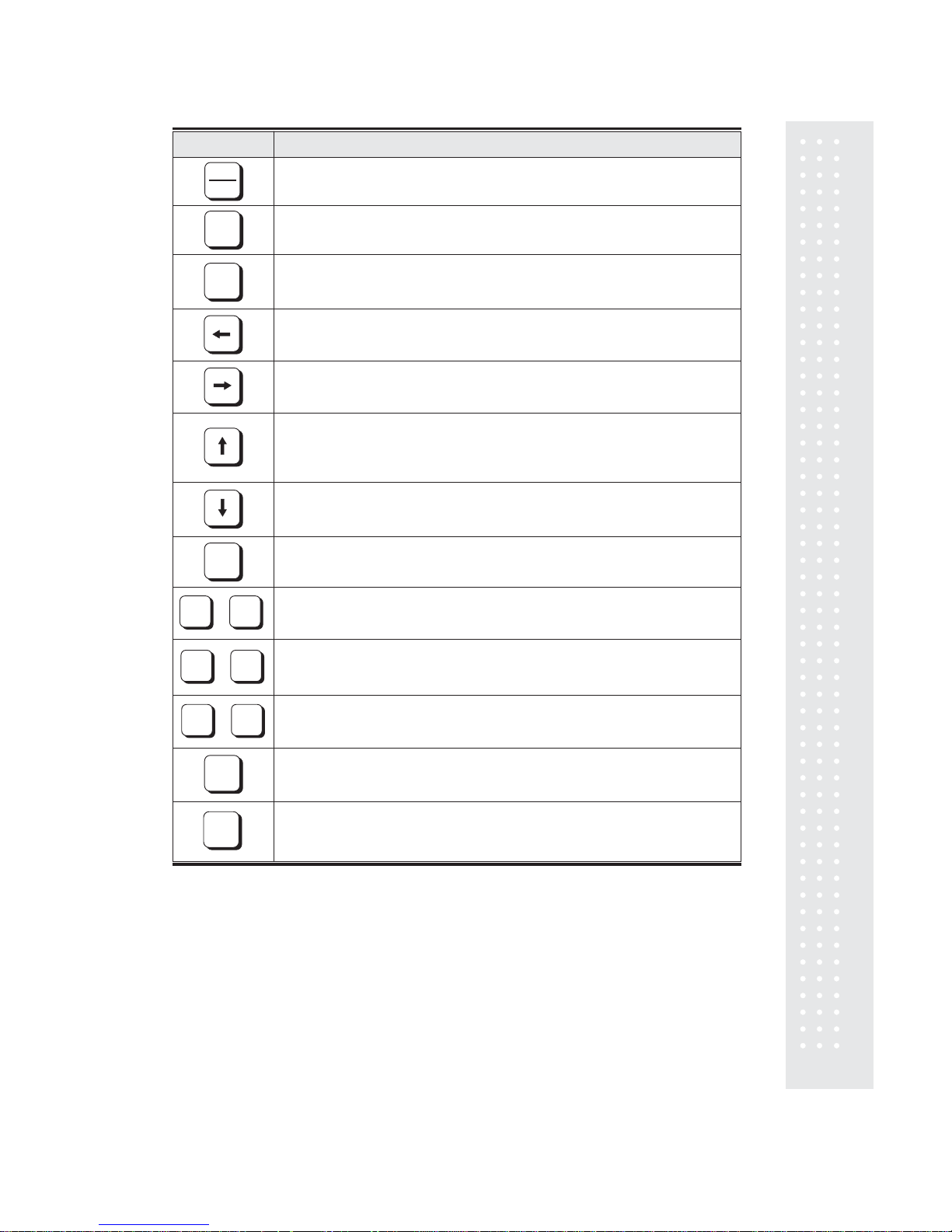
13
DATE
TIME
MODE
SHIFT
ZERO
SPACE
ENTER
À
Ü
to
!
1
)
0
to
Q
P
to
This key displays the time and date in REG Mode.
Used to go to PROGRAM Mode and ACC Mode.
This key works like a CAPS LOCK key on a computer keyboard. It is used to type
capital letters. You can tell if the SHIFT function is active by the indicator lamp in the
Unit Price display.
The Left Arrow Key is used to move the cursor to the left when programming
alphanumeric data.
The Right Arrow Key is used to move the cursor to the right when programming
alphanumeric data.
The Up Arrow Key is used to move from line to line when programming
commodity name, message data, shop name or head data. It is also used
to navigate through the System Maps. In REG Mode, it is used to go to the
Auto Print Mode.
The Down Arrow Key is used to move from line to line when programming
commodity name, message data, shop name or head data. It is also used
to navigate through the System Maps.
The ZERO Key is used to re-establish the zero reference point.
The À to Ü keys are used to enter special Spanish Characters in the commodity
name, message data, shop name and head data.
The 1 through 0 keys are used to enter numbers as “text” in the commodity name,
message data, shop name and head data. The symbol characters can be used in
the Shift Mode.
These keys are used to enter text information into the commodity name, message
data, shop name and head data.
The SPACE Key functions the same as the space bar on a computer keyboard.
The ENTER Key functions like the Enter key on a computer keyboard. It is used to
go to the next line of text when programming commodity name, message data, shop
name and head data.
PROGRAM Mode is used to set all of the scale’s functions and PLU data.
REG Mode is used for normal scale operations.
ACC Mode is used to generate Sales Reports, perform print head tests and scale to scale
file transfers.
In AUTO Mode, labels are issued when the weight is greater than the weight programmed
in the AUTO Print Function (Set #7) and the weight has stabilized. Using the PRT/* key
will also generate a label after the weight has become stable.
KEY
Function
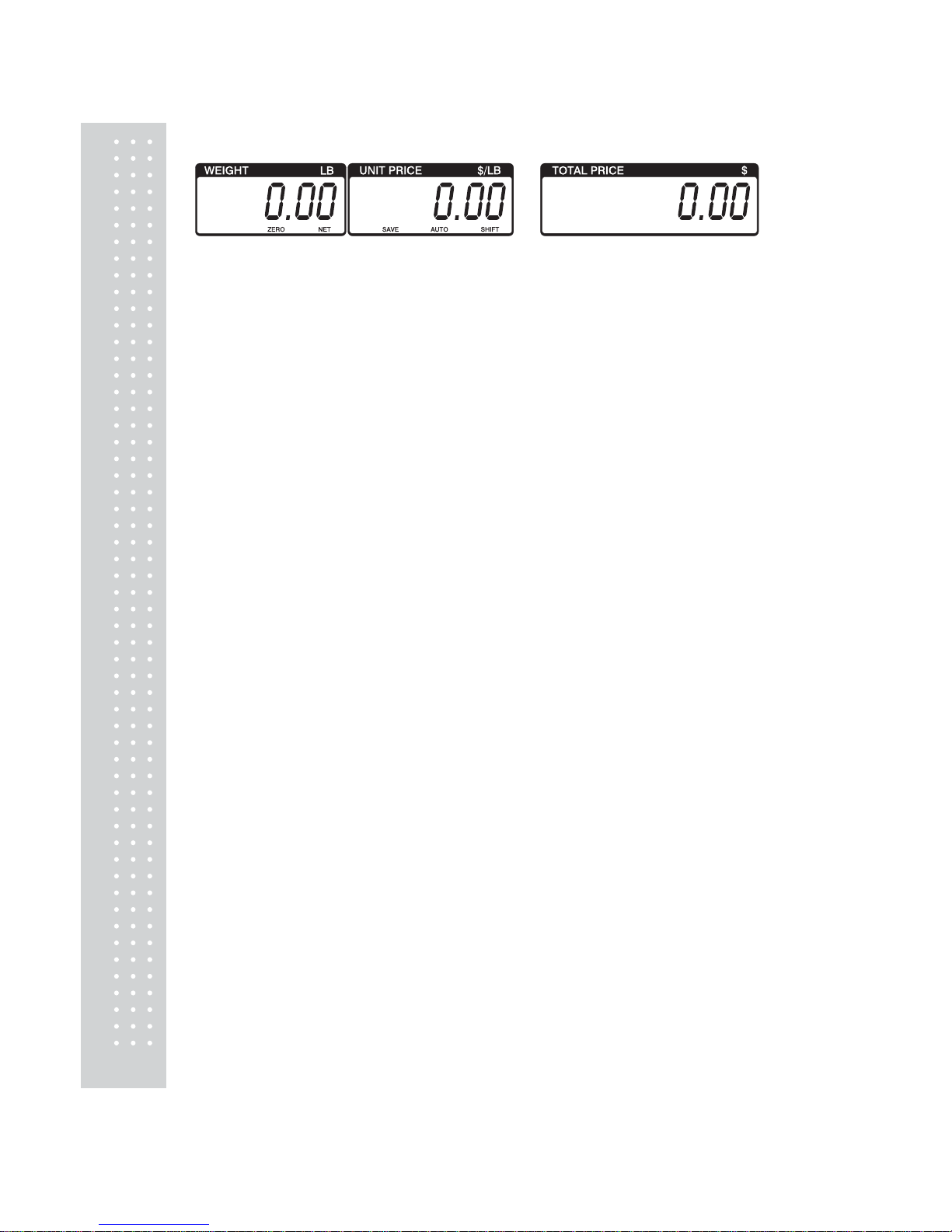
14
2.3. Displays
2.3.1 Weight Display
The WEIGHT display shows the weight of an i tem on the platter whether it be positive or negative and
within the range of the scale. The WEIGHT display also indicates if the scale is at ZERO or if there is
a tare entered into the scale by way of a ZERO and NET lamps.
2.3.2 Unit Price Display
The UNIT PRICE display shows the price per pound of an item to be weighed. It also indi cates whether
the SAVE function is active by way to the indicator lamp.
The UNIT PRICE display , in program mode only, indicates the condition of the SHIFT lamp.
If the SHIFT lamp is OFF , you can type in capital letters, but if the SHIFT lamp is ON, you can only
type lowercase letters. Finally, the UNIT PRICE display also indicates if the scale is in AUTO mode by
way of an indicator lamp.
2.3.3 T ot al Price Display
The TOTAL PRICE display shows the unit price multi plied by the weight to give the total price.
2.4. Printer Mechanism
It is very important that you be familiar with the printer mechanism. Every tim e your labels run out
you will be required to install the label roll and you will need to know the general parts of the printer.
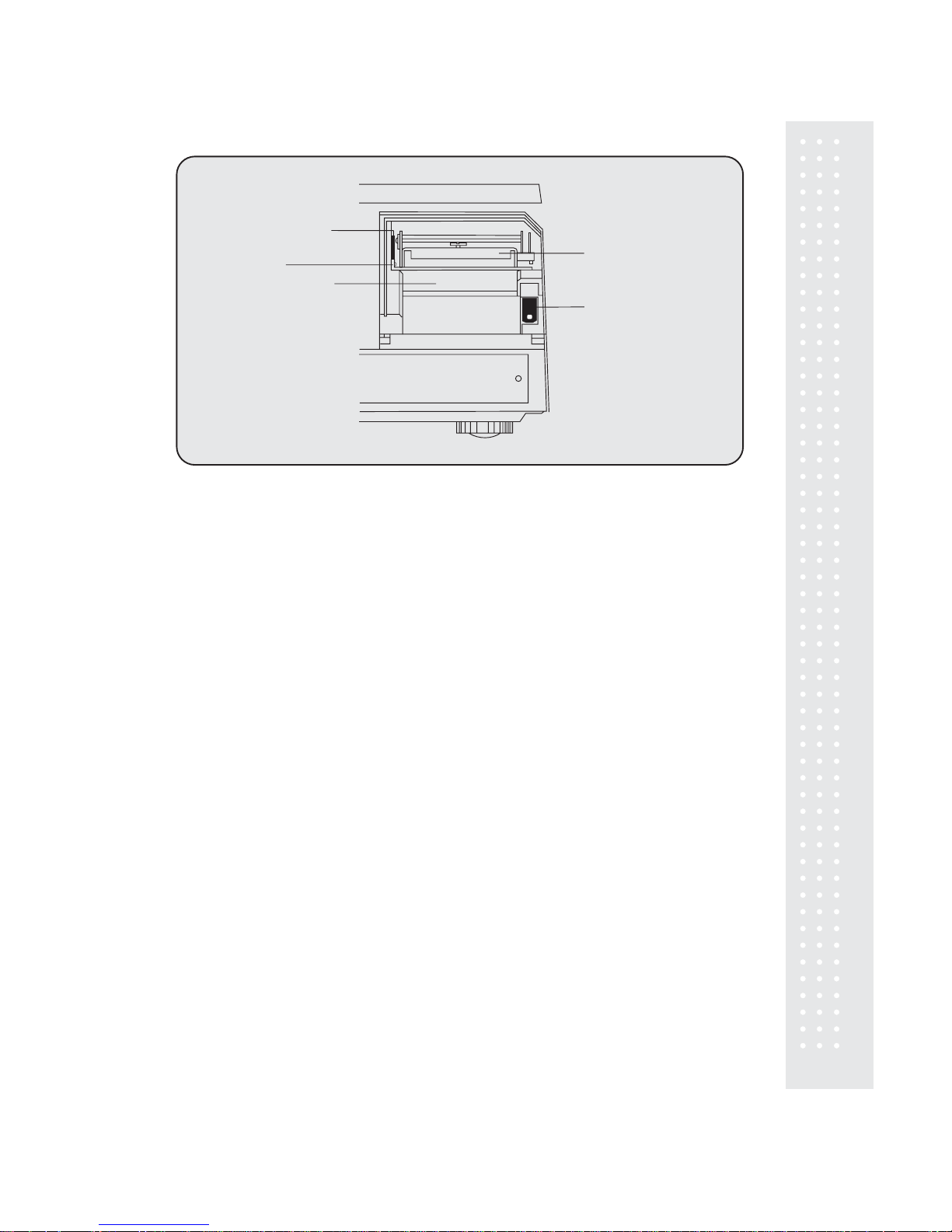
Front View: (with Printer Front Cover removed)
LABEL PEEL SENSOR:
This sensor is used in conjunction with IR LED to detect if there is a
label waiting to be removed.
THERMAL PRINTHEAD:
The Thermal Printhead is the part that does the actual printing.
The printhead is VERY sensitive!! Please keep water and other liquids AWAY from the printhead.
DO NOT TOUCH the underside of the printhead. DO NOT USE METAL OBJECTS to clean the
printhead or you may cause an electrical short and damage the printhead. If labels become jammed
and stuck to the printhead, please call a qualified CAS Dealer to resolve the problem. When you
are finished installing labels, you will need to push down on the TOP of the printhead to lock it in place.
RED RUBBER ROLLER:
This is the part that the printhead presses the labels against in order to print.
Please do not scratch or damage the roller in any way. Any damage to the roller will result in bad print or
lower quality print.
PEEL-OFF BAR:
This part causes the labels to peel-off their backing paper when the paper slides
over it. Always install the labels OVER the Peel-Off Bar.
IR LED:
This part is used in conjunction with the Label Peel Sensor to detect if there is a label
waiting to be removed (InfraRed Light Emitting Diode)
NOTE:
Always replace the Printer Side Cover and the Printer Front Cover to ensure proper operation of
the scale. Failure to do so can result in printer failure. Also, failure to comply with any or all of the
guidelines for proper maintenance can adversely affect your scales warranty.
15
RED RUBBER ROLLER
PEEL-OFF BAR
LABEL PEEL SENSOR
IR LED ASSEMBLY
THERMAL PRINTHEAD
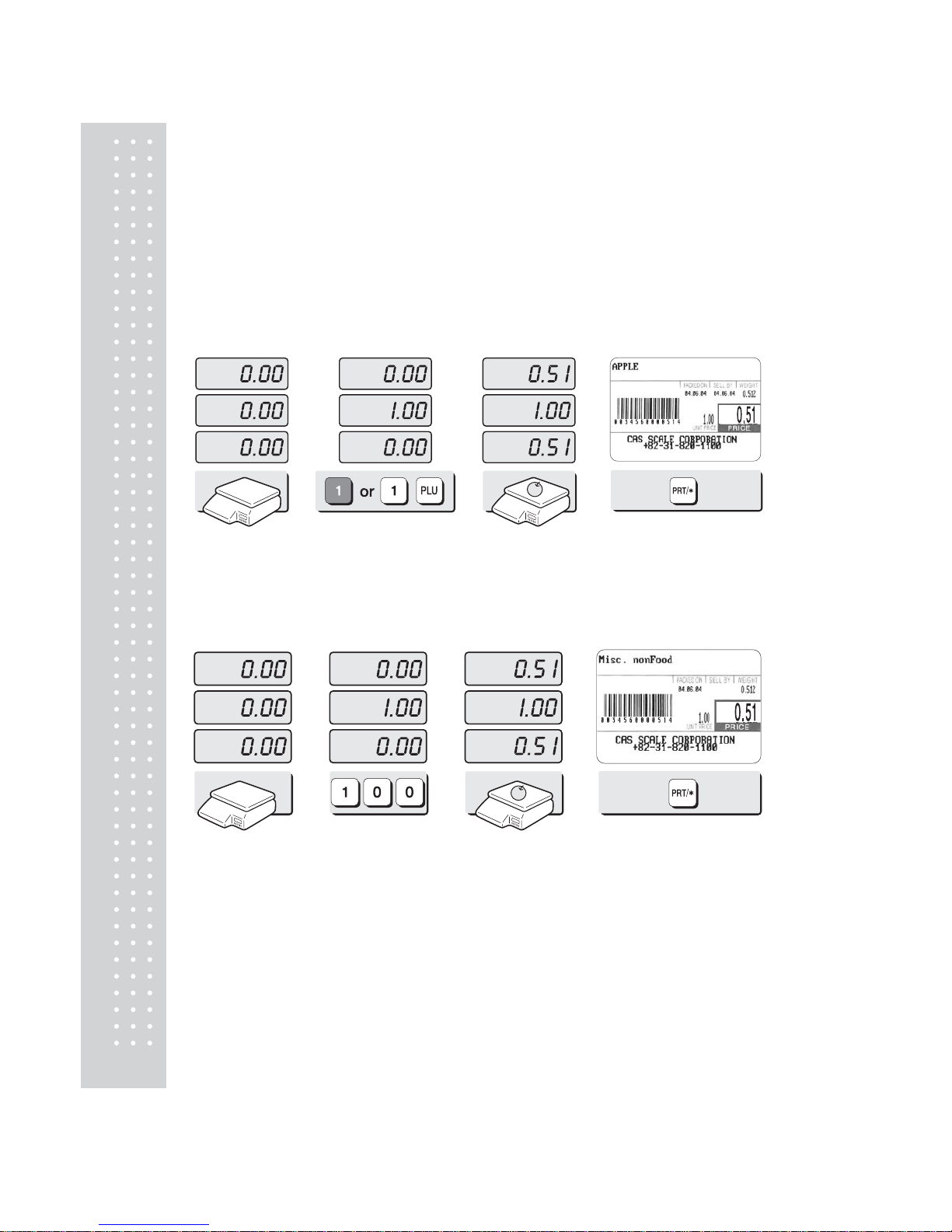
16
3. Operation
3.1 REG mode Operations
3.1.1 Simple Weighing
There are two types of sales you can generate; PLU Sales and NON-PLU Sales. PLU Sales are sales based
on a programmed PLU whereas Non-PLU Sales are sales you generate without calling up a PLU.
PLU Sales :
T o call up a PLU, simply type the PLU’ s num ber on the Numeric keypad and then press the PLU key .
Another way to call up a PLU is to simply press 1 of 54 preset keys which are set to a particular PLU.
Press 1 speed key or 1 key ① on the numeric
keypad and plu key.
② Put an item on the
platter.
③ Press the PRT/* key .
NON-PLU Sales:
① Enter a unit price. ② Place the commodity
on the platter.
③ Press the PRT/* key .
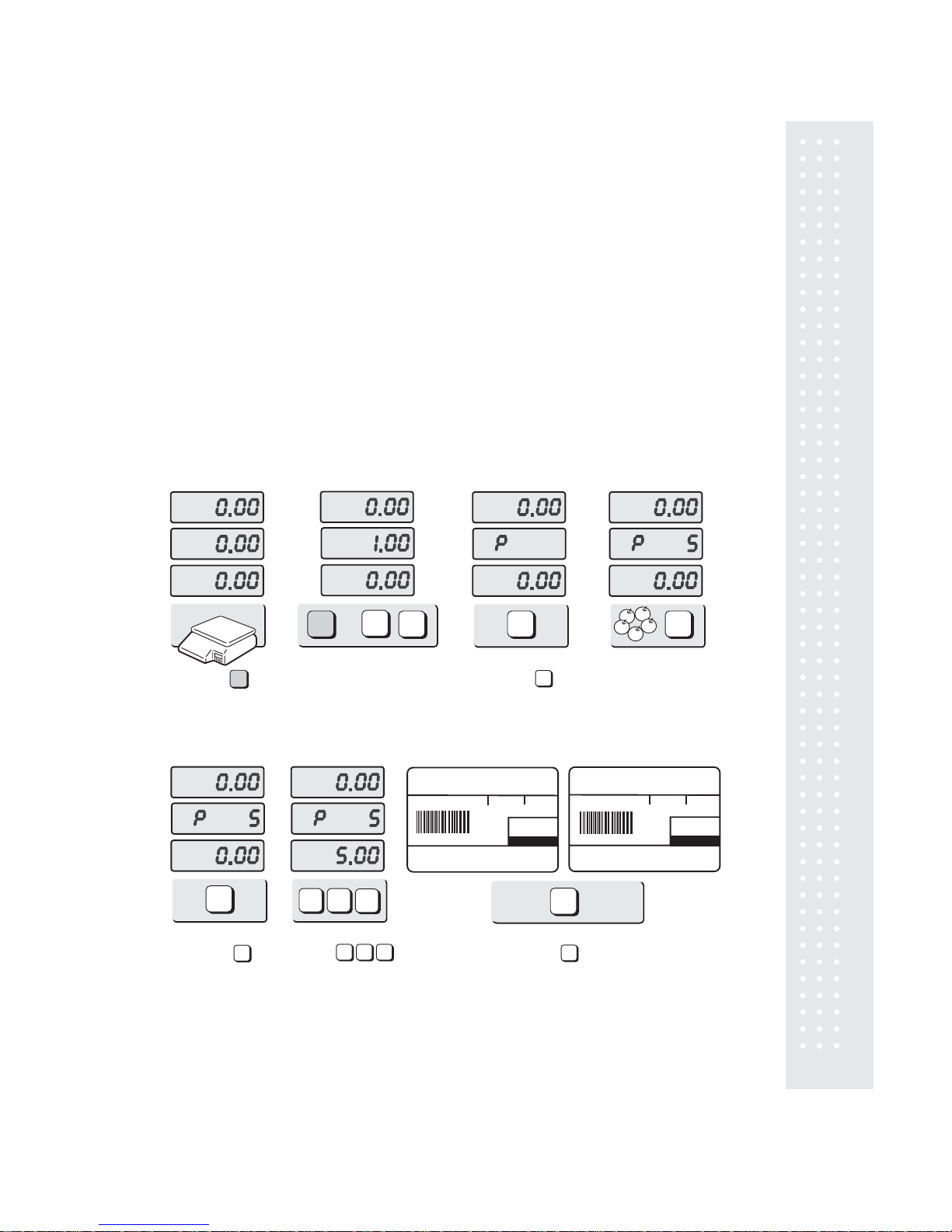
17
3.1.2 How to Use TARE
Known Tare:
If you know the weight of the container you may use this method to enter the tare. For example,
if the weight of the container is .10 lbs press the 1, 0 and TARE key. Call up a PLU and place the
commodity on the platter to see the net weight.
Unknown Tare:
If you do not know the weight of the container you may use this method to enter the tare. Place the
container on the platter and press the TARE key. Call up a PLU and place the commodity on the
platter to see the net weight.
Clearing the Tare:
To clear the tare, remove all items from the platter and then press the TARE key.
3.1.3 How to Use the FOR Key
1
1
PLU
or
Press Speed key or press 1 key on the
numeric keypad and press PLU key.
j
1
Press the key.
k
TOTAL ($) PRICE
PACKED ONPACKED ON
SELL BY
WT./LBS
PRICE PER LB.PRICE PER LB.
APPLE
CAS SCALE CORPORATION
+82-31-820-1100
04.06.04
05.06.04
5 Pcs
5.00
FOR
5
FOR
or
For a Non-PLU skip Step
j
Enter the number of
pieces. Ex.) 5
l
Press the key.
m
FOR
FOR
Press
for the total price.
n
5 0
0
5 0 0
PRT/*
Press the key. A label
will be issued.
o
PRT/*
TOTAL ($) PRICE
PACKED ONPACKED ON
SELL BY
WT./LBS
PRICE PER LB.PRICE PER LB.
(Data programmed in Head will print here)
CAS SCALE CORPORATION
+82-31-820-1100
04.06.04
05.06.04
5 Pcs
5.00
Regular PLU Non-PLU
0200016005000
0200016005000
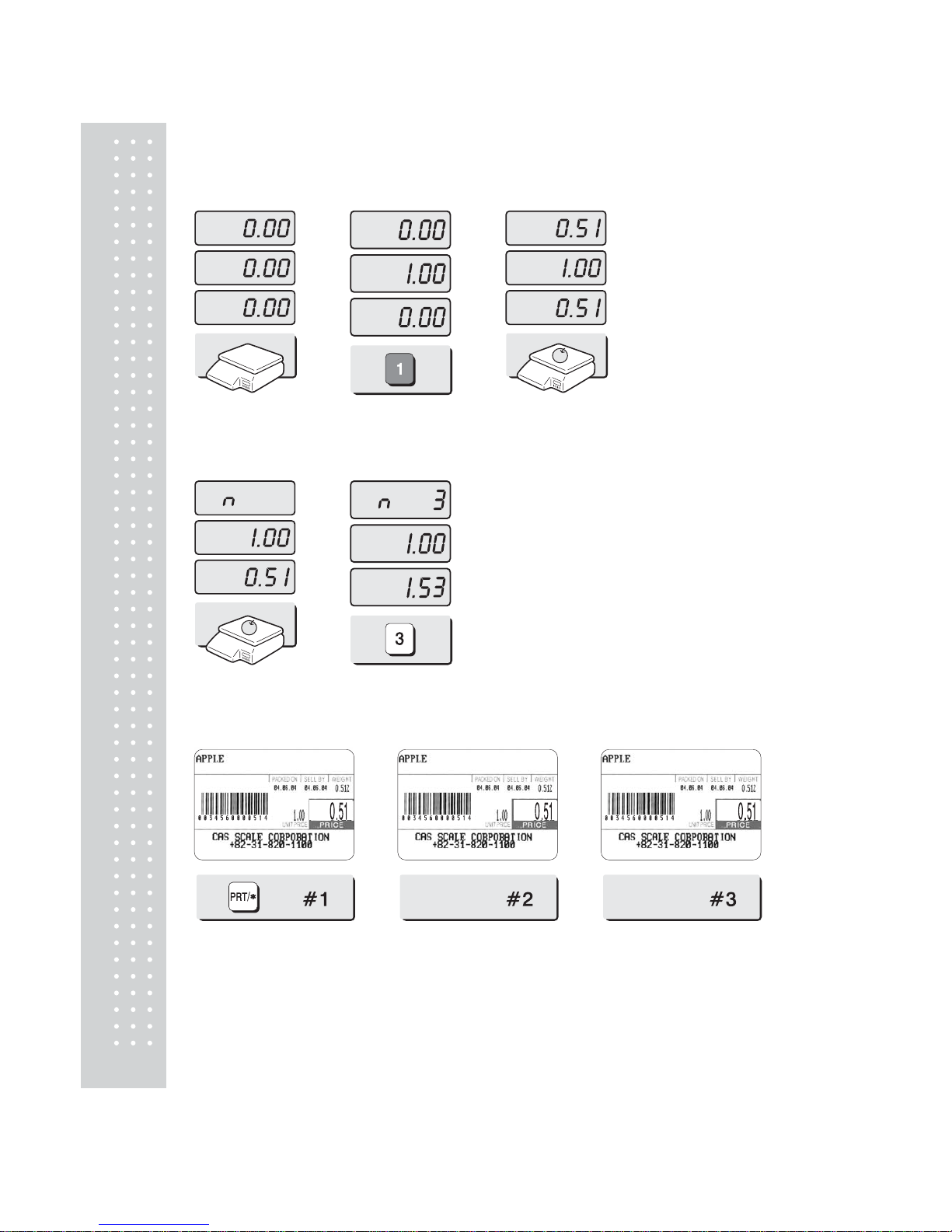
18
3.1.4 Multiple Labels
Y ou can generate i dentical labels by using multiple label printing. To use multiple label printing,
and press the X key , enter the quantity of duplicate labels you need, and then press the PRT/* key .
① Call up a PLU. ② Press X key
③ Enter the qu antity of dupli cate labels y ou need.
④ Press the PRT/* key .
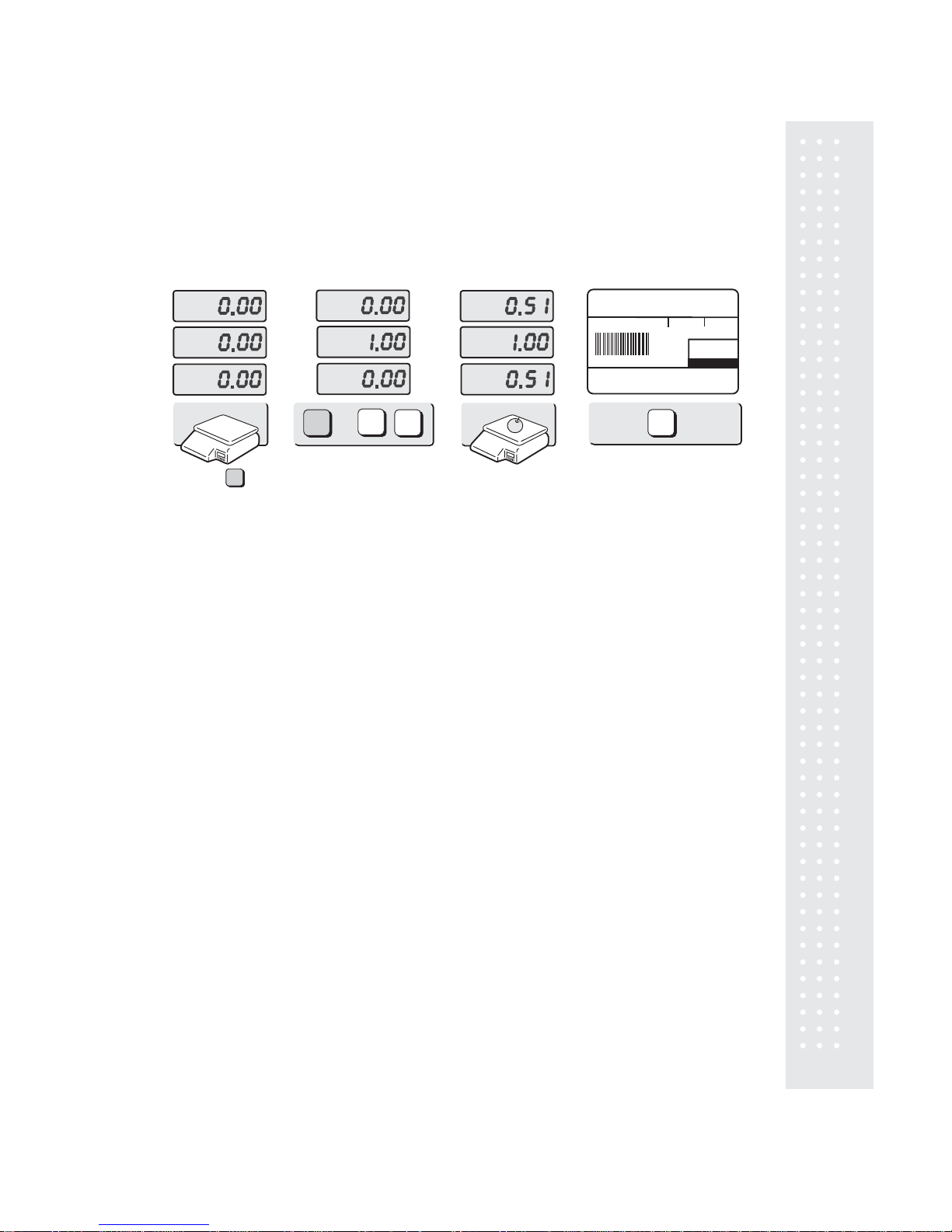
3.1.5 Auto Printing (AUTO MODE)
In AUTO mode, labels are issued when the weight is stabilized and greater than 100g. The use of
PRT/* key will also generate a label.
How to go to AUTO mode: Press the key. When the scale is in AUTO mode, the AUTO lamp is ON in the
UNIT PRICE display. To exit AUTO mode, press the key again.
PRT/*
1
1
PLU
or
Press Speed key or press 1 key on the
numeric keypad and press PLU key.
j
1
Put an item on the
platter.
k
A label will be issued
automatically.
l
TOTAL ($) PRICE
PACKED ONPACKED ON
SELL BY
WT./LBS
PRICE PER LB.PRICE PER LB.
APPLE
CAS SCALE CORPORATION
+82-31-820-1100
04.06.04
05.06.04
0.512
0.51
1.00
19
0200016000510

20
4. PROGRAM Mode
4.1 System Maps
To go to PROGRAM Mode, press 1 on the numeric keypad and then the MODE key.
You can press the key or the key to navigate through the Main Menu of the
PROGRAM Mode. ( )
Only when the Unit Price and Total Price displays are blank.
The PROGRAM Mode allows you to program PLU information, Ingredient Messages, Shop Name,
Head data, Label Information and other various types of information.
PLU
PreSet
MSG
HEAD
SHOP
SET
INIT
PASS*
Press “1” and MODE key
* The Password function must be enabled in the Calibration Settings.
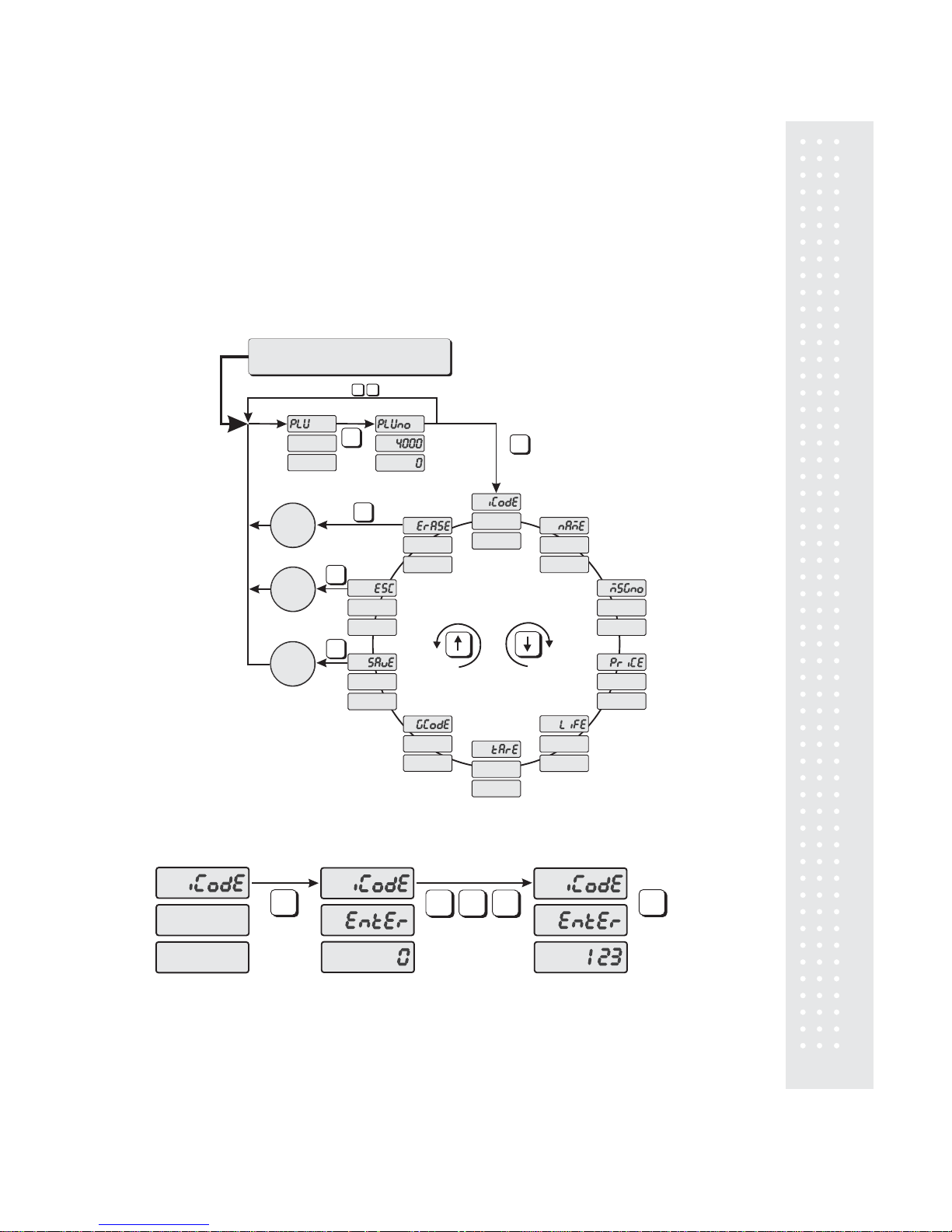
21
4.2 PLU Programming
PLU means Price Look Up. We store information such as the name of an item, its price, tare weight, etc.
in the scale’s memory using PLU numbers.
Every PLU number has seven different types of information programmed in it.
Item Code Unit Price Group Code
Name Shelf Life
Message No. Tare Weight
Erase PLU
PRT/*
Don’t
Save
PLU
Save
PLU
PRT/*
PRT/*
PRT/*
Press “1” and MODE key
How to program PLU’s
1 2
(0~999999)
3
PRT/* PRT/*
Enter PLU No.
(1 ~ 4000)
PRT/*
Enter PLU No.
0
PRT/*

PRT/*
PRT/*
PRT/*
PRT/*
PRT/*
PRT/*
PRT/*
PRT/*
PRT/*
PRT/*
N EM
A
N
A
M
E
SHIFT SHIFT
1 0
0
1
5
5
1
1
0
Current
Line
Current Character
Char Qty
0~28
(
):
Char Qty
0~28
(
):
Ex)
name
NAME
(0 ~ 999999 )
Ex) 1.50 as price
Ex) 15 as life
( 0 ~ 999 )
Ex) 0.10 as tare value
22
( 0 ~ 1000 )

PRT/*
PRT/*
(0 ~ 99)
Ex) “77” as gCode
7 7
PRT/*
PRT/*
Don’t save current PLU
Erase current PLU
PRT/*
1) To go to PROGRAM mode, press the number 1 key then the MODE key.
2) The display shows: “PLU”.
3) Press PRT/* key. The display shows “PLUno 4000”.
The number in the UNIT PRICE display indicates the amount of empty PLU’s ready to be programmed.
4) Type a PLU number you wish to program. Remember, this number must be between 1 and 4000.
5) Press PRT/* key. The display shows “iCodE”. Press PRT/* key. (If you do not wish to program an item
code, press the key) The display shows “iCodE EntEr 0”.
i
6) Type the item code number. The item code can be from 1 to 999999. If you enter 0, the item code will not
be printed on the label. (This number is used by the scanning device to reference the PLU.
In most cases, the item code is programmed to be the same as the PLU number.)
Press the PRT/* key when you’re done.
7) The display shows “nAME” (The name field is composed of 2 lines of text. Each line can contain up to
If you want to type the second line of text, press the ENTER key. (To skip the second line, press PRT/* key.)
28 characters and spaces. Name is commonly referred to as commodity name.)
8) Press the PRT/* key. (If you do not wish to program name, press the key). The display shows
i
“nAME 01.01”. The numbers in the UNIT PRICE display represent the line number and character number
on which your cursor is located. The number to the left of the decimal is the line number you are on (01 or 02).
The number to the right is the number of the character position on which you are about to type (01 to 28)
9) Now type in the first line of text using the Alphanumeric keypad on the left side.
23

10) The display shows “nAME 02.01”. Type in the second line of name.
11) Press the PRT/* key.
12) The display shows “MSGno”.
13) Press the PRT/* key. (If you do not wish to program the Message No., please press key).
i
The display shows “MSGno EntEr”
Press the PRT/* key when finished.
14) Type the Message Number using the Numeric keypad. The Message Number can be from 0 to 1000.
15) The display shows “PriCE”.
The display shows “PriCE EntEr 0.00”.
16) Press the PRT/* key. (If you do not wish to program the Price, please press key).
i
If you wish to finish PLU programming, press the C key.
17) Type the Price amount using the Numeric keypad. The price can be from 0 to 999999.
Press the PRT/* key when finished.
18) The display shows “LiFE”. (The number in this field will represent the amount of days this
commodity should be sold by. It can be from 0 to 999 days).
19) Press the PRT/* key. (If you do not wish to program the Shelf Life, please press key).
i
The display shows “LiFE EntEr 0”. Type the Shelf Life using the Numeric keypad.
The Shelf Life can be from 0 to 999 which represents the number of days after the Packed On Date.
This is how the Sell By Date is calculated: + = .Packed On Date Shelf Life Sell By Date
20) Press the PRT/* key.
21) The display shows “tArE”. (Tare is used to store the weight of the container to be used with this PLU.
The Tare is subtracted from the Gross Weight of the item at the time of weighing).
22) Press the PRT/* key. (If you do not want a Tare, please press key). The display shows “ tArE EntEr 0.00”
i
Type the Tare value you want using the Numeric keypad. Press the PRT/* key.
23) The display shows “GCodE”. (The Group Code is a number from 0 to 99 that is printed on the label.
It can be used to group PLU’s into sections. For example: all beef PLU’s are Group Code 10, all poultry
PLU’s are Group Code 20, etc.).
24) Press the PRT/* key. (If you do not want to enter a Group Code, press key). The display showsi
“GCodE EntEr 0”. Type the Group Code number you want using the Numeric keypad. Press the PRT/* key.
25) The display shows “SAvE”. If you want to save this PLU to memory, press the PRT/* key.
The display shows “PLU”. (If you do not want to save this PLU to memory, press key and the display
i
shows “ESC”. Press the PRT/* key to exit without saving this PLU.
26) If you wish to program another PLU, go back to Step 2.
24
