Page 1

Page 2
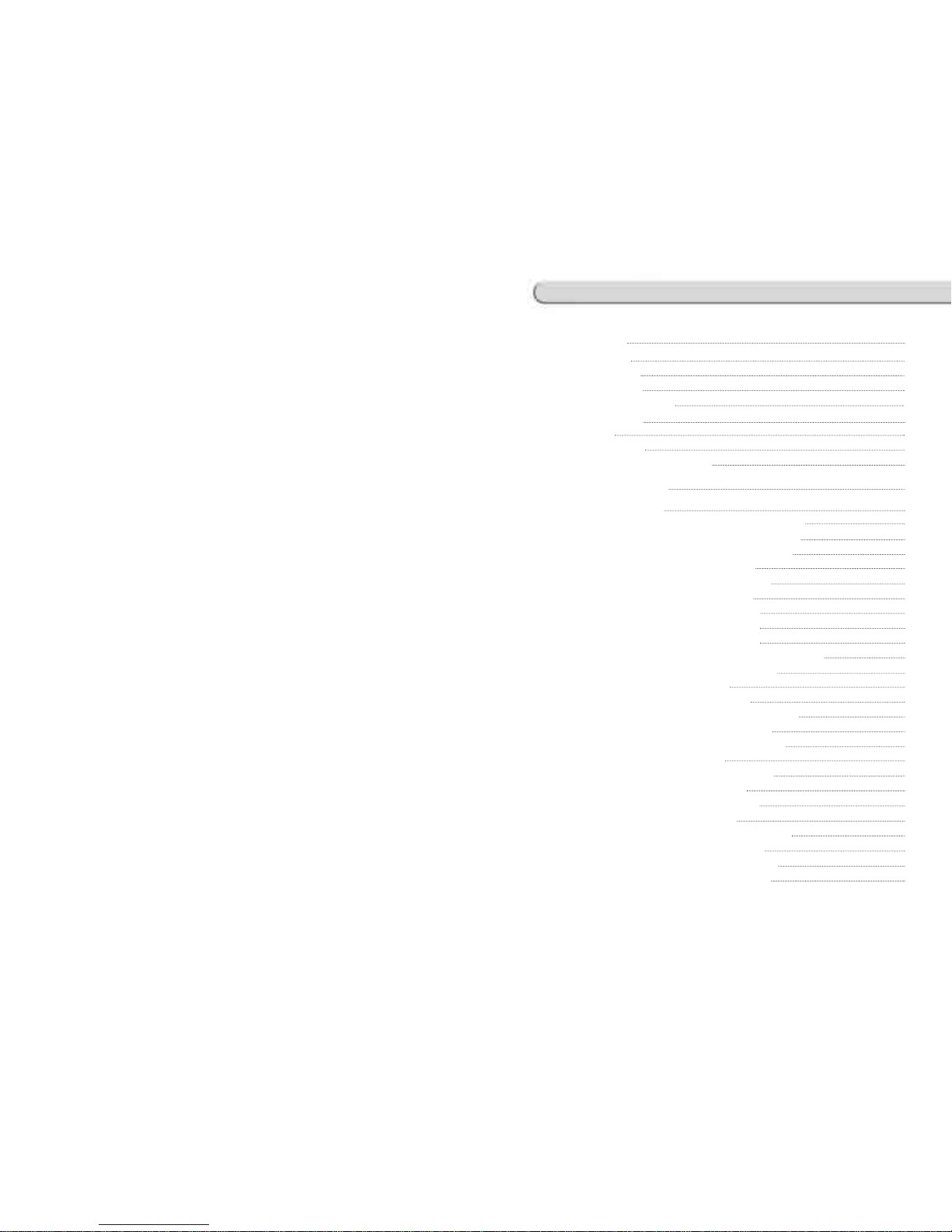
Table of Contents
1. GENERAL
10
1.1 Precautions 10
1.2 Introductions 12
1.3 Specifications 13
1.4 Name and Functions 15
1.5 Basic Set - Up 19
1.6 Symbols 20
1.7 Key Functions 21
1.8 Installation of the Label Roll 25
2. PROGRAMMING 27
2.1 PLU Programming 31
2.1.1 Create By-Weight PLU (Menu code 1120) 33
2.1.2 Create By-Count PLU (Menu code 1120) 40
2.1.3 Create By-PCS PLU (Menu code 1120) 42
2.1.4 Editing PLU (Menu code 1120) 43
2.1.5 Sample Printing (Menu code 1170) 43
2.1.6 Listing PLU (Menu code 1150) 43
2.1.7 Copying PLU (Menu code 1141) 44
2.1.8 Deleting PLU (Menu code 1142) 44
2.1.9 Moving PLU (Menu code 1143) 45
2.1.10 Selecting PLU field Items (Menu code 1144) 45
2.1.11 PLU Sale Count (Menu code 1145) 46
2.2. Programming PLU Data Table I 47
2.2.1 Department (Menu code 1210) 47
2.2.2 New/Edit Department (Menu code 1211) 48
2.2.3 List Department (Menu code 1212) 48
2.2.4 Delete Department (Menu code 1213) 49
2.2.5 Group (Menu code 1220) 49
2.2.6 New/Edit Group (Menu code 1221) 49
2.2.7 List Group (Menu code 1222) 50
2.2.8 Delete Group (Menu code 1223) 50
2.2.9 Tax Rate (Menu code 1230) 50
2.2.10 New/Edit Tax Rate (Menu code 1231) 51
2.2.11 List Tax Rate (Menu code 1232) 52
2.2.12 Delete Tax Rate (Menu code 1233) 52
2.2.13 Sales Message (Menu code 1240) 52
Page 3
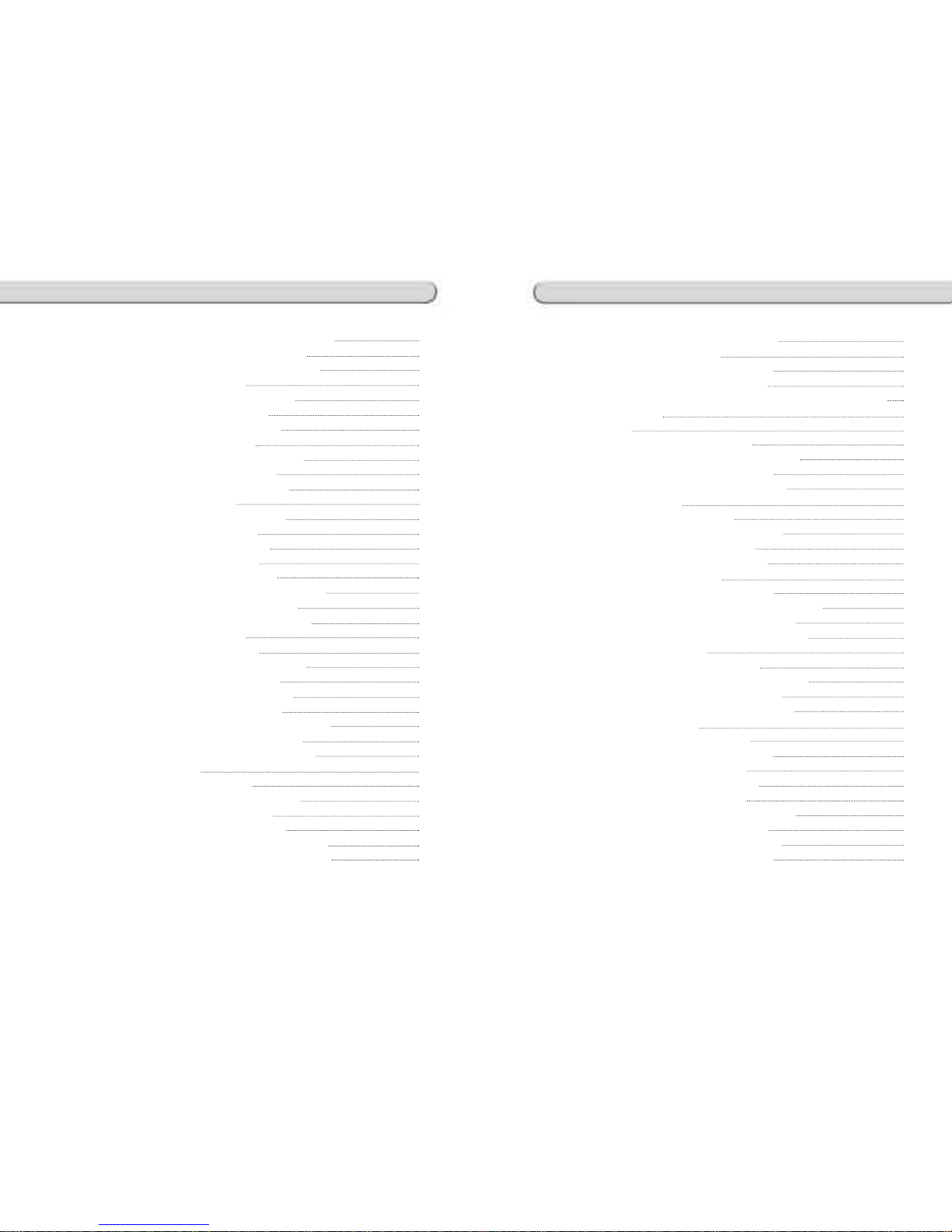
Table of Contents
2.2.14 New/Edit Sales Message (Menu code 1241) 53
2.2.15 List Sales Message (Menu code 1242) 53
2.2.16 Delete Sales Message (Menu code 1243) 54
2.2.17 Origin (Menu code 1250) 54
2.2.18 New/Edit Origin (Menu code 1251) 54
2.2.19 List Origin (Menu code 1252) 55
2.2.20 Delete Origin (Menu code 1253) 55
2.2.21 Barcode (Menu code 1260) 55
2.2.22 New/Edit Barcode (Menu code 1261) 55
2.2.23 List Barcode (Menu code 1262) 58
2.2.24 Delete Barcode (Menu code 1263) 58
2.2.25 Tare (Menu code 1270) 59
2.2.26 New/Edit Tare (Menu code 1271) 59
2.2.27 List Tare (Menu code 1272) 60
2.2.28 Delete Tare (Menu code 1273) 60
2.2.29 Tare Key (Menu code 1274) 61
2.2.30 Unit Symbol (Menu code 1280) 61
2.2.31 New/Edit Unit Symbol (Menu code 1281) 61
2.2.32 List Unit Symbol (Menu code 1282) 62
2.2.33 Delete Unit Symbol (Menu code 1283) 62
2.3 Programming PLU Data Table II 63
2.3.1 Ingredient (Menu code 1310) 63
2.3.2 New/Edit Ingredient (Menu code 1311) 63
2.3.3 List Ingredient (Menu code 1312) 64
2.3.4 Delete Ingredient (Menu code 1313) 64
2.3.5 Nutrition Facts (Menu code 1320) 64
2.3.6 New/Edit Nutrition Facts (Menu code 1321) 65
2.3.7 List Nutrition Facts (Menu code 1322) 69
2.3.8 Delete Nutrition Facts (Menu code 1323) 69
2.4 Discount Programming 70
2.4.1 Discount (Menu code 1130) 70
2.4.2 New/Edit Discount (Menu code 1131) 70
2.4.3 List Discount (Menu code 1132) 73
2.4.4 Delete Discount (Menu code 1133) 74
2.4.5 Delete by PLU No. (DC) (Menu code 1137) 74
2.4.6 Delete by Dept. No. (DC) (Menu code 1138) 74
2.4.7 Delete ALL (DC) (Menu code 1139) 75
2.5 Global Discount Programming 76
2.5.1 Global Discount (Menu code 1530) 76
2.5.2 Priority Setting (Menu code 1531) 76
2.5.3 Weight/Count/PCS Discount (Menu code 1532/1533/1534) 76
2.6 Speed Key Setting 78
2.7 Traceability 79
2.7.1 Traceability (Menu code 1330) 79
2.7.2 New/Edit Traceability (Menu code 1331) 79
2.7.3 List Traceability (Menu code 1332) 80
2.7.4 Delete Traceability (Menu code 1333) 81
2.8 Country Programming 82
2.8.1 Country (Menu code 1340) 82
2.8.2 New/Edit Country (Menu code 1341) 82
2.8.3 List Country (Menu code 1342) 83
2.8.4 Delete Country (Menu code 1343) 83
2.9 Programming Slaughter House 84
2.9.1 Slaughter House (Menu code 1350) 84
2.9.2 New/Edit Slaughter House (Menu code 1351) 84
2.9.3 List Slaughter House (Menu code 1352) 85
2.9.4 Delete Slaughter House (Menu code 1353) 85
2.10 Programming Cutting Hall 86
2.10.1 Cutting Hall (Menu code 1360) 86
2.10.2 New/Edit Cutting Hall (Menu code 1361) 86
2.10.3 List Cutting Hall (Menu code 1362) 87
2.10.4 Delete Cutting Hall (Menu code 1363) 87
2.11 Programming Store Data 88
2.11.1 Store Data (Menu code 1410) 88
2.11.2 New/Edit Store (Menu code 1411) 88
2.11.3 List Store (Menu code 1412) 89
2.11.4 Delete Store (Menu code 1413) 89
2.11.5 Customer (Menu code 1420) 90
2.11.6 New/Edit Customer (Menu code 1421) 90
2.11.7 List Customer (Menu code 1422) 91
2.11.8 Delete Customer (Menu code 1423) 91
2.11.9 Scroll Message (Menu code 1430) 92
Table of Contents
Page 4
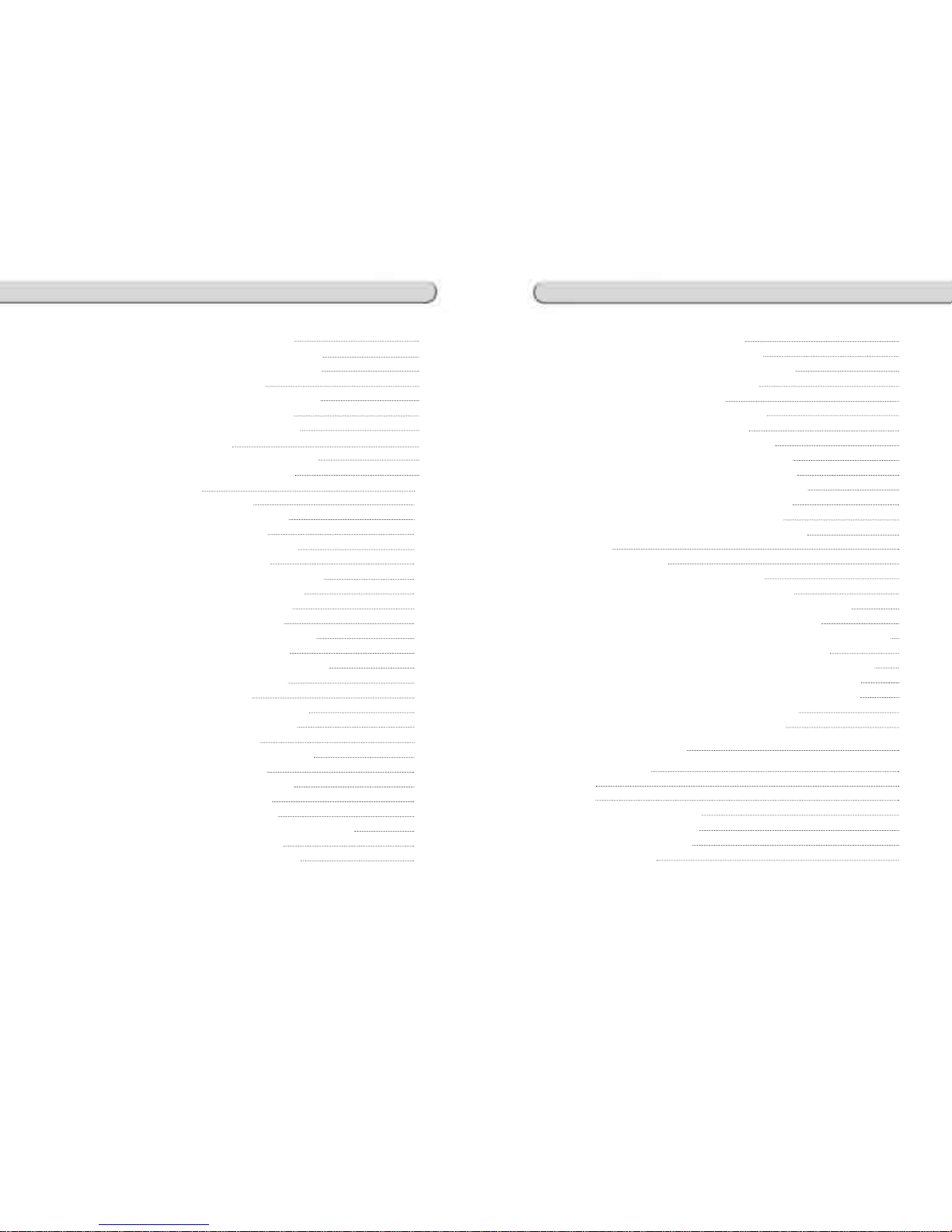
2.11.10. Configuration (Menu Code 1431) 92
2.11.11. Edit Scroll Message (Menu Code 1432) 92
2.11.12. List Scroll Message (Menu Code 1433) 93
2.11.13 Currency (Menu code 1440) 93
2.11.14. New/Edit Currency (Menu Code 1441) 94
2.11.15. List Currency (Menu Code 1442) 95
2.11.16 Delete Currency (Menu code 1443) 96
2.12 Programming Global Setting 97
2.12.1 Global Label Format (Menu code 1510) 97
2.12.2 Barcode Format (Menu code 1520) 98
2.13 Printing Programming 101
2.13.1 Printing (Menu code 1700) 101
2.13.2 Print label item (Menu code 1710) 101
2.13.3 Markdown (Menu code 1720) 103
2.13.4 Printer Hardware (Menu code 1730) 103
2.13.5 Print Mode (Menu code 1731) 105
2.13.6 Label Size/Ticket Size (Menu code 1732) 105
2.13.7 Sensor Calibration (Menu code 1733) 105
2.13.8 Sensor & Motor (Menu code 1734) 106
2.13.9 Print Intensity (Menu code 1735) 106
2.13.10 Adjust Feed Length (Menu code 1736) 106
2.13.11 Label Preprint (Menu code 1737) 107
2.13.12 Serial Number Format (Menu code 1740) 107
2.13.13 Add-Up Total (Menu code 1750) 108
2.13.14 Ticket (Menu code 1760) 109
2.13.15 Select Ticket Item (Menu code 1761) 109
2.13.16 Select List Item (Menu code 1762) 110
2.14 Programming Scale Configuration 112
2.14.1. Scale Configuration (Menu code 1800) 112
2.14.2 Sale Mode (Menu code 1810) 112
2.14.3 Operation Mode (Menu code 1820) 113
2.14.4 Department (Menu code 1830) 114
2.14.5 Date & Time (Menu code 1840) 115
2.14.6 User/ Security Configuration (Menu code 1850) 116
2.14.7 New/Edit User(Menu code 1851) 116
2.14.8 Change Password (Menu code 1852) 117
Table of Contents
Table of Contents
2.14.9 List User (Menu code 1853) 118
2.14.10 Delete User (Menu code 1854) 118
2.14.11 Config Permission (Menu code 1855) 118
2.14.12 Clerk Key ( Menu code 1856) 121
2.14.13 Test (Menu code 1860) 121
2.14.14 Display Test (Menu code 1861) 122
2.14.15 A/D Test (Menu code 1862) 122
2.14.16 Keyboard Test (Menu code 1863) 122
2.14.17 Chess Printer Test (Menu code 1864) 122
2.14.18 Printer Sensor Test (Menu code 1865) 123
2.14.19 Memory Information (Menu code 1866) 123
2.14.20 Firmware Version (Menu code 1867) 123
2.14.21 Scale Parameter (Menu code 1870) 124
2.14.22 Function Key Define (Menu code 1880) 126
2.15 Report 128
2.15.1 Introduction 128
2.15.2 Report Menu (Menu code 1600) 128
2.15.3 X1/X2 Report (Menu code 1610/1630) 129
2.15.4 X1/X2 Scale Sales Report (Menu code 1611/1613) 129
2.15.5 X1/X2 PLU Report (Menu code 1612/1632) 131
2.15.6 X1/X2 Miscellaneous PLU Report (Menu code 1613/1633) 133
2.15.7 X1/X2 Group Report (Menu code 1614/1644) 135
2.15.8 X1/X2 Department Sales Report (Menu code 1615/1635) 136
2.15.9 X1/X2 Hourly Sales Report (Menu code 1616/1636) 138
2.15.10 X1/X2 Clerk Sales Report (Menu code 1617/1637) 140
2.15.11 Z1/Z2 Report (Menu code 1620/1640) 143
2.15.12 Clear All Report (Menu code 1650) 144
3. SALES OPERATION 145
3.1 Basic Operation 145
3.2 Zero 145
3.3 Tare 146
3.3.1 Manual Tare Entry 1 146
3.3.2 Weighed Tare Entry 146
3.3.3 How to Clear Tare 147
3.3.4 Preset Tare 147
Page 5
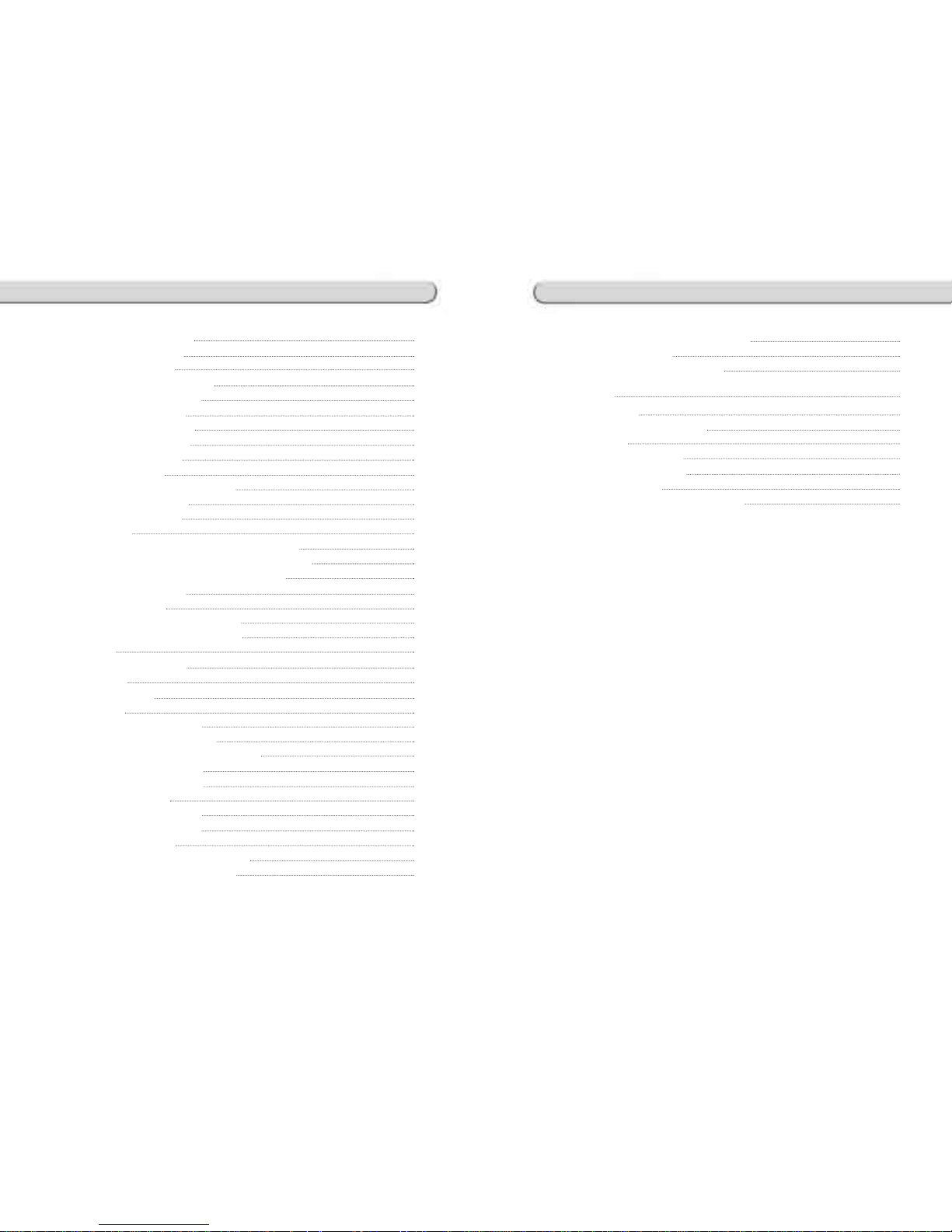
3.3.5 Successive Tare 147
3.3.6 Tare Override 148
3.4 Calling Up a PLU 149
3.4.1 Using Numeric Key 149
3.4.2 Using Speed Key 149
3.5 Override (FOR key) 150
3.5.1 By-Weight PLU 150
3.5.2 By-Count PLU 151
3.5.3 By-PCS PLU 152
3.6 Sales Operation 153
3.6.1 Weighed Item Operation 153
3.6.2 By Count Item 154
3.6.3 By PCS Item 155
3.7 Discount 156
3.7.1 Unit Price Discount - By Weight PLU 156
3.7.2 % Unit Price Discount - By Weight PLU 157
3.7.3 Unit Price Discount - By PCS PLU 159
3.8 Add-Up Transaction 160
3.9 Clerk Operation 162
3.9.1 Standard Clerk Operation 163
3.9.2 Floating Clerk Operations 164
3.10 Void 166
3.11 Payment & Change 167
3.12 Return 169
3.13 Prepack Key 170
3.14 X Key 172
3.14.1 By-Weight PLU 172
3.14.2 Non-Weighed PLU 173
3.15 How to Change Sell By Date/Time 174
3.16 How to Change Origin 175
3.17 How to Change Origin 176
3.18 Direct Discount 177
3.18.1 Fixed Price Key 177
3.18.2 Fixed Price Key 178
3.19 PLU Connection 179
3.19.1 Referenced PLU Function 179
3.19.2 Coupled PLU Function 179
3.20 Sales Operation Control Parameters 179
3.20.1 Fixed Weight 179
3.20.2 Prepack Without Report 179
4. Appendix
180
4.1 Label Format 180
4.2 Fixed Label Format Sample 185
4.3 Label Field 186
4.3.1 Item Label Field 186
4.3.2 Total Label Field 192
4.4 ASCII Code Table 194
4.5. Window Character Set Information 195
Table of Contents
Table of Contents
Page 6

11
10
Attention
Warning
Precautions when installing the scale. To ensure that you get the most from your
scale, please follow these instruction.
Make sure to plug your scal into the proper power outlet. For maximum
performance, plug into a power outlet 30 minutes before the usage for warm up.
PRECAUTIONS
When any damage or defect
occurs, contact your CAS
authorized dealer
immediately for
proper repair.
Do not disassemble the
scale.
Do not overload beyond the
maximum weight limit.
This will minimize
defect or electric shock.
Scale must be grounded to
minimize electricity static.
Incorrect adapter could
damage the scale.
Use proper Adapter.
To prevent from fire
occurring, Do not place or
use the scale near
flammable or corrosive gas.
To reduce electric shock or
incorrect reading, Do not
spill water on the scale or
place it in humid condition.
Avoid placing the scale near
heater or in direct sunlight.
Insert plug firmly to wall
outlet to prevent electric
shock.
Damaged cord could cause
electric shock or fire.
Do not pull the plug by its
cord when unplugging.
For consistent and accurate
reading, maintain periodical
check by your CAS
authorized dealer.
Avoid sudden shock to
the scale.
Grab on the bottom of
the scale when moving.
This may interfere with
accurate reading.
Keep the scale away
from other
electromagnetic
enerating devices.
Place the scale on firm
and temperature
consistent environment.
By adjusting 4 comers of
the scale, set the scale
even using the built in
scale leveling indicator.
CE Mark Warning
This is a Class A product. In a domestic environment this product may cause
radio interference in which case the user may be required to take adequate
measures.
Page 7
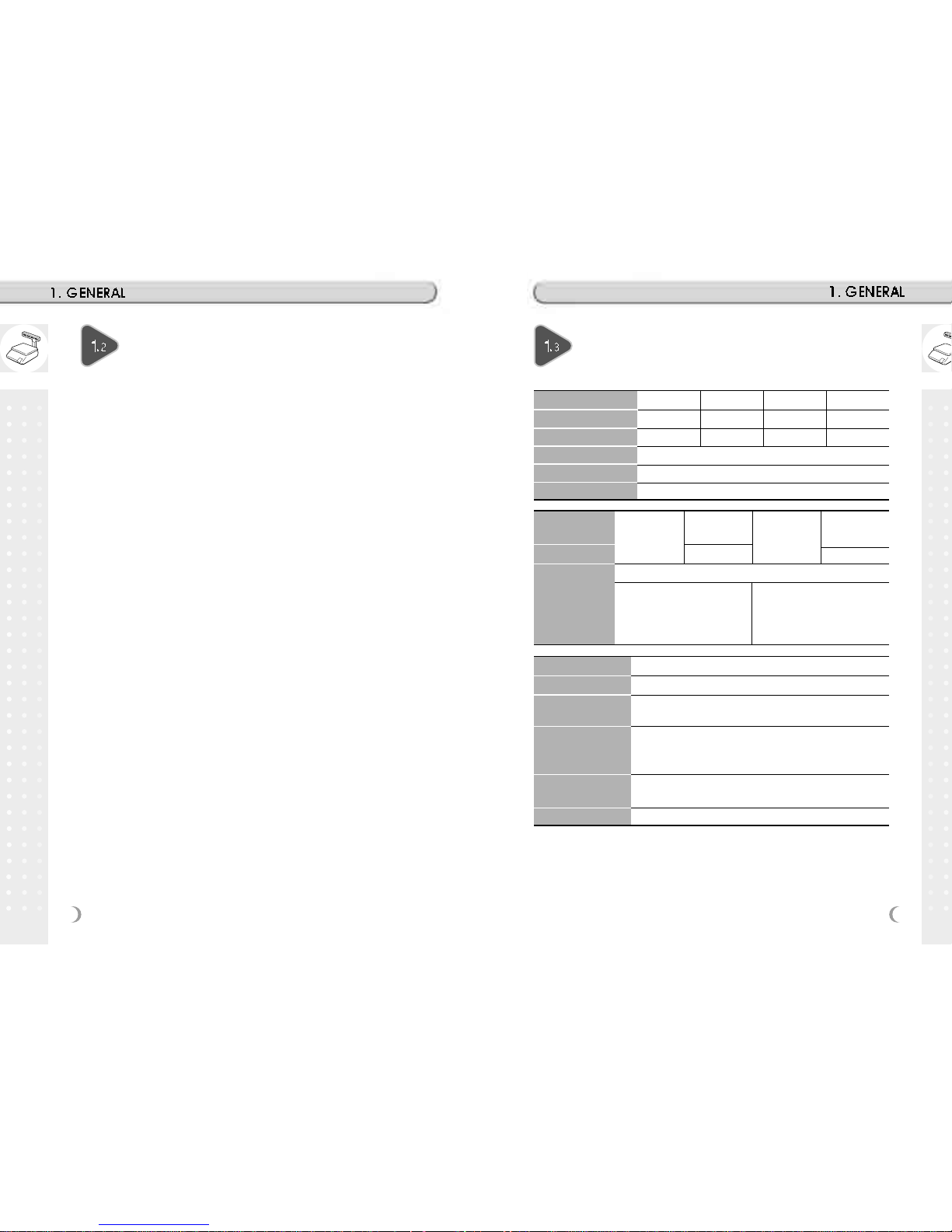
12
13
Max. Capacity 6/15kg 15/30kg 15/30 lb 30/60 lb
Interval 2/5g 5/10g 0.005/0.01 lb 0.01/0.02 lb
Max. Tare -5.998kg -9.995kg -9.995 lb -29.99lb
A/D Conversion Rate Approx. 8 times/sec.
Measurement Type Load Cell
Platter Size 382 x 246 mm
48 PLU key, 72 PLU key,
Key
Standard Type (B)
36 function key
Pole Type (P, R)
36 function key
Speed Key 96 PLU
Hanging Type (H)
144 PLU
24 digit VFD + Graphic LCD
Tare : 4 digit
Weight : 5 digit
Weight : 5 digit
Unit Price : 6 digit
Display
Unit Price : 6 digit
Total Price : 7 digit
Total Price : 6 digit
Printer Speed 100 mm/sec.
Printing Resolution 202 dpi
Label Size
Width: 40mm~60 mm
Length: 30mm~120 mm
Barcode Type
UPC, EAN13, EAN13A5, I2OF5, CODE128, CODE39, CODE93,
CODABAR
MSI/PLESSEY, IATA2OF5
Font
Small, Middle, Large Size, Free Format, Italic, Bold, Underline,
Through Line, Double through line, Reverse, shadow, outline
Printer Type DIRECT THERMAL PRINT
Thank you for purchasing the CAS CL5000 price computing electronic
printing scale. We have designed this equipment with many advanced
features, high quality construction, and user-friendly menu driven
programming. We are confident that you will find the CAS CL5000 scale will
meet all of your most demanding needs.
Remember, for proper installation and maintenance please have your
Authorized CAS Dealer do the primary installation, programming, and
demonstration. Your CAS Authorized Dealer also has a wide variety of
supplies, accessories, and expansion options for whatever your new and
increasing demands may require. Authorized CAS dealers are trained to help
you with every aspect of the CL5000 and should you need servicing, they are
expertly trained by CAS to assist you with virtually any problem.
INTRODUCTIONS
SPECIFICA TIONS
Page 8

15
14
Operating Temp. -10°C ~ 40°C (14°F ~ 104°F)
Power AC 100~240V 50/60Hz 1.5A
Sales Period Dual totals for daily/monthly or user selectable reporting period.
Sales Report Mode Read: X1/X2 Mode, Read & Reset: Z1/Z2 Mode
Number Range
PLU 3000 1~99999
Ingredient 510 character 999 1~999
User Defined Barcode Format 99 1~99
Department 99 1~99
Tax Type 9 1~9
Group 99 1~99
Clerk 31 1~31
Discount 99 1~99
Origin 499 1~499
Traceability 99 1~99
Slaughter House 99 1~99
Programmable Data Cutting Hall 99 1~99
Traceability Country 99 1~99
Label Format
45 Fixed
20 Free Format
Bitmap Image 14 1~99
Customer 99 1~99
Quanty symbol 8 1~8
Scroll Message 9 1~9
X1,X2,Z1,Z2 Report
Pay Type 7
Sales Message 99 1~99
Nutrifact 99 1~99
Tare Table 99 1~99
Note: Specifications are subject to change without notice.
OVERALL VIEW
NAME AND FUNCTIONS
Page 9
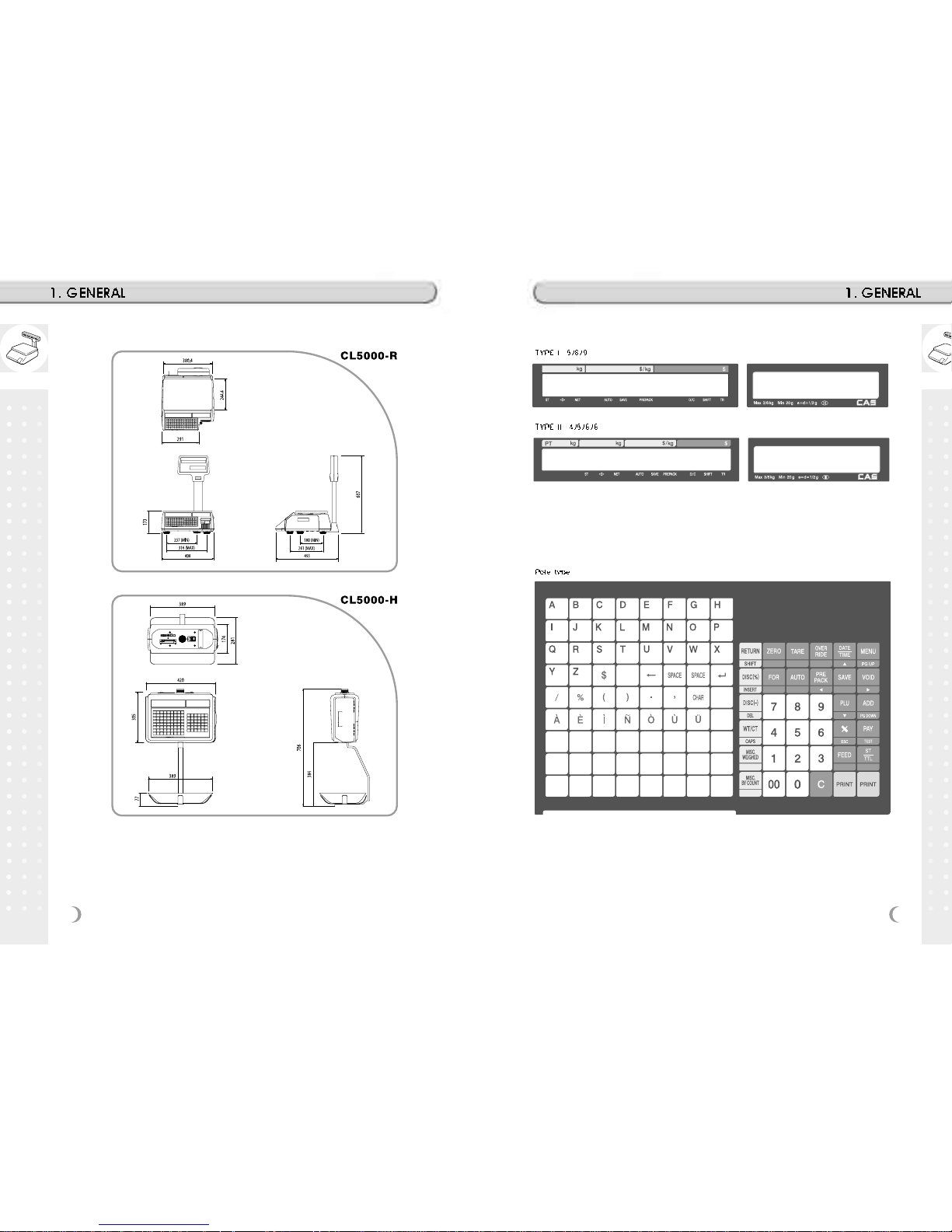
17
16
DISPLAY
KEYBOARD
Page 10
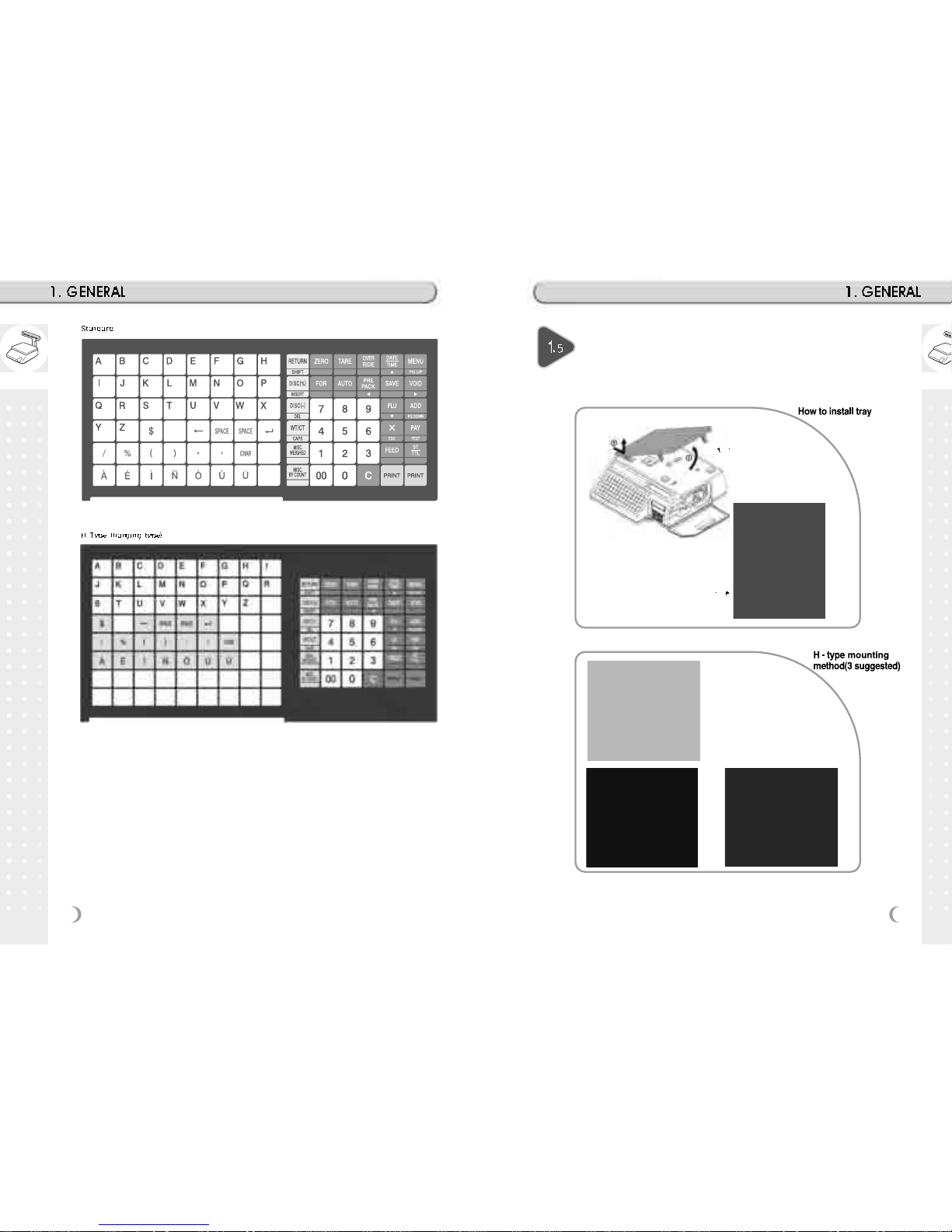
19
18
Basic set - up
H - type tray
NOTE: Push down ball
connection
B,P,R type
Page 11
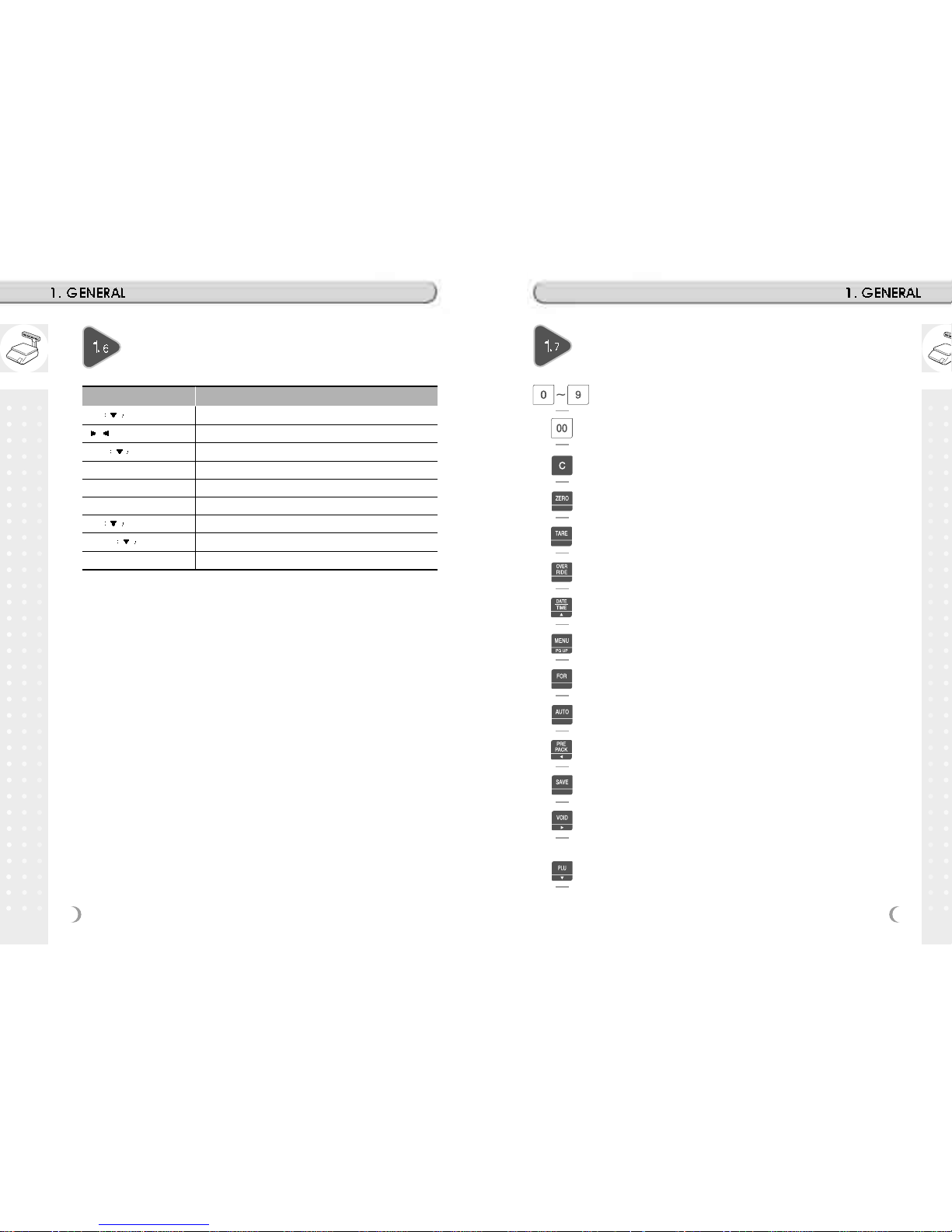
21
20
Numeric keys. Used to enter pricing, qty, count, tare, etc.
Double zero key.
Clear key. Used to clear erroneous entries and error conditions.
Re-Zero key. Use to remove small variations in the scale’s zero.
Tare key. Use to manually enter and remove tare weights.
Override key. For temporary price change entry.
Date & Time key. Toggles the display between time, date, scale
number and department number.
MENU key. This key toggles from program menu to sale mode.
Page up key: Used to go to previous page in program mode.
For key. Use this key for by- count or by pcs pricing: 3 @ 3 FOR
$1.00. It toggles between the QTY, PIECE, and PRICE fields.
AUTO key. Auto-print mode
Pre-Pack key. Used to enter Pre-Packaging mode in which the scale
Auto-prints for every transaction and prevents the auto clearing of data.
Save key. Save mode prevents the auto clearing of any called-up data
like tare weight, PLU pricing, etc.
Void key. To remove erroneous sales from ADD-Up
When you type a PLU number and press this key, it calls-up that PLU.
KEY FUNCTIONS
SYMBOLS DESCRIPTION
ST Stable weight indicator
0 Zero weight indicator
NET Net weight indicator
AUTO Print Mode indicator
SAVE Auto clearing status indicator
PREPACK Auto clearing status indicator
DC Discount status indicator
SHIFT Speed key shift status indicator
TR Data transmission status indicator
SYMBOLS
Page 12
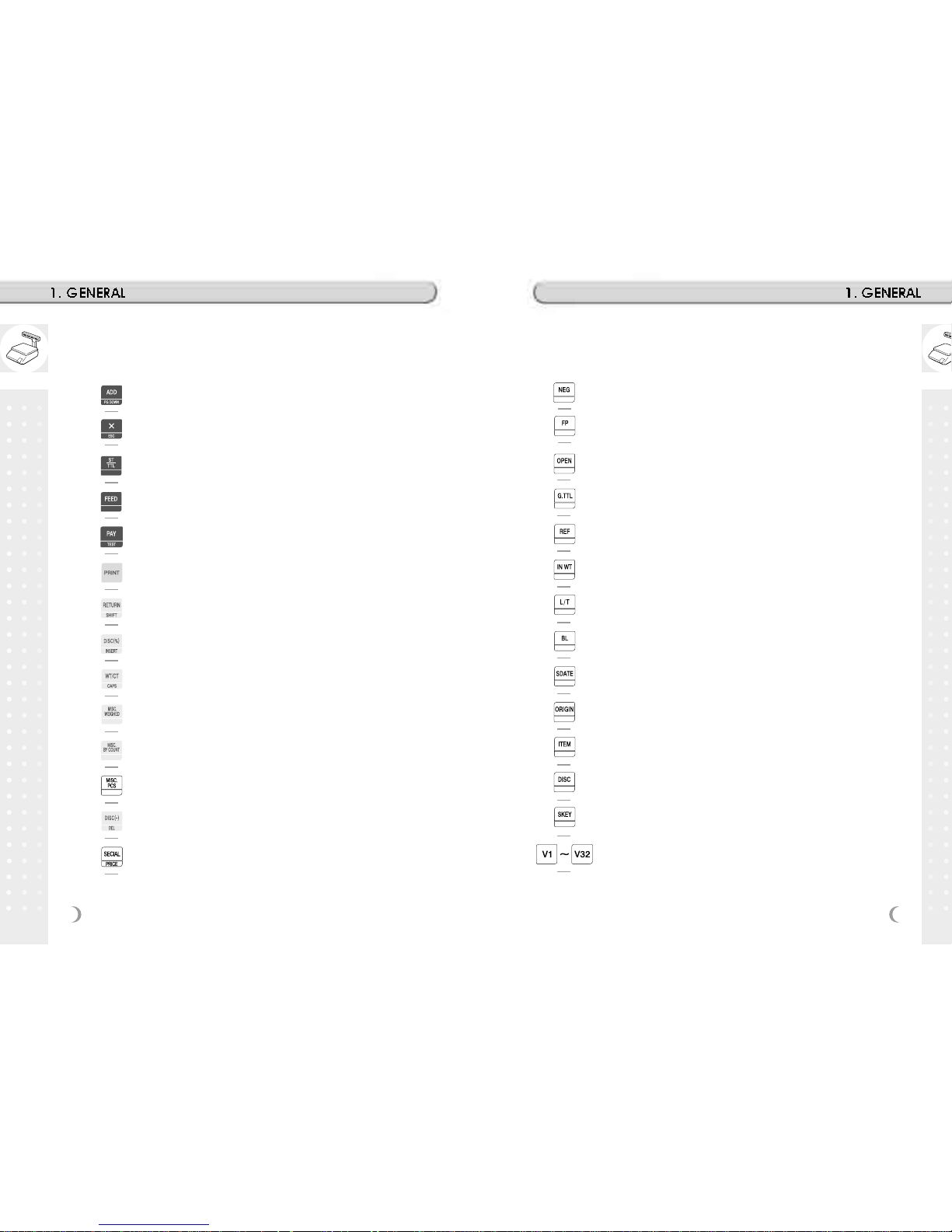
23
22
To change the price of PLU called-up to negative price.
Change Fixed Price Called PLU
Open Cash Drawer
To show total amount added-up. (Greek)
Call Reference PLU
To continue to use the weight selected by user.
To switch label to ticket and vice versa.
On/Off LCD Backlight
Edit Sell by Date
Edit Origin
Edit PLU Item
Edit Discount
To assign speed key.
Clerk Key
ADD-Up key. This key when used in conjunction with ST/TTL key
allows you print a customer-total label as well as individual transaction
labels.
Multi-Label key. Use this key to print multiple sales of the same
transaction. Escape key. It is used to exit in program mode.
Subtotal / Total key. Used with the ADD key in order to print ustomertotals. Test key. Used to print test pattern
Feed key. Use this key to feed labels or paper through printer
Pay key. Use this key to calculate change.
Print key. Used to manually print transactions and also serves as an
ENTER key.
Return key. Used to credit sales for erroneous transactions or returns.
Shift Key. Used to SHIFT function in program Mode
Discount % key. Used to discount price.
Insert key: Insert mode for text typing in program mode.
WT/CT key. Toggles between Weight PLU and Count PLU.
DELETE key. Used to delete text data in program mode
Miscellaneous Weighed PLU key.
Miscellaneous By-Count PLU key.
Miscellaneous PCS PLU key.
Negative Discount
Special Discount by Special Unit Price
Page 13

25
24
Label Specifications
Outer diameter of roll : 100mm
Inner diameter of roll : 40mm
Width of receipt roll : 40, 50, 60mm
Width of label roll : 60mm(MAX)
Print Area
Width of label : 60mm(MAX)
Length of label : 120mm(MAX)
Installation of the Label Roll
Indirect Clerk Call
Alpha keys. Used to type text data.
Used to type $
For future
Backspace key. Used to backspace and delete text data.
Space bar.
Used to go to next line to enter text
Special symbol keys.
Used to type special symbol. (See ASCII code table on page 194)
Note: X key is only used in sale mode and ESC key is only used in program
mode.
Sale mode : X key
Program mode : ESC key
Page 14
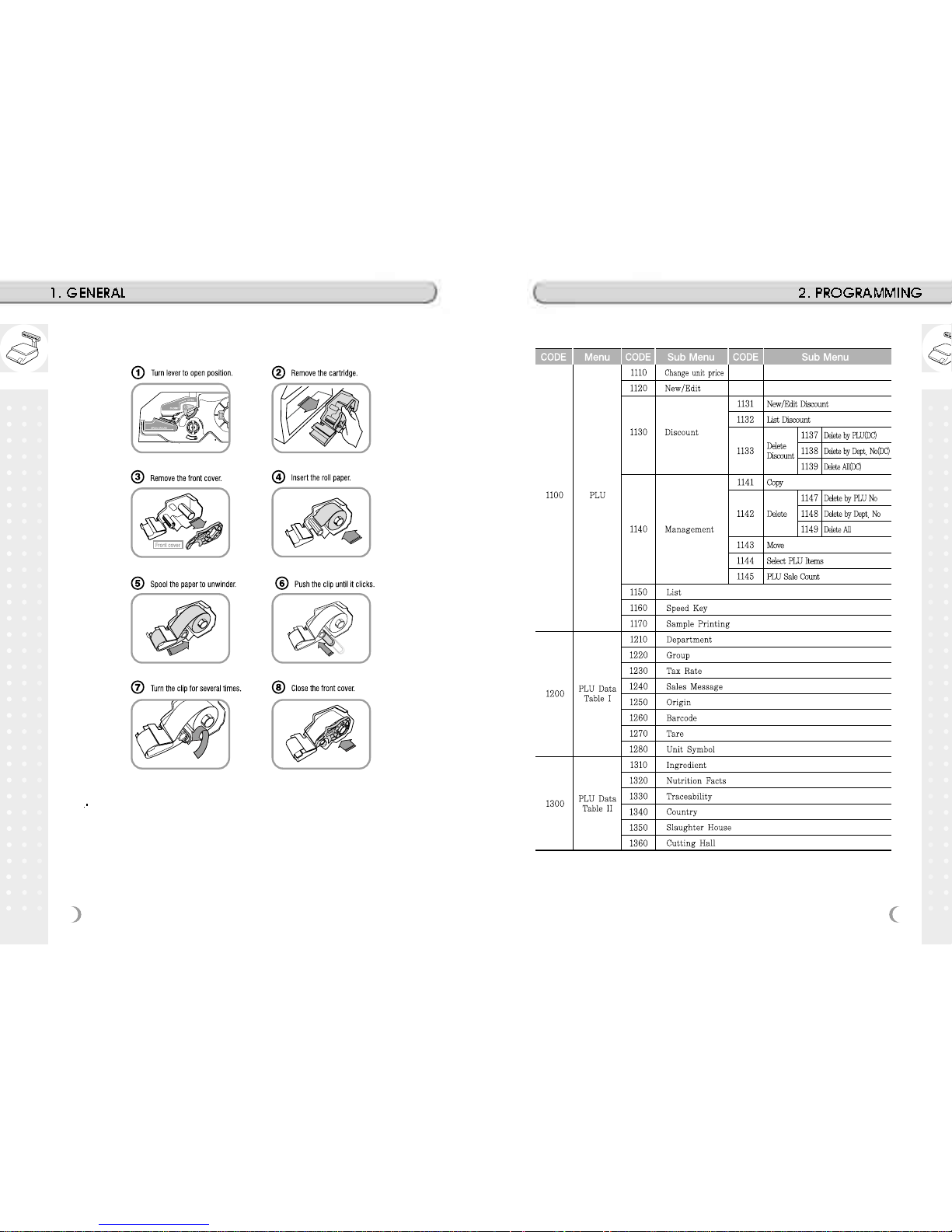
27
26
Press the FEED key. two or times forauto Label adjustment
*If label position is not correct, you have to check follows :
a, Label size.(Label setting menu)
b. Feed Adjustment .(Feed adjustment menu)
c. Sensor calibration(Sensor Calibration menu)
Program Mode Menu Tree (Menu code : 1000)
To install the label roll at ANY time you must follow the
directions in this section:
Page 15
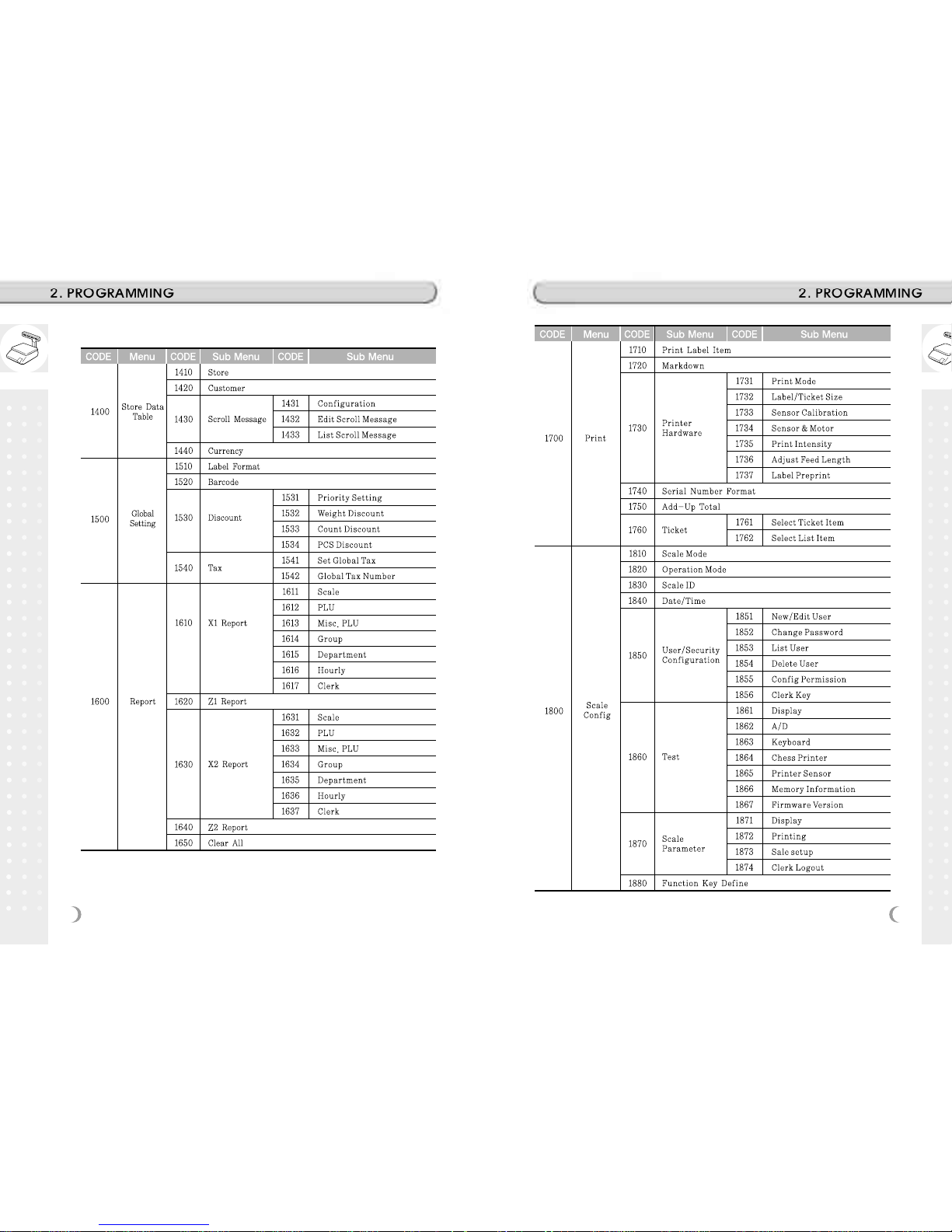
29
28
Page 16
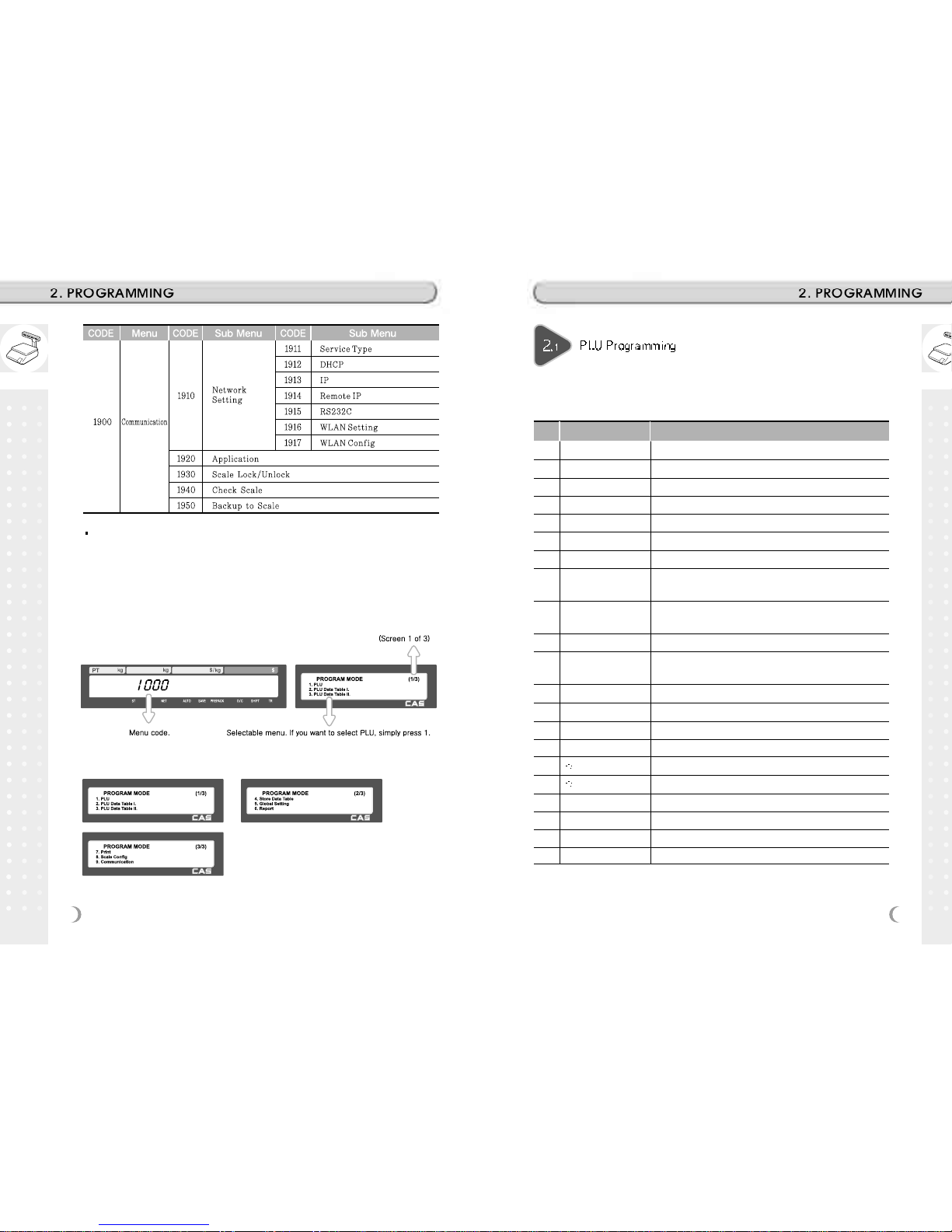
31
30
How to access PROGRAM MODE
You can see the Program Menu screen by pressing the MENU key.
The 2 numbers at top right (1/3) indicate the number of pages or screens. The
number to the left of the slash is the current page or screen number and the number to
the right of the slash indicates the total number of pages or screens. You can use the
PG UP and PG DOWN keys to navigate from page to page, or you can use the Arrow
keys to go through each page.
If you press “PG DOWN” key, you can see other menu screens as below.
You can set 47 items for a PLU as below table and if you do not want to use
some items, you can prohibit those items in menu code:1144.
No Item Description
1 Department Department No.
2 PLU No PLU No.
3 PLU Type Select PLU type among By Weight, By Count or By-PCS
4 Name Enter name 1 of item. Maximum 40 characters.
5 Name 2 Enter name 2 of item. Maximum 40 characters.
6 Name 3 Enter name 3 of item. Maximum 40 characters.
7 Group No. Select group number. This value can be from 0 to 99.
8
Label No.
(0~99) (0=Do not use Label No.), Label Formats “1~30”.
If Global Setting is YES, it is not shown.
9 Aux. Label No.
(0~99) (0=Do not use Label No.), Label Formats “1~30”.
This function prints aux. label as saved number of label number
10 Origin No. (0~500) 0=Do not use origin.
11
Unit Weight
Unit weight of Price(No.19) (2:unit price for 100g, 1:unit price
for 1kg)
12 Fixed Weight The weight is fixed regardless of item
13 Prefix Enter serial code for PLU (Greece version of CL5000 series)
14 Item code Item code
15 Use Fixed Price Type You can set whether use Fixed Price or not
16 Pieces (0-999) Set the number for By-PCS PLU
17 Quantity Symbol ID (0~8) Set symbol of PCS or Count
18 Fixed price Price is fixed regardless of weight or pcs
19 (Unit) Price This value can be from 0 to 999999.
20 Special Price It can be unit price by using Special key.
21 Tax No. Enter tax number. This value can be from 0 to9
Page 17
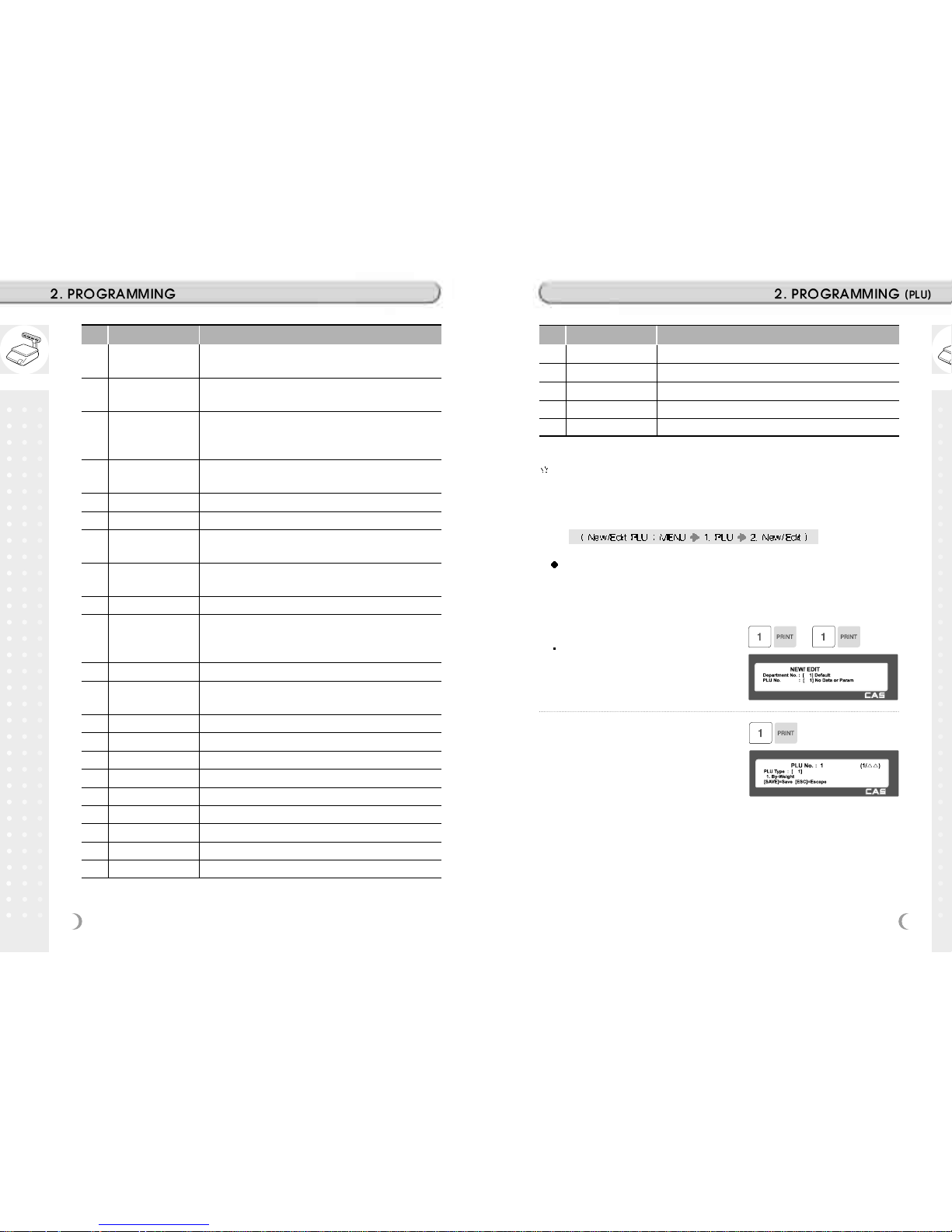
33
32
No Item Description
22 Tare / Tare No.
You can enter tare weight manually or enter No. of tare data.
(By-weight PLU)
23
% Tare
0~99.99 You can enter tare weight as percentage of item. If
you set it to 20%, 20% of item is tare weight.
0~99.99 You can enter tare limit.
24
Tare % Limit %tare < = % limit -> Gross weight is printed
%tare > % limit -> Net weight is printed
25 Barcode No.
This value can be from 0 to 99, If Global Setting is YES, it is
not shown.
26. Barcode2 No. This value can be from 0 to 99
27. Picture No. Image no
28 Produced Date
(0~999) This is subtracted to the current date in order to be
calculated.
29 Packed Date
(0~999) This is added to the current date in order to be
calculated.
30 Packed Time (0~99) If you set it to 0, it is not printed
31 Sell-by Date
(0~9999) This is expirations date that is numbered in days and
added to the Packed On date in order to be calculated. If you
set it to 0, it is not printed
32 Sell-by Time (0~99) If you set it to 0, it is not printed
33 Cook-by Date
(0~9999) This is expirations date that is numbered in days and
added to the Packed On date in order to be calculated.
34 Ingredients No. (0~999) Enter ingredients
35 Traceability No. (0~99) Enter traceability No.
36 Bonus For future use.
37 Nutri. Fact No. (0~500) Enter nutrition fact ID
38 Sales Msg No. (0~99) Enter sales message No.
39 Reference PLU Dept. (0~99) Enter reference department No.
40 Reference PLU No. (0~999999) Enter reference PLU No.
41 Coupled PLU Dept. (0~99) Enter coupled PLU department
42 Coupled PLU No. (0~999999) Enter coupled PLU No.
No Item Description
43 # of Link PLU (0~2) Enter the number of linked PLU.
44 Link PLU1 Dept. (0~99) Enter PLU1 department No.
45 Link PLU1 No. (0~999999) Enter PLU1 No.
46 Link PLU2 Dept. (0~99) Enter PLU2 department No.
47 Link PLU2 No. (0~999999) Enter PLU2 No.
These items are shown on the display when you select By Weight PLU.
These items are shown on the display when you select By Count or By PCS
PLU.
2.1.1 Create By-Weight PLU (Menu code 1120)
You can press the SAVE key at anytime to save the current PLU data
and if you want to exit without saving, press the ESC key.
Note: You may experice different item menus. You can modify menu items at
menu (1144)
1. Enter Department No. and PLU No.
Department should be set previously
EX) Department No. = [ 1 ] Default
PLU No. : [ 1 ]
2. Select PLU Type
1. By Weight
2. By Count
3. By PCS
EX) BY-Weight Item
By-Weight PLUs are priced as price-per-
weight; for example, $3.99/lb or $1.99/kg.
You must weigh these PLUs before you can
execute a sales transaction.
Page 18
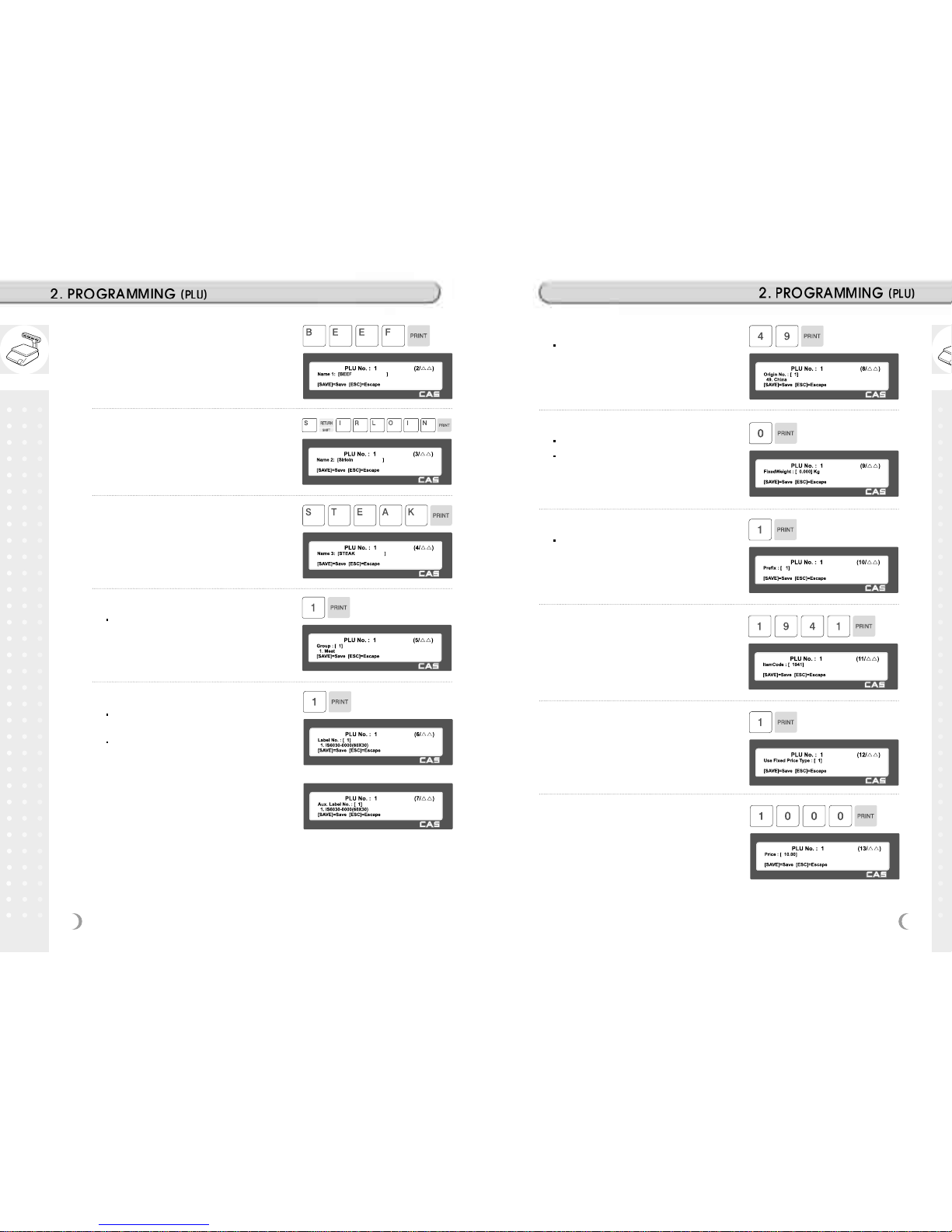
34
35
3. Enter PLU Name 1
EX) “BEEF”
4. Enter PLU Name 2
EX) “Sirloin”
5. Enter PLU Name 3
EX) “STEAK”
6. Select Group
If there is no group for this PLU, enter 0
EX) 1. Meat
7. Select Label Format
If you enter 0, standard label format
(menu code 1510) is used.
For details about label format, refer to 8.
Setting Global option
EX) 1. IS6030-0000(60x30)
9. Enter Fixed Weight
The weight of an item is fixed.
If you do not want to use, enter 0.
EX) Do not use Fixed Weight
10. Enter Prefix
If you do not want to use, enter 0.
EX) Do not use Fixed Weight
11. Item Code
EX) Item Code = 1941
12. Use Fixed Price Type
0
: normal price
1 : fixed price
13. Price
EX) Price = $10.00
8. Select Origin
If you do not want to use origin, enter 0
EX) 49. China
Page 19

37
36
14. Special Price
Special price key must define first
on meun code 1880
EX) Price = $10.00
15. Tax No.
May be changed by setting Menu code
1541.
If you do not want to use, enter 0 .
EX) Tax data 1
16. Tare
You can use Tare Table, depending on the setting of
Parameter 584
EX) Tare Value = 100g
17. %Tare
EX) 10.00%
18. Tare % limit
If you do not want to use, enter 0
EX) Do not use Tare % limit
19. Barcode No.
You can use barcode ID depending on the
setting of Menu code 1520
EX) Barcode Data Table 1
20. Produced Date
0
: No print
1 : Today
2 : Yesterday
21. Packed Date
0
: Today
1 : Tomorrow
2 : Tomorrow + 1day
22. Packed Time
current time + up to 99 hrs
EX) + 1 hour
23. Sell By Date
This value can be from 0 to 9999.
0
: No print
1 : Today
2 : Packed date + 1
EX) tomorrow 2
24. Sell By Time
This value can be from 0 to 99.
0
: No print
1 : pacted time + 1 hour
EX) 10 hours
25. Cook By Date
This value can be from 0 to 9999.
0
: No print
1 : Packed date
2 : packed date + 1day
EX) 2days after packed date.
Page 20

39
38
26. Ingredient No.
If you do not want to use, enter 0
EX) Do not use ingredient
27. Traceability No.
If you do not want to use, enter 0
28. Bonus
If you do not want to use, enter 5
29. Nutrition. Fact No.
If you do not want to use, enter 0
30. Sales Massage No.
If you do not want to use, enter 0
Note: You can preset sales massage at
meny code (1241)
EX) Sales Message 1
31. Reference PLU Department
If you do not want to use, enter 0
EX) Do not use Reference PLU
Department
32. Reference PLU No.
If you do not want to use, enter 0
EX) Do not use reference PLU No.
33. Coupled PLU Department
If you do not want to use, enter 0
EX) Do not use Coupled PLU Department
34. Coupled PLU No.
If you do not want to use, enter 0
EX) Do not use coupled PLU number
35. # of Link PLU
If you do not want to use, enter 0
EX) Sales Message 1
Page 21

41
40
36. Link PLU1 Dept
If you do not want to use, enter 0
EX) Do not use Link PLU1 Dept
37. Link PLU1 No.
If you do not want to use, enter 0
EX) Do not use Link PLU1 No
38. Link PLU2 Dept
If you do not want to use, enter 0
EX) Do not use Link PLU2 Dept
39. Link PLU2 No.
If you do not want to use, enter 0
EX) Do not use Link PLU2 No
2.1.2 Create By-Count PLU (Menu code 1120)
Showing only the different parts of PLU items
You can press the SAVE key at anytime to save the current PLU data
and if you want to exit without saving, press the ESC key.
1. Enter Department No. / PLU No.
Department should be set previously
EX) Department # = 1. Default
PLU # = 2
2. Select PLU Type
1. By Weight
2. By Count
3. By PCS
EX) BY-Count Item
3. Enter PLU Name 1
EX) PEAR
4. Qty Unit No.
EX) Qty Unit No. 6
5. Price
EX) Price = $10.00
Page 22

43
42
2. Select PLU Type
1. By Weight
2. By Count
3. By PCS
EX) BY-PCS Item
3. Enter PLU Name1
EX) CAKE
2.1.3 Create By-PCS PLU (Menu code 1120)
Showing only the different pars of PLU field
By-PCS PLU is used depending on the Parameter 593.
You can press the SAVE key at anytime to save the current PLU data
and if you want to exit without saving, press the ESC key.
1. Enter Department No. / PLU No.
Department should be set previously
EX) Department # = 1. Default
PLU # = 2
4. Pieces
If you enter 0 , it is regarded as 1.
EX) 10 piece
5. Qty Unit No.
EX) Qty Unit No. 6
2.1.4 Editing PLU (Menu code 1120)
You can call up existing PLU information for edit.
2.1.5 Sample Printing (Menu code 1170)
If you press SAVE key during PLU creating or editing, label will printing
sample.
2.1.6 Listing PLU (Menu code 1150)
Note: Finding PLU; You need to know department # and PLU #
1. Enter Department No.
Enter department number that you wish to
see
EX) Department No. 1
2. Enter PLU Range
EX) PLU 1~10
If you want to print PLU list, press the
TEST key.
Page 23

45
44
2.1.7 Copying PLU (Menu code 1141)
If there is a similar PLU, you can copy it.
1. Select Source
Enter the Department No. and PLU No.
that you wish to copy
EX) Source Department # = 1
2. Select Destination
Enter the Department number where the
new PLU(s) will be located
Enter the PLU number that you wish to
copy the Source PLU into
2.1.8 Deleting PLU (Menu code 1142)
There are three ways to delete PLU. Simply enter the number that you
wish to delete.
EX) Press 1 key to select Delete by PLU
No.
EX) Department No. : 1
PLU No. : 1
2.1.9 Moving PLU (Menu code 1143)
All the PLU information will move with commend (discount, Tax, barcode
type, etc)
1. Select Source
Enter the Department No. and PLU No.
which you wish to move
EX) Source Department # = 1
2. Select Destination
Enter the Department number where the
PLU(s) will be located
Enter the PLU number that you wish to
move the Source PLU into
EX) Destination Department # = 2
2.1.10 Selecting PLU field Items (Menu code 1144)
If you enter N, you cannot use that item when you create PLU.
To enter Y, press Y key or 1 key.
To enter N, press N key or 0 key.
Note: You can use the PG UP and PG DOWN keys to navigate from page
to page, or you can use the Arrow keys to go through each page 1 line at a
time.
Page 24

47
46
2.1.11 PLU Sale Count (Menu code 1145)
You can count each PLU sale and also you can clear this count.
This sale count is used for serial number
printing of
To clear PLU sale count, press the TEST
key.
2.2.1 Department (Menu code 1210)
If a scale is assigned to department 1 then all of the PLUs that you select
at menu (1830) on that scale will be from department 1. You can assign
the department. If you want to change the department assignment of the
scale, you have to change the setting. Also you have to set Speed key
for this department.
Programming PLU Data T able I
As Department, Group and PLU are organized as following figure. This is
important to understand this structure to maximize the CL5000’s sophisticate
features (label formats, XZ Reports, TAX type, etc)
Note: The “group” can break the hierarchy of department structure. You can
organize PLU with your demand, such as product maker, price range,
promotion products, etc.
(Group can over-cross department’s PLU)
CL5000 has sophisticate discount programming. You can set more easy and
detailed sales promotion setting by CL-works(PC program) parameter duplicate.
Page 25

49
48
2.2.2 New/Edit Department (Menu code 1211)
You can press the SAVE key at anytime to save the current data and if
you want to exit without saving, press the ESC key.
1. Department Number
Department number is available 1 to 99.
EX) Department No. = 2
2. Department Description
EX) Department Description = GROCERY
3. Speed Key Setting
Refer to 2.6.1 Speed Key
EX) Speed key set no. = 1
2.2.3 List Department (Menu code 1212)
1. Set the department range that you
wish to see.
EX) Department 1 to 10
If you want to print list, press the TEST
key.
1. Enter Department number
EX) Delete department 2
2.2.4 Delete Department (Menu code 1213)
2.2.5 Group (Menu code 1220)
This menu is to group any PLU(s) regardless the PLU’s department. Any
individual PLU must be involved in any department, but not in any group.
User may select any PLUs as a group at users needs. Especially,
grouping PLU(s) can be used to get total sum for a specific. (maker, price
vange, etc)
2.2.6 New/Edit Group (Menu code 1221)
You Can press the SAVE key at anytime to save the current data and if
you want to exit without saving, press the ESC Key.
1. Enter Group Number
Group number is available 1 to 99.
EX) Group No = 1
2. Enter Group Description
EX) Group Description = BAGEL
Page 26

51
50
2.2.7 List Group (Menu code 1222)
1. Set the group range that you wish to
see
EX) 1~10
If you want to print list, press the TEST
key.
2.2.8 Delete Group (Menu code 1223)
2.2.9 Tax Rate (Menu code 1230)
You can use tax number when you create PLU.
1. Enter group number
EX) Delete group 1.
1. Enter tax number
TAX number is available 1 to 9
EX) TAX No. = 1
2. Set Tax Type
See Tax Type table as below.
EX) Internal TAX Type
2.2.10 New/Edit Tax Rate (Menu code 1231)
Item Symbol Description
Internal TAX 0 Tax is included in total price
External TAX 1 Tax is added on total price
Refer to menu code 1873(T.price = price + Tax) on chapter 2.14.21
3. Enter Tax Rate
EX) Tax Rate = 5.00%
4. Exit Menu
If you want to exit, press ESC key.
Page 27

53
52
2.2.11 List Tax Rate (Menu code 1232)
1. Set the range of tax rate
EX) 1~9
2.2.12 Delete Tax Rate (Menu code 1233)
1. Enter tax number
EX) Delete tax number 1
2.2.14 New/Edit Sales Message (Menu code 1241)
You can press the SAVE key at anytime to save the current data and if
you want to exit without saving, press the ESC key.
1. Enter Message Number
Message number is available 1 to 99
EX) Message No. = 1
2. Enter Message
EX) Message = THANK YOU
Note: You can use lower case letter
and special symbol by pressing
shift / ASCII code
3. Exit Menu
If you want to exit, press ESC key.
2.2.13 Sales Message (Menu code 1240)
Sales message can be printed on PLU labels so long as the format that
you use contains a Sales Message field. This is a great tool for
advertising and cross-marketing products.
2.2.15 List Sales Message (Menu code 1242)
1. Set the List Range
Set the range of sales message that you
wish to check
EX) 1~10
If you want to print list, press the TEST
key.
Page 28

54
55
2.2.16 Delete Sales Message (Menu code 1243)
1. Enter Message No.
EX) Delete message 1.
2.2.17 Origin (Menu code 1250)
How to print origin on a label
1. The format that you use contains Origin field
2. Set MENU
8. Scale config 7. Scale Parameter
2. Printing(Print origin
for comm.line)
2.2.18 New/Edit Origin (Menu code 1251)
You can press the SAVE key at anytime to save the current data and
if you want to exit without saving, press the ESC key.
1. Enter Origin No.
Origin number is available 1 to 500
EX) Origin No = 10
2. Enter Origin
EX) Origin = KOREA
3. Exit Menu
If you want to exit, press ESC key.
2.2.19 List Origin (Menu code 1252)
1. Set the List Range
Set the range of origin that you wish to
check
EX) 1~20
If you want to print list, press the TEST
key.
1. Enter Origin No.
EX) Delete Origin 10.
2.2.20 Delete Origin (Menu code 1253)
2.2.21 Barcode (Menu code 1260)
You can use barcode when you create PLU.
Barcode can be changed depending on the Global setting of barcode.
2.2.22 New/Edit Barcode (Menu code 1261)
1. Enter Barcode No.
This value can be from 1 to 99.
EX) Barcode No = 1
Page 29

57
56
2. Barcode Description
EX) Barcode Description = EAN13-1
3. Barcode Type
Reference following table.
EX) Barcode Type = 1. EAN-13
Type of Barcode
No. Type Description
1 EAN-13 13digit
2 EAN13A5 13digit + 5digit
3 EAN-8 8 digit
4 I20F5 2~24 digit
5 UPCA 12 digit
6 UPC-13 13 digit
7 CODE39
8 CODE93
9 CODE128
10 CODABAR
Alphanumeric character, Format ‘T’, prints out the name
of PLU.
4. Enter Barcode Form
You can select from a list of Barcode
types or you can create your own custom
format
Refer to following table.
EX) Barcode Form = 1. Change
DDIIIIIPPPPPC to GGIIIIIVPPPPC
Barcode format symbol
No Symbol Description
1I item code
2NPLU number
3P
price
4V
price check digit (It is created automatically)
5Uunit price
6W
weight
7Q
quantity
8Ddepartment
9Ggroup
10 K
country code (For future)
11 A
ticket counter (Only for ticket)
12 B
scale transaction counter
13 C total barcode check sum (It is created automatically)
14 F PLU prefix character
15 T text character
16 R transaction counter for each PLU
17 L clerk number
18 X traceability number
19 Y
slaughter house number
20 Z
cutting hall number
21 E
born in country number
22 H
bred in country number
23 M
bar string
The following defines the format characters for Barcode Formats :
(Example
EAN13 )
Form No. Format Form No. Format
0 User Defined Barcode DIIIIIPPPPPPC
1 DDIIIIIPPPPPC DIIIIIIPPPPPC
2 DDIIIIPPPPPPC
Page 30

59
58
2.2.23 List Barcode (Menu code 1262)
1. Set the list range
Set the range of barcode that you wish to
check
EX) 1~10
If you want to print the list, press the
TEST key.
1. Enter barcode number to delete
EX) Delete barcode 1.
2.2.24 Delete Barcode (Menu code 1263)
2.2.25 Tare (Menu code 1270)
If Parameter 584 option (Use Tare No.) is “Yes” You can set tare number
when you create PLU. If it is set to “No” you have to program tare weight
again.
Note: You can program Tare, manually or pre-set value
2.2.26 New/Edit Tare (Menu code 1271)
1. Enter Tare No.
This value can be from 1 to 99.
EX) Tare No. = 1
2. Tare Description
EX) Tare Description = Container
3. Tare Type
There are 2 types as below table
EX) Tare Type = 1, Numeric Tare
If you set Tare Type to 2, put a container
on the platter and press the PRINT key
after 2~3 seconds.
No Symbol Description
24 % %: print next fixed character*
25 0~9
numbers
.
Type of Tare
Tare No. Type of Tare Description
1 Numeric Tare Enter tare weight by using numeric keys.
2 Weight Tare Put a container on the platter.
5. Exit Menu
If you want to exit, press ESC key.
Page 31

61
60
5. Exit Menu
If you want to exit, press ESC key.
If you set Tare No. to 1 when you create
PLU, tare is set to 0.010kg that is
programmed here.
1. Set the list range
Set the range of tare that you wish to
check
EX) 1~10
If you want to print list, press the TEST
key.
2.2.27 List Tare (Menu code 1272)
1. Enter tare number to delete
EX) Delete tare no. 1
2.2.28 Delete Tare (Menu code 1273)
1. Enter tare Key
EX) Tare Key = 1
2.2.29 Tare Key (Menu code 1274)
You can assign Tare Key. There are 9 Tare keys and you have to set
these keys in menu (1880 Key define). See Chapter 2.14.22
Note: can not set double click key
2. Enter tare number
EX) Tare No = 1
1. Enter unit number
This value can be from 1 to 8.
EX) Qty Unit No. = 1
2.2.30 Unit Symbol (Menu code 1280)
You can program the unit symbol to print label.
2.2.31 New/Edit Unit Symbol (Menu code 1281)
You can press the SAVE key at anytime to save the current data and if
you want to exit without saving, press the ESC key.
4. Enter Tare Value
EX) Tare = 0.010 Kg
Page 32

63
62
2. Enter unit symbol
EX) Symbol = TH
If you want to enter special symbol, press
the CHAR key and enter the code value.
(See ASCII code table on chapter 4.4)
3. Exit menu
If you want to exit, press ESC key.
1. Set the list range
EX) 1~8
If you want to print list, press the TEST
key.
2.2.32 List Unit Symbol (Menu code 1282)
1. Enter unit symbol number to delete
EX) Delete unit symbol 1.
2.2.33 Delete Unit Symbol (Menu code 1283)
1. Enter ingredient number.
This value can be from 1 to 999.
EX) Ingredient number = 1
2.3.1 Ingredient (Menu code 1310)
2.3.2 New/Edit Ingredient (Menu code 1311)
You can press the SAVE key at anytime to save the current data and if
you want to exit without saving, press the ESC key.
Programming PLU Data T able II
2. Enter ingredient
EX) Ingredient Line1 = SALT
EX) To print “SUGAR” on next line, enter
“
” after SALT.
The number of right side of “
” is digit
and total number of character.
Pressing “PAGE UP/DN” key turns to
next or previous page.
3. Exit menu
If you want to exit, press ESC key.
Page 33

65
64
1. Set the list range
EX) 1~10
If you want to print list, press the TEST
key.
2.3.3 List Ingredient (Menu code 1312)
1. Enter ingredient number to delete
EX) Delete ingredient no. 1
2.3.4 Delete Ingredient (Menu code 1313)
2.3.5 Nutrition Facts (Menu code 1320)
You can program nutrition facts for your needs you can link up the data
to PLU.
The printing sige may different depending on label format.
Nutrition facts table
Nutrition Facts Unit
Calories
Calories From Fat
Total Fat G
Saturated Fat G
Cholesterol mg
Sodium mg
Total Carbohydrates G
Dietary Fibers G
Sugars G
Protein G
Vitamin A %
Calcium %
Vitamin C %
Iron %
Etc
2.3.6 New/Edit Nutrition Facts (Menu code 1321)
You can press the SAVE key at anytime to save the current data and if
you want to exit without saving, press the ESC key.
You can use the PG UP and PG DOWN keys to navigate from page to
page, or you can use the Arrow keys to go through each page 1 line at a
time.
1. Nutrition Fact No
This value can be from 1 to 500.
EX) Nutrition fact no = 1
Page 34

67
66
2. Enter description
EX) BEEF STEW
3. Enter Serving Size
EX) Serving size = 1CUP
4. Serving Per Container
EX) Serving Per Container = 2
5. Calories
EX) Calories = 230
6. Calories from fat
EX) Calories From Fat= 120
7. Total Fat
EX) Total fat = 14 g
8. Saturated fat
EX) Saturated fat = 7 g
9. Cholesterol
EX) Cholesterol = 40 mg
10. Sodium
EX) Sodium = 950 mg
11. Total Carbohydrate
EX) Total Carbohydrate = 16 g
12. Dietary Fibers
EX) Dietary Fiber = 2 g
Page 35

69
68
13. Sugars
EX) Sugars = 3 g
14. Protein
EX) Protein = 11 g
15. Vitamin A
EX) Vitamin A = 20%
16. Calcium
EX) Calcium = 2%
17. Vitamin C
EX) Vitamin C = 0 %
18. Iron
EX) Iron = 6 %
19. Etc
EX) Etc = 2
20. Exit menu
If you want to exit, press ESC key.
1. Set the list range
EX) 1~10
If you want to print list, press the TEST
key.
2.3.7 List Nutrition Facts (Menu code 1322 )
1. Enter nutrition fact number to delete.
EX) Delete nutrition facts no.1
2.3.8 Delete Nutrition Facts (Menu code 1323)
Page 36

71
70
Discount Programming
2.4.1 Discount (Menu code 1130)
You can set more easy and detailed sales promotion by CL - works (PC
progrom)
You have to set discount information for each PLU.
2.4.2 New/Edit Discount (Menu code 1131)
You can use the PG UP and PG DOWN keys to navigate from page to
page, or you can use the Arrow keys to go through each page 1 line at a
time.
1. Enter department number and PLU
number.
EX) Department No = 1, PLU No = 1
2. Enter discount type
Refer to Discount Type table as below
Discount information can be different
depending on the discount type.
EX) 1. Unit Price Discount
Discount Type
# Type Description
1 Unit Price Discount
- By Weight PLU: Set the discount amount on unit price,
depending on weight.
- By Count/PCS PLU: Set the discount amount on unit
price, depending on number of items.
2 % Unit Price Discount
- By Weight PLU: set discount % of unit price,
depending on weight.
- By Count/PCS PLU: set discount % of unit price,
depending on number of items.
3 Total Price Discount - Set discount amount for total price.
4 % Total Price Discount - Set discount % of total price.
5 Fixed Price - Set a fixed amount for discount.
6 Free Item - Set free of charge item.
7 Free Addition - By Weight PLU: Set discount weight.
- By Count/PCS PLU: Set discount number
8 Total Price by total price
Set a discount amount of total price for current total
price.
9 % Total Price by Total Price - Set a discount % of total price for current total price
10 Unit Price by Total Price
- Set a discount amount of unit price for current total
price
11 Extra by Total Price - Set a discount number of item for current total price
Please refer to “Parameter” when user wants to also see the unit price
discounted on “Unit Price” segment together with total price discounted in
display
Page 37

73
72
3. Enter discount value
Refer to below table.
Target unit is different depending on the
PLU type. This is By Weight PLU
therefore this unit is weight. In case of
By count PLU or By PCS PLU, unit is
count.
EX) 1st Target: 0.100 Kg
1st Value: 1.00 $
2nd Target: 0.500 Kg
2nd Value: 2.00 $
4. Discount Condition 1: (Set the day of
week )
1 -> Discount
0 -> Do not discount
EX) Discount on Thursday, Friday and
Saturday
No Type Description
1 First Target Weight Set weight limit for 1st stage of idscount.
2 First Value Price
Set the discount amount of unit price for the first weight
limit.
3 Second Target Weight Set weight limit for 2nd stage of discount.
4 Second Value Price
Set the discount amount of unit price for the second
weight limit.
5. Discount Condition 2 : (Set date and
time)
If you set date and time to 0, it means
discount all the time
EX) Start Date: 04-07-01
End Date : 04-07-31
EX) Start Time: 8am
End Time: 6:30pm
6. Exit menu
If you want to exit, press the ESC key.
1. Enter department number to check
EX) Department No 1.
2.4.3 List Discount (Menu code 1132)
2. Enter PLU range to check
EX) PLU 1~10
Page 38

75
74
EX) Press 1 key to select Delete by PLU
No.(DC)
2.4.4 Delete Discount (Menu code 1133)
There are three ways to delete Discount. Simply enter the number that
you wish to delete.
2.4.5 Delete by PLU No. (DC) (Menu code 1137)
1. Enter the department number and
PLU number to delete
EX) Department number = 2
EX) Press 2 key to select Delete by Dept.
No.(DC)
2.4.6 Delete by Dept. No. (DC) (Menu code 1138)
1. Enter the department number to
delete
EX) Department number = 2
EX) Press 3 key to select Delete all(DC)
2.4.7 Delete ALL (DC) (Menu code 1139)
1. Enter the department number and
PLU number to delete
EX) Press 1 key to select Delete all (DC)
Page 39

77
76
Global Discount Programming
2.5.1 Global Discount (Menu code 1530)
You can apply same discount regardless of PLU.
2.5.2 Priority Setting (Menu code 1531)
You can set discount type. Refer to Discount Priority Setting Table as
below.
You can see discount information on the display by setting of menu code
(1871) and also you can check it on a label. (See chapter 2.14.21)
Discount Priority Setting
No Type Description
0 No Discount No discount applied
1 PLU Discount PLU discount only applied
2 Global Discount Global discount only applied
3
No Discount in PLU discount is applied. If there is no PLU discount,
PLU then Global apply global discount
2.5.3 Weight/Count/PCS Discount (Menu code 1532/1533/1534)
If you want to apply same discount regardless of PLU, you can set discount
information in menu code, 1532, 1533 and 1544. Refer to Discount
Programming on chapter 2.4.2
Global Discount condition by weight Item (Menu code 1532)
Global Discount condition by Count Item (Menu code 1533)
Global Discount condition by PCS Item (Menu code 1534)
Page 40

79
78
Speed Key Setting
This menu is to set speed keys , short-cut keys, for most frequently used
PLUs to simply call up them. You can program up to 5 speed key set.
Remember that there is a SHIFT (double click) key that allows you to doubleuse the Speed Keys. You can use speed key set number when you program
menu 1211.(See chapter 2.2.2)
You can not assign the function key as speed keys.
1. Speed Key Set No.
Select speed key set no. You can use this
number when you program menu 1211.
(See the chapter 2.2.2)
EX) Speed key set No. = 2
2. Speed Key Programming
The Speed keys are numbered left-to-right
and top-to-bottom. for standard type, there
are 48 physical keys but using SHIFT key
you can use up to 96 keys. but for pole
type, there are 72 keys if you press the
SHIFT key and then one of the 72 Speed
keys, then you can access Speed keys 73
through 144.
EX1) Speed key no. 1
EX2) Speed key no. 49
3. PLU No.
Enter PLU no. to assign speed key
PLU should be belong to scale s
department.
EX1) PLU 10 = BEEF
Traceability
2.7.1 Traceability (Menu code 1330)
You can set history of producte. Follow local traceabity regulations.
Note: You need to pre-set country code first.
2.7.2 New/Edit Traceability (Menu code 1331)
You can press the SAVE key at anytime to save the current data and if
you want to exit without saving, press the ESC key.
1. Enter traceability number
This value can be from 1 to 99.
EX) Traceability number = 1
2. Enter description
EX) Description = SIRLOIN
3. Born in country number
EX) Born in country No. = 1. SWEDEN
Page 41

81
80
4. Bred in country number
EX) Bred in country No. = 95. KOREA
5. Slaughter house number
EX) Slaughter house No. = 12. BILLY S
6. Cutting hall number
EX) Cutting hall No. = 23. HAN S CUT
7. Exit menu
If you want to exit, press ESC key.
2.7.3 List Traceability (Menu code 1332)
1. Set the list range
Set the list range to check
If you want to print list, press the TEST
key.
2.7.4 Delete Traceability (Menu code 1333)
1. Enter traceability number to delete
EX) Delete traceability no. 2
Page 42

83
82
Country Programming
2.8.1 Country (Menu code 1340)
You can use country data when you program traceability.
2.8.2 New/Edit Country (Menu code 1341)
You can press the SAVE key at anytime to save the current data and if
you want to exit without saving, press the ESC key.
2.8.3 List Country (Menu code 1342)
1. Enter country number
This value can be from 1 to 250.
EX) Country No. = 1
2. Enter country name
EX) Name = KOREA
3. Exit menu
If you want to exit, press ESC key.
1. Set the list range
Set the list range to check
EX) 1~10
If you want to print list, press the TEST
key.
2.8.4 Delete Country (Menu code 1343)
1. Enter country number to delete
EX) Delete country no. 1
Page 43

84
85
Programming Slaughter House
2.9.1 Slaughter House (Menu code 1350)
You can use slaughter house data when you program traceability.
2.9.2 New/Edit Slaughter House (Menu code 1351)
You can press the SAVE key at anytime to save the current data and if
you want to exit without saving, press the ESC key.
1. Enter slaughter House number
This value can be from 1 to 99..
EX) Slaughter house No. = 1
2. Enter Slaughter House
Enter slaughter house name or registered
number.
EX) Slaughter house registered no. =
KSH12
3. Enter slaughter house country
number
You can use contry number which is
programmed at menu 1341
EX) Slaughter house Country No. = 1.
KOREA
4. Exit menu
If you want to exit, press ESC key.
2.9.3 List Slaughter House (Menu code 1352)
1. Set the list range
Enter list range to check
EX) 1~10
2.9.4 Delete Slaughter House (Menu code 1353)
1. Enter slaughter house number to
delete
EX) Delete slaughter house no. 1
Page 44

87
86
Programming Cutting Hall
2.10.1 Cutting Hall (Menu code 1360)
You can use this cutting hall data when you program traceability.
2.10.2 New/Edit Cutting Hall (Menu code 1361)
You can press the SAVE key at anytime to save the current data and if
you want to exit without saving, press the ESC key.
1. Enter cuttting hall number
This value can be from 1 to 99
EX) Cutting hall no. = 1
2. Enter cutting hall information
Enter cutting hall name or registered
number.
EX) Cutting hall registered number =
KSH12
3. Cutting hall Country number
You can use country number which is
programmed at menu 1341 (See page 74)
EX) Cutting Hall Country no. = 1.
KOREA
4. Exit menu
If you want to exit, press ESC key.
2.10.3 List Cutting Hall (Menu code 1362)
1. Set the list range
Set the list range to check
EX) 1~10
If you want to print list, press the TEST
key.
2.10.4 Delete Cutting Hall (Menu code 1363)
1. Enter cutting hall number to delete
EX) Delete cutting hall no. 1
Page 45

89
88
Programming Store Data
2.11.1 Store Data (Menu code 1410)
This section shows how to create, edit, list and delete store, customer,
and advertisement message data.
2.11.2 New/Edit Store (Menu code 1411)
1. Enter store number.
EX) #1
2. Press PRINT key and enter
appropriate text in NAME .
EX) NAME = CAS STORE
3. Press PRINT key, then user may
enter other store information such as
TELEPHONE NUMBER or any text
information.
EX) TEL.#=2019339002,
TEXT=NJ CAS office
This chapter explains how to access, program STORE data table (Price
Look Up) in CL5000 series.
4. Press PRINT key and user may go
back to STORE main menu by using
ESC key.
2.11.3 List Store (Menu code 1412)
This menu shows the list of STORE saved.
Press 2 in STORE menu to get into LIST STORE menu.
Press SAVE key to list all of STORE information saved.
1. Set the list range
Set the list range to check
EX) 1~10
2.11.4 Delete Store (Menu code 1413)
This menu is to delete the STORE user wish to.
Press 3 in STORE menu to get into DELETE STORE menu.
1. Store delete
EX) Store. 1
Page 46

91
90
1. Enter Customer number and press
“PRINT” key.
EX) Customer No.=1,
2. Enter other informations in [ ], such
as Name, Address1, and Address2.
EX) NAME=TOM
EX) ADDRESS 1=99 Murry hill.
EX) ADDRESS 2=East ford
3. Press “PRINT” key, then user may
enter the Address 3, TEL. Number
and customer s CREDIT LIMIT
AMOUNT.
EX) ADDNESS=NJ 07073
EX) TEL=2019339002
EX) CREADIT LIMIT AMOUNT0=200.00
4. Press “PRINT” key, to enter the
information. User may go back to
main CUSTOMER menu by pressing
“X/ESC” key.
2.11.5 Customer (Menu code 1420)
This section shows how to register customers account and their
information. Customer information is to manage the specific customer s
account receivable.
* Customer registration is used for printing a receipt of credit transactions
EX) Pre-paid costomer, monthly payment, etc.
2.11.6 New/Edit Customer (Menu code 1421)
1. Set the list range
Set the list range to check
EX) 1~10
If you want to print list, press the TEST
key.
2.11.7 List Customer (Menu code 1422)
This menu shows the list of CUSTOMER saved.
Press 2 in CUSTOMER menu to get into LIST CUSTOMER menu.
Press SAVE key to list all of CUSTOMER information saved.
1. Enter customer to delete
EX) Delete customer no. 1
2.11.8 Delete Customer (Menu code 1423)
This menu is to delete the CUSTOMER user wish to.
Press 3 in CUSTOMER menu to get into DELETE CUSTOMER menu.
Enter customer number to delete.
Page 47

93
92
2.11.9 Scroll Message (Menu code 1430)
This function is to set the scrolling advertisement on LCD Display.
2.11.10. Configuration (Menu Code 1431)
1. Configuration
User may set the wait time from 1 to 6000
second. Setting wait time as 0 means NO
use “Scroll Message”.
EX) Wait Time = 5
EX) Speed means the message scrolling
speed. User may set it from 1 to 9.
EX) Default speed: 4 (recommended).
1. Input and edit Message
User may input up to five messages and
select two different scrolling effect.
Please input messages No. and message.
2.11.11. Edit Scroll Message (Menu Code 1432)
2. Set scrolling message effect
Effect =0 : No use.
Effect =1 : Scroll message left to right
Effect =2 : Scroll message right to left
3. Select use or unuse for scrolling
message
Y : USE
N : NO USE
4. Set date of scroll message
If you set Y [1] at Date Setting, you can
go to next screen to set day of week.
(For example, if you set M to 0, scroll
message is not shown on Monday.)
You have to enter date.
If you set Start Date to 00-00-00, it means
that scroll message is shown from now
and if you set End Date to 00-00-00, it
means that scroll message is shown from
now until December 31, 99
You have to enter time.
You have to enter hour, minute, and
second in regular sequence and start time
should be lower than end time.
1. Set the list range
Set the list range to check
EX) 1~10
2.11.12. List Scroll Message (Menu Code 1433)
This function is to set the scrolling advertisement on LCD Display.
2.11.13 Currency (Menu code 1440)
User may save rate of currency to default currency and convert to
another currency simply by this function.
Please refer to Menu 1880 Function key definition .
Page 48

95
94
2.11.14. New/Edit Currency (Menu Code 1441)
1. Numbering Currency
You can save up to 4 different currencies
by numbering 1~4.
EX) Currency No. = 1
2. Rate Decimal Point
Enter the Rate Decimal Point (default = 4)
EX) Rate Decimal Point = 3
3. Currency Rate.
Enter comparative rate of currency to
default currency set.
EX) Default currency = $1.00
Comparative currency rate to default
currency
= ¤ 1.2800.
4. Primary Sign
Enter the first currency sign to be
changed.
EX) Primary Sign = $
5. Last Symbol
Enter the last currency symbol to be
changed.
EX) No last symbol
6. Price Decimal Digit
Enter the number of decimal digit
EX) Price Decimal point digit = 2
Printing formats of currency symbol
No Printing Format Remarks
0 100.00, 0.12
1 $ 100.00, $ 0.12
2 100.00 $, 0.12 $
3 $ 100.00 c, $ 0.12 c
4 $ 100.00 c, 12 c (Greek)
When total amount is less than 1, only
Last currency symbol shows up.
5 $100.00, $0.12
6 100.00$, 0.12$
7 $100.00c, $0.12c
8 $100.00c, 12c (Greek)
When total amount is less than 1, only
Last currency symbol shows up.
2.11.15. List Currency (Menu Code 1442)
1. Set the list range
Set the list range to check
EX) 1~4
If you want to print list, press the TEST
key.
Page 49

97
96
2.11.16 Delete Currency (Menu code 1443)
1. Currency number to delete
EX) Delete Currency no. 2
Programming Global Setting
2.12.1 Global Label Format (Menu code 1510)
Pre-programmed fixed label formats are from #1 to #30 and these
formats cannot be modified.
Label format #51~#70 are free formats that users may modify at their
needs. Users may download one into the scale and set a specific free
label format. (Refer to 4.2 Label format on Apperdix
You can press the SAVE key at anytime to save the current data and if
you want to exit without saving, press the ESC key.
1. Global Label
If you use Global Label, enter 1. If not,
enter 0.
If you set it to 1, 1st format number is
ignored which is set in PLU programming
2nd label format is printed if it is set.
EX) Use global label
2. Set PLU label No.
Set PLU label number
EX) PLU Label No. = 2. IS6040-
0000(60x40)
3. Set Miscellaneous label number
Set label format for miscellaneous item.
EX) Misc. Label No = 2. IS6040-
0000(60x40)
Page 50

99
98
4. Set total label number
Set label format of total label for Add-Up
sales.
EX) Total label No. = 10 , TC6060-
0002(60x60)
5. Set printing direction of total label
EX) Reverse Total Label = Y
6. Set printing direction of PLU and
Misc. item
EX) Reverse Item Label = Y
1. Set Global Barcode
If you use global barcode, enter 1. If not,
enter 0.
If you set it to 1, barcode number is
ignored which is set in PLU programming
EX) Use global barcode
2. Set barcode number for by-weight
PLU
EX) PLU Weight barcode No. = 2
3. Set barcode number for by-count
PLU
EX) PLU Count barcode No. = 2
4. Set barcode number for by-PCS PLU
EX) PLU PCS barcode No. = 2
5. Set barcode number for fixed PLU
EX) PLU fixed barcode No. = 2
7. Exit menu
If you want to exit, press ESC key.
2.12.2 Barcode Format (Menu code 1520)
Global Barcode Setting provides all-in-one barcode setting by selecting
nine different barcode options so that user does not need to save data
for individual PLUs one by one. All related barcode data are selected and
saved from PLU barcode data table user may already register.
You can press the SAVE key at anytime to save the current data and if
you want to exit without saving, press the ESC key.
Page 51

101
100
6. Set barcode number for Misc. weight
item
EX) Misc. weight barcode No. = 2
7. Set barcode number for Misc. count
item
EX) Misc. Count barcode No. = 2
8. Set barcode number for Misc. PCS
Item
EX) Misc. PCS barcode No. = 2
9. Set barcode number for Add-Up
Total
EX) Add Up TTL barcode No. = 2
10. Set barcode number for floating
Total
EX) Floating TTL barcode No. = 2
11. Exit menu
If you want to exit, press ESC key.
Printing Programming
2.13.1 Printing (Menu code 1700)
This chapter explains how to set printing-related environments, such as
print label item, markdown, Hardware, serial number format, and ticket.
2.13.2 Print label item (Menu code 1710)
If you set any of the items to N, they will not be printed on any labels
regardless of the label format.
You can use the PG UP and PG DOWN keys to navigate from page to
page, or you can use the Arrow keys to go through each page 1 line at a
time.
You can press the SAVE key at anytime to save the current data and if
you want to exit without saving, press the ESC key.
PRINT Submenu
No. Submenus Description
1 Print Label Item Select item(s) which is(are) not printed on label.
2 Markdown
Select “Yes” or “No” to print both of original and
discount information on the label.
3 Print Hardware Set the label type and sensor of printer
4 Serial Number Format Set the format of serial number to print label or ticket
5 ADD-UP Total Select add-up total label whether is printed or not
6 Ticket Set printing item for ticket
Page 52

103
102
1. If you do not want to print, enter 0(N),
if you want to print, enter 1(Y).
Print Label Item
Page Item Page Item
Department Name Refer. Net Weight
1 Department Number 9 Refer. Gross Weight
Group Number Percent Tare
PLU Number Percent Tare Limit
2 PLU Name 1 10 Saved Price
PLU Name 2 Label Serial
PLU Name 3 Store Name
3 Item Code 11 Clerk Number
Unit Weight Clerk Name
Tax Rate Customer Name
4 Tax Price 12 Customer Number
Tare Weight Scale Number
Pieces Day of Week
5 Unit Symbol 13 Currency Rate
Sell By Date Second Total Price
Sell By Time Second Unit Price
6 Packed On Date 14 Traceability
Packed On Time Nutrition Fact
Produced Date Label Caption
7 Cook By Date 15 Total Tax Price
Bonus Point Second Add Total
Origin Barcodes
8 Ingredient 16 Image
Sales Message Weight
Quantity
17 Unit Price
Total Price
2.13.3 Markdown (Menu code 1720)
Markdown is to select “Yes” or “No” to print both of original and discount
information on the label. There are 4 selectable sub-menus on label.
Markdown Sub-menu
No. Sub-menu Description
1 Total Price Markdown
Select “Yes” to display both of original total price and
discount total price if any. Otherwise, select No .
2 Unit Price Markdown
Select “Yes” to display both of original unit price and
discount unit price if any. Otherwise, select No .
3 Weight Markdown
Select “Yes” to display both of original weight and discount
weight if any. Otherwise, select No .
4 Quantity Markdown
Select “Yes” to display both of original quantity and
discount quantity if any. Otherwise, select No .
1. Select Yes or No by using 1 or 0 key
and press
2. After setting all of above MARK
DOWN sub-menus use “X/ESC” key
or “SAVE” key to go back to PRINT
main menu.
2.13.4 Printer Hardware (Menu code 1730)
This section is to explain how to set printing H/W environments in the
following table.
Page 53

105
104
1. Press “3” to get into H/W setting
mode on Print Menu.
Printer Hardware Sub-Menu
No. Sub-menu Description
1
2
3
4
5
6
7
Print Mode
Label / Ticket
Size
Sensor
Calibration
Sensor & Motor
Print Intensity
Adjust Feed
Length
Label Preprint
Select label, ticket or continuous label mode.
If it is Label mode, “Width(60)”, “Height(40)” and “Gap
length(2)” size is set, If it is Ticket mode, “Width(60)”,
“Feed(20)” and “End Margin(5)” size is set. If you use
Continuous Label Paper in Label mode, “Gap length” value
is applied to “End Margin”.
* The values in ( ) are default.
Enter the “Gap(128)” and “Peel(128)” values for printing
sensor calibration.
* The values in ( ) are default.
* If you press “TEST” key, Gap and Peel values are
adjusted automatically.
* In case of Ticket mode, Gap value is not saved.
Set Peel-off sensor, Rewind Motor and Label Paper type
Set the extent of intensity of label (ticket) printed.
Set adjusting values of feed length.
This value can be from -200 to +200. You can change
sign(+, -) by pressing ZERO key.
+ value will print higher than THP.
* Pressing “TEST” key automatically feeds to adjust the
feed length.
You can set preprint length.
2.13.5 Print Mode (Menu code 1731)
Select “0” for Label Mode, “1” for Ticket Mode or “2” for Continuous Label
Mode.
Press “PRINT” to save.
2.13.6 Label Size/Ticket Size (Menu code 1732)
Enter values for “Width”, “Height”, “Gap Length”. If you press “TEST” key,
height and gap length of current label is measured.
If it is Ticket Mode, “TICKET SIZE” is
displayed, and “TEST” key is not
operated.
If it is Label mode and Continuous Label
Paper, “TEST” key is not operated. And
“End Margin” instead of “Gap Length”
shows up.
2.13.7 Sensor Calibration (Menu code 1733)
Enter appropriate values for “Gap”, “Peel”, “Out of Paper”.
If you press “TEST” key, Gap and Peel
values are adjusted automatically.
If it is Ticket mode, “Gap” value is not
saved.
Page 54

107
106
2.13.8 Sensor & Motor (Menu code 1734)
Enter appropriate values or “Yes” or “No” for “PRINT METHOD TYPE”,
“ACTIVE PEEL-OFF”, “ACTIVE REWIND MOTOR”, and “LABEL
PAPER”.
If there is no gap on a label, set Label
Paper to 0, if there a gap, set it to 1.
When “Ticket Mode” is in “Print Mode”,
[Rewind Motor] and [Labe Paper] do not
work.
2.13.10 Adjust Feed Length (Menu code 1736)
Enter any value of the feed alignment from “-200” to “+200”.
Press “ZERO” to toggle sign.
Press “TEST” to test feed or “ENTER” to save current “FEED” Length
value.
1pixel = 0.125mm
Ex) “+80” will print 10mm higher.
Ex) “-40” will print 5mm lower.
2.13.9 Print Intensity (Menu code 1735)
Enter any value from “0” to “20”.
Press “TEST” to test printing a label.
2.13.11 Label Preprint (Menu code 1737)
2.13.12 Serial Number Format (Menu code 1740)
SERIAL NUMBER FORMAT programming is for numbering of label/ticket
issued (printed) on label/ticket. User may identify daily total counts of
label/ticket used up.
Press “4” to go to SERIAL NUMBER
FORMAT menu in PRINT main menu.
Enter “Y(Yes)” or “N(No)” to select
Preprint mode and any value of the preprint
length from “0 mm” to “10 mm”.
Press “TEST” to test preprinting.
Enter appropriate data in [ ].
EX) #0001 on label
EX) RCT#001 on ticket
After setting all of above H/W setting submenus use “X/ESC” key to go back to
PRINT main menu
Page 55

109
108
Meaning
I :Item Code
N :PLU Number
P :Price
U :Unit Price
W :Weight
Q :Quantity
D :Department
G :group
A :Ticket Counter (Ticket Mode)
B :Scale Transaction Counter
F :PLU Prefix Character
T :Text Character
R :Transaction Counter of Each PLU
L :Clerk Number
% :Print Fixed Character in the Next Space.
K :Country Code (For Future)
2.13.13 Add-Up Total (Menu code 1750)
This section shows how to set printing environments of total label and
item label when you use ADD-UP sales.
Press “5” to get into ADD-UP TOTAL
menu in PRINT main menu.
Press “0” for “No” or “1” for “Yes” in
[ ].
EX) Print Total Label - Yes
EX) Print Item Label - No
Press “PRINT” key to save and go back
to PRINT main menu
ADD-UP Setting
ADD-UP Setting Description
Print Total Label
Total label is printed when you press the PRINT key during add-up
sales.
Print Item Label Item label is printed whenever you press the ADD key.
It is applied to Label mode.
2.13.14 Ticket (Menu code 1760)
This section shows how to select item(s) (Contents) printed on ticket.
Press “6” to go to TICKET setting.
2.13.15 Select Ticket Item (Menu code 1761)
Press “1” to go to SELECT TICKET
ITEM menu.
Select “Yes” or “No” for “Print List”,
Print Total Barcode , and Print Total
Label .
Page 56

111
110
2.13.16 Select List Item (Menu code 1762)
Before setting list item, you have to set “Print List” to “Y” in menu 1761.
SELECT LIST ITEM (1/3)
Prt. Store Name : [ Y ]
Prt. Clerk Name : [ Y ]
Prt. Item Barcode : [ Y ]
Press “2” to get into SELECT LIST
ITEM menu.
Select “Yes” or “No” for “Print Store
Name”, “Print Clerk Name”, and “Print
Item Barcode”.
SELECT LIST ITEM (3/3)
Ticket TailForm No. :[3]
SELECT LIST ITEM (2/3)
Prt. TaxInformation : [ Y ]
Prt. Traceability : [ Y ]
Ticket Head Form No. :[2]
Select “Yes” or “No” for “Print Tax
Information”, and “Print Traceability”.
And, select appropriate ID # for “Ticket
Head Form” and “Ticket Tail Form”.
Ticket Format Setting
Ticket Formats Setting Description
Printing the list of each sales item(s).
Print List (Y/N)
In case of “Yes” selected user can go to “List
Ticket Item Item” setting.
Print Total Barcode Printing total barcode on ticket.
Print Total Label
Printing total amount on ticket.
Print duplicate ticket Printing duplicution ot ticket
Print List duplicute ticket
Printing List of items on dapliated ticket
Note : N=Printing amout of only total price for
duplicate ticket
Print Store Name Printing store name on ticket.
Print Clerk Name Printing clerk name on ticket.
Print Item Barcode Printing every item s barcode on ticket.
List Item Print Tax Information
Printing tax information on ticket.
Print Traceability Printing traceability information on ticket
Ticket Head Form No.
Printing label format No. for ticket head.
Ticket Tail Form No.
Printing label format No. for ticket tail.
You have to download label format for Ticket Head Form No. and Ticket Tail
Form No. from PC.
Ticket Format
List Format
Page 57

113
112
Programming Scale Configuration
2.14.1. Scale Configuration (Menu code 1800)
This chapter explains how to configure the scale. The main menu of
Scale Configuration is shown as below.
2.14.2 Sale Mode (Menu code 1810)
This section is to select sale mode, which have six different modes in the
following table.
Sale Modes
No. Sale Modes Description
1 REG: Ticket & Floating Selecting Ticket and Floating Clerk Mode.
2 REG: Label Selecting label Mode.
3 REG: Prepack Selecting Prepack Mode.
4 REG: Label & Floating Selecting Label and Floating Clerk Mode.
5 Manager Selecting Manager Mode
6 Repack Selecting Repack Mode (In this mode, report is not updated.)
7 Self Service & Label
Selecting Self Service Mode (In this mode, you can use
speed key and some keys. If you want to finish this mode,
while pressing MENU key, enter system password and
PRINT key)
Selecting one of following sale modes, user may select an one-stop setting
for Clerk, Operation, Print, and Prepack mode.
MODE Clerk Mode Operation Mode Print Mode Prepack Mode
1. REG: Ticket & Floating Floating Clerk Regist Ticket OFF
2. REG: Label No Clerk Regist Label OFF
3. REG: Prepack No Clerk Regist Label ON
4. REG: Label & Floating Floating Clerk Regist Label OFF
5. Manager - Manager - OFF OFF
6. Repack - Repack - OFF OFF
7. Self Service & Label - - Label OFF
Usually user has to set each option you wish to for clerk, operation, print or
prepack mode. However, user may select simply one-stop sales mode for 7
different modes-Clerk, Operation, Print, and Prepack mode. User may also set
options for Clerk/Operation mode in MENU 1820 and Print/Prepack mode in
MENU 1731.
1. Select a sale mode
EX) Sale mode = 2.REG: Label
2. Select “Floating & Ticket” mode
EX) Sale mode = 1.REG: Ticket & Floating
2.14.3 Operation Mode (Menu code 1820)
This section is to select a clerk and operation mode. There are three
different operation modes, REGISTRATION, RE-PACK, MANAGER and
three different clerk modes, NO CLERK, STANDARD CLERK, and
FLOATING CLERK.
Page 58

114
115
Clerk Modes
No. Clerk Modes Description
1 No Clerk Sales clerk do not log in and makes sales using PRINT key.
2 Standard Clerk Sales clerk can make sales when he/she logs in.
3 Floating Clerk Plural sales clerks can make sales using own clerk ID.
Operation Modes
No. Operation Modes Description
1 Registration Normal sales mode.
2 Repack
Normal sales mode but not included in total sales
data(report). Good for clerk training.
3 Manager
In this mode user can access all of functions without any
permission.
1. Select appropriate “CLERK MODE
”and “OPERATION MODE”.
EX) Clerk Mode=Standard Clerk
EX) Operation mode=Registration
2.14.4 Department (Menu code 1830)
This section shows how to select current department where scale is
being used. User can use (call up) PLUs only for current department
selected in sales mode.
For example, if current department selected is GROCERY user can call
up items registered only in GROCERY department. If user would like to
use PLUs registered in other department than current department he/she
should change scale s department setting.
Store No. represents Store Name (or branch number) on label/ticket
printed.
1. Select “DEPARTMENT No.” and
“STORE ID”.
EX) DEPARTMENT No.= 2 (Grocery)
EX) Store No.= 1 (Branch #1)
1. Set appropriate “DATE”, “TIME”, and
“MONTH FORMAT”.
EX) DATE= [07.02.04]
EX) TIME= [10:30:00]
EX) Month Format= [1]
2.14.5 Date & Time (Menu code 1840)
This section is to set scale s DATE & TIME appropriately.
2. Set “YEAR FORMAT”, TIME FORMAT
and separator for “DATE”.
EX) Year Format (0=2001, 1=01) = [1]
EX) Time Format(0~3) = [1]
EX) Date Separator = [-]
3. Set separators for “TIME”, using
ASCII code table on page
EX) Time Separator = [:]
4. Press “PRINT” key to save it and go
out to SCALE CONFIGURATION main
menu.
Please refer to “ASCII Code Table” (chapter 4.4) to input special characters
in Date or Time separator.
Page 59

117
116
2.14.6 User/ Security Configuration (Menu code 1850)
This section is to create, edit, change, list, delete clerk’s security
information and configure security level.
2.14.7 New/Edit User(Menu code 1851)
Enter appropriate USER data for CLERK number, CLERK NAME,
NICKNAME, CLERK PASSWORD, CLERK LEVEL, and LABEL
MESSAGE NO.
EX) CLERK No.=[2],
EX) CLERK NAME =[CHRISTOPER],
NICKNAME =[CHRIS],
EX) CLERK PASSWORD =[0115],
EX) CLERK LEVEL =[3],
Note: If you use floating mode, you have
to register all clerks.
Password: When you enter the password, you have to type clerk number(2
digit) and password(4 digit). For example, if your clerk number is 20 and
password is 1234, you have to type 201234. Minimum password is 3 digit and
maximum password is 6 digit.
If there is no level 3 clerk, you can use default value. (Clerk No:1, password:1,
Level:3) Therefore default password is 011.
You have to set a level 3 clerk. If there is no level 3 clerk, you can use
default password(011) and if any, you cannot use it.
NEW/EDIT USER in USER’S Security Condition
No. Operation Modes Description
1 Clerk No. This value can be from 1 to 95.
2 Clerk Name This value is available up to 22 characters.
3 Nickname This value is available up to 7 characters. It can be printed on
a label and displayed on the scale.
4 Clerk Password 4 digit (alphanumeric)
5 Clerk Level 0~3 level
Clerk level: This value can be from 0 to 3. This level is related to menu
1855(Config permission). If clerk 2 is set to level 2, this clerk can use the
function which is set to level 1, 2 in menu 1855 and cannot use the function
which is set to level 3.
No. Level Description
1 0 It is assigned to employees who is registered but do not use scale.
2 1 Lowest level. Normal employees are assigned to level 1.
3 2 It is proper for chief clerk.
4 3 Highest level. It is proper for store manager.
2.14.8 Change Password (Menu code 1852)
1. Enter password.
Clerk No. (2 digit) + password (4 digit)
EX) CLERK No.=1 , PASSWORD =2 ->
012
EX) CLERK No.=11 , PASSWORD =22 ->
1122
EX) CLERK No.=36, PASSWORD =1234
-> 361234
2. New Password
Enter new password
EX) CLERK ID =11, PASSWORD = 22
Page 60

119
118
2.14.9 List User (Menu code 1853)
1. Enter start number and end number
to check
To list all, press the SAVE key
EX) 1~10
2.14.10 Delete User (Menu code 1854)
1. Enter clerk number to delete
EX) Delete clerk no. 2
2.14.11 Config Permission (Menu code 1855)
Permission level is related to clerk level and if the clerk level is lower
than permission level, this clerk cannot access that function. Refer to
clerk level on chapter 2.14.21
If permission level is “0”, all clerks can access this function.
EX) If you set permission level to 2 for price change key and clerk 1 is set to level
1 and clerk 2 is set to level 2, clerk 1 can not use this key but clerk 2 can use
this key.
Setting Configuration Permission
