Page 1
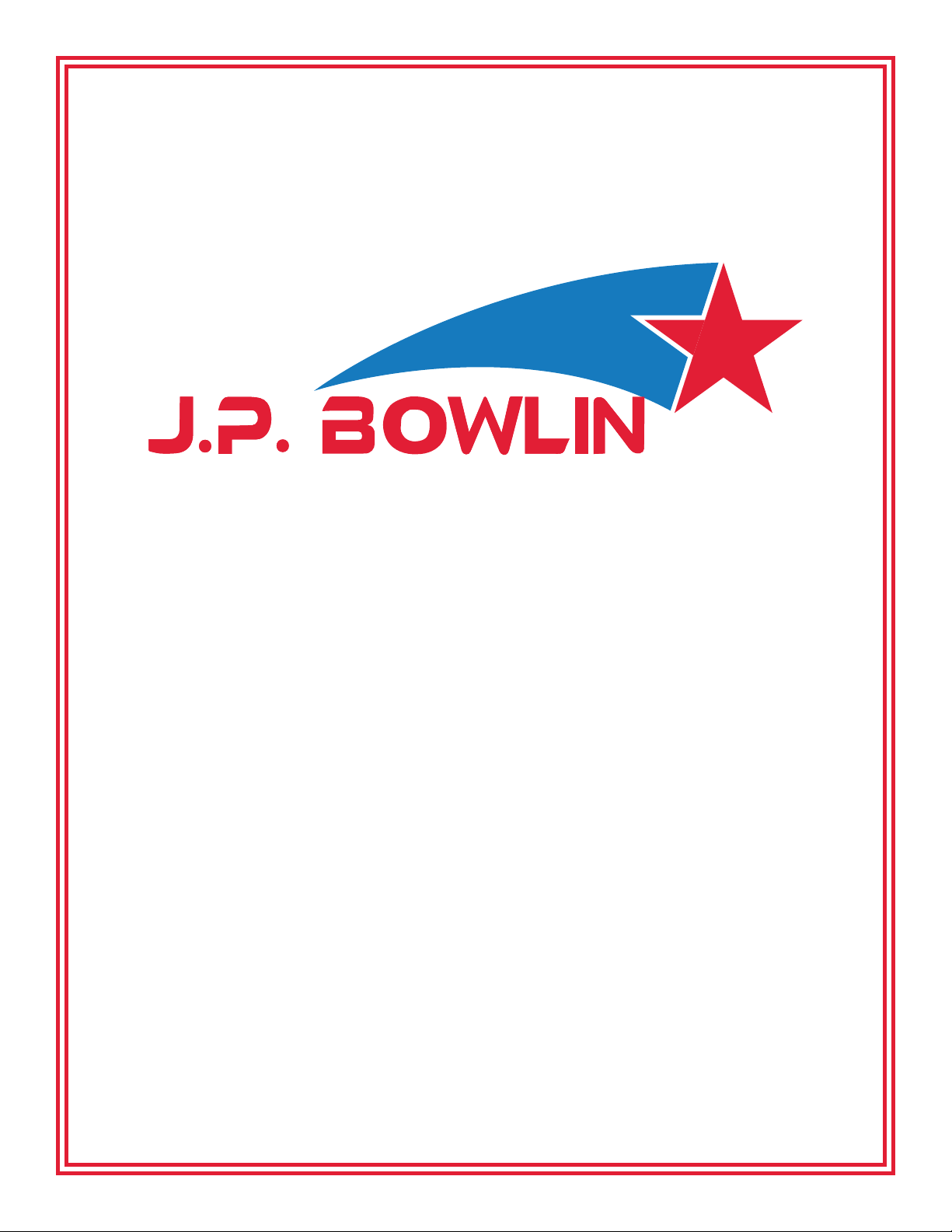
PRESENTED BY
JPBOWLIN.COM
817.332.8116
J.P. Bowlin is a quality-driven Calibration Company
that has provided calibration, repair and sales
of all types of weighing and measurement products since 1931.
Page 2

Quick Reference
CL 5000
Label Printing Scale
Programming Quick Reference Guide
e following procedures should be performed om the normal weigh mode screen. Some procedures require a
password. When prompted, enter your password. If none has been assigned to you or your password does not allow
you to access a particular program, call your CAS Service Representative for assistance.
Department Names
Press 1 2 1 1 then the MENU key. Enter the Department Num-
ber (1 – 99) you wish to program and press the PRINT key. En-
ter the Department Name (Up to 28 characters and spaces) and
press the PRINT key. Enter the Speed Key Set number (1 - 5 )
this Department will use and press the PRINT key. Repeat these
steps for all remaining Departments.
Create a New PLU
ere are several elds that may be programmed for each PLU.
e number of elds is aected by the Firmware Version of the
CL5000, the Type of PLU you select and the settings in Menu
1144 Select PLU Items. is example represents the elds that
will be available on a new CL5000 right out of the box.
Weigh Mode PLU
Press 1 1 2 0 then the MENU key. Enter the Department Num-
Weight or 2 for Non-Weight or 3 for By Count.) is example is
for a Weigh Mode PLU so enter a 1 and press the PRINT key.
Enter the rst line of the PLU Name and press the PRINT key.
(Up to 38 characters and spaces are available on each line of PLU
Name, keep in mind that the font size on the label format may
not allow you to print all 38 characters.) Enter the second line
of the PLU Name (if any) and press the PRINT key. Enter the
third line of the PLU Name (if any) and press the PRINT key.
Enter the Group No. (1 – 99) and press the PRINT key. En-
ter the Origin No. (1 – 500) and press the PRINT key. Enter
the Item Code (1 – 999999) and press the PRINT key. Enter
the Unit Price and press the PRINT key. Enter the Tare Weight
and press the PRINT key. Enter the Packed Date (1 – 999) and
press the PRINT key. Enter the Sell By Date (1 – 9999) and press
the PRINT key. Enter the Ingredient Message No. you want to
link to this PLU and press the PRINT key. Enter the Nutrifact
No. that you want to link to this PLU and press the PRINT key.
ber (1 – 99) that the new PLU will be assigned to and press the
PRINT key. Enter the PLU Number (1 – 999999) you wish
to create and press the PRINT key. Enter the PLU Type (1 for
Quick Reference
(800) 223-4227 • www.cas-usa.com
Repeat these steps for all remaining PLU’s or press the ESC key
three times to exit.
Page 3

Quick Reference
Programming Quick Reference Guide • CL 5000 Label Printing Scale
Ingredient Messages
e maximum number of Ingredient Messages that can be pro-
grammed depends on the memory conguration in the scale and
the number of characters per Ingredient Message that is set in
Factory Parameter 995.
Press 1 3 1 1 then the MENU key. Enter the Ingredient Message
No. you want to program and press the PRINT key. Enter the
Ingredient Message Text and press the PRINT key. Repeat these
steps for all remaining Ingredient Messages or press the ESC key
four times.
PLU Price Changes
Press 1 1 1 0 then the MENU key. Enter the Department Num-
ber of the PLU you want to change and press the PRINT key.
Enter the PLU Number that you want to change the price of and
press the PRINT key. Enter the new Unit Price and press the
PRINT key. (is is a permanent price change.) To change the
Print Inhibit
Press 1 7 1 0 and then press the MENU key. You will see a list of
Label Items that can be turned OFF or ON. Use the navigation
keys to select the Label Items that you want to inhibit. Enter a 1
or a Y to make that Label Item print or you can enter a 0 or an N
to make it not print. When nished press the SAVE key. To exit
press the ESC key twice.
Date and Time
Press 1 8 4 0 and then press the MENU key. Enter the current
Date in the correct format (MMDDYY) and press the PRINT
key. Enter the current Time and press the PRINT key (you do
not have to enter the seconds). Next you can select the print for-
mat of the Dates. To print the three letter abbreviation enter a
1; to print the Dates as all numbers enter a 0. Press the PRINT
key. Enter the format for the Year by selecting a 1 for the two
digits or a 0 for the four digit year and press the PRINT key.
Unit Price of another PLU press the 1 key and repeat this proce-
dure. To exit, press the ESC key twice.
Speed Keys
Press 1 1 6 0 and then the MENU key. Select the Speed Key Set
(1 – 5) that you want to program the Speed Keys on and press
the PRINT key. Press the actual Speed Key that you want to
assign a PLU to then enter the PLU Number followed by the
PRINT key. Repeat this procedure for all remaining rst level
Speed Keys that you want to program. To program the second
level of Speed Keys press the SHIFT key once and then the ac-
tual Speed Key that you want to assign a PLU to then enter the
PLU Number followed by the PRINT key. Repeat this proce-
dure for all remaining second level Speed Keys. To exit, press the
ESC key three times.
Now you can select the Time format, enter either a 1 for the 12
hour (AM/PM) or a 0 for the military time format and press the
PRINT key. e next item to select is the symbol or punctuation
mark that separates the Date. is is usually a dash but you can
select any character or symbol that you want. Enter the symbol
and press the PRINT key. e last item to program is the symbol
or punctuation mark that separates the Time. is is usually a
colon, but you can select any character or symbol that you want.
Enter the symbol and press the PRINT key. To exit press the
ESC key twice.
Store Name and Address
Press 1 4 1 1 and then the MENU key. Enter the Store No. (1
– 9) and press the PRINT key. Enter the Store Name and press
the PRINT key. (You can use up to 25 characters and spaces)
Enter the Store Telephone No. and press the PRINT key. (Up to
19 characters and spaces) Enter the Text/Address and press the
Quick Reference
(800) 223-4227 • www.cas-usa.com
20100611
Page 4

Quick Reference
Programming Quick Reference Guide • CL 5000 Label Printing Scale
PRINT key. (Up to 79 characters and spaces. Depending on the font
size on the label, not all characters will print.)
Department and Store ID
Press 1830 and then the MENU key. Enter the desired Default De-
partment Number (1 – 99) and press PRINT. Enter the desired Store
ID Number (1 – 9) and press the PRINT key.
Change RS232C Baud Rate
Press 1 9 1 5 and then the MENU key. Select the desired Baud Rate by
entering 0 for 9600, 1 for 19200 bps, 2 for 38400 bps, 3 for 57600 bps
(default) or 4 for 115200 bps and then press the PRINT key.
Scrolling Message Conguration
Press 1 4 3 1 and then the MENU key. Enter the WAIT Time in sec-
onds then press the PRINT key. .(is is the time delay aer a trans-
action is completed and the Scrolling Messages will appear in the dis-
on Sunday, Monday, and Tuesday you would enter 1 1 1 0 0 0 0 the
press the PRINT key. To use the Message everyday you would enter 1
1 1 1 1 1 1 and press the PRINT key. Aer pressing the PRINT key
the next prompt should be the Start Date and End Date that the mes-
sage will be used on. Enter the Start Date and the End Date followed
by the PRINT key. If you want the message to be displayed everyday
simply press the PRINT key twice. (All Zeroes means everyday) e
last prompt for this message is the Time of Day that the message will
be displayed. Enter the Start Time and End Time or press the PRINT
key twice to use the message all day. Enter a 2 to program another
Scrolling Message and repeat these steps for all of your Scrolling Mes-
sages that use the Date/Time feature or if you want to exit, press the
ESC key three times.
Not Using Date/Time Feature:
Enter the Scrolling Message Number that you want to edit/program
(1 – 9) and then press the PRINT key. Enter the message then press
the PRINT key. (You can use up to 80 characters and spaces.) Enter
play.) To exit, press the ESC key three times
Scrolling Messages
Using Date/Time Feature:
Enter the Scrolling Message Number that you want to edit/program
(1 – 9) and then press the PRINT key. Enter the message then press
the PRINT key. (You can use up to 80 characters and spaces.) Enter
the Scrolling Message Speed (1 – 9) where 1 is the fastest and 9 the
slowest and then press the PRINT key. Enter the Blink Counts (0 –
9) then press the PRINT key. Select the Scrolling Message Eect, (1
will scroll Right to Le or 2 will scroll Le to Right and 3 will make
the message Blink) then press the PRINT key. Select 1 or Y to use or
enable this message then press the PRINT key. e next prompt is
DATE SETTING. Enter a 1 or Y to use the Date/Time feature then
press the PRINT key. e next prompt will be to enter the Days of the
Week that you would like this message to be displayed. Enter a 1 to use
the message on a particular Day of the Week or a 0 to not use the mes-
the Scrolling Message Speed (1 – 9) where 1 is the fastest and 9 the
slowest and then press the PRINT key. Enter the Blink Counts (0 –
9) then press the PRINT key. Select the Scrolling Message Eect, (1
will scroll Right to Le or 2 will scroll Le to Right and 3 will make
the message Blink) then press the PRINT key. Select 1 or Y to use or
enable this message then press the PRINT key. e next prompt is
DATE SETTING. Enter a 0 or N to not use the Date/Time feature
then press the PRINT key. You will be returned to Menu 1430 (Scroll
Message) Enter a 2 to program another Scrolling Message and repeat
these steps for all of your Scrolling Messages that do not use the Date/
Time feature. Any the messages you program this way will be used
regardless of the day of the week or the time of day.
Global Label Format
Press 1 5 1 0 and then press the MENU key. Enter a 1 or a Y for the
“Use Global Label”. Enter the Label Format number for the PLU La-
bel and press the PRINT key, enter the Label Format number for the
sage on that Day of the Week. For example, to use the message only
Quick Reference
(800) 223-4227 • www.cas-usa.com
MISC Label and press the PRINT key, enter the Label Format num
20100611
Page 5

Quick Reference
Programming Quick Reference Guide • CL 5000 Label Printing Scale
ber for the TOTAL Label and press the PRINT key, then enter the
Label Format number for the Frequent Shopper (FSP) Label followed
by the PRINT key. e Reverse Total Label and Reverse Item Label
are used to print the label information “upside down” on those two
types of labels. Enter a 1 or Y to enable reverse print or a 0 or N to
print normally.
Note: When the “Use Global Label” is set to a Y there is no Label No.
prompt when programming a PLU. To exit, press the ESC key twice.
Global Barcode Format
Press 1 5 2 0 and then press the MENU key. Enter a 1 or a Y for the
“Use Global Barcode”. Enter the Barcode Format number that will be
used by all Weigh mode PLU’s and press the PRINT key. Enter the
Barcode Format number for all Non-Weigh mode PLU’s and press
the PRINT key. Enter the Barcode Format number for all By Count
mode PLU’s and press the PRINT key. Enter the Barcode Format
number for all Fixed Weight PLU’s and press the PRINT key. Enter
to the normal Weigh Mode.
Note: ere are several dierent special function keys that can be
programmed using Menu 1880 Function Key Dene. For a list of all
the special function keys available refer to the Owner’s Manual. Once
a Speed Key has been programmed as a Function Key it can no longer
be used as a Speed Key. A Function Key will disable the SHIFT func-
tion for that key.
Sample Printing
To enable/disable the printing of a Sample Label when completing
the Programming of a PLU, press 1 1 7 0 then the MENU key. Enter
a 1 or Y to enable printing or enter a 0 or N to disable printing of the
Sample Label.
the Barcode Format number for the MISC WEIGHT PLU and press
the PRINT key. Enter the Barcode Format number for the MISC
NON WEIGHT PLU and press the PRINT key. Enter the Barcode
Format number for the MISC COUNT PLU and press the PRINT
key. Enter the Barcode Format number for the ADD UP TOTAL
label and press the PRINT key. Enter the Barcode Format number for
the FLOATING TTL label and press the PRINT key. To exit, press
the ESC key twice.
Function Key Programming
Press 1 8 8 0 and then the MENU key. Enter the Speed Key number
that you want to assign a Function Key to or simply press the Speed
Key. en press the PRINT key. Enter the desired Function Key
number from the list and press the PRINT key. Repeat the process
for all desired Function Keys. Press the ESC key three times to return
Quick Reference
(800) 223-4227 • www.cas-usa.com
20100611
