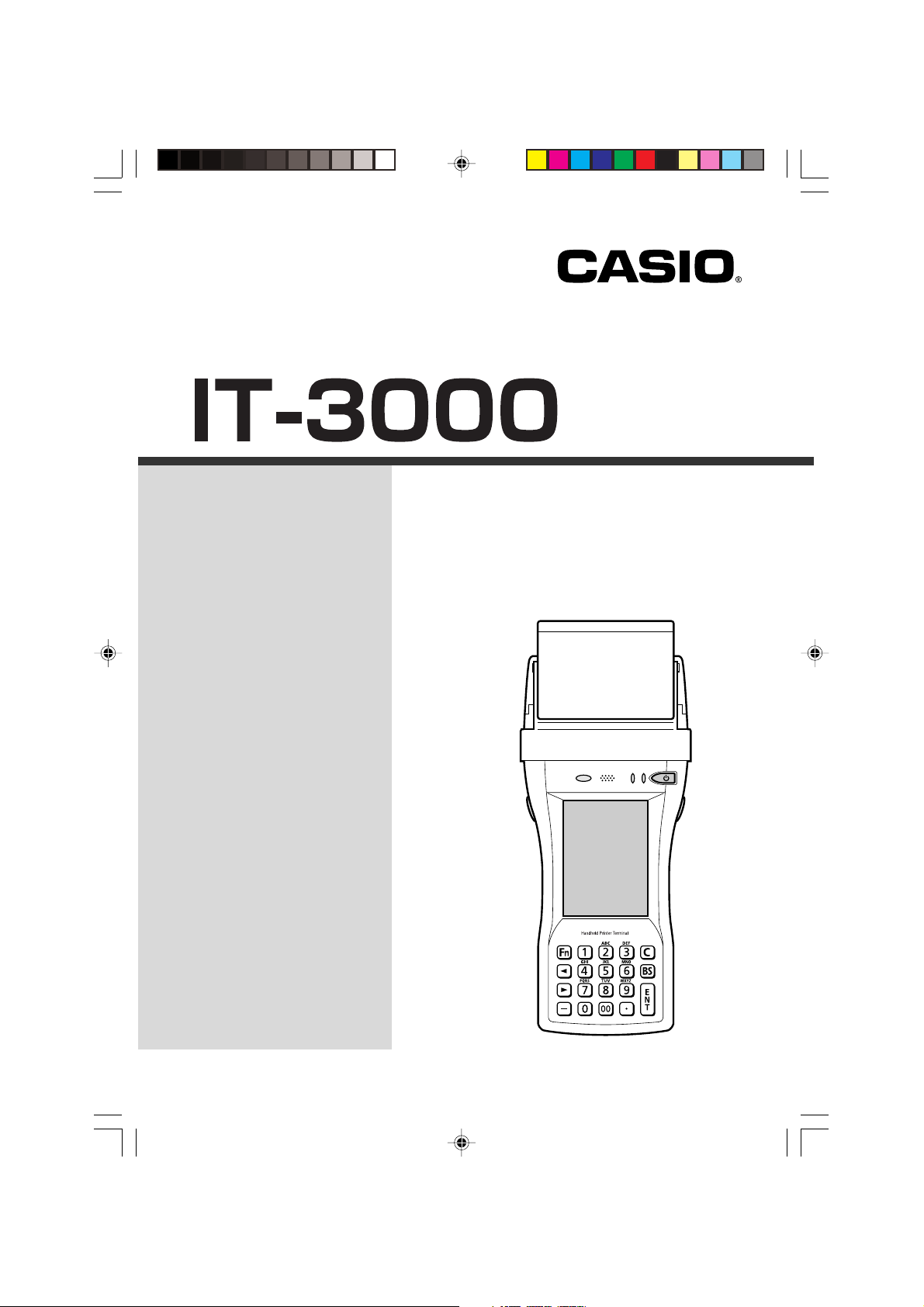
Handheld Printer Terminal
Series
User’s Guide
E
Be sure to read “Safety
Precautions” inside this
guide before trying to use
your Handheld Printer
Terminal. After reading this
guide, keep it in a safe
place for future reference.
PN410385-001
IT-3000_E_Hyo_1_4.p65 04.3.10, 3:01 PM3

• This Product is equipped with the Brycen B-RAPPORE Stack and My Wirefree
Network Bluetooth User Interface Application, the use of which is governed by a license
granted by Brycen Co., Ltd.
• BLUETOOTH is a trademark owned by Bluetooth SIG, Inc. and licensed to CASIO
COMPUTER CO., LTD.
• Microsoft and Windows are either registered trademarks or trademarks of Microsoft
Corporation in the United States and/or other countries.
• Datalight is a registered trademark of Datalight, Inc.
• FlashFXTM is a trademark of Datalight, Inc.
Copyright 1993-2000 Datalight, Inc., All Rights Reserved.
U.S. Patent Office 5,860,082
• Other company names and product names used in this guide are trademarks or registered
trademarks of their respective owners.
IT-3000_E_P00.p65 04.3.10, 3:02 PM2
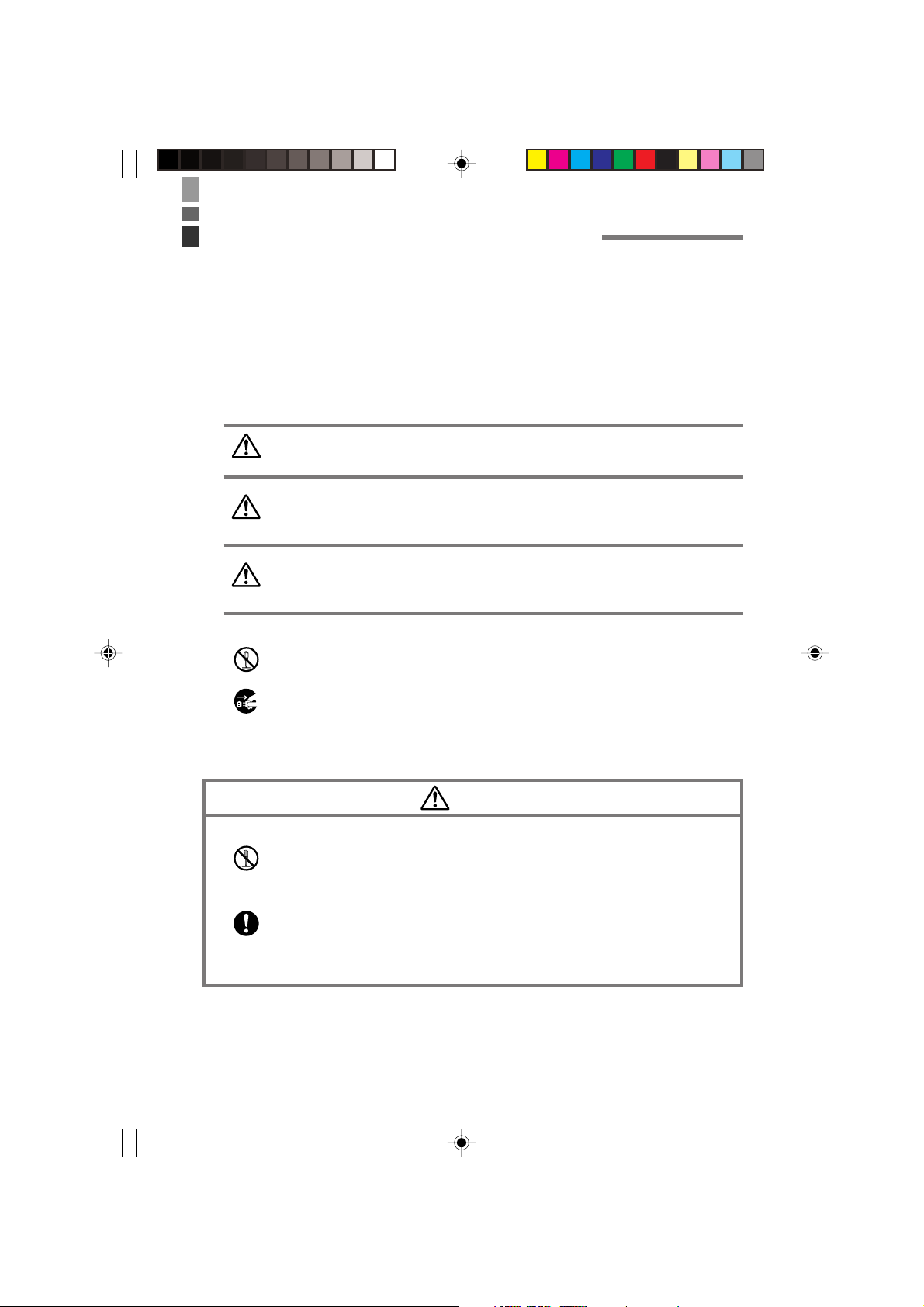
Safety Precautions
Congratulations upon your selection of this CASIO product. Be sure to read the
following Safety Precautions before trying to use it for the first time.
Markings and Symbols
The following are the meanings of the markings and symbols used in these Safety
Precautions.
Danger
Warning
Caution
• A diagonal line indicates something you should not do. The symbol shown
here indicates you should not try to take the unit apart.
• A black circle indicates something you should do. The symbol shown here
indicates you should unplug the unit from the wall outlet.
This symbol indicates information that, if ignored or applied
incorrectly, creates the danger of death or serious personal injury.
This symbol indicates information that, if ignored or applied
incorrectly, creates the possibility of death or serious personal
injury.
This symbol indicates information that, if ignored or applied
incorrectly, creates the possibility of personal injury or property
damage.
Precautions During Use
Disassembly and Modification
• Never try to disassemble or modify the Handheld Printer Terminal and its
options in any way. High voltage inside creates the danger of electric shock.
Abnormal Conditions
• Should the Handheld Printer Terminal and its options become hot or start to
emit smoke or a strange odor, immediately turn off the power, and contact
your original vendor or an authorized CASIO service provider. Continued use
creates the danger of fire and electric shock.
Warning
IT-3000_E_P01_08.p65 04.3.10, 2:57 PM1
E-1
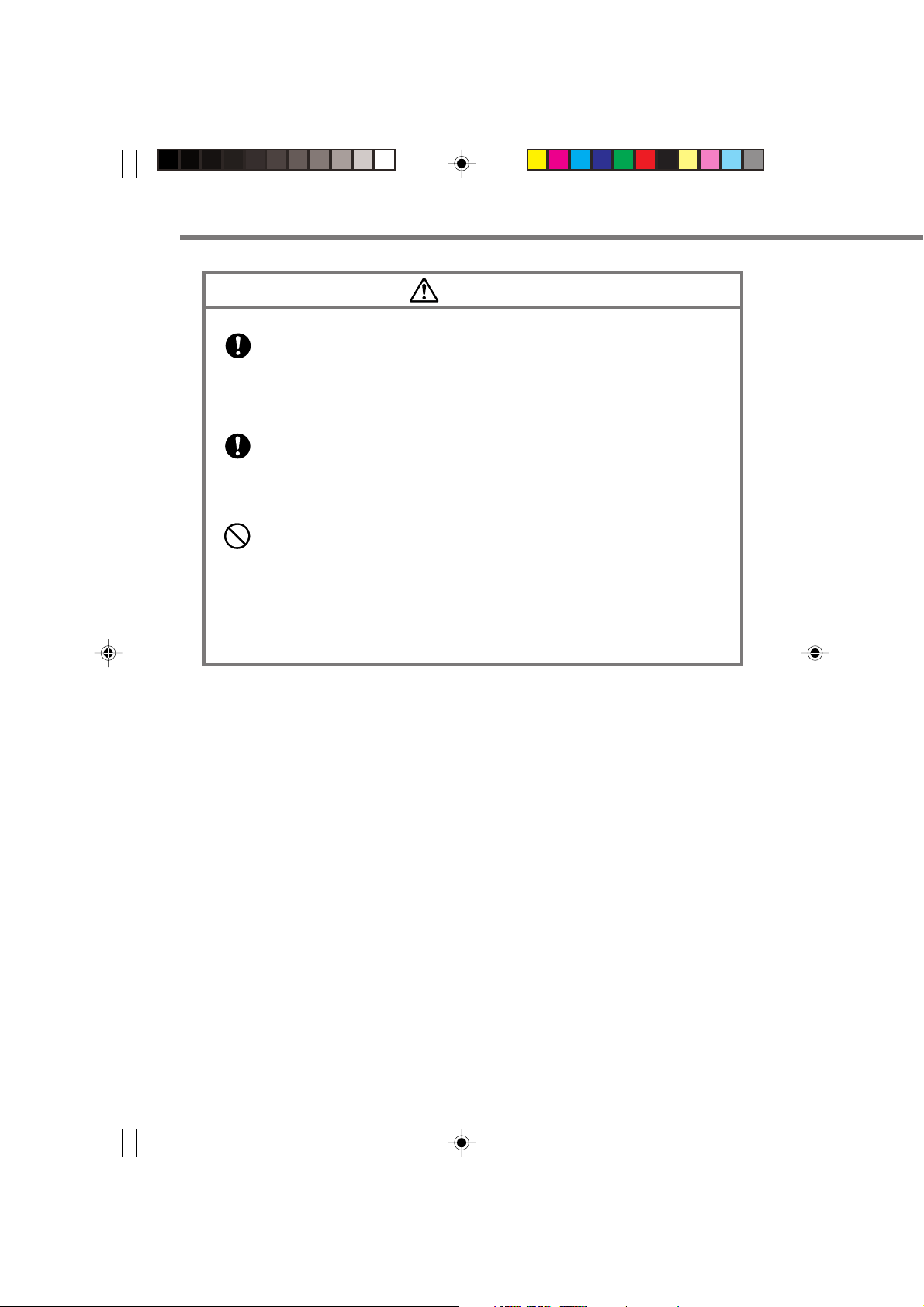
Safety Precautions
Foreign Objects
• Should any foreign matter get into the Handheld Printer Terminal and its
options, immediately turn off the power and contact your original vendor or
an authorized CASIO service provider. Continued use creates the danger of
fire and electric shock.
Dropping and Damage
• Should you drop the Handheld Printer Terminal and its options and damage
them, immediately turn off the power and contact your original vendor or an
authorized CASIO service provider. Continued use creates the danger of fire
and electric shock.
Moisture
• Though your Handheld Printer Terminal is water splash-resistant, its Bridge
Satellite Cradle and other optional peripherals are not. Keep loose metal
objects and containers filled with liquids away from your Handheld Printer
Terminal and the optional peripherals.
Also, never connect or disconnect peripherals to the Handheld Printer
Terminal while they are wet. Water getting into the Handheld Printer
Terminal or its peripherals creates the danger of fire and electric shock.
Warning
E-2
IT-3000_E_P01_08.p65 04.3.10, 2:57 PM2
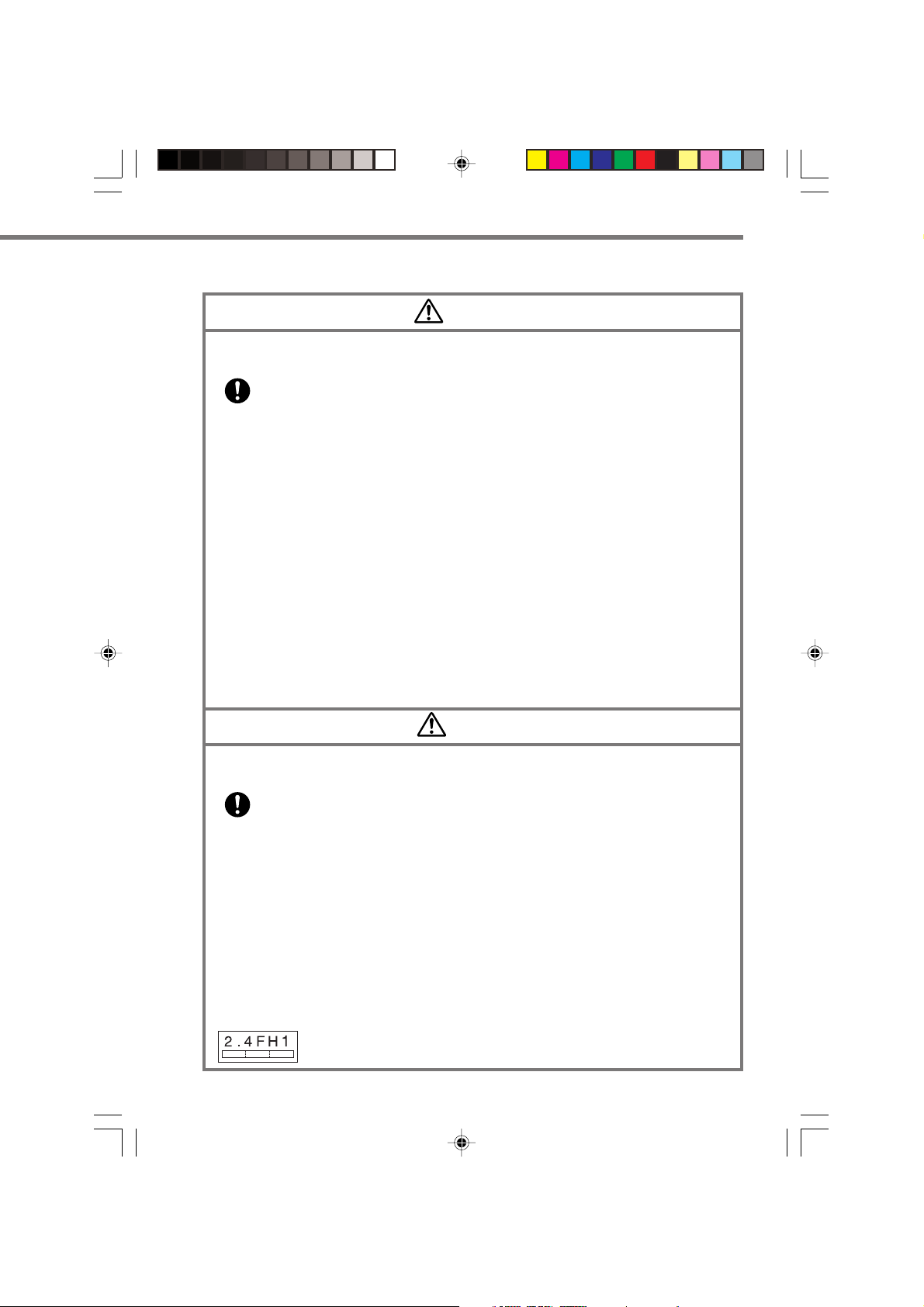
Operation of Wireless Data Communication Function
Warning
Interference with the Operation of Other Equipment
(Using Wireless Data Communication Function)
• Please follow the instructions provided by health care facilities when using
your Handheld Printer Terminal in hospitals or other locations where
medical equipment is in use. In particular, either switch off the wireless data
communication function of the Handheld Printer Terminal or turn off the
power in locations such as operating rooms, intensive care units, coronary
artery disease monitoring units and other locations where use of the
Handheld Printer Terminal is prohibited by the health care facility. Radio
waves emitted by the Handheld Printer Terminal can affect the operation of
medical equipment.
• Keep your Handheld Printer Terminal at least 22 centimeters (8
from anyone wearing a pacemaker. Radio waves emitted by the Handheld
Printer Terminal can affect the operation of a pacemaker.
• In order to protect someone wearing a pacemaker from the risk of
unintentional interference, turn off the Handheld Printer Terminal before
boarding a crowded train or entering any other crowded area.
• The use of wireless communication devices and electronic devices is
prohibited by airlines depending on the flight status of the aircraft. Switch off
the wireless data communication function of the Handheld Printer Terminal
while onboard an aircraft. Use of the Handheld Printer Terminal can affect
electronic devices used by the aircraft potentially causing a malfunction or
accident.
5
/8") away
Interference with the Operation of Other Equipment
(Using Wireless Data Communication Function)
The Handheld Terminal contains a built-in wireless communication device of a lowpower data communication system. The frequency band that is used is also used by
microwave ovens and other industrial, scientific and medical devices, as well as other
wireless stations of the same type, local wireless stations for identifying moving
objects requiring licensing used on factory production lines and so forth, specified
low-power wireless stations not requiring licensing, and amateur wireless stations (to
be referred to as “other wireless stations”).
• Confirm that other wireless stations are not in use nearby before using the
Handheld Printer Terminal.
In the case radio wave interference has been generated between the Handheld Printer
•
Terminal and other wireless stations, either promptly change the location where the
Handheld Printer Terminal is used or discontinue operation of the equipment causing
the interference.
•
If other problems should occur as a result of the generation of radio wave interference,
please contact the location indicated in the section on product consultations.
This wireless transmitter uses the 2.4 GHz band. It employs the FH-SS
modulation system and has an interfering range of 10 m.
IT-3000_E_P01_08.p65 04.3.10, 2:57 PM3
Caution
E-3
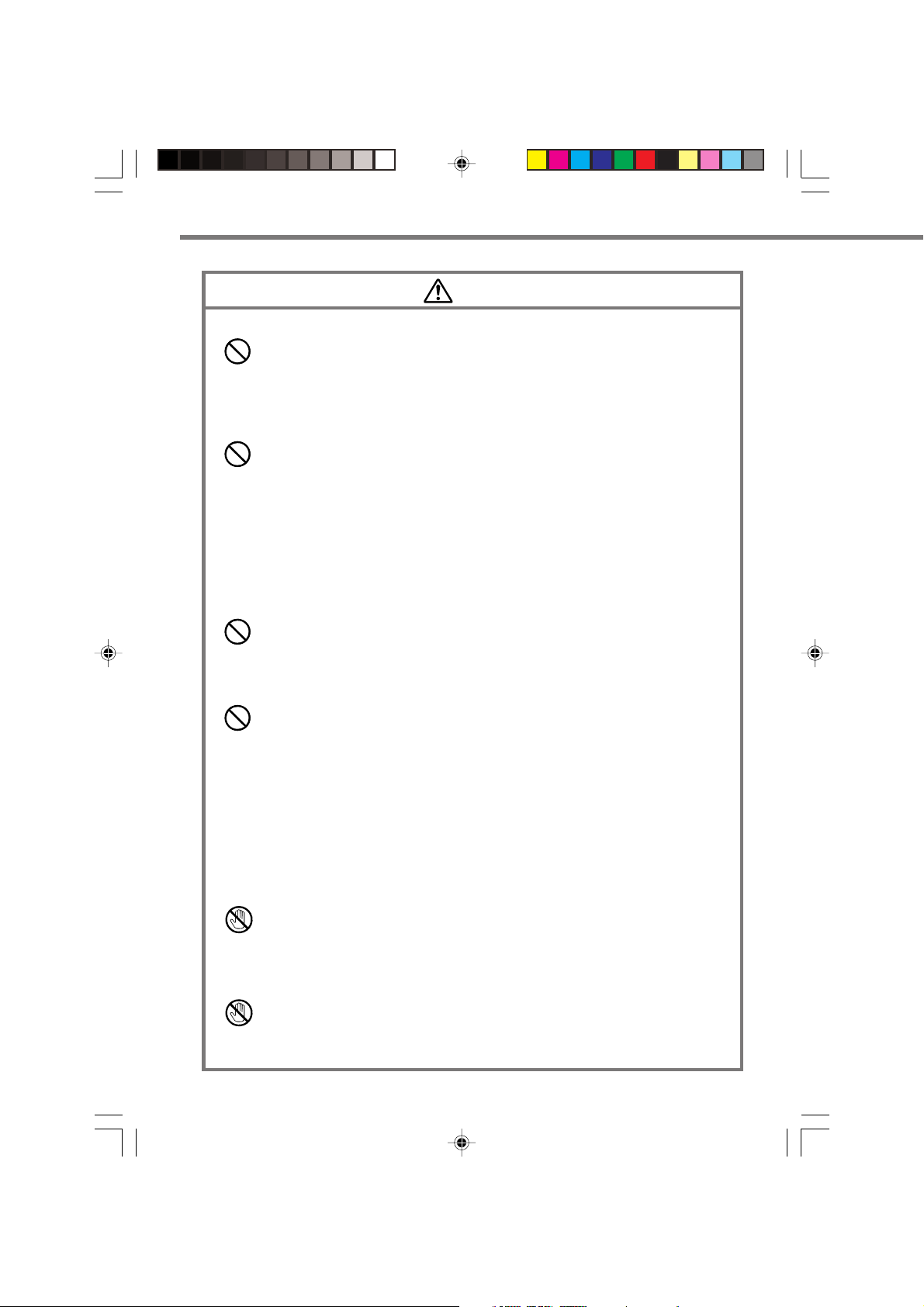
Safety Precautions
Foreign Objects
• Take care to ensure that metals or combustible objects are not inserted into
the openings of the Handheld Printer Terminal and its options. Such objects
inside of the Handheld Printer Terminal and its options create the danger of
fire and electric shock.
Location
• Do not locate the Handheld Printer Terminal and its options on a surface that
is unstable or uneven. Doing so creates the danger of the Handheld Printer
Terminal falling, which can cause personal injury.
• Do not locate the Handheld Printer Terminal and its options in an area
subject to large amounts of humidity or dust. Doing so creates the danger of
fire and electric shock.
• Do not leave the Handheld Printer Terminal and its options for a long period
in a car parked in direct sunlight.
Heavy Objects
• Never place heavy objects on top of the Handheld Printer Terminal and its
options. Doing so creates the danger of loss of balance and the objects
falling, which can cause personal injury.
Caution
LCD Screen
• Never apply strong pressure to the screen or subject it to strong impact.
Doing so can crack the screen or LCD panel glass, which can cause the
danger of personal injury.
• Should the LCD panel glass break, never touch the liquid inside. Doing so
can cause skin inflammation.
– Should liquid from the LCD panel accidentally get into your mouth,
immediately wash your mouth with water and then consult a physician.
– Should liquid from the LCD panel accidentally get into your eyes or onto
your skin, immediately rinse for at least 15 minutes with clean tap water
and then consult a physician.
Do Not Touch Internal Components
• Never touch any high-voltage components. This can cause an electric shock.
Printer
• Do not touch the areas around the printer motor or head since they can
become very hot. Doing so can cause burns.
• Touching any of the gears while they are turning with unprotected hands can
cause personal injury. Be careful not to come in contact with turning gears.
• Contact with the blade installed in the paper outlet can cause personal injury.
Be careful not to touch the blade.
E-4
IT-3000_E_P01_08.p65 04.3.10, 2:57 PM4

Lithium-ion Battery Pack
• Never allow the battery pack to become wet. Water can create the danger of
battery pack heat emission, explosion, and fire.
• Never use or leave the battery pack next to open flame, near a stove, or any
other area exposed to high heat. Doing so creates the danger of battery pack
heat emission, explosion, and fire.
• Never use the battery pack with any device other than the Handheld Printer
Terminal. Doing so can create the danger of battery pack heat emission,
explosion, and fire.
• Note that the battery pack’s positive (+) and negative (–) polarities must be
oriented correctly when it is loaded into battery charger or the Handheld
Printer Terminal. Connecting the battery pack with its polarities reversed
creates the danger of battery pack fluid leakage, heat emission, explosion,
and fire.
• Never dispose of the battery pack by incinerating it or otherwise expose it to
heat. Doing so creates the danger of battery pack heat emission, explosion,
and fire.
• Never allow the positive (+) and negative (–) terminals of the battery pack to
become connected (shorted) by metal. Doing so creates the danger of battery
pack heat emission, explosion, and fire.
• Never transport or store the battery pack together with a necklace, hair pins
or other metal objects. Doing so can short battery pack terminals, creating
the danger of battery pack heat emission, explosion, and fire. Be sure to
place the battery pack in its case whenever transporting or storing it.
• Never throw the battery pack or otherwise subject it to strong impact. Doing
so creates the danger of battery pack heat emission, explosion, and fire.
• Never pierce the battery pack with nails, hit it with a hammer, or step on it.
Doing so can create the danger of battery pack heat emission, explosion, and
fire.
• Never try to take apart the battery pack or modify it in any way. Doing so
creates the danger of battery pack heat emission, explosion, and fire.
• Use only the specified battery charger to charge the battery pack. Use of
other type of battery charger creates the danger of battery pack heat
emission, explosion, and fire.
Danger
IT-3000_E_P01_08.p65 04.3.10, 2:57 PM5
E-5
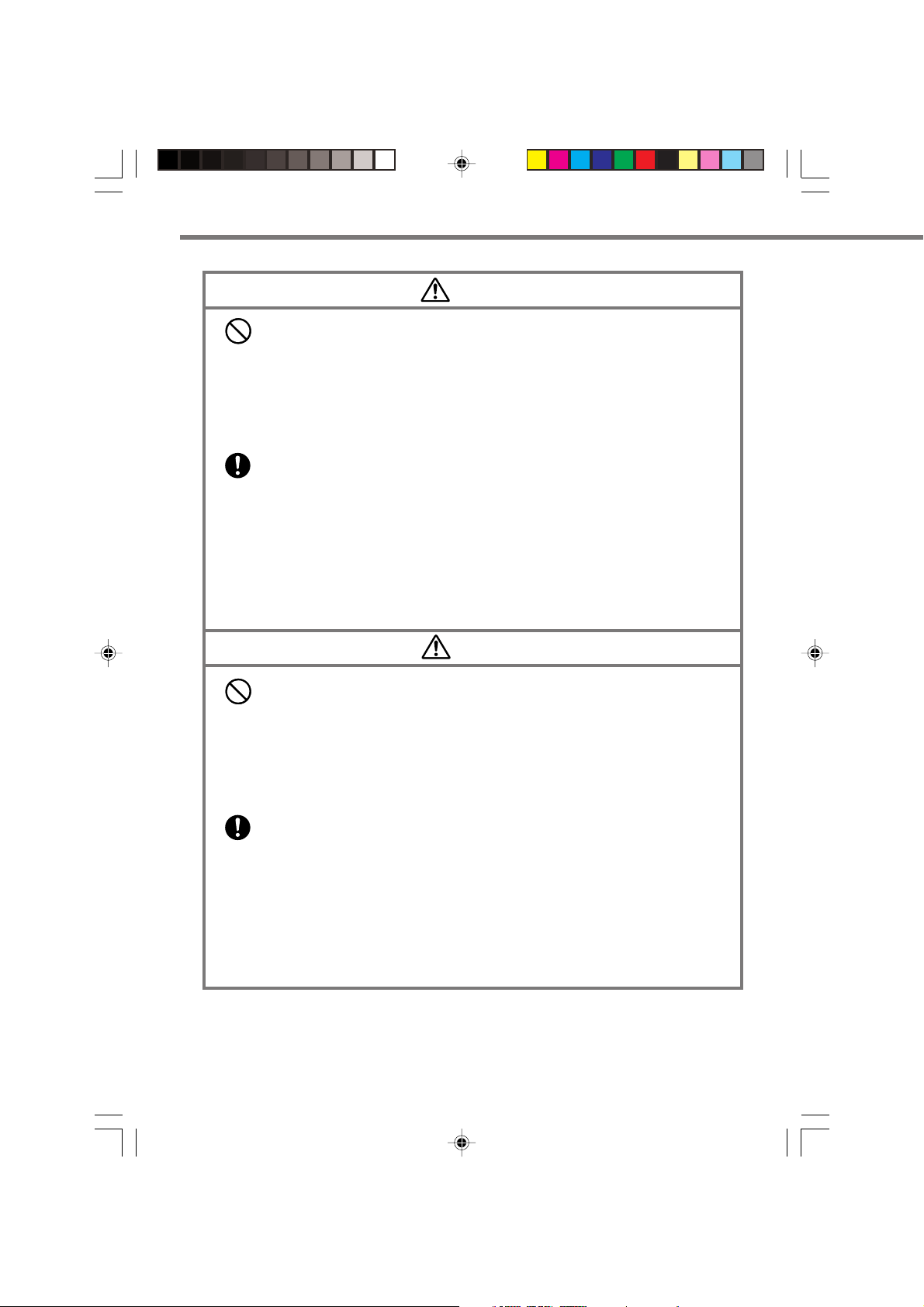
Safety Precautions
• Never place the battery pack in a microwave oven or any other high-voltage
device. Doing so creates the danger of battery pack heat emission,
explosion, and fire.
• Should the battery pack emit a strange odor or heat, change color or shape,
or exhibit any other abnormal behavior, immediately stop using it.
Continued use creates the danger of battery pack heat emission, explosion,
and fire.
• If the battery pack does not achieve full charge after the normal charging
time has passed, stop charging it. Continued charging creates the danger of
battery pack heat emission, explosion, and fire.
• Should the battery pack start to leak or emit a strange odor, immediately
move it away from any nearby flame. Leaking battery fluid is combustible,
and exposure to flame creates the danger of explosion and fire.
• Should fluid from the battery pack accidentally get into your eyes, do not
rub them. Immediately rinse your eyes with clean tap water and then
consult a physician immediately.
Warning
Caution
• Never use or leave the battery pack in an area exposed to direct sunlight, in
a car parked in direct sunlight, or any other very hot area. Doing so creates
the danger of heat emission and fire, as well as deterioration of battery pack
performance and shortening of its service life.
• Do not use the battery pack in areas where static electricity is being
generated. Doing so creates the danger of battery pack heat emission,
explosion, and fire.
• Danger of explosion if the battery pack is incorrectly replaced.
Replace only with same or equivalent type recommended by CASIO.
Dispose of used batteries according to the CASIO instruction.
• Should fluid from the battery pack accidentally get onto clothing or your
skin, immediately rinse it off with clean tap water. Prolonged contact with
battery pack fluid can cause skin irritation.
• Keep the battery pack out of the reach of small children. Do not let small
children remove the battery pack from battery charger or the Handheld
Printer Terminal.
E-6
IT-3000_E_P01_08.p65 04.3.10, 2:57 PM6
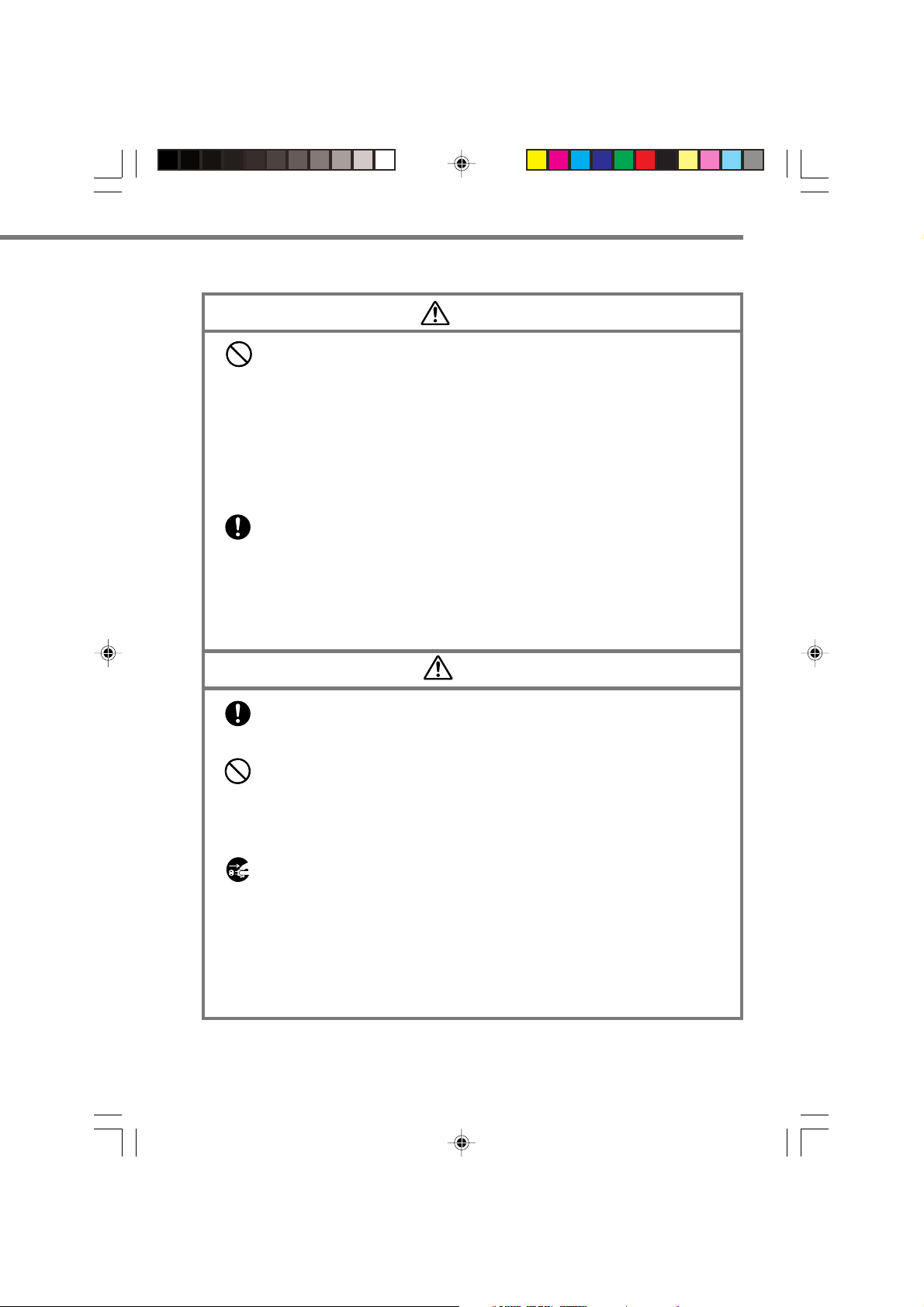
AC Power Supply
•
Do not use the Handheld Printer Terminal at a voltage other than the
specified voltage. Also, do not connect the Handheld Printer Terminal to a
multi-plug power strip. Doing so creates the danger of fire and electric shock.
• Avoid conditions that can cause damage or breaks in the power cord. Do not
place heavy objects on the power cord and keep it away from sources of
heat. Any of these conditions can damage the power cord, creating the
danger of fire and electric shock.
• Never modify, sharply bend, twist, or pull on the power cord. Doing so
creates the danger of fire and electric shock.
• When using the battery charger and Bridge Satellite Cradle, be sure to use
the respective AC adaptors. Use of other AC adaptor model creates the
danger of fire and electric shock.
• Should the power cord become severely damaged (to the point that wires are
exposed or broken), contact your original vendor or an authorized CASIO
service provider about repair or replacement. Use of a damaged electrical
cord creates the danger of fire and electric shock.
• Keep the power cord away from stoves and other sources of extreme heat.
Heat can melt the covering of the power cord and create the danger of fire
and electric shock.
• Never pull on the power cord when unplugging it. Doing so can damage the
cord and create the danger of fire and electric shock. (Always hold the plug
when unplugging it from the wall outlet.)
• Never touch the plug while your hands are wet. Doing so can create the
danger of electric shock.
• Be sure to unplug the power cord from the wall outlet before moving.
Failure to do so can result in damage to the power cord caused by pulling on
it, which creates the danger of fire and electric shock.
• Be sure to unplug the power cord from the wall outlet before cleaning the
battery charger and Bridge Satellite Cradle.
• Be sure to turn the power off and unplug the power cord after use.
• For safety reasons, unplug the power cord from the wall outlet when not
using for a long period of time.
Warning
Caution
IT-3000_E_P01_08.p65 04.3.10, 2:57 PM7
E-7
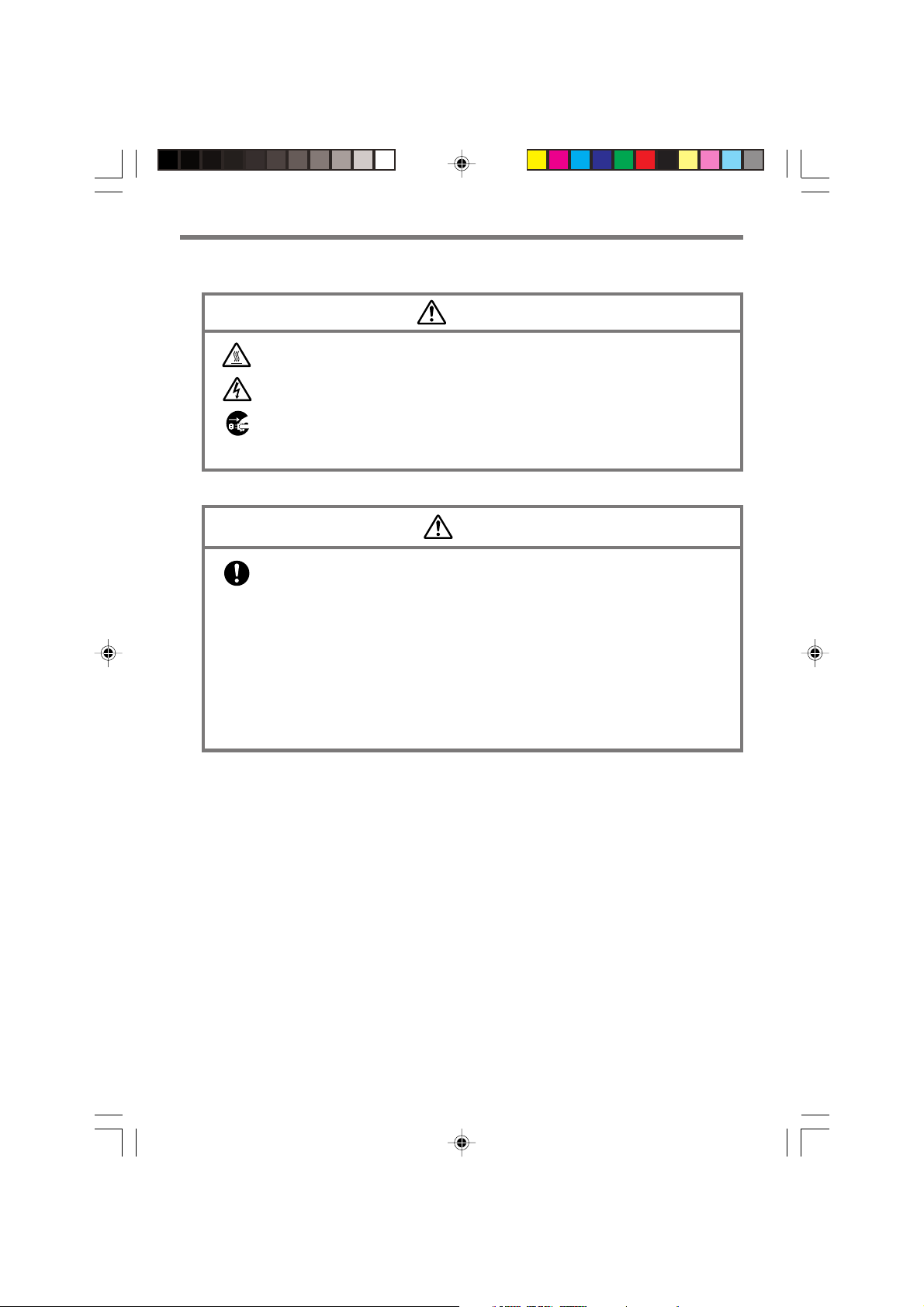
Safety Precautions
AC Adaptor
Caution
• The housing of the AC adaptor can become warm during normal use.
• Take normal precautions against electric shock.
• At least once a year, unplug the AC adaptor from the wall outlet and clean
any dust that builds up between the prongs of the plug.
Dust built up between the prongs can lead to the danger of fire.
Backup Copies of All Important Data
Caution
• Note that CASIO Computer Co., Ltd. shall not be held liable to you or any
third party for any damages or loss caused by deletion or corruption of data
due to use of the Handheld Printer Terminal, malfunction or repair of the
Handheld Printer Terminal or its peripherals, or due to the batteries going
dead.
• The Handheld Printer Terminal employs electronic memory to store data,
which means that memory contents can be corrupted or deleted if power is
interrupted due to the batteries going dead or incorrect battery replacement
procedures. Data cannot be recovered once it is lost or corrupted. Be sure to
make backup copies of all important data.
E-8
IT-3000_E_P01_08.p65 04.3.10, 2:57 PM8
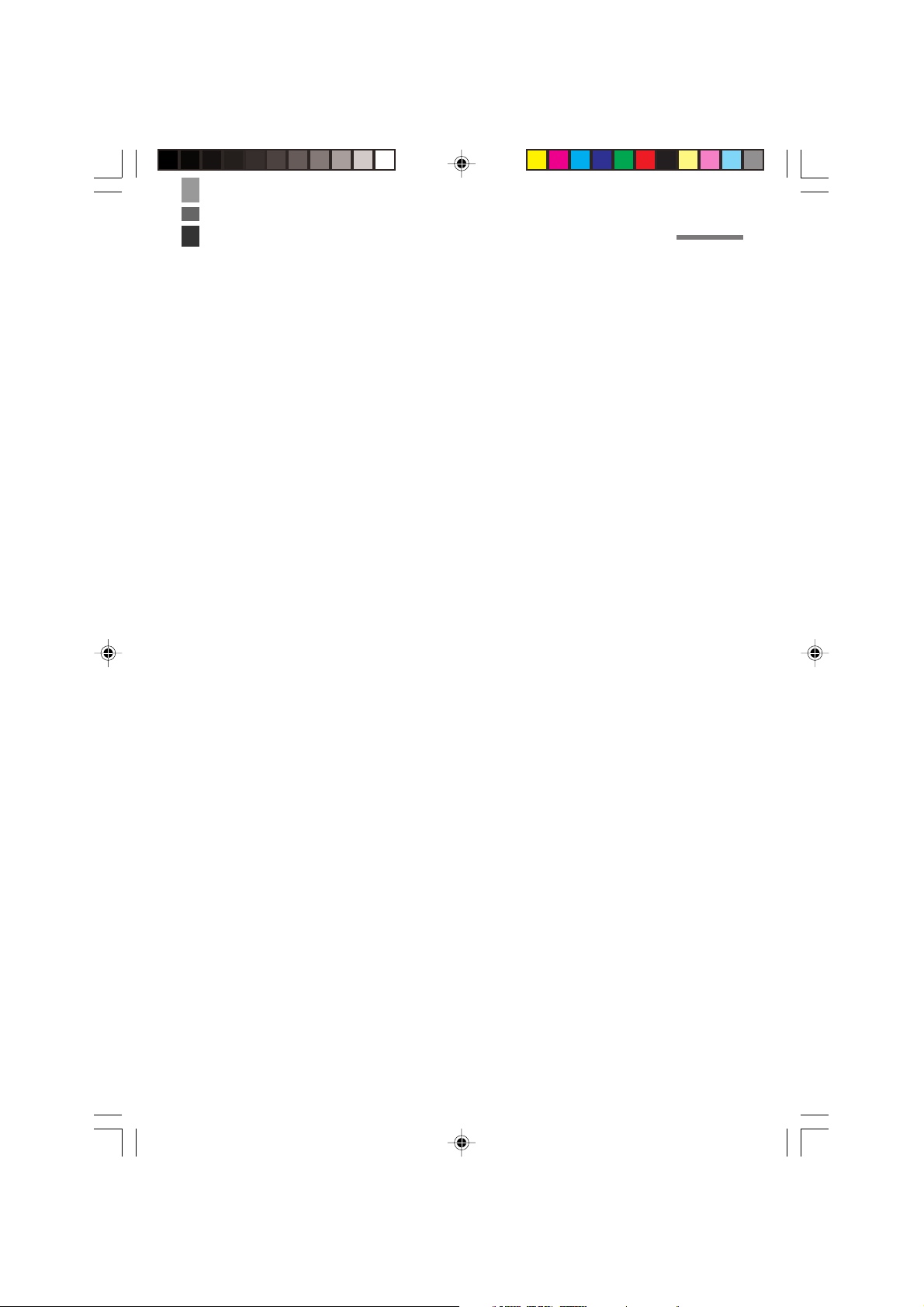
Operating Precautions
Your Handheld Printer Terminal and its options are precision digital instruments.
Improper operation or rough handling can cause problems with data storage and other
problems. Note and observe the following precautions to ensure proper operation.
• Do not continue operating the Handheld Printer Terminal when battery power
is low.
Doing so can cause data to be lost. When the battery goes low, charge it as soon as
possible.
• Do not leave dead batteries in the Handheld Printer Terminal for a long period.
Dead batteries can leak, leading to malfunction and damage to the Handheld Printer
Terminal.
• Use the Handheld Printer Terminal and its options only within the specified
temperature range.
Use outside of the specified temperature range creates the risk of malfunction.
• Avoid using the Handheld Printer Terminal and its options in areas subject to
the following conditions.
The following conditions create the risk of damage to the Handheld Printer Terminal.
— Large amounts of static electricity
— Extreme heat or extreme cold
— High humidity
— Sudden temperature extremes
— Large amounts of dust
• Use only the special stylus that comes with the Handheld Printer Terminal to
operate its touch screen and reset button.
• Do not use any tool other than the special stylus to operate the touch screen.
Other tools can scratch the touch screen and lead to malfunction.
• Never use thinner, benzene, cosmetic cleaning fluids, or other volatile agents to
clean the Handheld Printer Terminal.
To clean the Handheld Printer Terminal, wipe it with a dry cloth, or a cloth
moistened in a weak solution of water and a mild neutral detergent. Wring all
excess moisture from the cloth before wiping.
IT-3000_E_P09_12.p65 04.3.10, 2:59 PM9
E-9
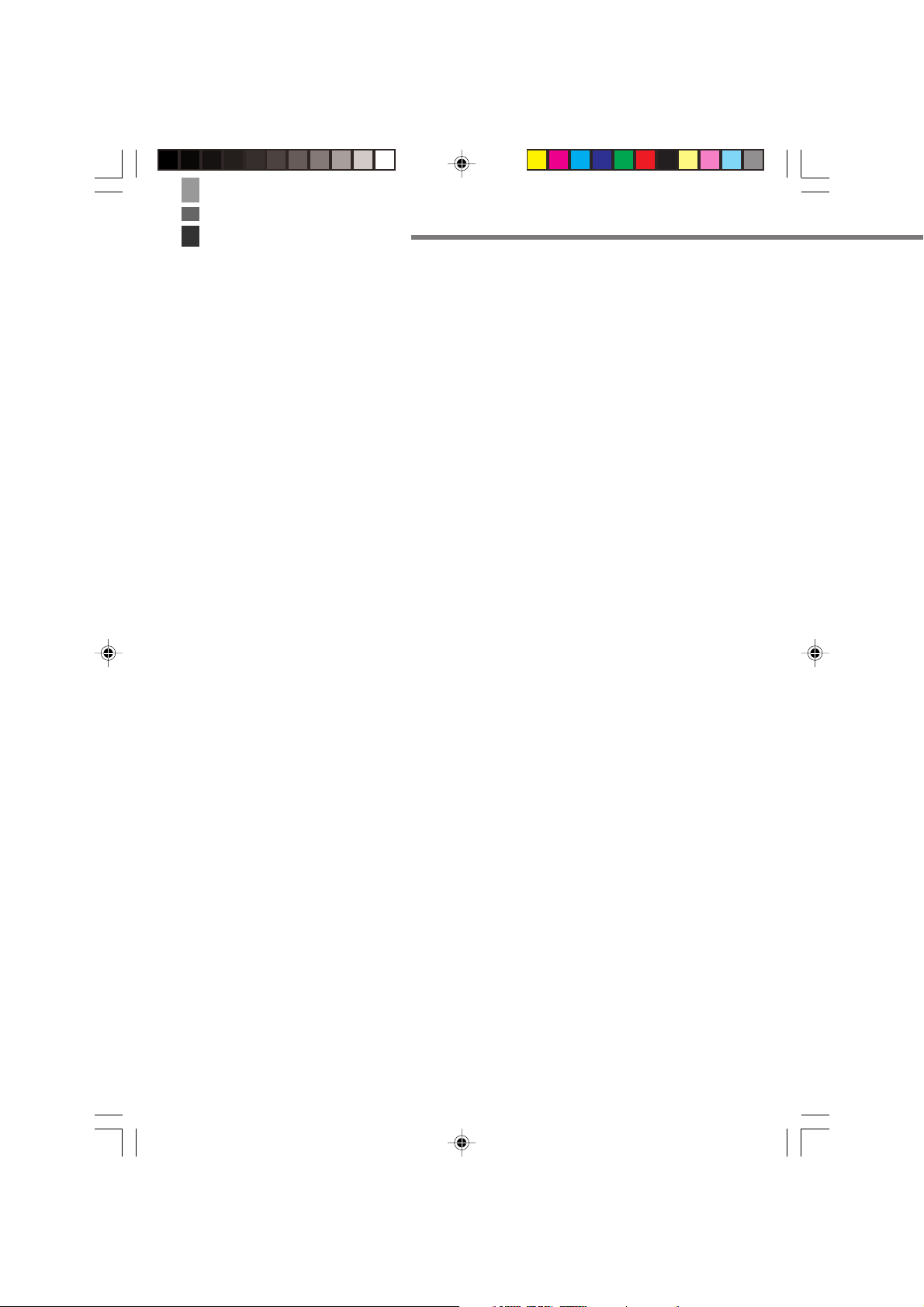
Important
• The contents of this guide are subject to change without notice.
• Note that CASIO COMPUTER CO., LTD. shall not be held liable to you or any third
parties for any losses or damages arising from the use of this guide.
• Although the utmost care has been taken in preparing this manual, please contact the
manufacturer if you should happen to notice any inconsistencies or errors.
• This guide does not include any information about programming and download
procedures. See the applicable separate documentation for information about the
procedures.
Warranty and After Service
• Should this product ever malfunction, contact your original retailer providing
information about the product name, the date you purchased it, and details about the
problem.
E-10
IT-3000_E_P09_12.p65 04.3.10, 2:59 PM10
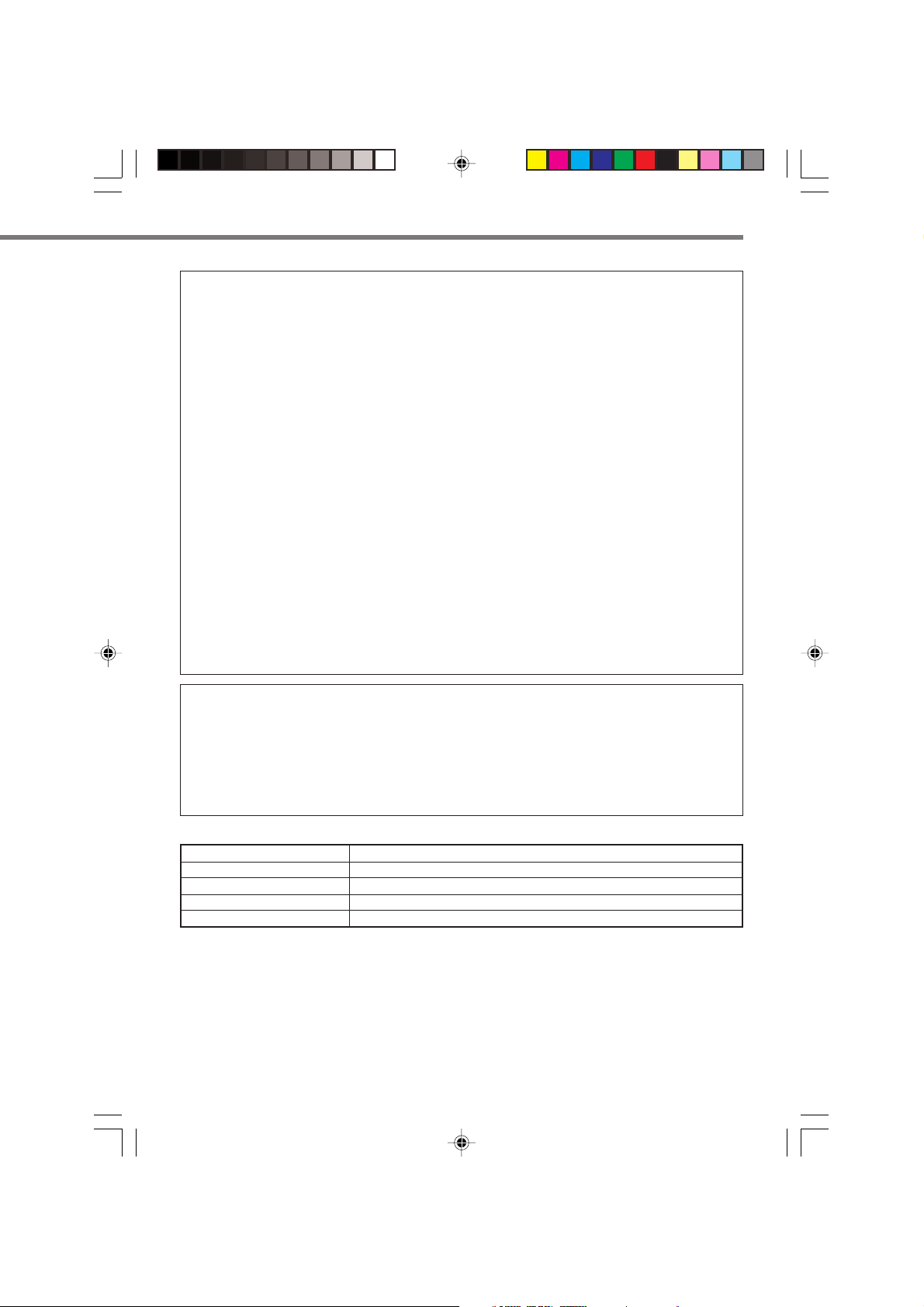
GUIDELINES LAID DOWN BY FCC RULES FOR USE OF THIS UNIT IN THE U.S.A. (not
applicable to other areas).
NOTICE
This equipment has been tested and found to comply with the limits for a Class B digital device, pursuant
to Part 15 of the FCC Rules. These limits are designed to provide reasonable protection against harmful
interference in a residential installation. This equipment generates, uses and can radiate radio frequency
energy and, if not installed and used in accordance with the instructions, may cause harmful interference
to radio communications. However, there is no guarantee that interference will not occur in a particular
installation. If this equipment does cause harmful interference to radio or television reception, which can
be determined by turning the equipment off and on, the user is encouraged to try to correct the interference
by one or more of the following measures:
• Reorient or relocate the receiving antenna.
• Increase the separation between the equipment and receiver.
• Connect the equipment into an outlet on a circuit different from that to which the receiver is connected.
• Consult the dealer or an experienced radio/TV technician for help.
FCC WARNING
Changes or modifications not expressly approved by the party responsible for compliance could void the
user’s authority to operate the equipment.
Proper connectors must be used for connection to host computer and/or peripherals in order to meet FCC
emission limits.
Peripherals and Cables
AC Adaptor (AD-S42120A, DT-9020ADP-U)
Barcode Reader (DT-9650BCR, DT-9657BCR)
Cables (DT-882RSC, DT-883RSC, DT887AXA, DT888RSC, DT-380USB, HA-B80AX)
Battery Pack (DT-9723LI)
Model Numbers: IT-3000M53E, IT-3000M54E, HA-B61IO, HA-B30CHG
Declaration of Conformity
Trade Name: CASIO
Responsible party: CASIO, INC.
Address: 570 Mt. Pleasant Avenue, Dover, New Jersey 07801
Telephone number: 973-361-5400
This device complies with Part 15 of the FCC Rules. Operation is subject to the following two conditions:
(1) This device may not cause harmful interference, and (2) this device must accept any interference
received, including interference that may cause undesired operation.
We, the undersigned.
Company CASIO Europe GmbH
Address, City Bornbarch 10, D-22848 Norderstedt
Country Germany
Phone number +49(0)40-528-65-0
Fax number +49(0)40-528-65-424
IT-3000_E_P09_12.p65 04.3.10, 2:59 PM11
E-11
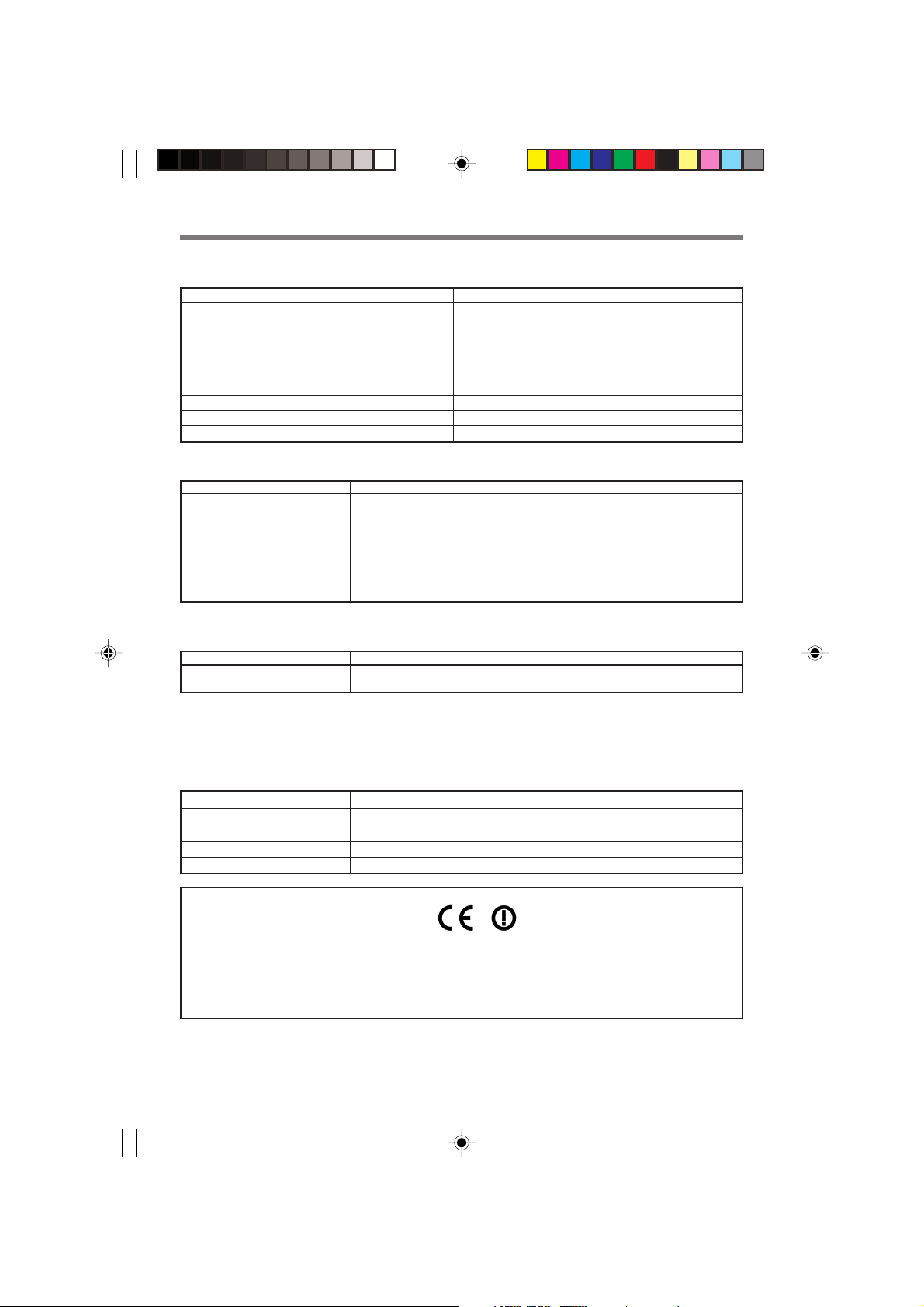
Important
certify and declare under our sole responsibility that the following equipments:
Product description / Intended use
EU/EFTA member states intended for use EU: Austria, Belgium, Denmark, Finland, France,
Germany, Greece, Ireland, Italy, Luxembourg, The
Netherlands, Portugal, Spain, Sweden, United
Kingdom
Member states with restrictive use NONE
Manufacturer CASIO COMPUTER CO., LTD.
Brand CASIO
Type IT-3000M53E, IT-3000M54E
are tested and found to conform with the essential requirements for protection of health and the safety of
the user and any other persons and Electromagnetic Compatibility, as included in following standards:
Standard lssue date
EN60950 1992
A1, 1993
A2, 1993
A3, 1995
A4, 1997
A11, 1997
EN301 489-1, 2001-09
EN301 489-17 2000
and are tested and found to conform with the essential radio test suites so that they effectively use the
frequency spectrum allocated to terrestrial/space radio communication and orbital resources so to as to
avoid harmful interference, as included in following standards:
Standard lssue date
EN300-328-1 2000-07
EN300-328-2 2001-12
and therefore comply with the essential requirements and provisions of the Directive 1999/5/EC of the
European Parliament and of the council of March 9, 1999 on Radio equipment and Telecommunications
Terminal Equipment and the mutual recognition of their conformity and with the provisions of Annex III
(Conformity Assessment procedure referred to in article 10).
The technical documentation as required by the Conformity Assessment procedure is kept at the following
address:
Company CASIO Europe GmbH
Address, City Bornbarch 10, D-22848 Norderstedt
Country Germany
Phone number +49(0)40-528-65-0
Fax number +49(0)40-528-65-424
EFTA: Switzerland, Iceland, Lichtenstein, Norway
Products are for distribution within
all member states of the EU.
France limited to 2446.5-2483.5 Mhz Indoor use.
Belgium limited to 2400-2483.5 Mhz Indoor, 2460-2483.5 Mhz Outdoor use.
The Netherlands limited to 2400-2483.5 Mhz Indoor use with no license, 2451-2471.0
Mhz Outdoor use with license.
The information described above dates from January 2004 and may be subjected to future
changes.
E-12
IT-3000_E_P09_12.p65 04.3.10, 2:59 PM12
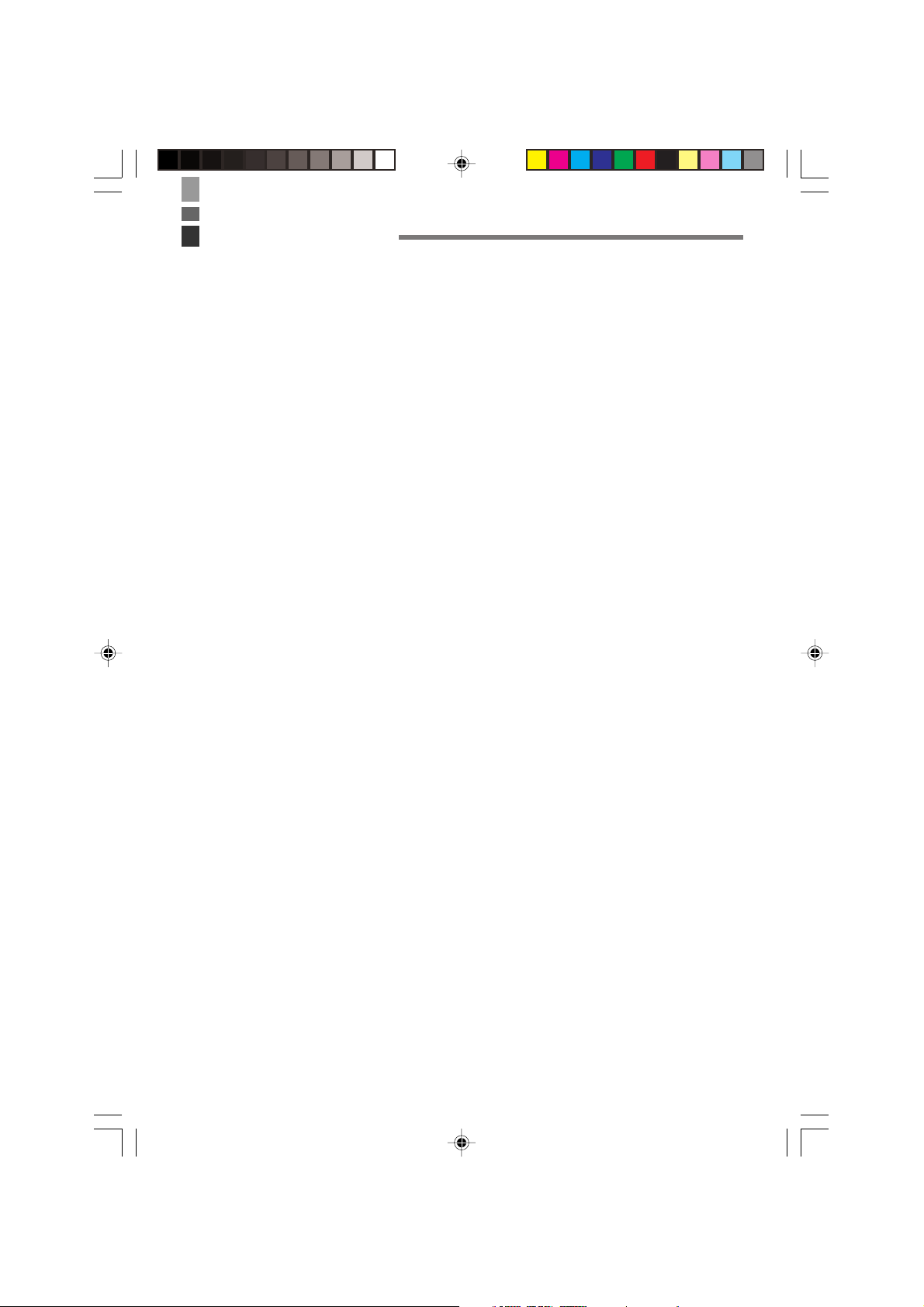
Contents
Safety Precautions .........................................................................................E-1
Operating Precautions................................................................................... E-9
Important ....................................................................................................... E-10
Warranty and After Service .............................................................................. E-10
Before Getting Started .................................................................................E-15
Handheld Printer Terminal System Configuration ....................................E-18
Options ............................................................................................................. E-18
General Guide ............................................................................................... E-22
IT-3000M53E ................................................................................................... E-22
IT-3000M54E ................................................................................................... E-22
Key Functions ................................................................................................... E-25
Replacing the Battery ..................................................................................E-26
Replacing the Battery Pack ............................................................................... E-26
Attaching the Hand Strap ............................................................................E-29
Attaching the Neck Strap ............................................................................ E-30
Attaching the Stylus Holder ............................................................................. E-31
Configuring Handheld Printer Terminal Settings ......................................E-33
Calibrating Touch Screen Alignment ................................................................ E-33
Adjusting Display Contrast .............................................................................. E-34
Adjusting Display Brightness ........................................................................... E-34
Display Auto Dimmer ....................................................................................... E-34
Using the Printer ..........................................................................................E-35
When Using Roll Paper .................................................................................... E-35
When Using Single Sheet Paper ....................................................................... E-38
Precautions When Using Printer ....................................................................... E-42
Magnetic Card Reader (IT-3000M54E only) ................................................ E-44
Performing Data Communication ...............................................................E-45
IR Data Communication ................................................................................... E-45
PC Communication .......................................................................................... E-45
Bluetooth
Resetting the Handheld Printer Terminal ...................................................E-47
Performing a Full Reset (Initialization) ............................................................ E-48
IT-3000 Specifications.................................................................................. E-49
Using the Bridge Satellite Cradle (HA-B61IO) ...........................................E-51
General Guide ................................................................................................... E-51
Connecting the AC Adaptor and Connecting to Computer .............................. E-53
Configuring DIP Switch Settings ..................................................................... E-55
Connecting Multiple Bridge Satellite Cradles (HA-B61IO) ............................ E-56
Bridge Satellite Cradle (HA-B61IO) Specifications ........................................ E-57
TM
Communication ............................................................................ E-46
IT-3000_E_P13_14.p65 04.3.10, 3:00 PM13
E-13

Contents
Using the Cradle-type Battery Charger (HA-B30CHG) .............................E-58
General Guide ................................................................................................... E-58
Connecting the AC Adaptor for Cradle-type Battery Charger ......................... E-60
Cradle-type Battery Charger (HA-B30CHG) Specifications ........................... E-61
Using the AC Adaptor (DT-9020ADP) ......................................................... E-62
AC Adaptor (DT-9020ADP) Specifications ..................................................... E-62
Using PC Cards ............................................................................................E-63
Attachment of PC Card Removal Tape ............................................................ E-63
Inserting a PC Card .......................................................................................... E-63
Using SD Memory Cards ............................................................................. E-66
Inserting an SD Memory Card ......................................................................... E-66
Removing an SD Memory Card ....................................................................... E-67
Handling Bar-Code Reader .........................................................................E-68
Connecting the bar-code reader ........................................................................ E-68
Using a bar-code reader .................................................................................... E-69
Bar Code Reader Specifications ....................................................................... E-72
Attaching the Screen Protect Cover ........................................................... E-73
Attaching the Splash Protect Cover (IT-3000 only) ................................... E-74
Using the Battery Pack ................................................................................E-76
Battery Pack Specifications .............................................................................. E-76
E-14
IT-3000_E_P13_14.p65 04.3.10, 3:00 PM14
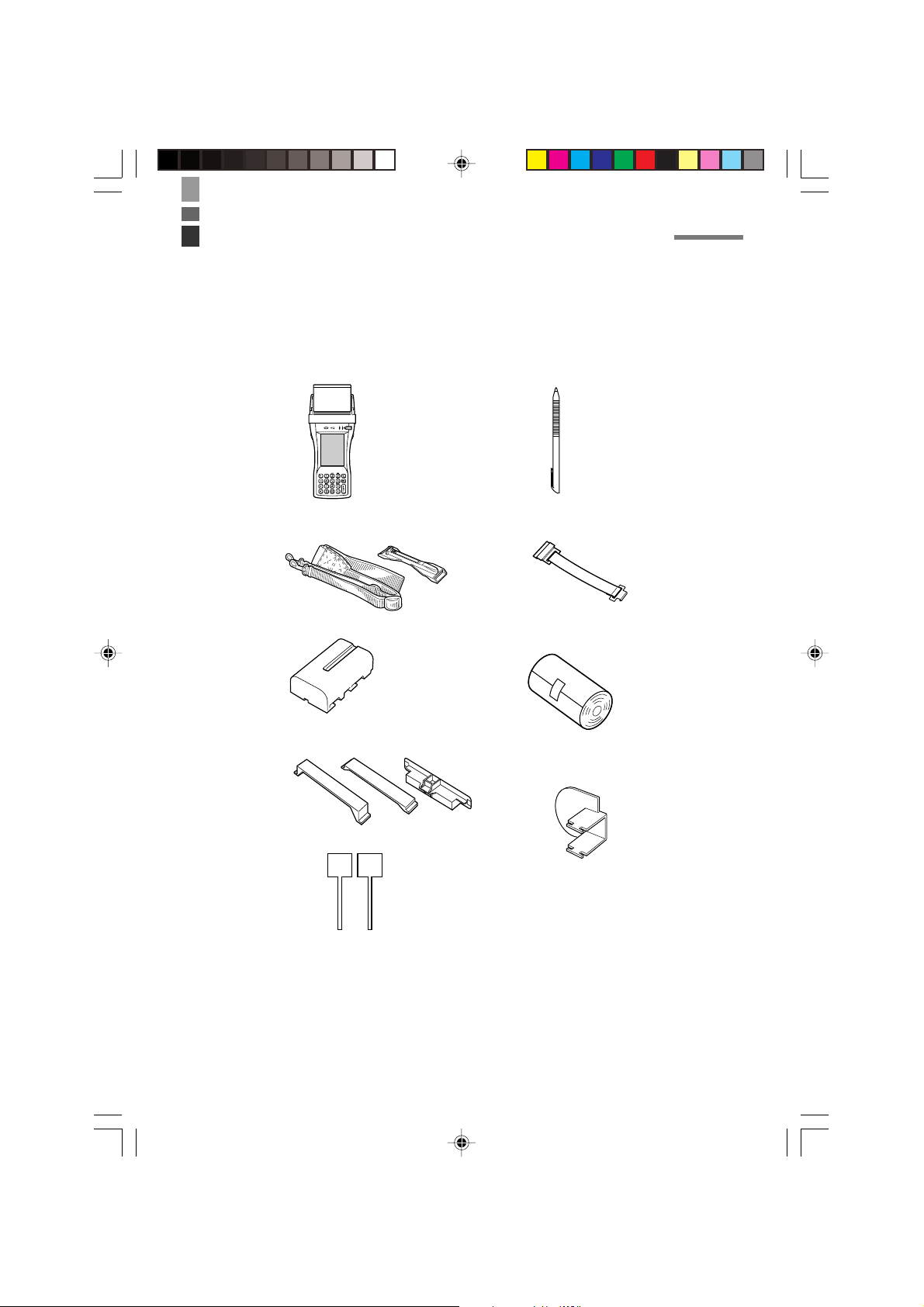
Before Getting Started
Be sure to perform the following steps before trying to use the Handheld Printer
Terminal for the first time.
1. When unpacking, make sure that everything is included.
Open the box and make sure that all the items shown here are included.
Handheld Printer Terminal Stylus
Handheld Printer Terminal
n
Neck strap and stylus holder
Battery pack
PC card fixers
PC Card Remover (2 pcs)
Hand strap
Roll paper
Paper adjuster
User's Guide (this manual)
2. Charge the battery pack.
Charge the battery pack (DT-9723LI). Use the Cradle-type Battery Charger or
Bridge Satellite Cradle to charge the battery pack. When charging with the Cradletype Battery Charger, first install the battery pack in the Handheld Printer Terminal.
For information using these options for charging, see pages 60, and 53.
IT-3000_E_P15_31.p65 04.3.10, 2:59 PM15
E-15
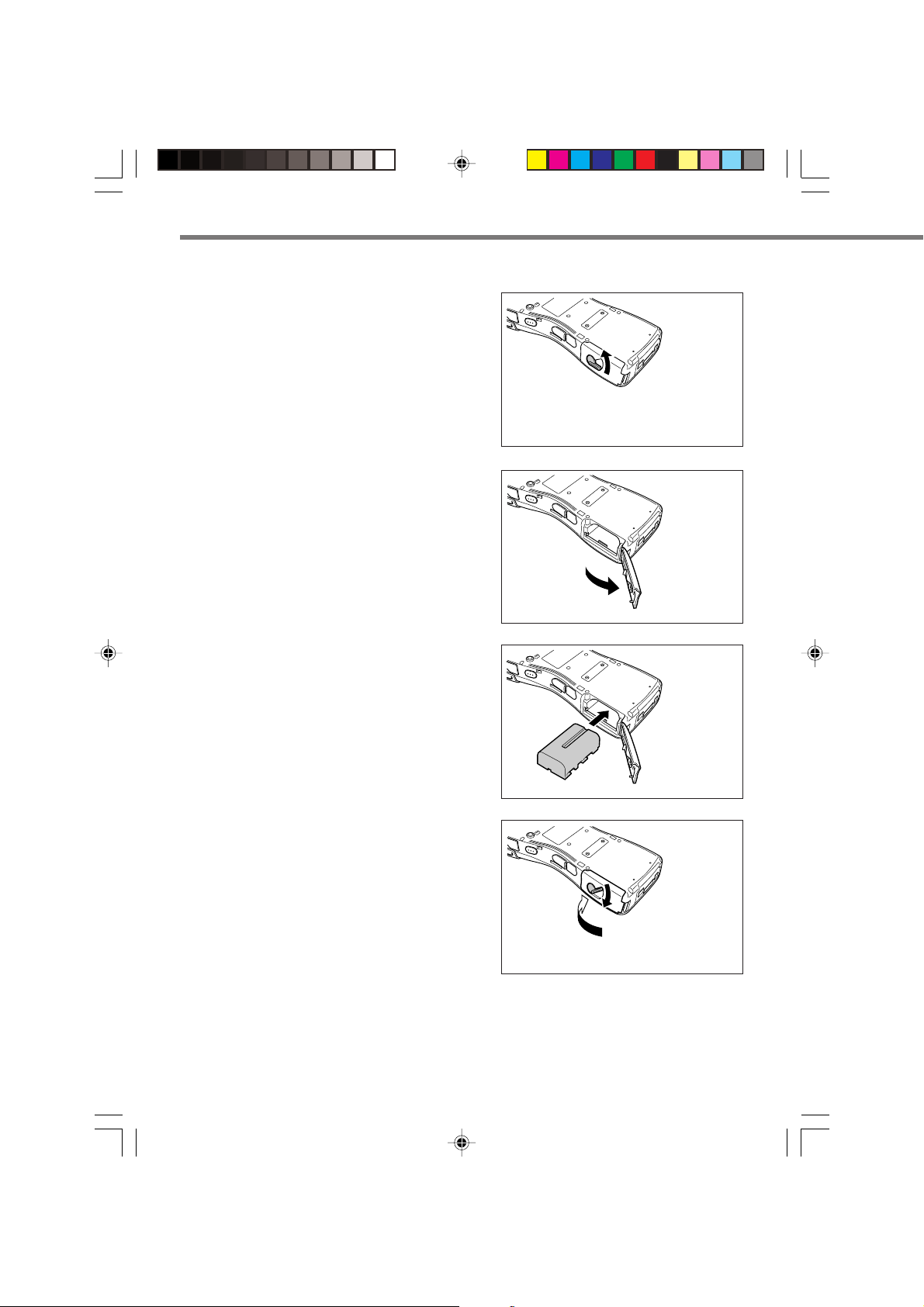
Before Getting Started
3. Load the battery pack into the Handheld Printer Terminal.
1 Slide the battery pack lock switch on
the side of the Handheld Printer
Terminal to the “FREE” position.
Open the battery pack cover.
2
3 Install the battery pack (DT-9723LI).
Make sure the battery pack is aligned
correctly when you install it.
4 Return the battery pack cover to its
original position as shown in the
illustration, and then slide the battery
pack lock switch to the “LOCK”
position.
E-16
IT-3000_E_P15_31.p65 04.3.10, 2:59 PM16
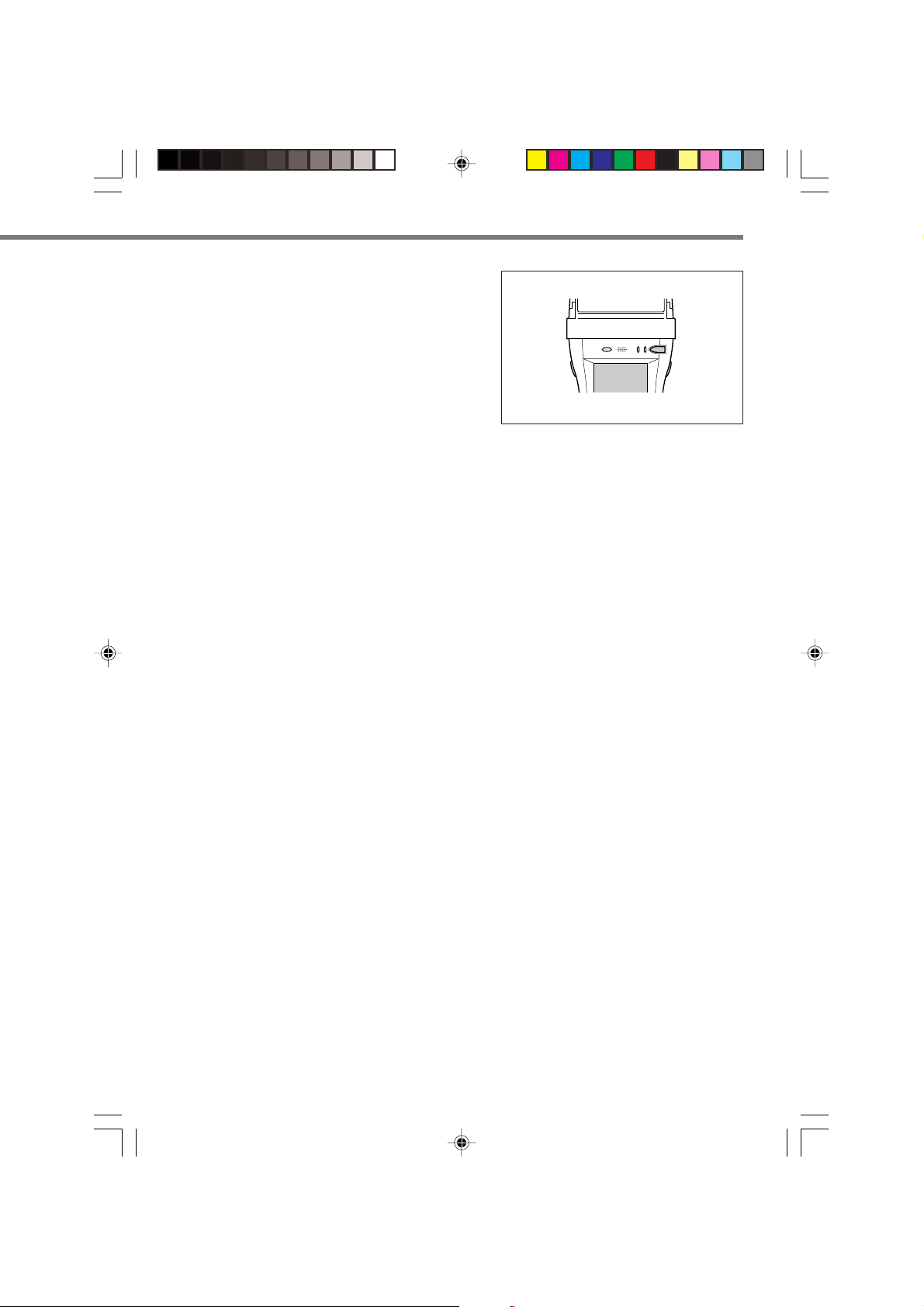
4. Hold down the power key for about one
second to turn on the power. Start up
the application you want to run.
IT-3000_E_P15_31.p65 04.3.10, 2:59 PM17
E-17
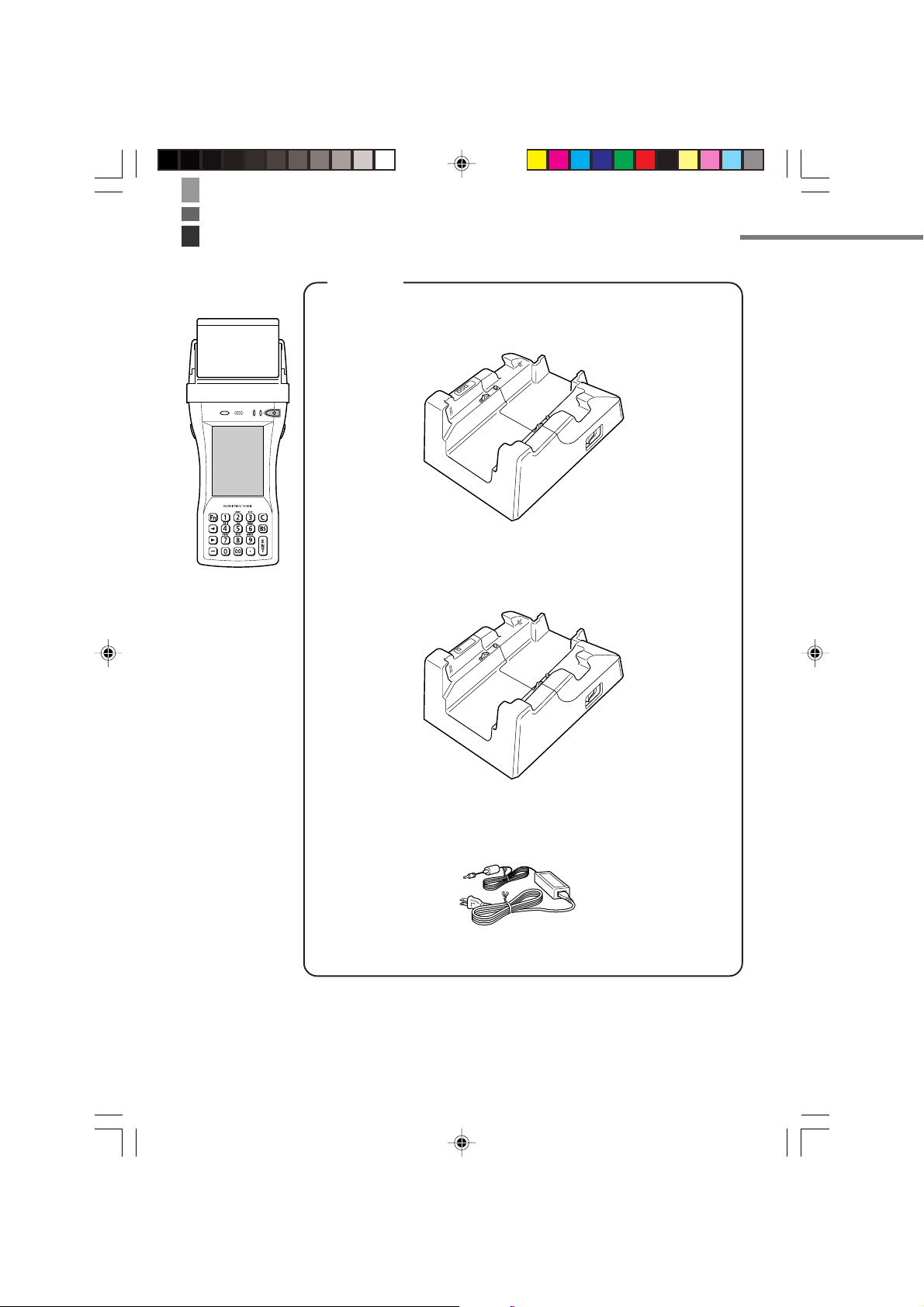
Handheld Printer Terminal System Configuration
IT-3000 Series
Laser Scanner models
Options
Bridge Satellite Cradle
HA-B61IO
Cradle-type Battery Charger
HA-B30CHG
Bridge Satellite Cradle/Required AC Adaptor
E-18
IT-3000_E_P15_31.p65 04.3.10, 2:59 PM18
AD-S42120A
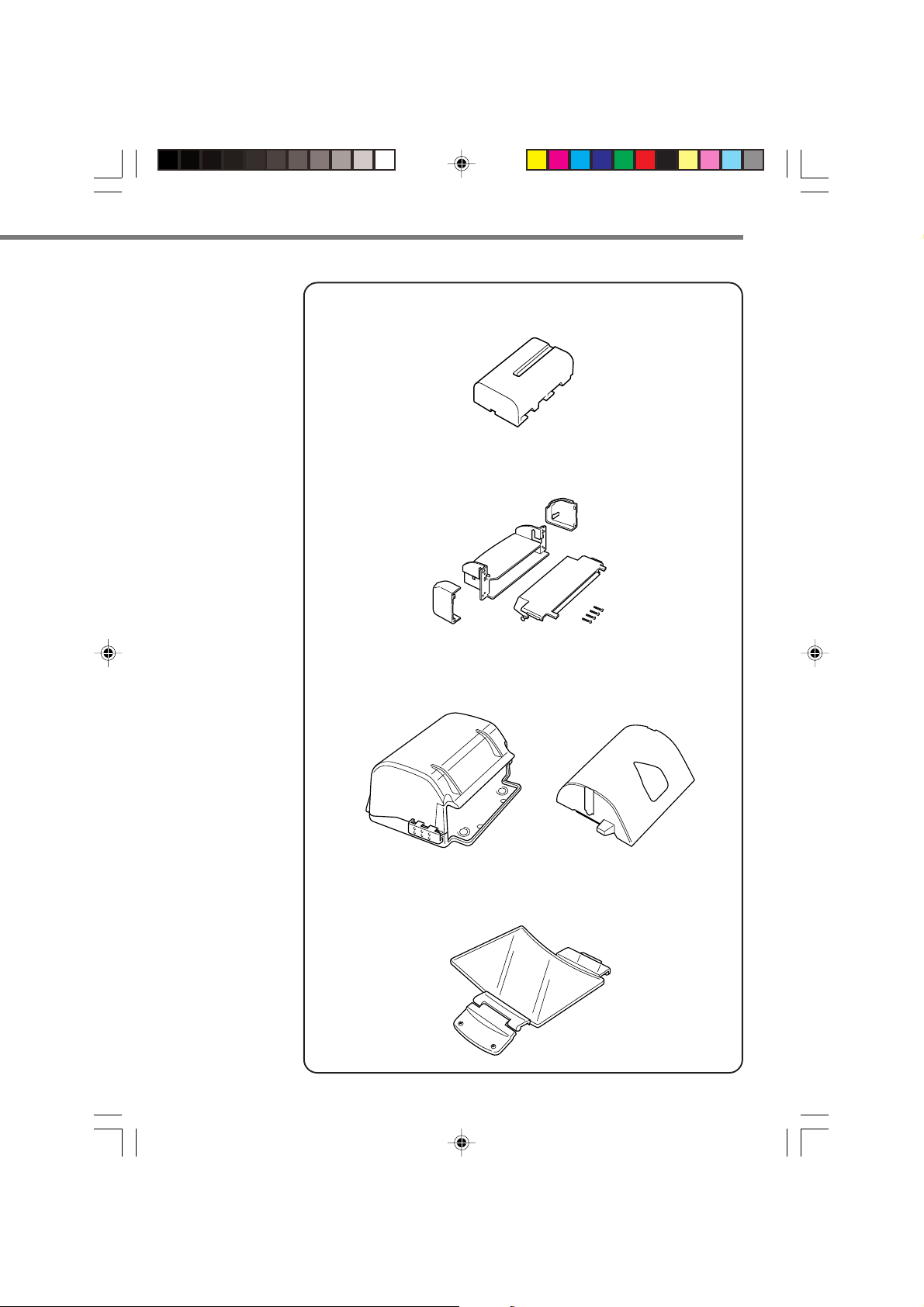
Battery Pack
DT-B9723LI
Paper Holder
HA-B93PH
Splash Protect Cover (for IT-3000M33)
HA-B92PCV
IT-3000_E_P15_31.p65 04.3.10, 2:59 PM19
Screen Protect Cover
HA-B90DCV
E-19
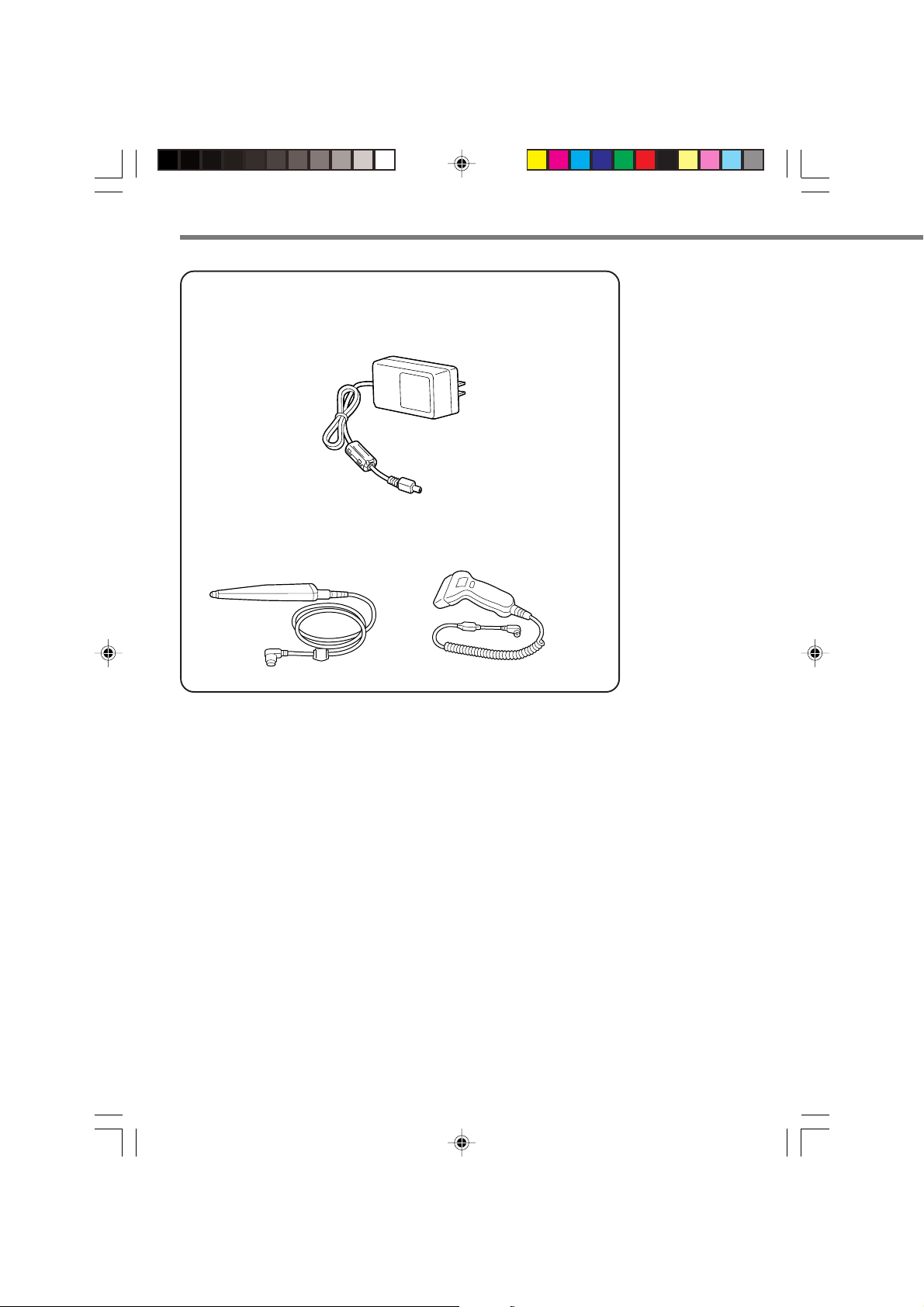
Handheld Priter Terminal System Configuration
Battery Charger
DT-9020ADP-G
DT-9020ADP-U
Barcode Reader
DT-9650BCR DT9656BCR
E-20
IT-3000_E_P15_31.p65 04.3.10, 2:59 PM20
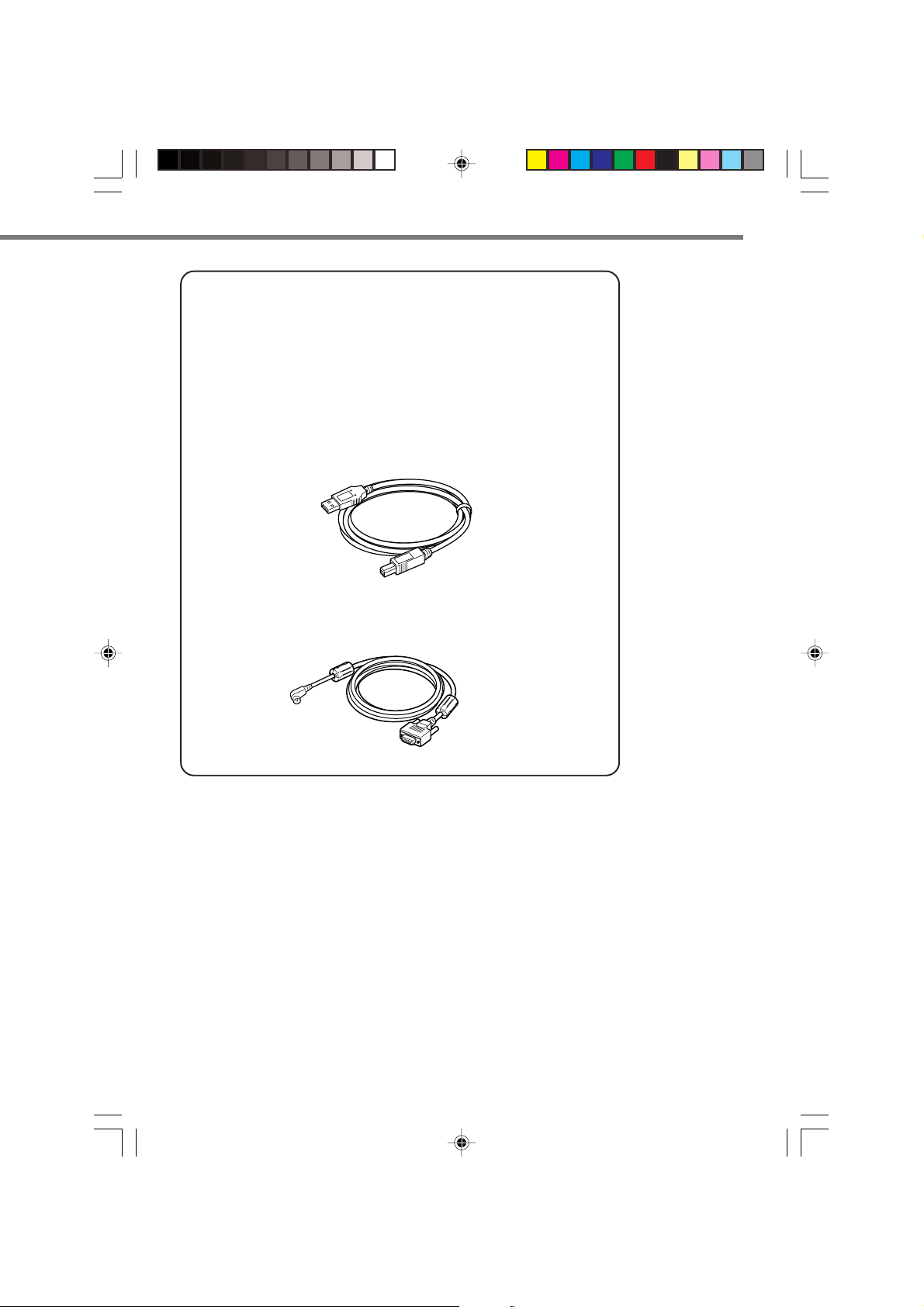
Cables
DT-882RSC RS-232C Cross Cable for Connecting Bridge Satellite
DT-883RSC RS-232C Cross Cable for Connecting Bridge Satellite
DT-887AXA Dsub 9-Pin (Female) RS-232C Cross Cable for Bridge
DT-888RSC RS-422 Modular Cable for Connecting Bridge Satellite
DT-380USB USB Cable for Connecting Bridge Satellite Cradle and
Cradle and PC
Cradle and PC
Satellite Cradle
Cradle
PC
HA-B80AX RS-232 Cross Cable for Connecting Handheld Printer
Terminal and PC
IT-3000_E_P15_31.p65 04.3.10, 2:59 PM21
E-21
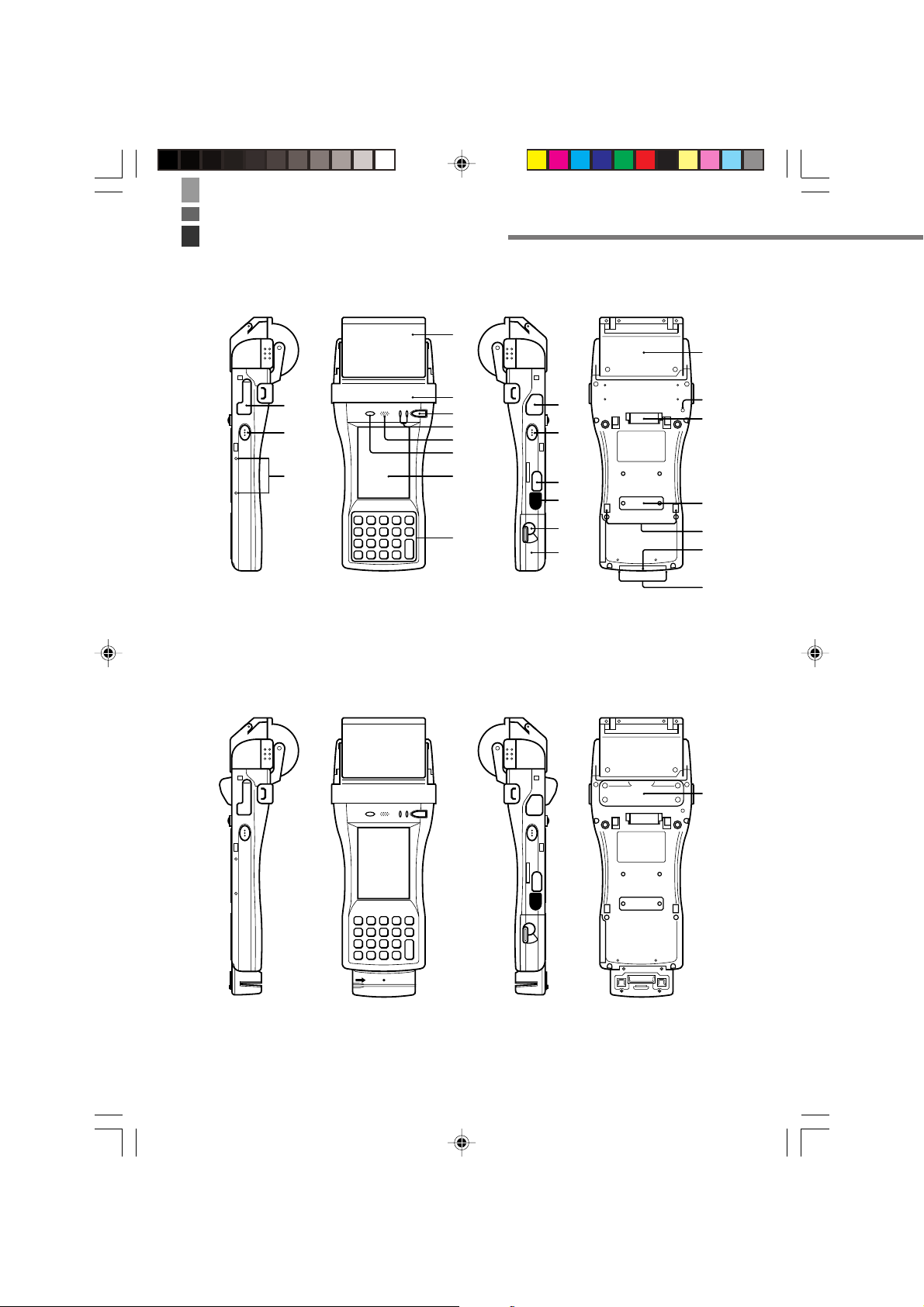
General Guide
IT-3000M53E
3
17
IT-3000M54E
24
1
2
4
5
6
7
8
9
10
11
12
13
14
15
16
23
18
19
20
18
21
22
E-22
IT-3000_E_P15_31.p65 04.3.10, 2:59 PM22

1 SD Memory Card
Slot
2 Programmable
Key (L)
3 Roll Paper Holder
4 Paper Outlet and
Paper Outlet Cover
5 Power Key
6 Indicator 1
(Left Side)
Indicator 2
(Right Side)
7 Speaker
8 Brightness Sensor
9 LCD Panel/Touch
Screen
10 Stroke Keys
11 RS-232C Interface
Connector
12 Programmable
Key (R)
13 Charging Jack
14 IR Port
15 Battery Pack
Cover Lock
Switch
Slot for inserting SD memory card.
This key can be assigned any function available.
Roll paper is placed on this holder. Use the optional Paper
Holder when using single sheet paper.
Printed roll paper is torn off here. The outlet is provided with a
splash protect cover. Open the cover when printing. The paper
outlet is revealed when the cover is opened.
Press this key to turn the power on or off.
This indicator is green when charging is completed and red
during charging.
This indicator flashes or lights according to the settings of the
application software.
Generates audio and buzzer tones.
This sensor detects the surrounding level of illumination. The
display backlight and key backlight can be controlled according
to programmed settings. Be careful not to inadvertently block
this sensor.
Displays text, operations, indicators and so forth. In addition,
operations can be performed and text can be input using the
stylus provided.
There are a total of 19 keys including function keys and numeric
keys. Refer to "Key Functions" on p. 25 for further details
(illumination function provided).
For connection of a barcode reader and so forth. Connect by
opening the connector cover.
This key can be assigned any function available
A battery charger is connected to this jack when charging the
lithium ion battery pack. Open the jack cover to connect the
battery charger.
This is used for IR data communication with another Handheld
Printer Terminal or with the Bridge Satellite Cradle.
Rotate this switch when opening and closing the battery pack
cover.
IT-3000_E_P15_31.p65 04.3.10, 2:59 PM23
E-23

General Guide
16 Battery Pack
Cover
17 PC Card Slot
18 Hand Strap Bar
19 14-pin Serial
Interface
Connector
20 Power Contacts
21 Neck Strap Bar
22 Magnetic Card
Reader (IT3000M54E only)
23 Reset Switch
24 Screen Protect
Cover Mounting
Houses the battery pack inside.
For connection of a separately sold PC card. Remove the cover
to install a PC card.
Connect the hand strap here.
Provided for future use.
Contact points for supplying power from the Bridge Satellite
Cradle and Cradle-type Battery Charger.
Connect the neck strap here.
Magnetic cards are read by passing through this location.
Press to reset the Handheld Printer Terminal. Be careful not to
press by mistake.
Remove the screws when attaching the Screen Protect Cover.
E-24
IT-3000_E_P15_31.p65 04.3.10, 2:59 PM24
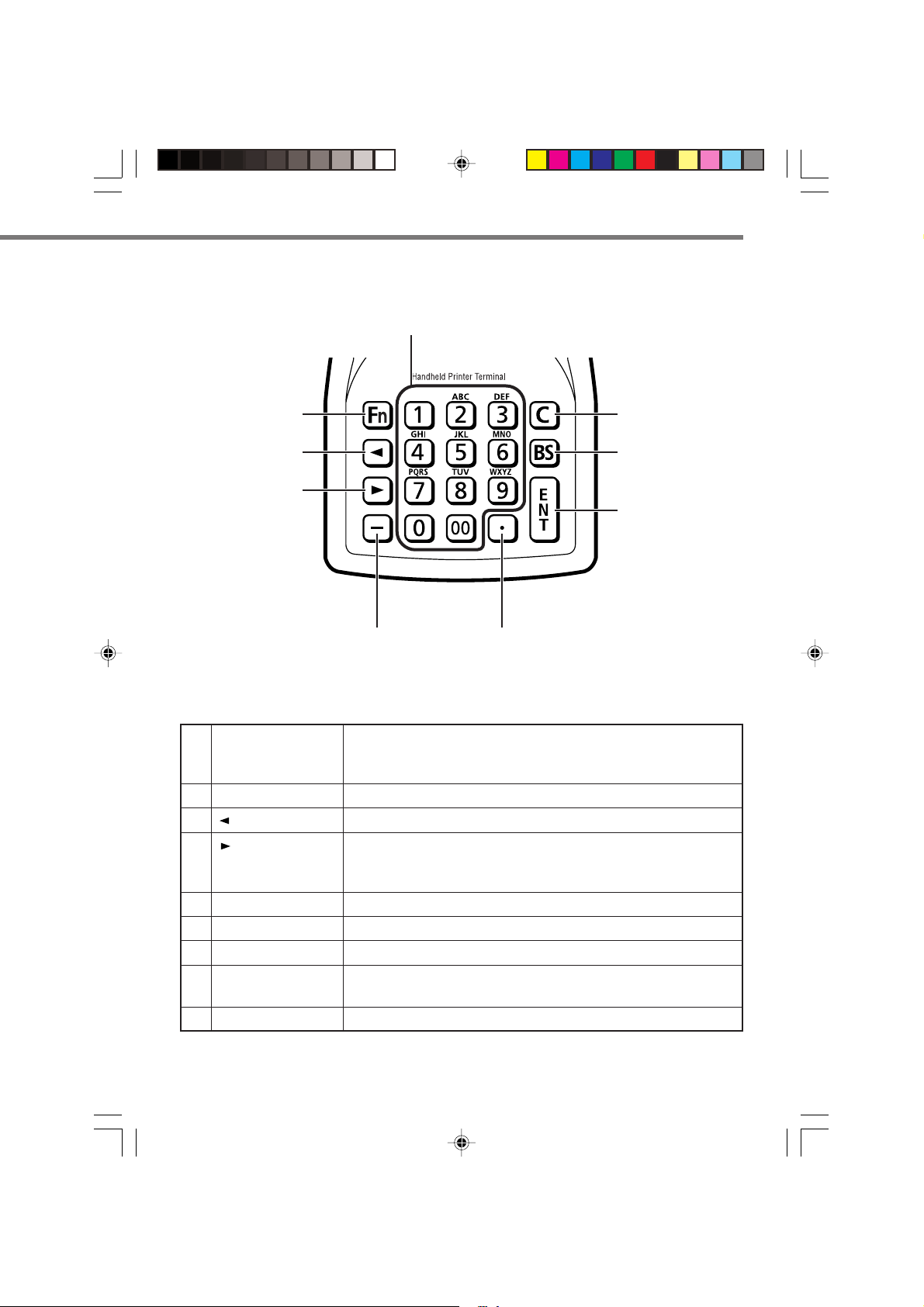
Key Functions
2
1
3
4
1 Fn Key
2 Numeric Keys
3 (Cursor Key)
4
(Cursor Key)
5-
6.
7C
8BS
9 ENT
7
8
9
5
6
This key is used to switch the character input mode or make
various settings in combination with other keys, or start up a
pre-registered application.
These keys are used to input numbers and letters.
Moves the cursor to the left.
Moves the cursor to the right. This is also used to feed paper
when pressed after pressing the Fn key when printing paper is
installed.
This key is press when inputting a hyphen or bar.
This key is pressed when inputting a period.
This key is pressed when canceling an operation.
This key is pressed when deleting the character to the left of the
cursor.
This key is pressed when entering an input.
* Illumination function available.
IT-3000_E_P15_31.p65 04.3.10, 2:59 PM25
E-25

Replacing the Battery
Your Handheld Printer Terminal uses two types of battery: a battery pack and a memory
backup battery.
A battery pack (DT-9723LI) is used for the main battery. A backup battery is housed
inside the Handheld Printer Terminal.
This guide uses the following terms to refer to the batteries.
Battery Pack: Rechargeable battery pack for normal operations and data storage
Backup Battery: Built-in battery for memory backup
When the battery pack power goes low, immediately charge it or replace it with a
charged battery pack.
You can use the Cradle-type Battery Charger, or the Bridge Satellite Cradle to charge a
battery pack. See the sections of this guide that cover the Cradle-type Battery Charger,
and the Bridge Satellite Cradle for information about how to use them for charging.
Replacing the Battery Pack
Important!
Always keep backup copies of all important data!
• The main battery powers normal operation and also provides power required to
maintain memory contents, while the backup battery provides backup power to
maintain memory contents. Because of this, you should not remove the main
battery while the backup battery is dead. Removing the battery pack while the
backup battery is dead causes data in the memory to be corrupted or lost. Note
that once data is lost it cannot be recovered. Always keep separate backup
copies of all important data.
• The charge of a battery pack when you purchase it may be depleted due to
testing at the factory or natural discharge during shipment and storage. Be sure
to charge the battery pack before you use it.
• The life of a battery pack is limited, and charging a battery pack causes it to
gradually lose its ability to maintain the charge. If your battery pack seems to
require charging very frequently, it probably means it is time to purchase a new one.
• A fully charged backup battery can maintain memory (RAM) contents for about
10 minutes, even when the main battery is removed.
• The backup battery achieves a full charge in about four days when the battery
pack is loaded.
E-26
IT-3000_E_P15_31.p65 04.3.10, 2:59 PM26

To replace the battery pack
1. Make sure that the Handheld Printer Terminal is turned off.
If the power is on, press the power key to turn it off.
2. Slide the battery cover lock switch on
the side of the Handheld Printer
Terminal to the “FREE” position.
3. Open the battery pack cover.
4. Remove the battery pack.
1 Press the battery pack eject button.
2 Pull out the battery pack after it has
been ejected.
IT-3000_E_P15_31.p65 04.3.10, 2:59 PM27
E-27

Replacing the Battery
5. Taking care to ensure it is oriented
correctly, load a new battery pack into
the Handheld Printer Terminal.
6. Return the battery pack cover to its
original position as shown in the
illustration, and then slide the battery
pack lock switch to the “LOCK”
position.
Important!
• When replacing the battery pack, make sure you do not leave the Handheld
Printer Terminal without a battery pack for more than about 10 minutes. Doing
so can cause data in the memory to be deleted.
• Never try to use other type of battery than the one that is specified for this
product.
E-28
IT-3000_E_P15_31.p65 04.3.10, 2:59 PM28

Attaching the Hand Strap
A flexible hand strap can be attached to the Handheld Printer Terminal.
Hook A
Hook B
Hand Strap
Attach the hand strap following procedure described below.
1. Attach Hook B of the hand strap to the
hand strap bar located on the bottom of
the Handheld Printer Terminal.
2. Pull on the hand strap in the direction
shown in the illustration, and then fasten
Hook A onto tab ( ) on the back of the
Handheld Printer Terminal.
1
1
1
3. Fasten the wire of Hook A by inserting
into the indentation in the Handheld
Printer Terminal.
• Pull up on the center of the wire when
unfastening.
IT-3000_E_P15_31.p65 04.3.10, 2:59 PM29
E-29

Stylus holder
Attaching the Neck Strap
A neck strap can be attached to the Handheld Printer Terminal to keep it from being
dropped while being carried. The stylus holder provided can also be attached.
Adjust length here
Mounting
hooks
Attach the neck strap following the
procedure described below.
Attachment Procedure
Pull out the neck strap mounting bars on
the bottom of the Handheld Printer
Terminal using the stylus (pen), pull back
the levers of the neck strap mounting
hooks and insert the hooks onto the
mounting bars.
Removal Procedure
Pull back the levers of the neck strap
mounting hooks to release them from the
mounting bars. After removing the
mounting hooks, push down the neck strap
mounting bars on the Handheld Printer
Terminal.
Neck strap
E-30
IT-3000_E_P15_31.p65 04.3.10, 2:59 PM30

Attaching the Stylus Holder
The stylus holder provided can be attached to the neck strap as necessary. When
attaching the stylus holder, first remove the neck strap from the Handheld Printer
Terminal. In addition, remove the stylus from the stylus holder.
Bracket B
Bracket AMounting Hook C
Attach the stylus holder following the
procedure described below.
1. Remove the end of the strap from
Bracket A and Bracket B.
2. Remove Mounting Hook C.
3. Pass the stylus holder through the strap
as shown in the illustration.
IT-3000_E_P15_31.p65 04.3.10, 2:59 PM31
E-31

Attaching the Neck Strap
4. Fold back the strap after passing through
Bracket C, and then fasten in the same
way it was originally fastened with
Bracket A and Bracket B.
• Do not pass the strap through the stylus
holder when folding it back.
• Place the stylus in the stylus holder after
first re-attaching the neck strap to the
Handheld Printer Terminal.
Important!
• Do not swing the Handheld Printer Terminal with the neck strap.
E-32
IT-3000_E_P32_50.p65 04.3.10, 3:00 PM32

Configuring Handheld Printer Terminal Settings
Calibrating Touch Screen Alignment
Whenever you feel that touch screen response is poor or that the operations being
executed do not match the location you are tapping on the touch screen, perform either
of the following operations to calibrate the alignment of the touch screen.
• Press the “Fn” key and then press the “4” key after confirming that “F” is displayed
in the lower right corner of the screen.
* The following screen can also be displayed by consecutively tapping “Stylus” on the
control panel.
• Press the stylus against the center of the target mark (+ mark) as indicated on the
screen. The screen shown below appears after you press stylus against the target at
five different locations.
• Press the Execute key or tap anywhere on the touch screen.
IT-3000_E_P32_50.p65 04.3.10, 3:00 PM33
E-33

Configuring Handheld Printer Terminal Settings
Adjusting Display Contrast
Perform the following steps to adjust display contrast to make display colors more
vivid and easier to see.
• Press the “Fn” key and then press the “2” key or “3” key after confirming that “F” is
displayed in the lower right corner of the screen. Pressing the “2” key adjusts for
more contrast, while pressing the “3” key adjusts for less contrast.
* In order to continue to make adjustments, press the “2” key or “3” key after again
first pressing the “Fn” key.
* Contrast settings can also be made by consecutively tapping “Brightness” on the
control panel.
Adjusting Display Brightness
You can use the following procedure to adjust screen brightness to make it easier to
read under different lighting conditions.
• Press the “Fn” key and then press the “5” key or “6” key after confirming that “F” is
displayed in the lower right corner of the screen. Pressing the “5” key adjusts
brightness for a darker display, while pressing the “6” key adjusts brightness for a
brighter display.
* In order to continue to make adjustments, press the “5” key or “6” key after again
first pressing the “Fn” key.
* Brightness settings can also be made by consecutively tapping “Brightness” on the
control panel.
Important!
• If you use your Handheld Printer Terminal in a location where it is hot, it
automatically dims the screen to protect against damage.
Display Auto Dimmer
The display auto dimmer automatically lowers display brightness if you do not perform
any operation for a specific amount of time. This helps to conserve battery power.
You can use the following procedure to specify the amount of time should be allowed
to pass before auto dimming is performed.
• Select “Control Panel” on the “Settings” menu after tapping the “Start” button in the
lower left corner of the screen. Next, consecutively tap the “Brightness” icon and
then tap “Backlight” to set the displayed parameters.
E-34
IT-3000_E_P32_50.p65 04.3.10, 3:00 PM34

Using the Printer
LOCK FREE
LOCKFREE
The printer of the IT-3000 can print on roll paper (80 mm or 58 mm wide) and 80 mm
wide single sheet paper. When printing on single sheet paper, use the paper holder sold
separately.
When Using Roll Paper
Installing the Roll Paper
1. Check that the power is off. If the power is on, always make sure to turn it off by
pressing the power key.
2. Press the ridged (
) portions ( ) of
1
the paper outlet cover while spreading
apart the locks on the left and right sides
2
( ) to disengage them as shown in the
illustration followed by opening the
paper outlet cover ( ).
3
3. Slide the lock switches on the left and
right sides of the roll paper holder as
shown in the illustration to align at the
FREE position ( ), and then push up
the ridged (
1
) portion ( ) to open.
2
4. Peel off the seal from the roll paper and
install as shown in the illustration.
1
3
1
2
2
1
2
1
E-35
IT-3000_E_P32_50.p65 04.3.10, 3:00 PM35

Using the Printer
LOCK FREE
2
1
2
LOCKFREE
5. Close the roll paper holder, slide the
lock switches on the left and right sides
as shown in the illustration to align at
the “LOCK” position to lock the roll
paper holder in position, and then tear
off the protruding roll paper.
6. Close the paper outlet cover as
necessary.
• Open the paper outlet cover when
printing.
• Close the paper outlet cover when using
outdoors in the rain and so forth.
Important!
• Always print with the roll paper properly installed. Printing without properly
installing roll paper can damage the printer.
• If the roll paper should happen to become jammed in the printer, open the roll
paper holder by following the procedure described in steps 1 and 2 of the
procedure for “Installing the Roll Paper”, and then remove the jammed paper.
Be careful not to touch the printer at this time since it may have become hot
during the course of printing.
• The printer is not protected against splashing water when the paper outlet cover
is closed with roll paper present in the outlet.
• Remove the paper outlet cover when not in use and store it in a safe location.
• If the end of the roll paper has become curled making it difficult to install the
paper, first flatten out the paper by bending it back in the opposite direction
before installing.
E-36
IT-3000_E_P32_50.p65 04.3.10, 3:00 PM36

Attaching the 58 mm Paper Width Adjuster
Attach the 58 mm Paper Width Adjuster inside the roll paper holder when using 58 mm
wide roll paper. Refer to the procedure described in “Installing the Roll Paper” for
information on opening and closing the roll paper holder.
1. Press the attachments of the 58 mm
Paper Width Adjuster from the left and
right sides as shown in the illustration.
2. Insert the attachment of the 58 mm
Paper Width Adjuster into the mounting
holes inside the left side of the roll paper
holder to lock in position.
Important!
• Always make sure to attach the 58 mm Paper Width Adjuster when using 58
mm wide roll paper. Failure to attach the 58 mm Paper Width Adjuster may
cause the paper to jam or the printer to malfunction.
• 58 mm wide roll paper can only be used when the installed application is for use
with 58 mm wide paper only.
IT-3000_E_P32_50.p65 04.3.10, 3:00 PM37
E-37

Using the Printer
LOCK FREE
LOCKFREE
When Using Single Sheet Paper
Attaching the Paper Holder
Attach the separately sold Paper Holder when printing on single sheet paper. The Paper
Holder is composed of four parts and four screws.
Part B
Part D
Part C
Part A
Screws (4)
1. Check that the power is off. If the power is on, always make sure to turn it off by
pressing the power key.
2. Press the ridged (
the paper outlet cover while spreading
apart the left and right locks ( ) to
disengage as shown in the illustration, and
then open the paper outlet cover ( ).
) portions ( ) of
1
2
3
1
3
1
2
2
3. Slide the lock switches on the left and
right sides of the roll paper holder ( ),
and then push up on the ridged (
portion ( ) to open.
2
1
)
2
1
1
4. Turn over the Handheld Printer Terminal.
E-38
IT-3000_E_P32_50.p65 04.3.10, 3:00 PM38

5. Loosen the two screws shown in the
illustration (the screws cannot be
removed).
6. Open the cover (PC card slot cover) as
shown in the illustration.
7. Loosen and remove the four screws
shown in the illustration. Store the
removed screws in a safe place so that
they do not become lost.
8. Turn the Handheld Printer Terminal
back over.
9. Remove the entire roll paper holder.
IT-3000_E_P32_50.p65 04.3.10, 3:00 PM39
E-39

Using the Printer
10. Fasten Part A of the Paper Holder to
the Handheld Printer Terminal.
11. Insert the projections on both sides of
Part A with the grooves of Part B and
fasten to the Handheld Printer
Terminal with the four screws.
12. Press on Part C and Part D to the left
and right sides.
D
E-40
IT-3000_E_P32_50.p65 04.3.10, 3:00 PM40
C

Installing Single Sheet Paper
Enable the Auto Loading function by selecting Start, Settings, Control Panel and then
“Printer Control” of Printer Settings in that order before installing the single sheet
paper.
1. Insert the single sheet paper all the way
into the printer until it stops with the
side to be printed facing downward.
The paper will be fed into the printer
automatically and be positioned at the
printing position.
• If the single sheet paper becomes
jammed, open the top cover of the Paper
Holder (Part A) and remove the jammed
paper.
Important!
• Always make sure to install single sheet paper in the printer before printing.
Printing without installing paper can cause the printer to malfunction.
• Do not touch the printer since it can become very hot.
IT-3000_E_P32_50.p65 04.3.10, 3:00 PM41
E-41

Using the Printer
Precautions When Using Printer
Precautions Regarding Printing Accuracy
1. During high-duty printing such as when printing horizontal lines or when
printing when the battery level is low, the printing speed may slow down and a
level difference of one dot or more may occur to prevent excess current
consumption.
2. Line changing errors may occur if the printing interval in line units is about 1
second or more. In the case of previously printed single sheet paper, either use a
larger frame or set the printer to print continuously to prevent line changing
errors.
3. Since printing may be paused if the battery pack voltage decreases, alignment
errors or double-printed characters may occur when printing is later resumed.
4. Printing may be illegible immediately after the roll paper cover has been opened
and paper has been installed. This can be prevented by using the program to
feed the paper before starting printing.
5. The printer will not print unless the paper is installed properly. Always make
sure to properly install the paper before starting printing.
6. Only use the recommended printer paper. Use of paper other than the
recommended printer paper can reduce printing quality, shorten printer service
life or have other detrimental effects that have the risk of impairing printer
characteristics.
7. Observe the following when storing printer paper.
• Do not store paper in locations subject to high temperature and high humidity since
spontaneous coloring of the paper occurs at temperatures of 60°C and above.
• Store paper in a cool location while avoiding excessive exposure to direct sunlight.
• Please note that plastic films containing plasticizers, ester-based erasers, tape and
glue can cause discoloration, while contact with organic solvents, diazo copy paper
or scratching with the fingernail, etc. can cause the paper to become colored.
E-42
IT-3000_E_P32_50.p65 04.3.10, 3:00 PM42

Other Precautions
1. The working temperature range in the case of 2P-size and label printing is 535°C.
2. Once the colored end mark of the paper appears, promptly replace with new
paper.
3. Recommended paper: Use paper specified by the manufacturer for printing.
4. Paper scraps may accumulate and printing quality may decrease when the
printer has been used for a long period of time. The thermal head must be
cleaned when this happens. Contact your nearest Casio Techno Service Station
to have cleaning performed.
5. Printing quality may decrease when the working temperature becomes
excessively low.
6. When printing at width of 58 mm, you cannot return to printing at 80 mm.
7. Install printer paper in the printer when not using for a long period of time to
prevent damage to printer components.
Important!
• Do not touch the thermal head during or immediately after printing.
IT-3000_E_P32_50.p65 04.3.10, 3:00 PM43
E-43

Magnetic Card Reader (IT-3000M54E only)
Only use cards that are compatible with JIS II/ISO standards. The procedure for
reading cards is described below.
1. Insert the card all the way into the reader as shown in the illustration, and steadily
pass the card through the reader in the direction of the arrow.
Precautions During Use
• Cards may not be able to be read if they are passed through the reader too
rapidly.
• A reading error may occur if the speed at which the card is passed through the
reader changes suddenly.
• Do not allow magnets to come in close proximity to the reader since magnets can
cause difficulty in reading the data. In addition, do not stack magnetic cards on
top of each other.
• Cards that have been excessively misshaped or bent may not be able to be read.
• Soiling of the magnetic strip may make it difficult to read the card. If a card has
become soiled, wipe with a clean, soft cloth.
• Regularly clean the magnetic card reader by passing a cleaning card through
the reader to prevent excessive friction with cards. When using in a location
where there are low levels of dust, clean once a week and about once every 500
passes through the card reader.
E-44
IT-3000_E_P32_50.p65 04.3.10, 3:00 PM44

Performing Data Communication
IR Data Communication
IR data communication can be used to
transfer data between two Handheld
Printer Terminals.
When performing IR data communication,
orient the IR ports of both Handheld
Printer Terminals so they are pointing
directly at each other.
Data communication is possible within a
distance of 0 (in direct contact) to 1 m
(max. 20 cm at 4 Mbps).
Important!
• A high-sensitivity communication element is used during IR data
communication.
• In order to ensure successful communication, avoid using cellular phones or
other devices that emit radio wave in the area where you are performing IR data
communication.
• If you need to use such a device, move away from the communicating Handheld
Printer Terminals. In case of a cellular phone, keep it at least 30cm (
PC Communication
117⁄8") away.
You also transfer data directly between the
Handheld Printer Terminal and your
computer. With the power turned off, open
the connector cover ( ) and connect the
RS-232C interface connector on the right
side of the Handheld Printer Terminal ( )
with your computer using the RS-232C
Cross Cable (HA-B80AX).
IT-3000_E_P32_50.p65 04.3.10, 3:00 PM45
1
2
1
2
E-45

Performing Data Communication
BluetoothTM Communication
BluetoothTM protocol can also be used to
transfer data between two Handheld
Printer Terminals.
The two Handheld Printer Terminals
should be no more than five meters apart
(as long as there is nothing blocking the
path between).
Important!
Observe the following precautions to help ensure that data communication is
successful.
• Make sure the Bluetooth
each other. Surroundings (obstacles) may require a shorter distance between the
two devices.
• Make sure there is at least two meters (6' 7") between this device and other
devices (electrical appliances, audio-visual equipment, OA equipment, and
digital cordless telephones, facsimile machines, etc.). (Take special care with
microwave ovens. Allow at least three meters (9' 10
devices and a microwave oven.) When approaching such a device when its
power is turned on, proper data communication may prove impossible while this
may also cause interference with TV and radio reception (images produced by
certain UHF and broadcast satellite channels may become blurry).
• Normal data communication may not be possible in an area near a broadcast
transmitter or wireless transmitter. If this happens, move to a different location.
Normal data communication may not be possible in areas exposed to strong
radio waves.
• Wireless LAN Interference
Because Bluetooth
radio interference can occur if there is a Wireless LAN device nearby. This can
result in lower data communication speeds, or even make it impossible to
establish a connection. If this happens, try the following countermeasures.
• Move at least 10 meters (32
• If you cannot keep the distance at least 10 meters (32
Handheld Printer Terminal and a Wireless LAN device, turn off the power of either
the Handheld Printer Terminal or the Wireless LAN device.
TM
devices are located within five meters (9'10
3
⁄8") between communicating
TM
and Wireless LAN use the same frequency band (2.4GHz),
'103⁄4") away from the Wireless LAN device.
'103⁄4") or more between the
3
⁄8") of
E-46
IT-3000_E_P32_50.p65 04.3.10, 3:00 PM46

R program
key
L program
key
Resetting the Handheld Printer Terminal
Resetting the Handheld Printer Terminal is the same as restarting a computer.
Performing a reset causes all unsaved inputs and edits to be lost, but data that is already
stored in the memory as well as all settings should be unaffected.
Use reset to restore normal operation whenever the Handheld Printer Terminal operates
abnormally due to misoperation or some other reason.
Use the stylus to press the reset switch
on the back of the Handheld Printer
Terminal.
This starts the reset operation.
If reset does not find a memory problem
The Handheld Printer Terminal restarts, and normal operation is restored.
If reset finds a memory problem
A message like the one shown below appears on the display when the reset operation
discovers a memory problem.
When this message appears, press the R Program key to continue with the reset
operation. Note, however, that reset may not be successful depending on the condition
of the memory. In this case, perform the full reset operation described on the next
page.
IT-3000_E_P32_50.p65 04.3.10, 3:00 PM47
E-47

Resetting the Handheld Printer Terminal
Performing a Full Reset (Initialization)
Performing a full reset initializes memory. This means that all data stored in the
memory (RAM) is deleted and all the settings are returned to their initial factory
defaults.
Perform a full reset whenever any one of the following conditions exists.
• When you want to delete all memory contents and return the settings to their initial
factory defaults.
• When you are no longer able to use the Handheld Printer Terminal because you
forgot your password.
• When the Handheld Printer Terminal does not operate normally due to a memory
problem.
• When the message “A problem with memory contents has been found. ...” appears.
To perform a full reset
Important!
Performing a full reset deletes all data currently stored in the memory (RAM). If
possible, backup data of the Handheld Printer Terminalto a computer, Flash
Memory, a memory card, or some other medium before performing a full reset.
1. While the Handheld Printer Terminal is turned on, hold down the power key and
push down the reset button for about one second, until the message shown below
appears on the display.
• To cancel the full reset operation, press the L program key instead of the R program key.
2. Press the R Program key. This causes the message shown below to appear.
• To cancel the full reset operation, press the L Program key instead of the R Program key.
3. Press the R Program key again.
• Full reset is performed, all data in the memory (RAM) are erased and the start-up
screen is displayed.
E-48
IT-3000_E_P32_50.p65 04.3.10, 3:00 PM48
L program
key
L program
key
R program
Fn
Fn
key
R program
key

IT-3000 Specifications
1. Terminal Specifications
Model: IT-3000M53E, IT-3000M54E
CPU: Intel
Memory: 32MB RAM, 64MB ROM (user defined: 30MB)
OS: Microsoft
Display: 3.5-inch, 240 × 320 dots, 2-Way TFT Color LCD
2. IR Communication Specifications
Interface: Complies with IrDA Ver. 1.1
Synchronization: Start/stop synchronous, frame synchronization
Transfer Rate: Up to 4 Mbps (max.)
3. Serial Interface Specifications
Interface: 8-pin
Synchronization: Start/stop synchronous
Transfer rate: 300 bps to 115.2 Kbps
Interface: 14-pin
Synchronization: Start/stop synchronous
Transfer Rate: 300 bps to 115.2 Kbps
4. Bluetooth Communication Specifications
Protocol: Bluetooth Specification Ver. 1.1
Range: Approximately 5 m (depends on radio wave conditions and
Output: 3 dBm max. (PowerClass2)
5. Printer Specifications
Type: Drop-in thermal line dot printer
Effective Printing Width:
Printing Speed: 28 lines/second
Printable Characters:
Character Fonts: Kanji 12dot 48/32 columns, 16dot 36/24 columns, 24dot 24/16 columns
Character Size: Unrestricted character size
Generating Method
6. Card Slot Specifications
PC Card Slot: PC Card Type I/Type II (3.3 V/5.0 V specifications)
SD Memory Card Slot:
7. Magnetic Card Reader (IT-3000M54E)
®
PXA255 Application Processor (400 MHz max.)
®
Windows® CE NET operating system (English Version)
* Wake on compatible
environment)
* Wake on function
72 mm (80mm wide paper)/48 mm (58 mm wide paper)
ANK, Kanji (JIS Level 1/Level 2), barcodes (JAN/UPC-E/ NW-7/Code39/ITF/Code-128), OCR-B, 128 non-standard characters
(columns shown for 80 mm wide paper and 58 mm wide paper,
respectively)
: Black/white inversion, mixed character font printing
* Wake on compatible
SD Memory Card
IT-3000_E_P32_50.p65 04.3.10, 3:00 PM49
E-49

IT-3000 Specifications
8. Power Requirements
Main Power Supply: Lithium ion battery pack
Backup Power Supply: Lithium battery (internal)
Battery Life: Main battery - Approx. 12.6 hours*, Approx. 15 hours**
* Backlight off, JEITA Mode D
** Backlight off, JELTA Mode A
Backup battery: Data retention RAM) - 10 minutes (without main battery)
Clock - 2 weeks (without main battery)
Power Consumption: DC 4.5 A/7.4-10 V
9. Operating Environment
Operating Temperature: -20 to 50°C (5-35°C when printing 2P-size or labels)
Operating Humidity: 10-80% RH (no condensation)
10. Dimensions and Weight
External Dimensions: Approx. 80 (display W) × 199.5 (D) × 28 (display H) mm (not
including paper holder projections) (IT-3000M53E)
Weight: Approx. 530 g (not including paper holder) (IT-5300M53E)
Approx. 580 g (not including paper holder) (IT-5300M54E)
11. Other
Drop Durability: 1.2 m
Dust and Water Resistance:
Complies with IEC60529 IP54
Clock Function: Year, month, date, day, hour, minute; fully automated calendar
E-50
IT-3000_E_P32_50.p65 04.3.10, 3:00 PM50

Using the Bridge Satellite Cradle (HA-B61IO)
The optionally available Bridge Satellite Cradle (HA-B61IO) makes it possible to
transfer system data and file data between the Handheld Printer Terminal and a
computer over an RS-232C connection or USB connection. You can also use the
Bridge Satellite Cradle to charge the battery pack installed on the Handheld Printer
Terminal.
General Guide
1
2
3 4
Back
To p
9
Front
10
Right
5
6
8
7
Bottom
12
11
IT-3000_E_P51_77.p65 04.3.10, 3:00 PM51
E-51

Using the Bridge Satellite Cradle (HA-B61IO)
1 USB Port
2 RS-232C Port
3 RS-422 Port
4 AC Adaptor Jack
5Terminal Detect
Switch
6 IR Port
7 Power Contacts
8 Power Indicator
Lamp
9 Communication
Indicator Lamp
10 System Status
Indicator Lamp
11 Power Switch
12 DIP Switches
This port accepts connection of a USB cable for connection to a
computer for transfer of system data and file data. Use of the
USB port requires installation of a special driver on the PC.
This port accepts connection of an RS-232C cable for
connection to a computer for transfer of system data and file
data. Use of the RS-232C port requires installation of a special
driver on the PC.
This port is used when connecting to another Bridge Satellite
Cradle.
Connect the AC adaptor here.
This switch detects when the Handheld Printer Terminal is not
seated correctly on the Bridge Satellite Cradle.
This port transfers data with the Handheld Printer Terminal IR
port non-contact data communication.
Power is supplied to the Handheld Printer Terminal via these
contacts.
This lamp indicates the Power Status and the mounting status of
the Handheld Printer Terminal.
Off: Power off
Green: Power on, Handheld Printer Terminal mounted correctly
Red: Power on, Handheld Printer Terminal not mounted
This lamp shows when the Handheld Printer Terminal is
performing data communication.
Off: No data communication being performed
Green flashing: Data communication in progress
Red: Problem with a connection between two Bridge Satellite
Cradles
This lamp indicates whether the system is operating normally.
Regardless of whether or not a Handheld Printer Terminal is
mounted this lamp indicates the system status and whether or not a
communication operation with the system can be performed.
Off: System is not operating.
Green: System is operating.
Turns the power on and off.
Use these switches to configure the Bridge Satellite Cradle as
required.
E-52
IT-3000_E_P51_77.p65 04.3.10, 3:00 PM52

Connecting the AC Adaptor and Connecting to Computer
POWER
DATA
LINE
System Status Indicator Lamp
Power indicator Lamp
Communication Indicator Lamp
Power contacts
Power switch (ON)
Use the AC adaptor available as option for the Bridge Satellite Cradle to supply the
power to it. Always make sure that the power is being supplied to the Bridge Satellite
Cradle by the AC adaptor before performing any type of data communication operation
with the Handheld Printer Terminal. The Handheld Printer Terminal draws the power
via the Bridge Satellite Cradle during data communication.
1. After making sure that the Bridge
Satellite Cradle power switch is turned
off, plug the AC adaptor into the AC
adaptor jack on the back.
2. Next, plug the AC adaptor into a power
outlet.
Power switch (OFF)
When using the RS-232C port
3. After making sure that the Bridge
Satellite Cradle and your computer are
both turned off, connect the RS-232C
interface or USB interface (after
removing the respective cap) on the
back of the Bridge Satellite Cradle to
your computer with an RS-232C Cable
(DT-887AXA/882RSC/883RSC) or
USB Cable (DT-380USB).
Attach the cap when not using an RS232C Cable (DT-887AXA/882RSC/
883RSC) or USB Cable (DT-380USB).
E-53
IT-3000_E_P51_77.p65 04.3.10, 3:00 PM53

Using the Bridge Satellite Cradle (HA-B61IO)
4. Turn on the power. This causes the Bridge Satellite Cradle power indicator lamp to
light in red.
5. Place so that the infrared communication unit on the right side of the Handheld
Printer Terminal is pressed firmly against the infrared communication unit of the
Bridge Satellite Cradle.
• If the system is operating normally and data communication is enabled, the system
status indicator lamp lights in green.
• The communication indicator lamp flashes in green when data communication starts.
When charging is initiated, indicator 1 on the IT-3000 lights up in red. When charging
has been completed, indicator 1 on the IT-3000 changes color from red to green.
* The charging LED may light even if the battery pack is not installed. Make sure that
the battery pack is installed when charging.
Important!
• A high-sensitivity communication element is used during IR data
communication.
In order to ensure successful communication, avoid using cellular phones or
other devices that emit radio wave in the area where you are performing IR data
communication.
If you need to use such a device, move away from the communicating Handheld
Printer Terminals. In case of a cellular phone, keep it at least 30cm (
• Take care to avoid allowing the Bridge Satellite Cradle power contacts to
become connected to each other, which creates a short.
Shorting the power contacts can damage the Bridge Satellite Cradle.
• If you print while charging, the battery will wear down since the amount of
power discharged is greater than the amount of power supplied. Consequently,
you may not be able to print if the battery power is excessively low.
117⁄8") away.
E-54
IT-3000_E_P51_77.p65 04.3.10, 3:00 PM54

Configuring DIP Switch Settings
Dismounting the bottom cover of the Bridge Satellite Cradle exposes the DIP switches.
You can change the ON/OFF settings of the DIP switches to set the configuration.
Please, set after first switching OFF the power.
12345678
Not used (Always off)
Not used (Always off)
Host Computer Interface
Setting
RS-232C
USB
Daisy Chain
Setting
Intermediate Unit
Daisy Chain Disabled/Termination
6
OFF
ON
5
OFF
ON
*
*
Important!
Note that other DIP settings are used for testing and inspection purposes. Because
of this, you should never use any DIP settings other than those described above.
IT-3000_E_P51_77.p65 04.3.10, 3:00 PM55
Connection Type
Setting
Host Computer
Daisy Chain
3
OFF
ON
Bridge Satellite Cradle Data Rate
Setting
115,200bps
*Initial factory default setting
1
ON2OFF
4
OFF
OFF
*
*
E-55

Using the Bridge Satellite Cradle (HA-B61IO)
Connecting Multiple Bridge Satellite Cradles (HA-B61IO)
Connect “C-OUT” of the Bridge Satellite
Cradle connected to the host computer to
“C-IN” of the next Bridge Satellite Cradle
you want to connect.
Important!
You can use optional daisy chain connection cables (DT-888RSC) to link up to
eight Bridge Satellite Cradles.
RS-232C
cable or
USB cable
To host
computer
Daisy chain connection cables
(DT-888RSC)
E-56
IT-3000_E_P51_77.p65 04.3.10, 3:00 PM56

Bridge Satellite Cradle (HA-B61IO) Specifications
1. IR Data Communication
Interface: IR interface
Protocol: IrDA Ver. 1.1 Standard
Synchronization: Start/stop synchronous, frame synchronization
Transfer Rate: 9,600/115,200bps/4Mbps
2. USB
Protocol: USB Ver1.1 Standard
Transfer Rate: 12Mbps (max.)
3. RS-232C
Protocol: Full duplex
Synchronization: Start/stop synchronous
Transfer Rate: 115,200bps
4. RS-422
Protocol: Full duplex
Synchronization: Start/stop synchronous
Transfer Rate: 115,200bps
5. Charging
Charging System: Fixed-voltage (with current limiter)
Charge Time: Approximately 8.0 hours (standard battery pack)
6. Power Supply
Power Requirement: AC adaptor (AD-S42120A)
Power Consumption: DC12V approximately 2,200mA
Handheld Printer
Output
Terminal
: DC10V 1,800mA (max.)
7. AC Adaptor
Model: AD-S42120A
Input: 100V to 240V AC 50/60Hz
Output: 12V DC 3,500mA
8. Dimensions and Weight
Dimensions: Approximately 130(W) × 206(D) × 104(H) mm
Weight: Desktop: Approximately 490g (17.3oz)
9. Operating Environment
Temperature: 0°C to 40°C (32°F to 104°F)
Humidity: 30% to 80% RH (non-condensation)
(4Mbps is possible during a USB connection with the host
computer only.)
* The printer of the Handheld Printer Terminal cannot be
operated with this power supply alone.
1
⁄8"W × 81⁄8"D × 41⁄8"H)
(5
IT-3000_E_P51_77.p65 04.3.10, 3:00 PM57
E-57

Using the Cradle-type Battery Charger (HA-B30CHG)
The optionally available Cradle-type Battery Charger (HA-B30CHG) lets you charge
the Handheld Printer Terminal’s battery simply by placing the Handheld Printer
Terminal onto the charger.
General Guide
Back
To p
1
Right Bottom
5
2
4
3
Front
E-58
IT-3000_E_P51_77.p65 04.3.10, 3:00 PM58

1 AC Adaptor Jack
2Terminal Detect
Switch
3 Power Contacts
4 Power Indicator
Lamp
5 Power Switch
IT-3000_E_P51_77.p65 04.3.10, 3:00 PM59
Connect the AC adaptor here.
This switch detects when the Handled Printer Terminal is not
seated correctly on the Cradle.
Power is supplied to the Handheld Printer Terminal via these
contacts.
This lamp indicates the power status and the mounting status of
the Handheld Printer Terminal.
Off: Power off
Red: Power on, Handheld Printer Terminal not mounted
Green: Power on, Handheld Printer Terminal mounted correctly
Turns the power on and off.
E-59

Using the Cradle-type Battery Charger (HA-B30CHG)
Connecting the AC Adaptor for Cradle-type Battery Charger
Use the special AC adaptor for the Cradle-type Battery Charger to connect to a wall outlet.
1. After making sure that the Cradle-type
Battery Charger power switch is turned
off, plug the AC adaptor into the AC
adaptor jack on the back of the charger.
Power switch (OFF)
2. Next, plug the AC adaptor into a power
outlet.
3. Turn on the power. This causes the
Cradle-type Battery Charger power
indicator lamp to light in red.
POWER
Power contacts
4. Making sure that their power contacts come into contact with each other, place the
Handheld Printer Terminal onto the Cradle-type Battery Charger. This causes the
Cradle-type Battery Charger power indicator lamp to light in green.
When charging is initiated, indicator 1 on the IT-3000 lights up in red. When charging
has been completed, indicator 1 on the IT-3000 changes color from red to green.
* The charging LED may light even if the battery pack is not installed. Make sure
that the battery pack is installed when charging.
Important !
• Take care to avoid allowing the Cradle-type Battery Charger power contacts to
become connected to each other, which creates a short.
Shorting the power contacts can damage the Cradle-type Battery Charger.
• If you print while charging, the battery will wear down since the amount of
power discharged is greater than the amount of power supplied. Consequently,
you may not be able to print if the battery power is excessively low.
E-60
IT-3000_E_P51_77.p65 04.3.10, 3:00 PM60
Power switch (ON)
Power Indicator
Lamp

Cradle-type Battery Charger (HA-B30CHG) Specifications
1. Charging
Charging System: Fixed-voltage (with current limiter)
Charge Time: Approximately 8.0 hours (standard battery pack)
2. Power Supply
Power Requirement: AC adaptor (AD-S42120A)
Power Consumption: 12V DC, approximately 2,100mA
Handheld Printer
Output
Terminal
3. AC Adaptor
Model: AD-S42120A
Input: 100V to 240V AC 50/60Hz
Output: 12V DC 3,500mA
4. Dimensions and Weight
Dimensions: Desktop: Approximately
Weight: Desktop: Approximately 630g (22.2oz)
5. Operating Environment
Temperature: 0°C to 40°C (32°F to 104°F)
Humidity: 30% to 80% RH (non-condensation)
: 10V DC 1,800mA (max.)
Wall Mount: Approximately 110(W) × 148(D) × 153(H) mm
130(W) X 206(D) X 104(H) mm
1
⁄8"W × 81⁄8"D × 41⁄8"H)
(5
(45⁄16"W × 513⁄16"D × 6"H)
IT-3000_E_P51_77.p65 04.3.10, 3:00 PM61
E-61

Using the AC Adaptor (DT-9020ADP)
1. Turn off the power of the Handheld
Printer Terminal by pressing the power
key.
2. Plug the AC Adaptor into a wall outlet,
open the jack cover ( ), and then insert
the plug of the AC Adapter into the
charging jack ( ).
3. Charging begins and Indicator 1 on the Handheld Printer Terminal lights red.
Charging is completed when Indicator 1 changes to green. (Charging time is about 8
hours with the power off.)
* The charging LED may light even if the battery pack is not installed. Make sure
that the battery pack is installed when charging.
Important!
• Securely install the battery pack.
• Charge in a location free of vibrations.
• The AC Adaptor is to be exclusively with the battery pack.
• Turn off the power of the Handheld Printer Terminal when connecting the AC
Adapter.
1
2
1
2
AC Adaptor (DT-9020ADP) Specifications
1. Charging Specifications
Charging Method: Constant-voltage, constant-current charging (internal charging circuit)
Charging Time: Approximately 8 hours (with the power off)
2. Dimensions and Weight
External Dimensions: Approx. 77 × 53 × 42 mm
Weight: Approx. 400 g
E-62
IT-3000_E_P51_77.p65 04.3.10, 3:00 PM62

Using PC Cards
The Handheld Printer Terminal is compatible with PC cards. Insert a PC card
according to the procedure described below.
Attachment of PC Card Removal Tape
There are some PC cards that may be
difficult to remove from the PC card slot
once they have been inserted. In the case
of such PC cards, attach the PC card
removal tape provided before inserting the
PC card.
Important!
When inserting a CF card and so forth using the PC Card Adapter, always make
sure to attach the PC card removal tape to the PC Card Adapter. If the PC card
removal tape is mistakenly attached to the CF card and so forth, only the CF card
will come out when the PC Card Adapter is attempted to be removed, preventing
the PC Card Adapter from being able to be removed.
PC card removal tape
Direction of insertion
Inserting a PC Card
1. Check that the power is off. If the power is on, always make sure to turn it off by
pressing the power key.
2. Turn over the Handheld Printer Terminal.
3. Loosen the two screws shown in the
illustration (the screws cannot be
removed).
IT-3000_E_P51_77.p65 04.3.10, 3:00 PM63
E-63

Using PC Cards
4. Open the cover (PC card slot cover) as
shown in the illustration.
5. Insert a PC card having PC card removal
tape attached. Insert the PC card all the
way in with the top of the card facing
towards the top of the Handheld Printer
Terminal.
Fold up the end of the PC card removal
tape so that it does not get in the way
when closing the cover.
6. Attach the PC Card Holder to lock the
end of the PC card and prevent it from
coming out due to impacts and so forth.
Decide on the type of PC Card Holder
(three types are available) and the
orientation and attachment position of
the holder according to the location of
the end of the PC card.
7. Close the cover (PC card slot cover) and
fasten with the two screws.
E-64
IT-3000_E_P51_77.p65 04.3.10, 3:00 PM64

Removing a PC Card
Press the eject button on the left side of PC
card slot with the stylus shown by the
arrow, and pull out the PC card while
holding onto the end of the PC card
removal tape.
When the Paper Holder is Attached
1. Check that the power is off. If the power is on, always make sure to turn it off by
pressing the power key.
2. Remove parts C, D and B of the Paper Holder by following the reverse procedure of
the procedure described in steps 12 and 11 in, “Attaching the Paper Holder”.
3. Insert a PC card having the PC card removal tape attached to it. Insert the PC card so
that the top of the card is facing towards the top of the Handheld Printer Terminal.
Furthermore, the PC Card Holder cannot be used when using the Paper Holder.
4. Attach the Paper Holder by following the procedure described in steps 12 and 11 in,
“Attaching the Paper Holder”.
IT-3000_E_P51_77.p65 04.3.10, 3:00 PM65
E-65

Using SD Memory Cards
The Handheld Printer Terminal is compatible with SD memory cards. Insert (replace)
an SD memory card according to the procedure described below.
Inserting an SD Memory Card
1. Check that the power is off. If the power is on, always make sure to turn it off by
pressing the power key.
2. Open the cover of the SD memory
card slot ( ) and insert an SD
memory card all the way in until the
top of the SD memory card faces the
top of the Handheld Printer Terminal
2
( ).
3. Close the cover of the SD memory card slot.
1
2
1
E-66
IT-3000_E_P51_77.p65 04.3.10, 3:00 PM66

Removing an SD Memory Card
1. Check that the power is off. If the power is on, always make sure to turn it off by
pressing the power key.
2. Open the cover of the SD memory
card slot and press on the SD memory
1
card ( ). The SD memory card is
pushed out ( ).
3. Pull out the SD memory card and close the cover of the SD memory card slot.
2
2
1
IT-3000_E_P51_77.p65 04.3.10, 3:00 PM67
E-67

Handling Bar-Code Reader
Connect the bar-code reader to the Handheld Printer Terminal's bar-code reader
connector.
There are two models of bar-code reader: pen scanner DT-9650BCR, touch scanner DT9656BCR.
Connecting the bar-code reader
1. Turn the power on the Handheld Printer Terminal off. Open the cover of the bar-code
reader connector. ( )
2. Insert the plug of the bar-code reader
into connector as shown in the
illustration.( )
Detaching bar-code reader
Turn the power on the Handheld Printer Terminal off. Unplug the bar-code reader.
1
2
1
2
E-68
IT-3000_E_P51_77.p65 04.3.10, 3:00 PM68

Using a bar-code reader
<Pen scanner>
1. Bar code scanning angle
(at read resolution : 0.19 mm, (PCS value 0.85)
How to hold the scanner Effective angle
2. Bar code scanning position
Start Stop
Margin
Angle
(up to 45
degrees)
Margin
Angle
(up to 45
degrees)
Correct Correct Correct
Wrong Wrong Wrong
IT-3000_E_P51_77.p65 04.3.10, 3:01 PM69
E-69

Handling Bar-Code Reader
<Touch scanner>
1. Bar-code touching angle
(at read resolution 0.33mm, PCS value 0.45)
non-contact distance (h)
h
Angle between the bar-code and forward/
backward inclined reading window (α)
1α 2α
The angle of inclination to the right/left (β)
β
β
Curve (R)
h
R
How to hold the scanner
h=0~20mm
α=0
β=0
R=∞
1α=0~10° (front part is inclined forward)
2α=0~30° (back part is inclined backward)
h=0
β=0
R=∞
β=0~10°
h=0
α=0
R=∞
R=25 mm and above
(at read resolution 0.33, PCS value 0.45)
h=5 mm
α=0
β=0
* h, α, β, R are commonly defined.
Position of bar-code must be in the center
of the reading window.
E-70
IT-3000_E_P51_77.p65 04.3.10, 3:01 PM70

2 Bar-code touching angle
Margin
Correct Correct Correct
Wrong
Margin
Wrong
Wrong Wrong
IT-3000_E_P51_77.p65 04.3.10, 3:01 PM71
E-71

Handling Bar-Code Reader
Bar Code Reader Specifications
DT-9650BCR Pen Scanner
Readable Codes: WPC (JAN, EAN, UPC), NW-7, CODE-11/39/93/128, ITF,
Cable Length: Approximately 100cm
Read Resolution: 0.125 mm min. (PCS value 0.85 min.)
Read Angle: 90 to 45 degrees
Scan Speed: 75 to 760 mm/second
Operating Temperature/Humidity:
Dimensions: Approximately 147 (W) × 20.6 (D) × 12.5 (H) mm
Weight: Approximately 85 g (3.0 oz)(including cable)
DT-9656BCR Touch Scanner
Readable Codes: WPC (JAN, EAN, UPC), NW-7, CODE-39/93/128, ITF,
Cable Length: Approximately 60 cm (extended)
Read resolution: 0.127 mm min. (PCS value 0.9 min.)
Non-contact Distance: 0 to 20 mm
Read Angle:
Read Width: 60 mm
Operating Temperature/Humidity:
Dimensions: Approximately 161 (W) × 64.4 (D) × 59 (H) mm
Weight: Approximately 250 g (8.8 oz)(including cable)
INDUSTRIAL20F5
-10 to 50°C (14 to 122°F)/15 to 90% RH
13
⁄16 × 13⁄16 × 1⁄2 inch)
(5
DTF, MSI/Plessey, IATA
Forward: 10 degrees
Back: 30 degrees
Left/Right: ±10 degrees
Rotating: ±10 degrees
Curved: R=25 mm min. (with resolution of 0.33 mm)
0 to 40°C (14 to 104°F)/20 to 80% RH
5
⁄16 × 2 9⁄16 × 2 inch)
(6
E-72
IT-3000_E_P51_77.p65 04.3.10, 3:01 PM72

Attaching the Screen Protect Cover
Attaching the Screen Protect Cover to the IT-3000 prevents the screen from being
cracked or damaged when carrying.
1. Remove the two screws on the right side
of the Handheld Printer Terminal. Store
the screws in a safe place after they have
been removed.
2. Fasten the Screen Protect Cover with the
two screws provided with the Screen
Protect Cover.
3. Close the Screen Protect Cover and
fasten by pressing on the cover hook.
Press up on the cover hook when
opening the cover.
IT-3000_E_P51_77.p65 04.3.10, 3:01 PM73
E-73

Attaching the Splash Protect Cover (IT-3000M53E only)
LOCK FREE
LOCKFREE
Attaching the Splash Protect Cover to the IT-3000 lets you use it even during inclement
weather.
inner cover
Attach the Splash Protect Cover by following the procedure described below.
1. Press the ridged (
) portions ( ) of
the paper outlet cover while spreading
apart the locks on the left and right sides
2
( ) to disengage them as shown in the
illustration followed by opening the
paper outlet cover ( ).
3
2. Slide the lock switches on the left and
right sides of the roll paper holder as
shown in the illustration to align at the
FREE position ( ), and then push up
the ridged (
1
) portion ( ) to open.
1
1
3
1
2
2
2
1
2
1
3. Spread apart the bearing supports of the
paper outlet cover towards the left and
right directions and remove.
4. Attach the cover as shown in the
illustration. First, insert a tab on one side
of the roll paper holder into one of the
slits of the inner cover ( ). Next, push
down on the opposite side of the inner
cover, and insert the tab on that side of
the roll paper holder into the slit on that
side ( ).
2
E-74
IT-3000_E_P51_77.p65 04.3.10, 3:01 PM74
2
1
1

5. Close the roll paper holder, slide the
LOCK FREE
2
1
2
LOCKFREE
lock switches on the left and right sides
as shown in the illustration to align at
the “LOCK” position to lock the roll
paper holder in position, and then tear
off the protruding roll paper.
6. Slide the lock switches ( ) on the left
1
and right sides of the Splash Protect
Cover as shown in the illustration and
open the cover ( ).
2
7. Attach the Splash Protect Cover as
shown in the illustration.
• Check that the transparent film of the
inner cover is at the position shown in
the illustration ( ).
1
• Check that the tabs on the inside of the
Splash Protect Cover (located on the left
and right sides) have entered the
indentations on the left and right sides of
the Handheld Printer Terminal ( ).
2
Splash Protect
Cover bottom plate
tab
2
1
1
transparent film
1
indentation
2
8. Close the Splash Protect Cover ( ),
and fasten with the lock switches ( )
1
2
1
on the left and right sides.
2
2
E-75
IT-3000_E_P51_77.p65 04.3.10, 3:01 PM75

Using the Battery Pack
Important!
• Make sure to attach the contact cover provided when removing the Battery Pack
from the Handheld Printer Terminal and storing.
Battery Pack Specifications
Model:
Nominal Capacity:
Nominal Voltage:
External Dimensions:
Weight:
Accessories:
DT-9723LI
2200 mAh
7.4 V
39 (W) × 71 (D) × 21 (H) mm
Approximately 95 g
Contact cover
E-76
IT-3000_E_P51_77.p65 04.3.10, 3:01 PM76
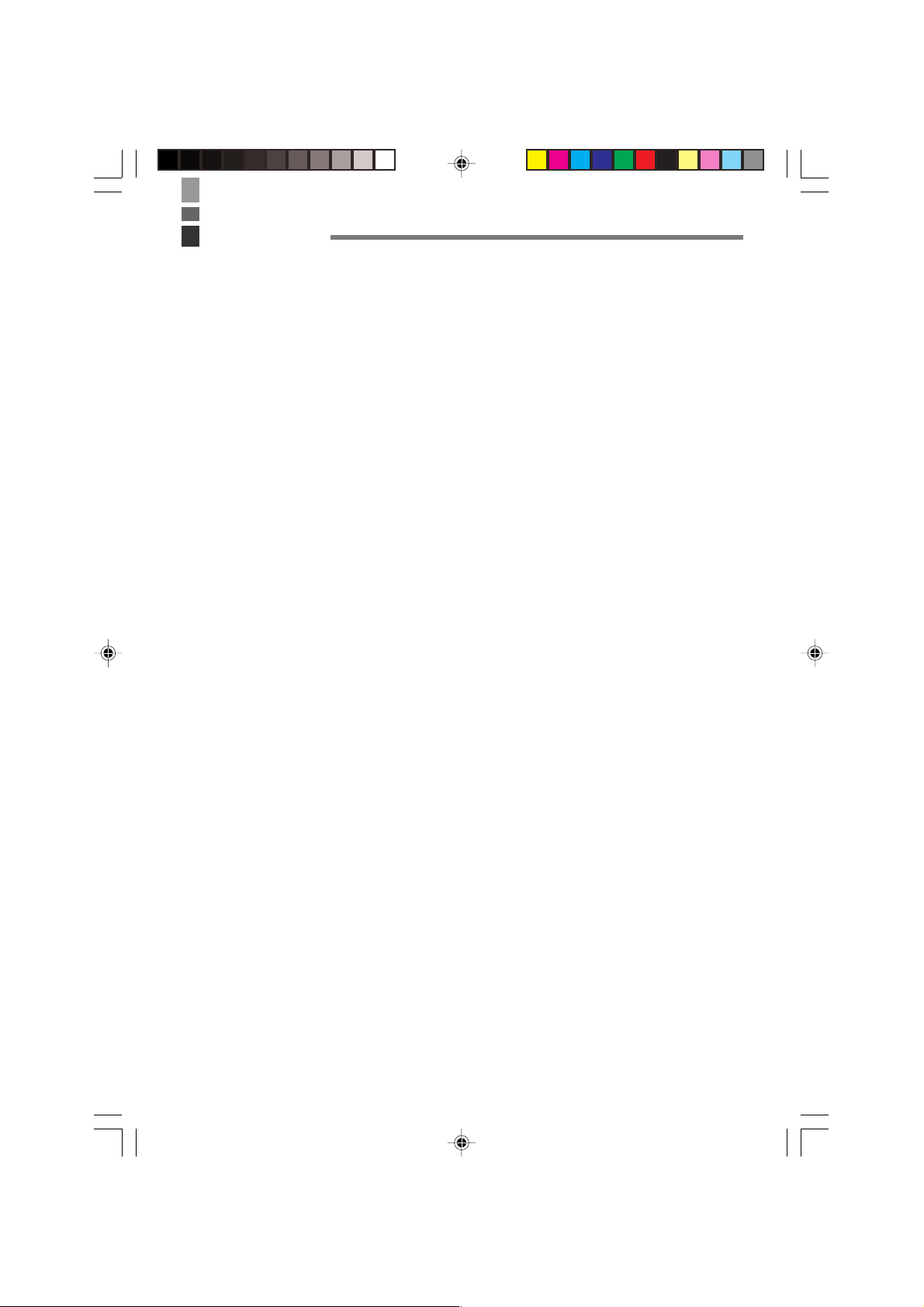
Memo
IT-3000_E_P51_77.p65 04.3.10, 3:01 PM77
E-77

CASIO COMPUTER CO., LTD.
6-2, Hon-machi 1-chome
Shibuya-ku, Tokyo 151-8543, Japan
Printed on recycled paper.
IT-3000_E_Hyo_1_4.p65 04.3.10, 3:01 PM2
MO0404-A Printed in Japan
PN410385-001
