Casio Pro Trek Smart User's Guide
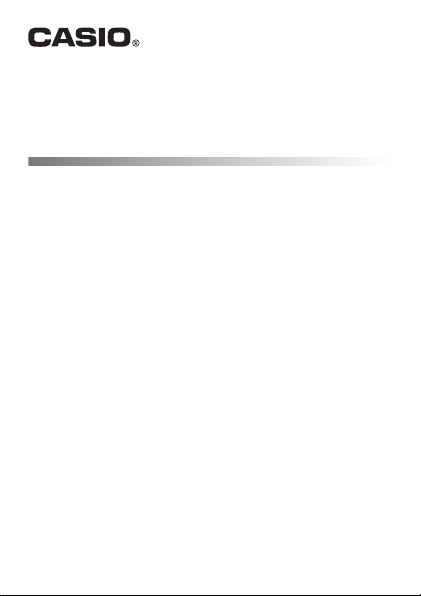
.
WSD-F10
User’s Guide
Thank you for purchasing this watch.
Before trying to use this watch, be sure to read the Safety Precautions in
the Quick Start Guide that comes with the watch. Make sure you use the
watch correctly.
Be sure to keep this manual handy for future reference.
●
This watch can pair with a smartphone, tablet, or other device (all referred
to as “smartphone” in this manual) running Android™ 4.3 or above or iOS
8.2 or above. The operations and other details of your watch and
smartphone may differ from those described in this manual, depending on
the smartphone’s operating system type or version, the version of Android
Wear™ installed on the smartphone, and the version of Android Wear
operation system running on this watch.
© 2016 CASIO COMPUTER CO., LTD.
EN
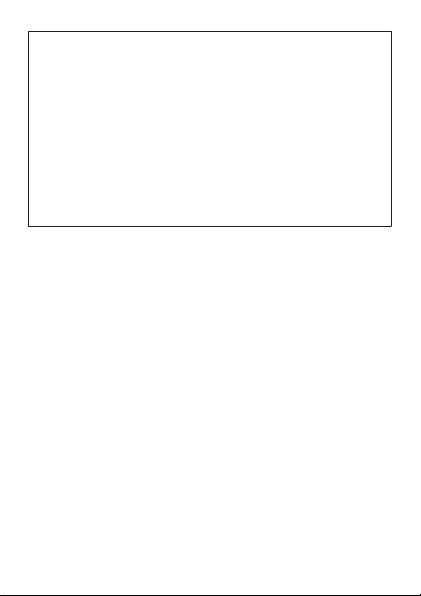
●
The contents of this manual are subject to change without notice.
●
Copying of this manual, either in part or its entirety, is forbidden. You
are allowed to use this manual for your own personal use. Any other
use is forbidden without the permission of CASIO COMPUTER CO.,
LTD.
●
CASIO COMPUTER CO., LTD. shall not be held liable for any lost
profits or claims from third parties arising out of the use of this product
or this manual.
●
CASIO COMPUTER CO., LTD. shall not be held liable for any loss or
lost profits due to loss of data caused by malfunction or maintenance
of this product, or any other reason.
●
The watch and sample screens depicted in the illustrations in this
manual may be different from the actual appearance of the watch.
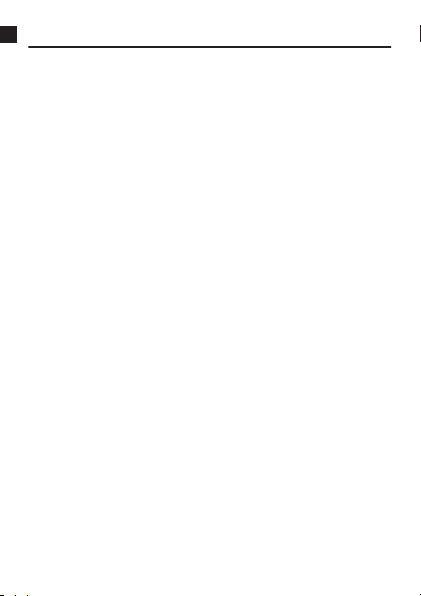
Contents
Watch Features ................................................................................. EN-4
Measurement Functions .................................................................. EN-6
Overview ............................................................................................ EN-8
Getting Ready ................................................................................... EN-9
Pairing with Another Smartphone ............................................... EN-13
Basic Operations (Android Wear) ................................................. EN-14
Turning Power On or Off ............................................................. EN-14
Home Screen ............................................................................. EN-15
Wake Up .................................................................................... EN-15
Home Screen Icons .................................................................... EN-15
Using the Settings ...................................................................... EN-16
Notifications (Card and Vibration) .............................................. EN-18
Incoming Phone Call Notifications .............................................. EN-20
Temporarily Blocking All Notifications and Disabling the Backlight
(Theater mode) .......................................................................... EN-20
Temporarily Boosting Touch Screen Brightness ........................ EN-21
Controlling the Watch by Voice Commands ............................... EN-21
Using Apps ................................................................................. EN-23
Adding Apps and Watch Faces .................................................. EN-26
Available Functions when not Connected to a Smartphone ....... EN-27
Wi-Fi connectivity ....................................................................... EN-28
Restoring Connection with a Smartphone .................................. EN-28
Smartphone Location Information Settings ................................ EN-29
Doze Mode ................................................................................. EN-29
EN-1
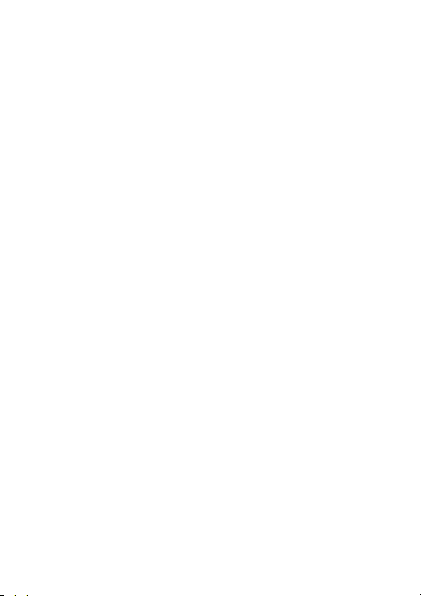
Watch Faces .................................................................................... EN-30
To change the watch face ..........................................................
CASIO Watch Faces .................................................................. EN-31
CASIO Watch Face Settings ...................................................... EN-38
Using the TOOL App (TOOL Button) ............................................ EN-42
Basic TOOL App Operations ...................................................... EN-45
TOOL App Color Display and Monochrome Display .................. EN-47
Using Compass .......................................................................... EN-48
Using Barometer ........................................................................ EN-51
Using Altimeter ........................................................................... EN-54
Using Sunrise/sunset (When connected with an Android smartphone
only) ........................................................................................... EN-60
Using Tide Graph (When connected with an Android smartphone only)
.................................................................................................... EN-63
Using My Graph (When connected with an Android smartphone only)
.................................................................................................... EN-69
Using the APP Button ..................................................................... EN-73
Using the Activity App (When connected with an Android smartphone
only) ................................................................................................. EN-74
Basic Activity App Operations .................................................... EN-75
Screen while Measurement is in Progress .................................. EN-79
Common CASIO App and CASIO Watch Face Settings .............. EN-82
Performing Compass Calibration (Magnetization Correction) .... EN-82
Calibrating Barometric Pressure Readings ................................. EN-83
Calibrating Altitude Readings ..................................................... EN-85
Changing the Monochrome Display Setting ............................... EN-89
Changing the Unit Setting ........................................................... EN-90
EN-2
EN-30
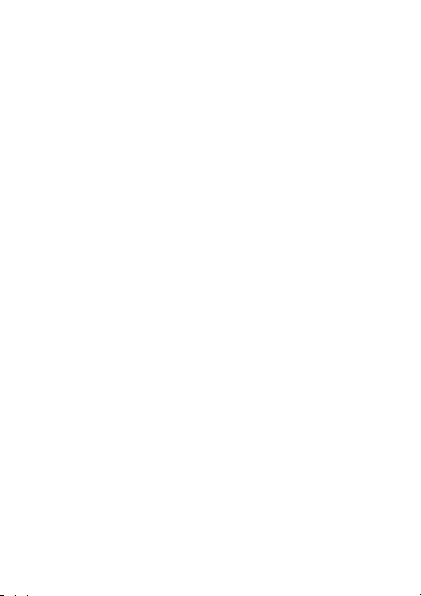
Using the CASIO MOMENT SETTER+ App on a Smartphone (Android
Only) .................................................................................................
Installing the CASIO MOMENT SETTER+ App on a Smartphone
.................................................................................................... EN-92
Watch Face Switching and Advanced Setting Configuration ...... EN-93
TOOL Button and TOOL App Settings ....................................... EN-95
APP Button Settings ................................................................... EN-97
Registration Details .................................................................... EN-98
Using MOMENT SETTER .......................................................... EN-99
Using the Timepiece App ............................................................. EN-106
Monochrome LCD Screen ............................................................ EN-109
Error Code and Error Message List ............................................ EN-115
Restoring Watch Operation ......................................................... EN-116
Precautions During Use ............................................................... EN-117
User Maintenance ......................................................................... EN-124
Main Specifications ...................................................................... EN-126
Chargeable Battery Handling ...................................................... EN-132
Supplementary Information ......................................................... EN-133
EN-3
EN-91

Watch Features
This watch is a wearable terminal Powered by Android Wear. In addition to
basic Android
4.3 or above or iOS 8.2 or above, your watch is also designed to provide you
with the toughness and performance expected from a piece of outdoor gear.
Five-atmosphere Water Resistance + MIL-STD (United
States Department of Defense Military Standard)
Even though this watch has a built-in voice recognition microphone, it still is
water resistant up to five atmospheres. This means you can wear your watch
while swimming, fishing, etc. MIL-STD-810G standard environment
resistance allows you to wear your watch while engaged in a variety of
vigorous outdoor activities, including: mountain climbing, cycle sports,
fishing, skiing, snowboarding, and more.
Dual-layer LCD for Improved Readability
Your watch has both a color LCD and a monochrome LCD. CASIO app
operations are
monochrome LCD makes display contents easier to read when outdoors
under sunlight.
Dedicated Function Buttons
Each press of the TOOL button cycles through compass, altitude, and other
outdoor functions, while the APP button accesses a particular app. The
functions assigned to the TOOL button and their recall sequence, and the
app assigned to the APP button can be specified with an Android smartphone.
Wear capabilities to link up with a smartphone running Android
designed to use either the color or the monochrome LCD. The
EN-4
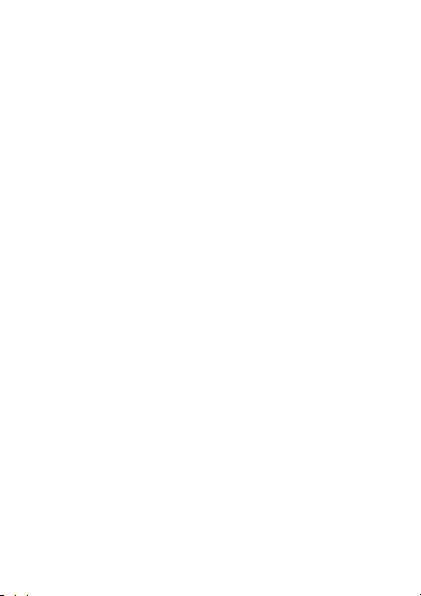
Special “CASIO MOMENT SETTER+” App for Even Greater
Versatility
Android smartphone users can get the “CASIO MOMENT SETTER+” app
from the
Google Play™ Store. This app lets you use your Android smartphone
screen to configure detailed display settings and button function settings. A
“MOMENT SETTER” function lets you configure the watch to display timely
notifications to support your outdoor activities. While mountain climbing, for
example, you can have the watch let periodically know how many meters
there are to your target altitude based on information picked up by the sensor
and current position information.
Linking with an EX-FR100 Camera
Your watch can link with a CASIO EX-FR100 camera so you can control
camera operations from the watch.
For details, visit the CASIO website below.
http://support.casio.com/wsd/
EN-5
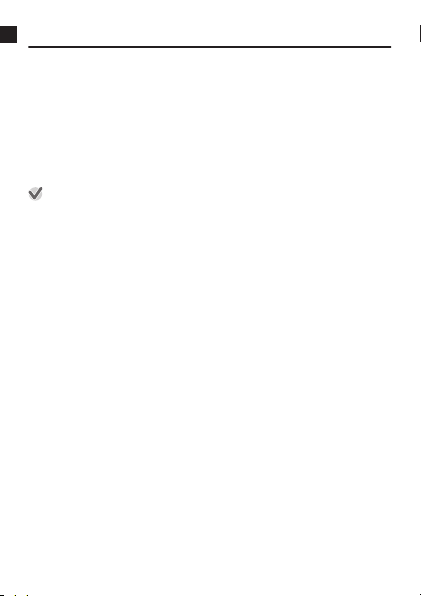
Measurement Functions
Your watch can take barometric pressure, altitude, bearing, and other
readings. Its
built-in watch faces and applications can use readings for display
and other useful functions. Note that this watch is not a special purpose
measuring instrument. Readings produced by measurement functions are
intended as general reference information only.
Compass (Bearing Measurement)
For serious mountain climbing and other activities that require accurate
bearing readings,
with the watch’s compass.
Important!
●
Note
in the areas described below.
ー
In the vicinity of a permanent magnet (magnetic accessory, etc.), metal
objects, high-voltage wires, aerial wires, or electrical household
appliances (TV, computer, cellphone, etc.)
ー
In motor vehicles, on boats, on aircraft, etc.
ー
Indoors, especially inside of reinforced concrete structures.
take along a highly reliable compass to use in combination
accurate compass readings and/or correction will not be possible
that
EN-6
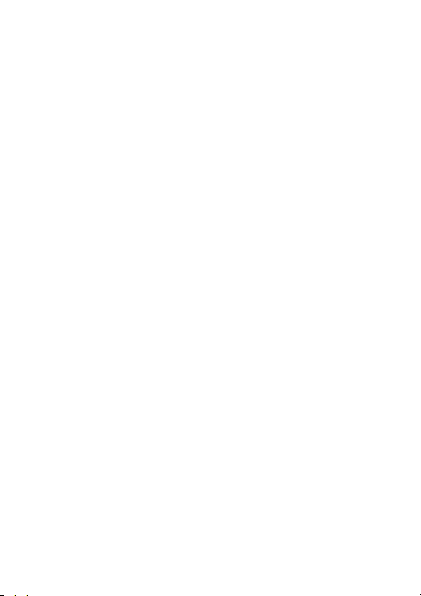
Altimeter, Barometer
The watch’s Altimeter use a pressure sensor to measure barometric
pressure, and then calculates and displays relative altitude based on the
measured value. Because of this, readings taken at different times at the
same location may produce different altitude values due to changes in
temperature, humidity,
values displayed by the watch may be different from elevations indicated for
areas where you are located. When using the watch’s altimeter while
mountain climbing, it is recommended that you perform regular correction in
accordance with the local altitude (elevation) indications.
barometric pressure, and other factors. Also note that
Tide Graph (Graphic Display of Tide Information)
The Tide Graph feature of your watch is intended to provide a rough image
of current tide conditions. Do not use its tide information for navigation
purposes. For
by a reliable agency or authority for the area you are navigating.
navigation purposes, be sure to use official tide charts issued
EN-7
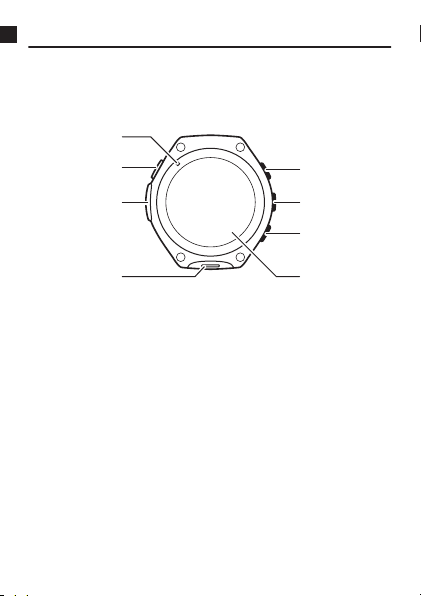
Overview
①
②
③
④
⑤
⑥
⑦
⑧
Package Contents
Watch, AC adaptor, charger cable, Quick Start Guide, warranty
General Guide
Charge LED
A
Charger terminal
B
Pressure sensor
C
Microphone
D
TOOL button
E
Power button
F
APP button
G
Touch screen
H
EN-8
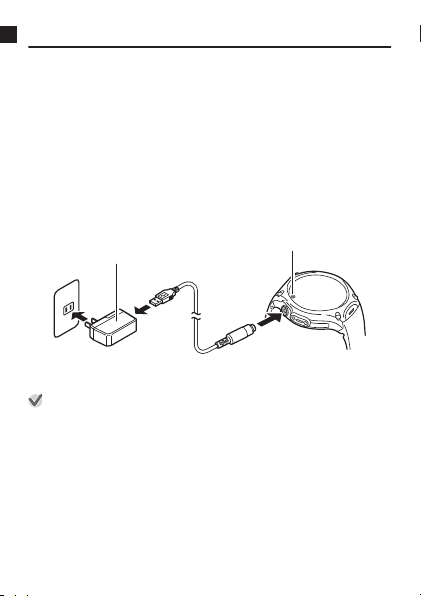
Getting Ready
Charge LED
AC adaptor*
After reading the “Safety Precautions” in the “Quick Start Guide”, perform the
steps below. Before using this watch for the first time, perform steps 1.
through 4. below in sequence.
1.
Charge the Watch
Important!
●
To help promote longer battery life, regular charging of the watch (about
once a month) is recommended even if you do not use it for a long time.
Note
●
After getting ready for operation, use the procedure above to fully charge
the watch whenever the battery runs low during normal operation.
the
Connect
1.
the AC adaptor into a power outlet.
Connect the charger cable to the watch charger terminal.
2.
* The shape of the AC adaptor supplied in your geographic area may be
different from the one shown in the illustration.
provided charger cable to the AC adaptor, and then plug
●
The watch’s charge LED lights red while charging is in progress.
The LED changes to green when the watch is fully charged.
●
The watch will turn on automatically when the charge reaches a
certain level.
EN-9
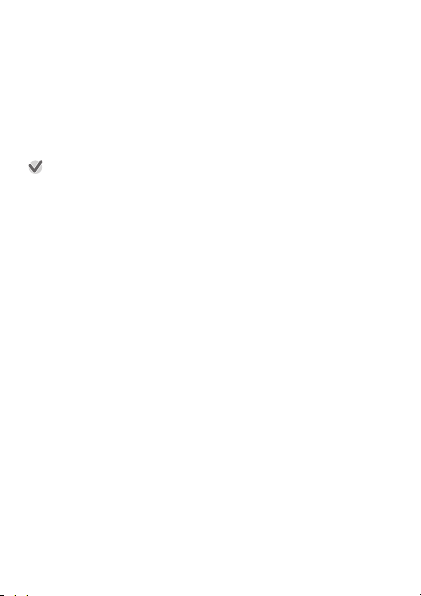
2.
Install the Android Wear App on a Smartphone
Search for “Android Wear” in the Google Play Store if you are using
1.
an Android smartphone, or the iTunes App Store if you are using an
iPhone.
list of found apps that appears, select “Android Wear” (Google
On the
2.
Inc.) On the screen that appears, tap “INSTALL”.
●
Follow the instructions that appear on the screen to complete the
installation.
Important!
●
When using this watch while paired with an iPhone there are limitations,
such as the ability to add applications to it. For details, go to the website
below.
http://support.casio.com/wsd/
3.
Install the CASIO MOMENT SETTER+ App on the
Smartphone (Android Only)
If you are using an Android smartphone, be sure to install “CASIO
MOMENT
provided by this watch.
On the Android smartphone, go to the Google Play Store, search for
“CASIO MOMENT SETTER+”, and then install it.
” app in order to be able to use all of the functionality
SETTER+
EN-
10
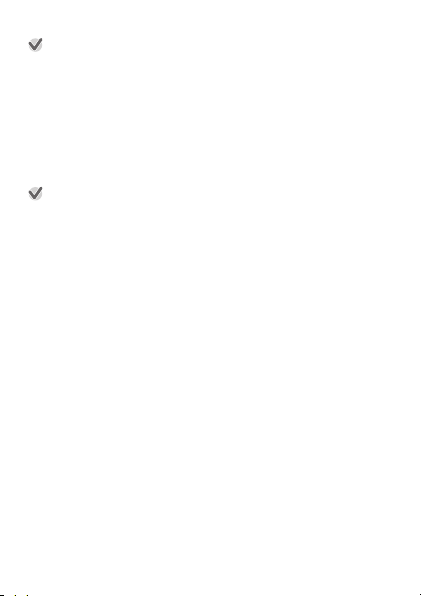
Important!
●
Starting up CASIO MOMENT SETTER+ immediately after installing it may
cause the following error message to appear: “The watch is being setup.”
This means that installation of the app on the smart watch system (which is
triggered automatically when you install the CASIO MOMENT SETTER+
app on your smartphone) is in progress. During this time, the watch screen
will go black or watch screen response will become extremely slow. This
does not indicate malfunction.
If this happens, wait for a while and then try starting up the CASIO MOMENT
SETTER+ app or try operating the watch again. Wait until the “Installation
is complete.” notification card is displayed on the watch.
Important!
●
Many of the watch’s functions require connection with a smartphone that
has been paired with the watch. Keep the watch and phone close to each
other. A range of two meters is recommended as a guideline, but the local
environment (walls, furniture, etc.), the structure of a building, and other
factors may require a much closer range.
EN-11
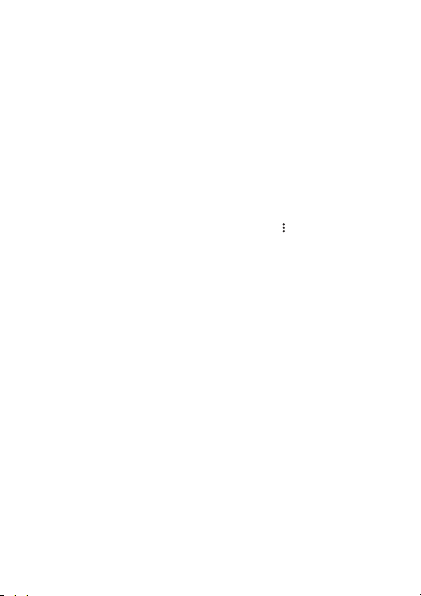
4.
Configure Settings
Move the smartphone you want to pair with close to the watch.
1.
●
When configuring
the smartphone and watch within one meter of each other.
On the smartphone, start up the Android Wear app.
2.
●
If your smartphone is already paired with an Android Wear watch
or if you are re-pairing with this watch, perform one of the
procedures below after starting up the Android Wear app.
Android smartphone:
In the upper left corner of the screen, tap the model name and then
tap
“Pair with a new watch”.
iPhone:
In the upper right corner of the screen, tap
with a new wearable”.
Swipe the watch’s touch screen from right to left.
3.
Scroll the
4.
the language you want, and then tap it.
While reading
5.
it from right to left.
Follow the instructions that appear on the watch and smartphone
6.
screens to complete the operation.
●
If you experience problems with configuring pairing settings, visit
the website below.
http://support.casio.com/wsd/
You can also find useful information by tapping “PAIRING HELP”
on the Android Wear app screen.
to Pair with the Smartphone (Pairing)
pairing settings, it is recommended that you have
list of languages that appears upwards or downwards to find
the guidance that appears on the watch display, swipe
EN-12
and then tap “Pair

Pairing with Another Smartphone
Your watch can be paired with a single smartphone at any time. Before pairing
with a
different smartphone, perform the steps below to unpair with the current
smartphone.
1.
Hold down the power button for about two seconds to
display a list of apps.
2.
Scroll the screen downwards and then tap
3.
Scroll the screen downwards and then tap “
phone”. On the confirmation screen that appears, tap
.
●
This restarts the watch. Watch restart following the unpair operation
takes some time, so you may need to wait for a while.
●
Next, to pair the watch with another smartphone, perform the steps (1.
to 4.) under “Getting Ready”.
EN-13
“
Settings”.
Unpair with
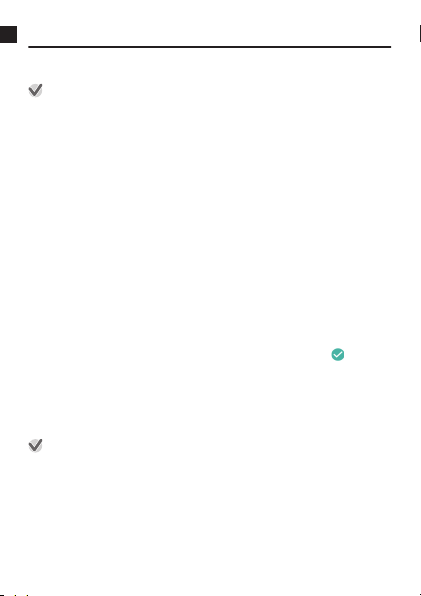
Basic Operations (Android Wear)
This section explains basic operations of the Android Wear operating system
that your watch uses.
Important!
●
Note that the operations described here are subject to change due to the
type and version of the operating system being used by the smartphone
connected
system is updated, and other factors. For details about Android Wear
operations, visit the website below.
Android Wear Help Center
https://support.google.com/androidwear/
Turning Power On or Off
To turn power off
1.
Hold down the power button for about two seconds to
display a list of apps.
2.
Scroll the screen downwards and then tap
3.
Scroll the screen downwards and then tap “Power off
On the confirmation screen that appears, tap .
To turn power on
Hold down the power button for about two seconds. When charging the
watch, it will also turn on automatically when the charge reaches a certain
level.
Important!
●
Watch operation may become impossible or unstable immediately after
turning on
If this happens, wait for a while and then try performing the desired operation
again.
the watch, changes that occur when the watch’s operating
with
“Settings”
the watch and immediately after connection with a smartphone.
EN-14
.
”.
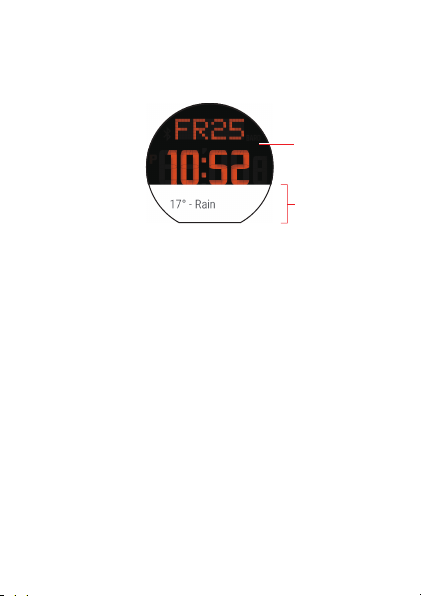
Home Screen
Card
Watch face
The watch face screen is the Home Screen, which is the starting point of a
variety of
different operations. While the Home Screen is displayed, you can
view notifications on a “card”, and launch operations using voice commands.
The screenshot below shows the Home Screen with a card displayed.
Wake Up
If you don’t tap the touch screen for a few seconds, the watch screen will dim.
To wake up the watch and restore it to normal brightness, tap the touch
screen, press the power button, or simply turn your wrist towards you. Also
note that
the watch screen will dim immediately if you press the power button
while it is normal brightness.
Home Screen Icons
Icons appear on the Home Screen to indicate the status of the watch. Some
of the options that are used are shown below.
L No smartphone connection
H Charging
G Airplane mode ON
EN-15
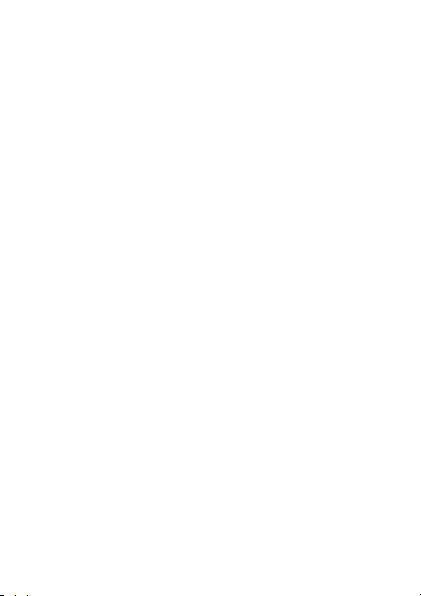
Using the Settings
Settings can be used to adjust touch screen brightness and other settings, to
unpair with a smartphone, and perform other operations.
You can use any of the operations below to start up Settings.
●
Hold
the power button for about two seconds to display a list of apps.
down
Next, tap “Settings”.
●
On the Home Screen, swipe downwards from the top. On the screen that
appears, swipe from right to left until “Settings” is displayed, and then tap
“Settings”.
The table below explains what you can do with Settings.
EN-16
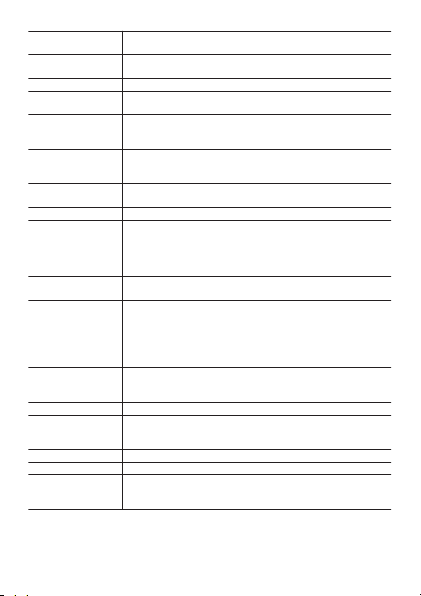
Adjust
brightness
Change watch
face
Font size Use this setting to select one of three system font sizes.
Gestures Specifies whether or not watch operations can be
Always-on
screen
Wi-Fi Toggles the Wi-Fi setting between “Automatic” and
Bluetooth Pairs with and unpairs from a nearby Bluetooth
Airplane mode Toggles the Airplane mode between ON and OFF.
Accessibility Toggles zoomed screen operation between enabled
Date & time Specifies whether or not to sync the watch settings with
Screen lock Use this setting to select “Automatic” or “OFF” for
Lock screen now This item is available only when “Automatic” is
Permissions Configures settings for rights to access each app.
Unpair with
phone
Restart Restarts the watch.
Power off Turns off watch power.
About Displays the following information about the watch:
Use this setting to select a value that sets the touch
screen brightness.
Use this setting to select the watch face that appears
on the Home Screen.
performed by rotating the wrist.
When this setting is turned OFF, the watch face will
change from a color screen to a monochrome screen
after a period of non-use.
“OFF
”. When Wi-Fi is enabled, you can also configure
Wi-Fi settings.
terminal.
and disabled. When this setting is enabled, tapping the
touch screen three times in succession will zoom at the
tapped location. Tapping three times in succession
again will return the screen to normal size.
the smartphone’s date, time, and time zone settings.
screen lock. When screen lock is enabled, the watch
will go to sleep and lock some time after you remove it
from your wrist. To unlock the watch after it goes to
sleep, you need to draw the unlock pattern you
specified when you enabled screen lock.
selected for “Screen lock”. Selecting “Lock screen
now” immediately puts the watch to sleep.
Deletes the pairing settings of the currently connected
smartphone and restores watch settings to their initial
factory defaults.
software version, serial number, regulatory
information, etc.
EN-17
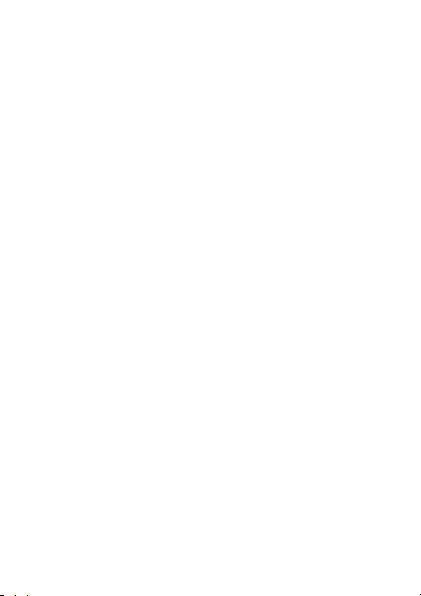
Notifications (Card and Vibration)
When the watch receives a notification from the smartphone (incoming mail,
Google Now™ notification, app notification, etc.), the watch displays a card
and vibrates. Smartphone and watch settings can be configured to control
what is notified and how notification is performed.
Note
●
Notification settings
operating system and versions, and other factors. For details about
notification settings, see the help provided by your smartphone and visit the
Android Wear Help Center (https://support.google.com/androidwear/).
Cards
Cards appear at the bottom of the Home Screen to keep you informed about
a variety of information. If not all of the contents of a mail message, SMS
message, or other message does not fit within a card, you can tap the card
and then swipe to scroll the displayed text. With some cards, swiping from
right to left will display detailed information or operation buttons.
To browse through cards
If the watch received multiple notifications, you can sequentially browse
through cards by swiping the currently displayed card upwards. Swiping
downwards browses back to previous cards.
To hide and re-show cards
While the first card in the series is displayed on the Home Screen, swipe
downwards
bottom of the Home Screen.
and operations depend on the connected smartphone
hide the cards. To re-show the cards, swipe upwards from the
to
EN-18
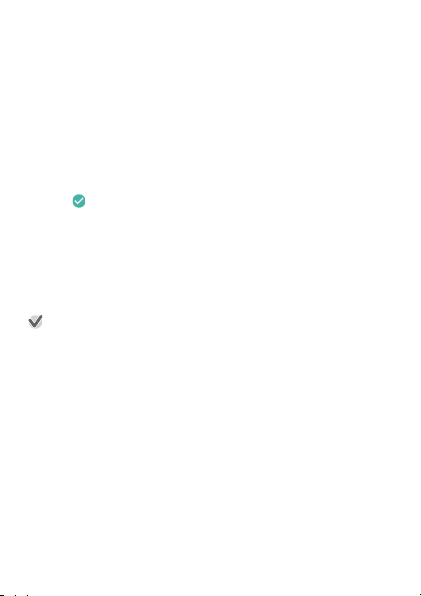
Blocking Notifications
You can block or unblock notifications form a particular app, or even
temporarily block all notifications.
To block notifications from a particular app
1.
On the Home Screen, display a card received from the
app.
2.
Swipe from right to left until “
and then tap it.
3.
In response to the confirmation message that appears,
.
tap
Block app” is displayed,
To unblock notifications
1.
Open up the Android Wear app on your smartphone.
2.
Tap D.
3.
Tap “Block app notifications
Important!
●
Blocking notification from any CASIO app will block notification from all
CASIO apps. Also, unblocking CASIO MOMENT SETTER+ app
notifications unblocks all CASIO app notifications.
.
”
To block all notifications temporarily
See “Temporarily Blocking All Notifications and Disabling the Backlight
(Theater mode)”.
EN-19
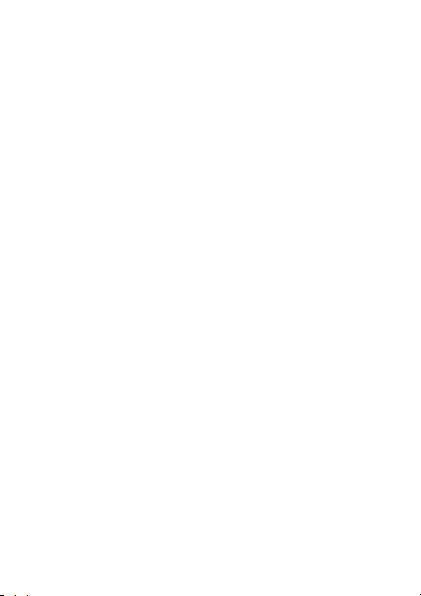
Incoming Phone Call Notifications
When a phone comes in on the smartphone, the watch displays a notification
and vibrates. If the caller’s number is registered in contacts, the watch will
display the caller’s name and image (when one is available).
To accept the incoming call, swipe the touch screen from right to left. You will
then be able to talk with the caller on the smartphone.
To reject an incoming call, swipe the touch screen from left to right.
You can also respond with a message using one of the preset responses.
Temporarily Blocking All Notifications and Disabling the Backlight (Theater mode)
Pressing the power button twice in quick succession will enter the watch’s
Theater mode. This switches to the monochrome screen, and temporarily
disables the backlight and blocks notifications.
The watch remains in the Theater mode even if you tap the touch screen or
move the watch.
You can also perform the steps below to enter the Theater mode.
1.
Swipe downwards from the top edge of the Home
Screen.
2.
Swipe from right to left until
displayed, and then tap it.
To exit the Theater mode
Press the power button.
“Theater mode”
EN-20
is
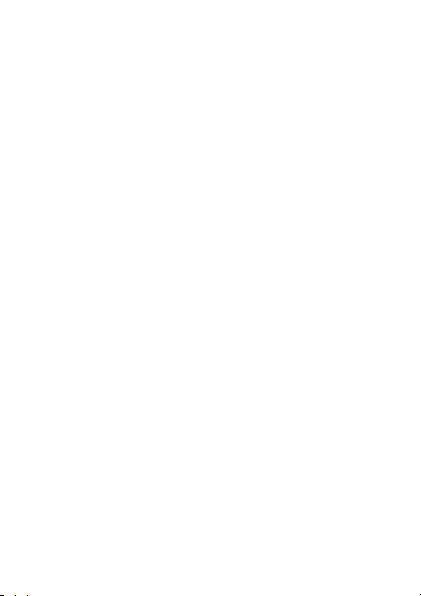
Temporarily Boosting Touch Screen Brightness
Press the power button three times in quick succession to boost touch screen
brightness for about five seconds. You can also perform the steps below.
1.
Swipe downwards from the top edge of the Home
Screen.
2.
Swipe from right to left until
displayed, and then tap it.
“Brightness boost
” is
Controlling the Watch by Voice Commands
You can use voice commands to the watch to perform operations such as
those below.
●
Creating memos, configuring reminder, alarm, and timer settings
●
Checking appointments
●
Responding to mail and SMS messages
●
Checking temperature, sports, movies, and other information
●
Looking up the meanings of words, translating terms
●
Converting between different units and currency units
EN-21
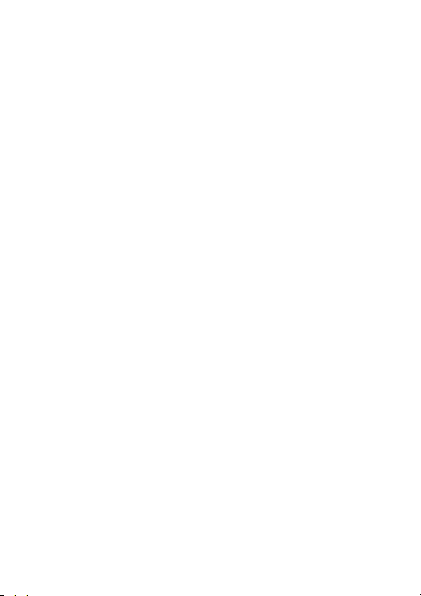
To start a voice command operation
While the Home Screen is displayed, say “OK Google” while facing the watch.
This will display the “Speak now
Screen from right to left until “Speak now” is displayed,
You can control the watch with voice commands while “Speak now” is
displayed.
Note
●
Scrolling the
a list of the voice commands, such as “Take a note”. Tapping an item in the
list will start up the app associated with it. For example, tapping “Stopwatch”
will start up the Stopwatch app.
●
For information about languages that are supported for voice commands, visit
the Android Wear Help Center (https://support.google.com/androidwear/).
Use your smartphone to change the watch’s language setting.
screen downwards while “Speak now” is displayed will display
” prompt. Or you could swipe the Home
EN-22
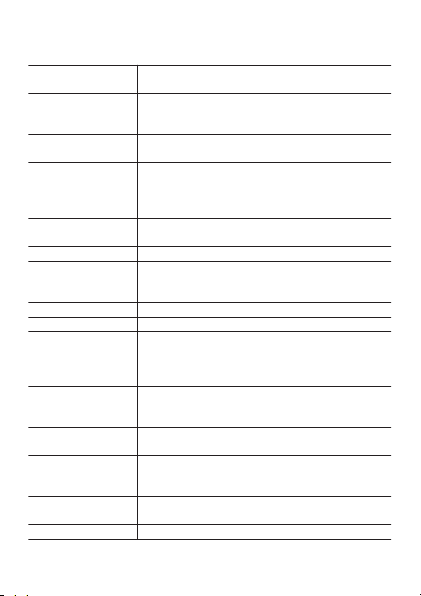
Using Apps
The applications below are built into the watch under factory default settings.
APP Button CASIO app. Use this app to specify the app that
Fit
Google Voice recognition app. Starting up this app displays
Together
Alarm Watch alarms. The watch displays an indicator and
Stopwatch Watch stopwatch.
Find my phone Sounds the paging tone of the smartphone paired
Flashlight Brightly illuminates the entire touch screen.
Timer
Timepiece CASIO app that displays a monochrome
TOOL CASIO app that includes the following functions:
Agenda Shows appointments created with an Android
Weather
Translate
Settings Android Wear Settings app.
starts up when the watch’s APP button is pressed.
Fitness application. Records and displays number of
steps or activity (walking, running, bicycling, etc.)
specific times and distances, and calories burned.
“Speak now” on the screen.
This is a Google™ communication app
send and receive emoji and notes, and share
activity (now jogging, etc.) information with other
Android Wear watches.
vibrates when the alarm time is reached.
with the watch (only while the watch and
smartphone are connected).
Countdown timer of the watch.
timekeeping screen, and disables notifications and
other Android Wear functions. See “Using the
Timepiece App” for details.
“Compass”,
sunset”, “Tide Graph”, “My Graph”.
smartphone calendar.
Shows weather information for your current location
based on position information acquired by the
smartphone connected to the watch.
Translates and displays terms or phrases input with
voice recognition.
“Barometer”, “Altimeter”, “Sunrise/
EN-23
that lets you
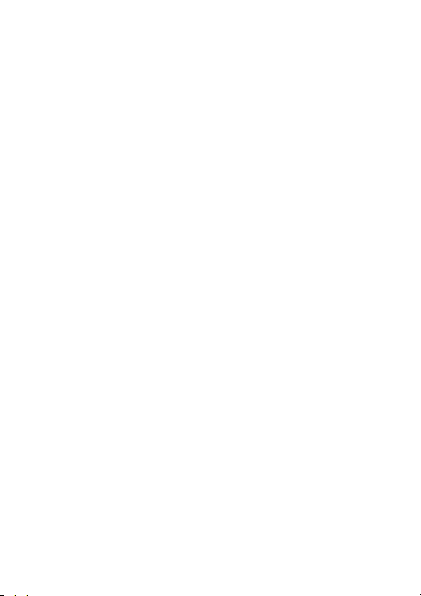
Note
●
Depending on the smartphone the watch is paired with, some of the apps
in
list above may not be available, and/or apps other than those above
the
may be available.
To start up an app
1.
Hold down the power button for about two seconds to
display a list of apps.
2.
Scroll the list of apps upwards or downwards until the
one you want is displayed, and then tap it.
Note
●
You can start up the watch’s TOOL app by pressing the TOOL button.
Pressing the APP button will start up the app currently assigned to the
button.
App Operation Examples
Example Operation 1: Using Stopwatch
1.
Hold down the power button for about two seconds to
display a list of apps. Next, tap
2.
To start measurement, tap F.
“Stopwatch
EN-24
”.
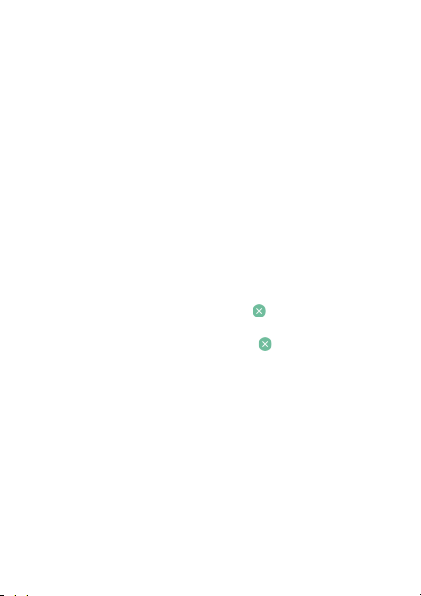
Example Operation 2: Using Flashlight
1.
Hold down the power button for about two seconds to
display a list of apps. Next, tap “Flashlight”
●
This brightly illuminates the entire touch screen.
●
To temporarily turn off the light, tap the touch screen. To turn the light
back on, tap the touch screen again.
2.
To exit Flashlight, swipe the touch screen from left to
right or press the power button.
Example Operation 3: Searching for your smartphone (by
sounding the smartphone’s paging tone)
1.
Hold down the power button for about two seconds to
display a list of apps. Next, tap
2.
The smartphone’s paging tone will start to sound about
five seconds after the message “
appears on the watch.
●
To cancel the paging tone operation, tap
from left to right within the five seconds before it starts to sound.
●
To stop
the paging tone once it starts, tap
“Find my phone”.
About to ring…”
EN-25
.
or swipe the touch screen
on the message screen.
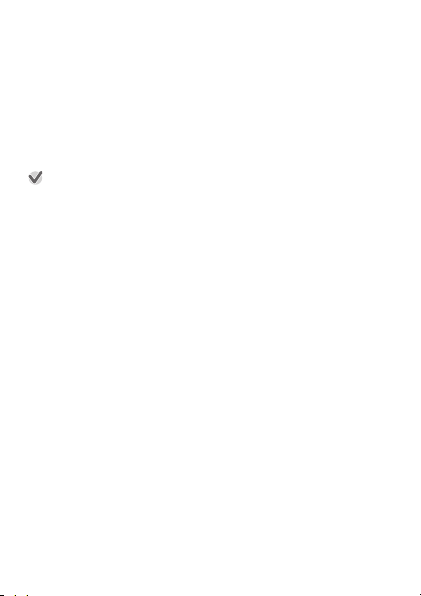
Adding Apps and Watch Faces
If your watch is connected with an Android smartphone, you can add watch
apps and watch faces.
Perform one of the operations below on your Android smartphone.
●
Go to the Android Wear app and tap
watch apps [MORE]”.
●
Go to Google Play Store and search for “Android Wear Apps” or “Android
Wear Watch Faces”.
●
In Google Play Store, go to categories and select “Android Wear
Important!
●
Though
Android Wear app can be used to add some watch faces when
an
connected with an iPhone, the selection of faces is limited. Also note that
apps cannot be added in the case of an iPhone.
“Watch faces
EN-26
[MORE]” or “Essential
”.
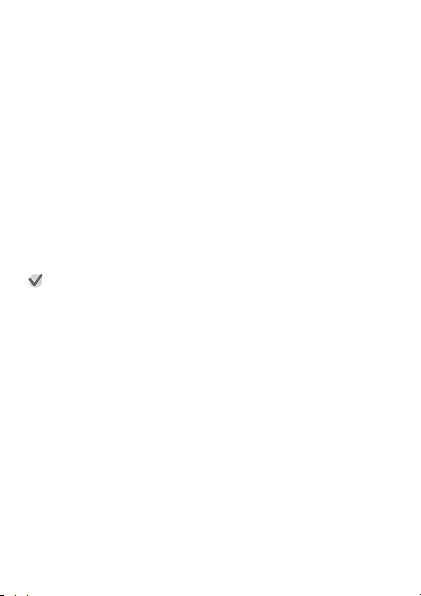
Available Functions when not Connected to a Smartphone
The functions listed below can be used on the watch even when it is not
connected with a smartphone.
●
Date and time display
●
Some TOOL app functions (Compass, Barometer, Altimeter)
●
Watch face switching
●
Airplane mode switching
●
Alarms
●
Stopwatch
●
Timer
●
Pedometer display
●
Listen to music using Bluetooth headset if music is synced to the watch
●
Flashlight
●
Show agenda (from last sync)
Important!
●
Voice command operations are not supported when the watch is not
connected with
the touch screen and watch buttons.
a smartphone. In this case, perform watch operations using
EN-27
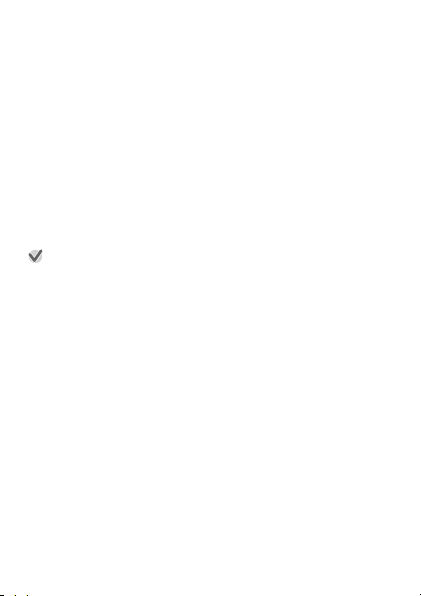
Wi-Fi connectivity
For Android smartphones, you will have access to the greatest number of
watch functions while it is connected to Wi-Fi and the smartphone is
connected to
you need to be aware of the watch’s battery level and your surrounding
environment. A low battery or extreme cold can cause Wi-Fi operation to shut
down automatically to protect the watch’s system.
the Internet. However, note that when using a Wi-Fi connection
Restoring Connection with a Smartphone
In rare cases, you may not be able to re-establish a Bluetooth connection
between the watch and smartphone after the connection is lost for some
reason. If this happens, try restarting both the watch and smartphone. If this
does not solve the problem, perform the procedure under “Pairing with
Another Smartphone”
steps 1. and 4. under “Getting Ready” again.
Important!
●
Performing the procedure under “Getting Ready” again after deleting
pairing settings
watch and smartphone will take a very long time. Perform this procedure
only when you know you will not need to perform watch and phone
operations for some time.
to unpair the watch and smartphone, and then perform
of the watch and smartphone, synchronization between the
EN-28
