Page 1
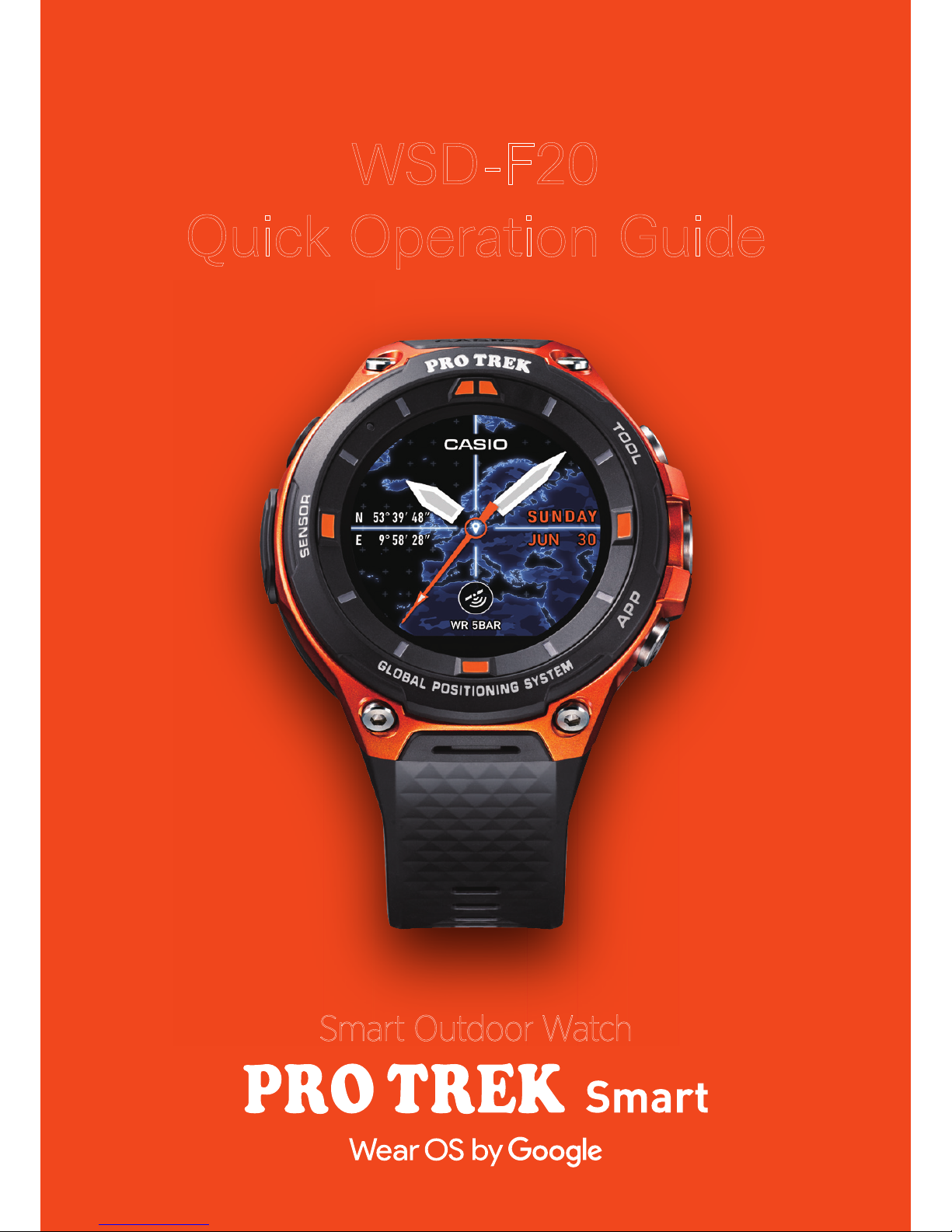
Smart Outdoor Watch
WSD-F20
QuickOperationGuide
Page 2

WSD-F20
Smart Outdoor Watch
Getting Ready to Use the Product
Press the Power
button on the watch.
●
Activate the Bluetooth® connection on your smartphone.
●
Place the smartphone to be paired close to the watch (1 m or closer recommended).
●
This description shows typical screen transitions.
!
●
The “Wear OS by Google” app
must be installed.
●
Ensure that the watch is fully charged.
Install the “Wear OS by Google” app.
1
1
Launch Wear OS
by Google on the
smartphone.
1
Tap the
screen.
2
Update the Google Play Developer service to the latest
version.
2
Update the Google app to the latest version.
3
Install the CASIO MOMENT SETTER+ app.
4
Procedures on the smartphone Procedures on the watch
* Android- only procedure. CA SIO MOMENT SETTER+ is recommended,
but is not esse ntial.
・Android™ 4.4 or later (excludes Go editions)
・iOS 9.3 or la ter Refer to t he User's G uide for det ails.
* Some func tions are not availa ble when the phon e is
connecte d to an iOS device.
(Use the lates t version. Older v ersions for Andro id Wear 1.x cannot be us ed.)
Supported mobile phones
(as of April 2018)
*
*
*
Select the
language to be
used.
3
On the wat ch On the wat ch
Pairing the watch with your smartphone
1
Tap “SET IT UP”.
Tap “CASIO
WSD-F20”.
2 3
When the pair settings screen appears,
check the passkey and tap “PA IR”.
4
Getting your watch
details may continue
for some time.
The same passkey shown on
the smartphone screen appears
on the watch screen.
5
Set only the accounts to be
synchronized to ON and then
tap “Next”.
6
Tap “Copy”.
7
Enter the password
and tap “SIGN IN”.
8
Connection is
completed.
10
Tap “DONE”.
If a conrmation screen then appears ,
follow the instruc tions provided on the scre en.
9
Always make copies of the accounts. Important
product auto updates will not function.
To ensure that the product is fully functional, congure the settings
on the watch in “Pairing the watch with your smartphone ”.
Android settings
!
Power
button
Important
!
Important
2
Depending on factors such as dierences in product software versions, the screen
displays and operations may dier from those shown in this Quick Operation Guide.
This Quick Operation Guide shows typical screen displays and operations.
Quick Operation Guide
●●●●●
●●●●●@gmail.com
●●●●●@gmail.com
Page 3
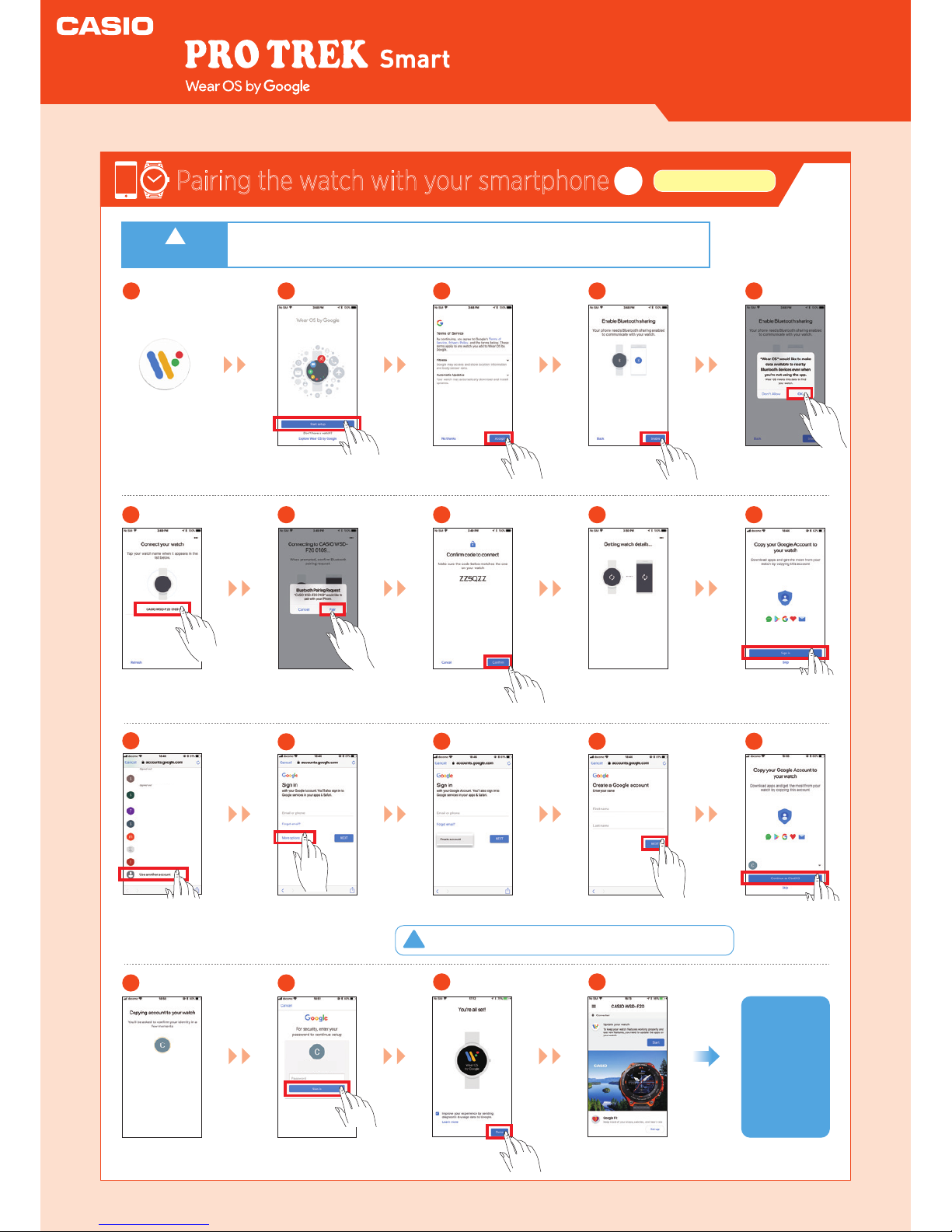
●●●●●
●●●●●@gmail.com
●●●●●
●●●●●@gmail.com
●●●●●
●●●●●@gmail.com
Pairing the watch with your smartphone
1
iPhone settings
WSD-F20
Smart Outdoor Watch
Launch Wear OS
by Google on the
smartphone.
1
!
Tap “Start setup”.
2
Tap
“Accept”.
3
Tap
“Enable”.
4
Tap “OK”.
5
Tap
“WSD-F20”.
6
Tap “Pair”.
7
Once the same code to
connect shown on the
watch appears, tap “Confirm”.
8
18 19
Tap “Done”. Connection is
completed.
Getting your watch
information may continue
for several minutes.
9
Tap “Sign in”. If “Continue as
(account name)” is displayed,
proceed to step ⑮.
10
Tap “Use another
account”.
Tap
“More options”.
Tap “Continue as
(account name)”.
Tap “
Create account
”.
Follow the on-screen instructions to
enter your data and create the account.
11
13
12
14 15
Enter the password for the created account and tap
“Sign i n”. If a conrmation screen then appears,
follow the instructions provided on the screen.
16 17
To ensure that the
produc t is fully
functional,
congure the
settings on the
watch in “Pairing
the watc h with
your smartphone”.
You must create a login account in Google.
Auto update will not function without account information.
●
Activate the Bluetooth® connection on your smartphone.
●
Place the smartphone to be paired close to the watch (1 m or closer recommended).
!
Important
Quick Operation Guide
Page 4

These steps are important for ensuring
that the functions of the Casio apps
and watch face display are 100%
available. Steps to must always
be congured beforehand.
WSD-F20
Smart Outdoor Watch
1
Update to the latest versions of the Casio apps.
2
3
Congure the location information settings in “Smartphone and watch”.
1
Run the “Tutorial” displayed by Google.
2
Congure the location information settings in “Smartphone and watch”.
3
In “Apps”, enable all the “Permissions” for Casio apps.
4
Enable the “Save daily activity records” setting.
5
Enable the “Save Daily Location Info” setting.
6
1
6
Unless you plan to use “Activity”, “Location Memory”, “Location” or “Traveler”, there is no need to set the “location information”.
!
Steps in the procedure
Run the “Tutorial” displayed by Google.
●
When the watch is paired with
a terminal and ready to use, a
tutorial appears several times
on the watch screen.
●
You should follow the steps
in the tutorial at least once,
as it includes important steps
in preparing the OS.
Swipe up
on the screen.
Swipe up
on the screen.
Follow the on-screen
instructions.
In the "Settings" screen, swipe
up and tap “Connectivity”.
Continue with step in “Pairing the watch with your smartphone”.
4
Swipe down
on the screen.
Tap
“Settings”.
Check that “From phone
& watch” under
“Location” is enabled.
Pairing the watch with your smartphone
2
Watch settings
Quick Operation Guide
●
To use an iPhone, a Wi-Fi connection is required.
Update to the latest versions of the Casio apps.
Press the Power
button on the watch.
Tap “Play Store” in the list
of apps.
Tap “My Apps”.
A list of the apps that can be updated
appears. “CASIO MOMENT SETTER+”
must be updated. Updating the other
apps also is recommended.
Swipe down
on the screen.
Power
button
2
Important
Page 5

Pairing the watch with your smartphone
2
Watch settings
WSD-F20
Smart Outdoor Watch
●
Unless you plan to use “Activity”, “Location Memory”, “Location” or “Traveler”, there is no need for “location information” permissions.
●
If you do not plan to use “Location Memory”, there is no need for “Microphone” permissions.
●
If you do not plan to use “Traveler”, there is no need for “Calendar” permissions.
4
In “Apps”, enable all the “Permissions” for Casio apps.
5
Enable the “Save daily activity records” setting.
If you omit this step, you will not be able to use “TOOL: My Graph”.
In the "Settings" screen, tap
“Apps & notications”.
This follows on from step in “Pairing the watch with your smartphone”.
3
Swipe down
on the screen.
Tap
“Settings”.
Tap
“System Apps”.
Find and tap
“CASIO MOMENT SETTER+”.
In the app permissions
screen, set “Calendar”,
“Contacts”,“ Location”,
“Microphone” and
“Receive complication
data” to ON. (Tap and
slide the switch to the
right.)
TOOL
button
With a watch face
displayed, press the
“TOOL” button.
Swipe left
on the screen.
Tap
“Settings”.
Tap “Save daily activity
records” and set it to ON.
Tap “I agree”.
6
Enable the “Save Daily Location Info” setting.
If you omit this step, you will not be able to use the “Route Display”,
“Check History” or “Revisit” functions in “Location Notes”.
APP
button
With a watch face
displayed, press the
“APP” button.
Swipe up
on the screen.
Tap
“Settings”.
Tap “Save Daily
Location Info”.
Tap “Every 1 minute” or
“Every 6 minutes”.
Swipe up and tap
”App permissions”.
Quick Operation Guide
2
* “Microph one” is displayed
after Auto Up date.
Page 6

WSD-F20
Smart Outdoor Watch
Congure
the various
notications.
You can use this setting
to congure the
“Brightness Adjustment”, “Airplane Mode”,
“Settings” and “Silent
Mode”.
You can cancel
notications
by swiping lef t
or right.
This screen displays a list
of the available apps.
Main Screen Transitions
Swipe up on
the watch face display.
Swipe down on
the watch face display.
Swipe right or left
on the watch face
display.
You can operate this smartwatch
by swiping its touchscreen with your nger.
Settings
Notifications
Apps list
The Voice Search screen
is displayed.
Google Assistant
Watch face settings
Airplane Mode
Settings
Silent Mode
Brightness
Adjustment
Power
button
Touch
screen
Press
once
Holddown
for
2seconds
Watch face
display
This watch features
eleven Casio original
watch faces that you
can switch between
whenever you like.
*See “Changing/Adding
original watch faces” for
details.
* See “Launching/Adding apps”
for details.
* See “Basic voice operations”
for details.
Quick Operation Guide
Page 7

WSD-F20
Smart Outdoor Watch
Basic voice operations
You can also do thi s without pressing a ny buttons by saying
“OK, Google”. (To use “OK Google”, you must rst go t o
Settin gs > Personalizati on and enable “OK Google” detection.)
Watch face
display
The supported functions dier
depending on the platform, device and
country. You cannot use e-mail or send
SNS messages with an iPhone (iOS).
With a watch face displayed, hold down
the Power button for at least 2 seconds.
You can engage in activities
such as the following by holding
the watch up and giving spoken
instructions.
●
Writingmemosandsetting
reminders,alarmsandthetimer
●
Checkingyourschedule
●
Replyingtoe-mailandSNS
messages
●
Checkingforinformationonthe
weather,sport,movies,etc.
●
Lookingupthemeaningsof
wordsandconvertingcurrency
To set an alarm <Only one alarm can be set at 7:00 am>
Tap the screen and say
“Set the alarm at 7:00 am”.
When the set time is reached, the
watch displays the alarm screen
and vibrates to let you know.
Set the alarm
at 7:00 am
*Thewatchalarmdoesnotemitasound.
Microphone
Press
once
Tap and
hold
With a watch face
displayed, press the
Power button once.
In the Play store
category screen, swipe
up and tap “Wear OS
by Google”.
Tap the app you
want to launch.
Hold dow n
(2 seconds
or longer)
Categories screen
Launching/Adding apps
Launching an app
Procedure from the smartphone
Procedure from the watch
1
1
1 2
3 4
2
Tap “Play Store” and
install your chosen app
on the watch.
Install your chosen
app.
2
Adding an app
To add an app, you need to install the app on both the
smartphone and the watch. (Installation on the smartphone
may not be necessary for some apps.)
By holding your nger on the app
so that a star appears next to the app,
you can assign the highest priority to the app.
Quick Operation Guide
App
Page 8

Watch face
display
Select an option
from the “Favorites”.
display
WSD-F20
Smart Outdoor Watch
Changing/Adding original watch faces
Original watch faces
This watch features eleven Casio original watch faces that you can switch between whenever you like.
Tap the “function dial” in
the top left corner.
Each time you tap the
function dial, the information shown in
the “information window”
in the lower part of the
screen changes.
Information window
AltimeterDate Compass
Barometer
Current location
Action plan Translation app
World time
1
1
1
2
2
Traveler
NEW
Changing the watch face
Adding a watch face
to “Favorites”
(on the watch)
Swipe either left or right in the
watch face display.
NEW
[Traveler]
[Location]
[2 Laye rs]
[Journey] [Place]
[Combination]
[Multi]
[Field]
[Auth entic]
2
In the “Favorites” list, choose a
screen you like and tap to set it.
Tap “See more watch faces”.
You can swipe up or down to
choose your preferred face.
You can add a watch face to
“Favorites” by selecting the
watch face from
See more watch faces.
1 2
Adding a watch face (on the watch)
Tap "
See more watch faces
".
Swipe up and tap “Get
more watch faces”.
3
Select the watch face you
want to add and install it.
Quick Operation Guide
watch
faces
Page 9

WSD-F20
Smart Outdoor Watch
Setting and canceling Timepiece Mode
Functions available without a smartphone connection
When you use the Timepiece app, all watch functions other than
showing the time on the monochrome LCD are disabled.
Because Timepiece Mode uses only a tiny amount of power, it is
very useful when you want to conserve as much battery power
as possible but still display the time.
Setting Timepiece Mode
Canceling Timepiece Mode
1
Press the Power button once
to display the app list.
2
Tap “Timepiece”.
3
Tap .
Press
once
1 2
Hold down the Power button
for roughly 2 seconds.
The watch restarts.
3
The watch displays a watch face.
Hold dow n
for abou t
2 seconds
4
The watch is set to
“Timepiece Mode”.
The functions shown below can still be used when the watch is not paired with a smartphone. (However, to
reset the watch so that it can be used, you will need a smartphone.)
* Only if a Bluetooth® headset is connected to the watch
and the music les are already installed
・TOOL functions (Compass, Altimeter, Barometer,
Sunrise/sunset time, Tide Graph, My Graph)
・Checking the time and date
・Setting an alarm
・Using the stopwatch
・Using the timer
・Counting the number of steps
・Changing the watch face
・Setting the watch to Airplane Mode
・Listening to music on your watch
See “Wear OS by Google Help” for details. https://support.google.com/wearos/
Quick Operation Guide
