Page 1
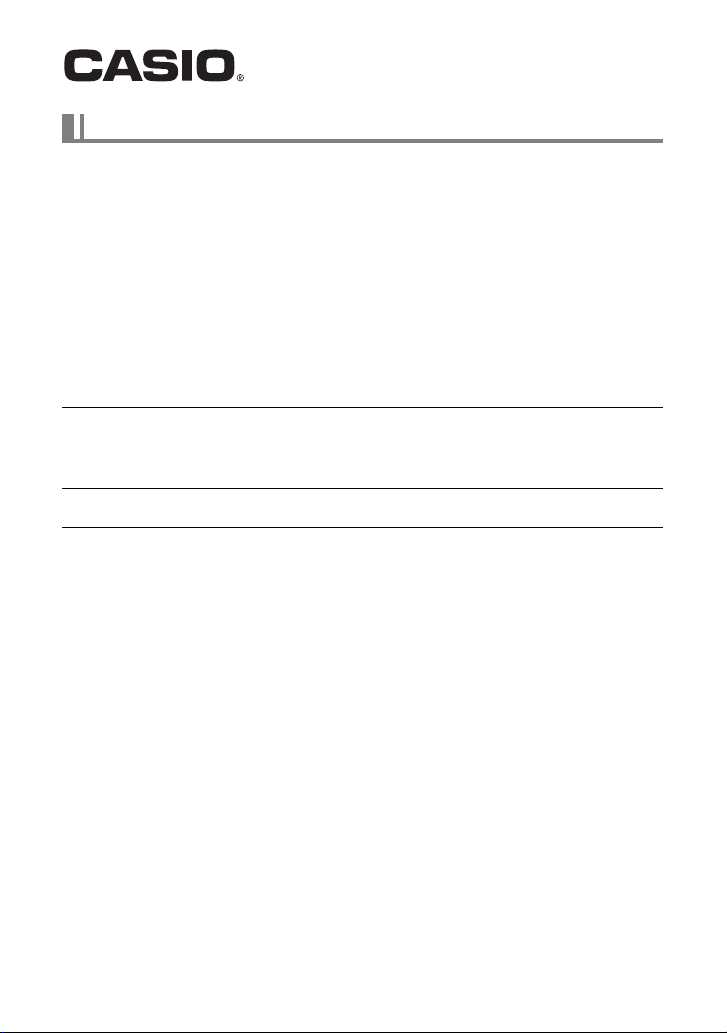
Photo Transport User’s Guide Version 1.0
You can use Photo Transport to re-import images that you have transferred to a
computer back into camera memory.
. To install Photo Transport
Download the Photo Transport installer from the CASIO digital camera support page
(http://www.casio-intl.com/support/). Double-click the installer and follow the
installation instructions that appear on your computer screen.
• If your computer is running Windows XP (SP3), Windows Vista, or Windows 7, note
that Photo Transport will not run on a 64-bit operating system.
. To transfer images to the camera
1. Connect the camera to your computer.
2. On your computer, click the following: Start * All Programs *
CASIO * Photo Transport.
This starts up Photo Transport.
3. Drag the file(s) you want to transfer to the [Transfer] button.
4. Follow the instructions that appear on the display to complete the
transfer.
• The details of the instructions that appear on the display and the transferred
images will depend on your Photo Transport setup. For details, click the
[Settings] button or [Help] button and check the setup.
E
Transfer Data
• Only image files with the following extensions can be transferred to the camera.
jpg, jpeg, jpe, bmp (bmp images are converted to jpeg images automatically when
transferred.)
• Certain types of images may not be able to be transferred.
• You cannot transfer movies to the camera.
Page 2
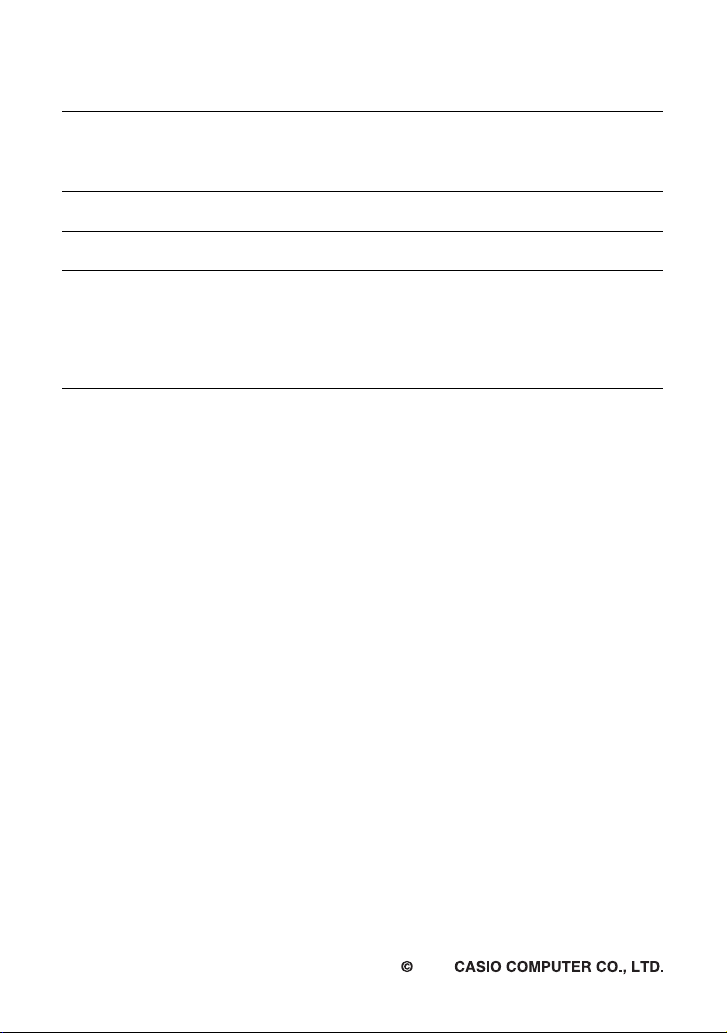
. To transfer computer screen captures to the camera
A
1. Connect the camera to your computer.
2. On your computer, click the following: Start * All Programs *
CASIO * Photo Transport.
This starts up Photo Transport.
3. Display the screen whose screen capture you want to transfer.
4. Click the [Capture] button.
5. Draw a boundary around the area you want to capture.
Move your mouse pointer to the upper left corner of the area you want to capture
and then hold down the mouse button. Keeping the mouse button depressed,
drag the pointer down to the lower right corner of the area and then release the
mouse button.
6. Follow the instructions that appear on the display.
This will send an image of the area you selected to the camera.
• The transfer operation converts screen captures to JPEG format.
• The instructions that appear on the display and details about the transferred
images will depend on your Photo Transport setup. For details, click the
[Settings] button or [Help] button and check the setup.
. About settings and help
Click the [Settings] button when you want to change the Photo Transport setup. For
help about operation procedures and troubleshooting, click the Photo Transport
[Help] button.
2012
MA1207-
