Page 1

MULTI PJ CAMERA
Multifunctional Camera System
Camera User’s Guide
Thank you for purchasing this CASIO
Product.
• Before trying to use this camera, be sure to
carefully read “Safety Precautions” in the
MULTI PJ CAMERA/Multifunctional Camera
System YC-400 User’s Guide.
• Keep the User’s Guide in a safe place for
future reference.
E
Page 2
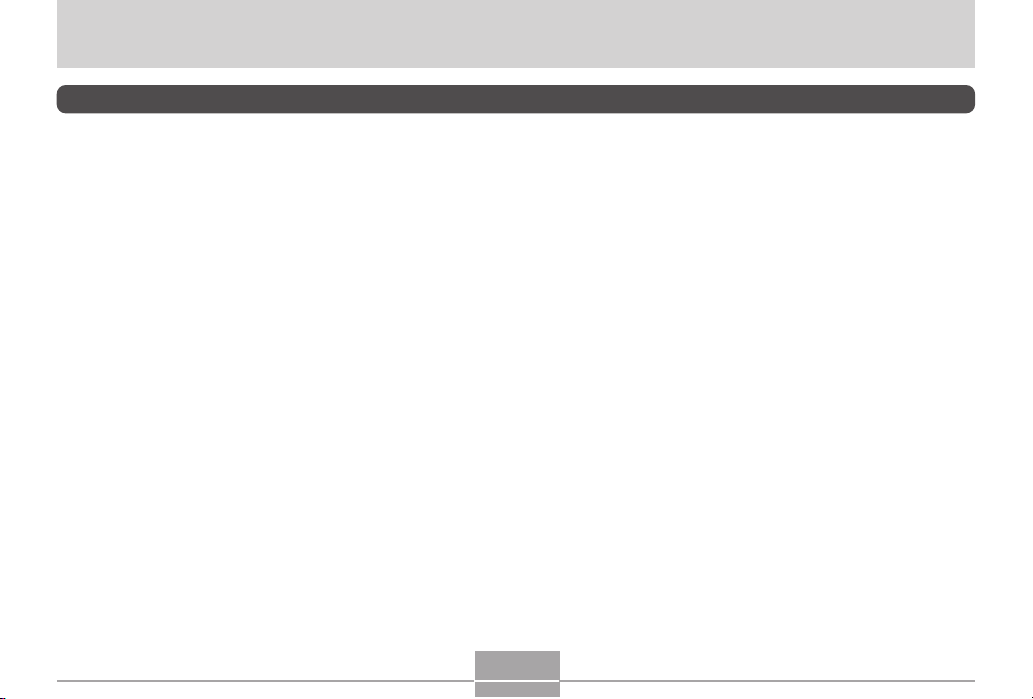
INTRODUCTION
INTRODUCTION
About This Manual
This manual covers the stand-alone operation of the digital camera that is part of the CASIO MULTI PJ CAMERA/
Multifunctional Camera System.
2
Page 3
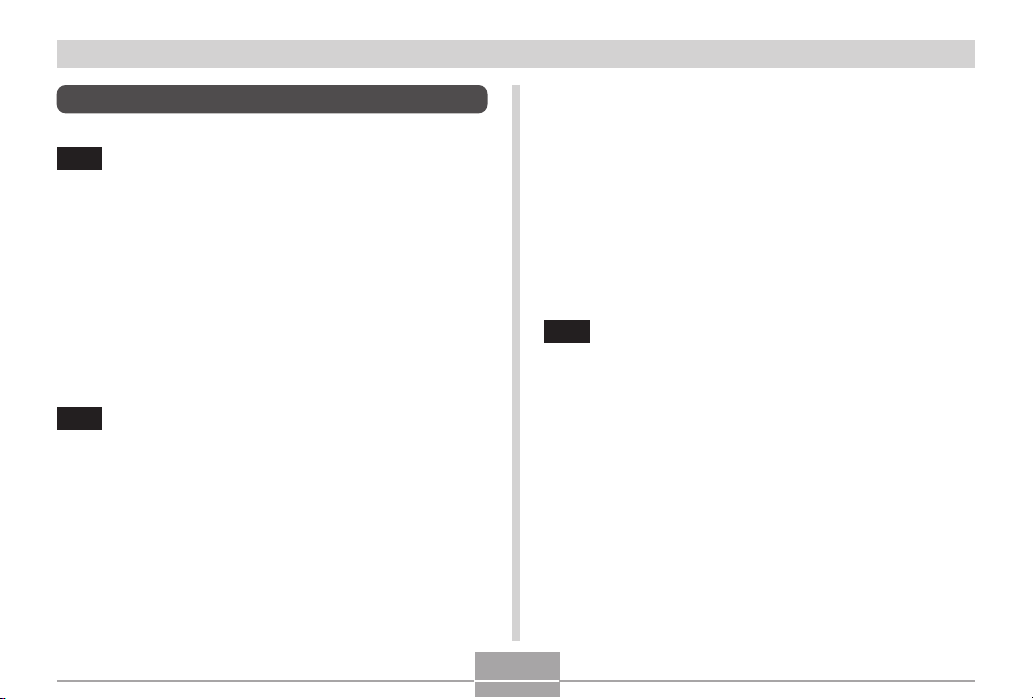
INTRODUCTION
Contents
2 INTRODUCTION
About This Manual ....................................................... 2
Document Camera Features ....................................... 9
Digital Camera Features .............................................. 9
Precautions ................................................................ 12
Test for proper operation before using the camera! 12
Data Error Precautions 12
Operating conditions 13
Condensation 13
Lens 14
Other 14
15 GETTING READY
About This Manual ..................................................... 15
General Guide ............................................................ 16
Camera 16
USB Cradle 17
Monitor Screen Contents ........................................... 18
REC mode 18
PLAY mode 20
Changing the Contents of the Monitor Screen 21
Indicator Lamps .......................................................... 21
Attaching the Strap .................................................... 22
Power Requirements ................................................. 22
To load the battery 22
To remove the battery 24
To charge the battery 24
Power Supply Precautions 29
Turning the Camera On and Off 32
Configuring Power Saving Settings 33
Using the On-screen Menus ...................................... 34
Configuring Display Language and Clock Settings ... 37
To configure display language and clock settings 38
40 BASIC IMAGE RECORDING
Recording an Image ................................................... 40
Aiming the Camera 40
Recording an Image 41
Recording Precautions 43
About Auto Focus 44
About the REC Mode Monitor Screen 44
Using the Optical Viewfinder ...................................... 45
Using Zoom ................................................................ 46
Optical Zoom 46
Digital Zoom 47
Using the Flash .......................................................... 48
Flash Unit Status 50
Flash Precautions 50
Using the Self-timer ................................................... 51
3
Page 4
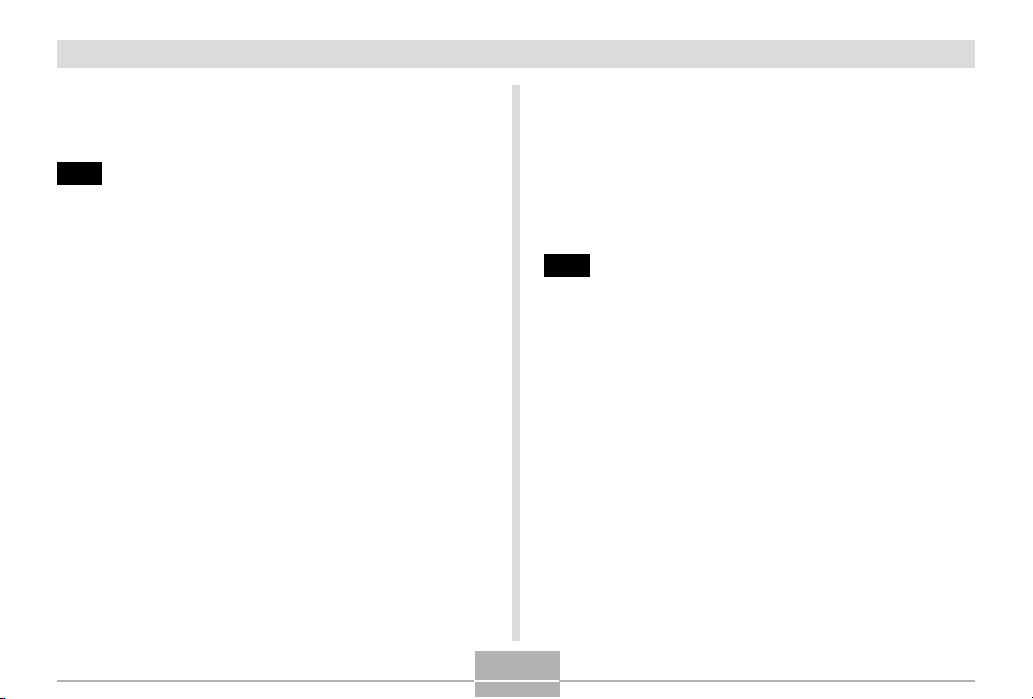
INTRODUCTION
Specifying Image Size and Quality ............................ 53
To specify the image size 53
To specify image quality 54
55 OTHER RECORDING FUNCTIONS
Selecting the Focus Mode ......................................... 55
Using Auto Focus 55
Using the Macro Mode 57
Using the Pan Focus Mode 57
Using the Infinity Mode 58
Using Manual Focus 58
Using Focus Lock 59
Exposure Compensation (EV Shift) ........................... 60
Adjusting White Balance ............................................ 62
Adjusting White Balance Manually 63
Recalling Setups for Recording Documents and
Panels in the Business Shot Mode ............................ 64
To enter the Business Shot mode 65
Using the BESTSHOT Mode ..................................... 65
Creating Your Own BESTSHOT Setup 67
Combining Shots of Two People into a Single Image
(Coupling Shot) .......................................................... 69
Recording a Subject onto an Existing Background
Image (Pre-shot) ........................................................ 71
Recording Audio ......................................................... 73
Adding Audio to a Snapshot 73
Recording Your Voice 74
Using the Histogram .................................................. 76
REC Mode Camera Settings ..................................... 77
Specifying ISO Sensitivity 78
Turning the On-screen Grid On and Off 79
Turning Image Review On and Off 79
Assigning Functions to the [] and [] Keys 80
Specifying Power On Default Settings 81
Resetting the Camera 83
84 PLAYBACK
Basic Playback Operation .......................................... 84
Playing an Audio Snapshot 85
Flipping the Display .................................................... 86
Zooming the Display Image ....................................... 87
Using Auto Trapezoid Correction in
the Business Shot Mode ............................................ 88
Manual Trapezoid Correction..................................... 89
Saving the Corrected Version of an Image ............... 90
Resizing an Image ..................................................... 91
Cropping an Image ..................................................... 93
Displaying the 9-image View ..................................... 94
Selecting a Specific Image in the 9-image View 95
Displaying the Calendar Screen ................................ 96
4
Page 5
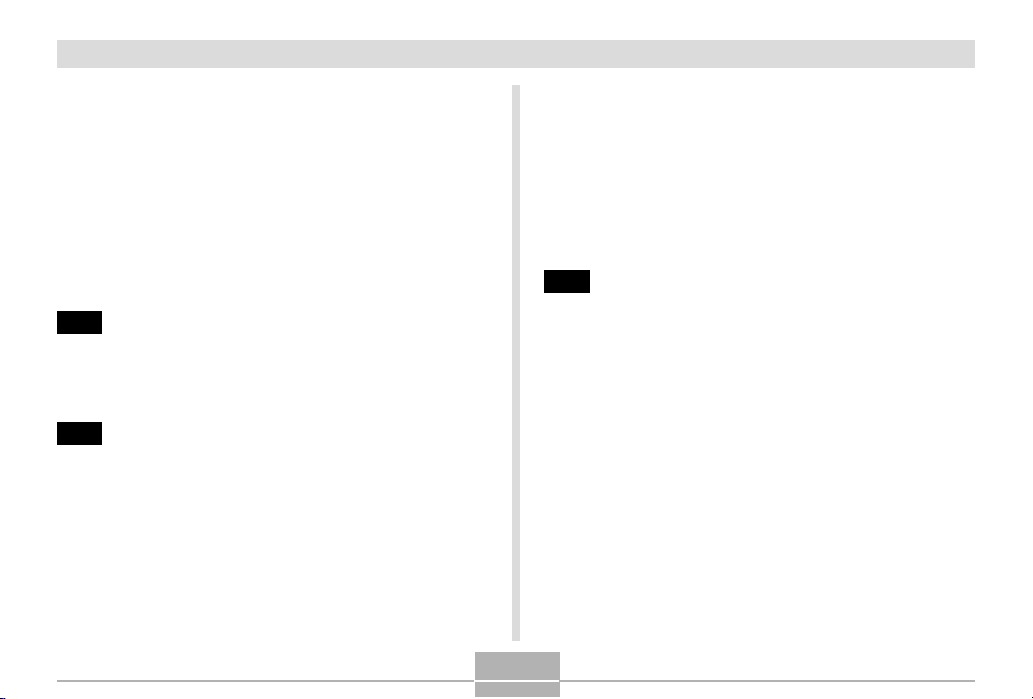
INTRODUCTION
Playing a Slide Show ................................................. 97
To specify the slideshow images 98
To specify the slideshow time 99
To set the slideshow interval 100
Using the Photo Stand Feature 100
Rotating the Display Image ...................................... 101
Using Image Roulette .............................................. 102
Adding Audio to a Snapshot .................................... 103
To re-record audio 104
Playing Back a Voice Recording File....................... 105
107 DELETING FILES
Deleting a Single File ............................................... 107
Deleting All Files ...................................................... 108
109 FILE MANAGEMENT
Folders ..................................................................... 109
Memory Folders and Files 109
Protecting Files ......................................................... 110
To protect a single file 110
To protect all files in memory 111
DPOF ......................................................................... 111
To configure print settings for a single image 112
To configure print settings for all images 113
PRINT Image Matching II .............................................. 114
Exif Print ....................................................................114
Using USB DIRECT-PRINT ......................................115
Using the FAVORITE Folder .....................................117
To copy a file to the FAVORITE folder 117
To display a file in the FAVORITE folder 118
To delete a file from the FAVORITE folder 119
To delete all files from the FAVORITE folder 120
121 OTHER SETTINGS
Configuring Sound Settings ..................................... 121
To configure sound settings 121
To set the volume level 122
Specifying an Image for the Startup Screen ........... 122
Configuring Power Down Image Settings ................ 123
Specifying the File Name Serial Number
Generation Method .................................................. 125
Using the Alarm ........................................................ 126
To set an alarm 126
Stopping the Alarm 127
Setting the Clock ...................................................... 127
To select your Home Time zone 127
To set the current time and date 128
Changing the Date Format 129
5
Page 6
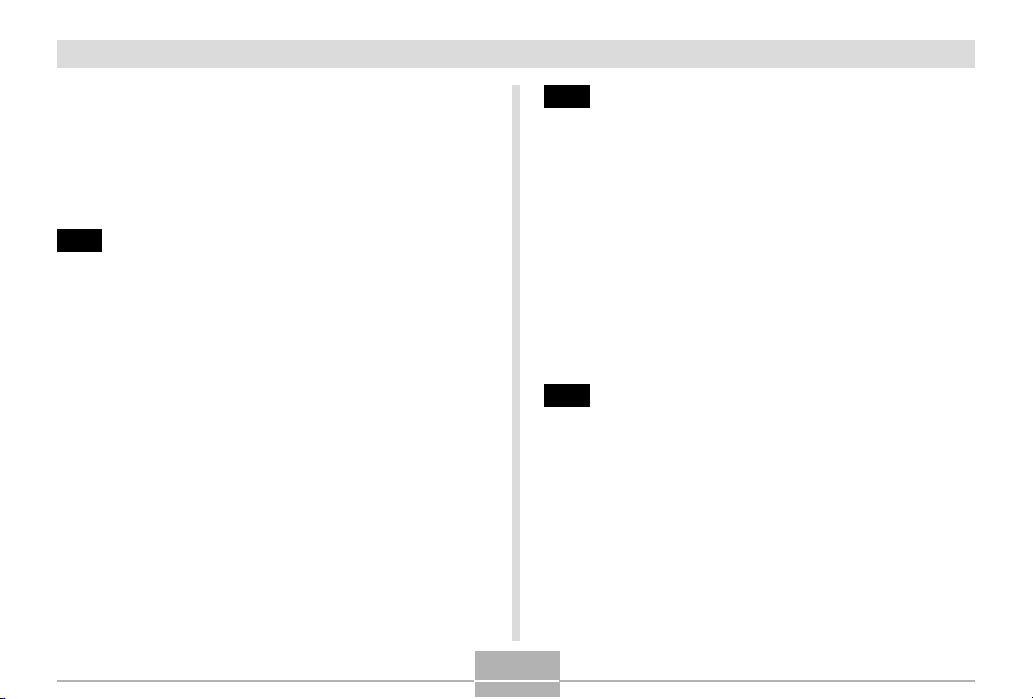
INTRODUCTION
Using World Time ..................................................... 129
To display the World Time screen 129
To configure World Time settings 130
To configure summer time (DST) settings 131
Changing the Display Language ............................. 132
Formatting Built-in Memory ...................................... 132
134 USING A MEMORY CARD
Using a Memory Card .............................................. 135
To insert a memory card into the camera 135
To remove a memory card from the camera 136
Formatting a Memory Card 136
Memory Card Precautions 137
Copying Files ........................................................... 138
To copy all the files in built-in memory to
a memory card 138
To copy a file from a memory card to built-in memory 139
140 VIEWING IMAGES ON A COMPUTER
Using the USB Cable to Connect to a Computer for
Image Transfer ......................................................... 140
USB Connection Precautions 145
Operations You Can Perform from
Your Computer ......................................................... 145
Using a Memory Card to Transfer Images to a
Computer .................................................................. 146
Memory Data ............................................................ 147
DCF Protocol 147
Memory Directory Structure 147
Image Files Supported by the Camera 149
Built-in Memory and Memory Card Precautions 149
150 USING THE CAMERA WITH A COMPUTER
Using the Album Feature ......................................... 150
Creating an album 150
Selecting an Album Layout 151
Configuring Detailed Album Settings 152
Viewing Album Files 154
Saving an Album 157
Installing the Software from the CASIO CD-ROM .... 157
About the bundled CASIO CD-ROM 157
Computer System Requirements 158
6
Page 7
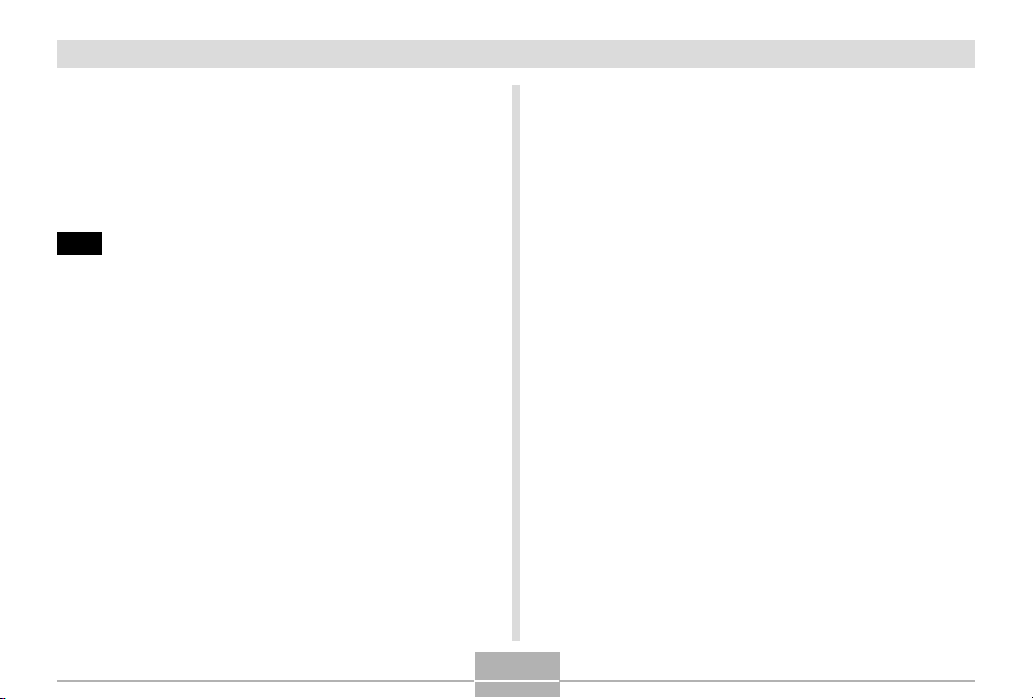
INTRODUCTION
Installing Software from the CASIO CD-ROM in
Windows ................................................................... 158
Getting Started 159
Selecting a Language 159
Viewing the Contents of the “Read me” File 159
Installing an Application 160
Exiting the Menu Application 160
161 APPENDIX
Menu Reference ....................................................... 161
Indicator Lamp Reference ....................................... 163
REC mode 164
PLAY mode 165
USB Cradle Indicator Lamps 165
Troubleshooting Guide ............................................. 166
Display Messages 169
Specifications ........................................................... 170
Main Specifications 170
7
Page 8
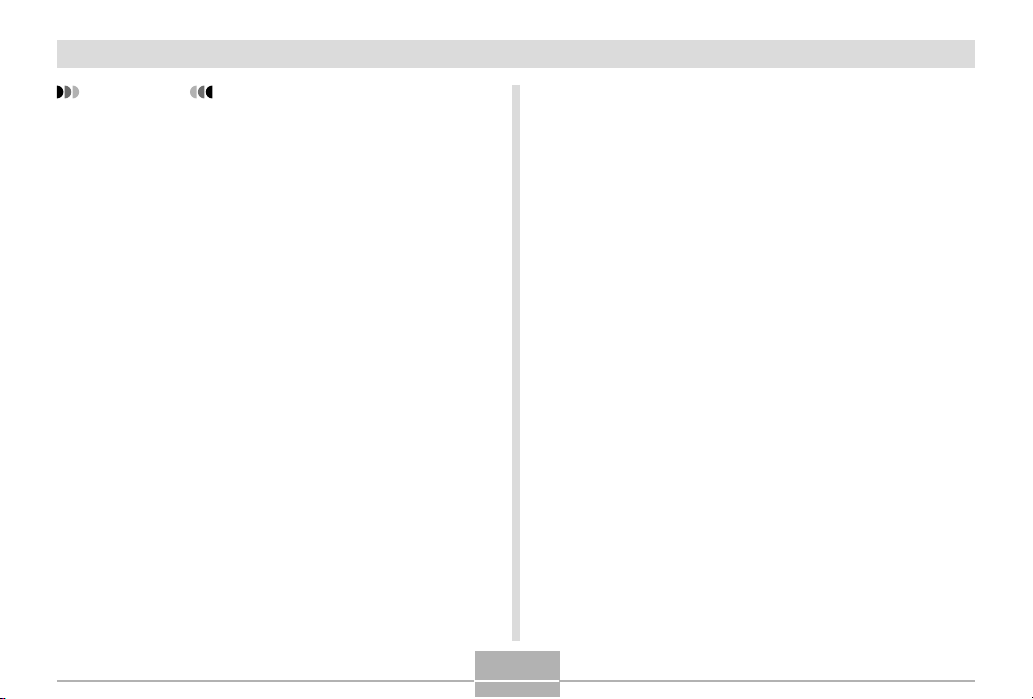
INTRODUCTION
IMPORTANT!
• The contents of this manual are subject to change
without notice.
• CASIO COMPUTER CO., LTD. assumes no
responsibility for any damage or loss resulting from
the use of this manual.
• CASIO COMPUTER CO., LTD. assumes no
responsibility for any loss or claims by third parties
which may arise through the use of this camera.
• CASIO COMPUTER CO., LTD. shall not be held
liable for any damages or losses suffered by you or
any third party due to the use of Photo Loader and/or
Photohands.
• CASIO COMPUTER CO., LTD. assumes no
responsibility for any damage or loss caused by
deletion of data as a result of malfunction, repairs, or
battery replacement. Be sure to back up all important
data on other media to protect against its loss.
• The SD logo is a registered trademark.
• Windows, Internet Explorer, and DirectX are
registered trademarks of Microsoft Corporation.
• MultiMediaCard is a trademark of Infineon
Technologies AG of Germany, and licensed to the
MultiMediaCard Association (MMCA).
• Acrobat and Acrobat Reader are trademarks of
Adobe Systems Incorporated.
• The USB driver (mass storage) uses Phoenix
Technologies Ltd. software.
Compatibility Software Copyright C 1997
Phoenix Technologies Ltd., All Rights Reserved.
• Other company, product and service names used
herein may also be trademarks or service marks of
others.
• Photo Loader, Photohands and PJ Camera Software
are the property of CASIO COMPUTER CO., LTD.
Except as stipulated above, all copyrights and other
related rights to these applications revert to CASIO
COMPUTER CO., LTD.
■ Copyright Restrictions
Except for the purposes of your own personal enjoyment,
unauthorized copying of snapshot files, and audio files
violates copyright laws and international contracts.
Distribution to third parties of such files over the Internet
without permission of the copyright holder, whether for
profit or for free, violates copyright laws and international
contracts.
8
Page 9
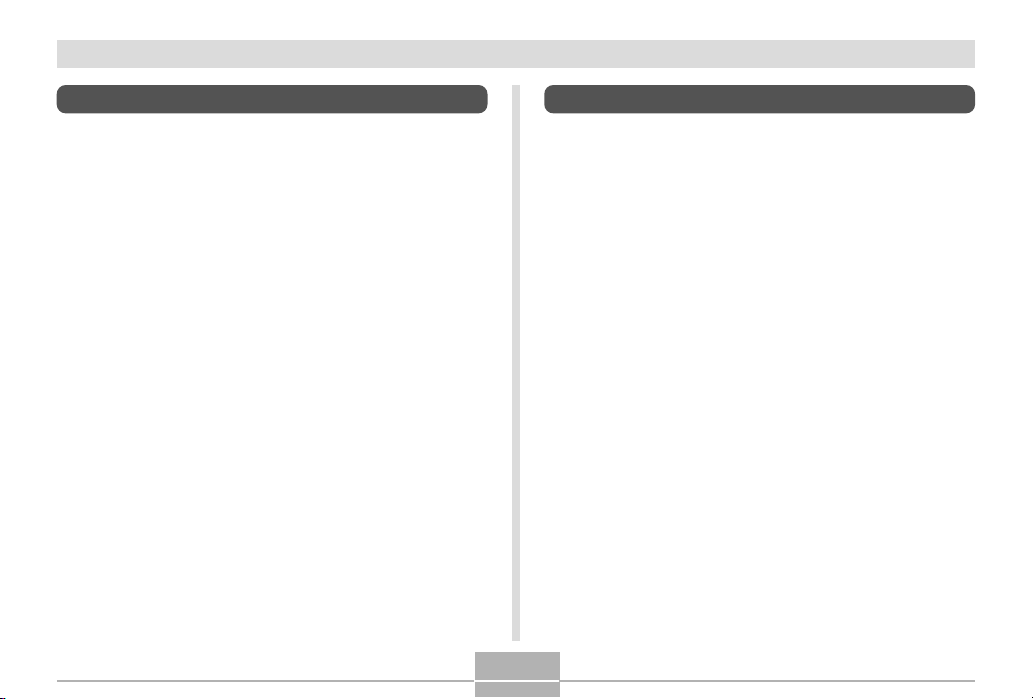
INTRODUCTION
Document Camera Features
• Business Shot Mode
Record images of documents (A4 size), business cards,
display panels, whiteboard contents, and more with the
touch of a button. Recorded images can then be
incorporated into presentations.
• Auto Trapezoid Correction
In the Business Shot Mode, auto trapezoid correction
automatically corrects distortion of an image caused
when the camera is at an angle to the subject when you
record it.
• Trapezoid Correction
In other modes, you can perform manual trapezoid
correction. You can save the corrected image to a
separate file from the original image.
Digital Camera Features
• 4.0 million Effective Pixels
A high-resolution megapixel CCD provides 4.0 million
effective pixels (4.23 million total pixels) for images that
print beautifully.
• 2.0-inch TFT color LCD monitor screen
• 12X seamless zoom
3X optical zoom, 4X digital zoom
• 10MB Flash memory
Images can be recorded without using a memory card.
• Multi Auto Focus
When “Multi” is selected for the Auto Focus area, the
camera takes simultaneous meter readings at seven
different points and automatically selects the best one.
This makes it possible to avoid erroneous focusing on the
background, and ensure proper focus for a wide range of
image types.
• Pan Focus
This feature lets you lock the focus point and ensures that
you do not miss that special moment when it happens.
• Support for SD memory cards and MMC (MultiMedia
Cards) for memory expansion
9
Page 10
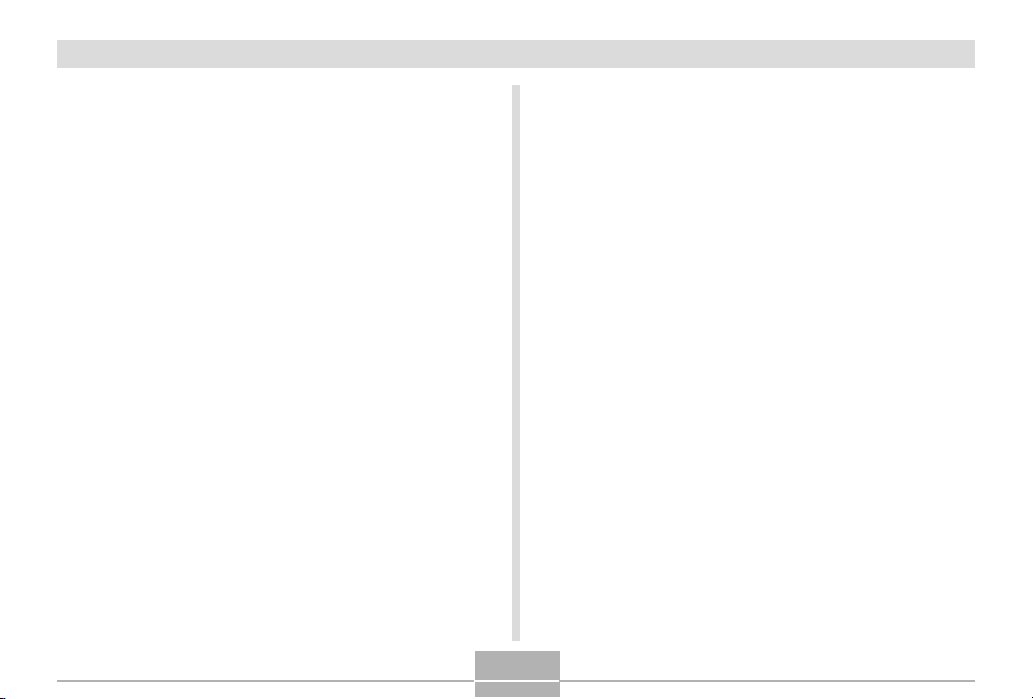
INTRODUCTION
• Easy Charging
Just place the camera onto the USB cradle to charge its
battery.
• Easy Image Transfer
Transfer images to a computer simply by placing the
camera onto the USB cradle.
• Photo Stand feature
A slideshow of images in file memory can be played while
the camera is on its USB cradle.
• BESTSHOT
Simply select the sample scene that matches the type of
image you are trying to record and the camera performs
troublesome setups automatically for beautiful pictures
every time.
• Coupling Shot and Pre-shot
Coupling Shot lets you combine two subjects into a single
image, while Pre-shot lets you add a subject to a
previously recorded background image. This means you
can create images that include you and your friend, even
if you are the only two people around. You can use
Coupling Shot and Pre-shot by selecting the applicable
sample images in the BESTSHOT mode.
• Image Roulette Feature
Images cycle like a slot machine on the display until one
of them remains.
• Triple Self-timer mode
The self-timer can be set up to repeat three times,
automatically.
• Real-time histogram
An on-screen histogram lets you adjust exposure as you
view the effect on overall image brightness, which makes
shooting under difficult lighting conditions easier than
ever before.
• World Time
A simple operation sets the current time for your current
location. You can select from among 162 cities in 32 time
zones.
• Alarm
A built-in alarm helps to keep you on time for important
events, and even can be used in place of an alarm clock.
You can also have a specific image appear, or an audio
file to play when the alarm time is reached.
• Album Function
HTML files are generated automatically to create an
album of recorded images. Album contents can be viewed
and printed using a standard Web browser. Images can
also be incorporated into Web pages quickly and easily.
10
Page 11
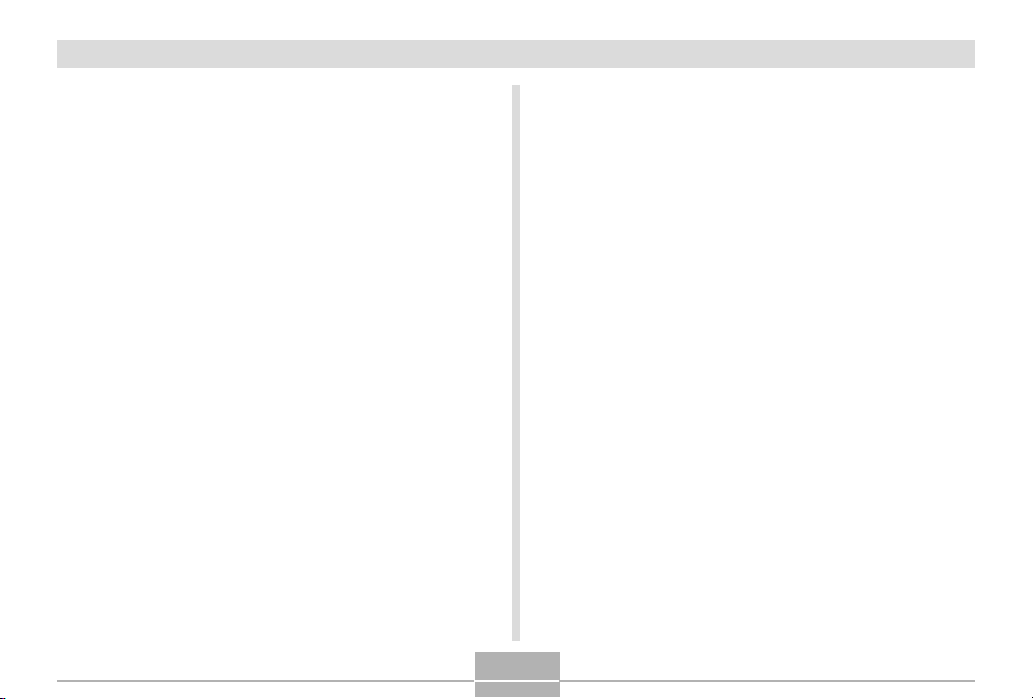
INTRODUCTION
• Calendar screen
A simple operation displays a full-month calendar on the
camera’s monitor screen. Each day of the full-month
calendar shows a thumbnail of the first image recorded
for that date, which helps to make searching for a
particular image quicker and easier.
• Snapshot + Audio Mode
Adds audio to a snapshot.
• Voice Recording
Quick and easy recording of voice input.
• After Recording
Adds audio to images after they are recorded.
• Selectable Sound Settings
You can configure different sounds to play whenever you
turn on the camera, press the shutter release button halfway or all the way, or perform a key operation.
• DCF Data Storage
DCF (Design rule for Camera File system) data storage
protocol provides image inter-compatibility between the
digital camera and printers.
• Digital Print Order Format (DPOF)
Images can be printed easily in the sequence you want
using a DPOF compatible printer. DPOF can also be used
when specifying images and quantities for printing by
professional print services.
• PRINT Image Matching II Compatible
Images include PRINT Image Matching II data (mode
setting and other camera setup information). A printer that
supports PRINT Image Matching II reads this data and
adjusts the printed image accordingly, so your images
come out just the way you intended when you recorded
them.
• USB DIRECT-PRINT support
Your camera supports USB DIRECT-PRINT, which was
developed by Seiko Epson Corporation. When connected
directly to a printer that supports USB DIRECT-PRINT,
you can select images to print and start the print
operation directly from the camera.
• Bundled with Photo Loader and Photohands
Your camera comes bundled with Photo Loader, the
popular application that automatically loads images from
your camera to your PC. It also comes with Photohands,
and application that makes image retouching quick and
easy.
11
Page 12
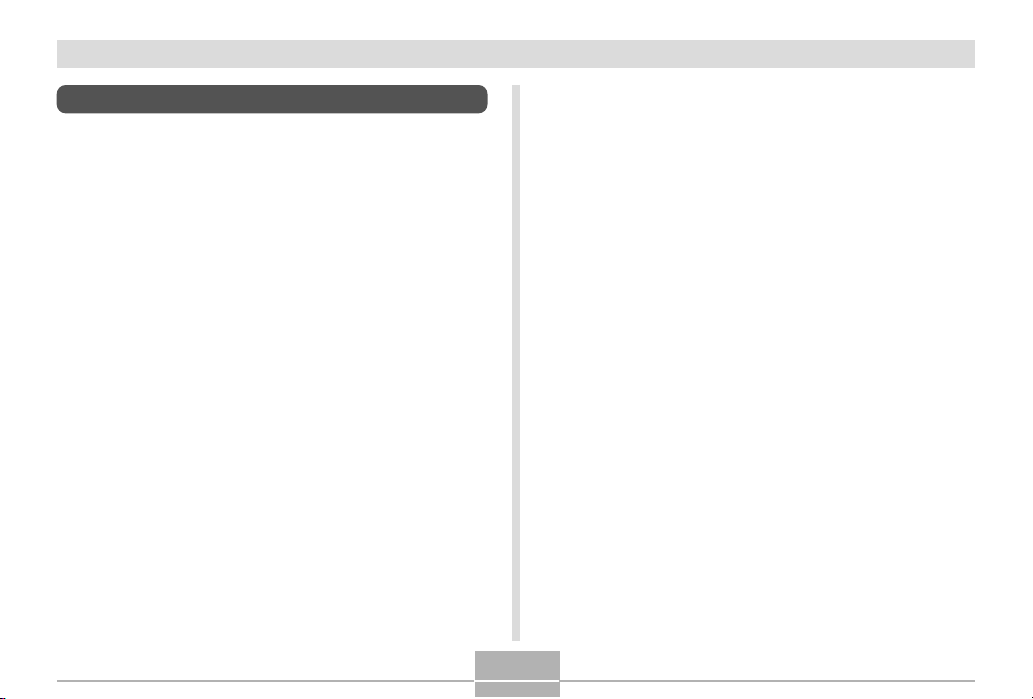
INTRODUCTION
Precautions
Test for proper operation before using the camera!
Before using the camera to record important images, make
sure you first record a number of test images and check the
results to ensure that the camera is configured correctly
and operating properly (page 40).
Data Error Precautions
• Your digital camera is manufactured using precision
digital components. Any of the following creates the risk
of corruption of data in file memory.
— Removing the battery or memory card, or setting the
camera onto the USB cradle while the camera is
performing a record or memory access operation
— Removing the battery, removing the memory card, or
placing the camera onto the USB cradle while the
operation lamp is still flashing after you turn off the
camera
— Disconnecting the USB cable, removing the camera
from the USB cradle, or disconnecting the AC adaptor
from the USB cradle while a data communication
operation is being performed
— Low battery power
— Other abnormal operations
Any of the above conditions can cause an error message to
appear on the monitor screen (page 169). Follow the
instructions provided by the message to eliminate the
cause of the error.
12
Page 13
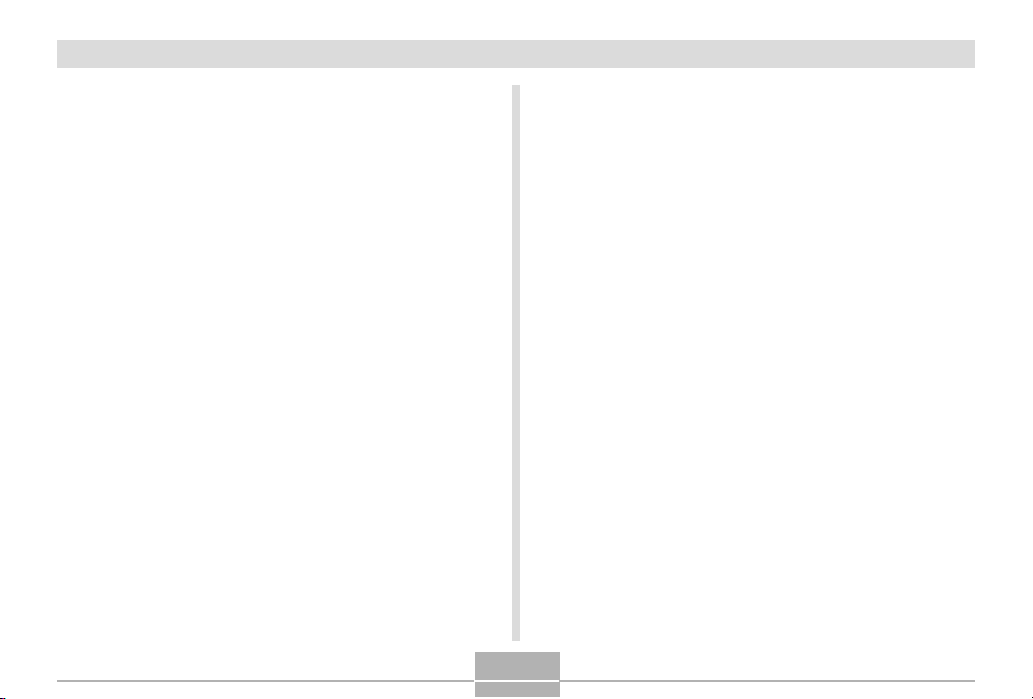
INTRODUCTION
Operating conditions
• This camera is designed for use in temperatures ranging
from 0°C to 40°C (32°F to 104°F).
• Do not use or keep the camera in the following areas.
— In areas subject to direct sunlight
— In areas subject to high humidity or dust
— Near air conditioners, heaters, or other areas subject
to temperature extremes
— Inside of a closed vehicle, especially one parked in the
sun
— In areas subject to strong vibration
Condensation
• When you bring the camera indoors on a cold day or
otherwise expose it to a sudden change of temperature,
there is the possibility that condensation can form on the
exterior or on interior components. Condensation can
cause malfunction of the camera, so you should avoid
exposing it to conditions that might cause condensation.
• To keep condensation from forming, place the camera
into a plastic bag before moving it into a location that is
much warmer or colder than your current location. Leave
it in the plastic bag until the air inside the bag has a
chance to reach the same temperature as the new
location. If condensation does form, remove the battery
from the camera and leave the battery compartment
cover open for a few hours.
13
Page 14
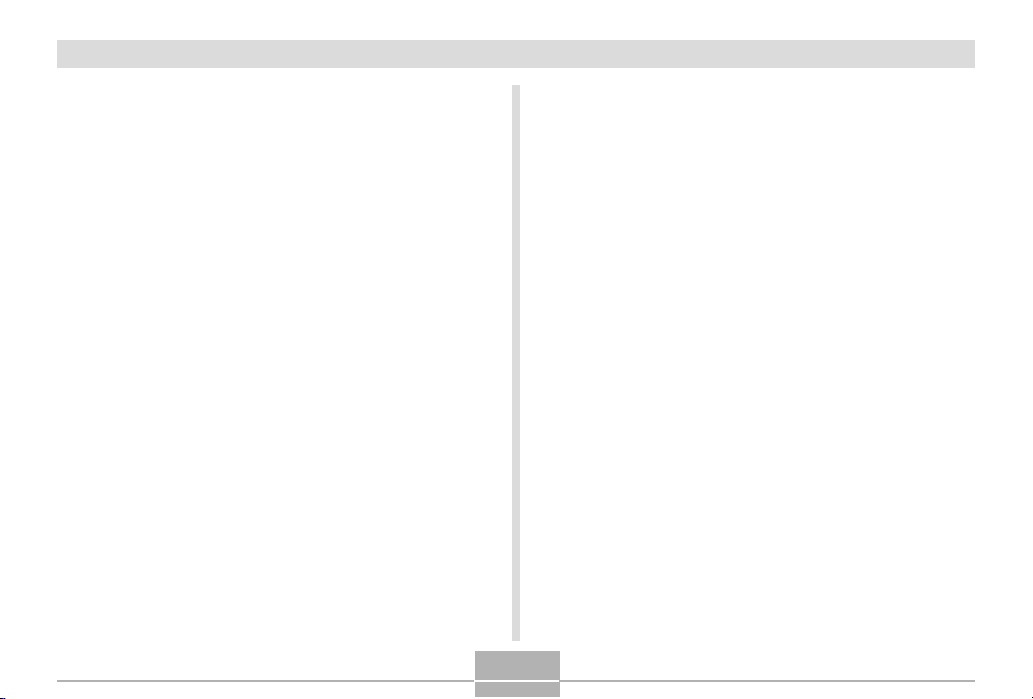
INTRODUCTION
Lens
• Never apply too much force when cleaning the surface of
the lens. Doing so can scratch the lens surface and cause
malfunction.
• Fingerprints, dust, or any other soiling of the lens can
interfere with proper image recording. Never touch the
lens with your fingers. You can remove dust particles
from the lens surface by using a lens blower to blow them
off. Next, wipe the surface of the lens with a soft lens
cloth.
Other
• The camera may become slightly warm during use. This
does not indicate malfunction.
• If the exterior of the camera needs cleaning, wipe it with a
soft, dry cloth.
14
Page 15
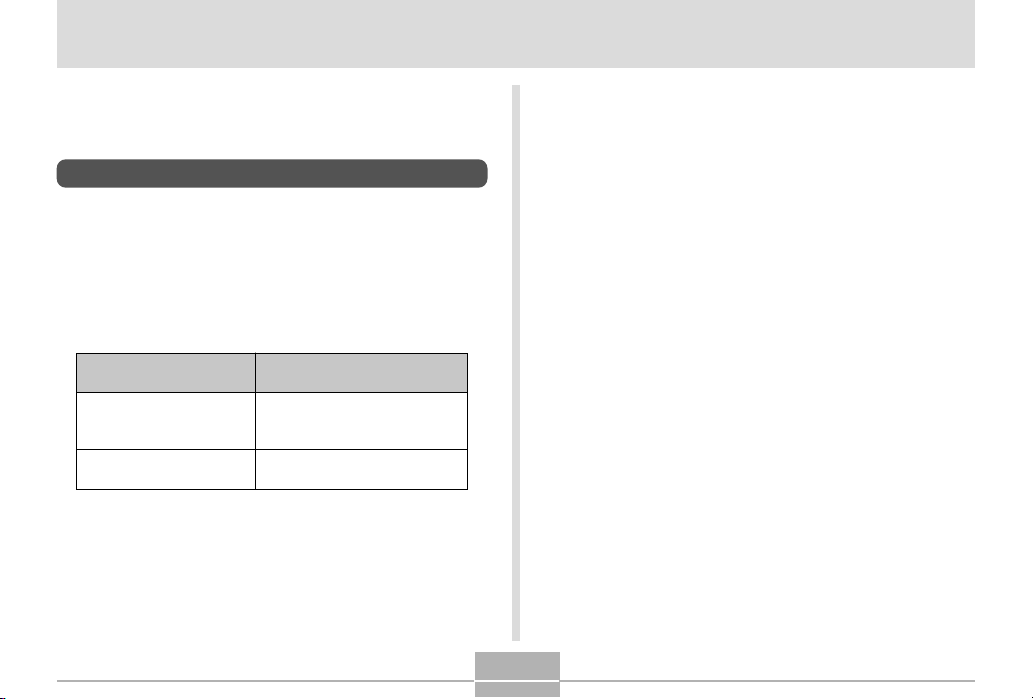
GETTING READY
GETTING READY
This section contains information about things you need to
know about and do before trying to use the camera.
About This Manual
This section contains information about the conventions
used in this manual.
■ Terminology
The following table defines the terminology used in this
manual.
This term as used in this
manual:
“file memory”
“battery”
Means this:
The location where the
camera is currently storing
images you record (page 41)
The NP-20 Rechargeable
Lithium Ion Battery
■ Button Operations
Button operations are indicated by the button name inside
of brackets ([ ]).
■ On-screen Text
On-screen text is always enclosed by double quotation
marks (“ ”).
■ File Memory
The term “file memory” in this manual is a general term that
refers to the location where your camera is currently storing
the images you record. File memory can be any one of the
following three locations.
• The camera’s built-in Flash memory
• An SD memory card loaded in the camera
• A MultiMediaCard loaded in the camera
For more information about how the camera stores images,
see page 109.
15
Page 16
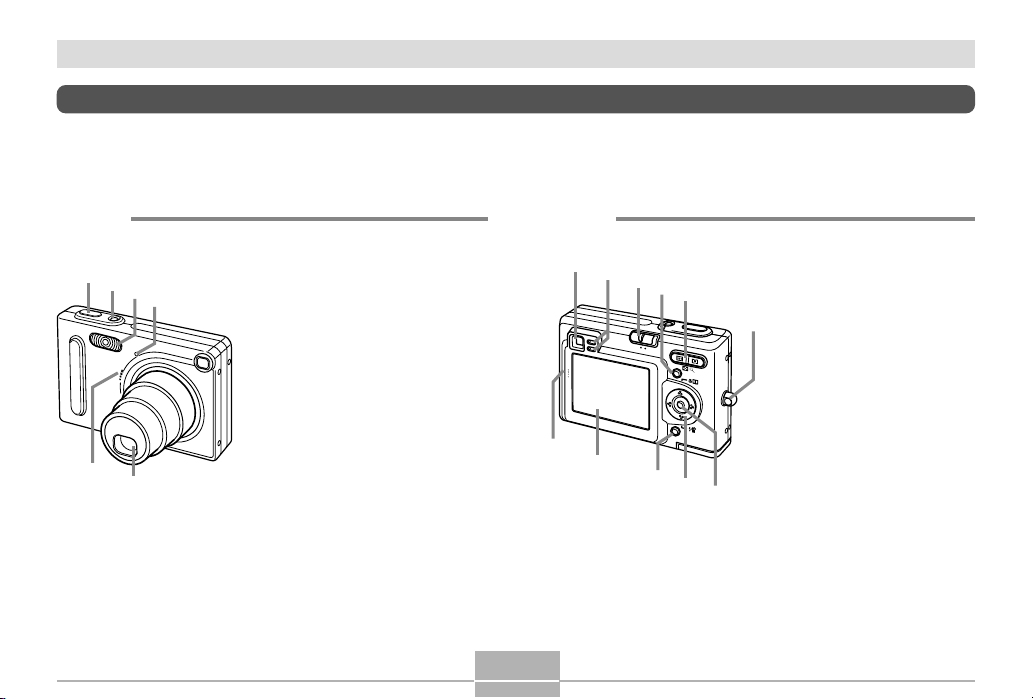
GETTING READY
6
C
General Guide
The following illustrations show the names of each component, button, and switch on the camera.
Camera
■ Front
1
2
5
3
4
1 Shutter release button
2 Power button
3 Flash
4 Self-timer lamp
5 Microphone
6 Lens
16
■ Back
7
G
F
8
9
0
A
PL
A
Y
REC
M
E
N
U
SET
D
IS
P
E
D
7 Viewfinder
B
8 Operation lamp
9 Mode selector
0 [MENU] button
A Zoom button
B Strap ring
C [SET] button
D [][][][]
E [DISP] button
F Monitor Screen
G Speaker
Page 17
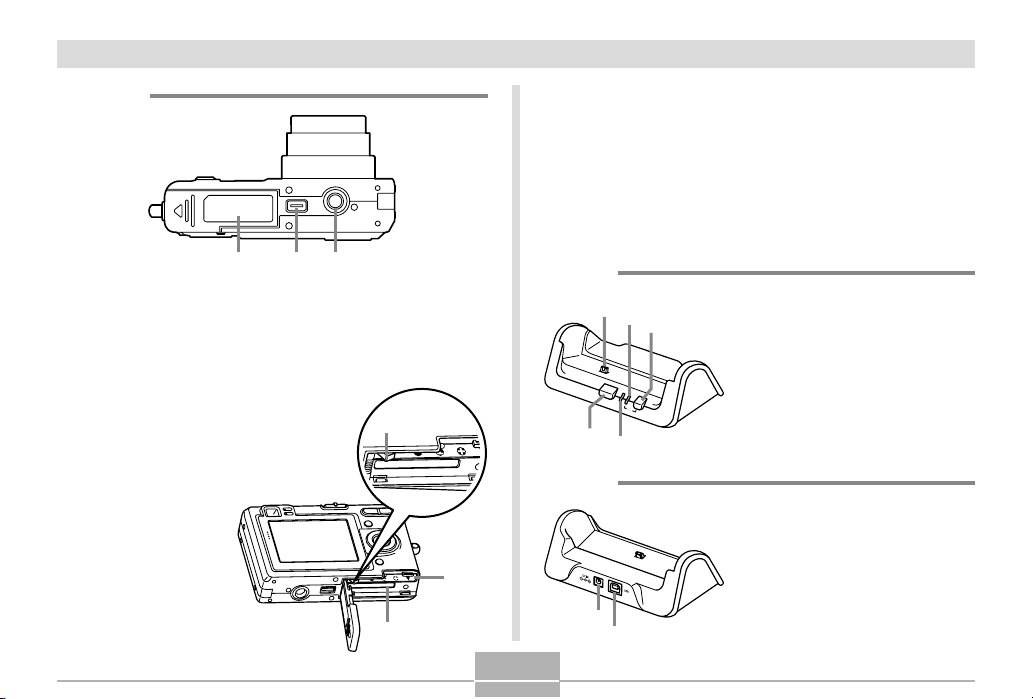
GETTING READY
H IJ
4
7
■ Bottom
H Battery compartment cover
I Connector
J Tripod screw hole
* Use this hole when attaching the camera bracket or
when attaching to a tripod.
K
K Stopper
L Battery compartment
M Memory card slot
M
L
USB Cradle
Simply placing your CASIO digital camera onto the USB
cradle lets you perform the following tasks.
• Battery charging (page 24)
• Automatic transfer of images to a computer (page 140)
• Viewing of images using the Photo Stand slideshow
feature (page 100).
■ Front
1
2
3
1 Camera connector
2 [USB] lamp
3 [USB] button
P
H
O
T
O
CHA
R
G
E
U
S
B
4 [CHARGE] lamp
5 [PHOTO] button
5
■ Back
6 [DC IN]
(AC adaptor connector)
7 [USB]
6
(USB port)
17
Page 18
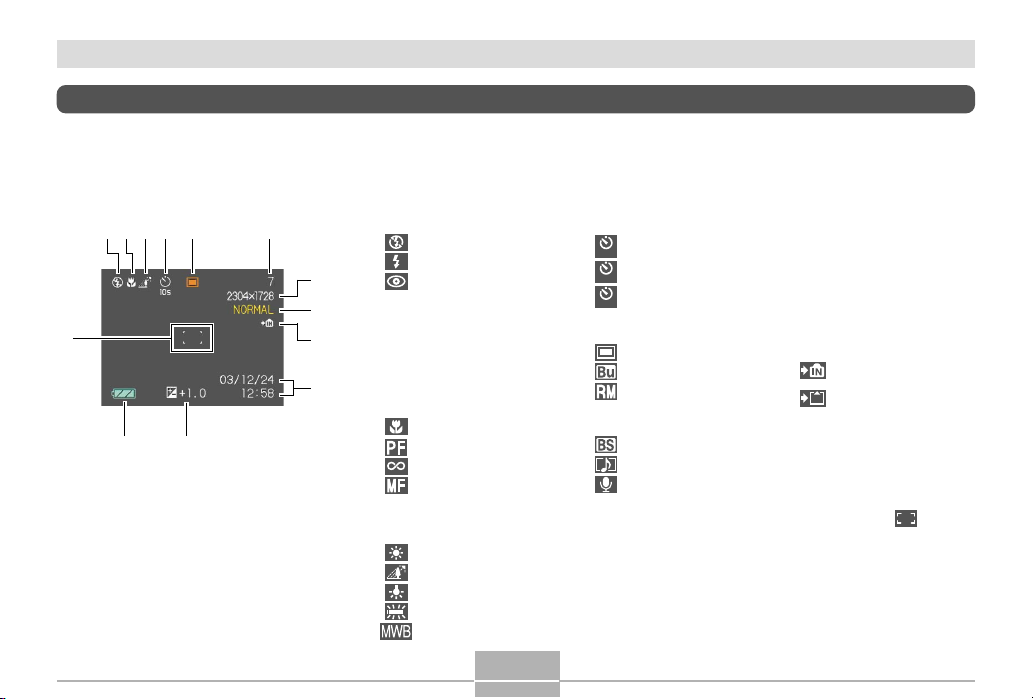
GETTING READY
Monitor Screen Contents
The monitor screen uses various indicators and icons to keep you informed of the camera’s status.
REC mode
C
21
56
34
AB
1 Flash Mode indicator
None Auto
Flash Off
7
8
9
0
2 Focus Mode indicator
3 White balance indicator
Flash On
Red-eye reduction
• If the camera detects that
flash is required while auto
flash is selected, the flash on
indicator will appear when the
shutter release button is
pressed half way.
None Auto Focus
Macro
Pan Focus
Infinity
Manual Focus
None Auto
Sunlight
Shade
Light Bulb
Fluorescent
Manual
4 Self-timer
None 1-Image
Self-timer 10 sec
10
s
Self-timer 2 sec
2
s
Triple self-timer
x3
5 REC modes
Snapshot
Business Shot Mode
Remote Mode
• Lights during remote control
by PJ Camera Software.
BESTSHOT
Snapshot Audio
Voice Recording
6 Memory capacity
(Remaining number of storable
images)
7 Image size
2304 ҂ 1728 pixels
2304 ҂ 1536 (3:2)pixels
1600 ҂ 1200 pixels
1280 ҂ 960 pixels
640 ҂ 480 pixels
8 Quality
FINE
NORMAL
ECONOMY
9 Built-in memory selected
for data storage.
Memory card selected
for data storage.
0 Date and time
A EV value
B Battery capacity
C Focus frame
• Focusing complete: Green
• Focusing failed: Red
18
Page 19
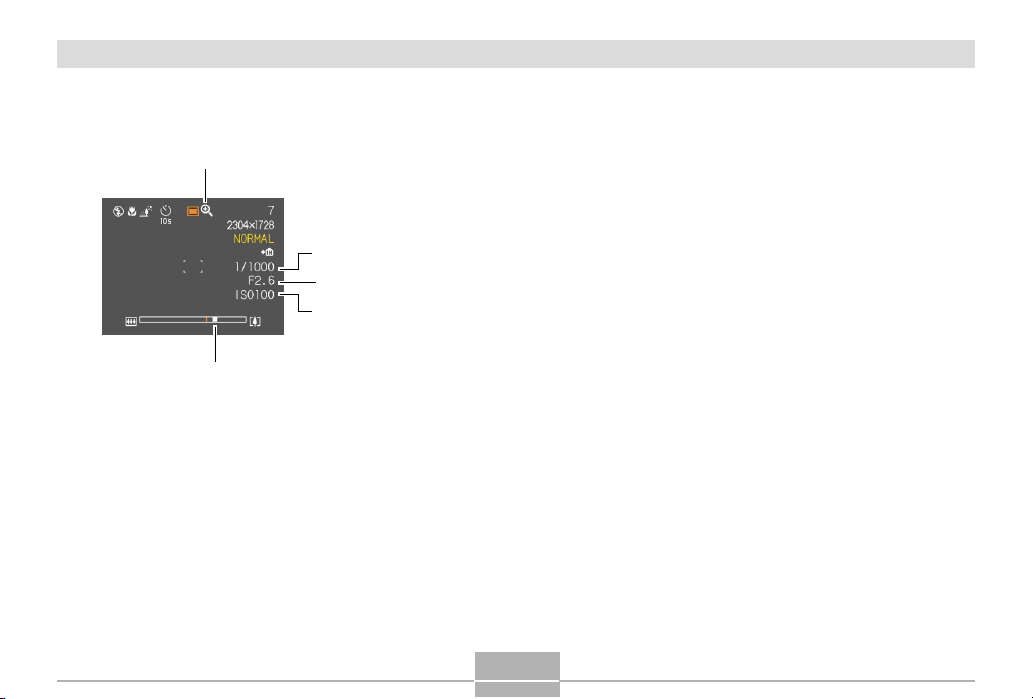
GETTING READY
D
H
E
F
G
D Digital zoom indicator
E Shutter speed value
• An out of range aperture or shutter speed
causes the corresponding monitor screen
value to turn amber.
F Aperture value
G ISO sensitivity
H Zoom indicator
• Left side indicates optical zoom.
• Right side indicates digital zoom.
19
Page 20

GETTING READY
PLAY mode
12
3
8
4
5
6
7
1 PLAY mode file type
Snapshot
Snapshot Audio
Voice Recording
Trapezoid Correction
No indicator (Off)
(On)
2 Image protection indicator
3 Folder number/File number
4 Image size
2304 ҂ 1728 pixels
2304 ҂ 1536 (3:2) pixels
1600 ҂ 1200 pixels
1280 ҂ 960 pixels
640 ҂ 480 pixels
20
5 Quality
FINE
NORMAL
ECONOMY
6 Built-in memory selected for data
storage.
Memory card selected for data storage.
7 Date and time
8 Battery capacity
IMPORTANT!
• Some information may not
display properly if you display an
image that was recorded using a
different digital camera model.
Page 21
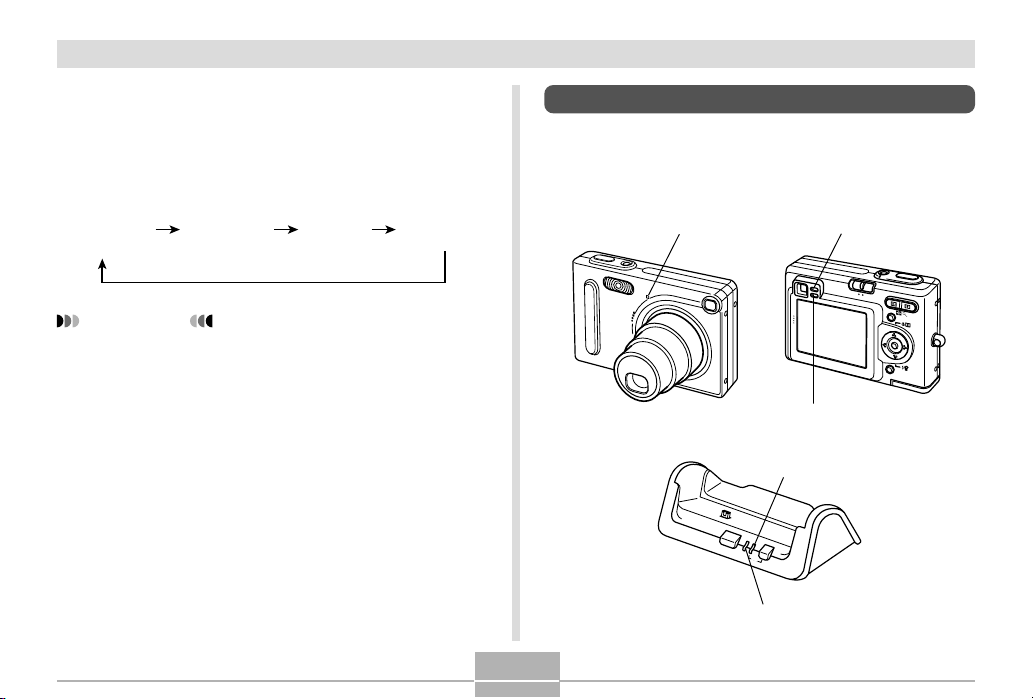
GETTING READY
Changing the Contents of the Monitor Screen
Each press of the [DISP] button changes the contents of
the monitor screen as shown below.
Indicators
on
(page 18)
IMPORTANT!
• You cannot turn off the monitor screen in the
following cases:
In the PLAY mode, in the BESTSHOT mode.
• You cannot use the [DISP] button to change the
contents of the monitor screen while standing by for
or performing audio recording.
• In the Voice Recording mode, you can only turn
indicators on and off.
Histogram
on
(page 76)
Indicators
off
Monitor
screen off
Indicator Lamps
You can find out the operational status of the camera and
the USB cradle at a glance by checking the color of the
indicator lamps, and whether a lamp is lit or flashing. For
details, see “Indicator Lamp Reference” on page 163.
Self-timer lamp Green operation lamp
PLA
Y
Red operation lamp
[USB] lamp
P
H
O
T
O
CHA
R
G
E
U
S
B
[CHARGE] lamp
21
REC
M
E
N
U
SET
D
IS
P
Page 22
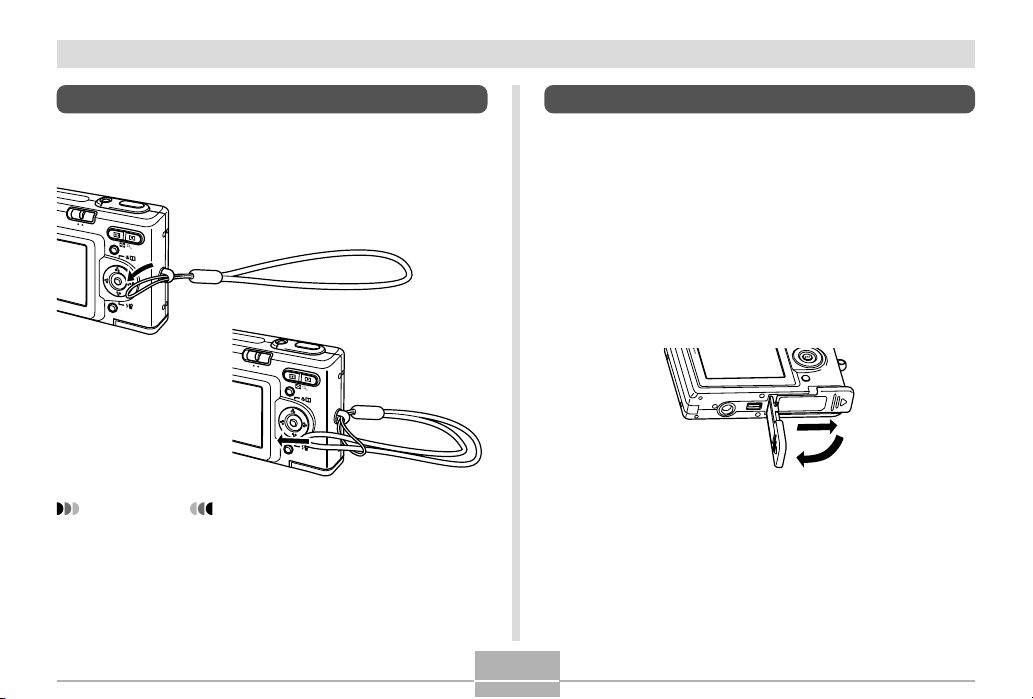
GETTING READY
Attaching the Strap
Attach the strap to the strap ring as shown in the
illustration.
PL
A
Y
REC
M
E
N
U
SET
D
IS
P
PL
A
Y
REC
M
E
N
U
SET
D
IS
P
IMPORTANT!
• Be sure to keep the strap around your wrist when
using the camera to protect against accidentally
dropping it.
• The supplied strap is intended for use with this
camera only. Do not use it for any other purpose.
• Never swing the camera around by the strap.
Power Requirements
Your camera is powered by a rechargeable lithium ion
battery (NP-20).
To load the battery
1.
While pressing the battery compartment
cover on the bottom of the camera, slide the
cover in the direction indicated by the arrow,
and then swing it open.
22
Page 23
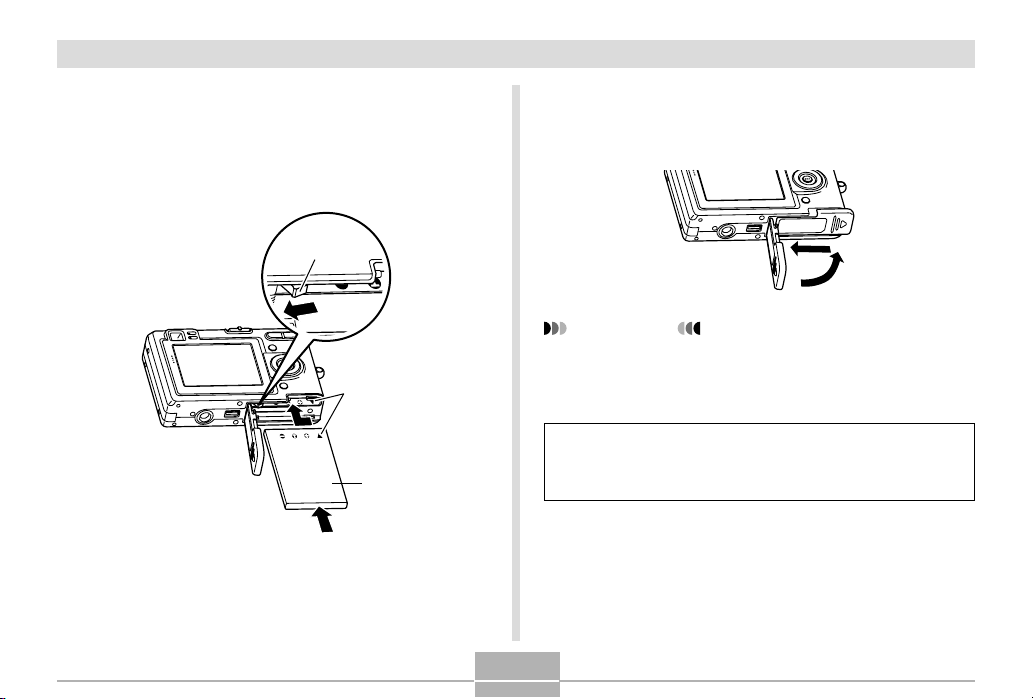
GETTING READY
2.
While pulling the stopper in the direction
indicated by the arrow in the illustration, align
the arrow mark on the battery with the arrow
mark on the camera and slide the battery into
the camera.
Stopper
Arrow marks
NP-20
• Push the bottom of the battery, and make sure that
the stopper securely locks the battery in place.
3.
Swing the battery compartment cover closed,
and then slide it in the direction indicated by
the arrow.
IMPORTANT!
• Use only the special NP-20 rechargeable lithium ion
battery to power this camera. Use of any other type
of battery is not supported.
The battery is not charged when you purchase the
camera. You need to charge the battery before using
the camera for the first time (page 24).
23
Page 24
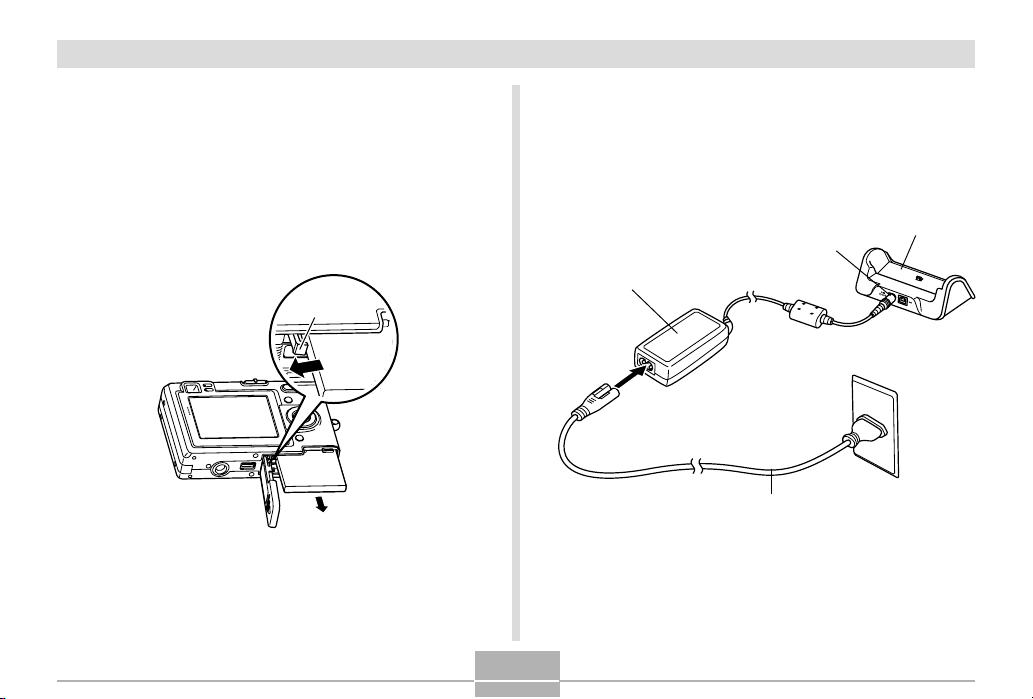
GETTING READY
To remove the battery
1.
Open the battery compartment cover.
2.
Pull the stopper in the direction indicated by
the arrow.
• This will cause the battery to come part way out of
the slot.
Stopper
3.
Release the stopper and pull the battery from
the camera.
• Take care so you do not drop the battery.
To charge the battery
1.
Connect the bundled AC adaptor to the [DC
IN] connector of the USB cradle, and then
plug it in to a household power outlet.
AC Adaptor
*
The shape of the plug depends on your geographical
area.
24
[DC IN]
AC power cord
USB Cradle
Page 25
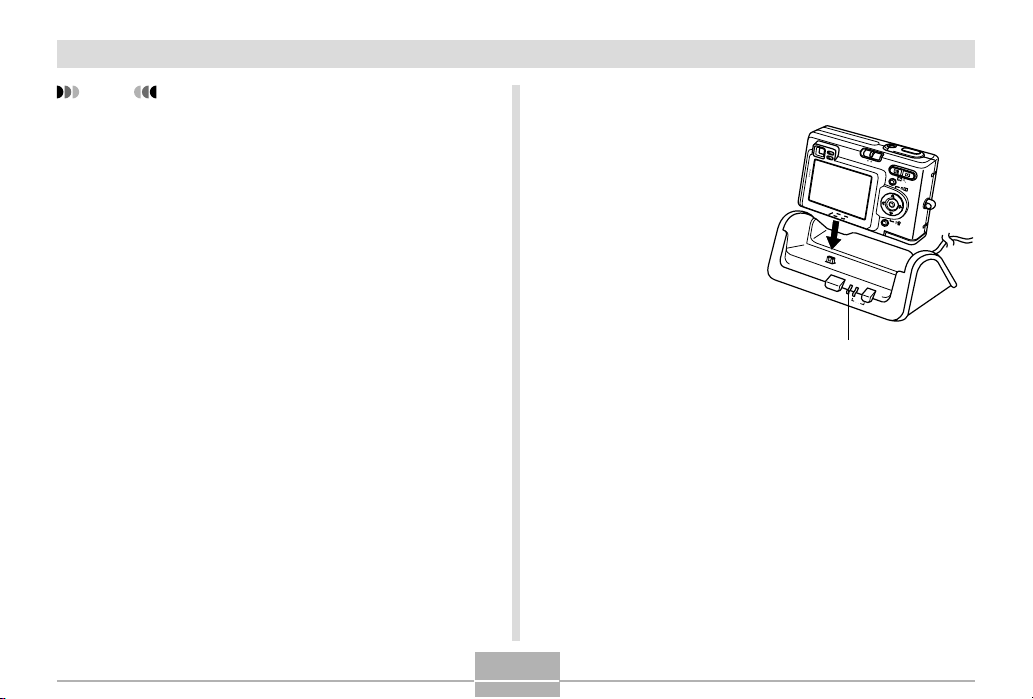
GETTING READY
NOTE
• The bundled AC adaptor is designed for operation
with any power supply in the range of 100V to 240V
AC. Note, however, that the shape of the AC power
cord plug varies according to country or geographic
area. If you plan to use the AC adaptor in a
geographic area where the power receptacle shape
is different from that in your area, replace the AC
power cord with one of the other ones that comes
with the camera, or purchase a commercially
available AC power cord that is compatible with the
power outlets in that area.
25
2.
Turn off the camera.
3.
Set the camera onto
the USB cradle.
• Remove the bracket
from the bottom of the
camera, and then
place the camera onto
the USB cradle.
• Do not place the
camera onto the USB
PHOTO
cradle while it is turned
on.
• The [CHARGE] lamp
[CHARGE] lamp
on the USB cradle
should turn red,
indicating that charging
has started. When
charging is complete,
the [CHARGE] lamp
will turn green.
4.
After charging is complete, remove the
camera from the USB cradle.
CHARGE
PLAY
R
E
C
MENU
SET
D
I
SP
USB
Page 26
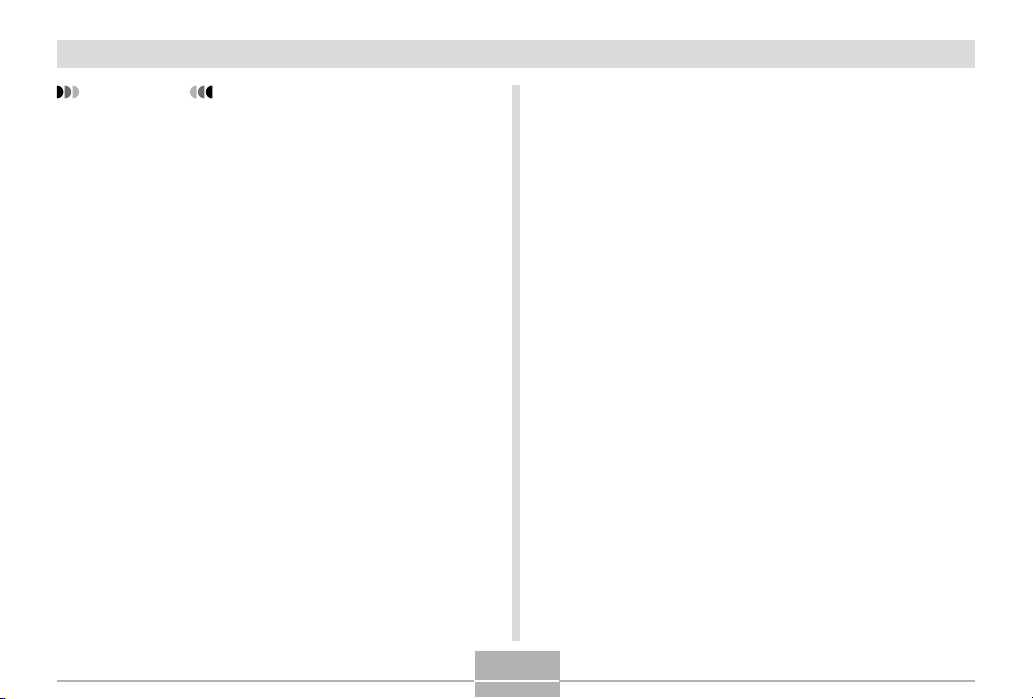
GETTING READY
IMPORTANT!
• It takes about two hours to achieve a full charge.
Actual charging time depends on current battery
capacity and charging conditions.
• Use only the USB cradle that comes with the camera
to charge the special NP-20 rechargeable lithium ion
battery. Never use any other charging device.
• Use only the bundled AC adaptor. Never use any
other type of AC adaptor.
• Make sure that the camera connector of the USB
cradle is securely inserted into the camera’s
connector as far as it will go.
• The [CHARGE] lamp may remain amber colored and
the charge operation may not start right away if you
try to charge immediately after using the camera
(which causes battery to become warm) or when it is
too hot or too cold where you are performing the
charge operation. If this happens, simply wait until
the battery reaches normal temperature. The
[CHARGE] lamp will turn red and charging will start
when the battery temperature returns to the
allowable charging temperature range.
• If the [CHARGE] lamp starts flashing red, it means
that an error occurs while charging. An error can be
caused by any of the following: a problem with the
USB cradle, a problem with the camera, or a problem
with the battery or how it is loaded. Remove the
camera from the USB cradle and see if it works
normally.
• You can use the USB cradle to charge the camera’s
battery, to exchange data with a computer over a
USB connection, or when using the Photo Stand
feature only.
26
Page 27
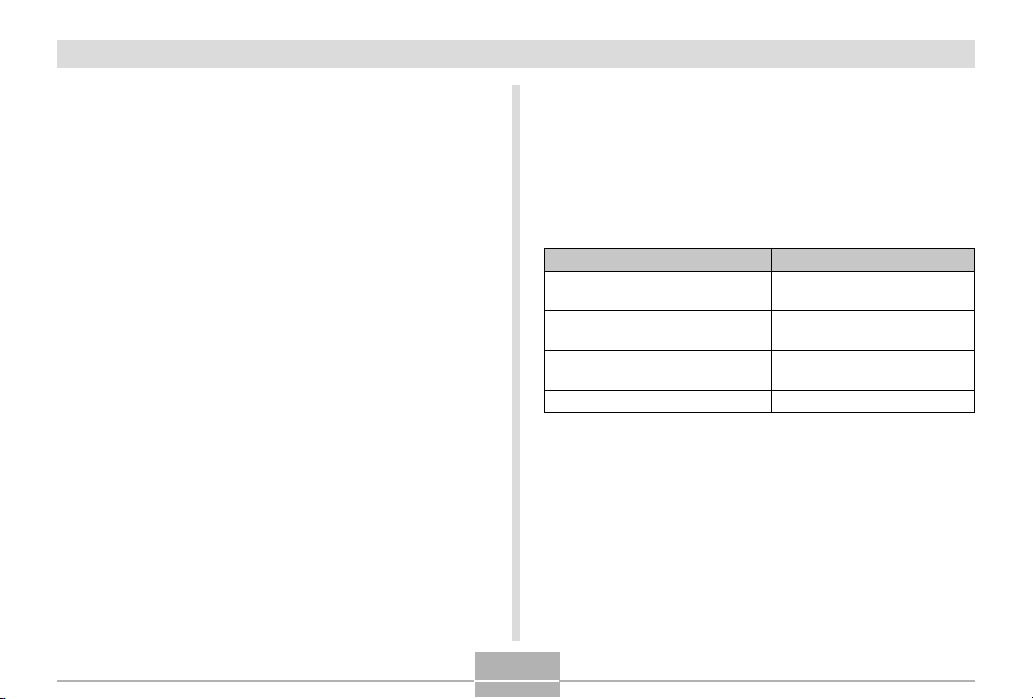
GETTING READY
■ If the camera works normally
1.
Continue using the camera until the current
charge is used up, and then charge the
battery.
■ If the camera does not work normally
This can mean there is a problem with how the battery is
loaded.
1.
Remove the battery from the camera and
check the battery contacts for dirt. If the
contacts are dirty, wipe them clean with a dry
cloth.
2.
Check to make sure that the AC adaptor’s
power cord is connected securely to the
power outlet and USB cradle.
• If the same symptoms occur again when you place
the camera on the USB cradle after taking the above
steps, contact a CASIO authorized service center.
■ Battery Life Guidelines
The battery life guideline values given below indicate the
amount of time under the conditions defined below the
table, until power automatically turns off due to battery
failure. They do not guarantee that the battery will provide
the amount of service indicated. Low temperatures and
continued use reduce battery life.
Operation
Number of Shots, Continuous
Recording*1 (Recording Time)
Number of Shots, Normal
Recording*2 (Recording Time)
Continuous Playback*
(Continuous Snapshot Recording)
Continuous Voice Recording*
Supported Battery: NP-20 (Rated Capacitance: 680mAh)
*1 Continuous Recording Conditions
• Temperature: 23° C (73°F)
• Monitor screen: On
• Flash: Off
• Image recorded about every 10 seconds
3
Approximate Battery Life
540 shots (90 minutes)
140 shots (70 minutes)
150 minutes
4
130 minutes
27
Page 28
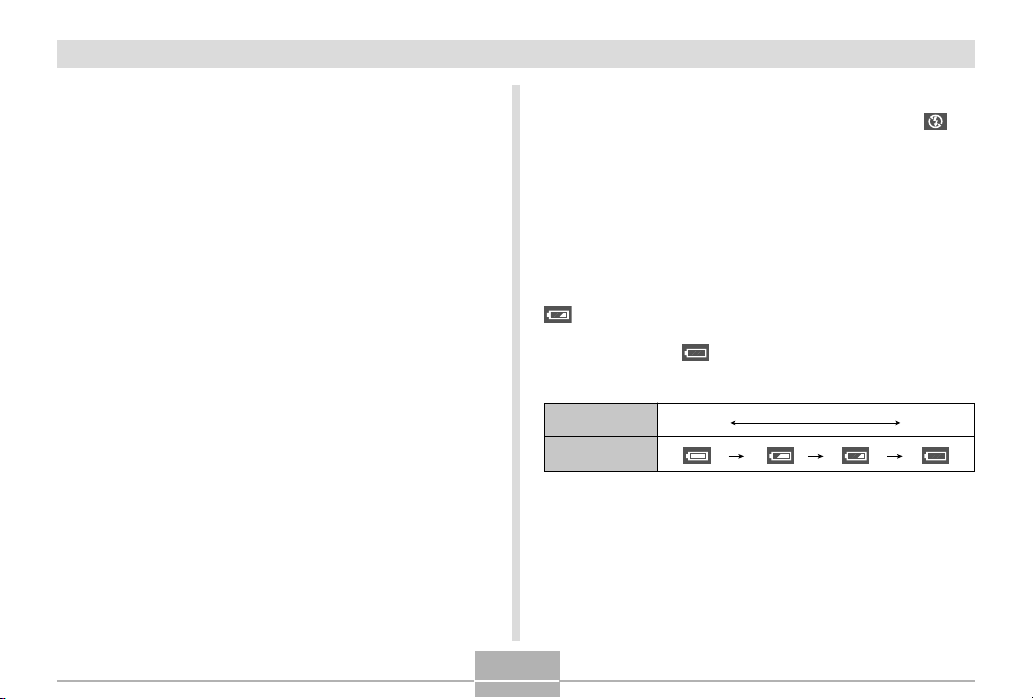
GETTING READY
*2 Normal Recording Conditions
• Temperature: 23° C (73°F)
• Monitor Screen: On
• Zoom operation between full wide to full telephoto
every 30 seconds, during which two images are
recorded, one image with flash; power turned off and
back on every time 10 images are recorded.
*3 Continuous Playback Conditions
• Temperature: 23° C (73°F)
• Scroll one image about every 10 seconds
*4 Voice recording times are based on continuous
recording.
• The above values are based on a new battery starting
from a full charge. Repeated charging shortens battery
life.
• Battery life is greatly affected by how much you use flash,
zoom and other functions, and how long you leave power
turned on.
■ Tip to Make the Battery Last Longer
• If you do not need the flash while recording, select
(flash off) for the flash mode. See page 48 for more
information.
• You can also conserve battery power by using the [DISP]
button to turn off the monitor screen.
■ Low Battery Indicator
The following shows how the battery capacity indicator on
the monitor screen changes as battery power is used. The
indicator means that remaining battery power is low.
Note that you will not be able to record images while the
battery indicator is . Charge the battery immediately
whenever either of these indicators appears.
Battery Level High Low
Indicator
28
Page 29

GETTING READY
Power Supply Precautions
Note the following precautions when handling or using the
battery and the optional charger unit.
■ Battery Handling Precautions
● SAFETY PRECAUTIONS
Be sure to read the following Safety Precautions before
trying to use the battery for the first time. Keep these safety
precautions and all operating instructions on hand for
future reference.
NOTES
• The term “battery” in this manual refers to the CASIO
NP-20 Rechargeable Lithium Ion Battery.
• Use only the USB cradle that comes with the camera
to charge the special NP-20 rechargeable lithium ion
battery. Never use any other charging device.
• Failure to observe any of the following precautions
while using the battery creates the risk of overheating,
fire, and explosion.
— Never use any other type of charger except the
optional charger unit specified for the battery.
— Never try to use the battery to power any other
device other than this camera.
— Never use or leave the battery near open flame.
— Never place the battery in a microwave oven, throw
it into fire, or otherwise expose it to intense heat.
— Make sure the battery is oriented correctly when you
load it into the camera or attach it to the optional
charger unit.
— Never carry or store the battery together with items
that can conduct electricity (necklaces, pencil lead,
etc.)
— Never try to take the battery apart, modify it in any
way, or expose it to strong impact.
— Do not immerse the battery in fresh water or salt
water.
— Do not use or leave the battery under direct
sunlight, in an automobile parked in the sun, or in
any other area subject to high temperatures.
29
Page 30
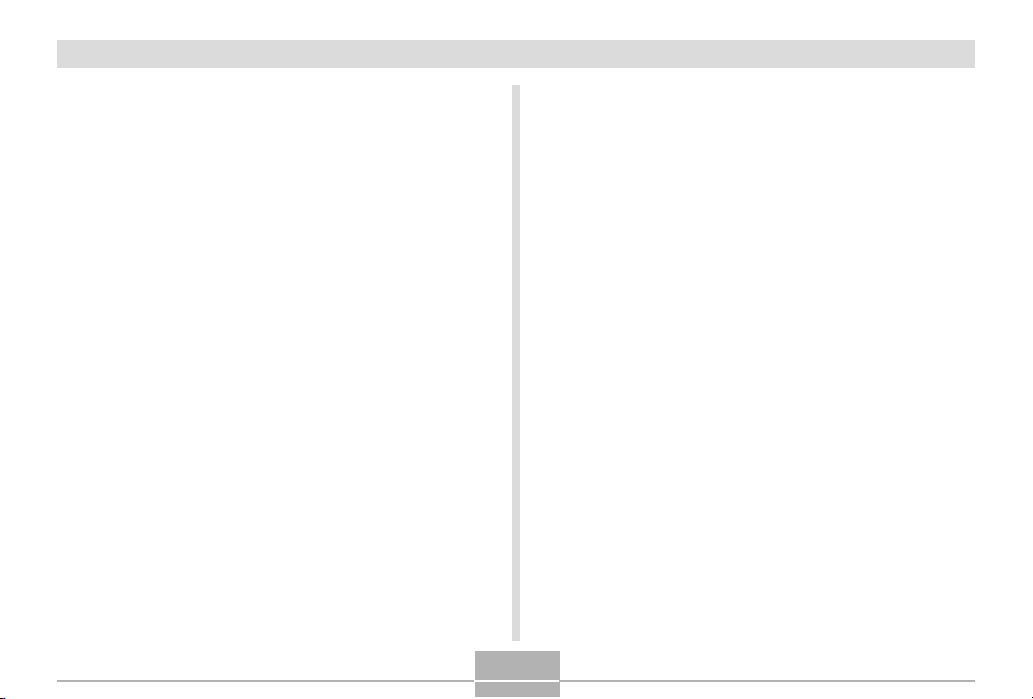
GETTING READY
• Should you ever notice leakage, strange odor, heat
generation, discoloration, deformation, or any other
abnormal condition while using, charging, or storing a
battery, immediately remove it from the camera or
optional charger unit and keep it away from open flame.
• If the battery does not achieve full charge after the
normal charging time has passed, stop charging.
Continued charging creates the risk of overheating, fire,
and explosion.
• Battery fluid can damage your eyes. Should battery
fluid get into your eyes accidentally, immediately rinse
them with clean tap water and then consult a physician.
• Be sure to read page 24 of this User’s Guide and the
instructions that come with the optional charger unit
before using or charging the battery.
• If the battery is to be used by young children, make
sure that a responsible adult makes them aware of the
precautions and proper handling instructions and make
sure that they handle the battery correctly.
• Should fluid from the battery accidentally get onto
clothing or your skin, immediately rinse it off with clean
tap water. Prolonged contact with battery fluid can
cause skin irritation.
● PRECAUTIONS DURING USE
• The battery is designed for use with this CASIO digital
camera only.
• Use only the USB cradle that comes with the camera or
the specified optional charger unit to charge the
battery. Never use any other type of charger unit for
charging.
• A new battery is not charged. Be sure to charge the
battery before using it for the first time.
• Use of a battery in cold environments shortens the
operating time you can expect on a full charge. Charge
the battery in a location where the temperature is in the
range of 10°C to 35°C (50°F to 95°F). Charging
outside this temperature range can cause charging to
take longer than normal or even cause charging to fail.
• Very limited operation following a full charge indicates
that the battery has reached the end of its service life.
Replace the battery with a new one.
• Never wipe the battery with thinner, benzene, alcohol,
or other volatile agents or chemically treated rags.
Doing so can cause deformation of the battery and lead
to malfunction.
30
Page 31

GETTING READY
● BATTERY STORAGE PRECAUTIONS
• Make sure you remove the battery when you do not
plan to use the camera for a long time. A battery left in
the camera discharges very small amounts of power
even when power is turned off, which can lead to a
dead battery or the need for longer charging before the
next use.
• Store the battery in a cool, dry place (20°C (68 ° F) or
lower).
● USING THE BATTERY
• See page 24 of this manual or the instructions that
come with the optional charger unit for information
about charging procedures and charging times.
• When transporting a battery, keep it either loaded in
the camera or stored in its case.
■ USB Cradle and AC Adaptor Precautions
• Never use an electrical outlet whose voltage
is outside the rating marked on the AC
adaptor. Doing so can create the danger of
fire or electric shock. Use only the bundled
AC adaptor specified for this camera.
• Do not allow the AC adaptor cord to become
cut or damaged, do not place heavy objects
on it, and keep it away from heat. A damaged
power cord creates the risk of fire and electric
shock.
• Never try to modify the AC adaptor cord, or
subject it to severe bending, twisting, or
Caution
pulling. Doing so creates the risk of fire and
electric shock.
• Never touch the AC adaptor while your hands
are wet. Doing so creates the risk of electric
shock.
• Do not overload extension cords or wall
outlets. Doing so creates the danger of fire
and electric shock.
• Should the cord of the AC adaptor become
damaged (exposed internal wiring), request a
replacement from a CASIO authorized service
center. A damaged AC adaptor cord creates
the danger of fire or electric shock.
31
Page 32

GETTING READY
• Use the AC adaptor where it will not be
splashed with water. Water creates the risk of
fire and electric shock.
Caution
• Do not place a vase or any other container
filled with liquid on top of the AC adaptor.
Water creates the risk of fire and electric
shock.
• Make sure you always remove the camera from the USB
cradle before connecting or disconnecting the AC
adaptor.
• Charging, USB data communication, and using the Photo
Stand feature can cause the AC adaptor to become
warm. This is normal and does not indicate malfunction.
• Unplug the AC power cord from the power outlet
whenever you are not using it.
• Never place a blanket or any other cover on the AC
adaptor. Doing so creates the risk of fire.
Turning the Camera On and Off
Press the power button to turn the camera on and off.
Pressing the power button to turn on the camera causes
the green operation lamp to light temporarily. Press the
power button again to turn off the camera.
ON/OFF
Power button
Green operation lamp
IMPORTANT!
• If camera power is turned off by the Auto Power Off
feature, press the power button to turn it back on
again.
• Turning on camera power while the REC mode is
selected by the mode selector causes the lens to
extend from the camera. Make sure there is nothing
in front of the camera that can be hit by the lens
when you turn on the camera.
32
Page 33

GETTING READY
Configuring Power Saving Settings
You can configure the settings described below to
conserve battery power.
Sleep : Automatically turns off the monitor screen
Auto Power Off : Turns off power if you do not perform any
1.
Turn on the camera, and then align the mode
selector with “REC” or “PLAY”.
2.
Press [MENU].
3.
Use [] and [] to select the “Set Up” tab.
4.
Use [] and [] to select the feature whose
setting you want to configure, and then press
[SET].
if no operation is performed for a specified
amount of time in the REC mode.
Performing any button operation causes
the monitor screen to turn back on.
operation for a specified amount of time.
● See page 34 for information about how to use
menus.
To configure this feature: Select this setting:
Sleep Sleep
Auto Power Off Auto Power Off
5.
Use [] and [] to change the currently
selected setting, and then press [SET].
• Available Sleep settings are: “30 sec”, “1 min”, “2 min”,
and “Off”.
• Available Auto Power Off settings are: “2 min” and
“5 min”.
• Note that the Sleep feature does not operate in the
PLAY mode.
• Pressing any button while the camera is in the Sleep
state immediately turns the monitor screen back on.
• The Auto Power Off and Sleep features are disabled
in the following cases.
— When the camera is connected to a computer or
some other device through the USB cradle
— While a slideshow is in progress
— While playing back a voice recording file
33
Page 34

GETTING READY
IMPORTANT!
• Note that sleep and auto power off are disabled while
PJ Camera Software is running and performing
remote control.
Using the On-screen Menus
Pressing [MENU] displays menus on the monitor screen
that you can use to perform various operations. The menu
that appears depends on whether you are in the REC
mode or the PLAY mode. The following shows an example
menu procedure in the REC mode.
1.
Turn on the camera,
Mode selector
and then align the
mode selector with
“REC” to enter the
REC mode.
• If you want to enter the
PLAY mode instead,
you would align the
mode selector with
“PLAY”.
34
RECPLAY
MENU
Page 35

GETTING READY
2.
Press [MENU].
MENU
DISP
● Menu Screen Operations
[MENU]
SET
[][
][][
[SET]
]
Tab
Settings
Selection cursor (indicates the
currently selected item)
When you want to do this:
Move between tabs
Move from the tab to the
settings
Move from the settings to
the tab
Move between the settings
Display the options
available for a setting
Select an option
Register an option
selection and exit the menu
screen
Register an option
selection and return to the
menu screen
Exit the menu screen
Do this:
Press [] and [].
Press [].
Press [].
Press [] and [].
Press [] or press [SET].
Press [] and [].
Press [SET].
Press [].
Press [MENU].
35
Page 36

GETTING READY
3.
Press [] or [] to select the tab you want,
and then press [SET] to move the selection
cursor from the tab to the settings.
4.
Use [] and [] to
select the feature
whose setting you
want to configure,
and then press [].
• Instead of pressing [],
you could also press
[SET].
5.
Use [] and [] to change the currently
Example: To select the
“REC Mode”
item.
selected setting.
6.
Perform one of the following operations to
apply the setting you configured.
To do this:
Apply the setting and exit
the menu screen.
Apply the setting and
return to feature selection
in step 4.
Apply the setting and
return to tab selection in
step 3.
• See “Menu Reference” on page 161 for more information
about menus.
Perform this key operation:
Press [SET].
Press [].
1. Press [].
2. Use [] to move back up to
tab selection.
36
Page 37

GETTING READY
Configuring Display Language and Clock Settings
Be sure to configure the following settings before using the
camera to record images.
• Display language
• Home city
• Date Style
• Date and time
Note that the current date and time settings are used by
the camera to generate the date and time that are stored
along with image data, etc.
IMPORTANT!
• The camera’s clock settings are cleared whenever
power is totally cut off. This can happen if the battery
goes dead while the camera is not being supplied
power by the USB cradle. The clock setting screen
will appear automatically the next time you turn on
power after the settings are cleared. Set the date
and time before using the camera.
• The current date and time settings will be cleared if
the battery remains dead without being charged for
about two days.
• Recording images without configuring the clock
settings causes incorrect time information to be
registered. Be sure to configure the clock settings
before using the camera.
37
Page 38

GETTING READY
To configure display language and clock settings
1.
Press the power button to turn on the camera.
2.
Use [], [], [], and
[] to select the
language you want,
and then press [SET].
: Japanese
English : English
Français : French
Deutsch : German
Español : Spanish
Italiano : Italian
Português : Portuguese
: Chinese (Complex)
: Chinese (Simplified)
: Korean
3.
Use [], [], [], and
[] to select the
geographical area
where you live, and
then press [SET].
4.
Use [] and [] to
select the name of the
city where you live,
and then press [SET].
5.
Use [] and [] to select the summer time
(DST) setting you want, and then press [SET].
When you want to do this:
Keep time using summer time
(Daylight Saving Time)
Keep time using standard time
Select this setting:
On
Off
38
Page 39

GETTING READY
6.
Use [] and [] to
change the date format
setting, and then press
[SET].
7.
Set the current date
and the time.
Example: December 24, 2003
To display the date like this:
03/12/24
24/12/03
12/24/03
Select this format:
YY/MM/DD
DD/MM/YY
MM/DD/YY
39
To do this:
Change the setting at the current
cursor location
Move the cursor between settings
Toggle between 12-hour and 24hour timekeeping
8.
Press [SET] to register the settings and exit
Do this:
Press [] and [].
Press [] and [].
Press [DISP].
the setting screen.
Page 40

BASIC IMAGE RECORDING
BASIC IMAGE RECORDING
This section describes the basic procedure for recording an
image.
Recording an Image
Aiming the Camera
Use both hands to hold the camera still when shooting an
image. Holding the camera with one hand increases the
chance of movement, which can blur your images.
• Horizontal Hold the camera
still in both
hands, with your
arms firmly
against your
sides.
• Vertical When holding
the camera
vertically, make
sure that the
flash is above
the lens. Hold
the camera still
with both hands.
IMPORTANT!
• Make sure your fingers or the strap does not block
the flash, microphone or lens.
Flash
Microphone
Lens
NOTE
• Your image will be blurred if you move the camera
when pressing the shutter release button. Press the
shutter release button carefully, taking care that
there is no camera movement. This is especially
important when available lighting is low, which slows
down the shutter speed.
40
Page 41

BASIC IMAGE RECORDING
1200
1600
NORMAL
99
24
12
58
Recording an Image
Your camera automatically adjusts shutter speed in
accordance with the brightness of the subject. Images you
record are stored in the camera’s built-in memory, or to a
memory card if you have one loaded in the camera.
• When an optionally available SD memory card or
MultiMediaCard (MMC) is loaded in the camera, images
are stored on the card (page 134).
1.
Press the power
button to turn on the
camera.
• This causes an image
or a message to appear
on the monitor screen.
2.
Align the mode
selector with “REC”.
• This enters the REC
mode for image
recording.
Power button
ON/OFF
Mode selector
RECPLAY
MENU
3.
Compose the image
on the monitor screen
so the main subject is
within the focus
frame.
• The focusing range of
the camera in the Auto
Focus mode is
approximately 40cm
(1.3 feet) to infinity (∞)
(page 55).
• You can compose images using either the monitor
screen or the optical viewfinder (page 45).
• When using the optical viewfinder to compose
images, you can use the [DISP] button to turn off the
monitor screen and conserve battery power.
Focus frame
1200
1600
NORMAL
0303/1212/24
:
12
99
IN
58
41
Page 42

BASIC IMAGE RECORDING
4.
Press the shutter release
button half way to focus the
image.
• When you press the shutter
release button half way, the
camera’s Auto Focus feature
automatically focuses the image,
and displays the shutter speed
and aperture values.
• You can tell whether the
image is focused by
observing the focus frame
and the green operation
lamp.
Shutter release
button
Green operation lamp
● Operation Lamp and Focus Frame Operation
When you see this:
Green focus frame
Green operation lamp
Red focus frame
Flashing green operation lamp
• Make sure you are not
It means this:
The image is in focus.
The image is not in focus.
Flash
blocking the lens or the
flash with your fingers
while recording an
image.
Lens
42
Page 43

BASIC IMAGE RECORDING
5.
After making sure that the
image is focused properly,
press the shutter release
button the rest of the way
down to record.
• The number of images that can
be stored in memory depends on
the resolution setting you are
using (pages 53, 171).
• Press the shutter release button gently to avoid
camera movement.
Shutter release
button
Recording Precautions
• Never open the battery compartment cover or place the
camera onto the USB cradle while the green operation
lamp is flashing. Doing so not only causes the current
image to be lost, it can also corrupt images already stored
in file memory and even lead to malfunction of the
camera.
• Never remove the memory card while an image is being
recorded to the memory card.
• Fluorescent lighting actually flickers at a frequency that
cannot be detected by the human eye. When using the
camera indoors under such lighting, you may experience
some brightness or color problems with recorded images.
• When “Auto” is selected for the ISO sensitivity setting
(page 78), the camera automatically adjusts its sensitivity
in accordance with the brightness of the subject. This can
cause some static noise to appear in images of relatively
dark subjects.
• When recording a dimly lit subject while “Auto” is selected
for the ISO sensitivity setting (page 78), the camera
increases sensitivity and uses a slower shutter speed.
Because of this, you need to guard against camera
movement if you have flash turned off (page 48).
• If unwanted light is shining on the lens, shade the lens
with your hand when recording the image.
43
Page 44

BASIC IMAGE RECORDING
About Auto Focus
• Auto Focus tends not to work well if the camera is moved
during recording, or when recording the types of subjects
listed below.
— Solid color walls or objects with little contrast
— Strongly backlit objects
— Polished metal or other brightly reflective objects
— Venetian blinds or other horizontally repeating patterns
— Multiple images that are varying distances from the
camera
— Subjects in poorly lit areas
— Moving subjects
• Note that a green operation lamp and focus frame do not
necessarily guarantee that an image is in focus.
• If Auto Focus does not produce the results you want for
some reason, try using focus lock (page 59) or manual
focus (page 58).
About the REC Mode Monitor Screen
• The image shown on the monitor screen in the REC
mode is a simplified image for composing purposes. The
actual image is recorded in accordance with the image
quality setting currently selected on your camera. The
image saved in file memory has much better resolution
and detail than the REC mode monitor screen image.
• Certain levels of subject brightness can cause the
response of the REC mode monitor screen to slow down,
which causes some static noise in the monitor screen
image.
44
Page 45

BASIC IMAGE RECORDING
Using the Optical Viewfinder
You can conserve battery power by turning off the
camera’s monitor screen (page 21) and using the optical
viewfinder to compose images.
Viewfinder frameShort distance
to subject
IMPORTANT!
• The frame that is visible inside of the viewfinder
indicates the image recorded at a distance of about
one meter (3.3´). When the subject is closer than one
meter, the recorded image will be different from what
you see inside the viewfinder frame.
• Since the monitor screen shows exactly what will be
recorded, always use it for composing your images in
the Macro and Manual Focus modes.
45
Page 46

BASIC IMAGE RECORDING
Using Zoom
Your camera is equipped with two types of zoom: optical
zoom and digital zoom.
Optical Zoom
The range of the optical zoom factor is shown below.
Optical Zoom Factor Range: 1X to 3X
1.
In the REC mode, press
the zoom button to
change the zoom factor.
To do this:
Zoom out
Zoom in
Press this side of the zoom button:
(Wide Angle)
(Telephoto)
REC
MENU
Zoom button
46
Zoom out Zoom in
2.
Compose the image and then press the
shutter release button.
NOTES
• The optical zoom factor also affects the lens
aperture.
• Use of a tripod is recommended to protect against
hand movement when using the telephoto setting
(zoom in).
Page 47

BASIC IMAGE RECORDING
Digital Zoom
Digital zoom is activated after you reach the maximum
optical zoom factor (3X). It enlarges the part of the image
at the center of the image screen. The range of the digital
zoom factor is shown below.
Digital Zoom Factor Range: 3X to 12X
1.
In the REC mode, press [MENU].
2.
Use [] and [] to select the “REC” tab.
3.
Use [] and [] to select “Digital Zoom”, and
then press [].
4.
Select “On”, and then press [SET].
• Selecting “Off” disables digital zoom.
(in combination with optical
zoom)
5.
Hold down the
Digital zoom indicator
(Telephoto) zoom
button to increase the
optical zoom factor.
• When the digital zoom
factor reaches its
maximum value (3X), it
stops momentarily. Keep
the (Telephoto)
zoom button depressed
and zoom will switch
over to digital zoom
automatically.
• Switching to digital zoom causes the zoom indicator
to appear on the monitor screen. The zoom indicator
shows the current approximate zoom factor.
Optical Zoom
1X 3X 12X
6.
Compose the image and then press the
Current zoom factor
Zoom indicator
Digital
Zoom
shutter release button.
47
Page 48

BASIC IMAGE RECORDING
IMPORTANT!
• Digital zoom is disabled whenever the monitor
screen is turned off (page 21).
• Using digital zoom can cause degradation of the
recorded image.
Using the Flash
Perform the following steps to select the flash mode you
want to use.
1.
In the REC mode, press [MENU].
2.
Press [] ( ) to select
the flash mode.
• Each press of [] ( )
cycles through the flash
mode settings shown below
on the monitor screen.
Flash mode indicator
48
MENU
DISP
[
] ( )
SET
Page 49

BASIC IMAGE RECORDING
To do this:
Have the flash fire automatically when
required (Auto Flash)
Turn off the flash (Flash Off)
Always fire the flash (Flash On)
Fire a pre-flash followed by image
recording with flash, reducing the
chance of red-eye in the image (Redeye reduction)
In this case, the flash fires automatically
when required
3.
Record the image.
Select this setting:
None
IMPORTANT!
• The flash unit of this camera fires a number of times
when you record an image. The initial flashes are
pre-flashes, which the camera uses to obtain
information that it uses for exposure settings. The
final flash is for recording. Make sure that you keep
the camera still until the shutter releases.
• Image recording may not be performed if you press
the shutter release button while the red operation
lamp is flashing.
■ About Red-eye Reduction
Using the flash to record at night or in a dimly lit room can
cause red spots inside the eyes of people who are in the
image. This is caused when the light from the flash reflects
off of the retina of the eye. When red-eye reduction is
selected as the flash mode, the camera performs two preflash operations, one designed to cause the irises in the
eyes of any people in the image to close, and one for the
Auto Focus operation. This is followed by another flash
operation for actual recording of the image.
IMPORTANT!
Note the following important points when using redeye reduction.
• Red-eye reduction does not work unless the people
in the image are looking directly at the camera during
the pre-flash. Before pressing the shutter release
button, call out to the subjects so they all look at the
camera while the pre-flash operation is performed.
• Red-eye reduction may not work very well if the
subjects are located far away from the camera.
49
Page 50

BASIC IMAGE RECORDING
Flash Unit Status
You can find out the current flash unit status by pressing
the shutter release button half way and checking the
monitor screen and red operation lamp.
The indicator is also
shown on the monitor
screen when the flash unit
is ready to fire.
* Red operation lamp
When the red operation
lamp is this:
Flashing
Lit
It means this:
Flash unit is charging
Flash unit is ready to fire
Red operation lamp
Flash Precautions
Flash
Take care that your fingers do
not block the flash when you
hold the camera. Covering the
flash with your finger can
greatly reduce its
effectiveness.
• You may not be able to achieve the desired results using
*
a flash if the subject is too close or too far away.
• The flash takes anywhere from a few seconds to as long
as 10 seconds to attain full charge after being fired. The
actual time required depends on the battery level,
temperature, and other conditions.
• The flash unit may not be able to charge when battery
power is low. Low battery power is indicated by (Flash
Off) on the monitor screen, and when the flash fails to fire
properly resulting in poor image exposure. When these
symptoms occur, charge the camera’s battery as soon as
possible.
• When the red-eye reduction mode ( ) is selected, flash
intensity is adjusted automatically in accordance with the
exposure. The flash may not fire at all when the subject is
brightly lit.
50
Page 51

BASIC IMAGE RECORDING
• Using flash in combination with another light source
(daylight, fluorescent light, etc.) can result in abnormal
image colors.
Using the Self-timer
The self-timer lets you select either a 2-second or 10second delay of the shutter release after you press the
shutter release button. A Triple Self-timer feature lets you
perform three consecutive self-timer operations to record
three images.
1.
In the REC mode, press [MENU].
2.
Use [] and [] to select the “REC” tab.
3.
Use [] and [] to select “Self-timer”, and
then press [].
4.
Use [] and [] to select the self-timer time
you want to use, and then press [SET].
• Selecting “Off” in step 4 disables the self-timer.
51
Page 52

BASIC IMAGE RECORDING
To do this:
Specify a 10-second self-timer
Specify a 2-second self-timer
Specify Triple Self-timer
Disable the self-timer
Select this setting:
10 sec
2 sec
X3
Off
• With the Triple Self-timer, the camera records a
series of three images in the sequence described
below.
1. The camera performs a 10-second countdown
and then records the first image.
2. The camera prepares to record the next image.
The amount of time required for preparation
depends on the camera’s current “Size” and
“Quality” settings, the type of memory (built-in or
card) you are using for image storage, and
whether or not the flash is charging.
3. After preparation is complete, the indicator “1sec”
appears on the monitor screen, and another
image is recorded one second later.
4. Steps 2 and 3 are repeated once more to record
the third image.
52
5.
Record the image.
Self-timer lamp
• When you press the
shutter release button,
the self-timer lamp
flashes and the shutter
releases after the selftimer reaches the end
of its countdown.
• You can interrupt an
ongoing self-timer
countdown by pressing
the shutter release
button while the selftimer lamp is flashing.
NOTE
• The “2 sec” self-timer setting is best when shooting
with a slow shutter speed, because it helps to avoid
blurring of images due to hand movement.
Page 53

BASIC IMAGE RECORDING
Specifying Image Size and Quality
You can specify the image size and image quality to suit
the type of image you are recording.
To specify the image size
1.
In the REC mode, press [MENU].
2.
Use [] and [] to select the “REC” tab.
3.
Use [] and [] to select “Size”, and then
press [].
4.
Use [] and [] to select the setting you
want, and then press [SET].
2304 x 1728 : 2304 x 1728 pixels
2304 x 1536 (3:2): 2304 x 1536 (3:2) pixels
1600 x 1200 : 1600 x 1200 pixels
1280 x 960 : 1280 x 960 pixels
640 x 480 : 640 x 480 pixels
NOTES
• If you plan to make large prints of your images or
otherwise use them in applications where highresolution is your top priority, select the “2304 x
1728” image size.
• If you plan to send images as e-mail attachments or
otherwise use them in applications where data
economy is your top priority, select the “640 x 480”
image size.
• Selecting the “2304 x 1536 (3:2)” image size records
images with a 3:2 (vertical : horizontal) aspect ratio,
which is optimal for printing on paper with an aspect
ratio of 3:2.
53
Page 54

BASIC IMAGE RECORDING
To specify image quality
1.
In the REC mode, press [MENU].
2.
Use [] and [] to select the “REC” tab.
3.
Use [] and [] to select “Quality”, and then
press [].
4.
Use [] and [] to select the setting you
want, and then press [SET].
To get this:
Very high quality, but large file size
Normal quality
Small file size, but low quality
Select this setting:
Fine
Normal
Economy
NOTE
• Use the “Fine” setting when image quality is your top
priority and file size is secondary. Conversely, use
the “Economy” setting when file size is your top
priority and image quality is secondary.
IMPORTANT!
• Actual file size depends on the type of image you
record. This means that the remaining image
capacity noted on the monitor screen may not be
exactly accurate (pages 18 and 171).
54
Page 55

OTHER RECORDING FUNCTIONS
1200
1600
NORMAL
99
24
12
58
1 / 1000
F2.6
OTHER RECORDING FUNCTIONS
This section describes other powerful features and
functions that are available for recording.
Selecting the Focus Mode
You can select one of five different focus modes: Auto
Focus, Macro, Pan Focus, Infinity, and Manual.
1.
In the REC mode, press []
( ).
• Each press of [] ( )
cycles thorough the focus
mode settings in the
sequence shown below.
No indicator
(Auto Focus)
(Macro)
PF (Pan Focus)
(Infinity)
MF (Manual Focus)
Focus mode indicator
[] ( )
MENU
SET
DISP
Using Auto Focus
As its name suggests, Auto Focus focuses the image
automatically. The automatic focus operation starts when
you press the shutter release button down half way. The
following is the Auto Focus range.
Range: Approximately 40cm to ∞ (1.3´ to ∞)
1.
Keep pressing [] ( ) until there is no
focus mode indicator on the display.
2.
Compose the image
so the main subject is
within the focus
frame, and then press
the shutter release
button half way.
• You can tell whether the
image is focused by
observing the focus
frame and the green
operation lamp.
Focus frame
Green operation lamp
55
1200
1600
NORMAL
1 / 1000
F2.6
0303/1212/24
:
12
99
IN
58
Page 56

OTHER RECORDING FUNCTIONS
When you see this:
Green focus frame
Green operation lamp
Red focus frame
Flashing green operation lamp
3.
Press the shutter release button the rest of
It means this:
The image is focused.
The image is not in
focus.
the way to record the image.
■ Specifying the Auto Focus Area
You can use the following procedure to change the Auto
Focus area used in the Auto Focus Mode and the Macro
Mode. Note that the configuration of the focus frame
changes in accordance with the Auto Focus area you
select.
1.
In the REC mode, press [MENU].
2.
On the “REC” tab, select “AF Area”, and then
press [].
3.
Select the Auto Focus area you want, and
then press [SET].
For this type of Auto Focus area:
Very limited range in the center of the
screen
• This setting works well with focus lock
(page 59).
Automatic selection of the focus area where
the subject closest to the camera is located
• With this setting, a wide focus frame,
which contains seven focus points,
appears on the monitor screen first. When
you press the shutter release button half
way, the camera automatically selects the
focus point where the subject closest to
the camera is located, and a focus frame
appears at that point.
• This setting works well for group photos.
• Spot • Multi
Focus frameFocus frame
Select this:
Spot
Multi
56
Page 57

OTHER RECORDING FUNCTIONS
Using the Macro Mode
The Macro mode lets you focus automatically on close up
subjects. The automatic focus operation starts when you
press the shutter release button down half way. The
following is the focus range in the Macro mode.
Range: Approximately 6cm to 50cm (2.4˝ to 19.7˝)
1.
Keep pressing [] ( ) until the focus mode
indicator shows “ ”.
2.
Record the image.
• The focus and image recording operations are
identical to those in the Auto Focus mode.
• You can tell whether the image is focused by
observing the focus frame and the green operation
lamp. The indications of the focus frame and green
operation lamp are the same as those in the Auto
Focus mode.
IMPORTANT!
• In the Macro mode, the optical zoom range is 1X to
1.8X.
Using the Pan Focus Mode
Normally, your camera performs Auto Focus to ensure that
your images are always in focus. With Pan Focus, focus is
fixed for a specific focal distance, and images are recorded
without Auto Focus. The focus range depends on the zoom
setting, the amount of light available when recording, and
other recording conditions.
1.
Keep pressing [] ( ) until the focus mode
indicator shows “PF”.
2.
Press the shutter release button all the way
down.
NOTE
• If you press the shutter release button half way, the
focus distance will appear on the monitor screen.
IMPORTANT!
• When using the flash, it is recommended that you
have the zoom set to wide angle.
57
Page 58

OTHER RECORDING FUNCTIONS
Using the Infinity Mode
The Infinity mode fixes focus at infinity (∞). Use this mode
when recording scenery and other faraway images.
1.
Keep pressing [] ( ) until the focus mode
indicator shows “ ”.
2.
Record the image.
Using Manual Focus
With the Manual Focus mode, you can adjust the focus of
an image manually. The following shows focus ranges in
the Macro mode for two optical zoom factors.
Optical Zoom Factor
1X
3X
1.
Keep pressing [] (
Approximate Focus Range
6cm (2.4˝) to infinity (∞)
18cm (7.1˝) to infinity (∞)
) until the focus
mode indicator shows
“MF”.
• At this point, a
boundary also appears
on the display,
indicating the part of the
image that will be used
for manual focus.
Boundary
58
Page 59

OTHER RECORDING FUNCTIONS
1200
1600
NORMAL
99
24
12
58
1 / 1000
F2.6
2.
While watching the
image on the monitor
screen, use [] and
[] to focus.
Using Focus Lock
Focus lock is a technique you can use to focus on a subject
that is not located within the focus frame when you record
an image. You can use focus lock in the Auto Focus mode
and the Macro mode ( ).
Manual focus position
To do this:
Focus out on the subject
Focus in on the subject
Do this:
Press [].
Press [].
• Pressing [] or [] causes the area inside of the
boundary displayed in step 1 to fill the monitor
screen momentarily to aid in focus. The normal
image reappears a short while later.
3.
Press the shutter release button to record the
image.
IMPORTANT!
• In the Manual Focus mode, the [] and [] keys
adjust focus, even if you used key customization to
assign other functions to them (page 80).
59
1.
Using the monitor
screen, compose the
image so the main
subject is within the
focus frame, and then
press the shutter
release button half
way.
• You can tell whether the image is focused by
observing the focus frame and the green operation
lamp. The indications of the focus frame and green
operation lamp are the same as those in the Auto
Focus mode.
Focus frame
1200
1600
NORMAL
1 / 1000
F2.6
0303/1212/24
:
12
99
IN
58
Page 60

OTHER RECORDING FUNCTIONS
1200
1600
NORMAL
99
24
12
58
1 / 1000
F2.6
2.
Keeping the shutter
release button half
way down, recompose the image
as you like.
• This locks the focus on
the subject that is
currently within the
focus frame.
3.
When the image is composed the way you
want, press the shutter release button the rest
of the way to record it.
• The focus and image recording operations are
identical to those in the Auto Focus mode.
NOTE
• Locking the focus also locks the exposure.
1200
1600
NORMAL
1 / 1000
F2.6
0303/1212/24
:
12
99
IN
Exposure Compensation (EV Shift)
Exposure compensation lets you change the exposure
setting (EV value) manually to adjust for the lighting of your
subject. This feature helps to achieve better results when
recording a backlit subject, a strongly lit subject indoors, or
58
a subject that is against a dark background.
EV Shift Range: –2.0EV to +2.0EV
Steps: 1/3EV
1.
In the REC mode, press [MENU].
2.
Select the “REC” tab,
select “EV Shift”, and
then press [].
Exposure compensation
value
60
Page 61

OTHER RECORDING FUNCTIONS
3.
Use [] and [] to
change the exposure
compensation value,
and then press [SET].
• Pressing [SET] registers
the displayed value.
EV value
Up : Increases the EV value. A higher EV value is best
used for light-colored subjects and backlight
subjects.
Down : Decreases the EV value. A lower EV value is best
for dark-color subjects and for shooting outdoors
on a clear day.
61
• To cancel EV Shift, adjust the value until it becomes
0.0.
4.
Record the image.
IMPORTANT!
• When shooting under very dark or very bright
conditions, you may not be able to obtain satisfactory
results even after performing exposure
compensation.
NOTES
• Performing an EV shift operation causes the
metering mode to switch automatically to center
weighted metering. Returning the EV shift value to
0.0 causes the metering mode to change back to
multi-pattern metering.
• You can use key customization (page 80) to
configure the camera to perform exposure
compensation whenever you press [] or [] while in
the REC mode.
Page 62

OTHER RECORDING FUNCTIONS
Adjusting White Balance
The wavelengths of the light produced by various light
sources (sunlight, light bulb, etc.) can affect the color of a
subject when it is recorded. White balance lets you make
adjustments to compensate for different lighting types, so
the colors of an image appear more natural.
1.
In the REC mode, press [MENU].
2.
Select the “REC” tab,
select “White
Balance”, and then
press [].
3.
Use [] and [] to select the setting you
want, and then press [SET].
When shooting under these conditions:
Normal conditions
Outdoor daylight
Shade
Incandescent light bulb
(reddish tinge)
Fluorescent light (greenish tinge)
Difficult lighting that requires manual
control (See “Adjusting White Balance
Manually”.)
NOTES
• Selecting “Manual” changes white balance to the
settings achieved the last time a manual white
balance operation was performed.
• You can use the key customization feature (page 80)
to configure the camera so the white balance setting
changes whenever you press [] or [] while in the
REC mode.
Select this setting:
Auto
Manual
62
Page 63

OTHER RECORDING FUNCTIONS
Adjusting White Balance Manually
Under some light sources, automatic white balance under
the “Auto” setting can take a long time to complete. Also,
the auto white balance range (color temperature range) is
limited. Manual white balance helps to ensure that colors
are recorded correctly for a particular light source.
Note that you must perform manual white balance under
the same conditions you will be shooting under. You must
also have a white piece of paper or other similar object on
hand in order to perform manual white balance.
1.
In the REC mode, press [MENU].
2.
Select the “REC” tab, select “White Balance”,
and then press [].
3.
Use [] and [] to
select “Manual”.
• This causes the object
you last used to adjust
manual white balance to
appear on the monitor
screen.
4.
Point the camera at a white piece of paper or
similar object under the lighting conditions
for which you want to set the white balance,
and then press the shutter release button.
A white piece of
paper
• This starts the white balance adjustment procedure.
The message “Complete” appears on the monitor
screen after white balance adjustment is complete.
• Dim lighting or pointing the camera at a dark colored
object while performing manual white balance
adjustment can cause the procedure to take a long
time to complete.
5.
Press [SET].
• This registers the white balance settings and returns
to the REC mode.
63
Page 64

OTHER RECORDING FUNCTIONS
Recalling Setups for Recording Documents
and Panels in the Business
The camera comes with a number of preset setups for
optimal results when recording A4-size documents, display
panels, whiteboard contents, and business cards. The
result is clearer, easier to view text and graphics.
Shot
Mode
■ Setup Sample Images
• A4-size Document
• Whiteboard • Business Card
• Display Panel
NOTE
• When recording the image of a document, display
panel or other rectangular shaped subject, the
camera’s auto trapezoid correction feature (page 88)
automatically corrects for distortion. This means that
you do not have to worry about positioning the
camera directly in front of such a subject when
recording.
64
Page 65

OTHER RECORDING FUNCTIONS
To enter the Business Shot mode
1.
In the REC mode, press [MENU].
2.
On the “REC” tab, select “REC Mode”, and
then press [].
3.
Use [] and [] to select “ BUSINESS”,
and then press [SET].
• This enters the Business Shot mode and displays a
screen for selecting a preset setup.
4.
Use [] and [] to select the preset setup you
want to use, and then press [SET].
5.
Record the image.
Using the BESTSHOT Mode
Selecting one of the 21 BESTSHOT scenes automatically
sets up the camera for recording a similar type of image.
■ Example Sample Scene
• Portrait
• Night Scene • Night Scene Portrait
• Scenery
65
Page 66

OTHER RECORDING FUNCTIONS
1.
In the REC mode, press [MENU].
2.
Select the “REC” tab, select “REC Mode”, and
then press [].
3.
Use [] and [] to
select “
BESTSHOT”, and then
press [SET].
• This enters the
BESTSHOT mode and
displays a sample
scene.
4.
Use [] and [] to select the sample scene
you want, and then press [SET].
5.
Record the image.
IMPORTANT!
• Sample scene number 4 is Coupling Shot scene
(page 69). Sample scene number 5 is a Pre-shot
scene (page 71).
• BESTSHOT scenes were not recorded using this
camera. They are provided as samples only.
• Images recorded using a BESTSHOT scene may not
produce the results you expected due to shooting
conditions and other factors.
• After selecting a BESTSHOT scene, you can change
to a different one by using [] and [] to scroll
through available scenes. When the one you want is
displayed, press [SET].
NOTE
• You can use the key customization feature (page 80)
to configure the camera to enter the BESTSHOT
mode whenever you press [] or [] while in the
REC mode.
Operation guidance and
the currently selected
BESTSHOT scene
appear on the display for
about two seconds after
you enter the
BESTSHOT mode this
way, or if the camera is in
the BESTSHOT mode
when you turn it on.
66
Page 67

OTHER RECORDING FUNCTIONS
Creating Your Own BESTSHOT Setup
You can use the procedure below to save the setup of an
image you recorded for later recall when you need it again.
Recalling a setup you save automatically sets up the
camera accordingly.
1.
In the REC mode, press [MENU].
2.
Select the “REC” tab, select “REC Mode”, and
then press [].
3.
Use [] and [] to select “ BESTSHOT”,
and then press [SET].
• This enters the BESTSHOT mode and displays a
sample scene.
4.
Use [] and [] to
display “Register
User Scene”.
5.
Press [SET].
6.
Use [] and [] to
display the image
whose setup you
want to register as a
BESTSHOT scene.
7.
Use [] and [] to
select “Save”, and
then press [SET].
• This registers the setup.
• Now you can use the
procedure on page 66
to select your user
setup for recording.
67
Page 68

OTHER RECORDING FUNCTIONS
IMPORTANT!
• BESTSHOT user setups are located in the camera’s
built-in memory after the built-in sample scenes.
• When a BESTSHOT user setup is recalled, the
monitor screen in step 4 of the procedure on page 66
displays the text “Recall User Scene”.
• Note that formatting the built-in memory (page 132)
deletes all BESTSHOT user setups.
NOTES
• The following are the settings that are included in a
BESTSHOT user setup: focus mode, EV shift value,
white balance mode, flash mode, and ISO sensitivity.
• Note that images recorded with this camera only can
be used to create a BESTSHOT user setup.
• You can have up to 999 BESTSHOT user setups in
the camera’s built-in memory at one time.
• You can check the current setup of a scene by
displaying the various setting menus.
• User setups are assigned file names using the format
“UEXZ4nnn.jpe” (where n = 0 to 9).
■ To delete a BESTSHOT user setup
1.
In the REC mode, press [MENU].
2.
Select the “REC” tab, select “REC Mode”, and
then press [].
3.
Use [] and [] to select “ BESTSHOT”,
and then press [SET].
• This enters the BESTSHOT mode and displays a
sample scene.
4.
Use [] and [] to display the user setup you
want to delete.
5.
Press [] ( ) to delete the user setup.
• You can also delete a user setup by using your
computer to delete its file in the “SCENE” folder in
the camera’s built-in memory (page 147).
68
Page 69

OTHER RECORDING FUNCTIONS
Combining Shots of Two People into a Single Image (Coupling Shot)
The Coupling Shot mode lets you record images of two
people and combine them into a single image. This makes
it possible for you to include yourself in group images, even
when there is no one else around to record the image for
you. Coupling Shot is available in the BESTSHOT mode
(page 65).
• Combined
Images
• First Image This is the part
• Second
Image
of the image that
does not include
the person who
is recording the
first image.
Making sure that
the background
of the image is
aligned correctly,
record the image
of the person
who recorded
the first image.
69
1.
In the REC mode, press [MENU].
2.
Select the “REC” tab, select “REC Mode”, and
then press [].
3.
Use [] and [] to select “ BESTSHOT”,
and then press [SET].
4.
Use [] and [] to select “Coupling Shot”,
and then press [SET].
Page 70

OTHER RECORDING FUNCTIONS
5.
Align the focus frame
on the monitor screen
with the subject you
want on the left side
of the image, and
then press the shutter
release button to
record the image.
• The focus, exposure, white balance, zoom, and flash
settings are fixed for this type of image.
• While “Coupling Shot” is selected, the “AF Area”
(page 56) setting automatically becomes “Spot”.
Focus frame
6.
Next, align the focus
frame with the
subject you want in
the right side of the
image, taking care to
align the actual
background with the
semi-transparent
image of the
Semi-transparent
image
background of the
first image, which is
shown on the monitor
screen. When
everything is aligned
correctly, record the
image.
• Pressing [MENU] any time after step 5 of the above
procedure cancels the first image and returns to step
5.
IMPORTANT!
• Coupling Shot temporarily uses file memory to store
data. You may get an error during Coupling Shot
recording if there is not enough file memory available
to store the required data. If this happens, delete
images you no longer need and try again.
70
Page 71

OTHER RECORDING FUNCTIONS
Recording a Subject onto an Existing Background Image (Pre-shot)
Pre-shot helps you get the background you want, even if
you need to ask someone else to record the image for you.
Basically, Pre-shot is a two-step process.
1. You compose the background you want and press the
shutter release button, which causes a semi-transparent
image of the background to remain on the monitor
screen.
2. Ask someone else to record a shot of you against your
original background, telling them to compose the image
by using the semi-transparent monitor screen image as a
guide.
• The camera stores the image produced by step 2 only.
• Depending on how the image is actually composed in
step 2, its background may not be exactly the same as
the one you composed in step 1.
Note that Pre-shot is available in the BESTSHOT mode
only (page 65).
• Freeze the background on
the monitor screen.
• Record the image, using
the background on the
monitor screen as a guide.
• This records the image.
71
Page 72

OTHER RECORDING FUNCTIONS
1.
In the REC mode, press [MENU].
2.
Select the “REC” tab, select “REC Mode”, and
then press [].
3.
Use [] and [] to select “ BESTSHOT”,
and then press [SET].
4.
Use [] and [] to
select “Pre-shot”, and
then press [SET].
5.
Freeze the background on the monitor screen.
• Though a semi-transparent image of the background
appears on the monitor screen in step 6, the
background image is not saved in memory at this
time.
• The focus, exposure, white balance, zoom, and flash
settings are fixed for this type of image.
6.
Next, align the focus
frame with the
subject, composing
the subject with the
semi-transparent
background shown
on the monitor
screen. When
everything is aligned
correctly, record the
image.
• This records the image composed on the monitor
screen in step 6. The reference background image is
not recorded.
• Pressing [MENU] any time after step 5 of the above
procedure cancels the background image and
returns to step 5.
Semi-transparent image
72
Page 73

OTHER RECORDING FUNCTIONS
Recording Audio
Adding Audio to a Snapshot
You can add audio to a snapshot after you record it.
• Image Format: JPEG
JPEG is an image format that provides efficient data
compression.
The file extension of a JPEG file is “.JPG”.
• Audio Format: WAVE/ADPCM recording format
This is the Windows standard format for audio recording.
The file extension of a WAVE/ADPCM file is “.WAV”.
• Recording Time:
Up to about 30 seconds per image
• Audio File Size:
Approximately 120KB (30-second recording of
approximately 4KB per second)
1.
In the REC mode, press [MENU].
2.
Select the “REC” tab, select “REC Mode”, and
then press [].
3.
Use [] and [] to select “ ( + )” and
then press [SET].
• This enters the Snapshot Audio Mode.
4.
Press the shutter
release button to
record the image.
• After the image is
recorded, the camera
enters audio recording
standby, with the image
you just recorded on the
monitor screen.
• You can cancel audio recording standby by pressing
[MENU].
Remaining recording time
73
Page 74

OTHER RECORDING FUNCTIONS
5.
Press the shutter release button to start audio
recording.
• The green operation lamp flashes as recording is
performed.
• Even if you have the monitor screen turned off (page
21), the monitor screen turns on while you are
adding audio to a snapshot.
6.
Recording stops after about 30 seconds or
when you press the shutter release button.
Recording Your Voice
The Voice Recording Mode provides quick and easy
recording of your voice.
• Audio Format: WAVE/ADPCM recording format
This is the Windows standard format for audio recording.
The file extension of a WAVE/ADPCM file is “.WAV”.
• Recording Time:
Approximately 40 minutes with built-in memory
• Audio File Size:
Approximately 120KB (30-second recording of
approximately 4KB per second)
1.
In the REC mode, press [MENU].
2.
Select the “REC” tab, select “REC Mode”, and
then press [].
3.
Use [] and [] to
select “ Voice”,
and then press [SET].
• This enters the Voice
Recording Mode.
74
Remaining recording time
Page 75

OTHER RECORDING FUNCTIONS
4.
Press the shutter release button to start voice
recording.
• The remaining recording time value counts down on
the monitor screen and the green operation lamp
flashes as recording is performed.
• Pressing the [DISP] button during voice recording
turns off the monitor screen.
• You can insert index marks while recording by
pressing [SET]. See page 106 for information about
jumping to an index mark during playback.
5.
Recording stops when you press the shutter
release button, when memory becomes full,
or when the battery goes dead.
NOTE
• You can also enter the Voice Recording Mode by
aligning the mode selector with “REC”, and holding
down [DISP] as you press the power button to turn
on the camera. In this case, the camera goes directly
into the Voice Recording Mode without extending the
lens.
■ Audio Recording Precautions
• Keep the microphone on the
front of the camera pointed
at the subject.
• Take care that you do not
block the microphone with
your fingers.
Microphone
• Good recording results are not possible when the camera
is too far from the subject.
• Operating camera buttons during recording can cause
button noise to be included in the audio.
• Pressing the power button or changing the mode selector
setting stops recording at that point and stores any audio
recorded up to that point.
• You can also perform “after-recording” to add audio to a
snapshot after recording it, and also change the audio
recorded for an image. See page 103 for more
information.
75
Page 76

OTHER RECORDING FUNCTIONS
Using the Histogram
You can use the [DISP] button to display a histogram on
the monitor screen. The histogram lets you check exposure
conditions as you record images (page 21). You can also
display the histogram of a recorded image in the PLAY
mode.
Histogram
A histogram is a graph that represents the lightness of an
image in terms of the number of pixels. The vertical axis
indicates the number of pixels, while the horizontal axis
indicates lightness. You can use the histogram to
determine whether an image includes the shadowing (left
side), mid tones (center), and highlighting (right) required to
bring out sufficient image detail. If the histogram appears
too lopsided for some reason, you can use EV shift
(exposure compensation) to move it left or right in order to
achieve better balance. Optimum exposure can be
achieved by correcting exposure so the graph is as close to
the center as possible.
• When the histogram is too far
to the left, it means that there
are too many dark pixels.
This type of histogram results
when the overall image is
dark. A histogram that is too
far to the left may result in
“black out” of the dark areas
of an image.
• When the histogram is too far
to the right, it means that
there are too many light
pixels.
This type of histogram results
when the overall image is
light. A histogram that is too
far to the right may result in
“white out” of the light areas of
an image.
• A centered histogram
indicates that there is good
distribution of light pixels and
dark pixels. This type of
histogram results when the
overall image is at optimal
lightness.
76
Page 77

OTHER RECORDING FUNCTIONS
IMPORTANT!
• Note that the above histograms are shown for
illustrative purposes only. You may not be able to
achieve exactly the same shapes for particular
subjects.
• A centered histogram does not necessarily
guarantee optimum exposure. The recorded image
may be over-exposed or under-exposed, even
though its histogram is centered.
• You may not be able to achieve an optimum
histogram configuration due to the limitations of EV
shift.
• Use of the flash as well as certain shooting
conditions can cause the histogram to indicate
exposure that is different from the actual exposure of
the image when it was recorded.
• This histogram does not appear when you are using
Coupling Shot (page 69) or Pre-shot (page 71).
REC Mode Camera Settings
The following are the settings you can make before
recording an image using a REC mode.
• ISO sensitivity
• Grid on/off
• Image Review on/off
• L/R key setting
• Power on default settings
• Resetting the camera
NOTE
• You can also configure the settings listed below. See
the referenced pages for more information.
— Size and Quality (page 53)
— White Balance (page 62)
— Digital Zoom (page 47)
— AF Area (page 56)
77
Page 78

OTHER RECORDING FUNCTIONS
Specifying ISO Sensitivity
Use the following procedure to select the ISO sensitivity
setting that suits the type of image you are recording.
1.
In the REC mode, press [MENU].
2.
Select the “REC” tab, select “ISO”, and then
press [].
3.
Use [] and [] to select the setting you want
and then press [SET].
To get this:
Automatic sensitivity selection
Conforms to ISO 50
Conforms to ISO 100
Conforms to ISO 200
Conforms to ISO 400
Select this setting:
Auto
ISO 50
ISO 100
ISO 200
ISO 400
IMPORTANT!
• Increasing ISO sensitivity can cause static to appear
inside an image. Select the ISO sensitivity setting
that suits your shooting needs.
• Using a high ISO sensitivity setting along with the
flash to shoot a nearby subject may result in
improper illumination of the subject.
NOTE
• You can use the key customization feature (page 80)
to configure the camera so the ISO sensitivity setting
changes whenever you press [] and [] while in the
REC mode.
78
Page 79

OTHER RECORDING FUNCTIONS
Turning the On-screen Grid On and Off
You can display gridlines on the monitor screen to help you
compose images and ensure that the camera is straight
when recording.
1.
In the REC mode, press [MENU].
2.
Select the “REC” tab, select “Grid”, and then
press [].
3.
Use [] and [] to select the setting you
want, and then press [SET].
To do this:
Display the grid
Hide the grid
Select this setting:
On
Off
Turning Image Review On and Off
Image review displays an image on the monitor screen as
soon as you record it. Use the following procedure to turn
image review on and off.
1.
In the REC mode, press [MENU].
2.
Select the “REC” tab, select “Review”, and
then press [].
3.
Use [] and [] to select the setting you
want, and then press [SET].
To do this:
Display images on the monitor
screen for about one second
immediately after they are recorded
Do not display images immediately
after they are recorded
Select this setting:
On
Off
79
Page 80

OTHER RECORDING FUNCTIONS
Assigning Functions to the [] and []
Keys
A “key customization” feature lets you configure the []
and [] keys so they change camera settings whenever
they are pressed in the REC mode. After you configure the
[] and [] keys, you can change the setting assigned to
them without going through the menu screen.
1.
In the REC mode, press [MENU].
2.
Select the “REC” tab, select “L/R Key”, and
then press [].
3.
Use [] and [] to select the setting you
want, and then press [SET].
80
When you want to assign this function to
[] and [] keys:
Recording mode
•[] and [] cycle through recording
modes: Snapshot, BESTSHOT,
Snapshot Audio, Voice Recording
(page 161)
EV shift
•[] decreases compensation, []
increases compensation (page 60).
White balance setting
•[] and [] cycle through white
balance settings (page 62).
ISO sensitivity
•[] and [] cycle through ISO
sensitivity settings (page 78).
Self-timer mode
•[] and [] cycle through self-timer
modes (page 51).
No function assigned
NOTE
• The initial default setting is “REC Mode”.
Select this:
REC Mode
EV Shift
White Balance
ISO
Self-timer
Off
Page 81

OTHER RECORDING FUNCTIONS
Specifying Power On Default Settings
The camera’s “mode memory” feature lets you specify the
power on default settings individually for the REC mode,
flash mode, focus mode, white balance mode, ISO
sensitivity, AF Area, digital zoom mode, manual focus
position and zoom position. Turning on mode memory for a
mode tells the camera to remember the status of that mode
when you turn off the camera, and restore it the next time
you turn the camera back on. When mode memory is
turned off, the camera automatically restores the initial
factory default setting for the applicable mode.
The following table shows what happens when you turn
mode memory on or off for each mode.
Function
REC Mode
Flash
Focus
White Balance
ISO
AF Area
Digital Zoom
MF Position
Zoom Position*
On
Setting when
camera is
turned off
* Only the optical zoom position is remembered.
81
Off
Snapshot
Auto
Auto
Auto
Auto
Spot
On
Last Auto Focus
position that was in
effect before you
switched to manual
focus
Wide
Page 82

OTHER RECORDING FUNCTIONS
1.
In the REC mode, press [MENU].
2.
Select the “Memory” tab, select the item you
want to change, and then press [].
3.
Use [] and [] to select the setting you
want, and then press [SET].
To do this:
Turn on mode memory so settings
are restored at power on
Turn off mode memory so settings
are initialized at power on
Select this setting:
On
Off
IMPORTANT!
• Note that BESTSHOT mode settings take priority
over mode memory settings. If you turn the camera
off while in the BESTSHOT mode, the camera’s
Flash, White Balance, and ISO Sensitivity will be
configured according to the BESTSHOT sample
scene when you turn it back on again, regardless of
mode memory on/off setting.
• Any settings (flash, focus mode, EV shift, white
balance, ISO sensitivity) that are configured as a
result of selecting a preset setup in the Business
Shot mode revert to their initial defaults when you
change the mode switch setting or turn the camera
off, regardless of whether mode memory is turned on
or off for the settings.
82
Page 83

OTHER RECORDING FUNCTIONS
Resetting the Camera
Use the following procedure to reset all of the camera’s
settings to their initial defaults as shown under “Menu
Reference” on page 161.
1.
In the REC mode or the PLAY mode, press
[MENU].
2.
Select the “Set Up” tab, select “Reset”, and
then press [].
3.
Use [] and [] to select “Reset”, and then
press [SET].
• To cancel the procedure without resetting, select
“Cancel” and press [SET].
83
Page 84

PLAYBACK
PLAYBACK
You can use the camera’s built-in monitor screen to view
images after you record them.
Basic Playback Operation
Use the following procedure to scroll through files stored in
the camera’s memory.
1.
Press the power
button to turn on the
camera.
• This causes an image
or a message to appear
on the monitor screen.
2.
Align the mode
selector with “PLAY”.
• This enters the PLAY
mode.
Power button
ON/OFF
Mode selector
RECPLAY
MENU
84
3.
Use [] (forward) or [] (back) to scroll
through files on the monitor screen.
NOTES
• Holding down [] or [] scrolls images at high
speed.
• In order to allow for faster playback image scrolling,
the image that initially appears on the monitor screen
is a preview image, which is of somewhat lower
quality than the actual display image. The actual
display image appears a short while after the preview
image. This does not apply to images copied from
another digital camera.
Page 85

PLAYBACK
Playing an Audio Snapshot
Perform the steps below to display an audio snapshot
(indicated by a indicator) and play its audio.
1.
In the PLAY mode, use [] and [] until the
image you want is displayed.
2.
Press [SET].
• This plays back the
audio that accompanies
the displayed image.
• You can perform the
following operations
while audio is playing.
To do this:
Fast forward or fast reverse
the audio
Pause and unpause audio
playback
Adjust audio volume
Cancel playback
Do this:
Hold down [] or [].
Press [SET].
Press [] or [].
Press [MENU].
IMPORTANT!
• Audio volume can be adjusted only when playback is
being performed or is paused.
85
Page 86

PLAYBACK
Flipping the Display
The following procedure flips the image 180 degrees. This
comes in handy when you want to show someone standing
in front of you an image on the monitor screen.
[SET]
T
E
S
Shutter release button
T
E
S
1.
In the PLAY mode, use [] and [] to scroll
through images on the monitor screen and
display the one you want.
2.
Press the shutter release button and [SET] at
the same time.
• This flips the image 180 degrees. The histogram or
any other display information you had displayed is
cleared automatically whenever you flip the image.
• While an image is flipped, you can use [] and [] to
scroll to another image, if you want.
3.
To return the image to its normal orientation,
press any button other than [], [], [], or
[].
IMPORTANT!
• Note that you cannot play an audio snapshot, or a
voice recording file on the monitor screen while a
flipped image is displayed.
• You cannot use the above procedure to flip an image
while a zoomed image, 9-image screen, calendar
screen image, an audio snapshot, or a voice
recording file image is on the display.
86
Page 87

PLAYBACK
Zooming the Display Image
Perform the following procedure to zoom the image
currently on the monitor screen up to four times its normal
size.
1.
In the PLAY mode, use [] and [] to display
the image you want.
2.
Press the zoom
button ( ) to enlarge
the image.
• This displays an
indicator that shows the
current zoom factor.
• You can toggle between
the zoomed image and
normal image by
pressing [MENU].
Current zoom factor
3.
Use [], [], [], and [] to shift the image
up, down, left, or right.
4.
Press [MENU] to return the image to its
original size.
IMPORTANT!
• Depending on the original size of the recorded
image, you may not be able to zoom a display image
the full four times its normal size.
87
Page 88

PLAYBACK
Using Auto Trapezoid Correction in the
Business Shot Mode
Auto trapezoid correction automatically corrects rectangular
distortion of images recorded in the Business Shot mode.
Before Auto Trapezoid
Correction
Note that auto trapezoid correction must be turned on to be
performed. In addition to correcting rectangular shapes,
auto trapezoid correction also sharpens text outlines and
brightens the background of the image, making its contents
easier to view.
After Auto Trapezoid
Correction
■ To turn auto trapezoid correction on or off
1.
In the PLAY mode, press [MENU].
2.
On the “PLAY” tab, select “Auto Keystone”,
and then press [].
3.
Use [] and [] to select “On” or “Off”, and
then press [SET].
IMPORTANT!
• The icon appears on the display to indicate that
the currently displayed image is a corrected image.
• Note that auto trapezoid correction corrects the
displayed image only. It does not affect the original
source image file.
• You can save the corrected version of the image as
a separate file. For details, see “Saving the
Corrected Version of an Image” (page 90).
88
Page 89

PLAYBACK
Manual Trapezoid Correction
Exiting the Business Shot mode causes auto trapezoid
correction to turn off automatically. You can, however,
perform manual trapezoid correction in other modes. When
performing manual trapezoid correction, you can crop the
area of the image you want to correct.
■ To perform manual trapezoid correction
1.
In the PLAY mode, display the image for
which you want to perform trapezoid
correction.
2.
Press [MENU].
3.
On the “PLAY” tab, select “Keystone”, and
then press [].
• This displays a screen showing the available
candidate boundaries like the one shown below.
4.
Press the zoom button to select the selection
boundary you want to use.
• The above step is not necessary if there is only one
candidate boundary on the display.
5.
Use [] and [] to select “Correct”, and then
press [SET].
IMPORTANT!
• The icon appears on the display to indicate that
the currently displayed image is a corrected image.
• Note that trapezoid correction corrects the displayed
image only. It does not affect the original source
image file.
• You can save the corrected version of the image as
a separate file. For details, see “Saving the
Corrected Version of an Image” (page 90).
89
Page 90

PLAYBACK
■ To cancel manual trapezoid correction
1.
In the PLAY mode, display the corrected
image for which you want to cancel trapezoid
correction.
2.
Press [MENU].
3.
On the “PLAY” tab, select “Keystone”, and
then press [].
4.
Press [SET].
Saving the Corrected Version of an Image
You can use the following procedure to save the trapezoid
corrected version of an image (indicated by the icon on
the display) to a separate file.
1.
In the PLAY mode, display the corrected
image you want to save.
2.
Press [MENU].
3.
On the “PLAY” tab, select “Copy”, and then
press [].
4.
Use [] and [] to select “Save Corrected”,
and then press [SET].
• This performs trapezoid correction on the data of the
original file. The correction process takes about 10
seconds.
• After the data correction procedure is complete, the
camera saves the corrected image as a separate file.
90
Page 91

PLAYBACK
IMPORTANT!
• The above procedure can be performed only on an
image that has already been trapezoid corrected.
Such an image is indicated by the icon on the
display.
• Performing the above procedure on an image that is
larger than 1600 x 1200 pixels causes the corrected
image to be resized to 1600 x 1200 pixels.
Resizing an Image
You can use the following procedure to change a snapshot
image to either SXGA size (1280 x 960 pixels) or VGA size
(640 x 480 pixels).
• VGA is the optimum image size for attachment to e-mail
messages or incorporation into Web pages.
1.
In the PLAY mode, press [MENU].
2.
Select the “PLAY”
tab, select “Resize”,
and then press [].
3.
Use [] and [] to scroll through images and
display the one you want to resize.
91
Page 92

PLAYBACK
4.
Use [] and [] to select the setting you
want, and then press [SET].
To do this:
Resize to 1280 x 960 pixels (SXGA)
Resize to 640 x 480 pixels (VGA)
Cancel the resizing operation
Select this:
1280 x 960
640 x 480
Cancel
IMPORTANT!
• Resizing an image creates a new file that contains
the image in the size you select. The file with the
original image also remains in memory.
• Images smaller than 640 x 480 pixels cannot be
resized.
• An image recorded using the 2304 x 1536 (3:2) pixel
size cannot be resized.
• Note that you can resize snapshots recorded with
this camera only.
• If the message “This function is not supported for this
file.” appears, it means that the current image cannot
be resized.
• The resize operation cannot be performed if there is
not enough memory to store the resized image.
• Resizing an image that has been trapezoid corrected
(page 88) causes the corrected data to be resized
and saved to a new file.
92
Page 93

PLAYBACK
Cropping an Image
Use the following procedure when you want to crop a
portion of an enlarged image and use the remaining part of
the image as an e-mail attachment, Web page image, etc.
1.
In the PLAY mode, use [] and [] to scroll
through images and display the one you want
to crop.
2.
Press [MENU].
3.
Select the “PLAY”
tab, select
“Trimming”, and then
press [].
• This causes a cropping
boundary to appear.
4.
Use the zoom button ( ) to make the
cropping boundary larger or smaller.
• The size of the cropping boundary depends on the
size of the image on the display.
5.
Use [], [], [], and [] to move the
cropping boundary up, down, left, or right
until the area of the image you want to extract
is within the boundary.
6.
Press [SET] to extract the part of the image
enclosed in the cropping boundary.
• If you want to cancel the procedure at any point,
press [MENU].
93
Page 94

PLAYBACK
IMPORTANT!
• Cropping an image creates a new file that contains
the cropped image. The file with the original image
also remains in memory.
• An image recorded using the 2304 x 1536 (3:2) pixel
size cannot be cropped.
• Voice recording file images cannot be cropped.
• An image recorded using another camera model
cannot be cropped.
• If the message “This function is not supported for this
file.” appears, it means that the current image cannot
be cropped.
• The cropping operation cannot be performed if there
is not enough memory to store the cropped image.
• Cropping an image that has been trapezoid
corrected (page 88) causes the data of the image to
be trapezoid corrected first. This takes about 10
seconds. Next, the cropping operation is performed
on the corrected data, and the result is stored in a
new file.
• If you crop a trapezoid corrected image that is larger
than 1600 x 1200 pixels, the image is resized to
1600 x 1200 pixels when the image data is
corrected. The cropping operation is then performed
on the corrected, resized data. This means that the
resulting (cropped) image will be smaller than 1600 x
1200 pixels.
Displaying the 9-image View
The following procedure displays nine images on the
monitor screen at the same time.
1.
In the PLAY mode, press the zoom button
( ).
• This displays the 9-image screen with the image that
was on the monitor screen in step 2 in the center,
with a selection boundary around it.
• Pressing the zoom button ( ) twice displays the
calendar screen.
• is displayed in the calendar screen to indicate
voice recording file images (page 74).
• When there are nine or fewer images, they are
displayed in order with Image 1 in the upper left
corner, with the selection boundary around it.
2.
Use [], [], [], and [] to move the
selection boundary to the image you want.
Pressing [] while the selection boundary is
in the right column or [] while it is in the left
column scrolls to the next full screen of nine
images.
94
Page 95

PLAYBACK
Example: When there are 20 images in memory, and
17 18 19
20 1 2
345
3.
Pressing any button besides [], [], [], or
Image 1 is displayed first
678
91011
12 13 14
15 16 17
18 19 20
1
[] displays the full-size version of the image
where the selection boundary is located.
2 3
Selecting a Specific Image in the 9image View
1.
Display the 9-image view.
2.
Use [], [], [], and
[] to move the
selection boundary
up, down, left, or right
until it is located at
the image you want to
view.
3.
Pressing any button
besides [], [], [],
or [] displays the
selected image.
• This displays the fullsize version of the
image you selected.
95
Selection boundary
Page 96

PLAYBACK
Displaying the Calendar Screen
Use the following procedure to display a 1-month calendar.
While the calendar is on the display, you can select a date,
which displays the first image recorded on that date. This
helps to make it easy to find the images you want.
1.
In the PLAY mode, press the zoom button ( )
twice.
• You can also display the calendar screen (in the
PLAY mode) by pressing [MENU], selecting the
“PLAY” tab, selecting “Calendar”, and then pressing
[].
2.
Use [], [], [], and
[] to move the date
selection cursor.
• Use the procedure
under “Changing the
Date Format” on page
129 to specify the date
format.
• The image displayed on
the calendar for each
date is the first image
that was recorded on
that date.
Date selection cursor
Month/Year
96
• Pressing [ ] while the date selection cursor is
located anywhere in the top line of the calendar
causes the previous month to appear.
• Pressing [ ] while the date selection cursor is
located anywhere in the bottom line of the calendar
causes the next month to appear.
• To exit the calendar screen, press [MENU] or the ( )
zoom button.
• is displayed in the calendar screen to indicate
voice recording file images (page 74).
• appears in place of the image when the date
contains data that cannot be displayed by this
camera.
3.
To view the large version of a date’s image,
move the date selection cursor to the date
and then press [SET].
• This displays the first image that was recorded on
the selected date.
Page 97

PLAYBACK
Playing a Slide Show
Slide Show automatically plays back images in sequence
at a fixed interval.
1.
In the PLAY mode, press [MENU].
2.
Select the “PLAY” tab, select “Slideshow”,
and then press [].
3.
Configure the slideshow settings.
• See the pages indicated below for more information.
For information about
configuring this setting:
Images
Time
Interval
4.
Use [] and [] to select “Start”, and then
Go here:
“To specify the slideshow
images” on page 98
“To specify the slideshow
time” on page 99
“To set the slideshow
interval” on page 100
press [SET].
• This starts the slide show.
5.
To stop Slide Show, press [SET].
• The slideshow will also stop automatically after the
amount of time you specified for “Time” elapses.
97
Page 98

PLAYBACK
IMPORTANT!
• Note that all buttons are disabled while an image
change is in progress. Wait until an image is stopped
on the monitor screen before performing a button
operation, or hold down the button until the image
stops.
• When the slideshow comes to an audio snapshot or
voice recording file, it plays the audio once and then
advances to the next file.
• While audio is playing, you can use [] and [] to
adjust the volume level.
• Images copied from another digital camera or a
computer may take longer time to appear than the
slideshow interval time you specify.
To specify the slideshow images
1.
Use [] and [] to select “Images”, and then
press [].
2.
Use [] and [] to select the setting you
want, and then press [SET].
To do this:
Include all files in file memory in the
slideshow
Display a single file
Include all files in the FAVORITE
folder (page 117) in the slideshow
3.
Use [] and [] to select “Start”, and then
press [SET].
• This starts the slideshow.
• The audio of audio snapshot and voice recording
files is also played back.
98
Select this setting:
All images
One Image
Favorites
Page 99

PLAYBACK
■ Selecting a Particular Image for a Slideshow
When you select “One image” as the slideshow type, the
slide show displays only one image, without changing it.
Use this setting when you want a particular image to
remain on the display while the camera is on the USB
cradle (Photo Stand feature).
1.
Select “One image”, and then press [].
2.
Use [] and [] to scroll through the images
until the one you want to use is on the
monitor screen.
3.
Press [SET] to
register your
selection and return
to the menu screen.
• Pressing [MENU]
instead of [SET] returns
to the menu screen
without registering the
setting.
To specify the slideshow time
1.
Use [] and [] to select “Time”.
2.
Use [] and [] to specify the time setting
you want, and then press [SET].
• You can specify a time in the range of 1 to 60
minutes.
3.
Use [] and [] to select “Start”, and then
press [SET].
• This starts the slideshow.
99
Page 100

PLAYBACK
To set the slideshow interval
1.
Use [] and [] to select “Interval”.
2.
Use [] and [] to specify the interval setting
you want, and then press [SET].
• You can specify “MAX”, or a value in the range of 1
to 30 seconds as the interval.
3.
Use [] and [] to select “Start”, and then
press [SET].
• This starts the slideshow.
Using the Photo Stand Feature
The “Photo Stand” feature lets you specify what should
appear on the camera’s monitor screen while the camera is
on its USB cradle. You can play a Photo Stand slideshow
without worrying about remaining battery power, or you can
specify display of a particular image. Photo Stand feature
operations are performed in accordance with slideshow
setting. See page 97 for information about configuring
slideshow settings to suit your needs.
1.
Set the camera onto the USB cradle.
• Do not place the camera onto the USB cradle while it
is turned on.
2.
Press the USB cradle’s
[PHOTO] button.
• This starts the Photo
Stand slideshow with the
images or image you
specified under “To
specify the slideshow
images” (page 98).
• Pressing [MENU] displays a screen for configuring
slideshow settings. To restart the slideshow, press
[MENU] while the menu screen is displayed, or
select “Start” and then press [SET].
PH
O
TO
CHARGE
[PHOTO]
100
PL
A
Y
REC
M
E
N
U
SET
D
IS
P
USB
