Page 1
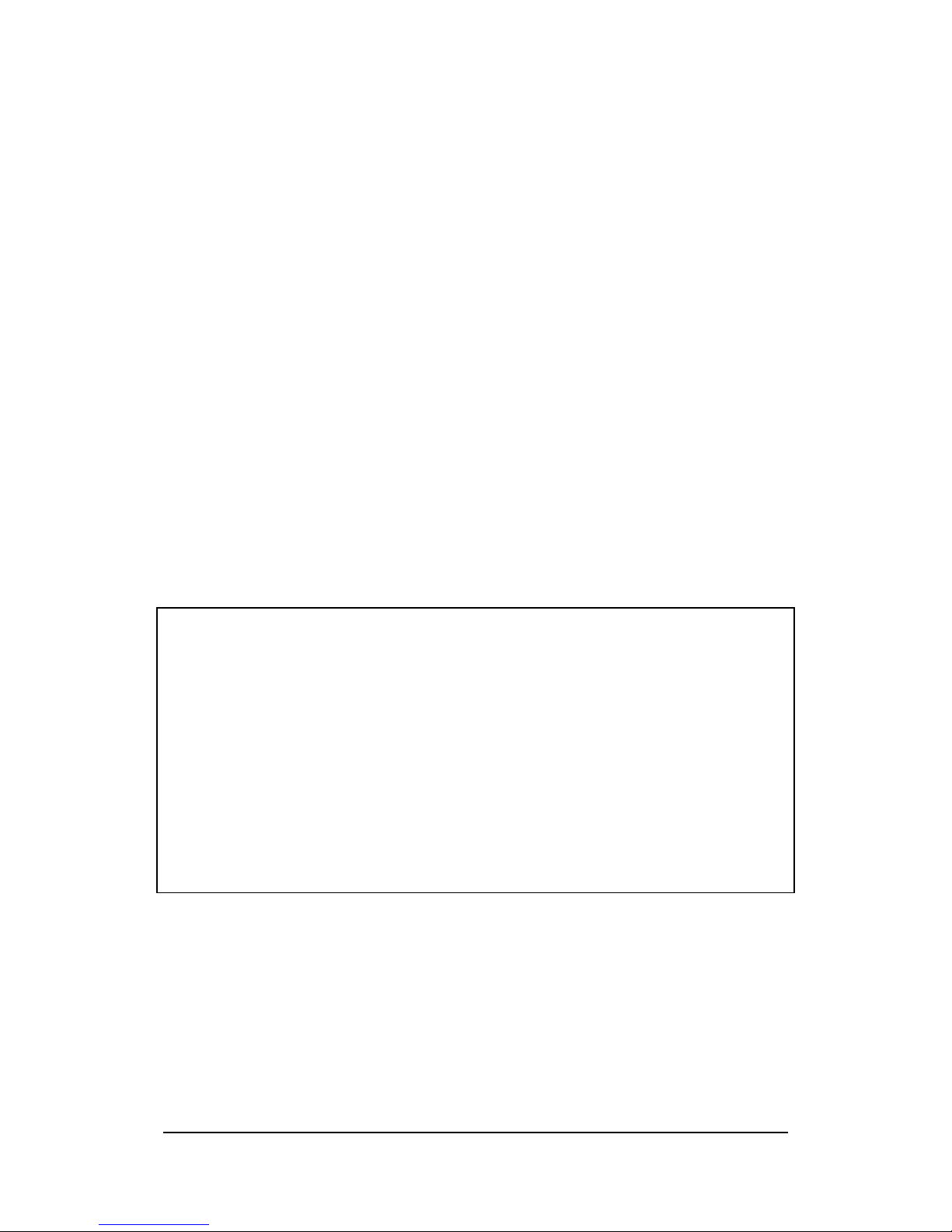
Menu (Version 3.1 US) User's Guide -Page 1 -
Menu (Version 3.1US)
User's Guide
Trademarks
Microsoft, Windows, and Windows NT are either registered trademarks or trademarks of
Microsoft Corporation in the United States and/or other countries.
All other product and company names mentioned herein may be the trademarks of their
respective owners.
l The contents of this document are subject to change without notice.
l In no event shall CASIO COMPUTER CO., LTD. be liable to anyone for special, collateral,
incidental, or consequential damages in connection with or arising out of the purchase or use
of these materials. Moreover, CASIO COMPUTER CO., LTD. shall not be liable for any claim
of any kind whatsoever against the use of these materials by any other party.
l This manual and the software it describes are owned by CASIO COMPUTER CO., LTD. The
structure, organization, and code of the software are the valuable trade secrets of CASIO.
l The operations described in this manual assume that you are already familiar with the basic
operation of Windows CE. See the documentation that comes with Windows CE for full
details on its operation.
l Sample displays shown in this manual may differ somewhat from the displays actually
produced by the product.
Copyright Notice
No part of this publication may be reproduced, transmitted, transcribed, stored in a retrieval
system, or translated into any human or computer language, in any form or by any means,
without the express written permission of CASIO COMPUTER CO., LTD.
Copyright 2000 CASIO COMPUTER CO., LTD. All rights reserved.
Page 2
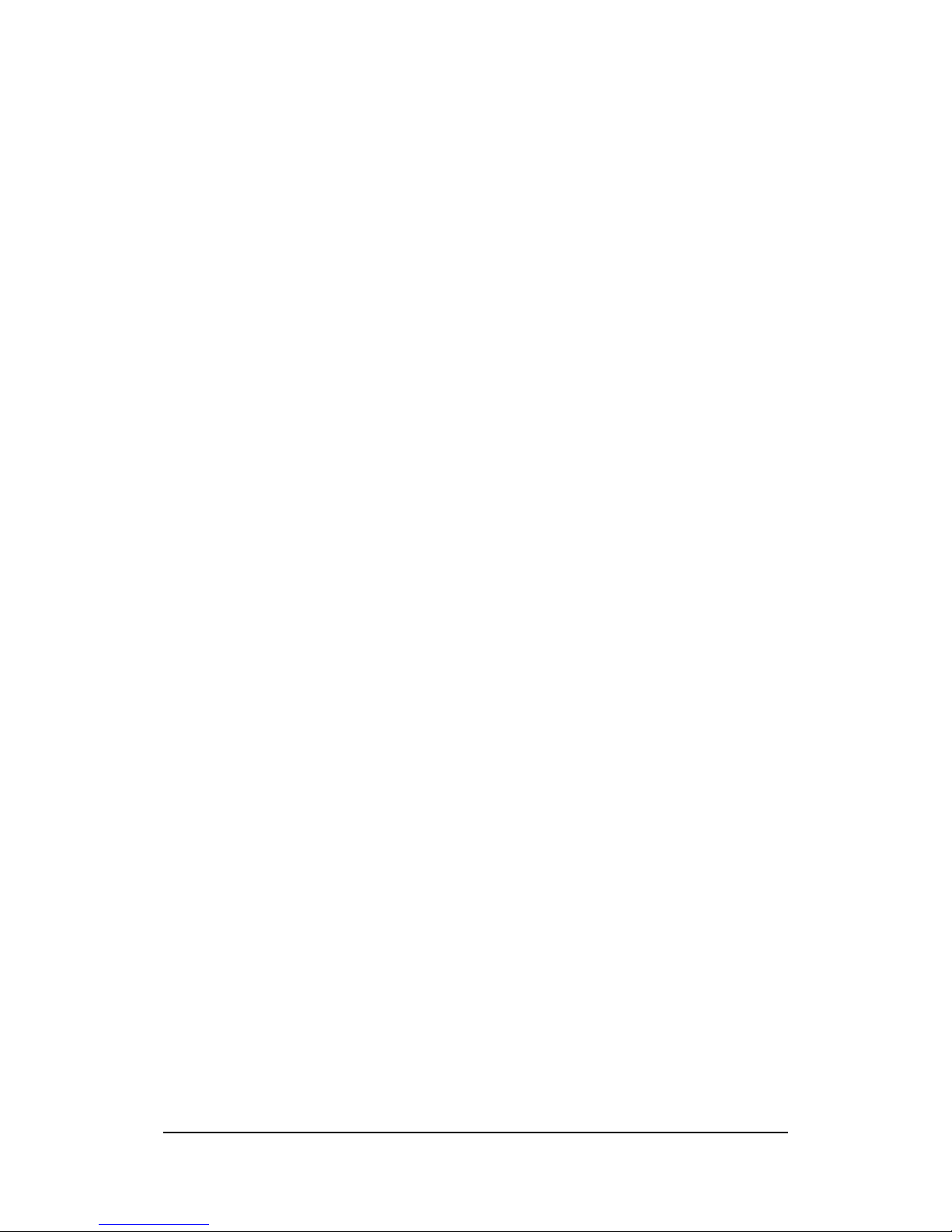
Menu (Version 3.1 US) User's Guide -Page 2 -
Contents
Introduction ....................................................................................3
Using Menu ....................................................................................4
Starting Up Menu..................................................................................................4
To start up Menu using the program button............................................................4
To start up Menu from the Start menu....................................................................4
Changing the Displayed Menu Page................................................................4
Using a Menu Page..............................................................................................5
Using Action Control for Menu Button Operations..........................................6
Setting Up Menu.............................................................................7
Changing Menu Page Button Settings..............................................................7
To assign an application or file to a menu page button.............................................7
To change the application assigned to a button......................................................9
To change the icon of a button............................................................................10
To clear the settings of a button...........................................................................10
To move a button using cut and paste..................................................................10
To move a button using drag and drop.................................................................11
Submenu Buttons................................................................................................12
To create a submenu..........................................................................................12
To change the name of a submenu......................................................................12
To change the icon of a submenu........................................................................13
To assign applications to buttons inside submenus..............................................13
Configuring Menu Pages...................................................................................14
To add a menu page...........................................................................................14
To delete a menu page.......................................................................................14
To change the name of a page............................................................................15
To change the order of menu pages....................................................................16
Using Auto Assign Applications........................................................................17
How Auto Assign Applications Works..............................................................17
To assign applications using Auto Assign Applications..........................................17
Command Bar Items (Menus and Buttons) ...................................18
Tool Menu.............................................................................................................18
Edit Menu..............................................................................................................18
Buttons...................................................................................................................18
Page 3

Menu (Version 3.1 US) User's Guide -Page 3 -
Introduction
Menu is a utility that makes it possible to launch applications and open files simply by
tapping a button on the screen of your Pocket PC. It even lets you assign the
application or file you want to each button.
Up to 10 menu pages
You can create up to 10 separate menu screens called pages. Each menu page can
have up to 12 buttons, which means you can group applications and files as you like.
Submenus with the touch of a button
In addition to applications and files, you can also assign submenus to buttons. Tapping
a button that has a submenu assigned to it displays the corresponding submenu
window, which can contain up to six application or file buttons. Submenus can be used
to group related applications or buttons on a single submenu window.
Menu Screen Submenu
This User's Guide divides the explanations about menus between two parts: Using
Menu and Setting Up Menu.
Using Menu (page 4)
This section provides you with the basics that you need to know in order to use Menu.
It explains how to switch between menu pages and how to perform button and
submenu operations.
Setting Up Menu (page 7)
This section explains how to setup menus, including how to assign applications and
submenus to buttons, how to create and edit submenus, how to add and edit menu
pages, etc.
Page 4

Menu (Version 3.1 US) User's Guide -Page 4 -
Using Menu
Starting Up Menu
You can start up Menu either by pressing your Pocket PC's program button or by
selecting the Menu program from the menu.
To start up Menu using the program button
Press the program button to start up Menu and display its initial screen.
l
If your Pocket PC is turned off, pressing the program button also turns on
power.
To start up Menu from the Start menu
1.
Turn on your Pocket PC.
2.
Tap , Programs, Utility, and then Menu.
Changing the Displayed Menu Page
Tap the and buttons in the upper right corner of the menu screen to change
to another menu page. You can also select a specific page by tapping next to the
menu page name box to displays a list of menu page names, and then tapping the
name of the menu page you want.
NOTE
See "Configuring Menu Pages " on page 14 for information about how to add, reorder,
and delete pages.
Tap to display
a list of menu page
names. Then tap
the name of the
page you want.
Tap to display
the previous page or
to display the
next page.
Page 5
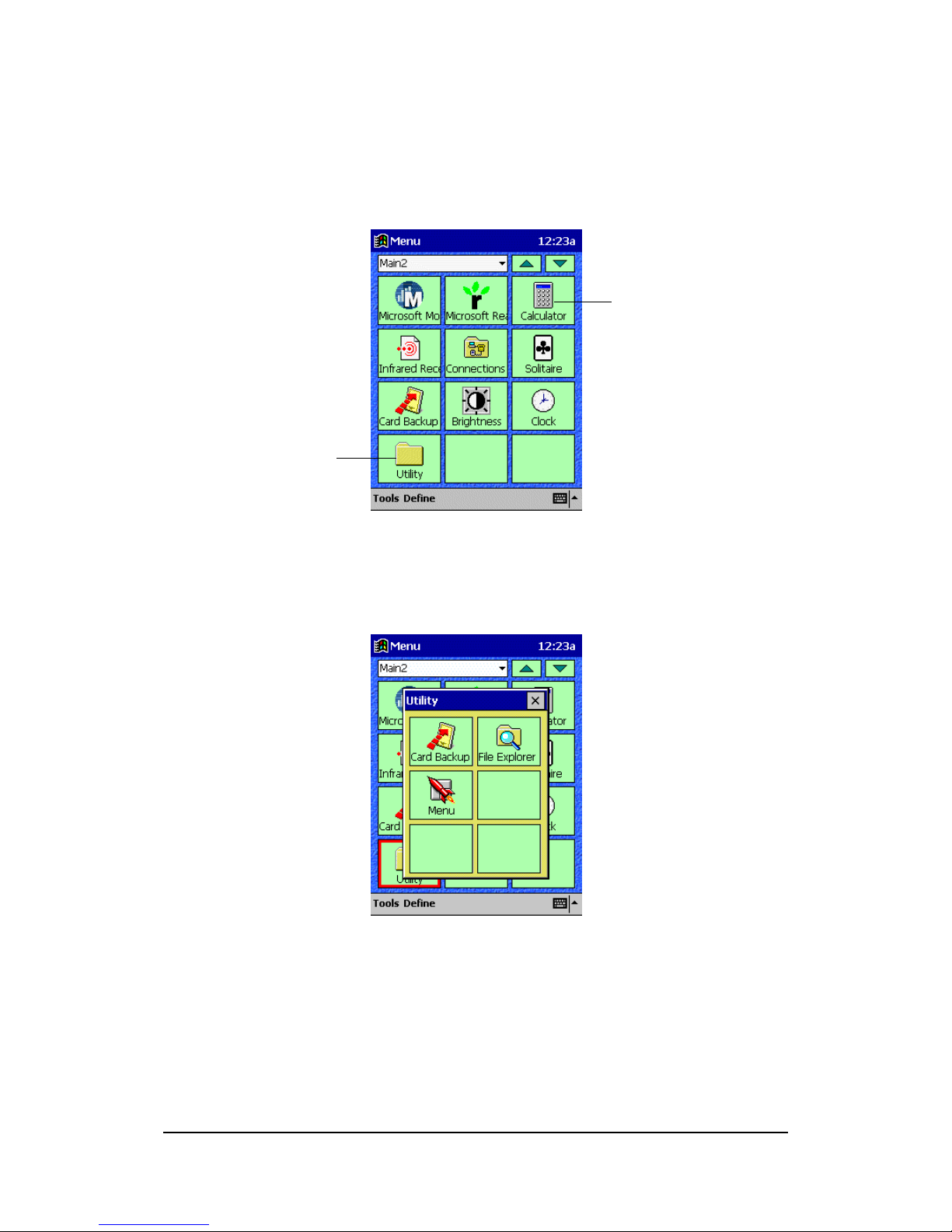
Menu (Version 3.1 US) User's Guide -Page 5 -
Using a Menu Page
l
Tap an application button to launch the application.
l
Tap a file button to start the associated application and open the file.
Menu Page
l
Tap a submenu button to display the submenu. Submenu button operations are
identical to button operations on a menu page.
Submenu
l
Close a submenu by tapping the close button in the upper right corner.
Application
Submenu
Page 6
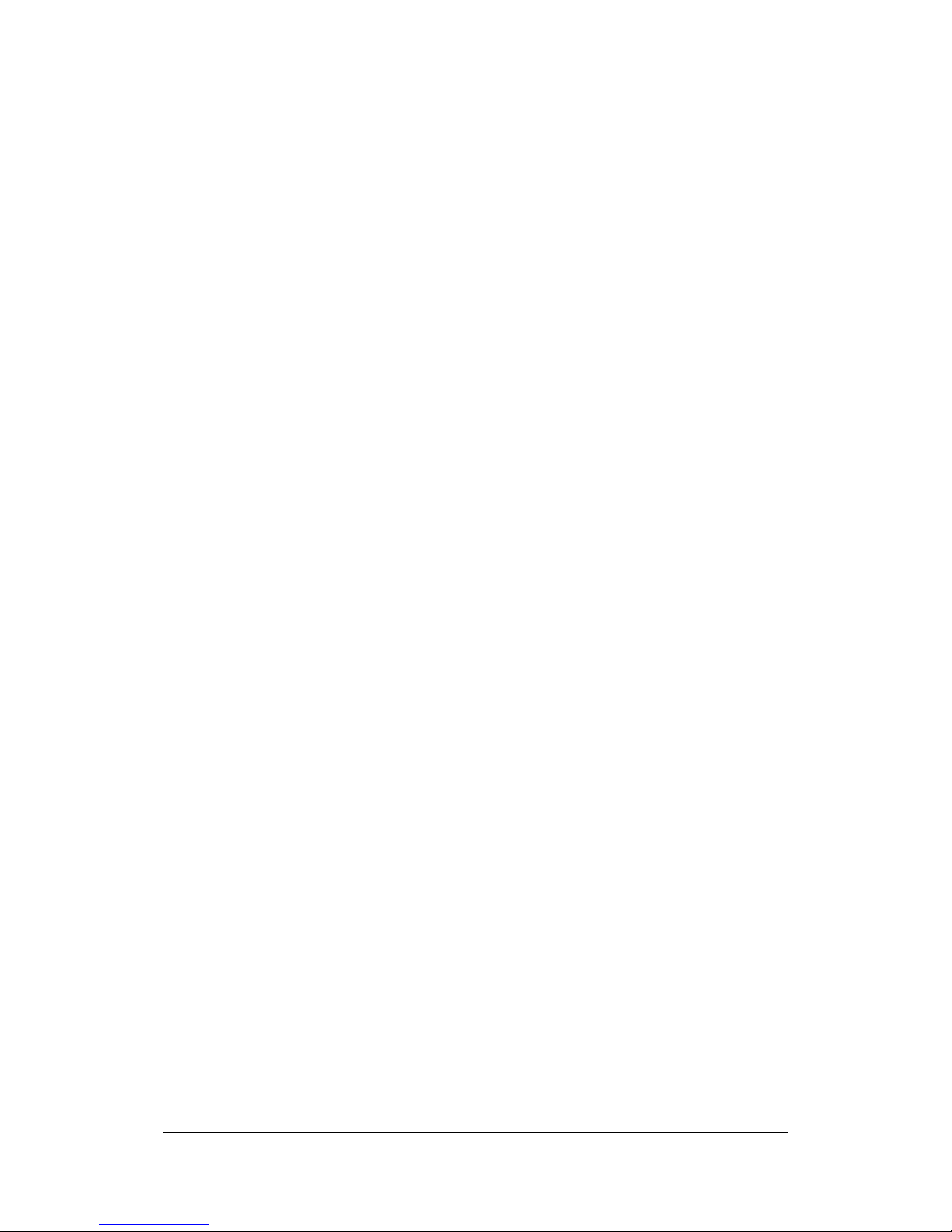
Menu (Version 3.1 US) User's Guide -Page 6 -
Using Action Control for Menu Button Operations
You can also use Action control to perform the following menu page and submenu button
operations.
l
On a menu page, rotate the Action control downwards once to select the button in
the upper left corner of the menu. Next, rotate the Action control up and down to
select buttons on the menu page.
l
Press the Action control to perform the operation assigned to the button that is
selected on the screen.
l
Pressing the Action control while a submenu button is selected displays the
submenu.
l
Action control operations for a submenu are the same as those for a menu page.
Page 7

Menu (Version 3.1 US) User's Guide -Page 7 -
Setting Up Menu
Changing Menu Page Button Settings
Use the following procedures to assign applications, files, and submenus to menu page
buttons, to edit and delete current button assignments, and to change the icon of a
button. All of these operations are performed using the Button Selection Screen.
To assign an application or file to a menu page button
1.
On a menu page, tap Define to display the button selection screen.
2.
Tap the button to which you want to assign the application or file.
l
Be sure to tap a button that does not have anything assigned to it yet. Tapping
a button that already has an application, file, or submenu assigned to it displays
the Define dialog box for editing the button’s settings.
l
If you want to change the assignment of a button that already has something
assigned to it, tap and hold the button and then tap New on the shortcut menu
that appears.
3.
Tap Application to display the Define dialog box.
4.
Tap the Application box to display a list of applications.
l
Tap the application you want in the list.
l
To specify an application that is not shown in the list, tap Browse to display
the Browse dialog box. See “To use the Browse dialog box” on page 8 for
details.
5.
If you want to change the button's icon, tap Change Icon and perform the
procedure under "To change the icon of a button" below.
Page 8

Menu (Version 3.1 US) User's Guide -Page 8 -
6.
Tap the Name text box and type in the name you want to assign to the button.
l
You can skip this step if you want. If you do, the button automatically will be
assigned the name of the application or file you are assigning to the button.
7.
After everything is the way you want, tap OK to return to the button selection
screen where you can see what your new button looks like.
l
The button shows the icon of the application and name you assigned to it.
8.
After you are finished, tap OK to return to the menu screen.
To use the Browse Dialog Box
Tapping the Browse button in step 4 of the above procedure displays the Browse
dialog box, which you can use to specify an application or file that is not listed in the
Application menu. The following shows how to use the Browse dialog box.
File type box Folder box
Page 9

Menu (Version 3.1 US) User's Guide -Page 9 -
1.
Use the folder box to select the folder where the application (or file) is located.
l
Tapping moves up to the next higher folder.
2.
Use the file type box to specify the type of files you want to appear in the file list
area.
To list these files: Specify this as the file type:
Applications .LNK or .EXE
Data files .PWI or .TXT
All files *.*
3.
Tap the application or file you want to select in the file list.
The Application box shows
the name of and path to the
application or file you tapped.
NOTE
If you want to change the application or file you specified using the Browse dialog box,
tap List to display the Application menu or Browse to display the Browse dialog
box again.
To change the application assigned to a button
1.
On a menu page, tap Define to display the button selection screen.
2.
Tap the button whose application you want to change. This displays the Define
dialog box.
3.
Perform steps 4 and 5 under "To assign an application or file to a menu page
button" on page 7 to make the button settings you want.
4.
After everything is the way you want, tap OK to return to the button selection
screen.
Page 10

Menu (Version 3.1 US) User's Guide -Page 10 -
5.
Tap OK to return to the menu screen.
Note
Tapping a submenu button in step 2 of the above procedure displays the Submenu
Settings dialog box. See "Submenu Buttons" on page 12 for information about using
this dialog box.
To change the icon of a button
1.
On a menu page, tap Define to display the button selection screen.
2.
Tap the button whose icon you want to change.
l
This displays the Define dialog box.
3.
Tap Change Icon to display the Change Icon dialog box.
4.
Tap the icon you want to assign to the button.
l
This assigns the icon and returns to the Define dialog box.
5.
Tap OK to return to the button selection screen.
6.
Tap OK to return to the menu screen.
To clear the settings of a button
1.
On a menu page, tap Define to display the button selection screen.
2.
Tap and hold the button whose settings you want to clear, and then tap Delete
on the shortcut menu that appears.
3.
In response to the confirmation message that appears, tap Yes to clear the settings
of the button or No to close the message dialog box without doing anything.
4.
Tap OK to return to the menu screen.
To move a button using cut and paste
1.
On a menu page, tap Define to display the button selection screen.
2.
Tap and hold the button whose settings you want to move, and then tap Cut on
the shortcut menu that appears.
l
This operation cuts all the settings of the button and moves them to the clipboard.
This is a cut operation, so the settings are deleted from the original button.
3.
Tap and hold to button to which you want to assign the settings you just cut.
l
This displays a shortcut menu.
Page 11

Menu (Version 3.1 US) User's Guide -Page 11 -
4.
On the shortcut menu, tap Paste.
l
This pastes the settings you cut in step 2 to the button you tap and hold in step
3.
5.
After you are finished, tap OK to return to the menu screen.
Note
l
You can also cut and paste button settings from a menu page button to a submenu
button and vice versa.
l
If you paste settings to a button that already has something assigned to it, the
original settings of the button are replaced with the pasted settings.
l
You cannot cut settings from a button that does not have an application assigned to
it.
To move a button using drag and drop
1.
On a menu page, tap Define to display the button selection screen.
2.
Holding the stylus against the button you want to move, drag it to the destination to
which you want to move it.
3.
Remove the stylus to drop the button at its new location.
Note
If you drop a button onto a button that already has something assigned to it, the
message "Replace current button settings with the new ones?" appears on the screen.
Tap Yes to replace the existing assignment with the new ones, or No to clear the
message without doing anything.
Page 12

Menu (Version 3.1 US) User's Guide -Page 12 -
Submenu Buttons
Use the following procedures to create and edit submenu buttons.
To create a submenu
1.
On a menu page, tap Define to display the button selection screen.
2.
Tap the button under which you want to create the submenu.
l
Be sure to tap a button that does not have anything assigned to it yet. Tapping
a button that already has an application, file, or submenu assigned to it displays
the Define dialog box for editing the button’s settings.
l
If you want to change the assignment of a button that already has something
assigned to it, tap and hold the button and then tap New on the shortcut menu
that appears.
3.
Tap Submenu to display the Submenu Settings dialog box.
4.
Enter the name you want to give to the submenu button into the Submenu Name
box.
5.
Tap OK to return to the button selection screen, which now shows your new
submenu button.
6.
Tap OK to return to the menu screen.
Note
l
You can perform the above procedure without inputting a name in step 4, but doing
so creates a submenu button without a name.
l
After returning to the button selection screen in step 5, you could continue by
assigning applications to the buttons inside the submenu. See "To assign
applications to buttons inside submenus" on page 13 for information about how to
do this.
l
You cannot create a submenu inside of another submenu.
To change the name of a submenu
1.
On a menu page, tap Define to display the button selection screen.
2.
Tap the submenu button whose name you want to change. This opens the
Submenu Settings dialog box.
3.
Change the name of the submenu.
4.
Tap OK to return to the button selection screen, which now shows the submenu
button with its new name.
5.
Tap OK to return to the menu screen.
Page 13

Menu (Version 3.1 US) User's Guide -Page 13 -
To change the icon of a submenu
1.
On a menu page, tap Define to display the button selection screen.
2.
Tap the submenu button whose icon you want to change. This opens the
Submenu Settings dialog box.
3.
Tap Change Icon to display the Change Icon dialog box.
4.
Tap the icon you want to assign to the button.
l
This assigns the icon and returns to the Submenu Settings dialog box.
5.
Tap OK to return to the button selection screen, which now shows the submenu
button with its new icon.
6.
Tap OK to return to the menu screen.
To assign applications to buttons inside submenus
For buttons inside submenus, the procedures you should use to assign applications,
change settings, and delete and move settings are the same as those for the menu page
buttons. Note the following points when working with buttons inside submenus.
l
You cannot create a submenu inside of another submenu.
l
You can move applications between menu pages and submenus using cut and
paste.
l
Assigning applications and editing submenu buttons often involves stepping
through a number of screens and dialog boxes. After you are finished, be sure to
keep tapping the OK buttons in the upper right corner of the displays until you get
back to the menu screen.
Page 14

Menu (Version 3.1 US) User's Guide -Page 14 -
Configuring Menu Pages
This section describes how to add new menu pages, and how to change the name,
change the sequence, and delete existing pages.
To add a menu page
1.
On a menu page, tap Define to display the button selection screen.
2.
On the Edit menu, tap Add Page to add a new blank menu page after the last
menu page.
3.
Tap OK to return to the menu screen.
l
A newly added page is automatically assigned a default name such as Page 5,
where the number indicates the total number of menu pages there are, counting the
new one. You can change the default name using the procedure under "To change
the name of a page" on page 15.
l
You can have up to 10 menu pages at the same time. Selecting Edit - Add Page
while there are already 10 menu pages causes an error message to appear.
To delete a menu page
1.
On a menu page, tap Define to display the button selection screen.
2.
Display the menu page you want to delete.
3.
On the Edit menu, tap Delete Page.
4.
In response to the confirmation message that appears, tap Yes to delete the page
or No to close the message dialog box without doing anything.
5.
Tap OK to return to the menu screen.
Page 15

Menu (Version 3.1 US) User's Guide -Page 15 -
To change the name of a page
1.
On a menu page, tap Define to display the button selection screen.
2.
Display the menu page whose name you want to change.
3.
On the Edit menu, tap Rename Page to display a dialog box for changing the
name of a menu page.
4.
Input up to 30 characters for the new name that you want to assign to the menu
page.
5.
Tap OK to change the name and return to the button selection screen.
6.
Tap OK again to return to the menu screen.
Page 16

Menu (Version 3.1 US) User's Guide -Page 16 -
To change the order of menu pages
1.
On a menu page, tap Define to display the button selection screen.
2.
On the Edit menu, tap Change Page Order to display a dialog box for changing
the order of the menu pages.
3.
Select a page whose position you want to change by tapping it. The currently
selected page is highlighted.
4.
Tap Move Up to move the selected page up in the sequence or Move Down to
move it down.
5.
After everything is the way you want, tap OK to save you changes and close the
dialog box.
6.
Tap OK again to return to the menu screen.
Page 17

Menu (Version 3.1 US) User's Guide -Page 17 -
Using Auto Assign Applications
Menu's Auto Assign Applications feature lets you assign all the applications installed on
your Pocket PC to menu page buttons quickly and easily.
How Auto Assign Applications Works
Executing the Auto Assign Applications command creates a menu page named
Install Application, and place buttons for all of the applications listed on your Pocket
PC's Start menu on the page.
l
If you do not already have a page named Install Application, executing the Auto
Assign Applications command creates one for you automatically, unless you
already have 10 menu pages. An error message appears if you already have 10
pages.
l
If you already have a page named Install Application, executing the Auto
Assign Applications command deletes the existing page and replaces it with a
new one. If you do not want the original page replaced, change its name to
something other than Install Application before your execute the Auto Assign
Applications command.
To assign applications using Auto Assign Applications
1.
On a menu page, tap Define to display the button selection screen.
2.
On the Edit menu, tap Auto Assign Applications.
3.
In response to the confirmation message that appears, tap Yes to create a menu
page named Install Application, which contains buttons for all Install Application.
l
A dialog box for configuring the Install Application1 page appears on the
screen after the Auto Assign Applications operation is complete.
l
If all the applications do not fit on one menu page, subsequent pages named
Install Application2, Install Application3, and so on are added as required.
4.
Move, delete, or rename the buttons on the Install Application page, if you want.
l
See "Changing Menu Page Button Settings" on page 7 for information about
changing button settings.
5.
After everything is the way you want, tap OK to return to the menu screen.
Page 18

Menu (Version 3.1 US) User's Guide -Page 18 -
Command Bar Items (Menus and Buttons)
Tool Menu
Command Description
About Menu Displays version information.
Edit Menu
Command Description
Add Page Adds a new page after the last page.
Rename Page Displays a dialog box for renaming the currently displayed
page.
Delete Page Deletes the currently displayed page.
Change Page Order Displays a dialog box for changing the sequence of pages.
Auto Assign Applications Automatically assigns all the applications on the Start menu
to a menu page.
Note
Edit menu commands are available only while the button selection screen is on the
display.
Buttons
The following button is available on the command bar.
Define........Tapping this button while a menu page is on the display opens the button
selection screen.
