Page 1
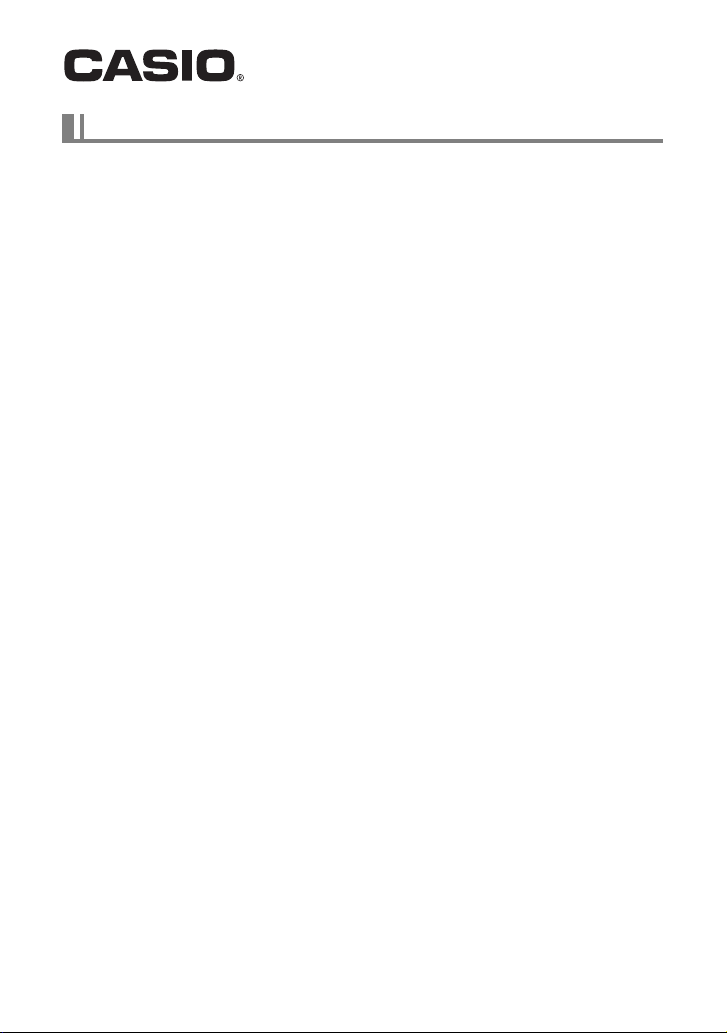
YouTube Uploader for CASIO User’s Guide Version 2.0
YouTube Uploader for CASIO makes it simple to upload movies recorded with your
CASIO digital camera to YouTube. You also can use it to upload multiple movie files
with a single operation.
. What is YouTube?
YouTube is a movie sharing site managed by YouTube, LLC where you can upload
movies and view movies uploaded by others.
. To install YouTube Uploader for CASIO
Download the YouTube Uploader for CASIO installer from the CASIO digital camera
support page (http://www.casio-intl.com/support/). Double-click the installer and
follow the installation instructions that appear on your computer screen.
• If your computer is running Windows XP (SP3), Windows Vista, or Windows 7, note
that YouTube Uploader for CASIO will not run on a 64-bit operating system.
. To upload a movie file to YouTube
• Before you can use YouTube Uploader for CASIO, you need to go to the YouTube
website (http://www.youtube.com/) and register as a user there.
• Do not upload any video that is copyrighted (including neighboring copyrights)
unless you yourself own the copyright or you have obtained the permission of the
applicable copyright holder(s).
• The maximum file size for each upload is 2048MB.
E
Page 2
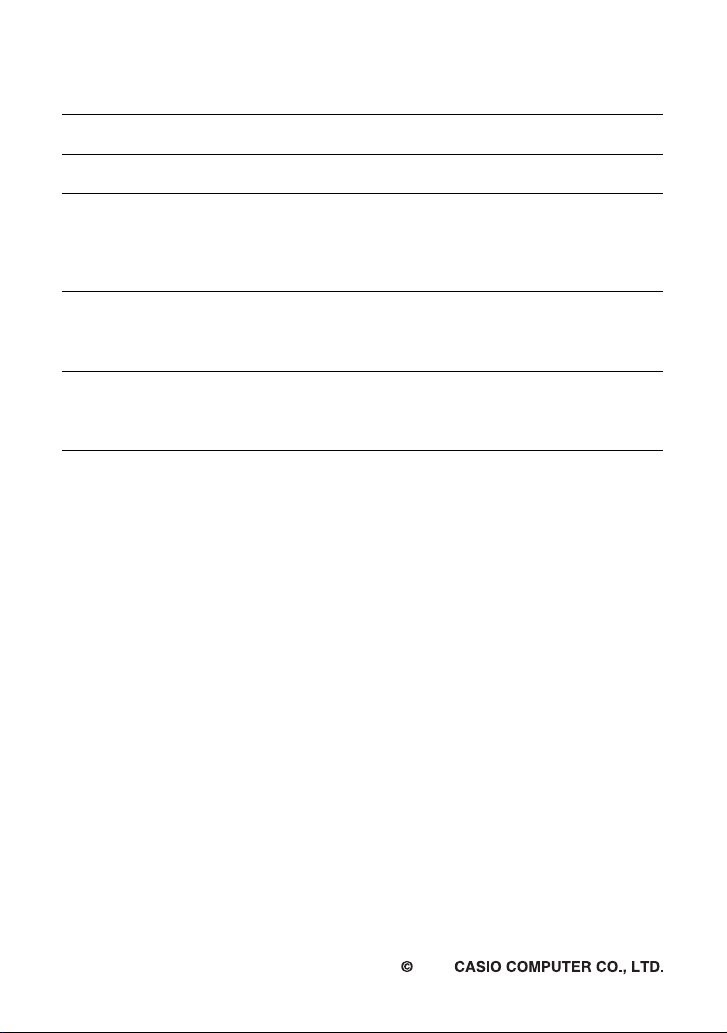
1. Use the camera to shoot a movie.
A
Some camera models have a “For YouTube” BEST SHOT scene that you can
use to shoot a move that is optimized for uploading to YouTube.
2. If it isn’t already, connect your computer to the Internet.
3. Connect the camera to your computer.
4. Turn on the camera.
YouTube Uploader for CASIO will start up automatically.
• If this is the first time you are using the application, configure the YouTube user
ID and network environment settings, and then click the [OK] button.
5. The left side of the display will have an area for inputting a title,
category, and other information required for uploading to YouTube.
Enter the required information.
6. The right side of the display shows a list of movie files in camera
memory. Select the check box next to the movie file you want to
upload.
7. When everything is ready, click the [Upload] button.
This will upload the movie file(s) to YouTube.
• After uploading is complete, click the [Exit] button to exit the application.
2012
MA1207-
