Page 1
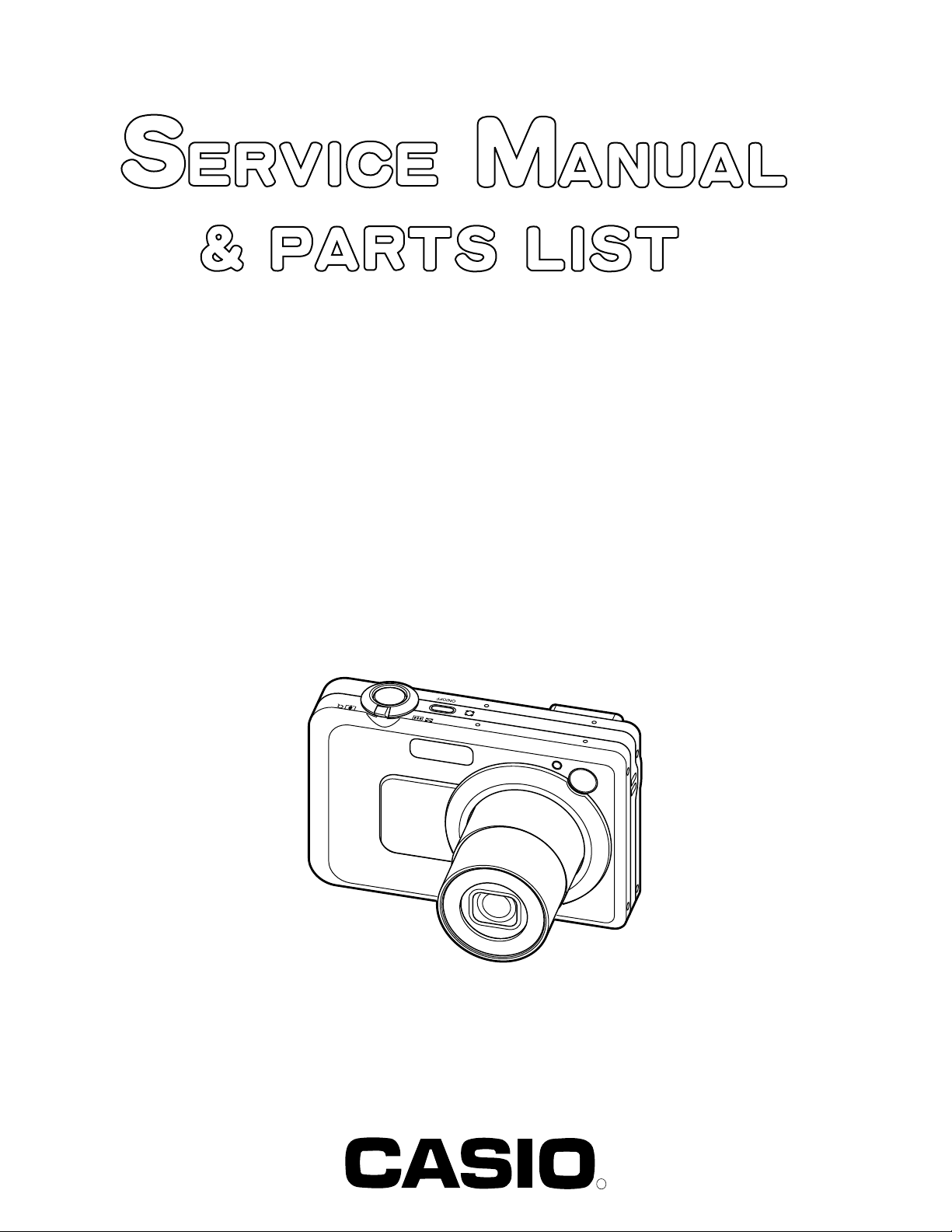
EX-Z750
INDEX
MAR. 2005
(without price)
R
Ver.3 : Oct. 2005
Page 2
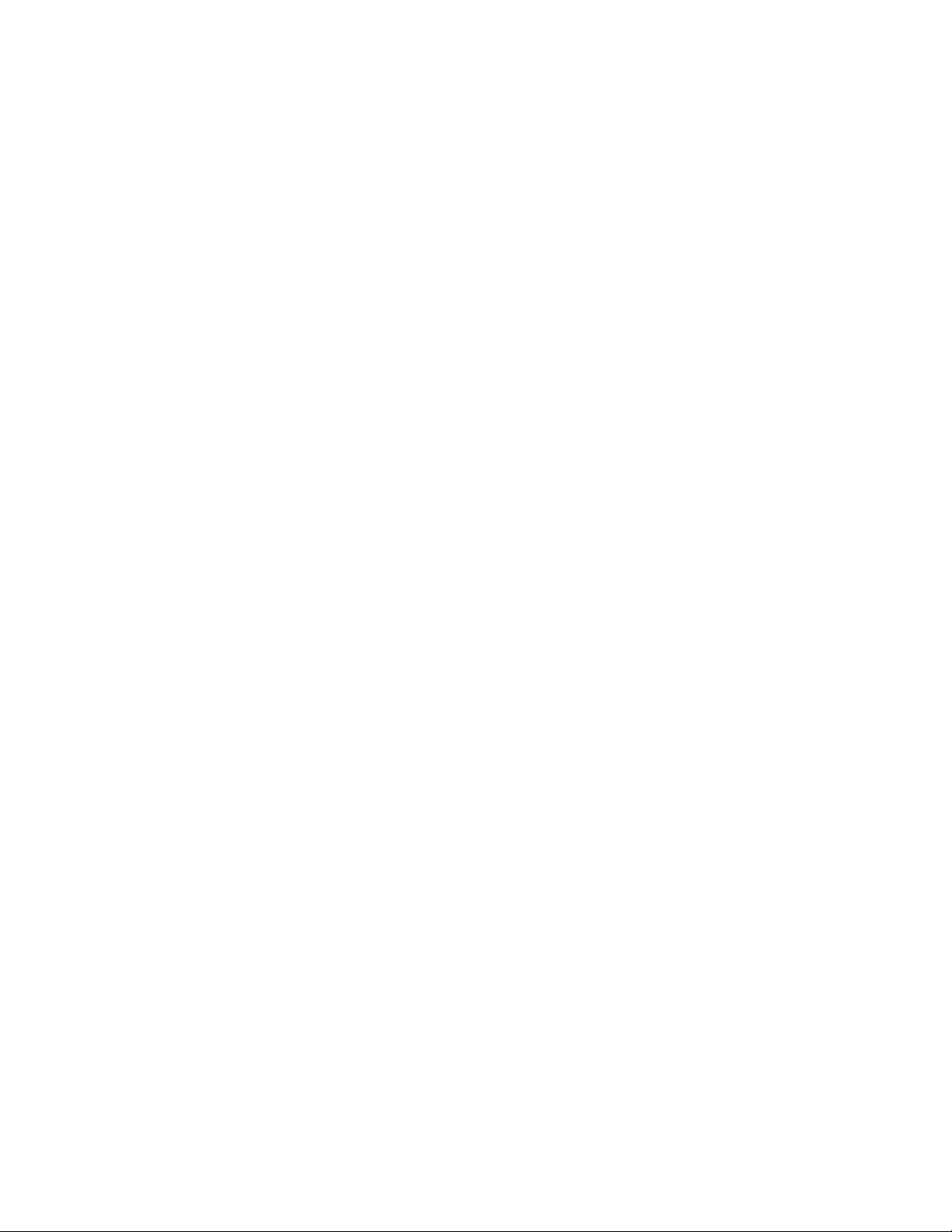
CONTENTS
SPECIFICATIONS ....................................................................................................................................... 1
BLOCK DIAGRAM ...................................................................................................................................... 5
TEST MODE ................................................................................................................................................ 6
PROGRAM VERSION UPGRADING .......................................................................................................... 7
1. To update the firmware version ..................................................................................................... 7
2. How to restore the firmware........................................................................................................... 8
3. To install the firmware .................................................................................................................... 9
ADJ TOOL ................................................................................................................................................. 10
1. Preparation..................................................................................................................................... 10
2. How to use ADJ Tool when replacing Lens unit ........................................................................ 12
3. How to use ADJ Tool when replacing MAIN PCB ...................................................................... 13
VCOM DC ADJUSTMENT ........................................................................................................................ 14
CURRENT CONSUMPTION ..................................................................................................................... 17
THE COUNTERMEASURE FOR "SYSTEM ERROR" ............................................................................. 17
DISASSEMBLY ......................................................................................................................................... 18
EXPLODED VIEW ..................................................................................................................................... 30
PARTS LIST .............................................................................................................................................. 31
PRINTED CIRCUIT BOARDS ................................................................................................................... 33
SCHEMATIC DIAGRAMS ......................................................................................................................... 35
Page 3
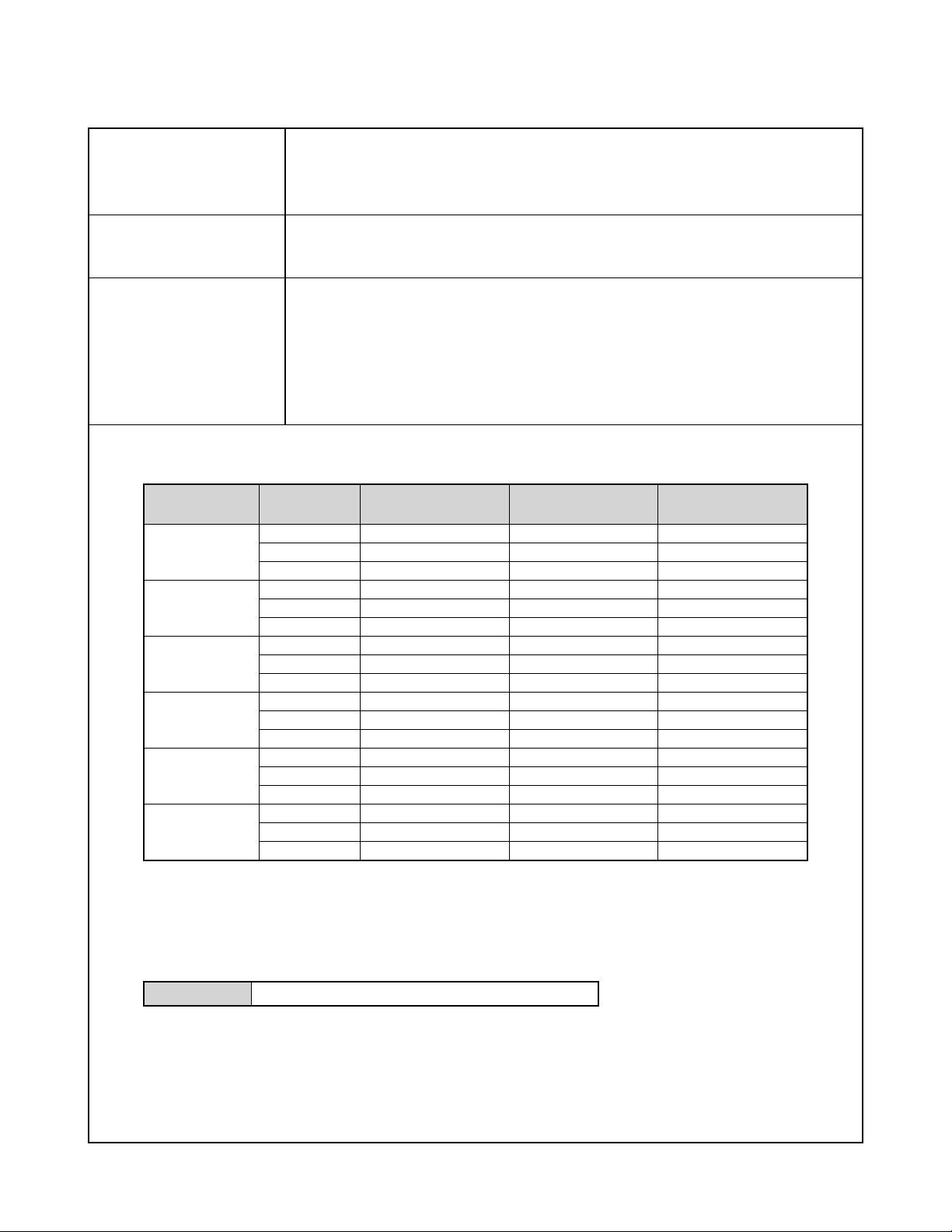
SPECIFICATIONS
Image Files Format Snapshots: JPEG (Exif Ver.2.2); DCF (Design rule for Camera File system) 1.0 standard;
DPOF compliant
Movies: AVI (MPEG-4)
Audio: WAV
Recording Media 8.3MB built-in flash memory
SD Memory Card
MultimediaCard
Image Size Snapshots: 3072 x 2304 pixels
3072 x 2048(3:2) pixels
2560 x 1920 pixels
2048 x 1536 pixels
1600 x 1200 pixels
640 x 480 pixels
Movies: 320 x 240 pixels
Approximate Memory Capacity and File sizes
• Snapshots
File Size
(pixels)
3072 x 2304
3072 x 2048
(3:2)
2560 x 1920
2048 x 1536
1600 x 1200
(UXGA)
640 x 480
(VGA)
Quality
Fine
Normal
Economy
Fine
Normal
Economy
Fine
Normal
Economy
Fine
Normal
Economy
Fine
Normal
Economy
Fine
Normal
Economy
Approximate Image
File Size
4.4MB
2.2MB
1.1MB
3.9MB
2.0MB
1.0MB
2.2MB
1.8MB
1.3MB
1.6MB
1.2MB
630KB
1.05MB
710KB
370KB
190KB
140KB
90KB
Built-in flash memory
8.3MB
1 shots
3 shots
6 shots
2 shots
3 shots
7 shots
3 shots
4 shots
5 shots
4 shots
6 shots
11 shots
7 shots
10 shots
20 shots
39 shots
52 shots
83 shots
SD Memory Card
256MB*
55 shots
108 shots
207 shots
62 shots
118 shots
226 shots
108 shots
131 shots
178 shots
138 shots
184 shots
356 shots
215 shots
319 shots
623 shots
1188 shots
1559 shots
2495 shots
* Based on Matsushita Electric Industrial Co., Ltd. products. Capacity depends on card manufacturer.
* To determine the number of images that can be stored on a memory card of a different capacity, multiply the capacities
in the table by the appropriate value.
• Movies (320 x 240 pixels)
Data Size 745KB/second max.
— 1 —
Page 4
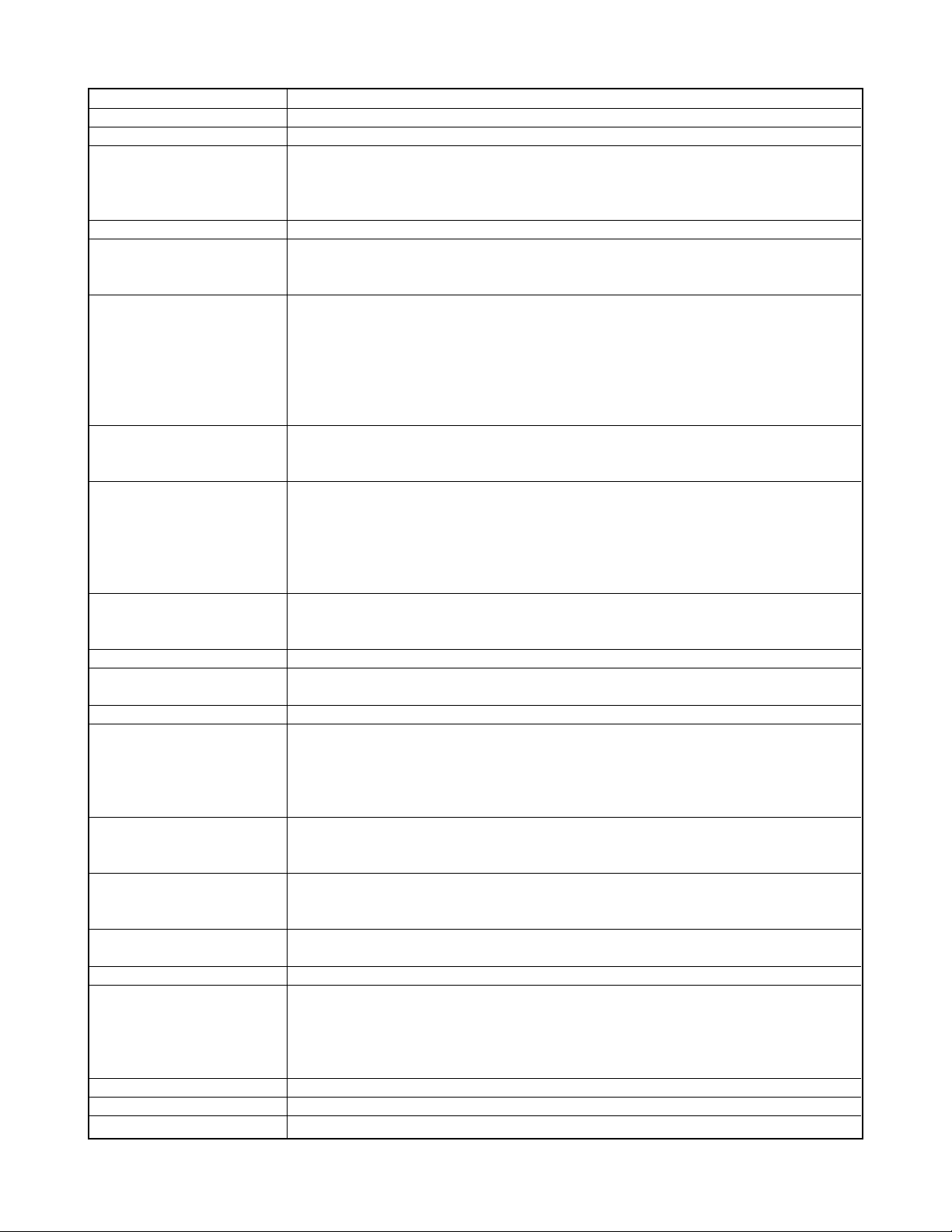
Delete Single-file, all files (with protection)
Effective Pixels 7.2 million
Imaging Element 1/1.8-inch square pixel color CCD (Total pixels: 7.41 million)
Lens/Focal Distance
Lenses F2.8 (W) to 5.1(T); f=7.9(W) to 23.7mm (T) (equivalent to approximately 38 (W) to 114mm (T)
for 35mm film)
7 lenses in 6 groups, with aspherical lens
Zoom 3X optical zoom; 8X digital zoom (24X in combination with optical zoom)
Focusing Contrast Detection Auto Focus
Focus Modes Auto Focus, Macro mode, Pan Focus (movies only), Infinity mode, manual focus
AF Area spot, multi, free; AF Assist Light
Approximate Focus Range Auto Focus Snapshots: 40cm to ∞ (1.3´ to ∞)
(from lens surface) Movies : 40cm to ∞ (1.3´ to ∞)
Macro Snapshots: 10cm to 50cm (3.9˝ to 19.7˝)
Movies : 10cm to 50 cm (3.9˝ to 19.7˝)
Infinity Mode ∞
Manual 10cm to ∞ (3.9˝ to ∞)
• Using optical zoom causes the above ranges to change.
Exposure Control Light Metering: Multi-pattern by CCD
Exposure : Program AE, Manual Exposure
Exposure Compensation : –2EV to +2EV (1/3EV units)
Shutter CCD electronic shutter; mechanical shutter
Snapshot mode
Program AE : 1/8 to 1/1600 second / Manual Exposure / Shutter Speed
Priority AE : 60 to 1/1600 second
Aperture Priority AE : 1 to 1/1600 second
• Above shutter speeds do not apply when using a BEST SHOT scene.
Aperture F2.8/4.0*, auto switching
* Brightness converted
• Using optical zoom causes the aperture to change.
White Balance Auto WB, fixed (6 modes), manual switching
Sensitivity Snapshots: Auto, ISO 50, ISO 100, ISO 200, ISO 400
Movies : Auto
Self-timer 10 seconds, 2 seconds, Triple Self-timer
Built-in Flash
Flash Modes Auto Flash, ON, OFF, Red eye reduction
Flash Range Wide Angle Optical Zoom: 0.4 to 2.9 meters (1.3´ to 9.5´)
Telephoto Optical Zoom : 0.4 to 1.6 meters (1.5´ to 5.2´) (ISO Sensitivity: “Auto”)
* Depends on zoom factor.
Recording Functions Snapshot; audio snapshot; macro; self-timer; BEST SHOT; movie with audio (Movie, Short
Movie, Past Movie, MOVIE BEST SHOT) ; voice recording
• Audio recording is monaural.
Audio Recording Time Audio Snapshot : Approximately 30 seconds maximum per image
Voice Recording: Approximately 25 minutes with built-in memory
After Recording : Approximately 30 seconds maximum per image
Monitor Screen 2.5-inch TFT color LCD
115,200 pixels (480 ✕ 240)
Viewfinder Monitor screen and optical viewfinder
Timekeeping Functions Built-in digital quartz clock
Date and Time : Recorded with image data
Auto Calendar : To 2049
World Time : City; Date; Time; Summer time;
162 cities in 32 time zones
Input/Output Terminals Cradle connector
Microphone Monaural
Speaker Monaural
— 2 —
Page 5
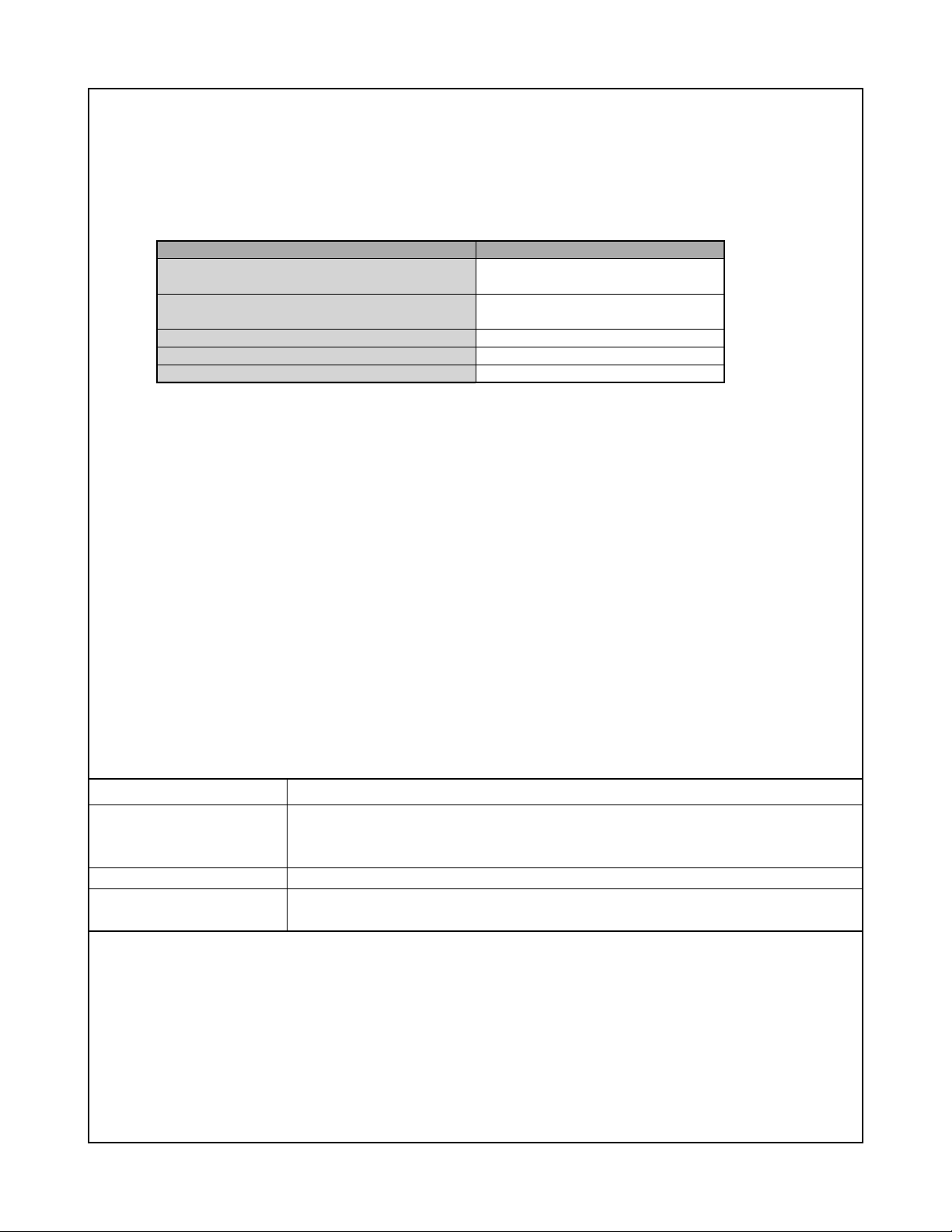
Power Requirements
Power Requirements Rechargeable lithium ion battery
(NP-40) x 1
Approximate Battery Life:
The values below indicate the amount of time under the conditions defined below, until power automatically turns off due to
battery failure. They do not guarantee that you will be able to achieve this level of operation. Low temperatures shorten
battery life.
Operation
Number of Shots (CIPA Standard)*
1
(Operating Time)
Number of Shots, Continuous Recording*
2
(Operating Time)
Continuous Snapshot Playback*
Continuous Movie Recording*
Continuous Voice Recording*
3
4
5
Supported Battery: NP-40 (Rated Capacitance: 1230mAh)
Storage Medium: SD Memory Card
*1 Number of Shots (CIPA Standard)
• Temperature: 23°C (73°F)
• Monitor Screen: On
• Zoom operation between full wide to full telephoto every 30 seconds, during which two images are recorded, one image
with flash; power turned off and back on every time 10 images are recorded.
*2 Continuous Recording Conditions
• Temperature: 23°C (73°F)
• Monitor screen: On
• Flash: Off
• Image recorded every 15 seconds, alternating full wide-angle and full telephoto zoom
*3 Continuous Snapshot Playback Conditions
• Temperature: 23°C (73°F)
• Scroll one image about every 10 seconds
*4 Approximate time for continuous movie recording, without using zoom.
*5 Voice recording times are based on continuous recording.
Apporoximate Battery Life
325 shots
(160 minutes)
740 shots
(190 minutes)
410 minutes
170 minutes
410 minutes
Power Consumption 3.7V DC Approximately 3.4W
Dimensions 89(W) ✕ 58.5(H) ✕ 22.4(D) mm
(3.5˝(W) ✕ 2.3˝(H) ✕ 0.88˝(D))
(excluding projections; 20.1mm (0.79˝) at thinnest part)
Weight Approximately 127 g (4.5 oz) (excluding battery and accessories)
Bundled Accessories Rechargeable lithium ion battery (NP-40); USB cradle (CA-26); Special AC adaptor; AC
power cord; USB cable; AV Cable; Strap; CD-ROMs (2); Basic Reference
— 3 —
Page 6
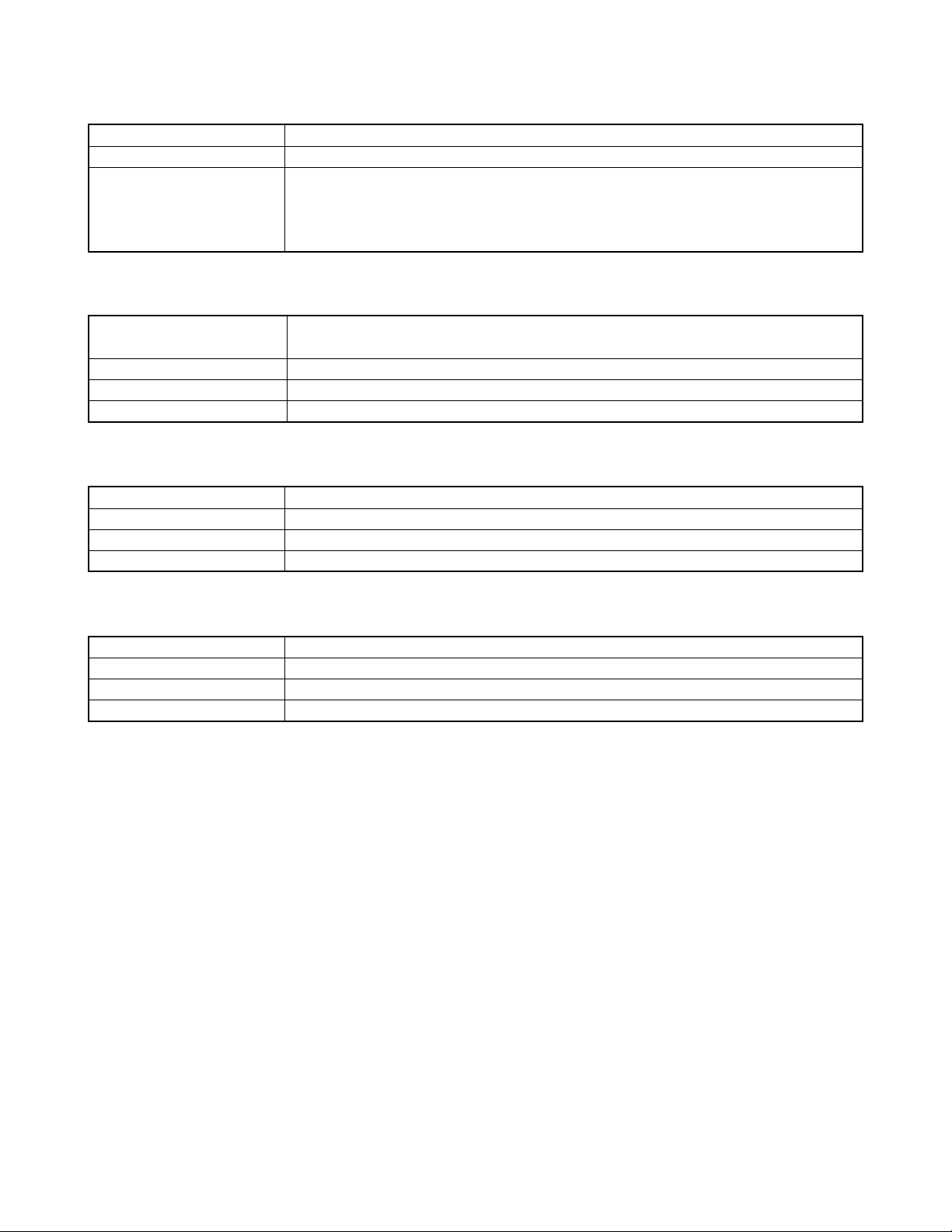
Rechargeable Lithium Ion Battery (NP-40)
Rated Voltage 3.7 V
Rated Capacitance 1230 mAh
Operating Temperature
Range 0°C to 40°C (32°F to 104°F)
Dimensions 38.5(W) x 38.0(H) x 9.3(D) mm (1.5˝(W) x 1.5˝(H) x 0.37˝(D))
Weight Approximately 34 g (1.2 oz)
USB Cradle (CA-26)
Input/Output Terminals Camera connector; USB port; AC adaptor terminal (DC IN 5.3V) / AV output port (Special
mini port, NTSC / PAL)
Power Consumption 5.3V DC Approximately 3.2W
Dimensions 104(W) x 32(H) x 66(D) mm (4.2˝(W) x 1.3˝(H) x 2.6˝(D)) (excluding projections)
Weight Approximately 67 g (2.4 oz)
Special AC Adaptor (Inlet Type) (AD-C51G)
Power Requirement 100 to 240V AC, 50/60Hz, 83 mA
Output 5.3V DC, 650 mA
Dimensions 78(W) x 20(H) x 39(D) mm (3.1˝(W) x 0.8˝(H) x 1.5˝(D)) (excluding projections and cable)
Weight Approximately 90 g (3.2 oz)
Special AC Adaptor (Plug-in Type) (AD-C51J)
Power Requirement 100 to 240V AC, 50/60Hz, 83mA
Output 5.3V DC, 650mA
Dimensions 48(W) x 16(H) x 69(D) mm (1.9˝(W) x 0.6˝(H) x 2.7˝(D)) (excluding projections and cable)
Weight Approximately 95 g (3.6 oz)
Power Supply
• Use only the special NP-40 rechargeable lithium ion battery to power this camera. Use of any other type of battery is not
supported.
• This camera does not have a separate battery for the clock. The date and time settings of the camera are cleared
whenever power is totally cut off (from both the battery and USB cradle). Be sure to reconfigure these settings after
power is interrupted.
LCD Panel
• The LCD panel is a product of the latest LCD manufacturing technology that provides a pixel yield of 99.99%. This means
that less than 0.01% of the total pixels are defective (they do not turn on or always remain turned on).
Lens
• You may sometimes notice some distortion in certain types of images, such as a slight bend in lines that should be
straight. This is due to the characteristics of lens, and does not indicate malfunction of the camera.
— 4 —
Page 7

BLOCK DIAGRAM
MOTOR DRIVER
SD Card CN
F1 F2
8 FPC-K842-KEY2
1 Main PCB
7 FPC-K842-ST
4 FPC-K842-KEY1
6 LCD-flex
2 MOTOR-flex
3 FPC-K842-CCD
ICX 489S
QZ 32 Pin
330V/125uF
MIC
DIAL
ZOOM-
ZOOM+
POWER
+
-
TH
SHUT
MENU
DISP
UP
REC PLAY
DOWN
OK
RIGHT
LEFT
Voice IC
AK4631VG
(BGA-41 / 0.5 mm)
LED driver
MM3097
(SOT-23)
Video Amp
NJW1331
(SON-10 / 0.6 mm)
8bit MCU + RTC
uPD78F8011
(BGA-96 /0.5 mm)
SIP
R8J30215BG
(BGA-401 /0.5 mm)
CDS + Vdr + TG
ALPS
SCDA3A0100
LCD / BL
2.5"-LCD
Filter
Vcc15C
VEE7.5C
Vcc15
EVcc3.3
Vcc4.2-3
Vcc4.2-1
Vcc3.3
Vcc3.3
Vcc15C VEE7.5C
Vcc15C VEE7.5C Vcc3.3
Vcc3.3
Vcc4.2-3 Vcc3.3
Vcc4.2-3 Vcc3.3
Vcc3.3A
EVcc3.3 MICBIAS Vcc1-1
SW-EVcc3.3
SW-EVcc3.3
EVcc3.3
Vcc15 Vcc3.3
Vcc4.2-3
Vcc3.3A
Vcc1.8
Vcc1.2
Vcc1.2 Vcc1.8 Vcc3.0 Vcc3.3
Vcc3.3
EVcc3.3
PWCTL0~5
48MHz
Vcc1-1
Vcc1-1
VEE7.5
32.768KHz
BAT+
GND1
BLLEDA / BLLEDC
FH19S-12S-0.5SH05
0.5mm / 12Pin
9 STROBE UNIT
SP
LENS UNIT
M63069
(QFN / 0.5 mm)
AD9924
(BGA-124 /0.5 mm)
POWER
SUPPLY
BLOCK
AC Adaptor
Battery
Cradle
BACKUP
5 DIAL SWITCH UNIT
— 5 —
Page 8
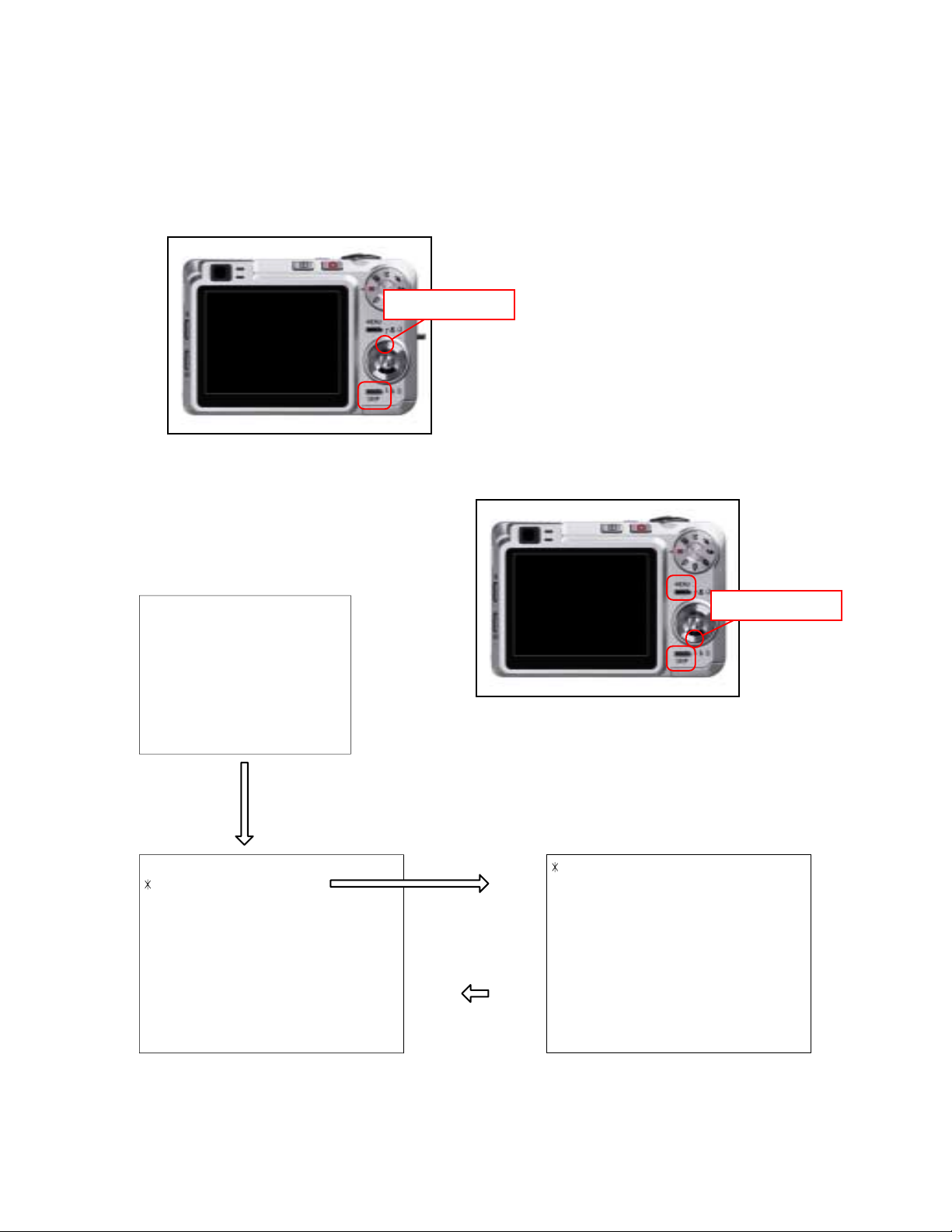
TEST MODE
Note: Never perform the menu items unless otherwise instructed. Doing so may cause destruction
of the data inside, which will make the camera unusable.
■ To boot the test mode
1. While firmly pressing down both [DISP] and [UPPER], turn the power on.
[UPPER] button
2. After the version appears, press buttons in the order of [DOWN], [DOWN], [DISP] and [MENU] in 0.5
second. The diagnostic menu appears.
Ver 1.0
++ KX842 ++
1
"DOWN" button -> "DOWN" button -> "DISP" button -> "MENU" button
1 :VERSION INFO
2 :USB TCC TEST
3 :ROM UPDATE
4 :LAST MEMORY
5 :FORMAT
"SET" button
"MENU" button
[DOWN] button
1 :USB TCC ON
2 :USB TCC OFF
3 :USB STORAGE
4 :USB SPEED
— 6 —
Page 9
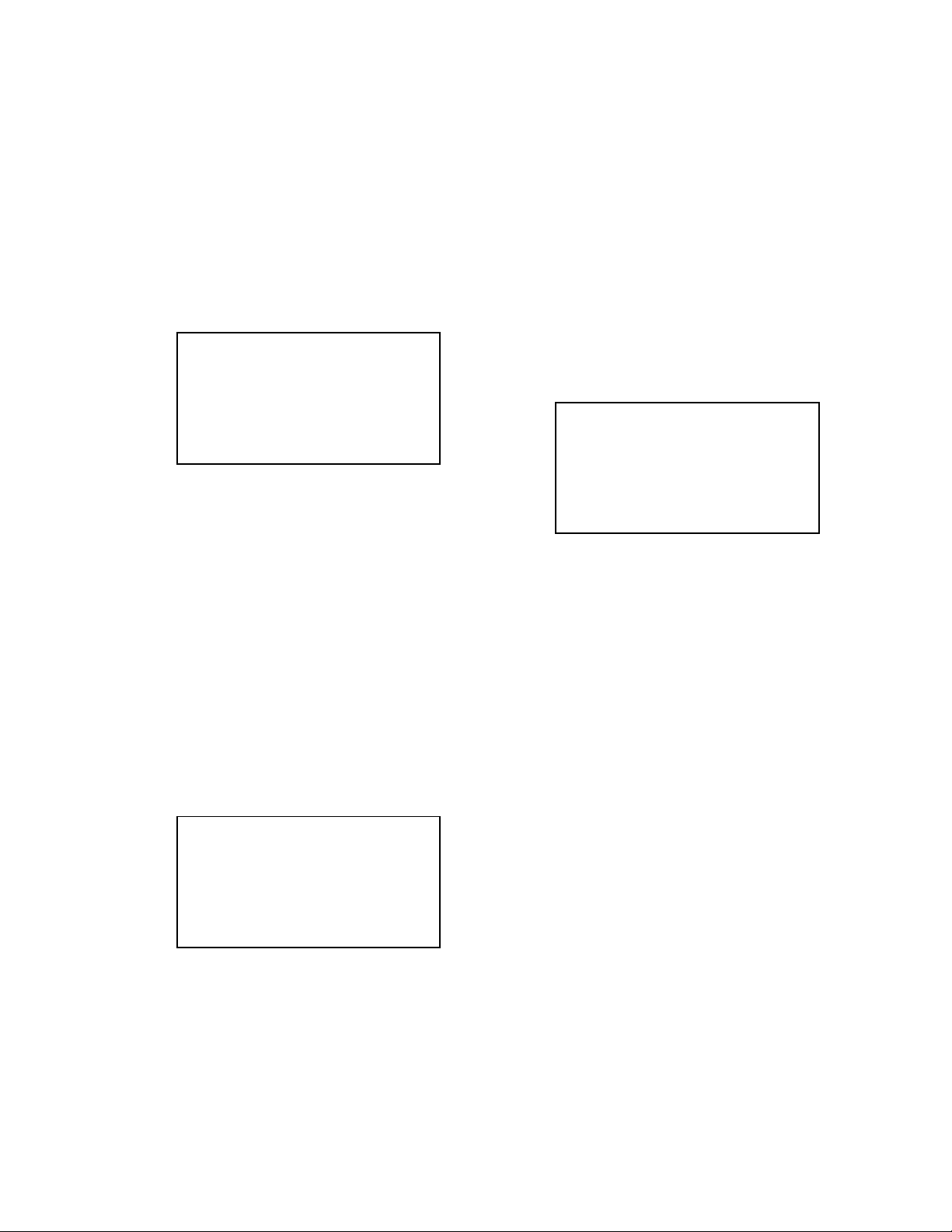
PROGRAM VERSION UPGRADING
1. To update the firmware version
1. Prepare the memory card which contains the firmware for EX-Z750 in the root directory.
EX-Z750.bin
2. Insert the above memory card into the camera, and set a fully charged battery in the camera.
3. Press the [power button] while holding [MENU] depressed. Keep holding [MENU] depressed until
“PROGRAM UPDATE” appears in the display.
• The following appears.
• The version of the firmware in the memory card appears at the bottom of the display.
NOTE 1) When a wrong software is mistakenly used,
PROGRAM UPDATE
YES
NO
NEW VERSION IS
VER 1.01
(As of October 2005)
the message below appears. Update the
firmware again with the correct software.
FILE ERROR!
NOTE 2) When only the version appears in the display
even though you are trying to operate the
camera, charge the battery to the fullest and
try again. The level of the battery indicator
should be highest in order to update the
firmware.
4. Align the white cursor to [YES] by [UPPER] and [DOWN], and then press [SET].
• “NOW LOADING” appears in the display and the update starts.
5. “COMPLETE” appears after the update finishes.
6. Remove the memory card after turning the power off once. Turn the power back on again while holding
[MENU] depressed, and check the version.
• “VER.1.00” appears.
VER 1.01
(As of October 2005)
7. If the version is correct, turn the power off.
8. Finally, check the operation by recording, playing back and deleting an image.
— 7 —
Page 10
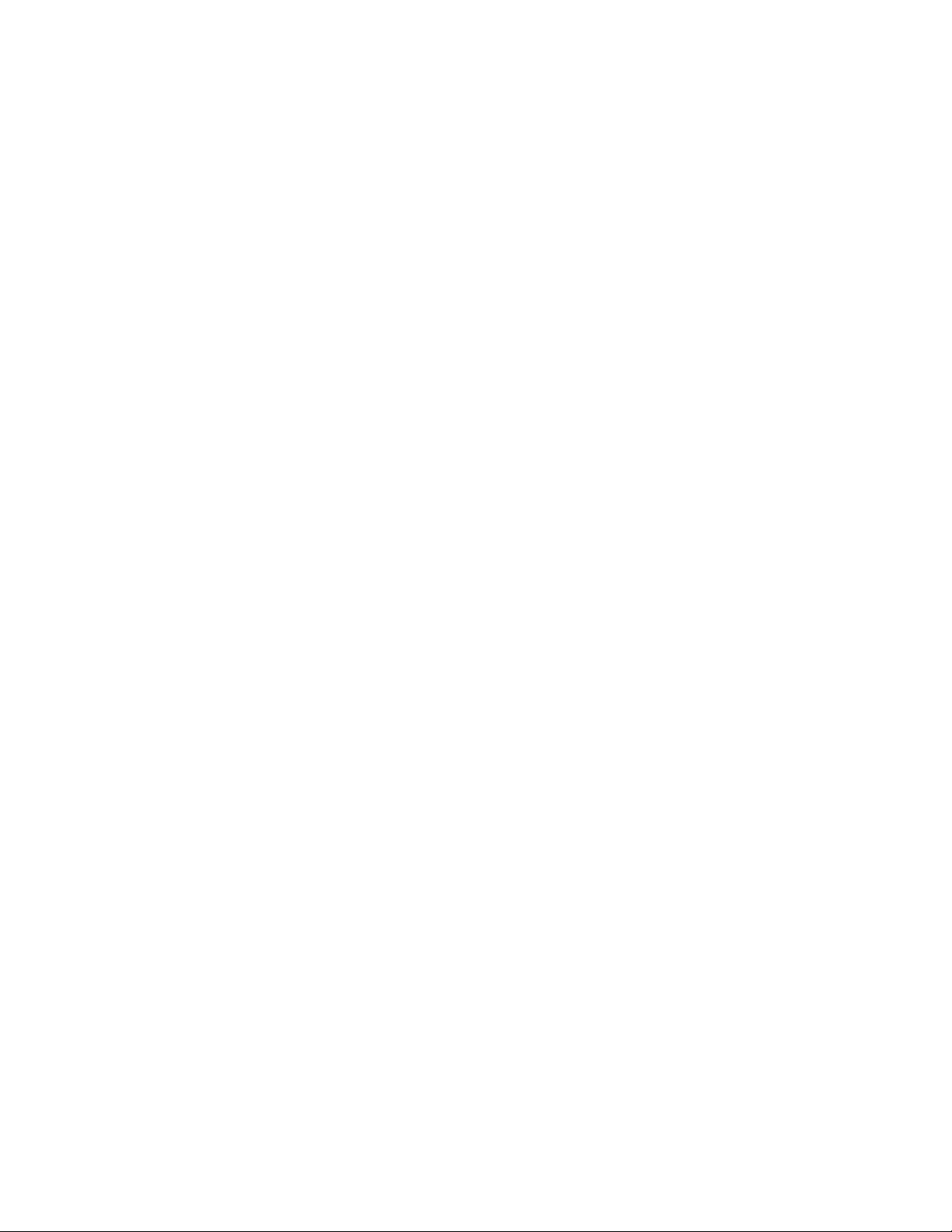
2. How to restore the firmware
1. Prepare the firmware restoration program and change its name as follows;
rom842_gm_20.lbn 씮 saturn.bin
NOTE: This software and procedure automatically restores the firmware even if the firmware belongs
to a wrong model code. Make sure to use the correct software for the correct model.
2. Copy the above file to the root directory in the memory card.
3. Insert the memory card into the camera.
4. Set a fully charged battery in the camera.
NOTE: This software and procedure automatically restores the firmware even if the battery capacity of
the camera is low. Make sure to use a fully charged battery to prevent the danger of power
down during firmware restoration.
5. Turn the power on while pressing the [shutter release] button.
If the power does not turn on only by pressing the power button, insert the battery while holding the
[shutter release] button depressed.
• The LED next to the optical viewfinder changes from “green/red blinking”, “green blinking” to “green steady”.
NOTE: This software and procedure automatically restores the firmware even if the firmware belongs
to a wrong model code. Make sure to use the correct software for the correct mode.
6. When the LED becomes “green steady”, the firmware restoration is finished.
Remove the battery and the memory card, and then turn the power off.
7. Turn the power on again while holding [MENU] and [UPPER] depressed.
Check the model name and the program version (PR:) in the opening screen of the test menu.
++KX842++
Ver 1.01
8. If the model name and the program version are correct, perform SYSTEM INITIAL to initialize the
system area.
“DISP+ UPPER + PW ON” 씮 “DOWN, DOWN, DISP, MENU” 씮 “3:ROM UPDATE” 씮 “5:SYSTEM
INITIAL”
NOTE: After SYSTEM INITIAL is performed, “SYSTEM ERROR” appears when the power is turned
on again.
9. Write the latest firmware. (Refer to page 6)
After the firmware is written, check the model name and the program version (PR:) in the opening
screen of the test menu.
10. Finally, start the camera normally to check the operation by recording, playing back and deleting an
image. Check also that the colors in the images are not too bright or two dark.
— 8 —
Page 11
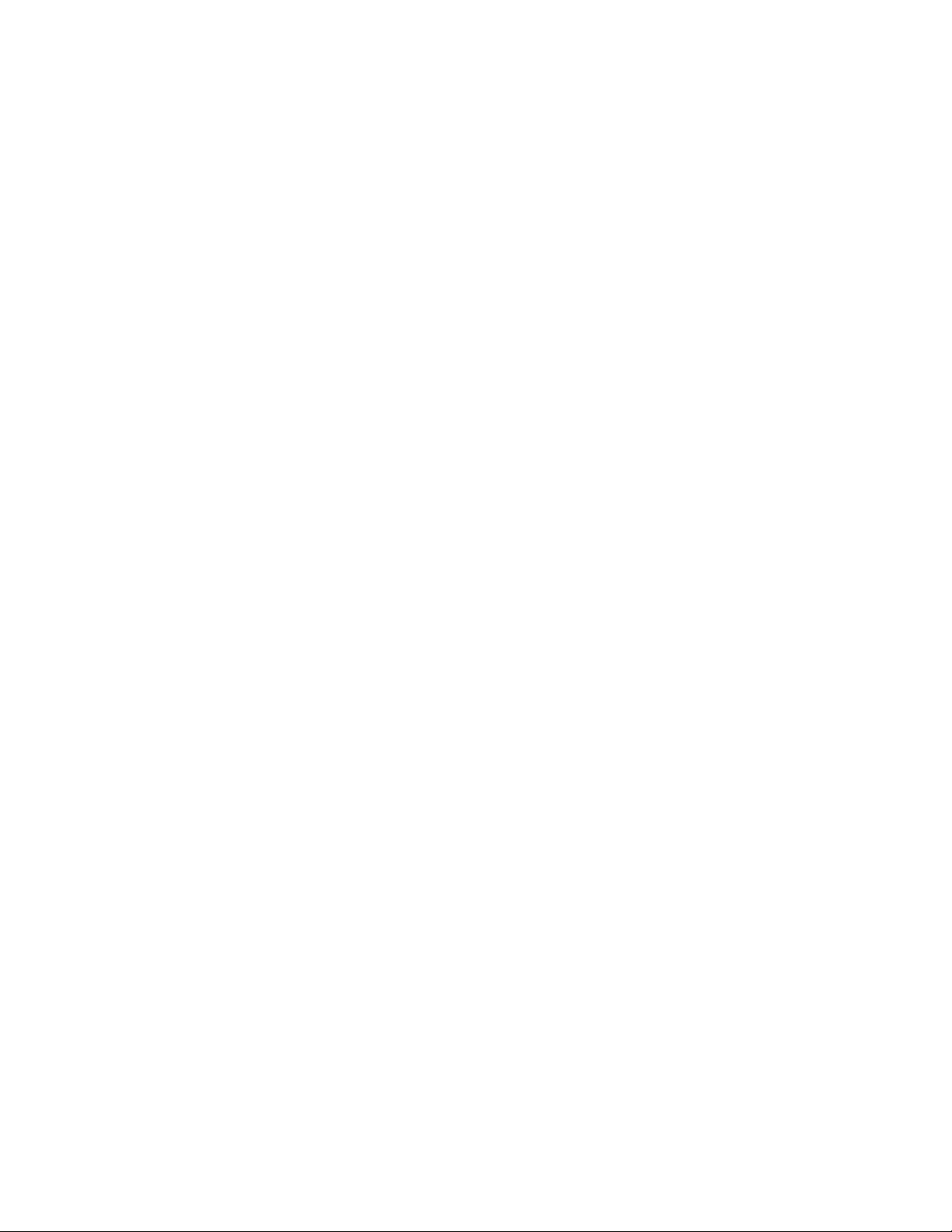
3. To install the firmware
Initially, firmware is not installed in the PCB supplied by the parts center.
Install the firmware into the PCB after replacing with a new one as shown in the procedures below.
NOTE: The camera does not operate (only LED becomes “green blinking”) if the firmware is not installed
in the PCB.
<Writing the restoration program 1>
1. Copy the following software to the root directly of the SD card.
Restoration software: rom842_gm_20.lbn
Firmware: EX-Z750.bin
2. Change the name as follows;
“rom842_gm_20.lbn” to “saturn.bin”
3. Insert the SD card into the camera.
4. Insert the battery while holding the [shutter release] button depressed.
The LED next to the optical viewfinder changes from “green/red blinking”, “green blinking” to “green
steady”.
5. When the LED becomes “green steady”, remove the battery and turn the power off.
<System Initialize>
1. Boot the test mode.
2. Press [DOWN] twice and then press [DISP], [MENU].
3. Select “3: ROM UPDATE” and then press [SET].
4. Select “5: SYSTEM INITIALIZE” and then press [SET].
5. When the following message appears, press [SET].
SYSTEM INITIALIZE
START….
PUSH OK KEY?
6. The system initialize is executed. Turn off the power when “SUCCESS” appears.
* “SYSTEM ERROR” appears when the camera is turned off without system initialize.
<Writing the firmware>
1. Turn the power on while holding [MENU] depressed.
2. When “PROGRAM UPDATE” appears, select “YES” and then press [SET].
3. “NOW LOADING” appears while the firmware is updated.
4. When “COMPLETE” appears, the firmware update is complete.
5. Turn the power on and off to check if the camera normally functions. If there is no problem, the firmware
update is successful.
— 9 —
Page 12
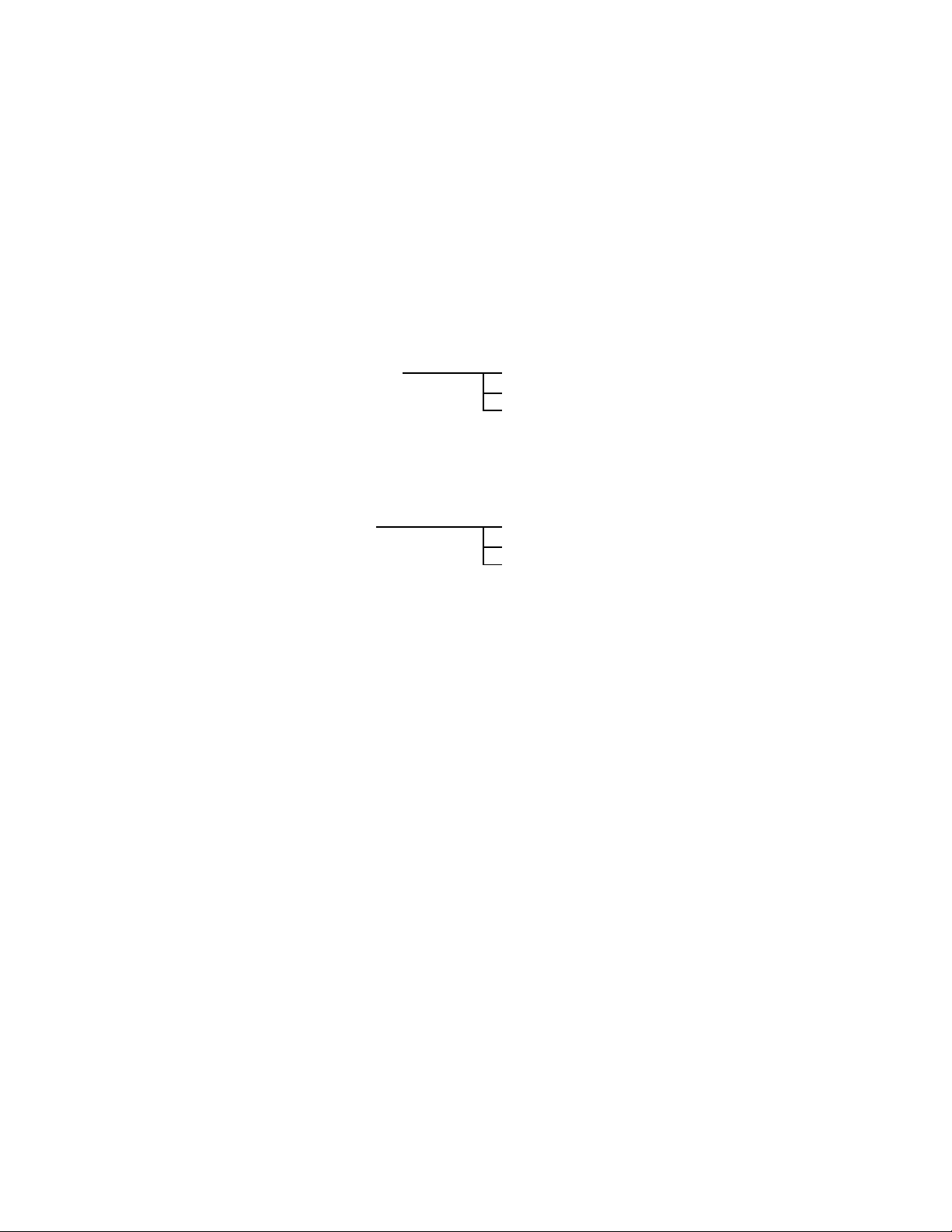
ADJ TOOL
■ Introduction
Make sure to perform the adjustment by the USB ADJ Tool “adj03SSAW.exe” when replacing the lens
unit or the PCB.
Here the necessary software, driver and setting are explained to use “adj03SSAW.exe”.
Note that the tool, drivers etc. are available only for Windows.
1. Preparation
1-1. Prepare the necessary software, driver and DLL file.
1) Prepare the following three files.
• Testmode driver
[testmode_driver] folder uusbd.dll
uusbd.inf
uusbd.sys
* [testmode_driver_2.0] is for Windows except Windows98.
* [testmode_driver] is for Windows98 only.
• ADJ tool, USB DLL and ADJ setting file
[adj03SSAW] folder adj03SSAW.exe (ADJ tool itself)
uusbd.dll (USB DLL)
*.adt (ADJ setting file. Sorted by models)
2) Place the testmode driver in an appropriate place.
3) Place all of ADJ tool, USB DLL and ADJ setting file in the same folder.
1-2. Set the camera so that it recognizes the USB test mode.
1) Enter the test menu.
Turn the power on while pressing both [DISP] and [UPPER].
Press [DOWN], [DOWN], [DISP] and [MENU].
2) Move the cursor to “2: USB TCC TEST” and press [SET].
3) Move the cursor to “1: USB TCC ON” and press [RIGHT], [RIGHT] and [SET].
4) USB TCC ON is now active. Turn the power off.
5) The test menu appears first when the camera power is turned on.
* When changing the USB TCC ON to OFF, set “2: USB TCC OFF” in the test menu.
1-3. Install the USB driver for the USB test mode in the computer.
(The following is an example using the Windows Me.)
1) Prepare the USB driver for the USB test mode.
2) Turn the camera power on which is set in the USB test mode as shown in 1-2 and let it enter the USB
test mode directly (the test menu appears right after the power is turned on).
3) Connect the camera in the above status to the computer by the USB cable.
4) The “Add new hardware” wizard appears.
5) Check “Designate the place for the driver (for users with sufficient knowledge)” and press “Next”.
6) Check “Search for the optimum driver for the device (recommended)”.
— 10 —
Page 13

7) Check “Designate the place to search”, designate the place which contains “inf” file in the driver by
pressing “Reference” button, and then press “Next” button.
8) When “Universal USB Driver (VMEM manufacturer’s name)” appears upon message “Searching for
the driver file for the following devices”, press “Next” button.
9) The file copy starts.
(If a message “uusbd.inf cannot be found” appears during the file copy, designate the same place as
in the step 7).
10) Press “Complete” button.
11) Right-click “My computer”, select “property”, and then open “Device manager”.
If “Universal USB Driver (VMEM manufacturer’s name)”,“USB device for UUSBD” can be found, the
computer has successfully recognized the driver.
12) Installing the test driver into either one enables the other one to recognize it.
* How to uninstall the USB driver for the USB test mode
• Connect the camera to the computer while in the USB test mode so that the computer recognizes
the camera.
• Right-click “My computer”, select “Property” and open “Device manager”.
• Select “USB device for UUSBD” , and then “Universal USB Driver (VMEM manufacturer's name)”.
• Press “Delete” button to delete the driver.
• When using Windows98/98SE/Me, delete the following three files;
(NOTE! Do NOT delete “usbd.inf” and “usbd.sys”, whose names are much alike the following.)
C:windows / inf / uusbd.inf
C:windows / inf / other / KashiwanoUUSBD.inf
C:windows / system32 / drivers / uusbd.sys
• The driver has been successfully deleted.
1-4. Use the USB ADJ Tool
1) Prepare ADJ tool, USB DLL and ADJ setting file in the same folder.
2) Turn the camera power on which is set in the USB test mode and let it enter the USB test mode directly
(the test menu appears right after the power is turned on).
3) Boot “adj03SSAW.exe” and use it as follows;
• To read ADJ data from the camera
앶앸 Press “READ ($9)”.
There is no need to set the model by “FW Item Set”.
• To write ADJ data into the camera
앶앸 Press “WRITE ($8)”.
• To save ADJ data which is read
앶앸 Select “File” and “Save All ADJ”, and save it under an appropriate name.
• Open ADJ data which is saved
앶앸 1. Select the model by "FW Item Set", and then press "Load FW ->" button.
2. Select “File” and “Open”, and open the necessary file.
• Language” radio button can switch the language between Japanese and English in which the name
of the ADJ ITEM is displayed.
• “Radix” radio button can switch the data display between decimal and hexadecimal notations.
— 11 —
Page 14

2. How to use ADJ Tool when replacing Lens unit
Make sure to perform the following procedure after replacing the lens.
A floppy disk with the lens data is bundled in the spare parts of the lens unit.
How to enter USB TCC ON is different from previous models.
1 Enter the TEST mode.
1. Turn the power on while pressing both "DISP" and "UP" buttons.
2. Press "DOWN" button, "DOWN" button, "DISP" button, and "MENU"
button while the program version is displayed.
3. Select "2.USB TCC TEST", and press "SET" button.
4. Select "1. USB TCC ON", and press "RIGHT" button, "RIGHT" button
and "SET" button.
5. Turn the power OFF.
2 Connect the camera to the computer by the USB cable.
3 Boot "adj03ssaw" .
4 Select the model name and click "Load FW " Key.
• EX-Z750
5 Click "ADJ ALL READ", and display the data on the "adj03ssaw".
6 Find the No.1163, "LCD VCOM DC".
7 Write down this value(data).
8 Replace the Lens unit.
9 Perform the above 1 to 3.
6
0 Select the model name and click "Load FW " Key.
• EX-Z750
A From "File/Open", open the bundled floppy disk, and transfer the data to
the "adj03ssaw".
B Find the No.1163,"LCD VCOM DC"
C Change the data to the former value.(Refer to 7).
D Click "WRITE" button of "ADJ ALL".
E After adjustment, change "1. USB TCC ON" to "2. USB TCC OFF".
4
A
D
— 12 —
Page 15

3. How to use ADJ Tool when replacing MAIN PCB
Firmware is not installed in spare parts.
1 Enter the TEST mode.
1. Turn the power on while pressing both "DISP" and "UP" buttons.
2. Press "DOWN" button, "DOWN" button, "DISP" button and "MENU"
button while the program version is displayed.
3. Select "2.USB TCC TEST", and press "SET" button.
4. Select "1. USB TCC ON", and press "RIGHT" button, "RIGHT" button
and "SET" button.
5. Turn the power OFF.
2 Connect the camera to the PC by the USB cable.
3 Boot "adj03ssaw".
4 Select the model name and click "Load FW " Key.
• EX-Z750
5 Click "ADJ ALL READ", and display the data on the "adj03ssaw".
6 Save the data.
7 Replace the MAIN PCB.
8 Writing the Firmware.
Write the firmware into a spare part after replacing one.
NOTE: If a battery is inserted without the firmware, only LED blinks
green and the camera does not operate.
9 Perform the above 1 to 3.
0 Select the model name and click "Load FW " Key.
• EX-Z750
A Open the file which is saved above, and display the data on the
"adj03ssaw".
B Click "WRITE" button of "ADJ ALL".
C After adjustment, change "1. USB TCC ON" to "2. USB TCC OFF".
6
5
4
A
B
— 13 —
Page 16

VCOM DC ADJUSTMENT
■ Purpose
Readjust the VCOM value to minimize the flicker of the LCD after replacing the LCD or the main PCB.
■ Necessary tools
1. Camera (Charge its battery fully)
2. Photo diode (S2281-01) : See Fig 1.
3. Photo sensor amp (C2719) : See Fig 2.
4. BNC-BNC cable (E2573) x 2 : See Fig 3.
5. 9-volt alkaline battery (6LR61Y) x 2 : See Fig 4.
6. Oscilloscope
■ Preparation
1. The three tools can be obtained from the following global site.
Photo diode (S2281-01)
Photo sensor amp (C2719)
BNC-BNC cable (E2573)
www.hamamatsu.com/
2. 9-volt alkaline battery is a standard one, but can be obtained from the following global site as well.
www.panasonic.co.jp/global/
Fig1 Photo Diode (S2281-01) Fig2 Photo Sensor Amp (C2719)
Fig3 BNC-BNC Cable (E2573) Fig4 6LR61Y
— 14 —
Page 17

■ Procedure
1. Camera setting
a) Turn the power on while pressing “DISP” and “UPPER”.
After pressing “DOWN” key twice, press “DISP” and “MENU”.
Select "2:USB TCC TEST", and press "SET" button.
Select "1:USB TCC ON", and press "RIGHT" button ,"RIGHT"
button and "SET" button.
Figure (a) appears.
Figure (a)
1: VERSION INFO
2: USB TCC TEST
3: ROM UPDATE
4: LAST MEMORY
5: FORMAT
6: HARD TEST
7: IMAGE TEST
8: ADJ TEST
9: TEST SCRIPT
b) Select “8 : ADJ_TEST” and then press SET.
(See Figure (b).)
c) Next, select “2. LCD” and then press SET.
(See Figure (c).)
d) Pressing SET causes the right figure to appear.
(See Figure (d).)
Figure (b)
1: ADJ STAT CLR
2: LCD
3: LENS
.
.
.
Figure (c)
1:VCOM OK
.
.
.
Figure (d)
OK -> Register Write
VCOM = 0xca
This value is an example and differs by products
2. Connecting the TOOL
a) Place two 9-volt alkaline batteries in C2719.
b)
Connect the output terminal of C2719 to the channel terminal of the oscilloscope by the BNC-BNC cable.
c) Connect the input terminal to the Photo Diode by the BNC cable.
d) Turn the oscilloscope and C2719 on.
* Pull the ON/OFF switch of C2719 this way and raise/lower it. (See below Figure.)
— 15 —
Page 18

3. Measurement
a) Connect S2281-01 to the camera’s LCD monitor (see below).
AC Waveforms appear on the monitor screen of the oscilloscope.
* Change the Rf range of C2719 in case the range does not match.
Photo diode
S2281-01
INPUT OUTPUT
Oscilloscope
Photo sensor amp
CAMERA
BNC-BNC cable
LCD
Minimize the
ripple components
b) After AC waveforms of the oscilloscope appear , minimize it by pressing the camera’s up/down buttons
(see the picture).
Make sure to visually check if it has been minimized.
[UPPER] button
After it has been minimized, press SET key.
The screen in the right figure appears and the new VCOM
is written (VCOM adjustment is finished.).
Return to the previous display by pressing MENU or PW key.
[DOWN] button
OK -> Register Write
VCOM = 0xca
ADJ DATA SET!
This value is only an example, and differs by products.
— 16 —
Page 19

CURRENT CONSUMPTION
(1) Current consumption (DC in = 3.80 ± 0.1 [V])
• Make sure that current consumption is less than 250 mA in PLAY mode.
• Make sure that current consumption is less than 400 mA in REC mode.
• Make sure that current consumption is less than 500 µA when power is turned OFF.
(2) The battery indicator changes according to the voltages as follows.
• DC in = less than 3.75 ± 0.02V:
• DC in = less than 3.65 ± 0.02V: (PLAY mode)
• DC in = less than 3.51 ± 0.02V: (PLAY mode)
(PLAY mode)
THE COUNTERMEASURE FOR "SYSTEM ERROR"
System error may occur when the battery is removed while data is written to the internal memory.
■ PROCEDURE
1. Initialize the system.
a) Enter the TEST mode.
b) Select "7:ROM UPDATE" and press SET button.
c) Next, select "5:SYSTEM INITIAL" and press SET button.
d) The following message appears.
SYSTEM INITIALIZE
START
PUSH OK KEY?
e) Press SET button and System is initialized.
"SUCCESS !" appears on the monitor.
2. Write firmware.
Refer to the "1. To update the firmware version" on page 7.
Write the firmware.
If the TEST mode boots automatically, change "USB TCC ON" to "USB TCC OFF".
Replace the Main PCB if the camera does not recover.
...
— 17 —
Page 20

DISASSEMBLY
* Make sure to use correct screws when assembling since
there are several kinds of them.
It is a good idea to sort them as shown in the right when
disassembling.
1. Remove the battery.
■ Removing the case
2. Remove six screws.
Screws
(S2)
Screws
(S1)
Screws
(S1)
3. Remove the FPC while suspending the rear case assy, and then remove the rear case assy.
Note: Carefully remove the rear case assy as the FPC is connected.
FPC
— 18 —
Rear case assy
Page 21

■ Removing the LCD assy
4. Unsolder four lead wires.
Blue
Black
Yellow
5. Remove two screws.
Screw (S2)
Screw (S1)
6. Remove the connector, and then the LCD ASSY.
Note: The connector is under the LCD assy.
When removing the FPC, make sure to release the lock of the connector in advance.
Red
Assembly Precautions:
Assemble the LCD assy after aligning it with the positioning pins.
Release the lock of
the connector
Positioning pins
Hooks
— 19 —
Page 22

■ Removing the front case
7. Remove six screws.
Screw (S2)
Screw (S3)
Screws
(S1)
8. Remove the front case assy.
Front case assy
9. Remove three special screws, and then remove the cam ring.
Screw
(S1)
Screws (S5)
Note: Use a special driver as S5 are special screws.
Part code : 9482 9919
— 20 —
Special driver
Page 23

■ Removing the C-FRAME unit
10. Remove one connector.
11. Remove two hooks, and then remove the C-FRAME unit and the FPC.
Connector
Two hooks
Two hooks
12. Remove the FPC .
Note: The condition in which the FPC is removed is the C-FRAME unit.
FPC
Assembly Precautions:
Hook the two hooks.
Let the two lead wires out on the rear case side.
Two lead wires
C-FRAME unit
Two hooks
— 21 —
Page 24

13. Remove two screws.
Remove the tape fixing the lead wires.
Remove two hooks, and then remove the strobe unit and the speaker.
Screw (S6)
Screw (S1)
Tape
13. Remove the speaker.
Note: Speaker is fixed by double-sided tape.
The speaker and the lead wires are not included in the strobe unit.
Tip: Lead wire information
Hooks
Strobe unit
Yellow (Strobe)
Assembly Precautions:
Set the strobe unit after aligning it with the positioning pins.
Fix the lead wires by double-sided tape. Note that the wires should not be stacked.
Positioning pins
Red (Speaker)
Black (Speaker)Blue (Strobe)
Tape
Hooks
— 22 —
Page 25

15. Remove two screws, and then disassemble the C-FRAME unit.
Screws (S5)
Note: Use a special driver as S5 are special screws.
Part code : 9482 9919
Special driver
Zoom lever
Shutter key
Assembly Precautions:
1 Set the zoom lever, shutter key and the shutter coil.
2 Set the zoom lever, shutter
key and the shutter coil which
are already set onto the CFRAME.
Be careful with the direction of
the zoom lever.
Shutter cover
Shutter coil
Zoom coil
3 Set the shutter cover, and then fix it by the special
screws.
— 23 —
Page 26

16. Remove the shutter holder.
Unbend the part in the C-FRAME which is securing the shutter holder.
C-FRAME assy
Shutter holder
Shutter key
Assembly Precautions:
1 While paying attention to the direction of the power key, set it onto the shutter holder.
Shutter holder
Power key
2 Set the shutter holder onto the C-FRAME.
Positioning pins
Hooks
3 Bend the part in the C-FRAME to secure the shutter holder.
Positioning pins
Note: Do not to bend the part in the C-FRAME too much.
It should not go beyond the blue line in the figure.
— 24 —
Attention
Page 27

■ Removing the clamp board.
17. Open the battery cover, and then remove the clamp board.
Hooks
18. Remove two screws, and then remove the strap board.
Screws (S1)
Clamp board
19. Pull out the shaft, and then remove the battery lock.
Assembly Precautions:
Shown below is the detail of the battery lock.
Strap board
Shaft
Battery lock coil
Battery lock
— 25 —
Page 28

■ Removing the key FPC
20. Remove one connector, and then remove the FPC.
Note: The key FPC is fixed by double-sided tape
Key FPC
Connector
■ Removing the Battery case.
21. Remove five screws, and then remove the Battery case.
Screws (S6)
Screw (S4)
Screw (S2)
Screw (S3)
Double-sided tape
Battery case
Assembly Precautions:
Set the battery case after aligning it with the positioning pins.
Positioning pins
— 26 —
Page 29

22. Remove two hooks, and then disassemble the battery case.
Hooks
■ Removing the lens assy
23. Remove two connectors, and then remove the lens assy.
Connector
Connector
■ Removing the main PCB.
24. Remove the main PCB.
Lens assy
— 27 —
Page 30

25. Remove one screw, and then remove the clamp board.
Screw (S6)
■ Removing the battery cover
26. Remove the shaft, and then disassemble the battery cover.
Clamp board
— 28 —
Page 31

■ Assembling the battery panel
1. Extend the sliding part of the battery panel as shown below.
2. Insert the spring.
3. Insert the head of the spring into the battery panel, and then fix it with a pin.
— 29 —
Page 32

45
44
S1
S1
49
48
S2
S1
44
43
47
S1
S5
S6
S4
S6
S1
S1
S2
46
44
S2
S3
38
39
36
35
34
50
33
32
31
29
28
42
S3
21
22
16
2
5
6
8
7
9
11
12
13
14
15
3
4
10
S1
1
18
17
23
S6
S2
30
37
S5
41
40
19
20
24
27
S1
S5
S5
25
26
S6
EXPLODED VIEW
— 30 —
Page 33

s
PARTS PRICE LIST
N Item Parts Code Parts Name Specification QTY Price R Remark
Over
N 1 1020 4694 FRAME ASSY/CENTER TK-RJK507903*001 1 BL C
N 2 1019 2785 LEVER/ZOOM RJK507368-001V01
N 3 1019 2787 SHUTTER RJK507402-001V01
N 4 1019 2807 COIL/SHUTTER RJK507423-001V01
N 5 1019 2803 SPEAKER DS-1325ACKX
N 6 1019 2805 NET/SPEAKER RJK507483-001V01
N 7 1019 2786 HOLDER/SHUTTER RJK507401-001V01
N 8 1019 2808 COIL/ZOOM RJK507424-001V01
N 9 1019 2800 COVER/SHUTTER RJK507403-001V01
N 10 1019 2801 BUTTON/POWER RJK507404-001V01
N 11 1019 2799 FPC RJK507528-001V01
N 12 1019 2812 STROBE UNIT XEST-K842
N 13 1019 2791 CABLE/KEY RJK507496-001V01
N 14 1019 2792 CABLE/KEY RJK507496-002V01
N 15 1019 2798 RUBBER/MIC RJK507517-001V01
N 16 1019 2739 CLAMP BOARD RJK507515-001V01
N 17 1019 2738 STRAP BOARD RJK507511-001V01
N 18 1019 2741 SHAFT/BATTERY-LOCK RJK507370-001V01
N 19 1019 2740 COIL/BATTERY-LOCK RJK507369-001V01
N 20 1019 2768 LOCK/BATTERY RJK507409-001V01
N 21 1019 3720
N 22 1019 2767 FRAME/BATTERY RJK507526-001V01
N 23 1019 2755 FRAME/BATTERY RJK507513-001V01
N 24 1019 2764 BOX/BATTERY RJK507406-001V01
N 25 1019 2763 PLATE/BATTERY RJK507375-001V01
26 1015 3197 SPRING/BATTERY PUSH RJK506102-001V01
N 27 1019 3718
N 28 1019 3722
N 29 1019 2735 CLAMP BOARD RJK507390-001V01
N 30 1019 2732 CLAMP BOARD RJK507516-001V01
N 31 1019 2736 CASE/BOTTOM RJK507407-001V01
N 32 1019 2733 SHAFT/BATTERY DOOR RJK507371-001V01
N 33 1011 3040 COIL/BATTERY RJK504304-001V01
N 34 1019 2734 PLATE/BATTERY SLIDE RJK507372-001V01
N 35 1019 2762 DOOR/BATTERY RJK507408-001V01
N 36 1019 2772 COVER/FINDER RJK507396-001V01
N 37 1019 2742 TAPE RJK507490-001V01
N 38 1019 2743 TAPE RJK507502-001V01
N 39 1019 2770 PANEL/FRONT RJK507350-001V01
N 40 1019 2771
N 41 1019 2769 CAM RING RJK507347-001V01
N 42 1019 3719
N 43 1019 2780 KEY RJK507400-001V01
N 44 1019 2783 TAPE RJK507494-001V01
N 45 1019 2781 KEY UNIT CA-K842-SE
N 46 1019 2795 TAPE RJK507487-001V01
N 47 1019 2779 KEY/SIDE RJK507399-001V01
N 48 1019 3717
PCB ASSY/KEY1 RJK507577*001 TK 1
PCB ASSY/MAIN RJK507573*001 TK 1
LENS UNIT RJK507582*001 TK 1
BADGE RJK507376-001 1
PANEL ASSY/REAR RJK507570*001 TK 1
LCD ASSY RJK507569*001 TK 1
Code
1
AK C
1
AF C
1
AA C
1
AJ C
1
AA X
1
AC X
1
AA C
1
AB X
1
AG C
1
AD X
1
CI C
1
AA X
1
AA X
1
AA C
1
AC X
1
AH C
1
AA C
1
AA C
1
AB C
BN C
1
AC X
1
AC X
1
AB C
3
AB X
1
AA C
DV A
EG A FD attached
1
AB X
1
AA X
1
AF C
1
AA C
1
AA C
1
AD C
1
AM X
1
AF C
1
AA C
1
AA C
1
BM C
AH C
1
AV C
CU C
1
AO C
4
AA C
1
AW C
2
AA X
2
AF X
DH B
- 31 -
Page 34

N Item Parts Code Parts Name Specification QTY Price R Remark
s
Over
N 49 1019 3721
N 50 1019 2756 LABEL/RATING RJK507519-001V01
N 50 1019 2759 LABEL/RATING RJK507519-002V01
N 50 1019 2760 LABEL/RATING RJK507519-003V01
N 50 1019 2761 LABEL/RATING RJK507519-004V01
S1 1008 1372 SCREW RJK502836-001V01
S2 1015 3233 SCREW RJK506113-001V01
S3 1015 3183 SCREW RJK502836-003V01
N S4 1017 0510 SCREW RJK502836-004V01
N S5 1017 0415 SCREW RJK506541-001V01 5 AA X
N S6 1017 0379 SCREW S-3PBT-1.4X3.0BC
N FU180 1017 6468 FUSE ERBSD2R50U
N FU181 1019 5635 FUSE ERBSD0R75U
ACCESSORIES
N 1019 3593 CD ROM CK-842DCA01R
N 1019 3307 CD ROM CK831DCA02R
N 1019 3554 AV CABLE AV-K842-BK15
N 1019 3563 USB CABLE UC-K842-GR10-2
1015 6664 AC CORD CBL-K871-AC-EU
N 1019 1705 AC CORD CBL-K871-AC-TW
1015 7858 AC CORD CBL-K871-AC-UK
1017 1781 AC ADAPTOR AD-C51G-WW-B
1017 5713 AC ADAPTOR AD-C51J-WW-B
N 1019 3591 CRADLE AU0990-008AE
N 1019 3595 BATTERY/LI-ION MK11-2768
N 1018 7367 STRAP ST-K872-S
PCB ASSY/KEY2 RJK507577*002 TK 1
Code
AG C
1
AA X
1
AA X
1
AA X
1
AA X
12
AA X
5
AA X
2
AA X
1
AA X
4
AA X
1
AA C
1
AA C
1
AM C
1
AF C
1
AI C
1
AG C
1
AG C EU type
1
AI C Blade type
1
AT C UK type
1
BG C *1
1
BG C *2
1
CC C
1
BY B
1
AB X
*1: AC cord is not built-in.
*2: Blade type AC cord is built-in.
- 32 -
Page 35

MAIN PCB (TOP VIEW)
PRINTED CIRCUIT BOARDS
— 33 —
Page 36

MAIN PCB (BOTTOM VIEW)
— 34 —
Page 37

MAIN PCB (1/2)
SCHEMATIC DIAGRAMS
— 35 —
Page 38

MAIN PCB (2/2)
— 36 —
Page 39

Ver.1 : May. 2005
Correction of the PROGRAM VERSION UPGRADING (P8 ~ 9)
Correction of the VCOM DC ADJUSTMENT (P15)
Ver.2 : Jun. 2005
Correction of the PROGRAM VERSION UPGRADING (P8 ~ 10)
Ver.3 : Oct. 2005
Correction of the PROGRAM VERSION UPGRADING (P6 ~ 9)
CASIO COMPUTER CO.,LTD.
Overseas Service Division
6-2, Hon-machi 1-Chome
Shibuya-ku, Tokyo 151-8543, Japan
