Page 1
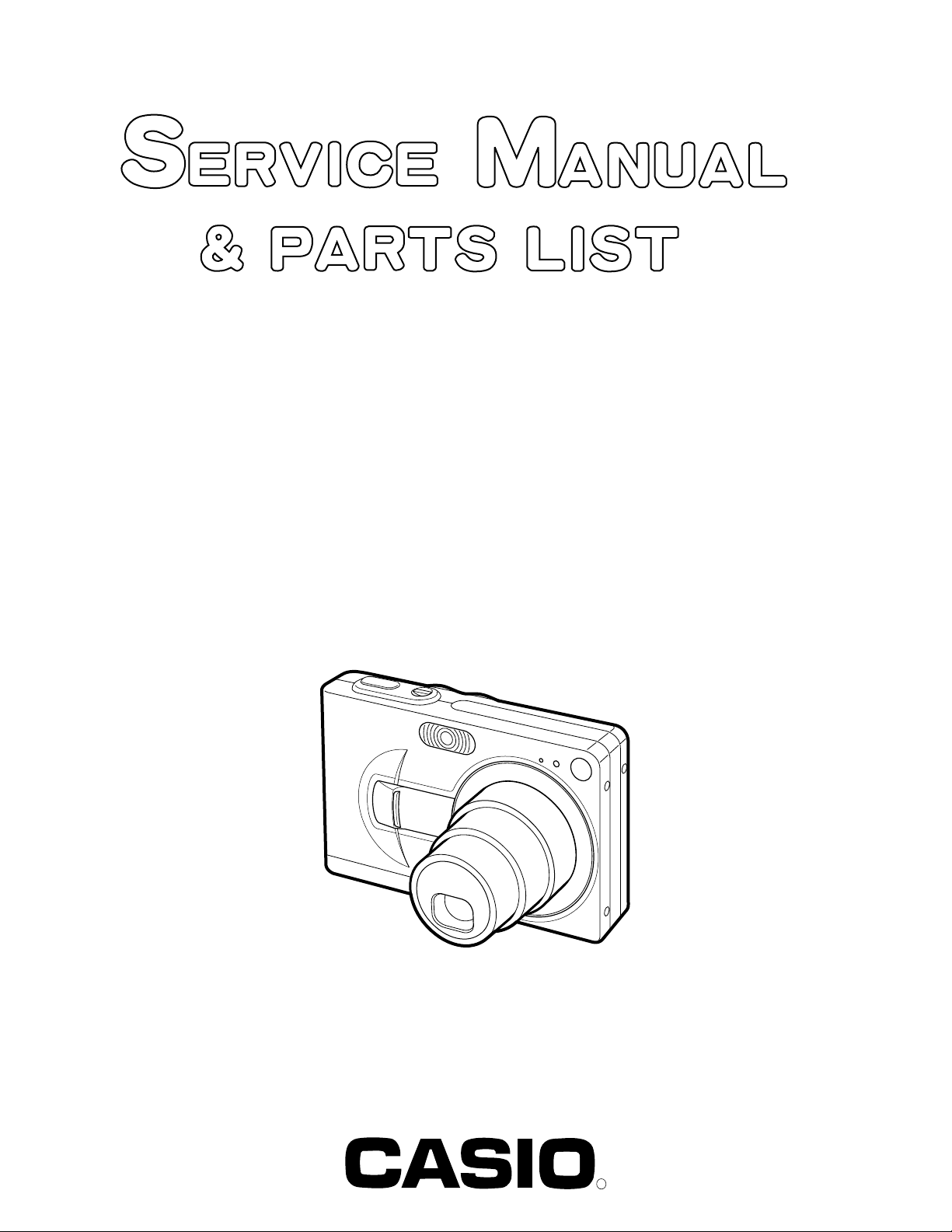
EX-Z30/Z40
INDEX
MAR. 2004
(without price)
R
Ver.4 : Sep. 2005
Page 2
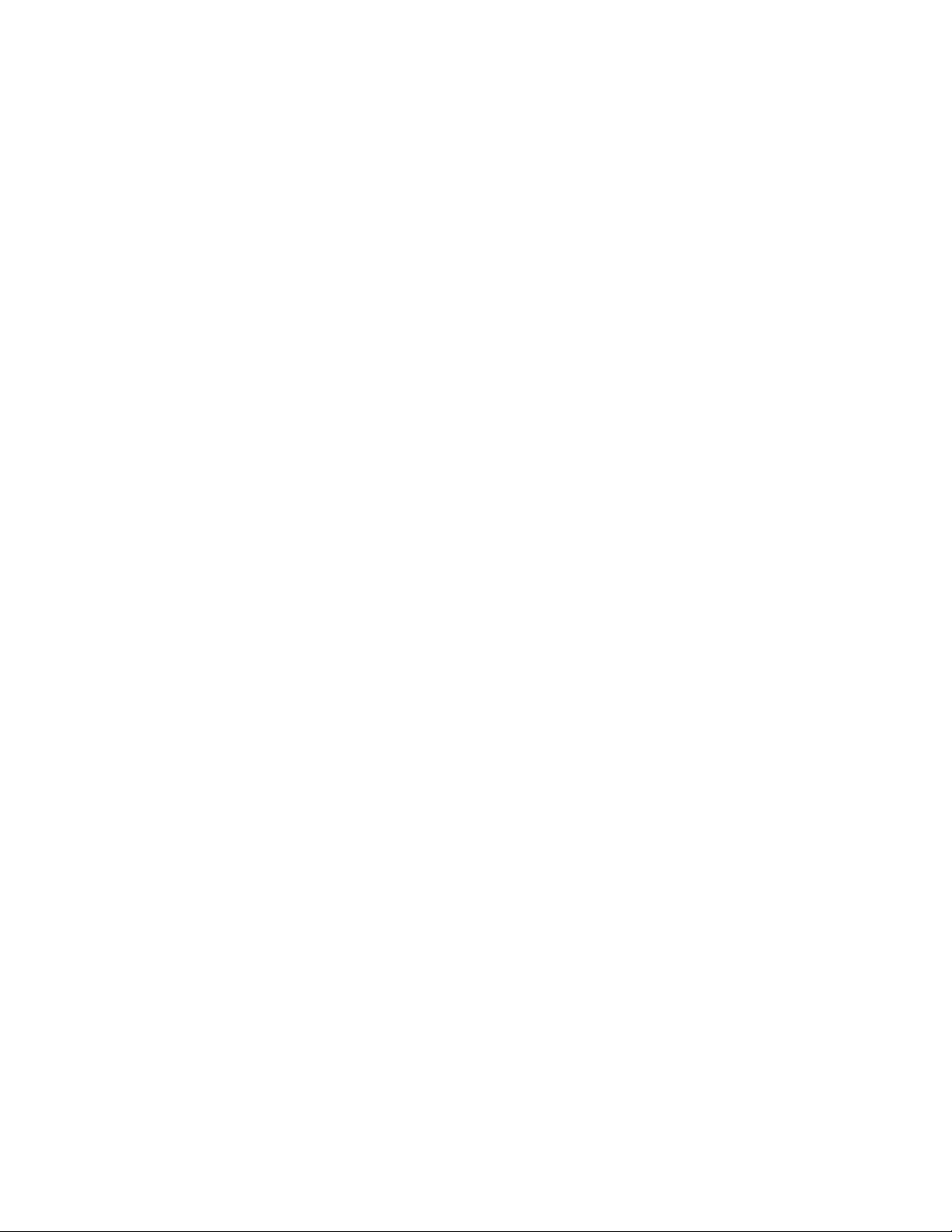
CONTENTS
SPECIFICATIONS ....................................................................................................................................... 1
BLOCK DIAGRAM ...................................................................................................................................... 4
TEST MODE ................................................................................................................................................ 5
PROGRAM VERSION UPGRADING .......................................................................................................... 6
1. To update the firmware version ..................................................................................................... 7
2. How to restore the firmware........................................................................................................... 8
3. To install the firmware .................................................................................................................... 9
ADJ TOOL ................................................................................................................................................. 10
1. Preparation..................................................................................................................................... 10
2. How to use ADJ Tool when replacing Lens unit ........................................................................ 12
3. How to use ADJ Tool when replacing MAIN PCB ...................................................................... 13
VCOM DC ADJUSTMENT ........................................................................................................................ 14
CURRENT CONSUMPTION ..................................................................................................................... 17
THE COUNTERMEASURE FOR "SYSTEM ERROR" ............................................................................. 17
DISASSEMBLY ......................................................................................................................................... 18
EXPLODED VIEW ..................................................................................................................................... 25
PARTS LIST .............................................................................................................................................. 26
PRINTED CIRCUIT BOARDS ................................................................................................................... 27
SCHEMATIC DIAGRAMS ......................................................................................................................... 29
Page 3
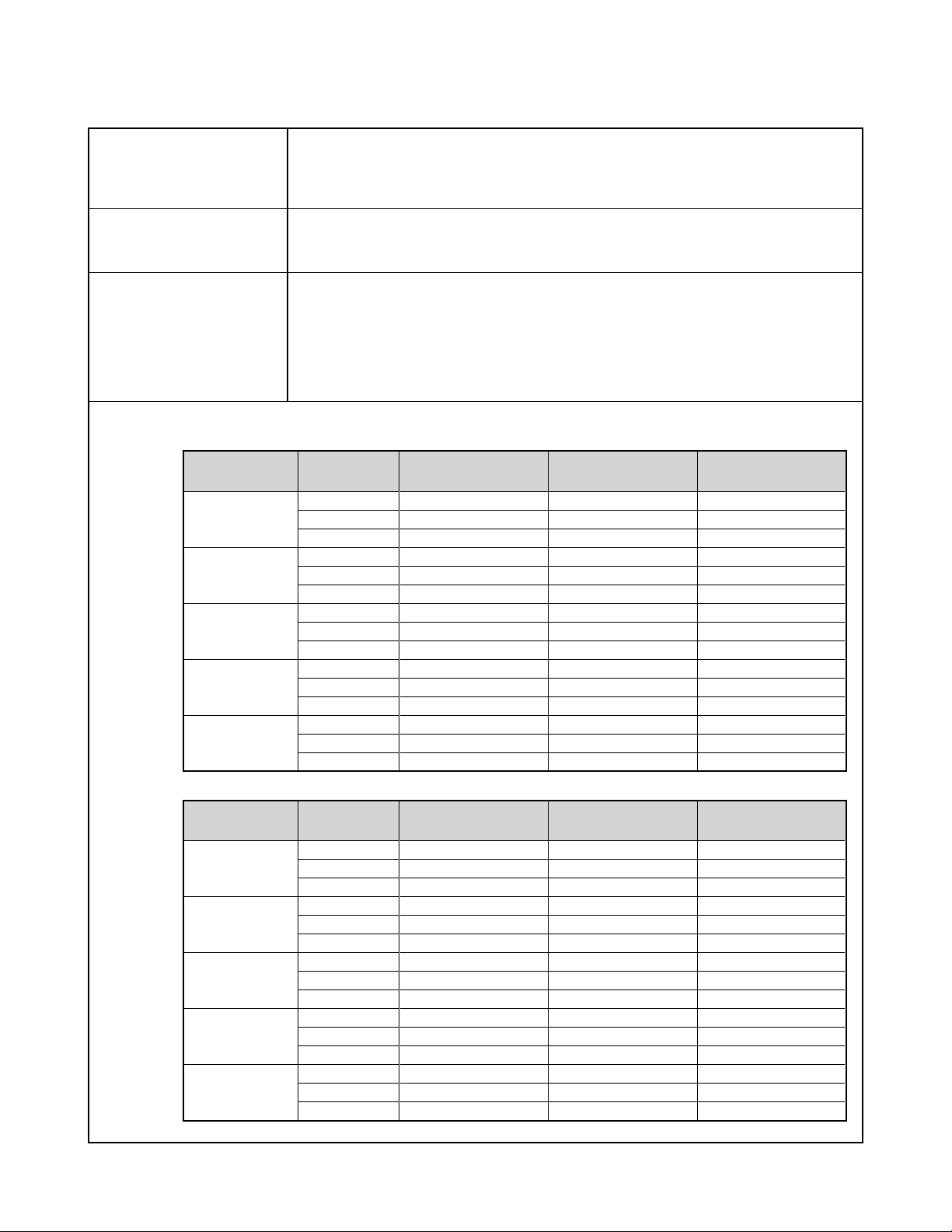
SPECIFICATIONS
Image Files Format Snapshots:JPEG (Exif Ver.2.2); DCF (Design rule for Camera File system) 1.0 standard; DPOF
compliant
Movies:AVI (Motion JPEG)
Audio:WAV
Recording Media 9.7MB built-in Flash memory
SD Memory Card
MultimediaCard
Image Size ■ EX-Z30 ■ EX-Z40
Snapshots: 2048x1536 pixels Snapshots: 2304 x 1728 pixels
2048 x 1360 (3:2)pixels 2304 x 1536 (3:2) pixels
1600 x 1200 pixels 1600 x 1200 pixels
1280 x 960 pixels 1280 x 960 pixels
640 x 480 pixels 640 x 480 pixels
Movies: 320 x 240 pixels 320 x 240 pixels
Approximate Memory Capacity and File sizes
• Snapshots (EX-Z30)
File Size
(pixels)
2048 x 1536
2048 x 1360
(3:2)
1600 x 1200
(UXGA)
1280 x 960
(SXGA)
640 x 480
(VGA)
Quality
Fine
Normal
Economy
Fine
Normal
Economy
Fine
Normal
Economy
Fine
Normal
Economy
Fine
Normal
Economy
Approximate Image
File Size
1.6MB
1.2MB
630KB
1.5MB
1.1MB
580KB
1050KB
710KB
370KB
680KB
460KB
250KB
190KB
140KB
90KB
Built-in flash memory
9.7MB
5 shots
7 shots
14 shots
5 shots
8 shots
15 shots
8 shots
12 shots
24 shots
13 shots
20 shots
35 shots
46 shots
61 shots
98 shots
SD Memory Card*
64MB
34 shots
45 shots
88 shots
36 shots
50 shots
95 shots
53 shots
79 shots
154 shots
82 shots
126 shots
221 shots
294 shots
386 shots
618 shots
• Snapshots (EX-Z40)
2304 x 1728
2304 x 1536
1600 x 1200
1280 x 960
640 x 480
File Size
(pixels)
(3:2)
(UXGA)
(SXGA)
(VGA)
Quality
Fine
Normal
Economy
Fine
Normal
Economy
Fine
Normal
Economy
Fine
Normal
Economy
Fine
Normal
Economy
Approximate Image
File Size
1.9MB
1.5MB
1.1MB
1.8MB
1.4MB
1.0MB
1050KB
710KB
370KB
680KB
460KB
250KB
190KB
140KB
90KB
— 1 —
Built-in flash memory
9.7MB
4 shots
6 shots
8 shots
5 shots
6 shots
8 shots
8 shots
12 shots
24 shots
13 shots
20 shots
35 shots
46 shots
61 shots
98 shots
SD Memory Card*
64MB
30 shots
37 shots
50 shots
32 shots
40 shots
54 shots
53 shots
79 shots
154 shots
82 shots
126 shots
221 shots
294 shots
386 shots
618 shots
Page 4
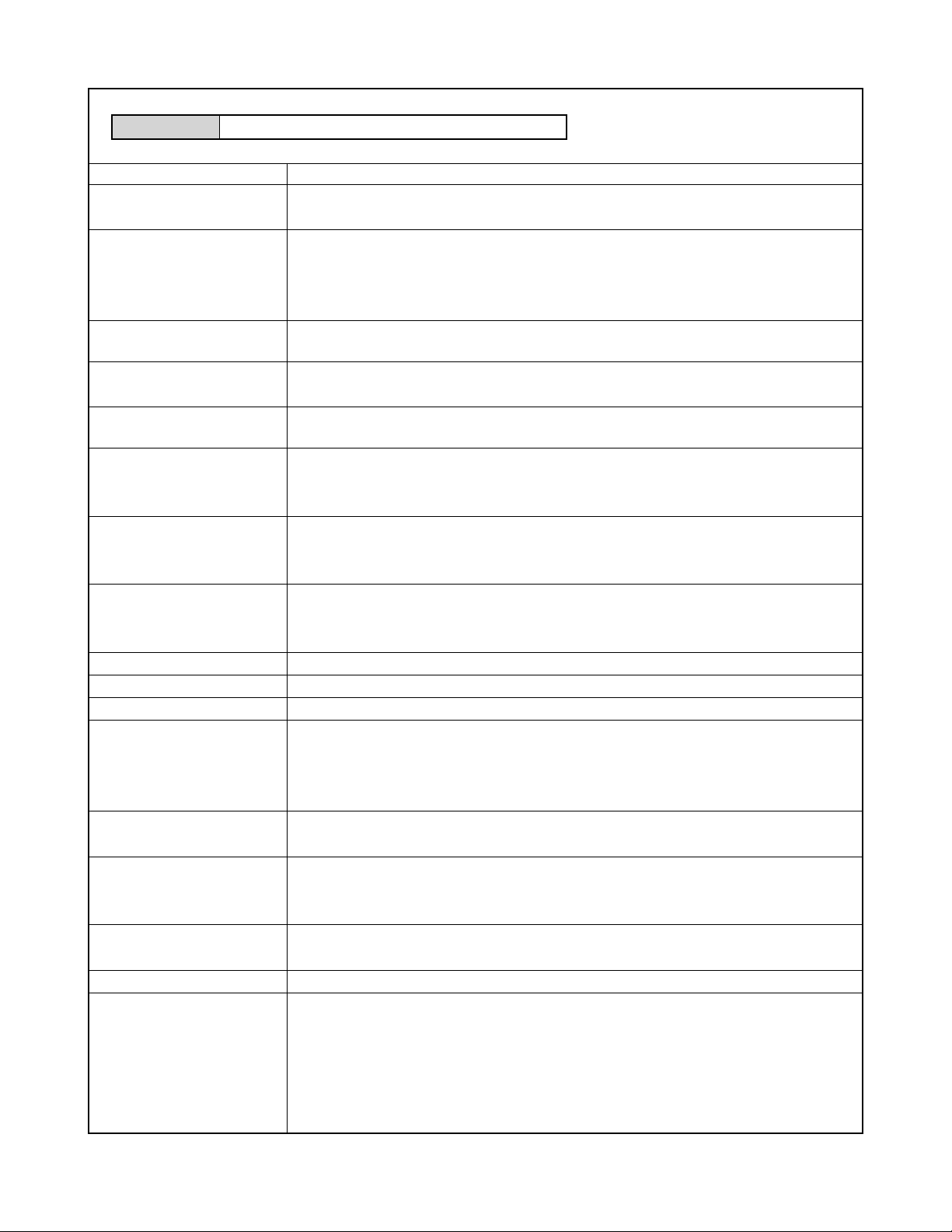
• Movies (320 x 240 pixels)
Data Size 300KB/second max.
Delete Single-file, all files (with protection)
Effective Pixels EX-Z30: 3.2 million
EX-Z40: 4.0 million
Imaging Element EX-Z30: 1/2.5-inch square pixel color CCD
(Total pixels: 3.34 million)
EX-Z40: 1/2.5-inch square pixel color CCD
(Total pixels: 4.23 million)
Lens/Focal Distance F2.6 (W) to 4.8 (T); f=5.8 (W) to 17.4mm (T) (equivalent to approximately 35 (W) to 105 (T)
for 35mm film)
Zoom 3X optical zoom; 4X digital zoom
(12X in combination with optical zoom)
Focusing Contrast-type Auto Focus (AF Mode (AF Area: Spot or Multi), Macro Mode), Pan Focus;
Infinity Mode; focus lock; manual focus
Approximate Focus Range Normal 40cm to ∞ (1.3´ to ∞)
(from lens surface) Macro 6cm to 50cm (2.4˝ to 19.7˝)
In the Macro mode, the optical zoom range is 1X to 1.8X.
Exposure Control Light Metering Multi-pattern by CCD
Exposure Program AE
Exposure Compensation –2EV to +2EV (1/3EV units)
Shutter CCD electronic shutter; mechanical shutter, 1/8 to 1/2000 second
• Shutter speed is different for the following BESTSHOT scenes.
SNight Scene: 4 to 1/2000 second Fireworks: 2 seconds (fixed)
Aperture F2.6/4.3, auto switching
White Balance Automatic, fixed (5 modes), manual switching
Self-timer 10 seconds, 2 seconds, Triple Self-timer
Built-in Flash Flash Modes AUTO, ON, OFF, Red eye reduction
Flash Range Wide Angle Optical Zoom: 0.5 to 3.4 meters (1.6´ to 11.2´)
Telephoto Optical Zoom: 0.4 to 1.8 meters (1.3´ to 5.9´)
(ISO Sensitivity: “Auto”)
Recording Functions Snapshot with audio; Macro; self-timer; BESTSHOT; Movie with audio; voice recording
* Audio recording is monaural.
Audio Recording Time Audio Snapshot Approximately 30 seconds maximum per image
Voice Recording Approximately 40 minutes with built-in memory
After Recording Approximately 30 seconds maximum per image
Monitor Screen 2.0-inch TFT color LCD
84,960 pixels (354 x 240)
Viewfinder Monitor screen and optical viewfinder
Timekeeping Functions Built-in digital quartz clock
Date and Time Recorded with image data
Auto Calendar To 2049
World Time City; Date; Time; Summer time;
162 cities in 32 time zones
— 2 —
Page 5
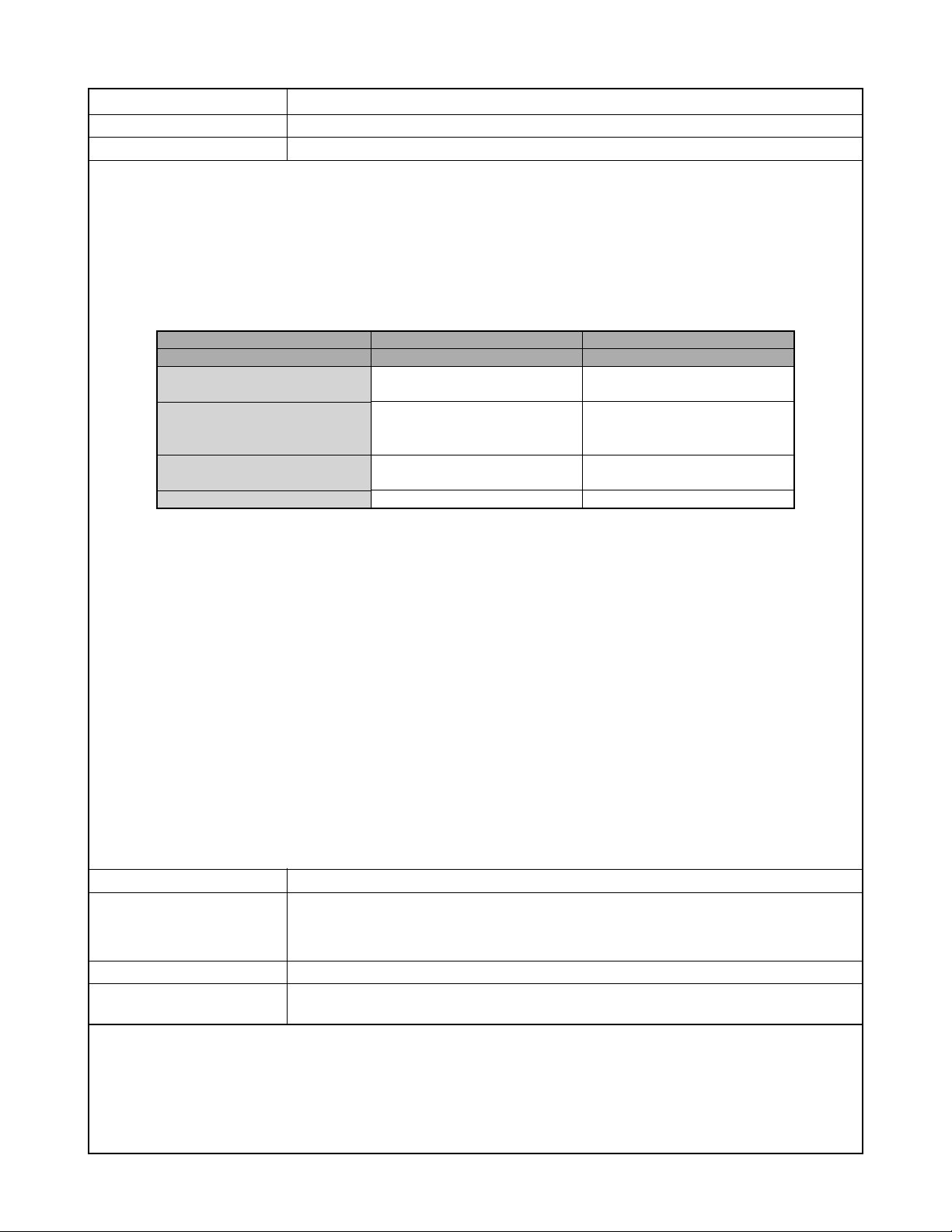
Input/Output Terminals Cradle connector
Microphone Monaural
Speaker Monaural
Power Requirements
Power Requirements Rechargeable lithium ion battery
(NP-40) x 1
Approximate Battery Life:
The values below indicate the amount of time under the conditions defined below, until power automatically turns off due to
battery failure. They do not guarantee that you will be able to achieve this level of operation. Low temperatures shorten battery
life.
Model
Operation
Number of Shots (CIPA)*
(Operating Time)
Number of Shots,
Continuous Recording*
1
Apporoximate Battery Life
2
EX-Z30
Apporoximate Battery Life
360 shots
(180 minutes)
1260 shots
(210 minutes)
(Operating Time)
Continuous Playback*
3
360 minutes
(Continuous Snapshot Recording)
Continuous Voice Recording*
4
300 minutes
Supported Battery: NP-40 (Rated Capacitance: 1230mAh)
Storage Medium: SD Memory Card
*1 Number of Shots (CIPA)
• CIPA Standard
• Temperature: 23°C (73°F)
• Monitor Screen: On
• Zoom operation between full wide to full telephoto every 30 seconds, during which two images are recorded, one image
with flash; power turned off and back on every time 10 images are recorded.
*2 Continuous Recording Conditions
• Temperature: 23°C (73°F)
• Monitor screen: On
• Flash: Off
• Image recorded every 10 seconds, alternating full wide-angle and full telephoto zoom
*3 Continuous Playback Conditions
• Temperature: 23°C (73°F)
• Scroll one image about every 10 seconds
*4 Voice recording times are based on continuous recording.
EX-Z40
360 shots
(180 minutes)
1140 shots
(190 minutes)
360 minutes
300 minutes
Power Consumption DC 3.7V Approximately 2.6W
Dimensions 87(W) x 57(H) x 23.1(D) mm
(3.4˝(W) x 2.2˝(H) x 0.91˝(D))
(excluding projections; 19.7mm (0.78˝) at thinnest part)
Weight Approximately 121 g (4.3 oz) (excluding battery and accessories)
Bundled Accessories Rechargeable lithium ion battery (NP-40); USB cradle (CA-24); Special AC adaptor; AC
power cord; USB cable; Strap; CD-ROM; Basic Reference
— 3 —
Page 6
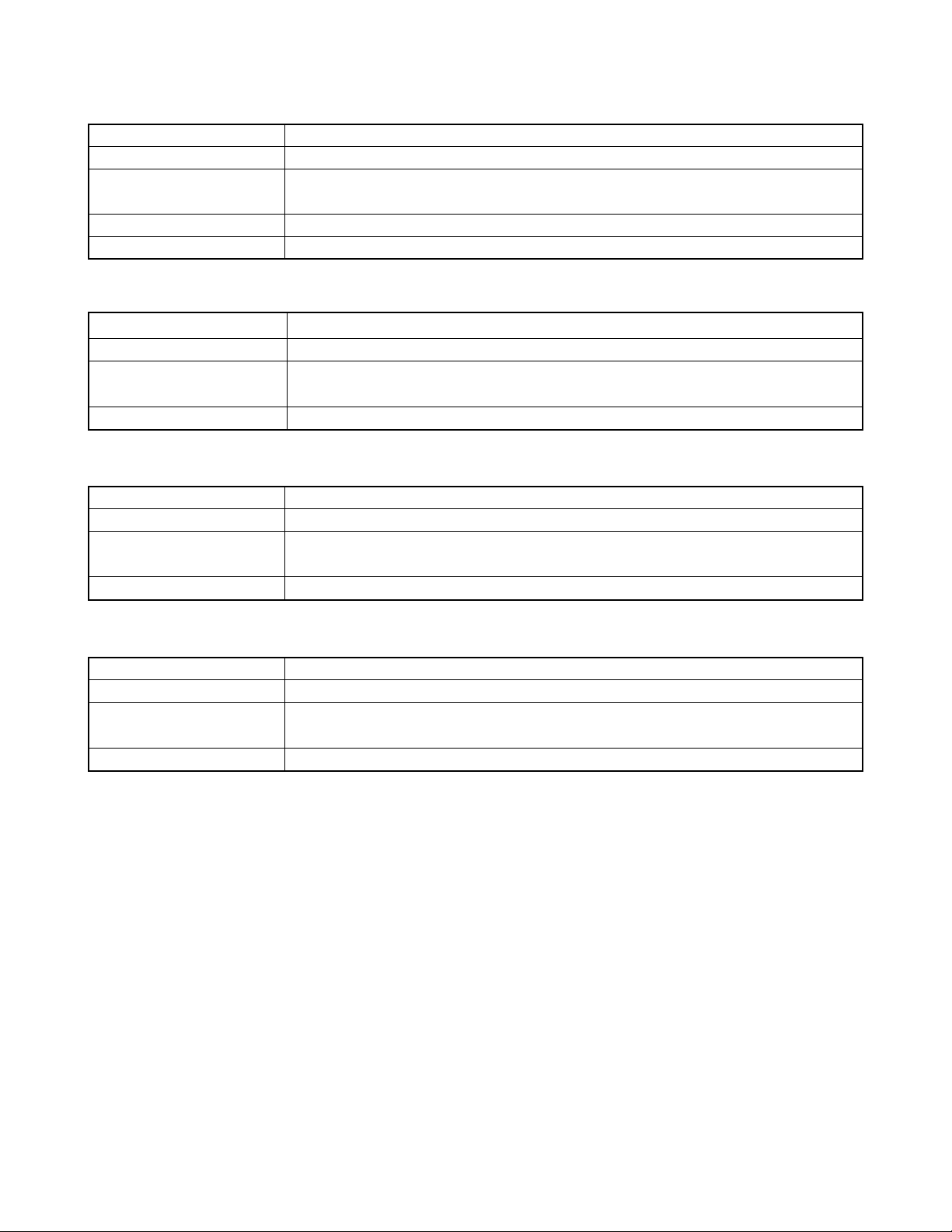
Rechargeable Lithium Ion Battery (NP-40)
Rated Voltage 3.7 V
Rated Capacitance 1230 mAh
Operating Temperature 0°C to 40°C (32°F to 104°F)
Range
Dimensions 38.5(W) x 38.0(H) x 9.3(D) mm (1.53˝(W) x 1.50˝(H) x 0.37˝(D))
Weight Approximately 34 g (1.2 oz)
USB Cradle (CA-24)
Input/Output Terminals Camera connector; USB port; AC adaptor terminal (DC IN 5.3V)
Power Consumption DC 5.3V Approximately 3.2W
Dimensions 103(W) x 32(H) x 70(D) mm (4.1˝(W) x 1.3˝(H) x 2.8˝(D))
(excluding projections)
Weight Approximately 71 g (2.5 oz)
Special AC Adaptor (Inlet Type)
Rated Voltage 100 to 240V AC, 50/60Hz, 83 mA
Output 5.3V DC, 650 mA
Dimensions 78(W) x 20(H) x 39(D) mm (3.1˝(W) x 0.8˝(H) x 1.5˝(D))
(excluding projections and cable)
Weight Approximately 90 g (3.2 oz)
Special AC Adaptor (Plug-in Type)
Rated Voltage 100 to 240V AC, 50/60Hz, 83mA
Output 5.3V DC, 650mA
Dimensions 48(W) x 16(H) x 69(D) mm (1.9˝(W) x 0.6˝(H) x 2.7˝(D))
(excluding projections and cable)
Weight Approximately 95 g (3.6 oz)
Power Supply
• Use only the special NP-40 rechargeable lithium ion battery to power this camera. Use of any other type of battery is not
supported.
• This camera does not have a separate battery for the clock. The date and time settings of the camera are cleared whenever
power is totally cut off (from both the battery and USB cradle). Be sure to reconfigure these settings after power is interrupted.
LCD Panel
• The LCD panel is a product of the latest LCD manufacturing technology that provides a pixel yield of 99.99%. This means that
less than 0.01% of the total pixels are defective (they do not turn on or always remain turned on).
Lens
• You may sometimes notice some distortion in certain types of images, such as a slight bend in lines that should be straight. This
is due to the characteristics of lens, and does not indicate malfunction of the camera.
— 4 —
Page 7
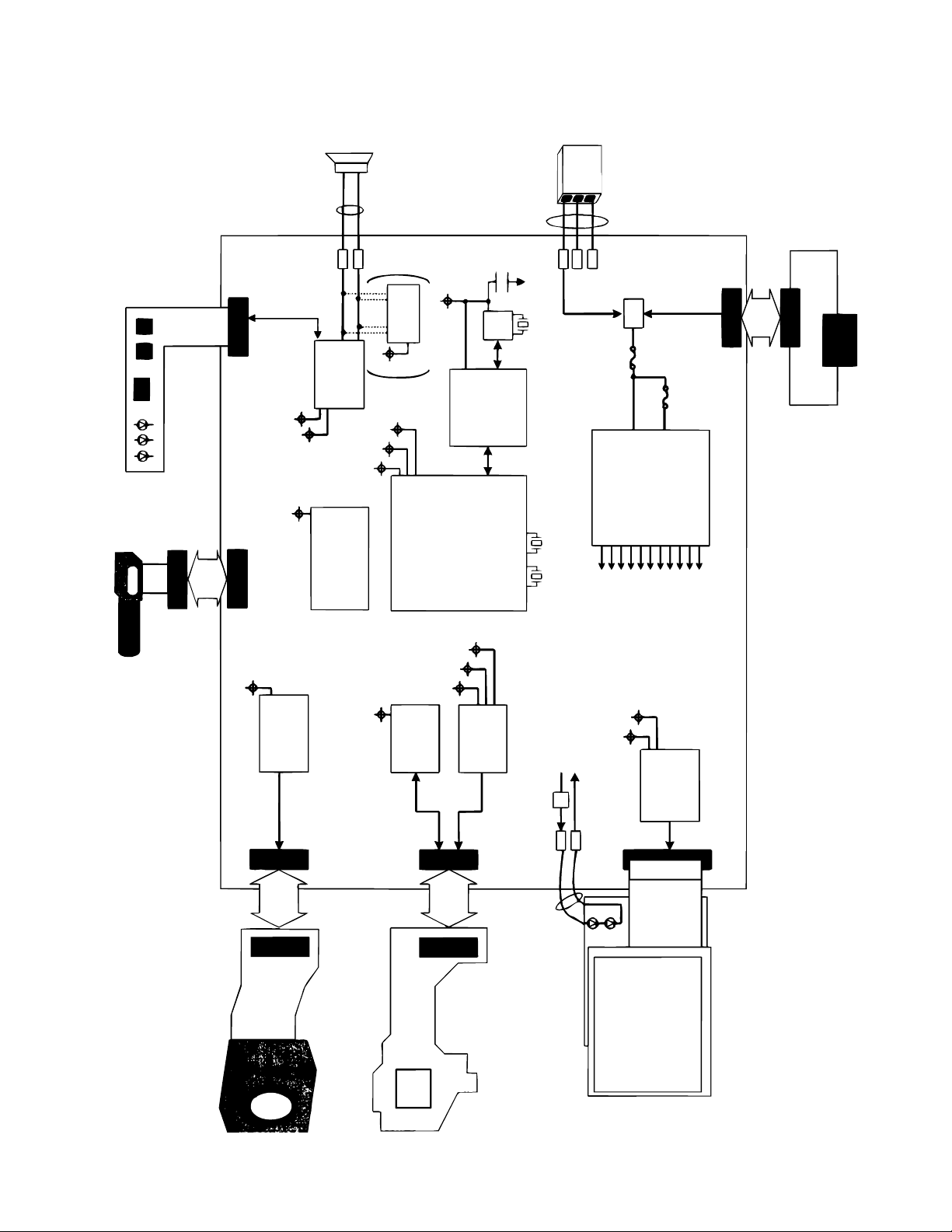
MAIN PCB
I/O PCB
KEY FPC (ALPS)
STROBO UNIT
LCD
PWB-K871-MOTOR
PCB-K871-CCD
(EX-Z30: MN39592
EX-Z40: ICX498)
MOTOR CN (24pin)
MOTOR CN (24pin)
CCD CN (26pin)
LCD CN (33pin)
CCD CN (26pin)
LCD
Drive Circuit
Power Supply Circuit
SW
I/O CN (20pin)
I/O CN (20pin)
Cradle CN (16pin)
Vcc1.8
VEE7.5
PAD
Vcc15
Vcc5L
EVcc3.3 (KEY, RTC)
Vcc1.5 (LSI)
Vcc1-2
Vcc1-1
Vcc1.8 (SDRAM, Audio, BL)
Vcc3.3-1
Vcc3.3-1
Vcc5-2
EVcc3.3
Vcc1.8
Vcc3.3-1
POWER
R-LED
SHUTTER
SELF G-LED
MIC OUT
MIC BIAS
Vcc3.3-1
Vcc1.8
Vcc1.5
Vcc5-1
VCCD
VEE7.5
Vcc3.3-1 (CCD, Audio, LSI)
Vcc5-1
Vcc5-2 (MOTOR)
Vcc5-3 (STOROBO)
VCCD (CCD)
Vcc15 (LCD)
Vcc5L (LCD)
VEE7.5 (BL, CCD)
Wire
BL
BL
Lithium Ion Battery
PAD
BL
PAD
PAD
Speaker
(MLS23)
Wire
32.768KHz
27MHz 48MHz
EVcc3.3
DGND
Back-up
PAS414HR
RTC
R2051
8bit MPU
ML610501
(64pin)
LSI
M32934-3CHIP
(401pin)
Vdr
uPD16520Bump
(43pin)
CDS
AD9949Bump
(42pin)
MOTOR Drv
LB8659
KEY BLOCK
(REC, PLAY, DISP, MENU,
LEFT, RIGHT, UP, DOWN,
OK, WIDE, TELE)
Audio IC
WM8750L
(32pin)
Audio Amp
NCP2890
(9pin)
Wire
Bat+
SP+
SP-
Bat-
TH
KEY CN (15pin)
STROBO CN (15pin)
BLOCK DIAGRAM
— 5 —
Page 8
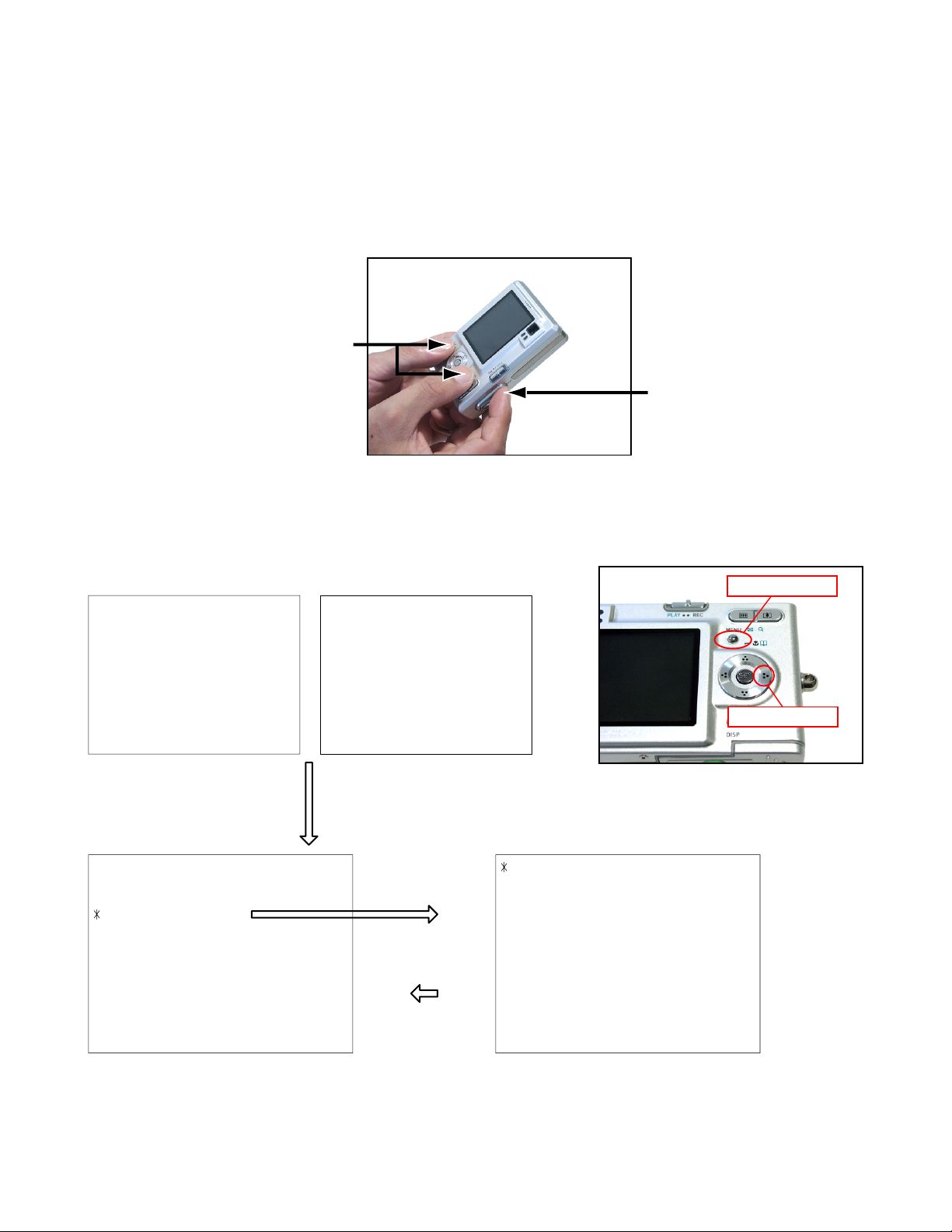
TEST MODE
Note: Never perform the menu items unless otherwise instructed. Doing so may cause destruction
of the data inside, which will make the camera unusable.
■ To boot the test mode
1. While firmly pressing down both [MENU] and [DISP], turn the power on. Keep pressing both [MENU
and [DISP] until the main menu appears.
1 "MENU" + "DISP" button
2 "POWER" button
2. After the version appears, press the buttons in the order of [>], [>] and [MENU] to display the test
menu.
■EX-Z30
PR :04.06.07.12.30
.
.
.
++ KX877 ++
1 :VERSION INFO
2 :VIDEO OUT
3 :USB TCC TEST
4 :TEST MENU
5 :SOUND TEST
6 :IMAGE FLAG
7 :ROM UPDATE
8 :ADJ TEST
9 :REC-INFO
10 :TEST SCRIPT
11 :LAST MEMORY
12 :FORMAT
■EX-Z40
PR :04.06.07.12.24
.
.
.
++ KX871 ++
">" button -> ">" button -> "MENU" button
"SET" button
"MENU" button
1 :KEY CHECK
2 :MEMORY CHECK
3 :COLOR CHECK
4 :MESSAGE CHECK
5 :LED CHECK
6 :SW&JACK CHECK
7 :MIC CHECK
8 :BENDI MASK
[MENU] button
[>] button
— 6 —
Page 9

PROGRAM VERSION UPGRADING
1. To update the firmware version
1. Prepare the memory card which contains the firmware for EX-Z30 / Z40 in the root directory.
EX-Z30: EX-Z30.bin
EX-Z40: EX-Z40.bin
2. Insert the above memory card into the camera, and set a fully charged battery in the camera.
3. Press the [power button] while holding [MENU] depressed. Keep holding [MENU] depressed until
“PROGRAM UPDATE” appears in the display.
• The following appears.
• The version of the firmware in the memory card appears at the bottom of the display.
NOTE 1) When a wrong software is mistakenly used,
PROGRAM UPDATE
YES
NO
NEW VERSION IS
VER 1.00
(As of October 2004)
the message below appears. Update the
firmware again with the correct software.
FILE ERROR!
0x1002
NOTE 2) When only the version appears in the display
even though you are trying to operate the
camera, charge the battery to the fullest and
try again. The level of the battery indicator
should be highest in order to update the
firmware.
4. Align the white cursor to [YES] by [쑿] and [쑼], and then press [SET].
• “NOW LOADING” appears in the display and the update starts.
5. “COMPLETE” appears after the update finishes.
6. Remove the memory card after turning the power off once. Turn the power back on again while holding
[MENU] depressed, and check the version.
• “VER.1.00” appears.
VER 1.00
(As of October 2004)
7. If the version is correct, turn the power off.
8. Finally, check the operation by recording, playing back and deleting an image.
— 7 —
Page 10
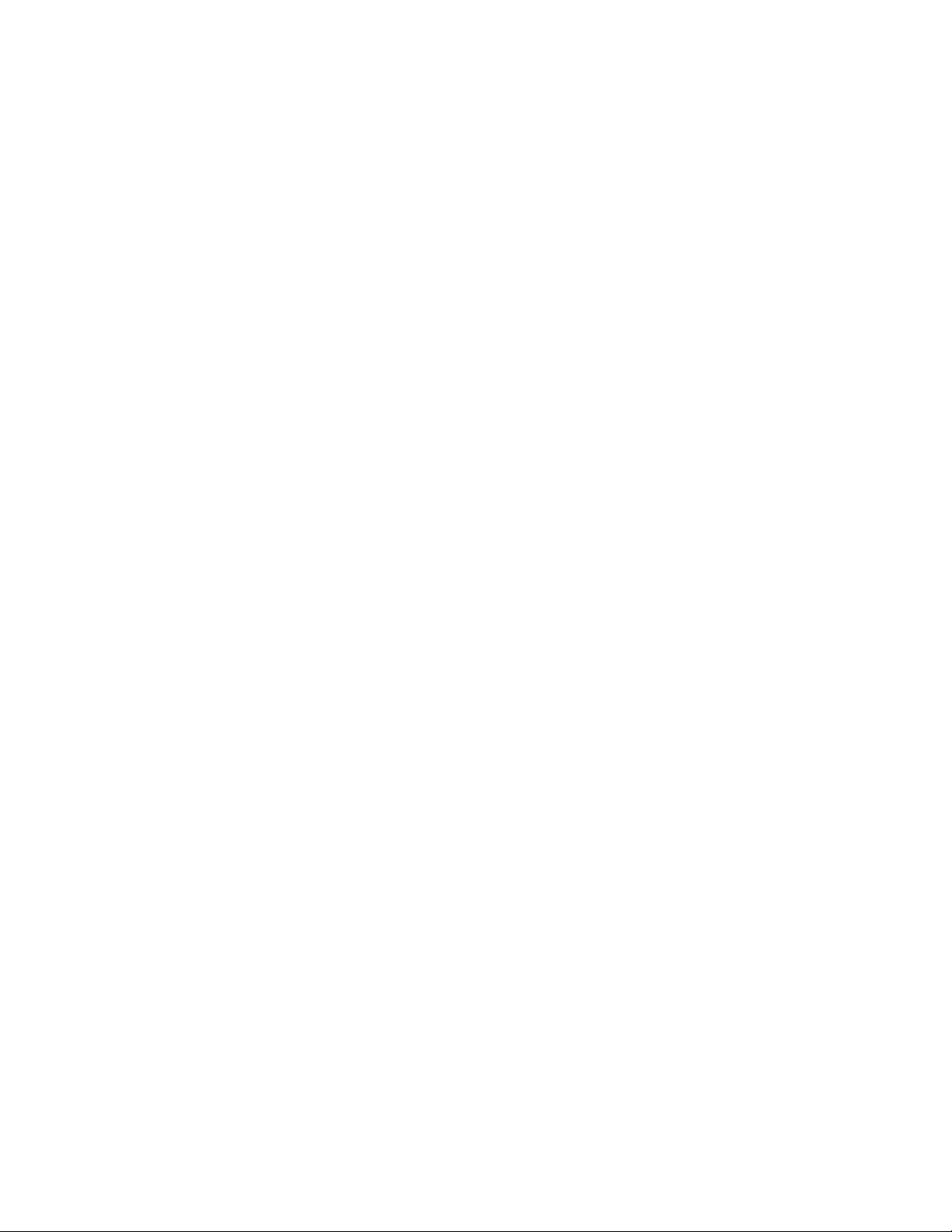
2. How to restore the firmware
1. Prepare the firmware restoration program and change its name as follows;
EX-Z30: “rom877-040607.lbn” 씮 “jupiter.bin”
EX-Z40: “rom871-040607.lbn” 씮 “jupiter.bin”
NOTE: This software and procedure automatically restores the firmware even if the firmware belongs
to a wrong model code. Make sure to use the correct software for the correct model.
2. Copy the above file to the root directory in the memory card.
3. Insert the memory card into the camera.
4. Set a fully charged battery in the camera.
NOTE: This software and procedure automatically restores the firmware even if the battery capacity of
the camera is low. Make sure to use a fully charged battery to prevent the danger of power
down during firmware restoration.
5. Turn the power on while pressing the [shutter release] button.
If the power does not turn on only by pressing the power button, insert the battery while holding the
[shutter release] button depressed.
• The LED next to the optical viewfinder changes from “green/red blinking”, “green blinking” to “green steady”.
NOTE: This software and procedure automatically restores the firmware even if the firmware belongs
to a wrong model code. Make sure to use the correct software for the correct mode.
6. When the LED becomes “green steady”, the firmware restoration is finished.
Remove the battery and the memory card, and then turn the power off.
7. Turn the power on again while holding [MENU] and [DISP] depressed.
Check the model name and the program version (PR:) in the opening screen of the test menu.
EX-Z30 ….. ++KX877++
PR:04.06.07.12.30
EX-Z40 ….. ++KX871++
PR:04.06.07.12.24
8. If the model name and the program version are correct, perform SYSTEM INITIAL to initialize the
system area.
“MENU + DISP + PW ON” 씮 “RIGHT, RIGHT, MENU” 씮 “7:ROM UPDATE” 씮 “5:SYSTEM INITIAL”
NOTE: After SYSTEM INITIAL is performed, “SYSTEM ERROR” appears when the power is turned
on again.
9. Write the latest firmware.
After the firmware is written, check the model name and the program version (PR:) in the opening
screen of the test menu.
10. Finally, start the camera normally to check the operation by recording, playing back and deleting an
image. Check also that the colors in the images are not too bright or two dark.
— 8 —
Page 11

3. To install the firmware
Initially, firmware is not installed in the PCB supplied by the parts center.
Install the firmware into the PCB after replacing with a new one as shown in the procedures below.
NOTE: The camera does not operate (only LED becomes “green blinking”) if the firmware is not installed
in the PCB.
<Writing the restoration program 1>
1. Copy the following software to the root directly of the SD card.
Restoration software: EX-Z30............rom877_040607.lbn
EX-Z40............rom871_040607.lbn
Firmware: EX-Z30............ex-z30.bin
EX-Z40............ex-z40.bin
2. Change the name as follows;
EX-Z30: “rom877_040607.lbn” to “jupiter.bin”
EX-Z40: “rom871_040607.lbn” to “jupiter.bin”
3. Insert the SD card into the camera.
4. Insert the battery while holding the [shutter release] button depressed.
The LED next to the optical viewfinder changes from “green/red blinking”, “green blinking” to “green
steady”.
5. When the LED becomes “green steady”, remove the battery and turn the power off.
<System Initialize>
1. Boot the test mode.
2. Press [>] twice and then press [MENU].
3. Select “7: ROM UPDATE” and then press [SET].
4. Select “5: SYSTEM INITIALIZE” and then press [SET].
5. When the following message appears, press [SET].
SYSTEM INITIALIZE
START….
PUSH OK KEY?
6. The system initialize is performed and the following error message appears.
“SYSTEM ERROR”
7. Turn the power off.
<Writing the firmware>
1. Turn the power on while holding [MENU] depressed.
2. When “PROGRAM UPDATE” appears, select “YES” and then press [SET].
3. “NOW LOADING” appears while the firmware is updated.
4. When “COMPLETE” appears, the firmware update is complete.
5. Turn the power on and off to check if the camera normally functions. If there is no problem, the firmware
update is successful.
— 9 —
Page 12

ADJ TOOL
■ Introduction
Make sure to perform the adjustment by the USB ADJ Tool “adj03SSAW.exe” when replacing the lens
unit or the PCB.
Here the necessary software, driver and setting are explained to use “adj03SSAW.exe”.
Note that the tool, drivers etc. are available only for Windows.
1. Preparation
1-1. Prepare the necessary software, driver and DLL file.
1) Prepare the following three files.
• Common test driver for CASIO/PENTAX
[testmode_pentax_casio] folder uusbd.dll
uusbd.inf
uusbd.sys
• ADJ tool, USB DLL and ADJ setting file
[adj03SSAW] folder adj03SSAW.exe (ADJ tool itself)
uusbd.dll (USB DLL)
*.adt (ADJ setting file. Sorted by models)
* Place all files in the same folder.
2) Place the common test driver for CASIO/PENTAX in an appropriate place.
3) Place all of ADJ tool, USB DLL and ADJ setting file in the same folder.
1-2. Set the camera so that it recognizes the USB test mode.
1) Enter the test menu.
Turn the power on while pressing both [MENU] and [DISP].
Press [>], [>] and [MENU].
2) Move the cursor to “3: USB TCC TEST” and press [SET].
3) Move the cursor to “1: USB TCC ON” and press [SET].
4) The USB test mode flag is now saved in the camera. Turn the power off.
5) When the USB test mode flag is ON, the test menu appears first when the camera power is turned on.
* When turning the USB test mode flag OFF, set “2: USB TCC OFF” in the test menu.
1-3. Install the USB driver for the USB test mode in the computer.
(The following is an example using the Windows Me.)
1) Prepare the USB driver for the USB test mode.
2) Turn the camera power on which is set in the USB test mode as shown in 1-2 and let it enter the USB
test mode directly (the test menu appears right after the power is turned on).
3) Connect the camera in the above status to the computer by the USB cable.
4) The “Add new hardware” wizard appears.
5) Check “Designate the place for the driver (for users with sufficient knowledge)” and press “Next”.
6) Check “Search for the optimum driver for the device (recommended)”.
7) Check “Designate the place to search”, designate the place which contains “inf” file in the driver by
pressing “Reference” button, and then press “Next” button.
8) When “Universal USB Driver (VMEM manufacturer’s name)” appears upon message “Searching for
the driver file for the following devices”, press “Next” button.
— 10 —
Page 13

9) The file copy starts.
(If a message “uusbd.inf cannot be found” appears during the file copy, designate the same place as
in the step 7).
10) Press “Complete” button.
11) Right-click “My computer”, select “property”, and then open “Device manager”.
If “Universal USB Driver (VMEM manufacturer’s name)”,“USB device for UUSBD” can be found, the
computer has successfully recognized the driver.
12) The test driver can be used for both CASIO/PENTAX. Installing the test driver into either one enables
the other one to recognize it.
* How to uninstall the USB driver for the USB test mode
• Connect the camera to the computer while in the USB test mode so that the computer recognizes
the camera.
• Right-click “My computer”, select “Property” and open “Device manager”.
• Select “USB device for UUSBD” , and then “Universal USB Driver (VMEM manufacturer's name)”.
• Press “Delete” button to delete the driver.
• When using Windows98/98SE/Me, delete the following three files;
(NOTE! Do NOT delete “usbd.inf” and “usbd.sys”, whose names are much alike the following.)
C:windows / inf / uusbd.inf
C:windows / inf / other / KashiwanoUUSBD.inf
C:windows / system32 / drivers / uusbd.sys
• The driver has been successfully deleted.
1-4. Use the USB ADJ Tool
1) Prepare ADJ tool, USB DLL and ADJ setting file in the same folder.
2) Turn the camera power on which is set in the USB test mode and let it enter the USB test mode directly
(the test menu appears right after the power is turned on).
3) Boot “adj03SSAW.exe” and use it as follows;
• To read ADJ data from the camera
앶앸 Press “READ ($9)”.
There is no need to set the model by “FW Item Set”.
• To write ADJ data into the camera
앶앸 Press “WRITE ($8)”.
• To save ADJ data which is read
앶앸 Select “File” and “Save All ADJ”, and save it under an appropriate name.
• Open ADJ data which is saved
앶앸 1. Select the model by "FW Item Set", and then press "Load FW ->" button.
2. Select “File” and “Open”, and open the necessary file.
• Language” radio button can switch the language between Japanese and English in which the name
of the ADJ ITEM is displayed.
•“Radix” radio button can switch the data display between decimal and hexadecimal notations.
— 11 —
Page 14

2. How to use ADJ Tool when replacing Lens unit
Make sure to perform the following procedure after replacing the lens.
A floppy disk with the lens data is bundled in the spare parts of the lens unit.
1 Enter the TEST mode.
1. Turn the power on while pressing both "MENU" and "DISP" buttons.
2. Press "RIGHT" button, "RIGHT" button and "MENU" button while the
program version is displayed.
3. Select "3.USB TCC TEST", and press "SET" button.
4. Select "1. USB TCC ON", and press "SET" button.
5. Turn the power OFF.
2 Connect the camera to the computer by the USB cable.
3 Boot "adj03ssaw" .
4 Select the model name and click "Load FW " Key.
• EX-Z30 앶앸 Kx877
• EX-Z40 앶앸 Kx871
5 Click "ADJ ALL READ", and display the data on the "adj03ssaw".
6 Find the No.1163, "V-COM DC".
7 Write down this value(data).
8 Replace the Lens unit.
9 Perform the above 1 to 3.
6
4
0 Select the model name and click "Load FW " Key.
• EX-Z30 앶앸 Kx877
• EX-Z40 앶앸 Kx871
A From "File/Open", open the bundled floppy disk, and transfer the data to
the "adj03ssaw".
B Find the No.1163,"V-COM DC"
C Change the data to the former value.(Refer to 7).
D Click "WRITE" button of "ADJ ALL".
E After adjustment, change "1. USB TCC ON" to "2. USB TCC OFF".
A
D
— 12 —
Page 15

3. How to use ADJ Tool when replacing MAIN PCB
Firmware is not installed in spare parts.
1 Enter the TEST mode.
1. Turn the power on while pressing both "MENU" and "DISP" buttons.
2. Press "RIGHT" button, "RIGHT" button and "MENU" button while the
program version is displayed.
3. Select "3.USB TCC TEST", and press "SET" button.
4. Select "1. USB TCC ON", and press "SET" button.
5. Turn the power OFF.
2 Connect the camera to the PC by the USB cable.
3 Boot "adj03ssaw".
4 Select the model name and click "Load FW " Key.
• EX-Z30 앶앸 Kx877
• EX-Z40 앶앸 Kx871
5 Click "ADJ ALL READ", and display the data on the "adj03ssaw".
6 Save the data.
7 Replace the MAIN PCB.
8 Writing the Firmware.
Write the firmware into a spare part after replacing one.
NOTE: If a battery is inserted without the firmware, only LED blinks
green and the camera does not operate.
9 Perform the above 1 to 3.
0 Select the model name and click "Load FW " Key.
• EX-Z30 앶앸 Kx877
• EX-Z40 앶앸 Kx871
A Open the file which is saved above, and display the data on the
"adj03ssaw".
B Click "WRITE" button of "ADJ ALL".
C After adjustment, change "1. USB TCC ON" to "2. USB TCC OFF".
6
5
4
A
B
— 13 —
Page 16

VCOM DC ADJUSTMENT
■ Purpose
Readjust the VCOM value to minimize the flicker of the LCD after replacing the LCD or the main PCB.
■ Necessary tools
1. Camera (Charge its battery fully)
2. Photo diode (S2281-01) : See Fig 1.
3. Photo sensor amp (C2719) : See Fig 2.
4. BNC-BNC cable (E2573) x 2 : See Fig 3.
5. 9-volt alkaline battery (6LR61Y) x 2 : See Fig 4.
6. Oscilloscope
■ Preparation
1. The three tools can be obtained from the following global site.
Photo diode (S2281-01)
Photo sensor amp (C2719)
BNC-BNC cable (E2573)
www.hamamatsu.com/
2. 9-volt alkaline battery is a standard one, but can be obtained from the following global site as well.
www.panasonic.co.jp/global/
Fig1 Photo Diode (S2281-01) Fig2 Photo Sensor Amp (C2719)
Fig3 BNC-BNC Cable (E2573) Fig4 6LR61Y
— 14 —
Page 17

■ Procedure
1:LCD
2:SHUT
3:AWB
.
.
.
1:VCOM OK
.
.
.
OK -> Register Write
VCOM = 0xca
This value is an example and differs by products.
Figure (a)
Figure (b)
Figure (c)
Figure (d)
1 :VERSION INFO
2 :VIDEO OUT
3 :USB TCC TEST
4 :TEST MENU
5 :SOUND TEST
6 :BAYER MODE
7 :ROM UPDATE
8 :ADJ TEST
9 :REC-INFO
10 :TEST SCRIPT
11 :LAST MEMORY
12 :FORMAT
1. Camera setting
a) Turn the power on while pressing MENU and DISP.
After pressing “Right” key twice, press MENU.
Figure (a) appears.
b) Select “8 : ADJ_TEST” and then press SET.
(See Figure (b).)
c) Next, select “1. LCD” and then press SET.
(See Figure (c).)
2. Connecting the TOOL
d) Pressing SET causes the right figure to appear.
(See Figure (d).)
a) Place two 9-volt alkaline batteries in C2719.
b)
Connect the output terminal of C2719 to the channel terminal of the oscilloscope by the BNC-BNC cable.
c) Connect the input terminal to the Photo Diode by the BNC cable.
d) Turn the oscilloscope and C2719 on.
* Pull the ON/OFF switch of C2719 this way and raise/lower it. (See below Figure.)
— 15 —
Page 18

3. Measurement
a) Connect S2281-01 to the camera’s LCD monitor (see below).
AC Waveforms appear on the monitor screen of the oscilloscope.
* Change the Rf range of C2719 in case the range does not match.
Photo diode
S2281-01
INPUT OUTPUT
Oscilloscope
Photo sensor amp
CAMERA
BNC-BNC cable
LCD
Minimize the
ripple components
b) After AC waveforms of the oscilloscope appear , minimize it by pressing the camera’s up/down buttons
(see the picture).
Make sure to visually check if it has been minimized.
"Up" button
After it has been minimized, press SET key.
The screen in the right figure appears and the new VCOM
is written (VCOM adjustment is finished.).
Return to the previous display by pressing MENU or PW key.
"Down" button
OK -> Register Write
VCOM = 0xca
ADJ DATA SET!
This value is only an example, and differs by products.
— 16 —
Page 19

CURRENT CONSUMPTION
(1) Current consumption (DC in = 3.70 ~ 4.05 [V])
• Make sure that current consumption is less than 250 mA in PLAY mode.
• Make sure that current consumption is less than 350 mA in REC mode.
• Make sure that current consumption is less than 0.5 mA when power is turned OFF.
(2) The battery indicator changes according to the voltages as follows.
• DC in = less than 3.68 ± 0.02V: (PLAY mode)
• DC in = less than 3.58 ± 0.02V: (PLAY mode)
• DC in = less than 3.43 ± 0.02V: (PLAY mode)
THE COUNTERMEASURE FOR "SYSTEM ERROR"
System error may occur when the battery is removed while data is written to the internal memory.
■ PROCEDURE
1. Initialize the system.
a) Enter the TEST mode.
b) Select "7:ROM UPDATE" and press SET button.
c) Next, select "5:SYSTEM INITIAL" and press SET button.
d) The following message appears.
SYSTEM INITIALIZE
START
PUSH OK KEY?
e) Press SET button and System is initialized.
But the message, "SYSTEM ERROR", still appears on the monitor.
2. Write firmware.
Refer to the "1. To update the firmware version" on page 7.
Write the firmware.
If the TEST mode boots automatically, change "USB TCC ON" to "USB TCC OFF".
Replace the Main PCB if the camera does not recover.
...
— 17 —
Page 20

DISASSEMBLY
■ Make sure to use correct screws when assembling since
there are several kinds of them.
It is a good idea to sort them as shown in the right when
disassembling.
1. Remove the battery.
■ Removing the case
2. Remove eight screws.
Screws (S1)
3. Remove the front and the rear panels.
Screws (S2)
Screws (S1)
Screws (S2)
— 18 —
Page 21

Note:
Make sure not to damage the lead wire when assembling the rear panel.
Fix the lead wire first when assembling the product.
The rubber key is fixed by the double-sided tape on the rear panel.
■ Removing the LCD
4. Remove one screw, and then the spacer fixing the LCD unit.
Lead wire
Rubber key
Screws (S3)
5. Unsolder four lead wires.
Black wire
Spacer
Red wire
Red wire
Black wire
— 19 —
Page 22

6. Remove the connector, and then the LCD unit.
Connector
Note:
Store the lead wire as shown in the figure below to
prevent the lead wire from loosening when assembling
the LCD unit.
Note:
Store the lead wire as shown in the figure below to prevent the lead wire from loosening when assembling
the LCD unit.
■ Removing the PW ASSY
7. Remove the PW ASSY
PW ASSY is fixed by double-sided tape.
— 20 —
Page 23

8. Remove the connector and then the PW ASSY.
Connector
■ Removing the main PCB
9. Remove two screws.
10. Unsolder three lead wires.
11. Disconnect the connector.
PW ASSY
Purple wire
Gray wire
Yellow wire
Connector
12. Remove the main PCB.
■ Removing the lens unit
13. Remove one screw.
Screws (S1)
Connectors
Screw
— 21 —
Page 24

14. Remove one screw and then the Lens plate.
Screw
15. Remove the lens unit.
Lens plate
■ Removing the strobe unit
16. Remove the strobe unit and then the battery frame.
17. Remove one screw and then the strobe unit.
Screw
— 22 —
Page 25

18. Remove three screws.
19. Remove the tape.
Screws (S4)
Yellow wire Gray wire
20. Remove three battery terminals.
Tape
■ Remove tripod screw
21. Remove one screw and then the tripod screw.
Screw (S2)
■ Removing the connector PCB
22. Remove one screw and then the clamp board and the connector PCB.
Connector PCB
Screw
Clamp board
— 23 —
Page 26

■ Disassembling the battery panel
23. Remove the pin and then the battery panel.
■ Assembling the battery panel
1. Extend the sliding part of the battery panel as shown below.
Battery panel
2. Insert the spring.
3. Insert the head of the spring into the battery panel, and then fix it with a pin.
— 24 —
Page 27

28
8
10
9
12
13
11
5
6
S1
29
30
33
32
S1
S1
S2
S1
7
S1
S1
S2
S2
S4
S2
2
14
15
16
17
21
23
31
S3
18
4
3
1
19
20
27
26
25
22
24
EXPLODED VIEW
— 25 —
Page 28

A
A
AA
X
A
A
A
T
Y
ABX
Y
ABX
AA
X
X
X
Y
AA
X
Y
ACX
Y
ADX
X
Y
AA
X
Y
AA
X
Y
AA
K
AHX
L
A
Y
AA
X
Y
AA
X
AA
X
AA
X
AA
X
X
X
A
Y
A
AA
AA
AA
X
AAXA
A
R
A
R
A
Y
X
PARTS PRICE LIS
T
N Item Parts Code Parts Name Specification EX-Z30 EX-Z40 Price R Remark
Code
N 1 10155646 PCB ASSY/MAIN TK-RJK506084*002 1 0 EB
N 1 10155641 PCB ASSY/MAIN TK-RJK506084*001 0 1 EB
N 2 10155639ASSY/PW TK-RJK506089*001 1 1 BS C
N 3 10153230 PLATE/LENS RJK505783-001V01 1 1
N 4 10155643 LENS UNIT TK-RJK506115*002 1 0 EC
N 4 10155633 LENS UNIT TK-RJK506115*001 0 1 E
N 5 10153199 STROBE UNI
N 6 10153191 PLATE/BATTER
N 7 10153192 PLATE/BATTER
N 8 10155635ASSY/CENTER PANEL TK-RJK506065*001 1 1AMC
N 9 10153250 GRIP RJK505752-001V01 1 0ARC
N 9 10153161 GRIP RJK505744-001V01 0 1AOC
N 10 10153163 TAPE RJK505787-001V01 1 1
N 11 10155644ASSY/FRONT PANEL TK-RJK506067*001 1 0 B
N 11 10155634ASSY/FRONT PANEL TK-RJK506066*001 0 1 BW C
N 12 10153232 TAPE RJK505799-001V01 1 1AB
N 13 10153255 CAM RING RJK505749-002V01 1 0ARC
N 13 10153227 CAM RING RJK505749-001V01 0 1AUC
N 14 10153197 SPRING/BATTER
N 15 10154306 FRAME/BATTER
N 16 10154307 FRAME/BATTER
N 17 10153179 CLAMP BOARD RJK505779-001V01 1 1AB
N 18 10155637 PCB ASSY/CN TK-RJK506093*001 1 1 BK C
N 19 10153178 SHAFT/BATTER
N 20 10153176 COIL/BATTER
N 21 10153186 LOCK/BATTER
N 22 10153185 CASE/BOTTOM RJK505763-001V01 1 1ADC
N 23 10153184 TRIPOD SOC
N 24 10155638ASSY/BATTERY PANE
N 25 10153187 COIL/BATTER
N 26 10153177 SHAFT/BATTER
N 27 10153235 R-LABEL-DFA-K871 RJK505794-002V01 0 1
N 27 10153238 R-LABEL-DBA-K871 RJK505794-003V01 0 1
N 27 10153258 R-LABEL-DFA-K877 RJK505794-005V01 1 0
N 28 10153229 CLAMP BOARD RJK505780-001V01 1 1AE
N 29 10153228 STRAP BOARD RJK505759-001V01 1 1AB
N 30 10155645ASSY/REAR PANEL TK-RJK506122*001 1 0 CH C
N 30 10155636
N 31 10155640 LCD ASS
32 10153173 KEY-UNIT-A-K871 RJK505840-001V01 1 1 BC C
33 10153174 D-TAPE-KEY-K871 RJK506073-001V01 1 1
S1 10081372 SCREW RJK502836-001V01 10 10
N S2 10153183 SCREW RJK502836-003V01 6 6
N S3 10153233 SCREW RJK506113-001V01 1 1
N S4 10160362 SCREW S-1PBT-1.4X2.5NI 3 3
SSY/REAR PANEL TK-RJK506074*001 0 1 CH C
XEST-K871 1 1 CL C
RJK505775-001V01 1 1
RJK505776-001V01 2 2
RJK506102-001V01 1 1
RJK505796-001V01 1 1
RJK505797-001V01 1 1
RJK505778-001V01 1 1
RJK505774-001V01 1 1
RJK505764-001V01 1 1
RJK505760-001V01 1 1
TK-RJK506092*001 1 1
RJK505773-001V01 1 1
RJK505777-001V01 1 1
TK-RJK506090*001 1 1 DH B
MC
DC
FD attached
FD attached
C
C
For DI
For US
For DI
C
C
CCESSORIES
N - 10157020 CD ROM CK871DCA01R 1 1AG C Except US
N - 10167243 CD-ROM CK871DBB01R 1 1AG C Only US
- 10085898 USB CABLE UC-K851-CL10 1 1
N - 10156664 CORD/AC CBL-K871-AC-EU 1 1AG C EU type
N - 10157018 CORD/AC CBL-K871-AC-JU 1 1AH C Blade type
N - 10157858 CORD/AC CBL-K871-AC-UK 1 1AT C UK type
- 10134892AC ADAPTO
- 10134890AC ADAPTO
N - 10154951 CRADLE WAU0990-004AE 1 1 CD C
N - 10154950 BATTERY/LI-ION MK11-2632 1 1 CE B
- 10134888 STRAP ST-K858-
N : New parts
*1AC cord is not built-in.
*2 Blade type AC cord is built-in.(For US)
D-C51G-WW 1 1 BH C *1
D-C51J-WW 1 1 BH C *2
11AC
OC
- 26 -
Page 29

PRINTED CIRCUIT BOARDS
TOP VIEW
— 27 —
Page 30

BOTTOM VIEW
— 28 —
Page 31

MAIN PCB (1/2)
SCHEMATIC DIAGRAMS
— 29 —
Page 32

MAIN PCB (2/2)
— 30 —
Page 33

Ver.1 : May. 2004
Change of image No.5 in the disassembly section
Replacement of the PARTS LIST (P26)
Ver.2 : Oct. 2004
The program for EX-Z30/40 has been changed (P6 ~ 9)
Ver.3 : Jan. 2005
Correction of the EXPLODED VIEW (P25)
Ver.4 : Sep. 2005
Correction of the EXPLODED VIEW (P25)
Replacement of the PARTS LIST (P26)
CASIO COMPUTER CO.,LTD.
Overseas Service Division
6-2, Hon-machi 1-Chome
Shibuya-ku, Tokyo 151-8543, Japan
