Page 1

OTHER RECORDING FUNCTIONS
1200
1600
NORMAL
99
24
12
58
1 / 1000
F2.6
OTHER RECORDING FUNCTIONS
This section describes other powerful features and
functions that are available for recording.
Selecting the Focus Mode
You can select one of five different focus modes: Auto
Focus, Macro, Pan Focus, Infinity, and Manual.
1.
In the REC mode, press [왖]
( ).
• Each press of [왖] ( )
cycles thorough the focus
mode settings in the
sequence shown below.
No indicator
(Auto Focus)
(Macro)
PF (Pan Focus)
(Infinity)
MF (Manual Focus)
Focus mode indicator
[왖] ( )
MENU
SET
DISP
Using Auto Focus
As its name suggests, Auto Focus focuses the image
automatically. The automatic focus operation starts when
you press the shutter release button down half way. The
following is the Auto Focus range.
Range: Approximately 40cm to ∞ (1.3´ to ∞)
1.
Keep pressing [왖] ( ) until there is no
focus mode indicator on the display.
2.
Compose the image
so the main subject is
within the focus
frame, and then press
the shutter release
button half way.
• You can tell whether the
image is focused by
observing the focus
frame and the green
operation lamp.
Focus frame
Green operation lamp
59
1200
1600
NORMAL
1 / 1000
F2.6
0303/1212/24
:
12
99
IN
58
Page 2
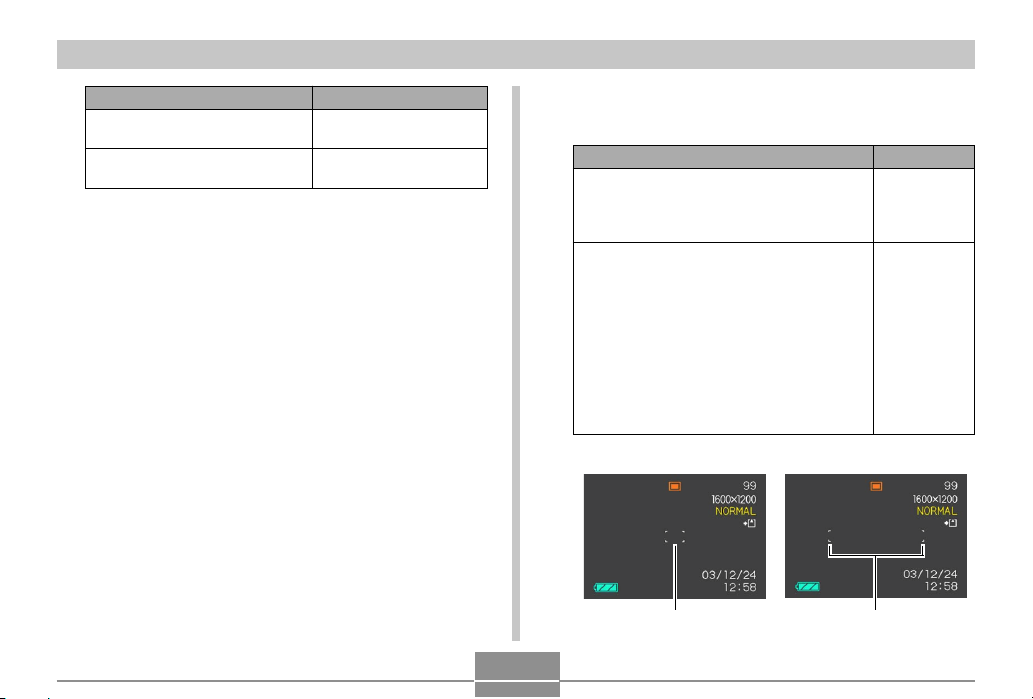
OTHER RECORDING FUNCTIONS
When you see this:
Green focus frame
Green operation lamp
Red focus frame
Flashing green operation lamp
3.
Press the shutter release button the rest of
It means this:
The image is focused.
The image is not in
focus.
the way to record the image.
■ Specifying the Auto Focus Area
You can use the following procedure to change the Auto
Focus area used in the Auto Focus Mode and the Macro
Mode. Note that the configuration of the focus frame
changes in accordance with the Auto Focus area you
select.
1.
In the REC mode, press [MENU].
2.
On the “REC” tab, select “AF Area”, and then
press [왘].
3.
Select the Auto Focus area you want, and
then press [SET].
For this type of Auto Focus area:
Very limited range in the center of the
screen
• This setting works well with focus lock
(page 64).
Automatic selection of the focus area where
the subject closest to the camera is located
• With this setting, a wide focus frame,
which contains seven focus points,
appears on the monitor screen first. When
you press the shutter release button half
way, the camera automatically selects the
focus point where the subject closest to
the camera is located, and a focus frame
appears at that point.
• This setting works well for group photos.
• Spot • Multi
Focus frameFocus frame
Select this:
Spot
Multi
60
Page 3

OTHER RECORDING FUNCTIONS
Using the Macro Mode
The Macro mode lets you focus automatically on close up
subjects. The automatic focus operation starts when you
press the shutter release button down half way. The
following is the focus range in the Macro mode.
Approximately 6cm to 50cm (2.4˝ to 19.7˝)
1.
Keep pressing [왖] ( ) until the focus mode
indicator shows “ ”.
2.
Record the image.
• The focus and image recording operations are
identical to those in the Auto Focus mode.
• You can tell whether the image is focused by
observing the focus frame and the green operation
lamp. The indications of the focus frame and green
operation lamp are the same as those in the Auto
Focus mode.
IMPORTANT!
• In the Macro mode, the optical zoom range is 1x to
1.8x.
Using the Pan Focus Mode
Normally, your camera performs Auto Focus to ensure that
your images are always in focus. With Pan Focus, focus is
fixed for a specific focal distance, and images are recorded
without Auto Focus. The focus range depends on the zoom
setting, the amount of light available when recording, and
other recording conditions.
61
Page 4
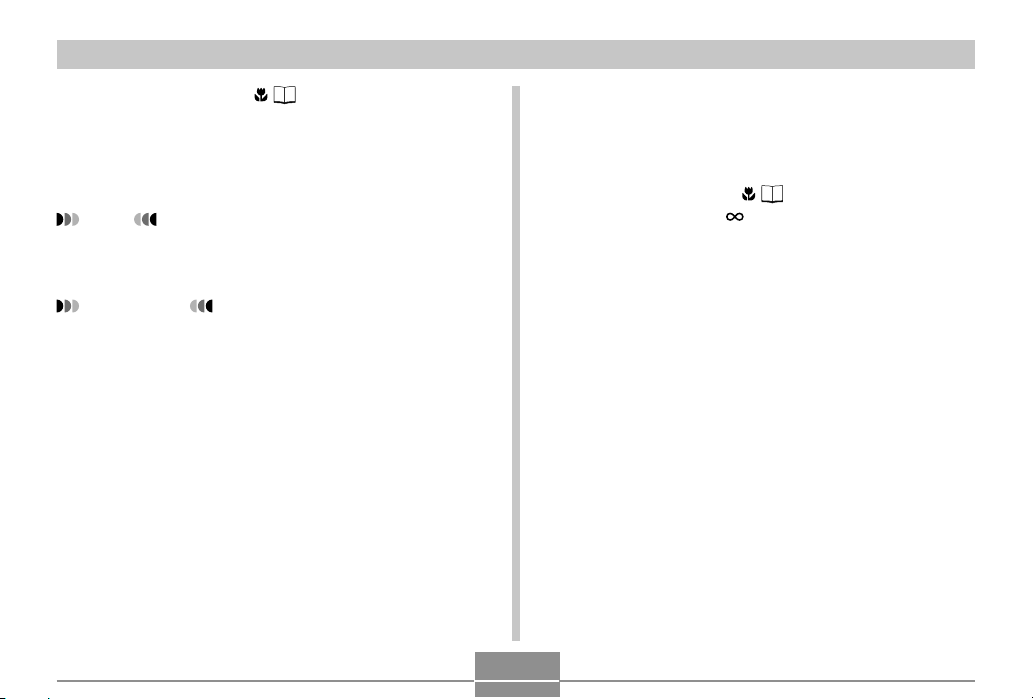
OTHER RECORDING FUNCTIONS
1.
Keep pressing [왖] ( ) until the focus mode
indicator shows “PF”.
2.
Press the shutter release button all the way
down.
NOTE
• If you press the shutter release button half way, the
focus distance will appear on the monitor screen.
IMPORTANT!
• When using the flash, it is recommended that you
have the zoom set to wide angle.
Using the Infinity Mode
The Infinity mode fixes focus at infinity (∞). Use this mode
when recording scenery and other faraway images.
1.
Keep pressing [왖] ( ) until the focus mode
indicator shows “ ”.
2.
Record the image.
62
Page 5
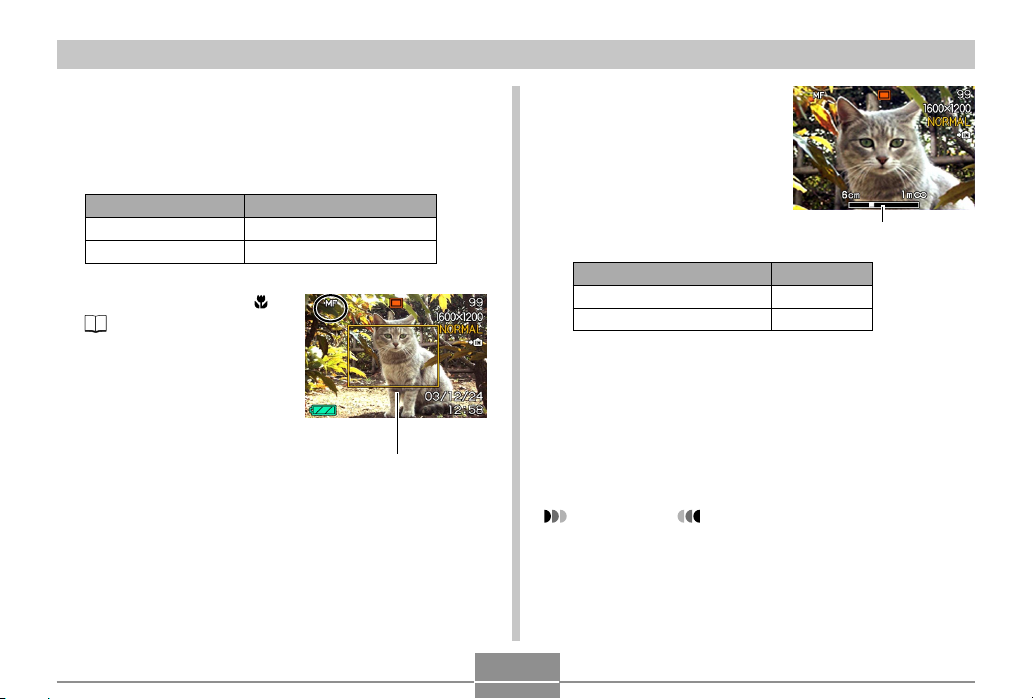
OTHER RECORDING FUNCTIONS
Using Manual Focus
With the Manual Focus mode, you can adjust the focus of
an image manually. The following shows focus ranges in
the Macro mode for two optical zoom factors.
2.
While watching the
image on the monitor
screen, use [왗] and
[왘] to focus.
Optical Zoom Factor
1X
3X
1.
Keep pressing [왖] (
) until the focus
mode indicator shows
“MF”.
• At this point, a
boundary also appears
on the display,
indicating the part of the
image that will be used
for manual focus.
Approximate Focus Range
6cm (2.4˝) to infinity (∞)
18cm (7.1˝) to infinity (∞)
Boundary
63
Manual focus position
To do this:
Focus out on the subject
Focus in on the subject
• Pressing [왗] or [왘] causes the area inside of the
boundary displayed in step 1 to fill the monitor
screen momentarily to aid in focus. The normal
image reappears a short while later.
3.
Press the shutter release button to record the
Do this:
Press [왗].
Press [왘].
image.
IMPORTANT!
• In the Manual Focus mode, the [왗] and [왘] keys
adjust focus, even if you used key customization to
assign other functions to them (page 85).
Page 6
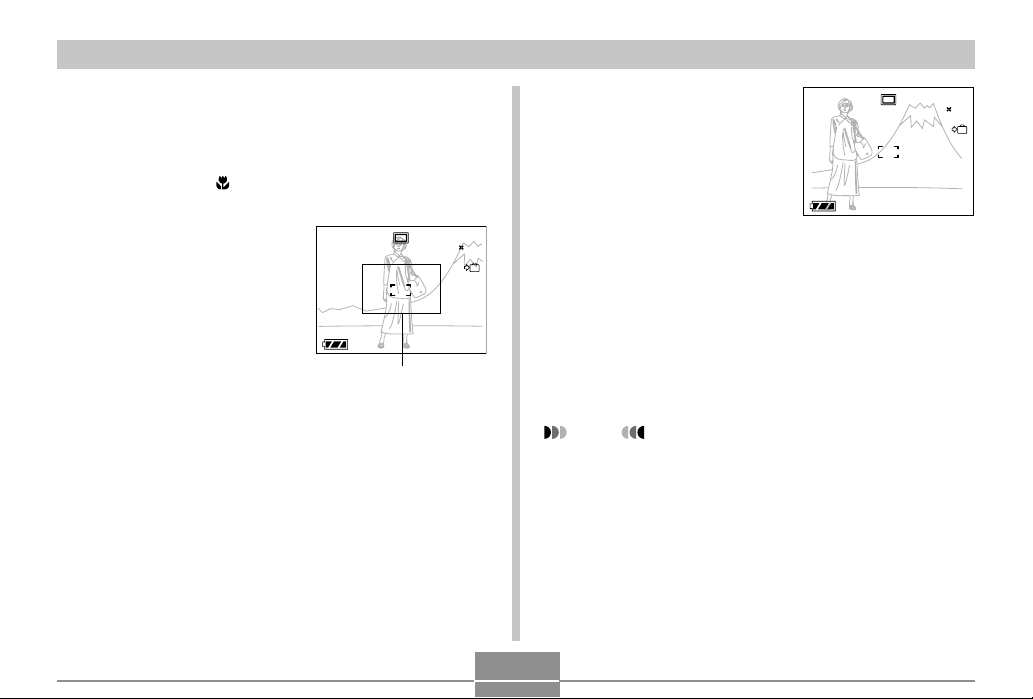
OTHER RECORDING FUNCTIONS
1200
1600
NORMAL
99
24
12
58
1 / 1000
F2.6
1200
1600
NORMAL
99
24
12
58
1 / 1000
F2.6
Using Focus Lock
Focus lock is a technique you can use to focus on a subject
that is not located within the focus frame when you record
an image. You can use focus lock in the Auto Focus mode
and the Macro mode ( ).
1.
Using the monitor
screen, compose the
image so the main
subject is within the
focus frame, and then
press the shutter
release button half
way.
• You can tell whether the image is focused by
observing the focus frame and the green operation
lamp. The indications of the focus frame and green
operation lamp are the same as those in the Auto
Focus mode.
Focus frame
1200
1600
NORMAL
1 / 1000
F2.6
0303/1212/24
:
12
99
58
2.
Keeping the shutter
release button half
way down, recompose the image
as you like.
• This locks the focus on
1200
1600
NORMAL
1 / 1000
F2.6
0303/1212/24
:
12
99
IN
58
the subject that is
currently within the
IN
focus frame.
3.
When the image is composed the way you
want, press the shutter release button the rest
of the way to record it.
• The focus and image recording operations are
identical to those in the Auto Focus mode.
NOTE
• Locking the focus also locks the exposure.
64
Page 7

OTHER RECORDING FUNCTIONS
Exposure Compensation (EV Shift)
Exposure compensation lets you change the exposure
setting (EV value) manually to adjust for the lighting of your
subject. This feature helps to achieve better results when
recording a backlit subject, a strongly lit subject indoors, or
a subject that is against a dark background.
EV Shift Range: –2.0EV to +2.0EV
Steps: 1/3EV
1.
In the REC mode, press [MENU].
2.
Select the “REC” tab,
select “EV Shift”, and
then press [왘].
Exposure compensation
value
3.
Use [왖] and [왔] to
change the exposure
compensation value,
and then press [SET].
• Pressing [SET] registers
the displayed value.
EV value
Up : Increases the EV value. A higher EV value is best
used for light-colored subjects and backlight
subjects.
Down : Decreases the EV value. A lower EV value is best
for dark-color subjects and for shooting outdoors
on a clear day.
65
Page 8
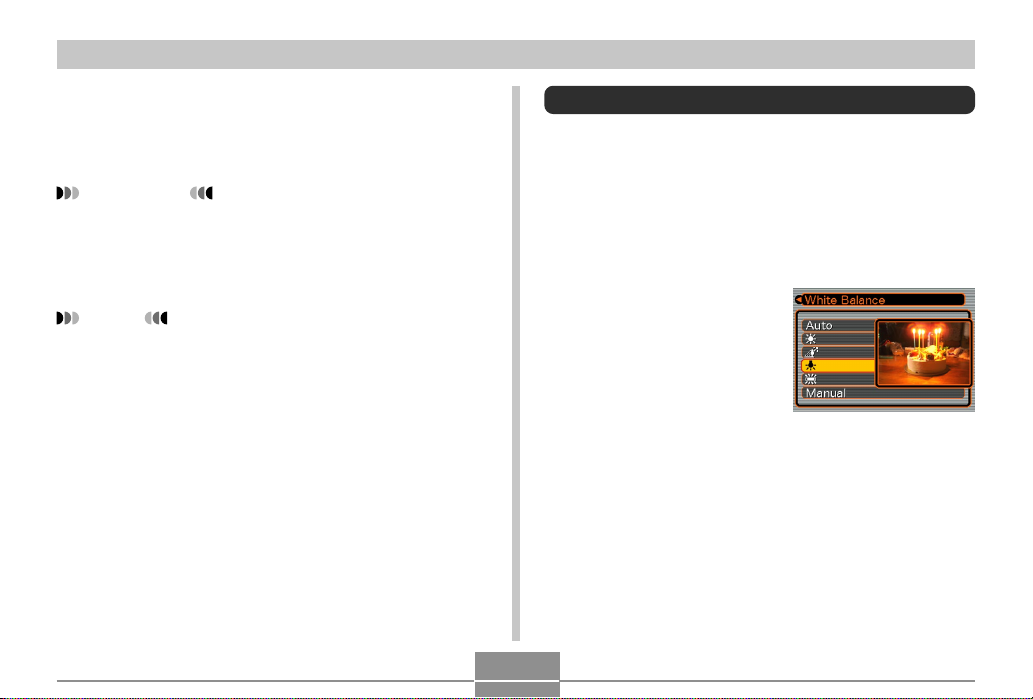
OTHER RECORDING FUNCTIONS
• To cancel EV Shift, adjust the value until it becomes
0.0.
4.
Record the image.
IMPORTANT!
• When shooting under very dark or very bright
conditions, you may not be able to obtain satisfactory
results even after performing exposure
compensation.
NOTES
• Performing an EV shift operation causes the
metering mode to switch automatically to center
weighted metering. Returning the EV shift value to
0.0 causes the metering mode to change back to
multi-pattern metering.
• You can use key customization (page 85) to
configure the camera to perform exposure
compensation whenever you press [왗] or [왘] while in
the REC mode.
Adjusting White Balance
The wavelengths of the light produced by various light
sources (sunlight, light bulb, etc.) can affect the color of a
subject when it is recorded. White balance lets you make
adjustments to compensate for different lighting types, so
the colors of an image appear more natural.
1.
In the REC mode, press [MENU].
2.
Select the “REC” tab,
select “White
Balance”, and then
press [왘].
66
Page 9
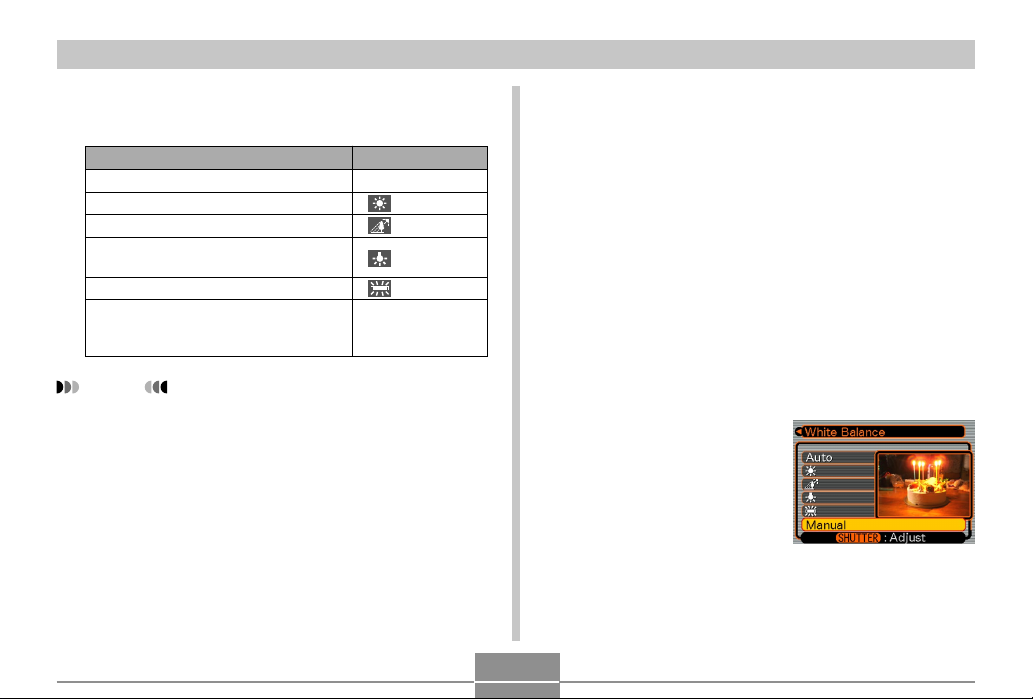
OTHER RECORDING FUNCTIONS
3.
Use [왖] and [왔] to select the setting you
want, and then press [SET].
When shooting under these conditions:
Normal conditions
Outdoor daylight
Shade
Incandescent light bulb
(reddish tinge)
Fluorescent light (greenish tinge)
Difficult lighting that requires manual
control (See “Adjusting White Balance
Manually”.)
NOTES
• Selecting “Manual” changes white balance to the
settings achieved the last time a manual white
balance operation was performed.
• You can use the key customization feature (page 85)
to configure the camera so the white balance setting
changes whenever you press [왗] or [왘] while in the
REC mode.
Select this setting:
Auto
Manual
Adjusting White Balance Manually
Under some light sources, automatic white balance under
the “Auto” setting can take a long time to complete. Also,
the auto white balance range (color temperature range) is
limited. Manual white balance helps to ensure that colors
are recorded correctly for a particular light source.
Note that you must perform manual white balance under
the same conditions you will be shooting under. You must
also have a white piece of paper or other similar object on
hand in order to perform manual white balance.
1.
In the REC mode, press [MENU].
2.
Select the “REC” tab, select “White Balance”,
and then press [왘].
3.
Use [왖] and [왔] to
select “Manual”.
• This causes the object
you last used to adjust
manual white balance to
appear on the monitor
screen.
67
Page 10

OTHER RECORDING FUNCTIONS
4.
Point the camera at a white piece of paper or
similar object under the lighting conditions
for which you want to set the white balance,
and then press the shutter release button.
A white piece of
paper
Using the BESTSHOT Mode
Selecting one of the 21 BESTSHOT scenes automatically
sets up the camera for recording a similar type of image.
■ Example Sample Scene
• Portrait • Scenery
• This starts the white balance adjustment procedure.
The message “Complete” appears on the monitor
screen after white balance adjustment is complete.
• Dim lighting or pointing the camera at a dark colored
object while performing manual white balance
adjustment can cause the procedure to take a long
time to complete.
5.
Press [SET].
• This registers the white balance settings and returns
to the REC mode.
• Night Scene • Night Scene Portrait
68
Page 11

OTHER RECORDING FUNCTIONS
1.
In the REC mode, press [MENU].
2.
Select the “REC” tab, select “REC Mode”, and
then press [왘].
3.
Use [왖] and [왔] to
select “
BESTSHOT”, and then
press [SET].
• This enters the
BESTSHOT mode and
displays a sample
scene.
4.
Use [왗] and [왘] to select the sample scene
you want, and then press [SET].
5.
Record the image.
IMPORTANT!
• Sample scene number 4 is Coupling Shot scene
(page 72). Sample scene number 5 is a Pre-shot
scene (page 74).
• BESTSHOT scenes were not recorded using this
camera. They are provided as samples only.
• Images recorded using a BESTSHOT scene may not
produce the results you expected due to shooting
conditions and other factors.
• After selecting a BESTSHOT scene, you can change
to a different one by using [왗] and [왘] to scroll
through available scenes. When the one you want is
displayed, press [SET].
NOTE
• You can use the key customization feature (page 85)
to configure the camera to enter the BESTSHOT
mode whenever you press [왗] or [왘] while in the
REC mode.
Operation guidance and
the currently selected
BESTSHOT scene
appear on the display for
about two seconds after
you enter the
BESTSHOT mode this
way, or if the camera is in
the BESTSHOT mode
when you turn it on.
69
Page 12

OTHER RECORDING FUNCTIONS
Creating Your Own BESTSHOT Setup
You can use the procedure below to save the setup of an
image you recorded for later recall when you need it again.
Recalling a setup you save automatically sets up the
camera accordingly.
1.
In the REC mode, press [MENU].
2.
Select the “REC” tab, select “REC Mode”, and
then press [왘].
3.
Use [왖] and [왔] to select “ BESTSHOT”,
and then press [SET].
• This enters the BESTSHOT mode and displays a
sample scene.
4.
Use [왗] and [왘] to
display “Register
User Scene”.
5.
Press [SET].
6.
Use [왗] and [왘] to
display the image
whose setup you
want to register as a
BESTSHOT scene.
7.
Use [왖] and [왔] to
select “Save”, and
then press [SET].
• This registers the setup.
• Now you can use the
procedure on page 69
to select your user
setup for recording.
70
Page 13

OTHER RECORDING FUNCTIONS
IMPORTANT!
• BESTSHOT user setups are located in the camera’s
built-in memory after the built-in sample scenes.
• When a BESTSHOT user setup is recalled, the
monitor screen in step 4 of the procedure on page 69
displays the text “Recall User Scene”.
• Note that formatting the built-in memory (page 132)
deletes all BESTSHOT user setups.
NOTES
• The following are the settings that are included in a
BESTSHOT user setup: focus mode, EV shift value,
white balance mode, flash mode, and ISO sensitivity.
• Note that images recorded with this camera only can
be used to create a BESTSHOT user setup.
• You can have up to 999 BESTSHOT user setups in
the camera’s built-in memory at one time.
• You can check the current setup of a scene by
displaying the various setting menus.
• User setups are assigned file names using the format
“UEXZ4nnn.jpe” (where n = 0 to 9).
■ To delete a BESTSHOT user setup
1.
In the REC mode, press [MENU].
2.
Select the “REC” tab, select “REC Mode”, and
then press [왘].
3.
Use [왖] and [왔] to select “ BESTSHOT”,
and then press [SET].
• This enters the BESTSHOT mode and displays a
sample scene.
4.
Use [왗] and [왘] to display the user setup you
want to delete.
5.
Press [왔] ( ) to delete the user setup.
• You can also delete a user setup by using your
computer to delete its file in the “SCENE” folder in
the camera’s built-in memory (page 151).
71
Page 14

OTHER RECORDING FUNCTIONS
Combining Shots of Two People into a
Single Image (Coupling Shot)
The Coupling Shot mode lets you record images of two
people and combine them into a single image. This makes
it possible for you to include yourself in group images, even
when there is no one else around to record the image for
you. Coupling Shot is available in the BESTSHOT mode
(page 68).
• Combined
Images
• First Image This is the part
• Second
Image
of the image that
does not include
the person who
is recording the
first image.
Making sure that
the background
of the image is
aligned correctly,
record the image
of the person
who recorded
the first image.
72
1.
In the REC mode, press [MENU].
2.
Select the “REC” tab, select “REC Mode”, and
then press [왘].
3.
Use [왖] and [왔] to select “ BESTSHOT”,
and then press [SET].
4.
Use [왗] and [왘] to select “Coupling Shot”,
and then press [SET].
Page 15

OTHER RECORDING FUNCTIONS
5.
Align the focus frame
on the monitor screen
with the subject you
want on the left side
of the image, and
then press the shutter
release button to
record the image.
• The focus, exposure, white balance, zoom, and flash
settings are fixed for this type of image.
• While “Coupling Shot” is selected, the “AF Area”
(page 60) setting automatically becomes “Spot”.
Focus frame
6.
Next, align the focus
frame with the
subject you want in
the right side of the
image, taking care to
align the actual
background with the
semi-transparent
image of the
Semi-transparent
image
background of the
first image, which is
shown on the monitor
screen. When
everything is aligned
correctly, record the
image.
• Pressing [MENU] any time after step 5 of the above
procedure cancels the first image and returns to step
5.
IMPORTANT!
• Coupling Shot temporarily uses file memory to store
data. You may get an error during Coupling Shot
recording if there is not enough file memory available
to store the required data. If this happens, delete
images you no longer need and try again.
73
Page 16

OTHER RECORDING FUNCTIONS
Recording a Subject onto an Existing
Background Image (Pre-shot)
Pre-shot helps you get the background you want, even if
you need to ask someone else to record the image for you.
Basically, Pre-shot is a two-step process.
1. You compose the background you want and press the
shutter release button, which causes a semi-transparent
image of the background to remain on the monitor
screen.
2. Ask someone else to record a shot of you against your
original background, telling them to compose the image
by using the semi-transparent monitor screen image as a
guide.
• The camera stores the image produced by step 2 only.
• Depending on how the image is actually composed in
step 2, its background may not be exactly the same as
the one you composed in step 1.
Note that Pre-shot is available in the BESTSHOT mode
only (page 68).
• Freeze the background on
the monitor screen.
• Record the image, using
the background on the
monitor screen as a guide.
• This records the image.
74
Page 17

OTHER RECORDING FUNCTIONS
1.
In the REC mode, press [MENU].
2.
Select the “REC” tab, select “REC Mode”, and
then press [왘].
3.
Use [왖] and [왔] to select “ BESTSHOT”,
and then press [SET].
4.
Use [왗] and [왘] to
select “Pre-shot”, and
then press [SET].
5.
Freeze the background on the monitor screen.
• Though a semi-transparent image of the background
appears on the monitor screen in step 6, the
background image is not saved in memory at this
time.
• The focus, exposure, white balance, zoom, and flash
settings are fixed for this type of image.
6.
Next, align the focus
frame with the
subject, composing
the subject with the
semi-transparent
background shown
on the monitor
screen. When
everything is aligned
correctly, record the
image.
• This records the image composed on the monitor
screen in step 6. The reference background image is
not recorded.
• Pressing [MENU] any time after step 5 of the above
procedure cancels the background image and
returns to step 5.
Semi-transparent image
75
Page 18

OTHER RECORDING FUNCTIONS
Using the Movie Mode
You can record movies with audio, up to 60 seconds long.
• File Format: AVI
AVI format conforms to the Motion JPEG format promoted
by the Open DML Group.
• Image Size: 320 x 240 pixels
• Movie File Size: Approximately 160KB/second.
• Maximum Movie Length
— One Movie: 60 seconds:
— Total Movie Time:
60 seconds with built-in memory; 380 seconds with
64MB SD memory card
1.
In the REC mode, press [MENU].
2.
Select the “REC” tab, select “REC Mode”, and
then press [왘].
76
3.
Use [왖] and [왔] to
Remaining capacity
select “ Movie”,
and then press [SET].
•“Remaining capacity”
shows how many 60second movies can still
be recorded to memory.
Remaining recording time
4.
Point the camera at
Movie recording indicator
the subject and then
press the shutter
release button.
• Movie recording
continues for 60
seconds, or until you
stop it by pressing the
shutter release button
again.
• Starting a movie record operation causes optical
zoom to be disabled. Only digital zoom is available
while a movie record operation is in progress. If you
want to use optical zoom to record a movie, perform
the zoom operation before starting the record
operation.
Page 19

OTHER RECORDING FUNCTIONS
• The remaining recording time value counts down on
the monitor screen as you record.
• The focus mode automatically changes to Pan Focus
(page 61) when you enter the Movie mode. You can,
however, change to another focus mode before
starting a recording.
5.
When movie recording is complete, the movie
file is stored in file memory.
• To cancel storage of the movie file, use [왔] to select
“Delete” while file storage is being performed, and
then press [SET].
IMPORTANT!
• The flash does not fire in the Movie mode.
• This camera also records audio. Note the following
points when recording a movie.
— Take care that you do
not block the
microphone with your
fingers.
— Good recording
results are not
possible when the
camera is too far from
the subject.
Microphone
— Operating camera buttons during recording can
cause button noise to be included in the audio.
— Movie audio is recorded in monaural.
— The camera automatically switches to the Pan
Focus mode (PF) (page 61) whenever you enter
the Movie Mode.
— The camera focuses automatically whenever you
have Auto Focus (page 59) or Macro ( ) selected
as the focus mode. Note that the confirmation
tone that sounds during the Auto Focus operation
will be recorded in the audio.If you do not want
confirmation tones in your audio, keep Pan Focus
(PF) as the focus mode, or select Manual Focus
(MF) and manually focus the image before
starting your recording.
— Auto Focus is not performed in the case of the
Pan Focus (PF), Manual Focus (MF) and Infinity
(∞) focus modes, and so no confirmation tone
sounds. In the case of the Manual Focus mode,
you cannot adjust focus settings while recording
is in progress. Be sure to make all adjustments
before beginning the record operation.
77
Page 20

OTHER RECORDING FUNCTIONS
Recording Audio
Adding Audio to a Snapshot
You can add audio to a snapshot after you record it.
• Image Format: JPEG
JPEG is an image format that provides efficient data
compression.
The file extension of a JPEG file is “.JPG”.
• Audio Format: WAVE/ADPCM recording format
This is the Windows standard format for audio recording.
The file extension of a WAVE/ADPCM file is “.WAV”.
• Recording Time:
Up to about 30 seconds per image
• Audio File Size:
Approximately 120KB (30-second recording of
approximately 4KB per second)
1.
In the REC mode, press [MENU].
2.
Select the “REC” tab, select “REC Mode”, and
then press [왘].
3.
Use [왖] and [왔] to select “ ( + )” and
then press [SET].
• This enters the Snapshot Audio Mode.
4.
Press the shutter
release button to
record the image.
• After the image is
recorded, the camera
enters audio recording
standby, with the image
you just recorded on the
monitor screen.
• You can cancel audio recording standby by pressing
[MENU].
Remaining recording time
78
Page 21

OTHER RECORDING FUNCTIONS
5.
Press the shutter release button to start audio
recording.
• The green operation lamp flashes as recording is
performed.
• Even if you have the monitor screen turned off (page
25), the monitor screen turns on while you are
adding audio to a snapshot.
6.
Recording stops after about 30 seconds or
when you press the shutter release button.
Recording Your Voice
The Voice Recording Mode provides quick and easy
recording of your voice.
• Audio Format: WAVE/ADPCM recording format
This is the Windows standard format for audio recording.
The file extension of a WAVE/ADPCM file is “.WAV”.
• Recording Time:
Approximately 40 minutes with built-in memory
• Audio File Size:
Approximately 120KB (30-second recording of
approximately 4KB per second)
1.
In the REC mode, press [MENU].
2.
Select the “REC” tab, select “REC Mode”, and
then press [왘].
3.
Use [왖] and [왔] to
select “ Voice”,
and then press [SET].
• This enters the Voice
Recording Mode.
79
Remaining recording time
Page 22

OTHER RECORDING FUNCTIONS
4.
Press the shutter release button to start voice
recording.
• The remaining recording time value counts down on
the monitor screen and the green operation lamp
flashes as recording is performed.
• Pressing the [DISP] button during voice recording
turns off the monitor screen. The monitor screen
turns back on automatically when recording is
complete.
• You can insert index marks while recording by
pressing [SET]. See page 106 for information about
jumping to an index mark during playback.
5.
Recording stops when you press the shutter
release button, when memory becomes full,
or when the battery goes dead.
NOTE
• You can also enter the Voice Recording Mode by
aligning the mode selector with “REC”, and holding
down [DISP] as you press the power button to turn
on the camera. In this case, the camera goes directly
into the Voice Recording Mode without extending the
lens.
■ Audio Recording Precautions
• Keep the microphone on the
front of the camera pointed
at the subject.
• Take care that you do not
block the microphone with
your fingers.
Microphone
• Good recording results are not possible when the camera
is too far from the subject.
• Operating camera buttons during recording can cause
button noise to be included in the audio.
• Pressing the power button or changing the mode selector
setting stops recording at that point and stores any audio
recorded up to that point.
• You can also perform “after-recording” to add audio to a
snapshot after recording it, and also change the audio
recorded for an image. See page 104 for more
information.
80
Page 23

OTHER RECORDING FUNCTIONS
Using the Histogram
You can use the [DISP] button to display a histogram on
the monitor screen. The histogram lets you check exposure
conditions as you record images (page 25). You can also
display the histogram of a recorded image in the PLAY
mode.
Histogram
A histogram is a graph that represents the lightness of an
image in terms of the number of pixels. The vertical axis
indicates the number of pixels, while the horizontal axis
indicates lightness. You can use the histogram to
determine whether an image includes the shadowing (left
side), mid tones (center), and highlighting (right) required to
bring out sufficient image detail. If the histogram appears
too lopsided for some reason, you can use EV shift
(exposure compensation) to move it left or right in order to
achieve better balance. Optimum exposure can be
achieved by correcting exposure so the graph is as close to
the center as possible.
• When the histogram is too far
to the left, it means that there
are too many dark pixels.
This type of histogram results
when the overall image is
dark. A histogram that is too
far to the left may result in
“black out” of the dark areas
of an image.
• When the histogram is too far
to the right, it means that
there are too many light
pixels.
This type of histogram results
when the overall image is
light. A histogram that is too
far to the right may result in
“white out” of the light areas of
an image.
• A centered histogram
indicates that there is good
distribution of light pixels and
dark pixels. This type of
histogram results when the
overall image is at optimal
lightness.
81
Page 24

OTHER RECORDING FUNCTIONS
IMPORTANT!
• Note that the above histograms are shown for
illustrative purposes only. You may not be able to
achieve exactly the same shapes for particular
subjects.
• A centered histogram does not necessarily
guarantee optimum exposure. The recorded image
may be over-exposed or under-exposed, even
though its histogram is centered.
• You may not be able to achieve an optimum
histogram configuration due to the limitations of EV
shift.
• Use of the flash as well as certain shooting
conditions can cause the histogram to indicate
exposure that is different from the actual exposure of
the image when it was recorded.
• This histogram does not appear when you are using
Coupling Shot (page 72).
REC Mode Camera Settings
The following are the settings you can make before
recording an image using a REC mode.
• ISO sensitivity
• Grid on/off
• Image Review on/off
• L/R key setting
• Power on default settings
• Resetting the camera
NOTE
• You can also configure the settings listed below. See
the referenced pages for more information.
— Size and Quality (page 57)
— White Balance (page 66)
— Digital Zoom (page 51)
— AF Area (page 60)
82
Page 25

OTHER RECORDING FUNCTIONS
Specifying ISO Sensitivity
Use the following procedure to select the ISO sensitivity
setting that suits the type of image you are recording.
1.
In the REC mode, press [MENU].
2.
Select the “REC” tab, select “ISO”, and then
press [왘].
3.
Use [왖] and [왔] to select the setting you want
and then press [SET].
To get this:
Automatic sensitivity selection
Conforms to ISO 50
Conforms to ISO 100
Conforms to ISO 200
Conforms to ISO 400
Select this setting:
Auto
ISO 50
ISO 100
ISO 200
ISO 400
IMPORTANT!
• Increasing ISO sensitivity can cause static to appear
inside an image. Select the ISO sensitivity setting
that suits your shooting needs.
• Using a high ISO sensitivity setting along with the
flash to shoot a nearby subject may result in
improper illumination of the subject.
NOTE
• You can use the key customization feature (page 85)
to configure the camera so the ISO sensitivity setting
changes whenever you press [왗] and [왘] while in the
REC mode.
83
Page 26

OTHER RECORDING FUNCTIONS
Turning the On-screen Grid On and Off
You can display gridlines on the monitor screen to help you
compose images and ensure that the camera is straight
when recording.
1.
In the REC mode, press [MENU].
2.
Select the “REC” tab, select “Grid”, and then
press [왘].
3.
Use [왖] and [왔] to select the setting you
want, and then press [SET].
To do this:
Display the grid
Hide the grid
Select this setting:
On
Off
Turning Image Review On and Off
Image review displays an image on the monitor screen as
soon as you record it. Use the following procedure to turn
image review on and off.
1.
In the REC mode, press [MENU].
2.
Select the “REC” tab, select “Review”, and
then press [왘].
3.
Use [왖] and [왔] to select the setting you
want, and then press [SET].
To do this:
Display images on the monitor
screen for about one second
immediately after they are recorded
Do not display images immediately
after they are recorded
Select this setting:
On
Off
84
Page 27

OTHER RECORDING FUNCTIONS
Assigning Functions to the [왗] and [왘]
Keys
A “key customization” feature lets you configure the [왗]
and [왘] keys so they change camera settings whenever
they are pressed in the REC mode. After you configure the
[왗] and [왘] keys, you can change the setting assigned to
them without going through the menu screen.
1.
In the REC mode, press [MENU].
2.
Select the “REC” tab, select “L/R Key”, and
then press [왘].
3.
Use [왖] and [왔] to select the setting you
want, and then press [SET].
85
When you want to assign this function to
[왗] and [왘] keys:
Recording mode
• [왗] and [왘] cycle through recording
modes: Snapshot, BESTSHOT, Movie,
Snapshot Audio, Voice Recording
(page 168)
EV shift
• [왗] decreases compensation, [왘]
increases compensation (page 65).
White balance setting
• [왗] and [왘] cycle through white
balance settings (page 66).
ISO sensitivity
• [왗] and [왘] cycle through ISO
sensitivity settings (page 83).
Self-timer mode
• [왗] and [왘] cycle through self-timer
modes (page 55).
No function assigned
NOTE
• The initial default setting is “REC Mode”.
Select this:
REC Mode
EV Shift
White Balance
ISO
Self-timer
Off
Page 28

OTHER RECORDING FUNCTIONS
Specifying Power On Default Settings
The camera’s “mode memory” feature lets you specify the
power on default settings individually for the REC mode,
flash mode, focus mode, white balance mode, ISO
sensitivity, AF Area, digital zoom mode, manual focus
position and zoom position. Turning on mode memory for a
mode tells the camera to remember the status of that mode
when you turn off the camera, and restore it the next time
you turn the camera back on. When mode memory is
turned off, the camera automatically restores the initial
factory default setting for the applicable mode.
The following table shows what happens when you turn
mode memory on or off for each mode.
Function
REC Mode
Flash
Focus
White Balance
ISO
AF Area
Digital Zoom
MF Position
Zoom Position*
On
Setting when
camera is
turned off
* Only the optical zoom position is remembered.
86
Off
Snapshot
Auto
Auto
Auto
Auto
Spot
On
Last Auto Focus
position that was in
effect before you
switched to manual
focus
Wide
Page 29

OTHER RECORDING FUNCTIONS
1.
In the REC mode, press [MENU].
2.
Select the “Memory” tab, select the item you
want to change, and then press [왘].
3.
Use [왖] and [왔] to select the setting you
want, and then press [SET].
To do this:
Turn on mode memory so settings
are restored at power on
Turn off mode memory so settings
are initialized at power on
IMPORTANT!
• Note that BESTSHOT mode settings take priority
over mode memory settings. If you turn the camera
off while in the BESTSHOT mode, the camera’s
Flash, White Balance, and ISO Sensitivity will be
configured according to the BESTSHOT sample
scene when you turn it back on again, regardless of
mode memory on/off setting.
• If you turn the camera off while in the Movie mode,
the flash will be turned off when you turn the camera
back on again, regardless of mode memory on/off
setting.
Select this setting:
On
Off
Resetting the Camera
Use the following procedure to reset all of the camera’s
settings to their initial defaults as shown under “Menu
Reference” on page 168.
1.
In the REC mode or the PLAY mode, press
[MENU].
2.
Select the “Set Up” tab, select “Reset”, and
then press [왘].
3.
Use [왖] and [왔] to select “Reset”, and then
press [SET].
• To cancel the procedure without resetting, select
“Cancel” and press [SET].
87
