Page 1
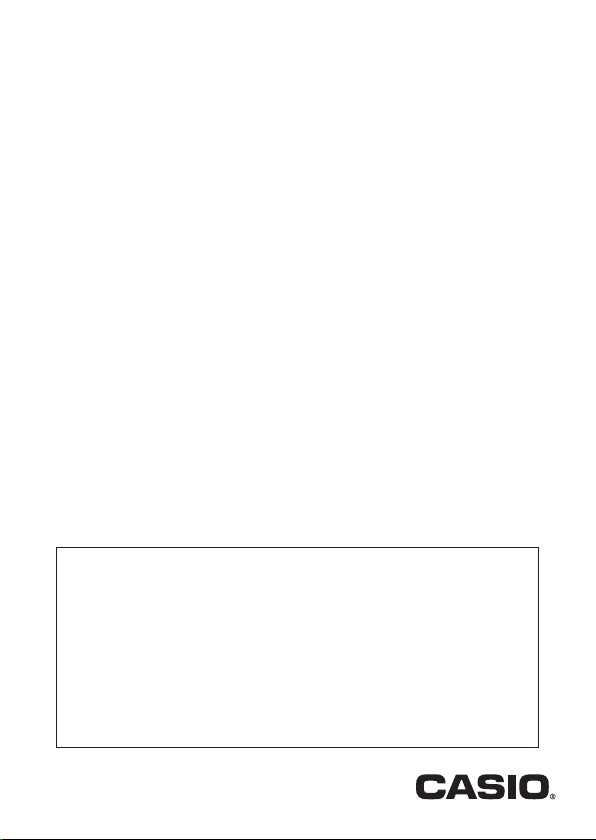
EX-word Electronic Dictionary
(Series C)
EX-word TextLoader
Library Function
User’s Guide
Important!
This manual covers operation of various different CASIO electronic
dictionary models. Operations in this manual that apply to
specifi c models are noted accordingly. The series of an electronic
dictionary is indicated by the letter immediately after the number
part of a model name.
• Example: EW-B2000C is indicated as “Series C”.
• For details about series names and applicable model names,
visit the CASIO EX-word TextLoader software download site.
Page 2
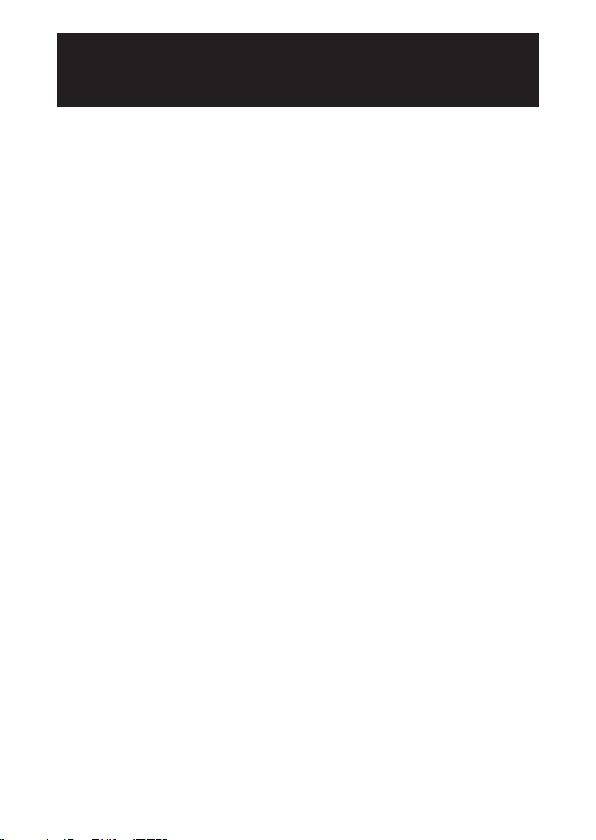
Introduction
This User’s Guide explains how to use the EX-word TextLoader
software and the EX-word Electronic Dictionary’s Library function.
Be sure to read this User’s Guide before attempting to use the EXword TextLoader Library Function.
Keep this User’s Guide in a safe place for future reference.
Features
Read Free eBooks downloaded from the Internet
■
You can use your electronic dictionary to read text (txt) format
eBooks that you can download for free from various websites
on the Internet. Simply download the text and transfer it to your
electronic dictionary. ➜Page 4
Read text fi les
■
Simply transfer a text (txt) fi le to your electronic dictionary and you
can take it along and read it just about anywhere. ➜Page 10
MicroSD memory card data storage
■
Commercially available microSD memory cards can be used to
expand the storage capacity of your electronic dictionary.
Page 14
➜
• The expression “microSD memory card” as used in this manual
refers to both microSD memory cards and microSDHC memory
cards.
• Text fi le transfer requires EX-word TextLoader software. ➜Page 4
• A Series C electronic dictionary can store up to 200 text fi les.
• A microSD memory card can store up to 200 eBooks and text fi les.
• The remaining memory capacity displayed by the electronic
dictionary is intended for reference purposes only. There may be
times when you will not be able to transfer a fi le, even though it is
smaller than the remaining memory capacity value.
1
Page 3
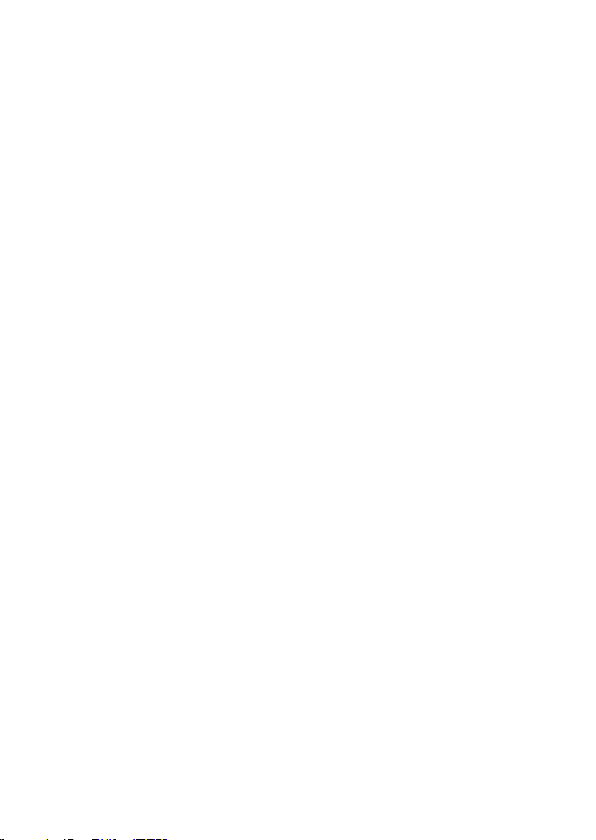
• Be sure to keep backup copies of any data you transfer from a
computer to the electronic dictionary or a microSD memory card.
Do not delete the data from your computer after transferring it.
Malfunction or repair of the electronic dictionary can cause all of its
memory contents to be deleted.
For details about other functions and operations, see the User’s Guide
that comes with your electronic dictionary.
Manual Precautions
• CASIO COMPUTER CO., LTD. will not be held liable for any
monetary damages suffered by you or any third party arising out of
the use of this manual.
• No reproduction of this manual either in part or in its entirety is
allowed without the written consent of CASIO COMPUTER CO.,
LTD.
• The contents of this manual are subject to change without notice.
• The screen shots shown in this manual may differ somewhat from
the screen contents actually produced by the product. Most of
the illustrations and screen shots in this manual show a Series C
electronic dictionary.
• This manual does not contain any explanations of basic Windows
functions.
It assumes that you are already familiar with the following basic
Windows Functions.
• Mouse operations such as: click, double-click, right-click, drag, drag and
drop, etc.
• Menu operations using the mouse
• Keyboard input
• General window operations
If you are not familiar with the above operations, see the user
documentation that came with the version of Windows you are
running.
2
Page 4
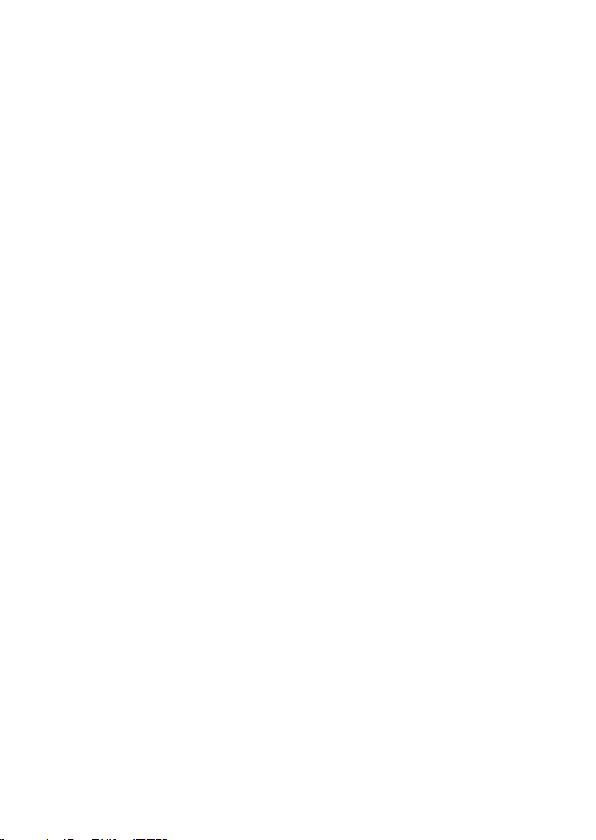
Registered Trademark and Trademark Marks
All of the terms described below are registered trademarks or
trademarks of the applicable companies.
• Windows and Windows Vista are trademarks or registered
trademarks of Microsoft Corporation of the United States in the
United States and other countries.
• Macintosh and Mac OS are registered trademarks of Apple Inc. in
the United States and other countries.
• microSDHC Logo is a trademark of SD-3C, LLC.
• Other company names and product names used in this manual are
trademarks or registered trademarks of others.
Software Precautions
• All rights to this software and manual revert to CASIO COMPUTER
CO., LTD.
• This software is designed to run on Windows. It will not run on a
Macintosh or Mac OS.
Minimum Computer System Requirements
Operating System (English Versions): Windows® XP Home Edition,
Windows® XP Professional, Windows Vista®, Windows® 7, and
Windows
• Proper operation may not be possible under certain system
• Proper operation is not guaranteed under a computer whose
• Operation is supported under Windows Vista, Windows 7, and
• Operation is not supported under Windows XP Professional x64
®
8
confi gurations (CPU, hard disk capacity, memory capacity, etc.).
operating system has been upgraded to Windows XP Home Edition,
XP Professional, Windows Vista, Windows 7, or Windows 8.
Windows 8 32-bit and 64-bit versions.
Edition.
3
Page 5
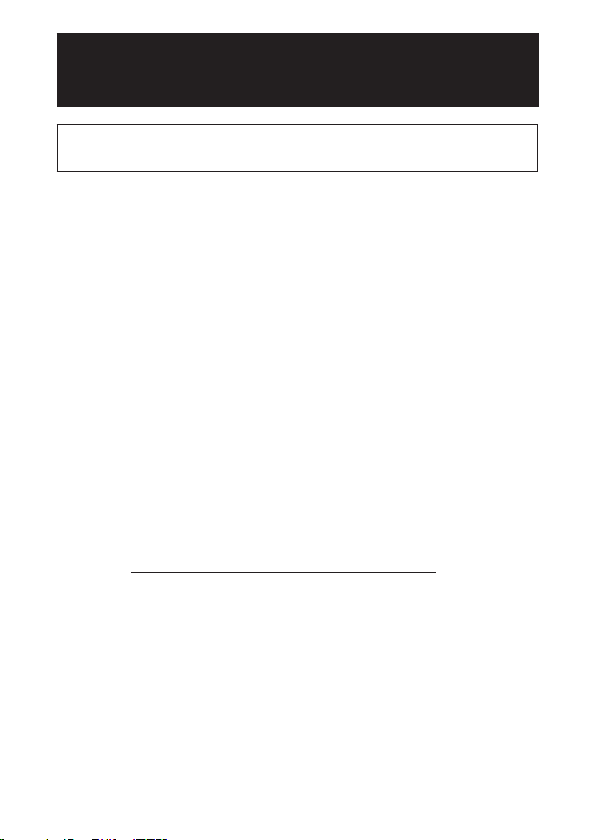
Reading a Free eBook
Before connecting your electronic dictionary to a computer, be
sure to install EX-word TextLoader on the computer fi rst.
What is a Free eBook?
A Free eBook is a book in electronic form whose copyright has
expired or whose copyright holder has permitted to be published
electronically for free.
You can fi nd out more about Free eBooks at the following website.
• Project Gutenberg
http://www.gutenberg.org/wiki/Main_Page
Be sure to read the terms and conditions on each website and be
aware of your obligations whenever you download a Free eBook.
Download the fi le of the book you want to read from the website.
1
• On the Internet, access the site where the Free eBook you want to read
is located, and download it.
• Note that only text (txt) fi les can be transferred to your electronic
dictionary.
• Some fi les may be compressed (zip or other compressed format) when
you download them. Opening a compressed fi le will uncompress it.
• If the name of a text fi le is longer than eight characters, change its name
so it is no longer than eight single-byte characters.
Go to http://casioindiacompany.com/cic/index.php and download
2
EX-word TextLoader to your computer.
• Follow the instructions provided at the website to download the software.
4
Page 6
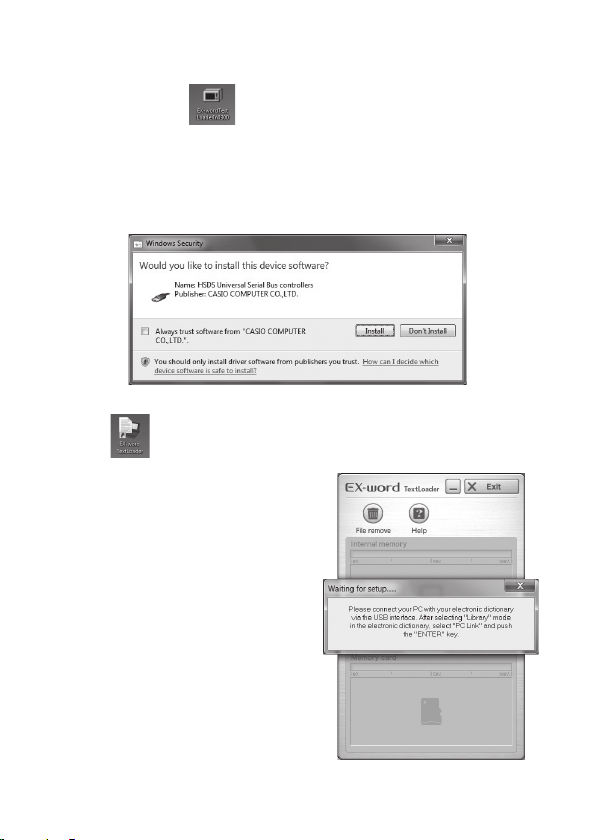
Install EX-word TextLoader on your computer.
3
Double-click to uncompress the fi le.
1
Follow the instructions that appear on your computer screen to install
2
the software.
• If your computer is running Windows Vista, Windows 7, or Windows 8, a
“User Account Control” screen will appear. Click [Yes] or [Allow].
• If your computer is running Windows Vista, Windows 7, or Windows 8,
and the message shown in the nearby screen shot appears, click [Install].
Your computer’s desktop screen (with EX-word TextLoader icon
3
) will appear after installation is complete.
On your computer, double-click
4
the EX-word TextLoader icon to
start up EX-word TextLoader.
• You can check your current EXword TextLoader version by
pressing the [F5] function key on
your computer’s keyboard. This will
display the “Version” screen.
5
Page 7

Connect the electronic dictionary to your computer.
5
• Be sure to use the USB cable that comes with the electronic dictionary.
Important!
Make sure that EX-word TextLoader is installed on your computer
before connecting your electronic dictionary.
Make sure that EX-word TextLoader is running on the computer.
1
Turn off the electronic dictionary.
2
Plug one end of the USB cable directly into the USB port of your
3
computer. Plug the other end into the USB cable connector of the
electronic dictionary.
Be sure to plug the cable directly into the computer’s USB port.
Proper operation may not be possible with an indirect connection (via
a USB hub, etc.).
Establish a connection between the electronic dictionary and
6
computer.
Turn on the electronic dictionary.
1
Press
2
On the electronic dictionary, press to highlight “PC Link” and then
3
press
• If a “Note” message appears, use the electronic dictionary’s
press
and then press to display the “Library” screen.
.
and
keys to select the option you want and then press . Next,
again.
6
Page 8

Important!
If your computer is running Windows XP, a warning message like
the ones shown below may appear the fi rst time you connect the
electronic dictionary to your computer.
If your computer is running
Windows XP Service Pack 1 (SP1)
If your computer is running Windows
XP Service Pack 2 (SP2) or higher
Select “Install the software
automatically (Recommended)”
Select “No, not this time” and
then click [Next].
and then click [Next].
Select “Install the software automatically (Recommended)” and
then click [Next].
Click
Click [Continue Anyway] to continue with the installation.
7
Page 9

Electronic Dictionary Screen Computer Screen/Message
Transfer the Free eBook fi le you downloaded in step 1 to the
7
electronic dictionary.
• On your computer screen drag
the Free eBook fi le to the EX-word
TextLoader dialog box.
Drop here to transfer to
electronic dictionary main
memory.
Drop here to transfer to the
microSD memory card loaded in
the electronic dictionary.
8
Page 10

After data transfer is complete, exit EX-word TextLoader.
8
Turn off the electronic dictionary and then disconnect the USB
9
cable.
View the Free eBook on the electronic dictionary.
10
Turn on the electronic dictionary.
1
Press
2
screen.
Use
3
Machine” to view the fi les in main
memory or “Text in Card” to list
the fi les on the microSD memory
card.
Use
4
highlighting to the fi le you want to
view and then press
• This will display the fi le text.
• The following are the specifi cations for the type of text that can be
viewed on the electronic dictionary.
Western Europe (ISO) text format fi le; fi le name of up to eight single-
byte alpha-numeric characters; txt fi le name extension; maximum
fi le size of 5 MB.
• The following electronic dictionary functions are supported during
text display.
Jump Search, Layout Switching Function, Zoom, Pronunciation
Feature
• Bookmarks are also supported for displayed text.
Bookmarks ➜Page 11
and then press
to display the “Library”
and to select “Text in
and to move the
.
9
Page 11

Reading Text Data
Before connecting your electronic dictionary to a computer, be
sure to install EX-word TextLoader on the computer fi rst.
What is text data?
Text data is data in a fi le with the fi le name extension “txt”.
On your computer, create the text data and save it.
1
If you have EX-word TextLoader installed on your computer
2
yet, perform the procedure from step 4 under “Reading a Free
eBook”.
If do not have EX-word TextLoader installed on your computer
yet, perform the procedure from step 2 under “Reading a Free
eBook”.
• The following are the specifi cations for the type of text that can be
viewed on the electronic dictionary.
Western Europe (ISO) text format fi le; fi le name of up to eight single-
byte alpha-numeric characters; txt fi le name extension; maximum
fi le size of 5 MB.
• The following electronic dictionary functions are supported during
text display.
Jump Search, Layout Switching Function, Zoom, Pronunciation
Feature
• Bookmarks are also supported for displayed text.
Bookmarks ➜Page 11
10
Page 12

Bookmarks
You can use the electronic dictionary’s Bookmark feature to insert
bookmarks into text (txt) fi les, which makes it easy to fi nd specifi c
information when you need it.
To insert a bookmark
While the text is on the electronic dictionary screen, press
1
and then press .
Use the cursor keys to move the cursor (●) to “Save Bookmark”
2
and then press .
Use the cursor keys to move the cursor (●) to the name of the
3
bookmark you want to insert and then press
• This will insert the bookmark.
• If the text where you insert the bookmark is stored on the microSD
memory card, removing the memory card from the electronic dictionary
will cause the bookmark to be deleted.
To jump to a bookmark
While the text is on the electronic dictionary screen, press
1
and then press
Use the cursor keys to move the cursor (●) to “Display
2
Bookmark” and then press .
Use the cursor keys to move the cursor (●) next to the bookmark
3
you want and then press
• This will display the page where the bookmark is located.
.
.
.
11
Page 13

Deleting a Text File
Use the procedure below to delete individual text fi les that have been
transferred to the electronic dictionary (built-in memory and memory
card).
Start up EX-word TextLoader on your computer.
1
Connect the electronic
2
dictionary to your computer.
After confi rming that “PC Link”
is highlighted on the electronic
dictionary screen, press the
electronic dictionary’s
key.
• After preparation for data
communication is complete, the
computer will show all text fi les
that have been transferred to the
electronic dictionary with EX-word
TextLoader.
On the EX-word TextLoader screen, select the text fi le you want
3
to delete.
Click .
4
• In response to the confi rmation message that appears, click [Yes].
• The name of the fi le will disappear from the screen after deletion is
complete.
Exit EX-word TextLoader, turn off the electronic dictionary, and
5
disconnect the USB cable.
12
Page 14

Uninstalling EX-word TextLoader
Windows XP
On the Windows [Start] menu, click [Control Panel] ➝ [Add or Remove
Programs].
Windows Vista/Windows 7
On the Windows [Start] menu, click [Control Panel]. Next, under
[Programs], select [Uninstall a program].
Windows 8
Align the mouse pointer with the upper right corner or lower right
corner of the screen. On the menu that appears, select [Settings] and
then [Control Panel].
Next, under [Programs], select [Uninstall a program].
• Perform the procedure as instructed on your computer screen.
• Be sure to restart your computer after deletion is complete.
13
Page 15

Using a microSD Memory Card
• For information about loading and removing a microSD memory
card, see the electronic dictionary’s User’s Guide.
Commercially available microSD memory cards or
microSDHC memory cards can be used to expand storage
capacity.
Important!
• Use only a microSD memory card. Proper operation is not
guaranteed when any other type of memory card is used.
• Never do any of the following while microSD memory card text is on
the display of the electronic dictionary.
• Insert or remove the memory card
• Connect or disconnect the USB cable
• Turn off the electronic dictionary or computer
• Exit EX-word TextLoader or Windows
• Note that the microSD memory card must be oriented correctly
when you insert it into the card slot. Forcing the card can damage it.
• Be sure to read the documentation that comes with the microSD
memory card before using it.
• Some microSD memory cards may require formatting before use.
If formatting instructions appear after you load a microSD memory
card and display the “Library” screen (Page 6), it means that the card
needs to be formatted. Follow the instructions to format the card.
Note that formatting a microSD memory card will delete all data
currently stored on it. Data deleted by a format operation cannot be
recovered. Make sure you no longer need the current contents of a
memory card before formatting it.
• The storage capacity consumed by a fi le transferred from a
computer to a microSD memory card is different when the same
fi le is transferred from a computer to electronic dictionary memory.
This is due to limitations imposed by the microSD memory card.
Because of this, a fi le transferred to a microSD memory card loaded
in the electronic dictionary may take up more memory card space
than is indicated by the fi le size on your computer.
• Depending on the type of microSD memory card you are using, the
display may simply go blank without displaying a message when
battery power goes low. If this happens, replace the batteries.
• A microSD memory card can be swallowed by small children,
presenting a choking risk. Keep microSD memory cards out of the
reach of small children.
14
Page 16

Screen Messages
The following explains why certain messages appear on your
computer or electronic dictionary display while you are using the
Library feature, and the actions you need to take in response.
Computer
■
Message Cause Action Page
An unsupported
model is
connected,
or the electronic
dictionary is
not ready for
communication.
Electronic Dictionary
■
Message Cause Action Page
PC link error has
occurred. Please
wait.
Abort
connection.
The electronic
dictionary connected
to your computer is
not supported by this
software.
The USB cable was
disconnected during data
communication.
Some problem occurred
during data communication.
Data communication
was interrupted
because you performed
some operation
on the electronic
dictionary during data
communication.
Check the model name of
the connected electronic
dictionary to make sure it
is a supported model. —
Correctly connect the
USB cable and perform
data communication
again.
Make sure the USB cable
is connected correctly
and perform data
communi-cation again.
If the same message
appears, contact your
nearest CASIO service
centre.
Perform the required
operation on your
computer to exit EX-word
TextLoader. —
6
6
15
Page 17

Message Cause Action Page
Error has
occurred.
No content There is nothing stored
The microSD memory
card is not loaded
correctly in the card slot.
Some problem occurred
with the data.
in electronic dictionary
main memory or on its
memory card.
Load the microSD
memory card correctly. 14
Try performing the same
operation again.
Use EX-word TextLoader
to transfer text fi les from
your computer.
• For information about messages that appear while a microSD
memory card is in use, see the electronic dictionary’s User’s Guide.
—
—
16
Page 18

Troubleshooting
Whenever the electronic dictionary stops operating while using the
Library feature, the fi rst thing you should check is if there are batteries
loaded, and that battery power is not low.
Next, check the points described below.
Symptom Cause Action Page
Cannot
perform data
communication.
Cannot access
the microSD
memory card.
Cannot transfer
a text fi le.
Something wrong
with the USB cable
connection.
The microSD memory
card is not loaded
correctly in the card
slot.
The text fi le is
compressed.
Check to make sure that
the USB cable connection
between the electronic
dictionary and computer
is secure and proper.
Load the microSD
memory card correctly.
Decompress the text fi le
and try again.
6
14
4
8
17
Page 19

MO1302-B
