Page 1
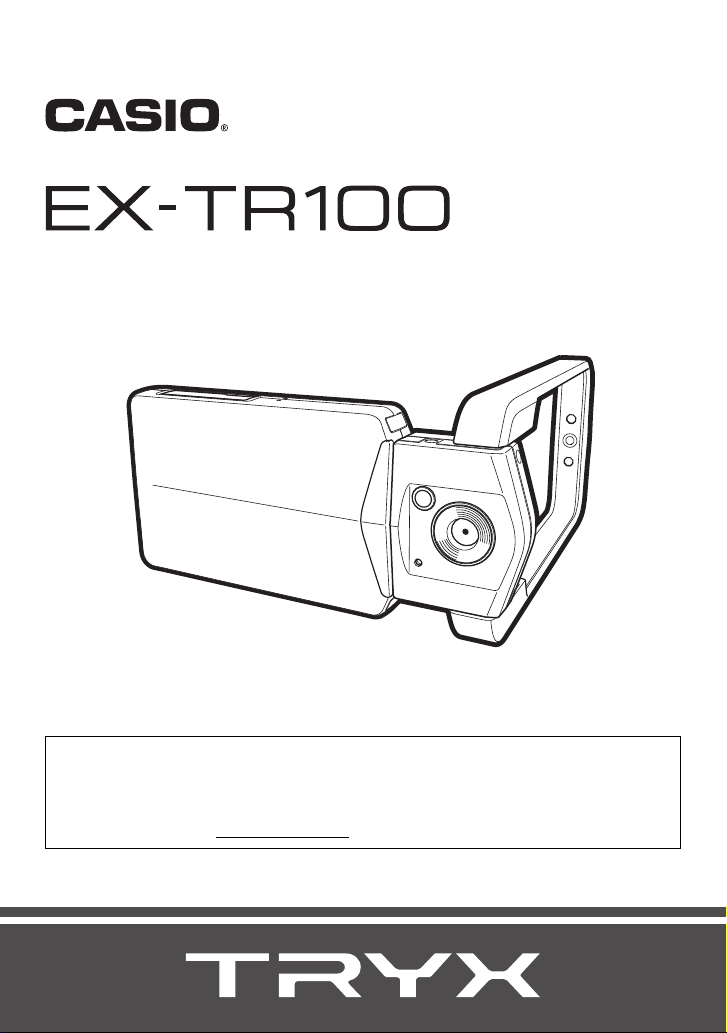
Digital Camera
User’s Guide
E
Thank you for purchasing this CASIO product.
• Before using it, be sure to read the precautions contained in this User’s Guide.
• Keep the User’s Guide in a safe place for future reference.
• For the most up-to-date information about this product, visit the official CASIO Digital
Imaging Website at http://di.casio.com/
Page 2
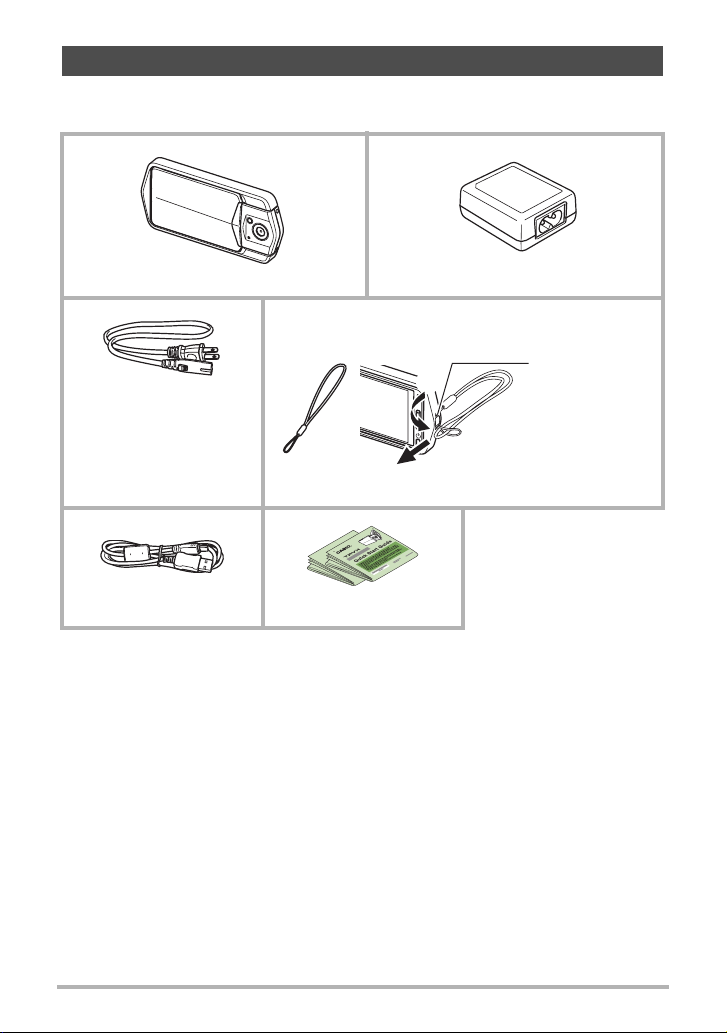
Unpacking
As you unpack your camera, check to make sure that all items shown below are
included. If anything is missing, contact your original retailer.
Digital camera USB-AC adaptor (AD-C53U)
To attach the strap to the camera
Attach strap here.
* The shape of the power
cord plug varies
according to country or
geographic area.
Power cord Strap
USB cable Quick Start Guide
1
2
2
Page 3
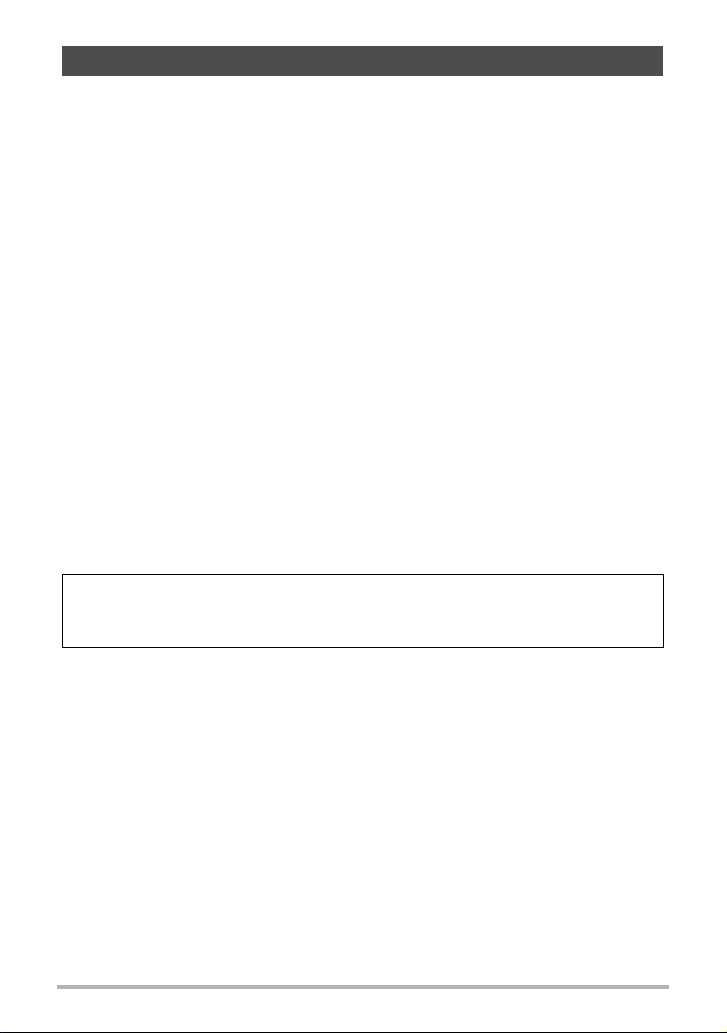
Read this first!
• The contents of this manual are subject to change without notice.
• The contents of this manual have been checked at each step of the production
process. Feel free to contact us if you notice anything that is questionable,
erroneous, etc.
• Any copying of the contents of this User’s Guide, either in part or its entirety, is
forbidden. Except for your own personal use, any other use of the contents of this
manual without the permission of CASIO COMPUTER CO., LTD. is forbidden
under copyright laws.
• CASIO COMPUTER CO., LTD. shall not be held liable for any damages or lost
profits suffered by you or any third party due to the use or malfunction of this
product.
• CASIO COMPUTER CO., LTD. shall not be held liable for any damages, lost
profits, or claims by third parties arising out of the use of Photo Transport or CASIO
Connection powered by Eye-Fi.
• CASIO COMPUTER CO., LTD. shall not be held liable for any damages or lost
profits caused by loss of memory contents due to malfunction, repair, or any other
reason.
• Note that the example screens and product illustrations shown in this User’s Guide
may differ somewhat from the screens and configuration of the actual camera.
LCD Panel
The liquid crystal panel of the monitor screen uses high-precision technology that
provides a pixel yield in excess of 99.99%. This means that some very small number
of pixels may not light or may remain lit at all times. This is due to the characteristics
of the liquid crystal panel, and does not indicate malfunction.
Take test shots
Before shooting your final image, shoot a test shot to ensure that the camera is
recording correctly.
3
Page 4
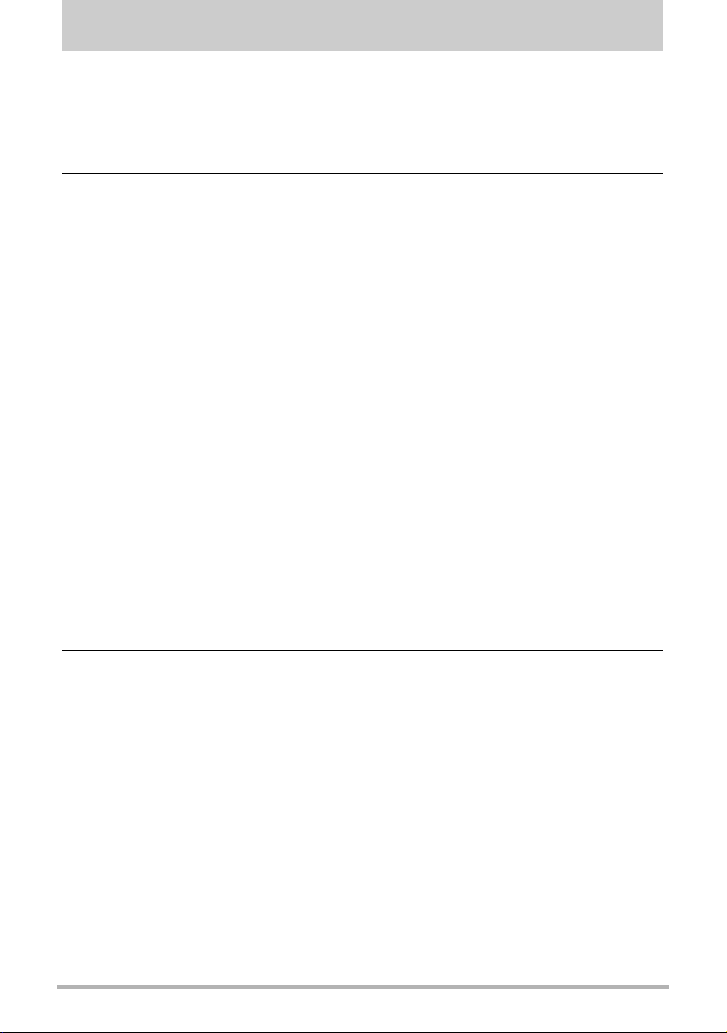
Contents
Unpacking . . . . . . . . . . . . . . . . . . . . . . . . . . . . . . . . . . . . . . . . . . . . . . . . . . . . 2
Read this first! . . . . . . . . . . . . . . . . . . . . . . . . . . . . . . . . . . . . . . . . . . . . . . . . . 3
General Guide . . . . . . . . . . . . . . . . . . . . . . . . . . . . . . . . . . . . . . . . . . . . . . . . . 8
Monitor Screen Contents . . . . . . . . . . . . . . . . . . . . . . . . . . . . . . . . . . . . . . . . . 9
❚❙
Quick Start Basics 11
What you can do with your CASIO camera . . . . . . . . . . . . . . . . . . . . . . . . . . 11
Changing the Camera Style to Suit Shooting Conditions . . . . . . . . . . . . . . . 13
❚
Opening and Closing the Frame. . . . . . . . . . . . . . . . . . . . . . . . . . . . . . . . . . . . . 13
❚
Rotating the Monitor Screen . . . . . . . . . . . . . . . . . . . . . . . . . . . . . . . . . . . . . . . . 14
❚
Camera Configurations. . . . . . . . . . . . . . . . . . . . . . . . . . . . . . . . . . . . . . . . . . . . 15
Using the Touch Panel. . . . . . . . . . . . . . . . . . . . . . . . . . . . . . . . . . . . . . . . . . 16
First, charge the battery prior to use.. . . . . . . . . . . . . . . . . . . . . . . . . . . . . . . 18
Configuring Basic Settings the First Time You Turn On the Camera. . . . . . . 24
Preparing a Memory Card . . . . . . . . . . . . . . . . . . . . . . . . . . . . . . . . . . . . . . . 25
❚
Supported Memory Cards. . . . . . . . . . . . . . . . . . . . . . . . . . . . . . . . . . . . . . . . . . 25
❚
To load a memory card . . . . . . . . . . . . . . . . . . . . . . . . . . . . . . . . . . . . . . . . . . . . 26
❚
To format (initialize) a new memory card . . . . . . . . . . . . . . . . . . . . . . . . . . . . . . 27
Turning Power On and Off. . . . . . . . . . . . . . . . . . . . . . . . . . . . . . . . . . . . . . . 28
To Shoot a Snapshot . . . . . . . . . . . . . . . . . . . . . . . . . . . . . . . . . . . . . . . . . . . 29
❚
Selecting an Auto Recording Mode . . . . . . . . . . . . . . . . . . . . . . . . . . . . . . . . . . 29
❚
To shoot a snapshot . . . . . . . . . . . . . . . . . . . . . . . . . . . . . . . . . . . . . . . . . . . . . . 30
Viewing Snapshots . . . . . . . . . . . . . . . . . . . . . . . . . . . . . . . . . . . . . . . . . . . . 32
Deleting Snapshots and Movies . . . . . . . . . . . . . . . . . . . . . . . . . . . . . . . . . . 33
❚
To delete a single file . . . . . . . . . . . . . . . . . . . . . . . . . . . . . . . . . . . . . . . . . . . . . 33
❚
To delete all files . . . . . . . . . . . . . . . . . . . . . . . . . . . . . . . . . . . . . . . . . . . . . . . . . 33
Snapshot Shooting Precautions . . . . . . . . . . . . . . . . . . . . . . . . . . . . . . . . . . 34
❚
Auto Focus Restrictions . . . . . . . . . . . . . . . . . . . . . . . . . . . . . . . . . . . . . . . . . . . 34
❚❙
Recording Images 35
Selecting a Recording Mode . . . . . . . . . . . . . . . . . . . . . . . . . . . . . . . . . . . . . 36
❚
Shooting Snapshots Digitally Processed for Artistic Effect . . . . . (HDR Art) . . . 37
❚
Shooting a Panorama Image . . . . . . . . . . . . . . . . . . . . . .(Slide Panorama). . . 38
❚
Using Motion Shutter to Trigger a Self-timer Operation . . . (Motion Shutter). . . 40
Shooting with Zoom . . . . . . . . . . . . . . . . . . . . . . . . . . . . . . . . . . . . . . . . . . . . 41
Shooting a Self-portrait . . . . . . . . . . . . . . . . . . . . . . . . . . . . . . . . . . . . . . . . . 43
To record a movie . . . . . . . . . . . . . . . . . . . . . . . . . . . . . . . . . . . . . . . . . . . . . 44
4
Contents
Page 5
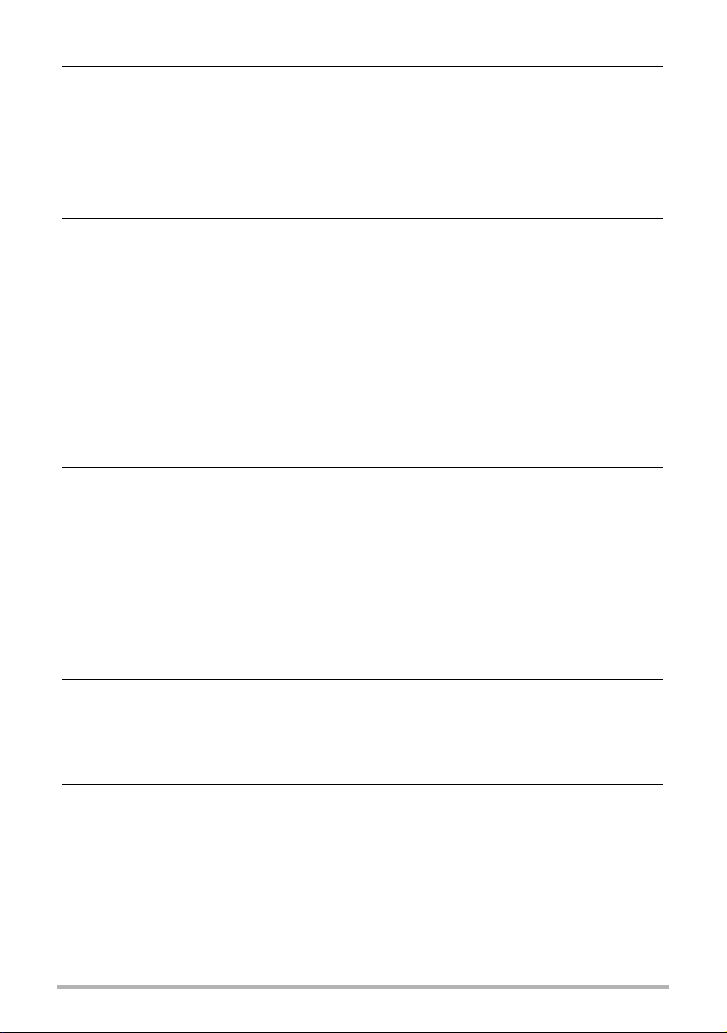
❚❙
Using BEST SHOT 47
Shooting Clearer Snapshots . . . . . . . . . . . . . . . . . . . . . . (Multi SR Zoom) . . 48
Digitally Correcting for Overexposure and Underexposure . . . . . . (HDR) . . 49
Shooting with High Speed Night Scene . . . . . (High Speed Night Scene) . . 50
Shooting with High Speed Anti Shake . . . . . . . .(High Speed Anti Shake) . . 51
Shooting with Priority on Subject Faces . . . .(High Speed Best Selection) . . 52
❚❙
Advanced Recording Settings 53
Using the REC Menu . . . . . . . . . . . . . . . . . . . . . . . . . . . . . . . . . . . . . . . . . . . 53
❚
Using Touch Shutter . . . . . . . . . . . . . . . . . . . . . . . . . . . . . . .(Touch Shutter). . . 54
❚
Using the Self-timer . . . . . . . . . . . . . . . . . . . . . . . . . . . . . . . . . . (Self-timer). . . 54
❚
Using the LED Light . . . . . . . . . . . . . . . . . . . . . . . . . . . . . . . . . . . . . . (LED) . . . 55
❚
Changing the Image Size . . . . . . . . . . . . . . . . . . . . . . . . . . . . .(Image Size) . . . 55
❚
Movie Image Quality Settings . . . . . . . . . . . . . . . . . . . . . . .(Movie Quality). . . 57
❚
Correcting Image Brightness . . . . . . . . . . . . . . . . . . . . . . . . . . . . (EV Shift). . . 58
❚
Adjusting White Balance . . . . . . . . . . . . . . . . . . . . . . . . . . (White Balance). . . 59
❚
Specifying ISO Sensitivity . . . . . . . . . . . . . . . . . . . . . . . . . . . . . . . . . .(ISO). . . 60
❚
Selecting a Focus Mode . . . . . . . . . . . . . . . . . . . . . . . . . . . . . . . . .(Focus) . . . 61
❚
Turning on Image Review . . . . . . . . . . . . . . . . . . . . . . . . . . . . . . .(Review) . . . 62
❚❙
Viewing Snapshots and Movies 63
Viewing Snapshots . . . . . . . . . . . . . . . . . . . . . . . . . . . . . . . . . . . . . . . . . . . . 63
Viewing a Movie. . . . . . . . . . . . . . . . . . . . . . . . . . . . . . . . . . . . . . . . . . . . . . . 63
❚
Editing a Movie on the Camera . . . . . . . . . . . . . . . . . . . . . .(Movie Editing). . . 65
Viewing a Panorama Image. . . . . . . . . . . . . . . . . . . . . . . . . . . . . . . . . . . . . . 66
Playing a Slideshow on the Camera . . . . . . . . . . . . . . . . . . . . (Slideshow) . . 67
Viewing the Image Menu . . . . . . . . . . . . . . . . . . . . . . . . . . . . . . . . . . . . . . . . 67
Zooming an On-screen Image . . . . . . . . . . . . . . . . . . . . . . . . . . . . . . . . . . . . 68
Viewing Snapshots and Movies on a TV Screen. . . . . . . . . . . . . . . . . . . . . . 69
❚❙
Other Playback Functions (PLAY) 71
Using the PLAY Menu . . . . . . . . . . . . . . . . . . . . . . . . . . . . . . . . . . . . . . . . . . 71
❚
Protecting a File Against Deletion . . . . . . . . . . . . . . . . . . . . . . . . . (Protect). . . 72
❚
Rotating an Image . . . . . . . . . . . . . . . . . . . . . . . . . . . . . . . . . . . . (Rotation). . . 73
❚❙
Printing 74
Printing with a Computer . . . . . . . . . . . . . . . . . . . . . . . . . . . . . . . . . . . . . . . . 74
5
Contents
Page 6
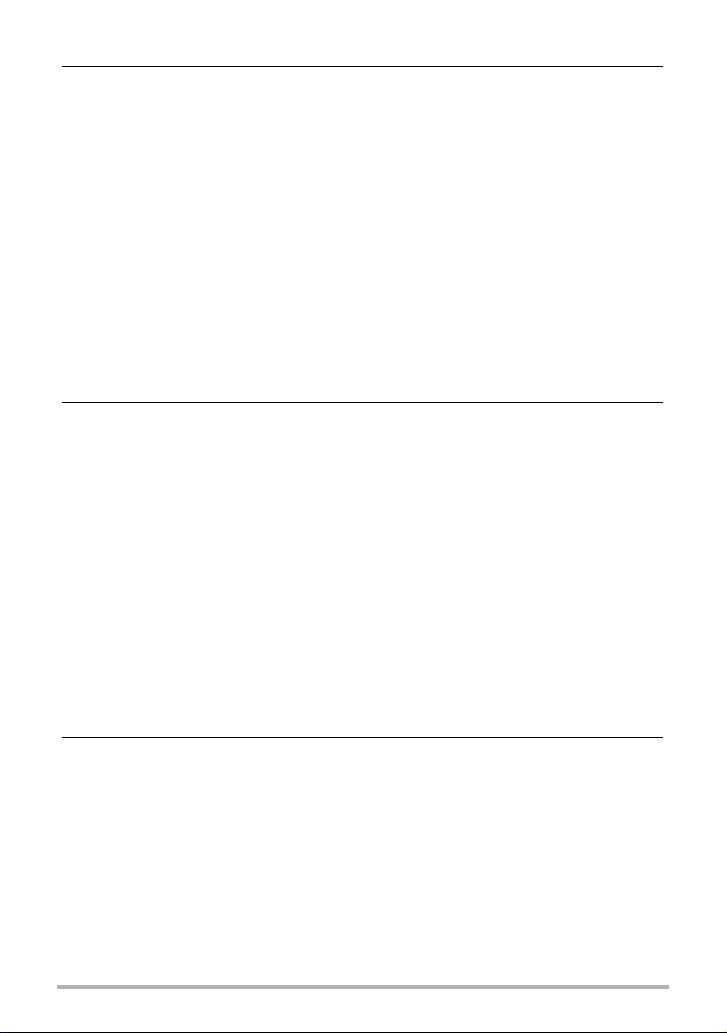
❚❙
Using the Camera with a Computer 76
Things you can do using a computer... . . . . . . . . . . . . . . . . . . . . . . . . . . . . . 76
Using the Camera with a Windows Computer . . . . . . . . . . . . . . . . . . . . . . . . 77
❚
Viewing and Storing Images on a Computer. . . . . . . . . . . . . . . . . . . . . . . . . . . . 78
❚
Playing Movies . . . . . . . . . . . . . . . . . . . . . . . . . . . . . . . . . . . . . . . . . . . . . . . . . . 81
❚
Transferring Images from Your Computer to Camera Memory. . . . . . . . . . . . . . 82
❚
Uploading Image Data to an Online Service. . . . . . . . . . . . . . . . . . . . . . . . . . . . 84
❚
User Registration . . . . . . . . . . . . . . . . . . . . . . . . . . . . . . . . . . . . . . . . . . . . . . . . 86
Using the Camera with a Macintosh . . . . . . . . . . . . . . . . . . . . . . . . . . . . . . . 87
❚
Connecting the Camera to Your Computer and Saving Files . . . . . . . . . . . . . . . 88
❚
Transferring Images Automatically and Managing Them on Your Macintosh. . . 90
❚
Playing a Movie. . . . . . . . . . . . . . . . . . . . . . . . . . . . . . . . . . . . . . . . . . . . . . . . . . 91
❚
User Registration . . . . . . . . . . . . . . . . . . . . . . . . . . . . . . . . . . . . . . . . . . . . . . . . 91
Using an Eye-Fi Wireless SD Memory Card to Transfer Images . (Eye-Fi) . . 92
Files and Folders . . . . . . . . . . . . . . . . . . . . . . . . . . . . . . . . . . . . . . . . . . . . . . 93
Memory Card Data . . . . . . . . . . . . . . . . . . . . . . . . . . . . . . . . . . . . . . . . . . . . 93
❚❙
Other Settings (Set Up) 95
Adjusting Monitor Screen Brightness . . . . . . . . . . . . . . . . . . . . . (Screen) . . 95
Turning off Eye-Fi Card Communication . . . . . . . . . . . . . . . . . . . . (Eye-Fi) . . 95
Configuring Camera Sound Settings . . . . . . . . . . . . . . . . . . . . . (Sounds) . . 96
Time Stamping Snapshots . . . . . . . . . . . . . . . . . . . . . . . . . . (Timestamp) . . 96
Configuring World Time Settings . . . . . . . . . . . . . . . . . . . . . (World Time) . . 97
❚
Setting a Travel Destination . . . . . . . . . . . . . . . . . . . . . . . . . . . . . . . . . . . . . . . . 97
❚
Selecting the Time Display . . . . . . . . . . . . . . . . . . . . . . . . . . . . . . . . . . . . . . . . . 98
Setting the Camera’s Clock . . . . . . . . . . . . . . . . . . . . . . . . . . . . . (Adjust) . . 98
Specifying the Date Style . . . . . . . . . . . . . . . . . . . . . . . . . . . . (Date Style) . . 99
Specifying the Display Language . . . . . . . . . . . . . . . . . . . . . . (Language) . . 99
Calibrating the Touch Panel . . . . . . . . . . . . . . . . . . . . . . . . (Calibrate TP) . 100
Selecting the HDMI Terminal Output Method . . . . . . . . . . . . . . . . (HDMI) . 100
Formatting Built-in Memory or a Memory Card . . . . . . . . . . . . . . (Format) . 101
Resetting the Camera to Factory Defaults . . . . . . . . . . . . . . . . . . (Reset) . 101
❚❙
Configuring Monitor Screen Settings 102
Changing the Screen Orientation . . . . . . . . . . . . . . . . . . . . . . . . . . . . . . . . 102
Selecting Display Information . . . . . . . . . . . . . . . . . . . . . . . . . . . . . (DISP) . 102
6
Contents
Page 7
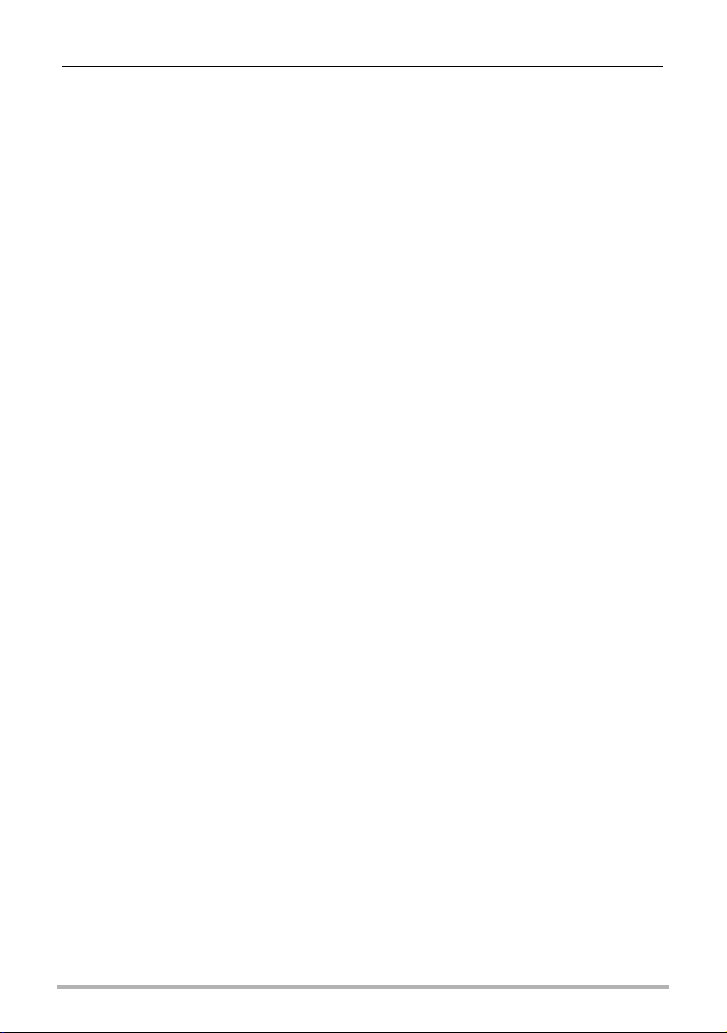
❚❙
Appendix 103
Precautions during Use . . . . . . . . . . . . . . . . . . . . . . . . . . . . . . . . . . . . . . . . 103
Power Supply. . . . . . . . . . . . . . . . . . . . . . . . . . . . . . . . . . . . . . . . . . . . . . . . 109
❚
Charging . . . . . . . . . . . . . . . . . . . . . . . . . . . . . . . . . . . . . . . . . . . . . . . . . . . . . . 109
❚
Battery Precautions. . . . . . . . . . . . . . . . . . . . . . . . . . . . . . . . . . . . . . . . . . . . . . 110
❚
Battery Replacement . . . . . . . . . . . . . . . . . . . . . . . . . . . . . . . . . . . . . . . . . . . . 110
❚
Using the Camera in another Country . . . . . . . . . . . . . . . . . . . . . . . . . . . . . . . 110
Disposing of the Camera . . . . . . . . . . . . . . . . . . . . . . . . . . . . . . . . . . . . . . . .111
Using a Memory Card . . . . . . . . . . . . . . . . . . . . . . . . . . . . . . . . . . . . . . . . . 112
❚
To replace the memory card . . . . . . . . . . . . . . . . . . . . . . . . . . . . . . . . . . . . . . . 112
Computer System Requirements for Software (For Windows) . . . . . . . . . . 114
Reset Initial Default Settings . . . . . . . . . . . . . . . . . . . . . . . . . . . . . . . . . . . . 115
When things don’t go right... . . . . . . . . . . . . . . . . . . . . . . . . . . . . . . . . . . . . 116
❚
Troubleshooting . . . . . . . . . . . . . . . . . . . . . . . . . . . . . . . . . . . . . . . . . . . . . . . . 116
❚
Display Messages. . . . . . . . . . . . . . . . . . . . . . . . . . . . . . . . . . . . . . . . . . . . . . . 120
Number of Snapshots/Movie Recording Time . . . . . . . . . . . . . . . . . . . . . . . 121
Specifications. . . . . . . . . . . . . . . . . . . . . . . . . . . . . . . . . . . . . . . . . . . . . . . . 123
7
Contents
Page 8
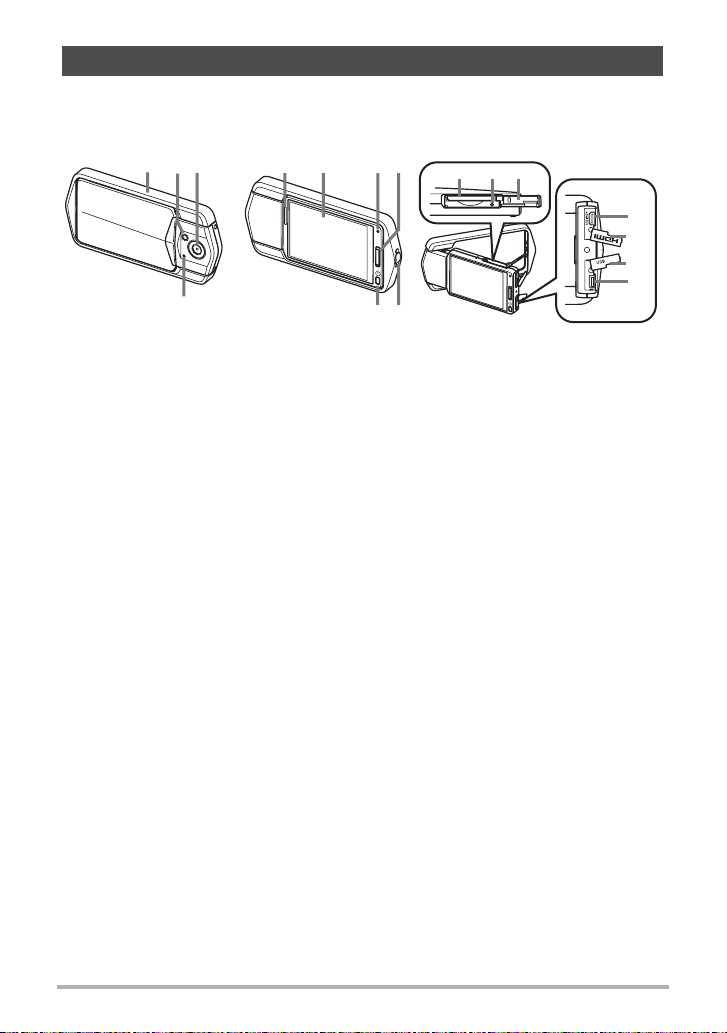
General Guide
The numbers in parentheses indicate the pages where each item is explained.
Front Back
123
4
Frame (page 13)
1
LED light (page 55)
2
Lens
3
Microphone
4
(pages 15, 46)
Speaker
5
Monitor screen
6
(pages 9, 102)
Back lamp
7
(pages 19, 22, 28, 30)
Shutter button (page 30)
8
675
Strap hole (page 2)
9
[p] (Power) (page 28)
bk
Memory card slot
bl
(pages 26, 112)
Reset button
bm
(page 116)
Memory card slot cover
bn
(page 26)
[HDMI OUT]
bo
HDMI output (Micro)
(page 69)
bk
8
9
bm
bl
bn
HDMI terminal cover
bp
(page 69)
USB port cover
bq
(pages 18, 20, 78, 88)
[USB] port
br
(pages 19, 21, 79,
84, 89)
bo
bp
bq
br
8
Page 9
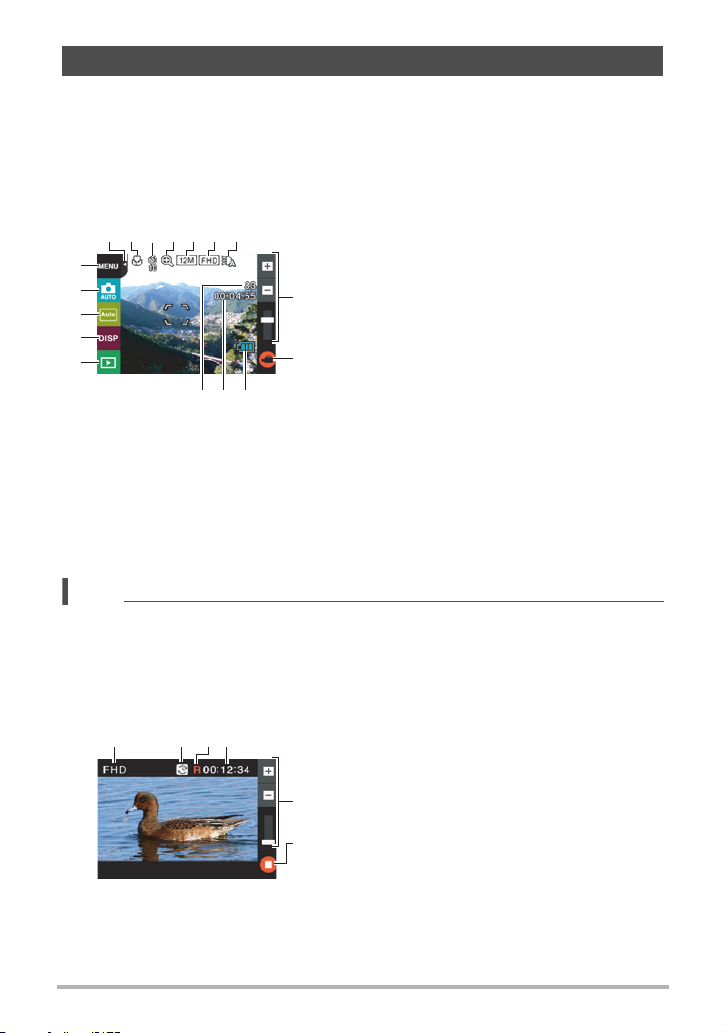
Monitor Screen Contents
The monitor screen uses various indicators, icons, and values to keep you informed
of the camera’s status.
• The sample screens in this section are intended to show you the locations of all the
indicators and figures that can appear on the monitor screen in various modes.
They do not represent screens that actually appear on the camera.
. Snapshot Recording
Tab (page 28)
356
7241
br
bq
bp
bo
bn
bkblbm
NOTE
•bl Movie capacity and bm Snapshot capacity do not appear in the following cases,
even if “Information On” is selected for the information display setting (page 102).
– Portrait orientation display
– When the monitor screen and lens are facing in the same direction
1
Focus mode (page 61)
2
Self-timer mode (page 54)
3
Digital zoom (page 41)
4
8
Snapshot image size (page 55)
5
Movie quality (pages 44, 57)
6
LED light (page 55)
7
9
Zoom bar (pages 30, 41)
8
“b” Movie icon (pages 31, 44)
9
Battery level indicator (page 23)
bk
Movie capacity (recording time) (page 30)
bl
Snapshot capacity (number of shots)
bm
(page 30)
PLAY mode icon (page 28)
bn
Information icon (page 102)
bo
Screen orientation icon (page 102)
bp
Recording mode icon (page 36)
bq
Menu icon (page 53)
br
. Movie Recording
1 3
B
Movie quality (
42
1
Recording time switch icon (page 45)
2
Movie remaining time icon (page 45)
3
Remaining movie memory capacity/
4
5
Movie recording time (pages 45, 122)
Zoom bar (pages 30, 41)
5
6
“c” Movie stop icon (pages 31, 44)
6
9
pages 44, 57)
Page 10
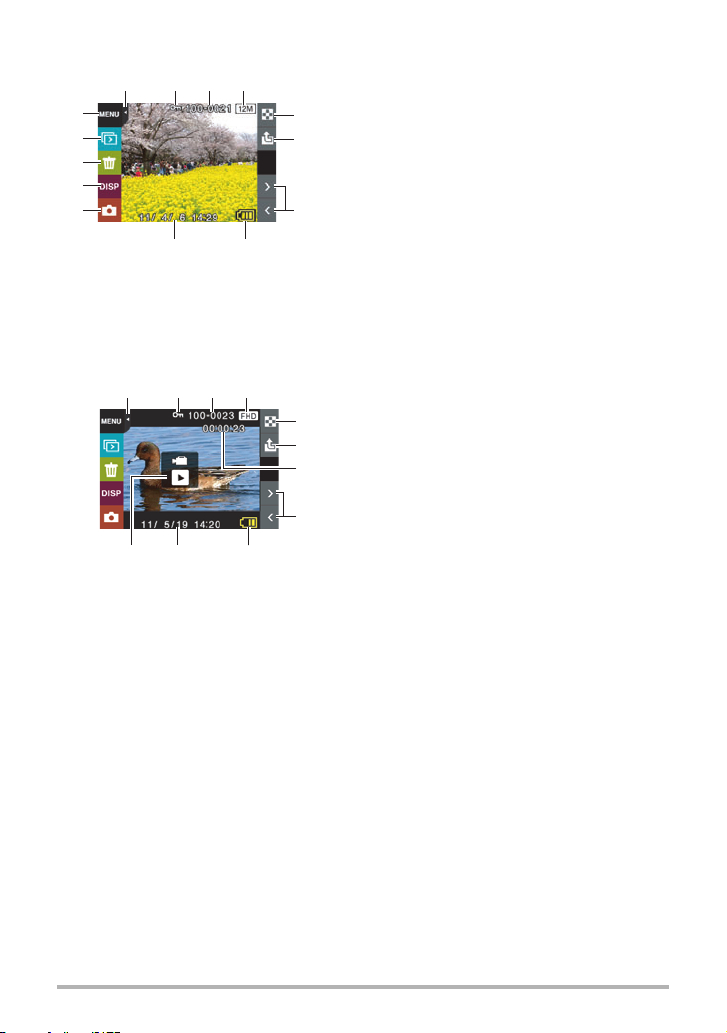
. Snapshot Viewing
13
bo
bn
bm
bl
bk
. Movie Playback
32 41
bkbl 9
Tab (page 28)
42
89
1
Protect indicator (page 72)
2
Folder name/file name (page 93)
3
5
Snapshot image size (page 55)
4
6
Image menu icon (p
5
Image
upload icon (page 85)
Image scroll icons (pages 32, 63)
Battery level indicator (page 23)
Date/time (pages 24, 98)
REC mode icon (page 28)
Information icon (page 102)
Delete icon (page 33)
Slideshow icon (page 67)
Menu icon (page 71)
Tab (page 28)
Protect indicator (page 72)
Folder name/file name (page 93)
Movie quality (pages 44, 57)
Image menu ico
Image
upload
Movie recording time (page 63)
Image scroll icons (pa
Battery level indicator (page 23)
Date/time (pages 24, 98)
“6”
Movie play ico
n (page 67)
icon
7
5
6
7
8
6
7
8
9
bk
bl
bm
bn
bo
1
2
3
4
5
6
7
8
9
bk
bl
age 67)
(page 85)
ges 32, 63)
n (page 63)
B
10
Page 11
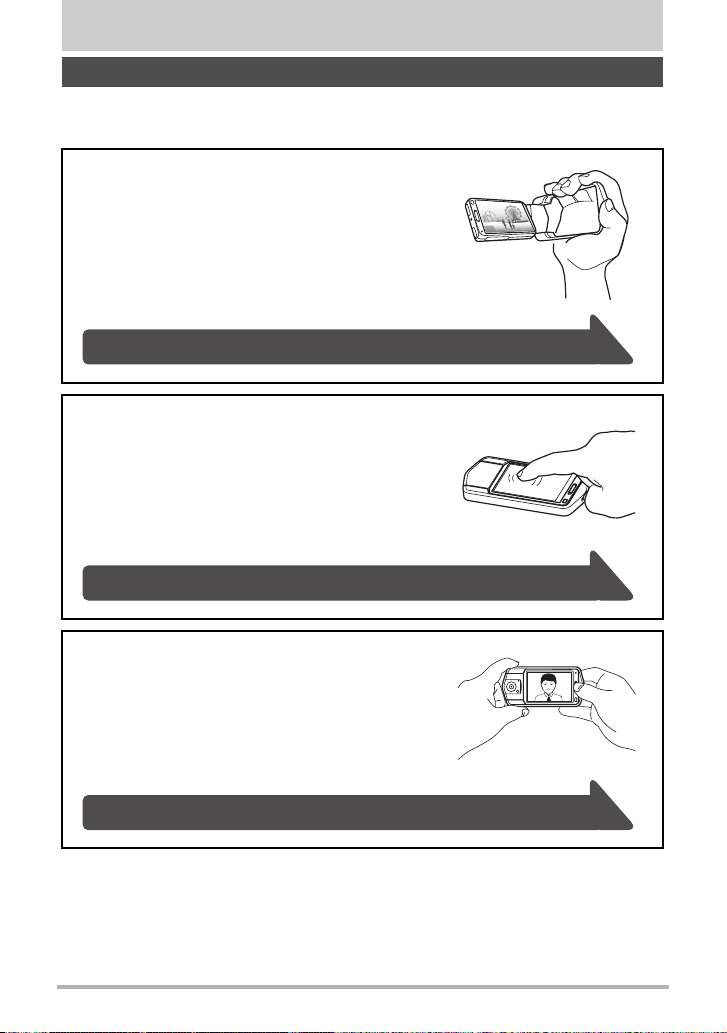
Quick Start Basics
What you can do with your CASIO camera
Your CASIO camera is packed with a powerful selection of features and functions to
make recording of digital images easier, including the following five main functions.
A variety of shooting styles
The frame can be opened and the LCD monitor
screen rotated into positions that make long-term
shooting more comfortable and simplify selfshooting.
See page 13 for more information.
Simple touch panel operation
The monitor screen is a touch panel that can be
used to perform operations.
See page 16 for more information.
Simple self-shooting
The monitor screen can be rotated so it faces in the
same direction as the camera’s lens, making selfshooting much easier.
See page 43 for more information.
11
Quick Start Basics
Page 12
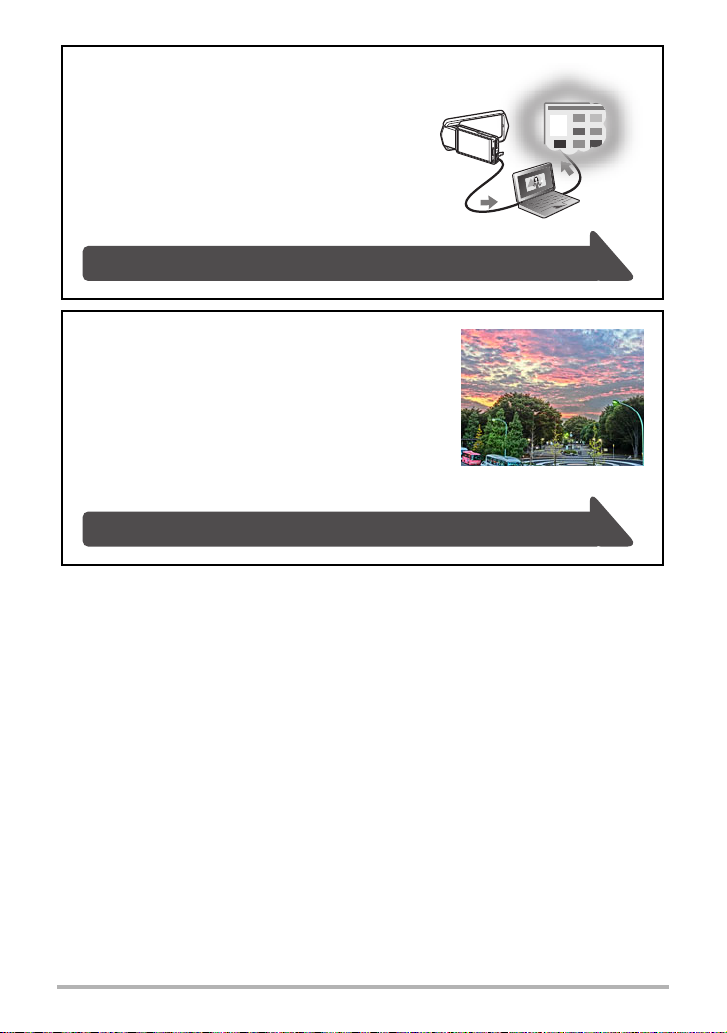
Quick and easy image upload
The camera includes built-in software (CASIO
Connection powered by Eye-Fi) that can be
installed on a computer for simplifies uploading
of image to an online service.
See page 84 for more information.
HDR Art
An HDR Art feature combines different parts of a
burst of images shot with different exposures into
a final image and performs high-precision image
analysis to produce final images that are true
works of art.
See page 37 for more information.
12
Quick Start Basics
Page 13
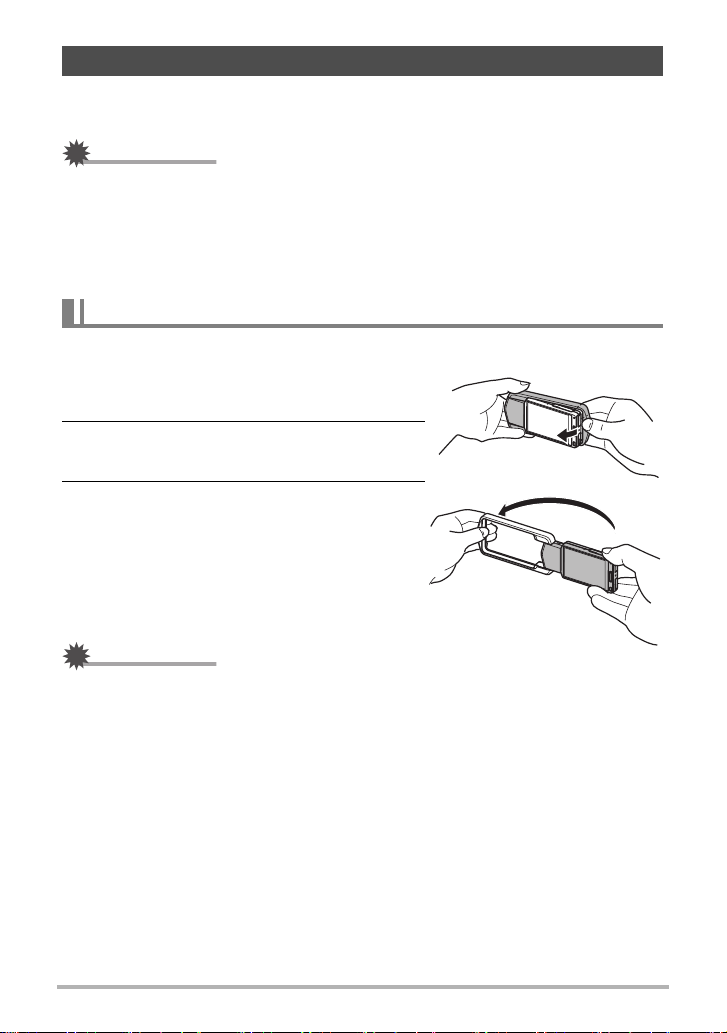
Changing the Camera Style to Suit Shooting Conditions
You can change the configuration of the camera by opening or closing the frame and
rotating the monitor screen panel to suit shooting conditions.
IMPORTANT!
• Do not apply strong pressure to the surface of the monitor screen. Doing so can
damage it.
• Never touch the lens with your fingers. Finger smudges, dirt, and other foreign
matter on the lens can interfere with proper operation of the camera. Use a blower
or other means to keep the lens and flash window free of dirt and dust, and wipe
gently with a soft, dry cloth.
Opening and Closing the Frame
The frame of the camera can be rotated 360 degrees.
1. With the monitor screen facing towards
you, hold onto the frame.
2. Push the monitor screen panel from
behind.
3. Holding the edges of the monitor
screen panel, swing the frame open.
IMPORTANT!
• Do not try to open or close the frame while the monitor screen panel is rotated.
Doing so can cause the frame to come into contact with the monitor screen panel
and cause malfunction.
13
Quick Start Basics
Page 14
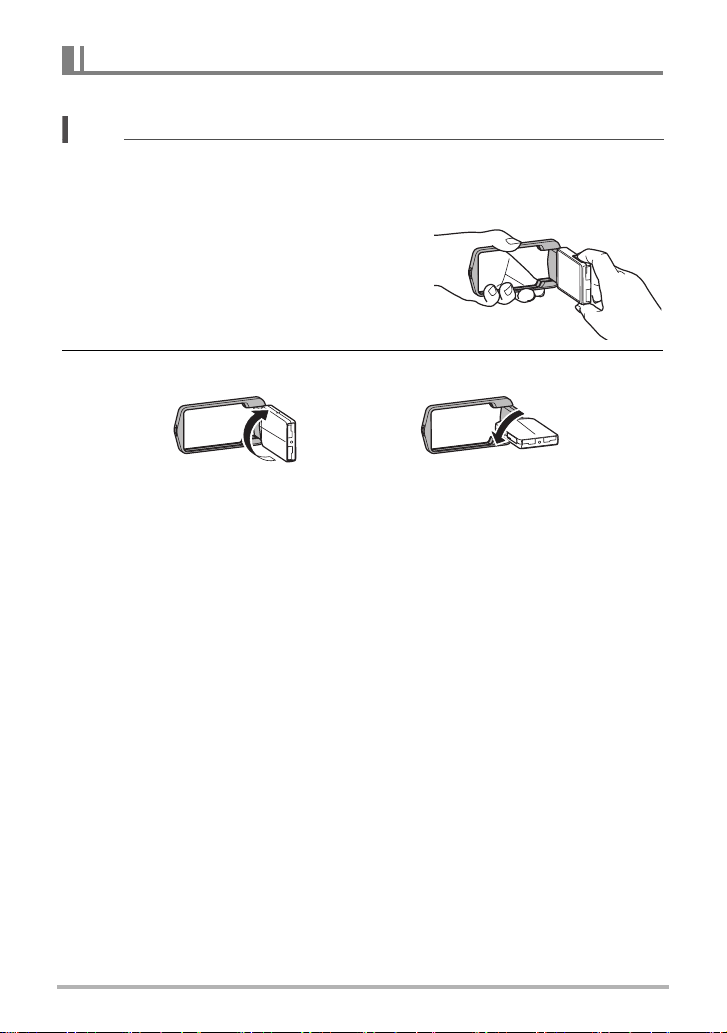
Rotating the Monitor Screen
Use the steps below to rotate the monitor screen.
NOTE
• While holding the monitor screen panel as shown in the illustration, you can rotate
it 180 degrees clockwise and 90 degrees counterclockwise.
• The monitor screen panel can also be rotated when the frame is closed.
1. Hold the camera as shown in the
illustration.
2. Firmly holding the frame, carefully rotate the monitor screen panel.
180 degrees clockwise
90 degrees counterclockwise
14
Quick Start Basics
Page 15
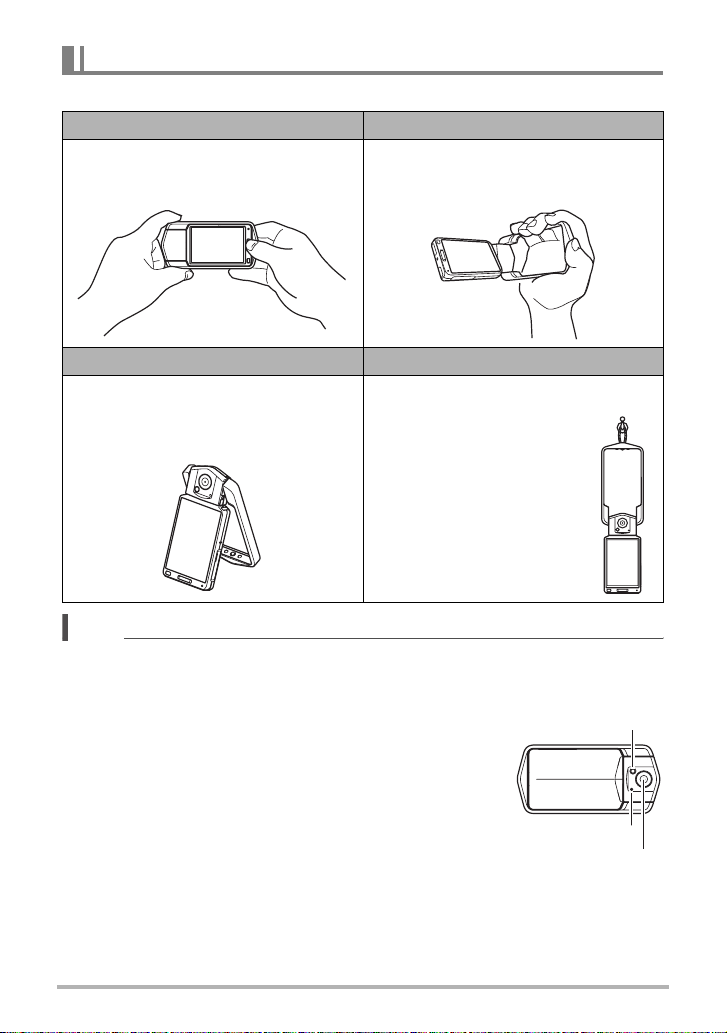
Camera Configurations
You can open the frame and rotate the monitor screen for a variety of different styles.
Normal Shooting Movie Recording
Shoot with the monitor screen facing the
opposite direction of the lens.
Tabletop Shooting / Self-shooting Suspended Shooting
Point the monitor screen and lens in the
same direction and open the frame
about 30 degrees so the camera can
stand up.
NOTE
• When shooting hold the camera still. Carefully press the shutter button and take
care to avoid all movement as the shutter releases and for a few moments after it
releases.
• Take care that your fingers and the strap do not cover
any of the areas indicated in the illustration.
• To protect against accidentally dropping the camera,
attach the wrist strap and make sure it is around your
fingers or wrist while you are operating the camera.
• Never swing the camera around by its strap.
• The supplied strap is intended for use with this
camera only. Never use it for any other purpose.
Open the frame 90 degrees and hold the
frame. You can also shoot with the
camera upside down, if you like.
Rotate the monitor screen
180 degrees and then open
the frame 180 degrees so it
can be hung from a wall, etc.
LED light
Microphone
Lens
15
Quick Start Basics
Page 16
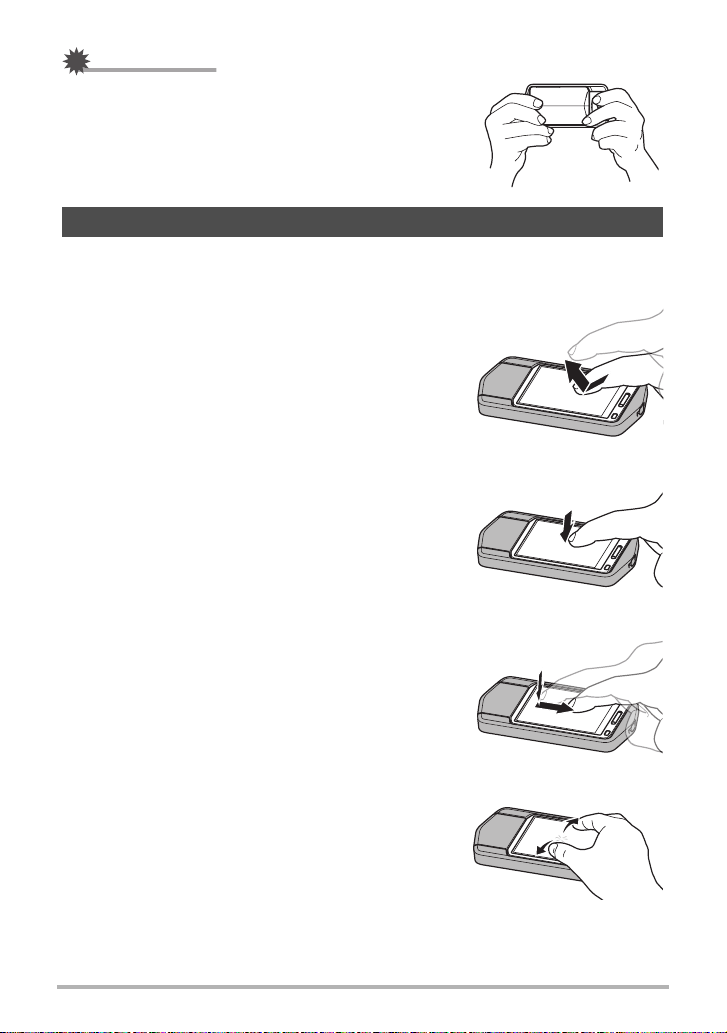
IMPORTANT!
• Take care to ensure that your finger is not blocking or
is not too close to the LED light. Fingers can cause
unwanted shadows when shooting.
Using the Touch Panel
The monitor screen of the camera is a touch panel. This means you can perform the
following operations by touching the screen with your fingers.
Touch
Momentarily touching the screen with your finger.
Touch the screen to select an icon or menu item, and
to configure settings.
Touch-and-hold
Holding your finger against the screen.
Touch and hold the screen to scroll images at high
speed, or to perform continual frame-by-frame
playback of a movie.
Drag
Holding your finger against the screen as you drag it
up, down, left, or right.
Use drag to move a screen image to a different
location, and to scroll between images.
Spread
Holding your thumb and forefinger against the screen
as you spread them out.
Use spread to enlarge the screen image.
16
Quick Start Basics
Page 17
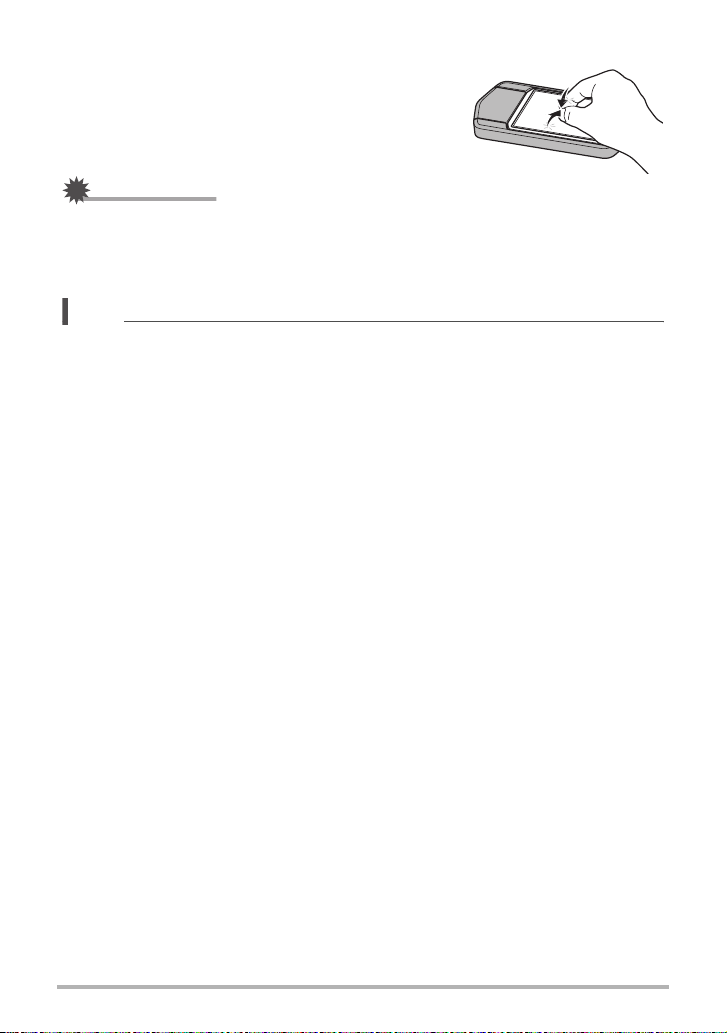
Squeeze
Holding your thumb and forefinger against the screen
as you bring them together.
Use squeeze to reduce the size of the screen image.
IMPORTANT!
• Never use a pointed or hard object to perform screen operations. Doing so can
damage the screen.
• The touch panel is pressure-sensitive. Make sure you touch the panel with
sufficient pressure when operating it.
NOTE
• Applying a commercially available LCD protective sheet will reduce the operation
sensitivity of the monitor screen.
• If touch panel item selections are not performed as expected, calibrate the touch
panel (page 100).
17
Quick Start Basics
Page 18
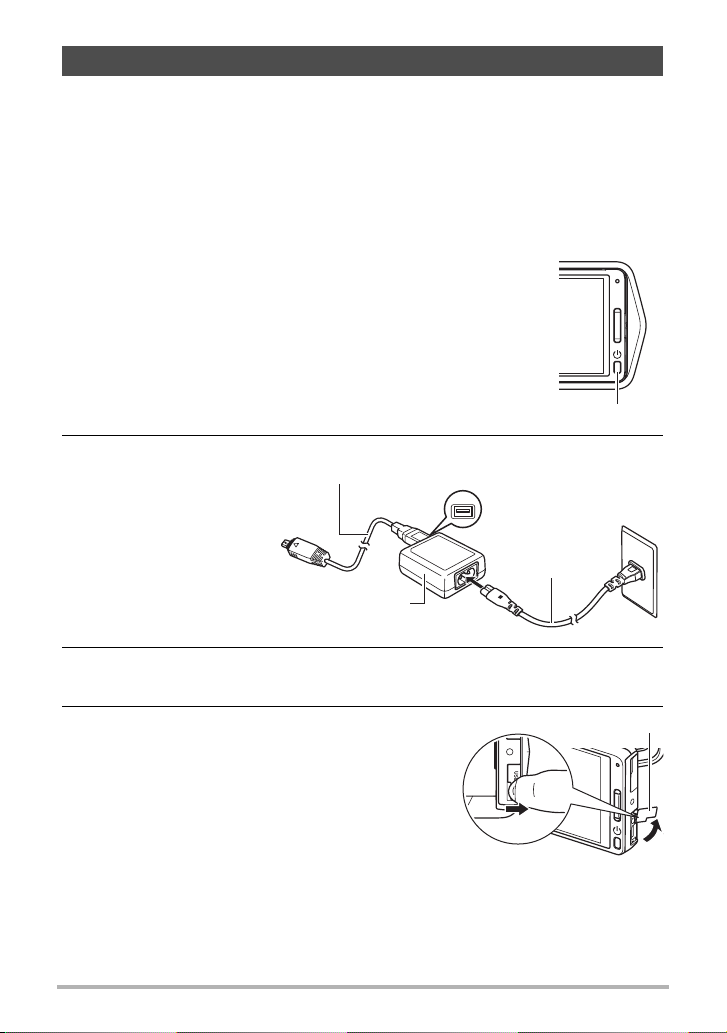
First, charge the battery prior to use.
The built-in rechargeable lithium ion battery of the camera is not charged when you
purchase it. Perform the steps below to charge the battery before using the camera.
You can use either of the two following methods to charge the battery.
• USB-AC adaptor
• USB connection to a computer
. To charge with the USB-AC adaptor
1. Turn off the camera.
Check to make sure that the camera’s monitor screen is
blank. If it isn’t, press [p] (Power) to turn off the camera.
[p] (Power)
2. After connecting the
supplied USB cable
to the USB-AC
adaptor, plug the
USB cable
(included with camera)
USB
USB port
adaptor into a
household power
outlet.
USB-AC adaptor
Power cord
3. Press the back of the monitor screen panel so the panel moves
towards you, and open the frame (page 13).
4. Hook your nail into the groove of the USB
port cover and pull the cover in the
direction indicated by the arrow to open
it.
18
USB port cover
Quick Start Basics
Page 19
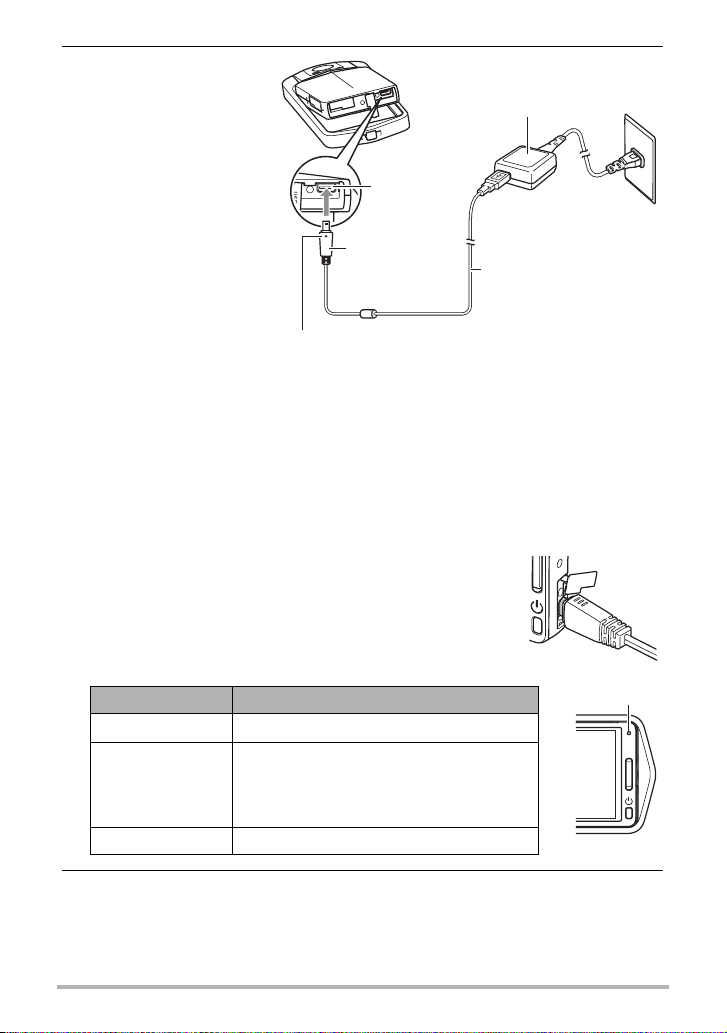
5. Connect the USB
cable to the camera.
The back lamp should
light red, indicating that
charging has started.
The back lamp will go
out when charging is
complete.
• It takes about
130 minutes to bring a
fully dead battery to a
full charge.
• A battery that has not
been used for a long
time or ambient
temperature extremes
can cause charging to
take longer than
normal. If charging
takes longer than
about six hours, a timer will terminate it automatically, even if the battery is not
fully charged. This is indicated by the back lamp flashing red. If the battery has
not been used for a very long time, charging may be terminated automatically
and the back lamp may start flashing red after only about 45 minutes. In either
case, disconnect the USB cable from the camera and then reconnect it to
resume charging.
• Note that even while the connector is fully inserted, you
still will be able to see the metal part of the connector as
shown in the illustration.
Making sure that the 8 mark on the USB cable
connector is towards the side opposite that of the monitor
screen, connect the cable to the camera.
[USB] port
Small connector
USB-AC adaptor
USB cable
(included with camera)
Back Lamp Operation
Lamp Status Description
Lit Red Charging
Abnormal ambient temperature, USB-AC
Flashing Red
Off Charging complete
adaptor problem, or battery problem
(page 109), or charging terminated by the
timer
Back lamp
6. After charging is complete, disconnect the USB cable from the camera
and then unplug the adaptor from the power outlet.
19
Quick Start Basics
Page 20
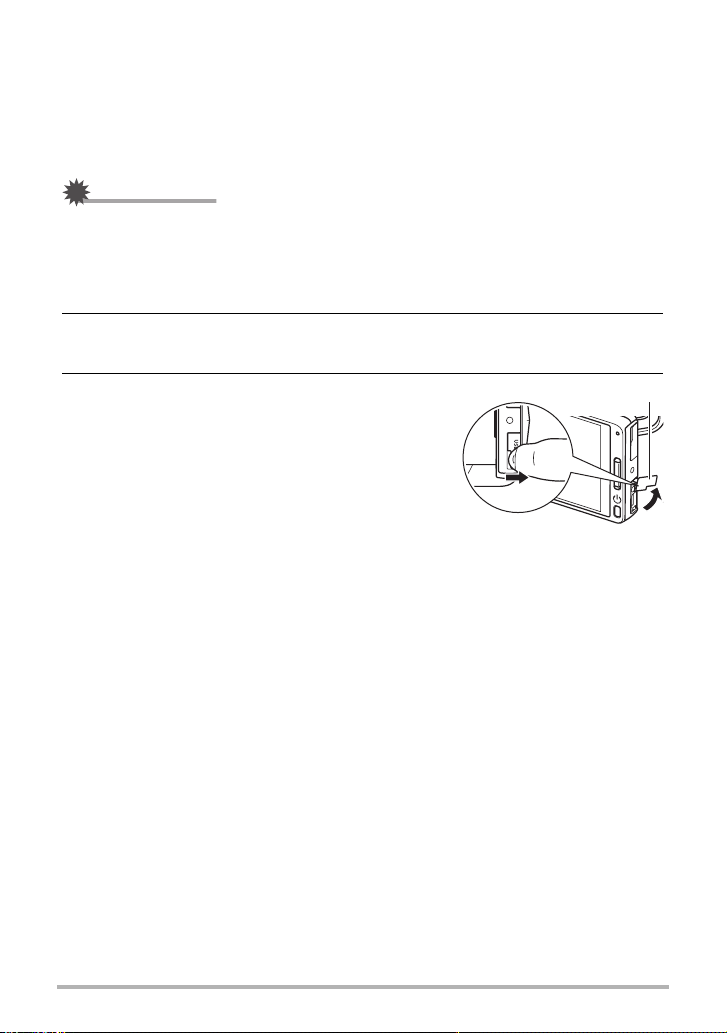
. To charge using a USB connection to a computer
The camera’s battery is charged whenever the camera is connected directly to a
computer with the USB cable.
• Depending on the setup of your computer, you may not be able to charge the
battery over a USB connection. If this happens, use of the USB-AC adaptor that
comes with the camera is recommended.
IMPORTANT!
• The first time you connect the camera to your computer with the USB cable, an
error message may appear on your computer. If this happens, disconnect and then
reconnect the USB cable.
1. Press [p] (Power) to turn off the camera.
2. Press the back of the monitor screen panel so the panel moves
towards you, and open the frame (page 13).
3. Hook your nail into the groove of the USB
port cover and pull the cover in the
direction indicated by the arrow to open
it.
USB port cover
B
20
Quick Start Basics
Page 21
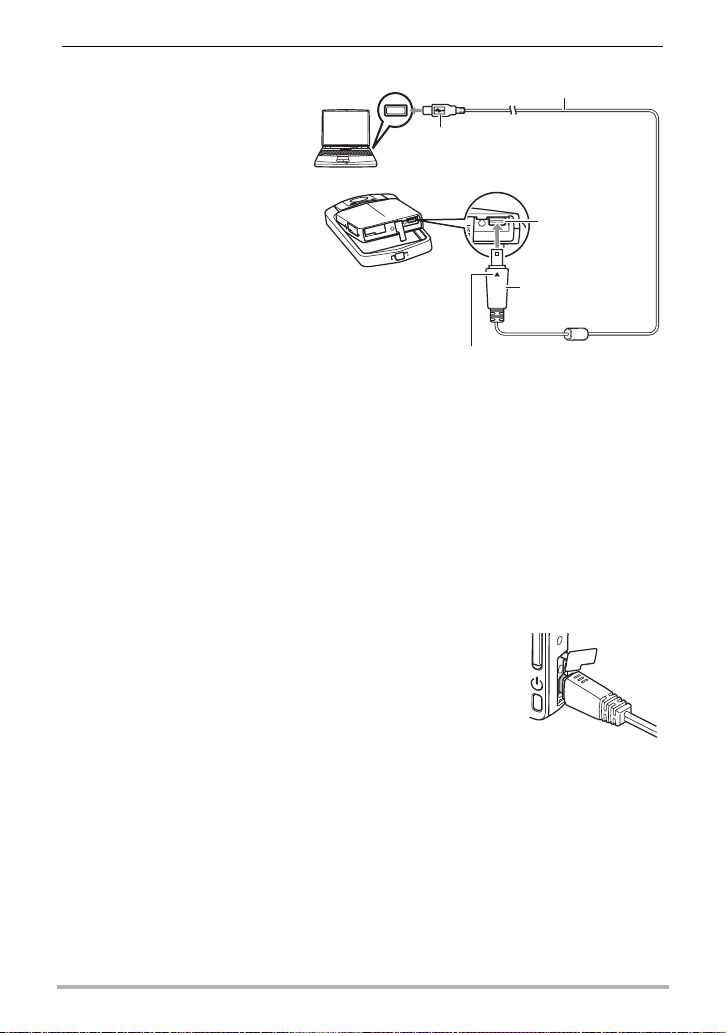
4. With your computer
turned on, connect the
USB port
USB cable
(included with camera)
camera to it.
The camera’s back lamp will
light red. After a short while,
Large connector
the camera will turn on
automatically and the back
lamp will light amber to
indicate that charging has
[USB] port
started.
The back lamp will light
green when charging is
complete. Note, however,
Small connector
that some computer models
or connection conditions can
produce low supply capacity.
If low supply capacity exists,
charging will start without the
Making sure that the 8 mark on the USB cable
connector is towards the side opposite that of the
monitor screen, connect the cable to the camera.
camera turning on. This is
indicated by the back lamp lighting red. The back lamp will go out in this case
after charging is complete.
• It takes about 260 minutes to bring a fully dead battery to a full charge.
• A battery that has not been used for a long time or ambient temperature
extremes can cause charging to take longer than normal. If charging takes
longer than about six hours, a timer will terminate it automatically, even if the
battery is not fully charged. This is indicated by the back lamp flashing red. If
the battery has not been used for a very long time, charging may be terminated
automatically and the back lamp may start flashing red or go out after only
about 30 minutes to 45 minutes. In either case, use of the USB-AC adaptor that
comes with the camera is recommended.
• Note that even while the connector is fully inserted, you
still will be able to see the metal part of the connector as
shown in the illustration.
21
Quick Start Basics
Page 22
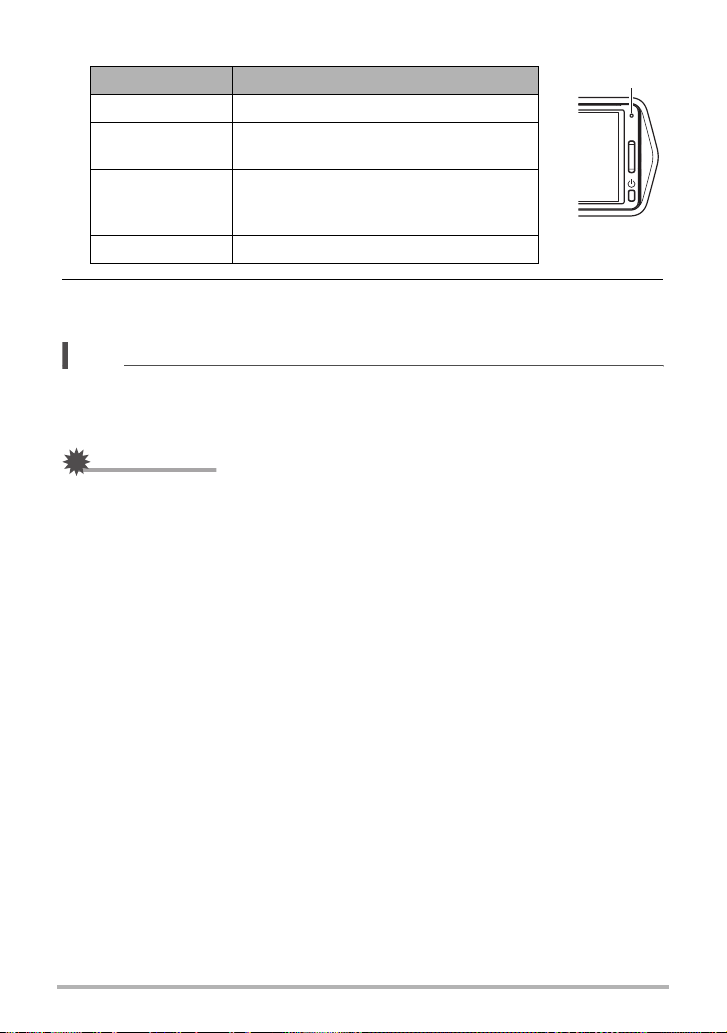
Back Lamp Operation
Lamp Status Description
Lit Amber Charging
Lit Red
Flashing Red
Lit Green Charging complete, or charging stopped
Charging in progress (Data transfer with
computer not supported.)
Abnormal ambient temperature, or
battery problem (page 109), or charging
terminated by the timer
Back lamp
5. After charging is complete, disconnect the USB cable from the camera
and then from the computer.
NOTE
• Even if you turn off the camera, the battery will continue to charge if there is a USB
connection with a computer. Under this condition, the back lamp operates as
described under “Back Lamp Operation” (page 19).
IMPORTANT!
• Charging is not performed while the connected computer is in the hibernate mode.
• A charging error can occur immediately after charging begins or some time after
charging begins. A charging error is indicated by the back lamp flashing red.
• If low supply capacity exists due to your computer model or connection conditions,
charging will start without the camera turning on. Turning on the camera in this
case will cause charging to stop and enter USB data communication between the
camera and the computer. The camera's back lamp will be lit green at this time.
Other Charging Precautions
• A battery that is still warm due to normal use may not charge fully. Leave the
camera turned off and wait for a while to give the battery time to cool before
charging it.
• A battery discharges slightly. Because of this, it is recommended that you charge
the battery immediately before you need to use it.
• Charging the battery may cause interference with TV and radio reception. If this
happens, plug the USB-AC adaptor into an outlet that is further away from the TV
or radio.
• Actual charging time depends on the current battery level and charging conditions.
• Do not use the USB-AC adaptor with any other device.
22
Quick Start Basics
Page 23
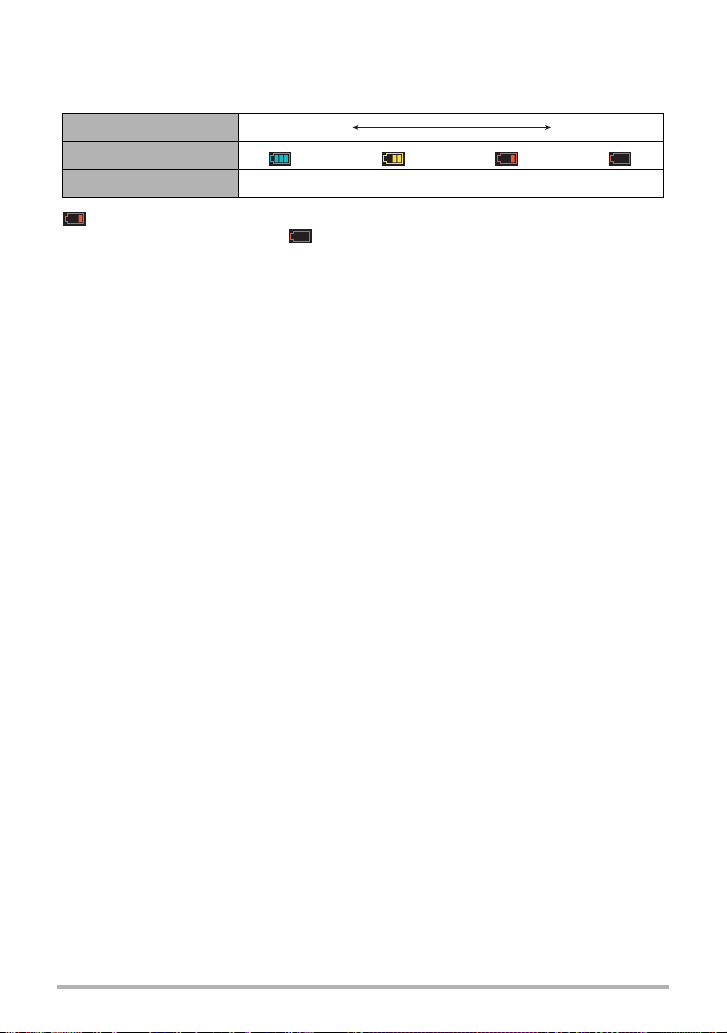
Checking the Current Battery Level
As battery power is consumed, a battery indicator on the monitor screen indicates its
current level as shown below.
Level High Low
Battery Indicator ***
Indicator Color Cyan * Yellow * Red * Red
indicates battery power is low. Charge the battery as soon as possible.
Recording is not possible when is indicated. Charge the battery immediately.
• The level shown by the battery indicator may change when you switch between the
REC mode and PLAY mode.
• Leaving the camera for about 30 days with no power supplied while the battery is
dead will cause its date and time settings to be cleared. A message telling you to
configure time and date settings will appear the next time you turn on the camera
after restoring power. When this happens, configure date and time settings (page
98).
• See page 125 for information about battery life and number of shots.
23
Quick Start Basics
Page 24
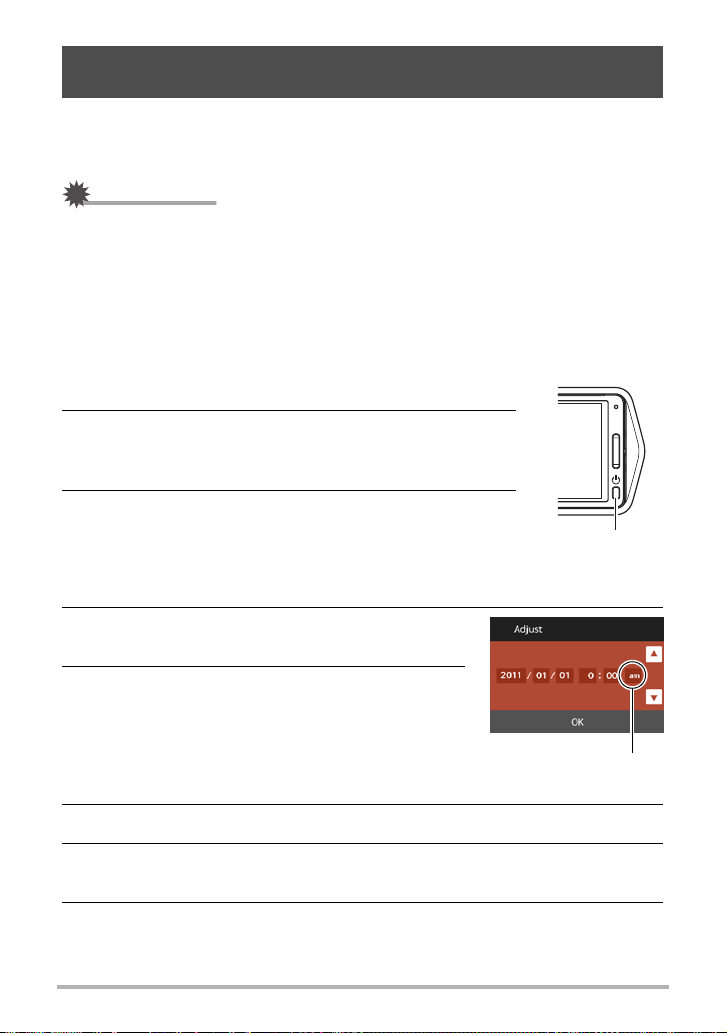
Configuring Basic Settings the First Time You Turn On the Camera
The first time you turn on the camera, a screen appears for configuring the display
language, date, and time settings. Failure to set the date and time correctly will cause
the wrong date and time data to be recorded with images.
IMPORTANT!
• A screen for language selection will not appear in step 2 of the procedure below if
you purchased a camera intended for the Japanese market. To change the display
language from Japanese in this case, use the procedure under “Specifying the
Display Language (Language)” (page 99). Note that a version of this manual in the
language you select may not be included with a camera intended for the Japanese
market.
• Camera models sold in certain geographic areas may not support display language
selection.
1. Press [p] (Power) to turn on the camera.
2. Drag (page 16) upwards and downwards until you
find the language you want, and then touch to
select it.
3. Touch the date display format you want.
Example: July 10, 2012
YY/MM/DD
DD/MM/YY
MM/DD/YY
* 12/7/10
* 10/7/12
* 7/10/12
[p] (Power)
4. Touch the value you want to change (year,
month, day, hour, minute).
5. Touch “8” or “2” to change the currently
selected value.
• Touching and holding “8” or “2” will change the
setting at high speed.
• To switch between 12-hour and 24-hour format,
touch the 12/24 hour switch icon.
12/24 hour switch icon
6. When the date and time settings are the way you want, touch “OK”.
7. Touch “Auto” or “Premium Auto” to select the default auto recording
mode you want.
8. Touch “Apply”.
• You will be able to change this setting later, if you want. See page 29 for
details.
24
Quick Start Basics
Page 25
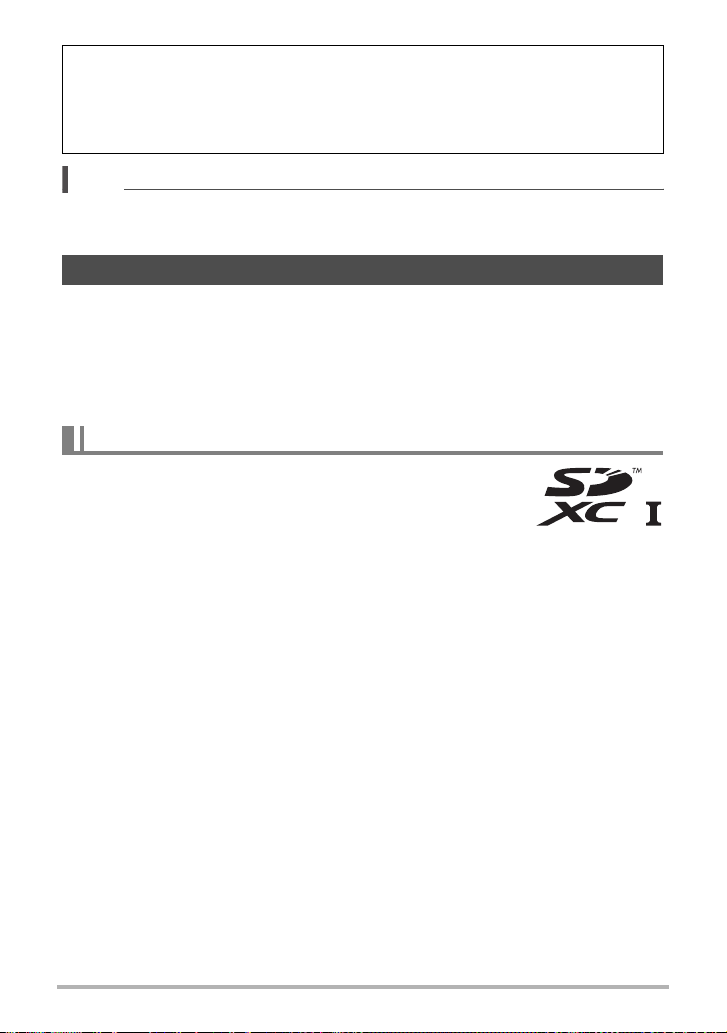
If you make a mistake configuring display language, date, or time settings with the
above procedure, refer to the following pages for information about how to correct
the settings.
– Display language: Page 99
– Date and time: Page 98
NOTE
• Each country controls its local time offset and the use of summer time, and so they
are subject to change.
Preparing a Memory Card
Though the camera has built-in memory that can be used to store images and
movies, you probably will want to purchase a commercially available memory card for
greater capacity. The camera does not come with a memory card. Images recorded
while a memory card is loaded are saved to the memory card. When no memory card
is loaded, images are saved to built-in memory.
• For information about memory card capacities, see page 121.
Supported Memory Cards
– SD Memory Card
– SDHC Memory Card
– SDXC Memory Card
Use one of the above types of memory card.
• Use only SD cards that are compliant with the SD Card Association specification.
• This camera supports use of Eye-Fi cards.
25
Quick Start Basics
Page 26
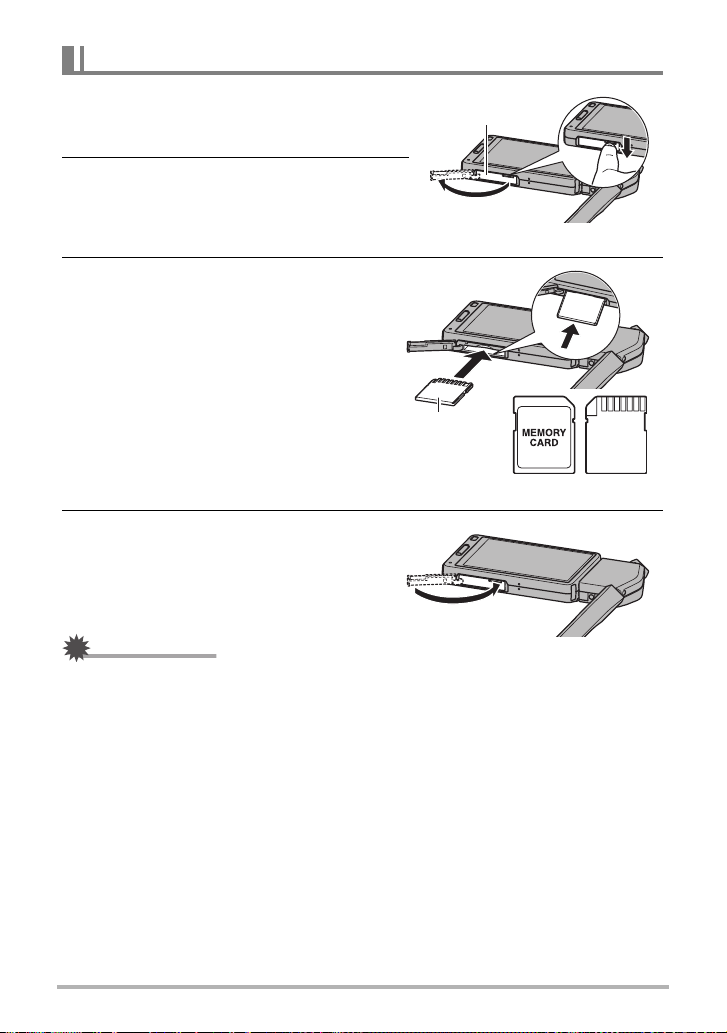
To load a memory card
1. Press [p] (Power) to turn off the
camera and then open the frame
Memory card slot
cover
(page 13).
2. Hook your nail into the groove of the
memory card slot cover and pull the
cover in the direction indicated by the
arrow to open it.
3. Load a memory card.
Positioning the memory card so its back
is facing upwards (towards the monitor
screen side of the camera), slide it into
the card slot all the way in until you hear
it click securely into place.
Back
Front Back
4. Close the memory card slot cover
and then return the frame to its
original position.
• For information about how to replace
the memory card, see page 112.
IMPORTANT!
• Never insert anything besides a supported memory card (page 25) into the memory
card slot.
• Should water or any foreign object ever get into the card slot, immediately turn off
the camera, and contact your retailer or nearest CASIO authorized service center.
26
Quick Start Basics
Page 27
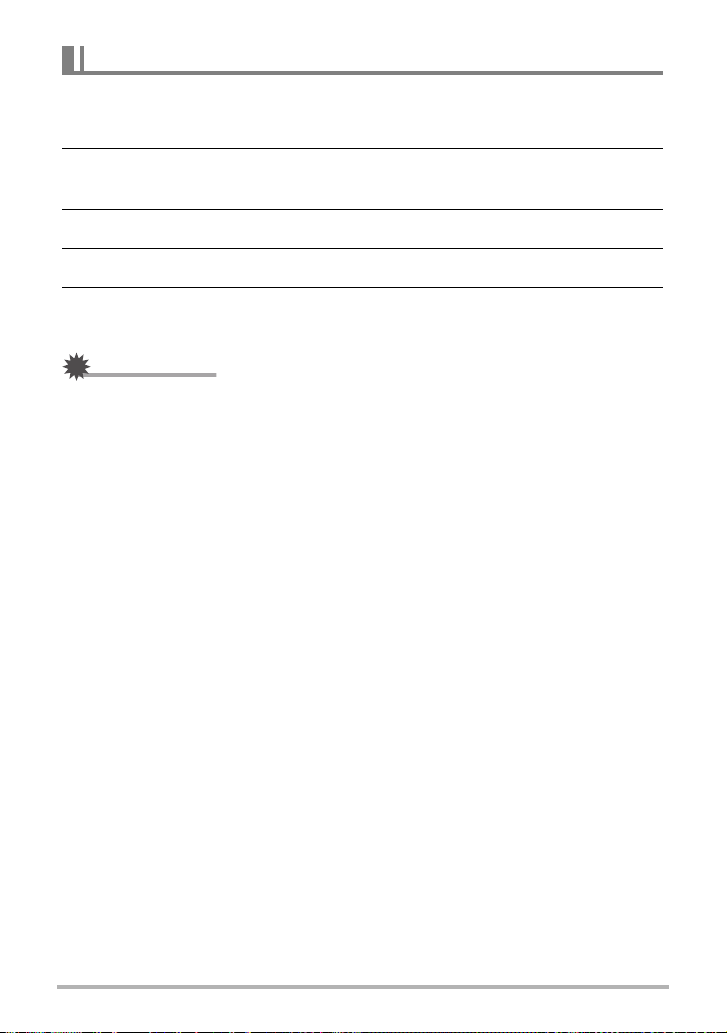
To format (initialize) a new memory card
You need to format a new memory card before using it for the first time.
1. Load a memory card (page 26).
2. Turn on the camera and then touch “MENU”.
• If “MENU” is not displayed on the screen, touch the tab to display it (page 35).
3. Drag upwards and downwards until you find “Setup”, and then touch it.
4. Touch “Format”.
5. Touch “Format” and then touch “Yes”.
This starts the memory card format operation.
IMPORTANT!
• Formatting a memory card that already has snapshots or other files on it, will delete
its contents. Normally you do not need to format a memory card again. However, if
storing to a card has slowed down or if you notice any other abnormality, re-format
the card.
• Be sure to use the camera to format a memory card. Formatting a memory card on
a computer and then using it in the camera can slow down data processing by the
camera. In the case of an SD, SDHC, or SDXC memory card, formatting on a
computer can result in non-conformity with the SD format, causing problems with
compatibility, operation, etc.
• Before formatting a new Eye-Fi card to use it for the first time, copy the Eye-Fi
Manager install files to your computer. Do this before formatting the card.
27
Quick Start Basics
Page 28
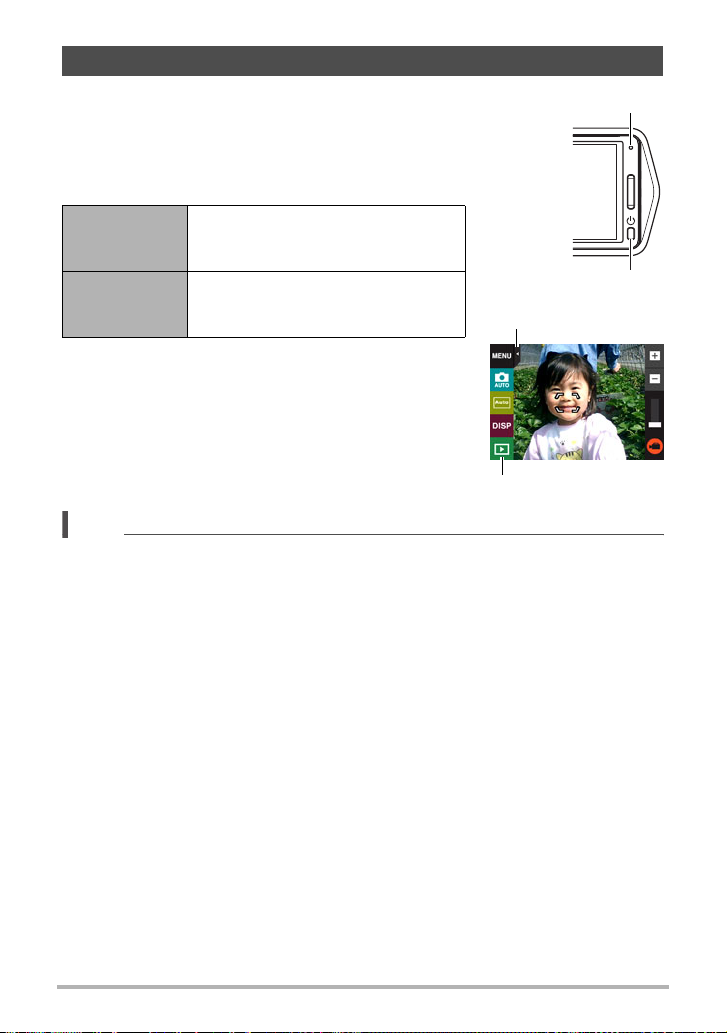
Turning Power On and Off
. To turn on the camera
Press [p] (Power).
This will turn on the camera, which is indicated when the
back lamp lights green, and enter the REC mode.
Entering the REC Mode and PLAY Mode
To enter the
PLAY mode
To enter the
REC mode
In the REC mode, touch “p”
(PLAY), or touch the tab and then
“p” (PLAY).
In the PLAY mode, touch the tab. On
the screen image that appears, touch
r” (REC).
“
[p] (Power)
Tab
. To turn off the camera
Press [p] (Power).
NOTE
• To conserve battery power, an Auto Power Off function will turn off power
automatically if you do not perform any operation for about five minutes.
“p” (PLAY) / “r” (REC)
Back lamp
B
28
Quick Start Basics
Page 29
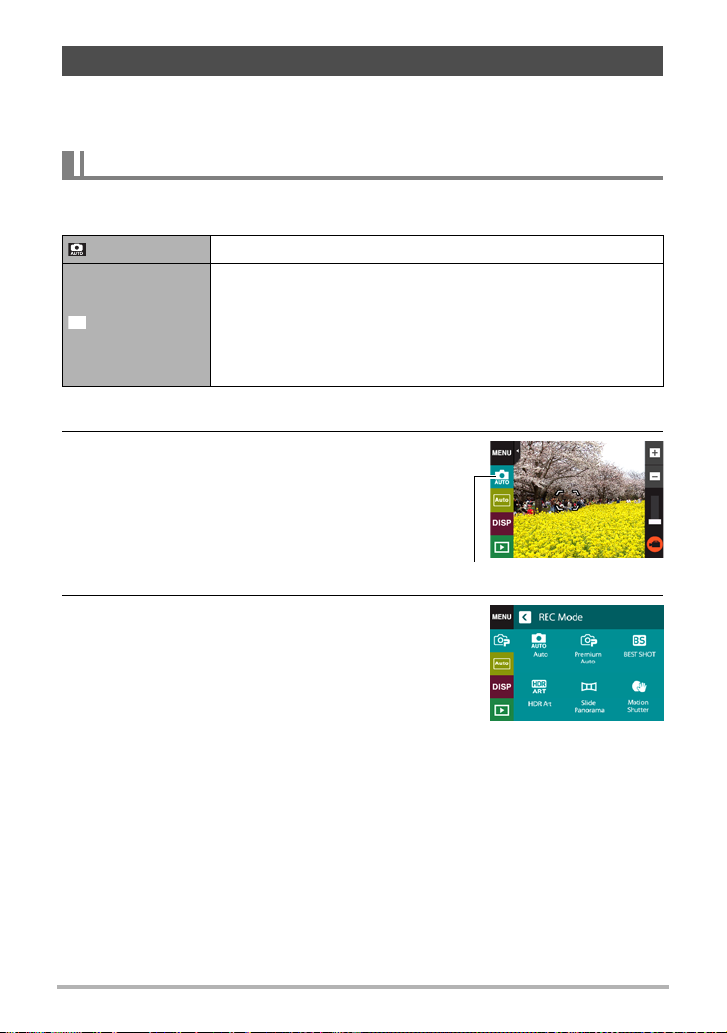
To Shoot a Snapshot
Your camera has a variety of different recording modes to suit various shooting
conditions and objectives (page 36). This section explains general shooting
procedures using the auto recording mode.
Selecting an Auto Recording Mode
You can select one of two auto recording modes (Auto or Premium Auto) according to
your digital imaging needs.
Auto This is the standard Auto recording mode.
With Premium Auto recording, the camera automatically
determines whether you are shooting a subject or scenery,
Ÿ
Premium Auto
and other conditions. Premium Auto recording delivers higher
image quality than standard Auto recording.
• It also requires more power (and runs down the battery
quicker) than Auto.
1. Press [p] (Power) to turn on the camera.
2. Touch the second icon from the top
(second icon from the right in the case of
landscape display orientation) (Recording
mode).
If the icon is not displayed on the screen, touch
the tab to display it.
Recording mode icon
3. Touch “Auto” or “Premium Auto” to select
the auto recording mode you want.
B
29
Quick Start Basics
Page 30
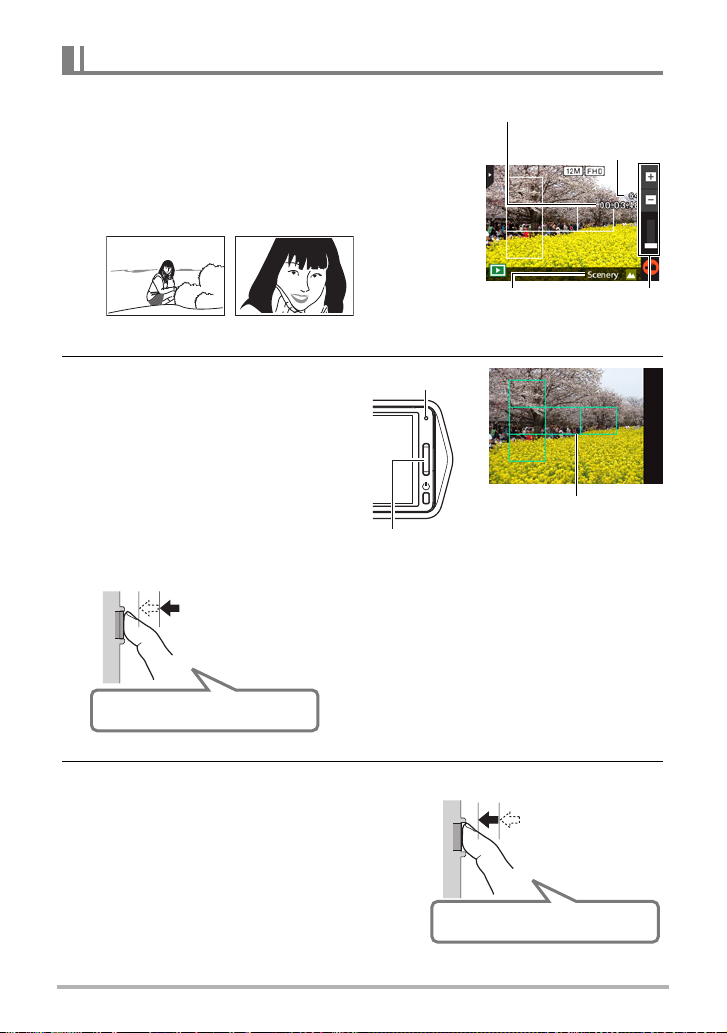
To shoot a snapshot
1. Point the camera at the subject.
If you are using Premium Auto, text will appear in
the lower right corner of the monitor screen
describing the type of shot the camera has
detected.
• Touch the “+” or “–” mark on the top of the
zoom bar to change the zoom factor (page 41).
– (Wide Angle)
(Telephoto)
+
2. Half-press the shutter button to
focus the image.
When focus is complete, the camera
will beep, the back lamp will light
green, and the focus frame will turn
green.
Half-press
Press lightly until
the button stops.
Beep, beep (Image is in focus.)
When you half-press the shutter button, the
camera automatically adjusts exposure and
focuses on the subject it is currently pointed
at. Mastering how much pressure is required
for a half-press and a full-press of the shutter
button is an important technique for goodlooking images.
Movie capacity
(recording time)
Snapshot capacity
(number of shots)
Zoom barType of shot
Back lamp
Focus frame
Shutter button
3. Continuing to keep the camera still,
press the shutter button the rest of
the way down.
This records the snapshot.
B
30
Full-press
Snap (Image is recorded.)
Quick Start Basics
Page 31

Recording a Movie
Touch “b” (Movie) to start movie recording. Touch
c” (Movie Stop) to stop recording.
“
See page 44 for details.
“b” (Movie)/
“c” (Movie Stop)
NOTE
• You also can shoot a snapshot by touching a point on the monitor screen (page
54).
• You can specify the image size for snapshots. See page 55 for more information.
. If the image does not focus...
If the focus frame stays red and the back lamp is flashing green, it means that the
image is not in focus (because the subject is too close, etc.). Re-point the camera at
the subject and try to focus again.
. Shooting with Auto
“Focus lock” (page 62) is the name of a technique you can use when you want to
shoot an image in which the subject to be focused on is not within the focus frame in
the center of the screen.
. Shooting with Premium Auto
• In addition to shutter speed and ISO sensitivity, the camera automatically executes
the following operation as required when shooting with Premium Auto.
– Auto Focus is normally performed until you half-press the shutter button.
– The camera automatically determines the focus point on the screen and focuses
there.
– When shooting people, the face detection feature detects the faces of up to ten
individuals and adjusts focus and brightness accordingly.
• When shooting with Premium Auto, the message “Processing Premium Auto.
Please wait...” may appear on the monitor screen. If you feel the camera is taking
too long to process data, try shooting with standard Auto instead.
• In some cases, Premium Auto may not be able to interpret the shooting
environment correctly. If this happens, shoot with standard Auto.
B
31
Quick Start Basics
Page 32

Viewing Snapshots
Use the following procedure to view snapshots on the camera’s monitor screen.
• For information about how to play back movies, see page 63.
1. Touch “p” (PLAY) to enter the PLAY mode.
This will display one of the snapshots currently
stored in memory.
• Information about the displayed snapshot also is
included (page 10).
• You also can clear the information to view only
the snapshot (page 102).
• You can zoom the screen image by touching the
monitor screen (page 68).
If you are recording a snapshot that is very
important to you, it is recommended that you
zoom the image and check its details after
recording it.
“p” (PLAY)
2. Touch “ú” or “õ”, or drag left or right across the screen image to
scroll through the snapshots.
• To scroll at high speed, touch and hold “ú” or “õ”.
“õ”
“õ”
“ú”
“ú”
NOTE
• Pressing the shutter button while in the PLAY mode or while a menu screen is
displayed will switch directly to the REC mode.
B
32
Quick Start Basics
Page 33

Deleting Snapshots and Movies
If memory becomes full, you can delete snapshots and movies you no longer need in
order to free up storage and record more images.
IMPORTANT!
• Remember that a file (image) delete operation cannot be undone.
To delete a single file
1. In the PLAY mode, touch “ú” or “õ” to display the file you want to
delete.
2. Touch “t”.
•If “t” is not displayed on the screen, touch the tab
to display it.
3. Touch “1 File”.
This will delete the selected image.
To delete all files
1. Enter the PLAY mode.
2. Touch “t”.
•If “t” is not displayed on the screen, touch the tab to display it.
3. Touch “All Files”.
4. Touch “Delete”.
This will cause the message “There are no files” to appear.
B
33
Quick Start Basics
Page 34

Snapshot Shooting Precautions
Operation
• If unwanted light is shining directly onto the lens, shade the lens with your hand.
Monitor Screen when Shooting Snapshots
• Subject brightness conditions can cause monitor screen response to slow and can
cause digital noise in the monitor screen image.
• The image that appears on the monitor screen is for image composition. The actual
image will be recorded in accordance with the currently selected recording mode
(page 36).
Shooting Indoors under Fluorescent Lighting
• Minute flickering of fluorescent lighting can affect the brightness or color of an
image.
Other Precautions
• The slower the shutter speed, the greater the possibility that noticeable noise will
be generated in an image. Because of this, the camera automatically performs a
noise reduction at slow shutter speeds. The noise reduction process causes it to
take longer to record images at lower shutter speeds. The shutter speeds for which
noise reduction is performed depend on the camera setup and shooting conditions.
• A noise reduction process is performed when ISO sensitivity is set to a high value.
This can cause the camera to take relatively longer to be ready to shoot again after
you press the shutter button. Do not perform any operation while the image
recording operation is in progress.
• Due to the characteristics of the imaging element used by the camera, very fast
moving objects in an image may appear distorted.
Auto Focus Restrictions
• Any of the following can make proper focus impossible.
– Solid color wall or other very low contrast subject
– Strongly back lit subject
– Very shiny subject
– Blinds or other subject with a repeating horizontal pattern
– Multiple subjects at varying distances from the camera
– Subject in a dark location
– Camera movement while shooting
– Fast-moving subject
– Subjects outside the focus range of the camera
• If you cannot focus properly, try using focus lock (page 62).
34
Quick Start Basics
Page 35

Recording Images
Touching the monitor screen in the REC mode will display a screen for configuring
REC mode settings.
. To configure REC mode settings
1. Press [p] (Power) to turn on the camera
and enter the REC mode.
• If the camera is in the PLAY mode, touch
r” (REC) to enter the REC mode.
“
[p] (Power)
“r” (REC)
2. Touch the item whose setting you want to change.
• If there are no icons along the left side of the screen, touch the tab to display
them.
Tab (page 28)
1
Menu (page 53)*
2
Recording mode (page 36)
3
Screen orientation (page 102)
4
Information (page 102)
5
PLAY mode (page 28)
6
Zoom (page 41)
7
Movie (page 44)
8
* Depending on the recording mode, some of the items on the menu that appears
may not be usable.
1
2
3
4
5
6
7
8
B
35
Recording Images
Page 36

Selecting a Recording Mode
The camera has a variety of different recording modes.
1. In the REC mode, touch the recording mode icon (page 29).
• If the icon is not displayed on the screen, touch the tab to display it.
2. Touch the icon of the recording mode you
want to use.
This enters the selected recording mode.
Recording mode icon
Auto
Ÿ
Premium Auto
BEST SHOT
A
HDR Art
s Slide
Panorama
l
Motion Shutter
Standard Auto recording mode. This is the mode normally
used for shooting (page 29).
With Premium Auto recording, the camera automatically
determines whether you are shooting a subject or
scenery, and other conditions. Premium Auto recording
delivers higher image quality than standard Auto
recording mode (page 29).
With BEST SHOT, simply select the sample scene that
resembles the type of shot you want, and the camera
automatically configures ideal settings for the subject and
shooting conditions (page 47).
This mode digitally processes data to turn images you
shoot into worlds of art (page 37).
Simply move the camera as you record. The camera will
shoot a series of images and then combine them into a
sweeping panorama automatically.
In this mode, the camera starts a self-timer countdown
when it detects subject movement (page 40).
B
36
Recording Images
Page 37

Shooting Snapshots Digitally Processed for Artistic Effect (HDR Art)
This feature applies HDR (High Dynamic Range, page 49) photography to transform
snapshots into works of art that provide a greater degree of expression than
conventional photography.
Normal image HDR Art image
1. In the REC mode, touch the recording mode icon (page 29).
2. Touch “A” (HDR Art).
3. Press the shutter button to shoot.
• After you press the shutter button, the message “Busy... Please wait...” will
appear on the monitor screen to indicate that recording is in progress. Keep the
camera still while this message is displayed. The recording process takes
some time to complete after the message appears. Image shooting is disabled
while the message is displayed.
NOTE
• This function works best when the camera is made stationary by placing it on a
level surface, etc.
• With this REC mode, the LED light setting automatically becomes off.
• Shooting with this REC mode makes the shooting range narrower than normal.
• The desired HDR Art effect may not be attained if the camera or subject moves
during shooting.
• Depending on shooting conditions and image composition, this REC mode may not
be able to produce the desired result.
B
37
Recording Images
Page 38

. Adjusting the Level of the Art Effect
You can specify one of three levels for application of the art effect.
1. For the recording mode, select “HDR Art”.
2. Touch “ART +2”.
3. Touch the level you want to select.
• 0 (off) - +3 (strong)
4. Touch “OK”.
Shooting a Panorama Image (Slide Panorama)
With Slide Panorama, you move the camera to compose and
record multiple images, which are then combined to a
panorama. This feature lets you shoot a panorama which is
dramatically greater than the physical capabilities of the lens.
• The final panorama image can be one of the two sizes shown below.
Slide Direction is Right or Left: Maximum 11520
Slide Direction is Up or Down: Maximum 1920
• Zoom operations are not supporting during Slide Panorama shooting. The zoom
setting is fixed at full wide angle.
• You can shoot a panorama image for approximately 360 degrees horizontally, or
approximately 180 degrees vertically.
x
1080 pixels
x
7296 pixels
1. In the REC mode, touch the recording mode icon (page 29).
2. Touch “s” (Slide Panorama).
3. Touch the icon for the slide direction (the
direction the camera will move while
shooting).
You can select one of four different slide directions:
“ ” (right), “ ” (left), “ ” (up), “ ” (down).
4. Point the camera at the start of the panorama
and half-press the shutter button to allow the
camera to focus automatically.
B
38
Recording Images
Page 39

5. Press the shutter button the rest of the way
down and a slide cursor will appear on the
monitor screen. Slowly move the camera in
the direction indicated by the arrow on the
screen until the slide cursor reaches the
other end of its movement range (i.e. all the
way to the right when moving the camera to
the right).
• The camera will start composing the panorama
image internally when the slide cursor reached the other end of the movement
range.
• Image composing also will start automatically if you stop moving the camera
during panorama shooting. After you stop moving the camera, the message
“Busy... Please wait...” appears as the camera processes the image. Wait until
this message disappears before using the camera. Image shooting is disabled
while the message is displayed.
NOTE
• The following conditions are not compatible with Slide Panorama shooting.
– Subject whose brightness is very different from that of its surroundings due to
artificial light, sunlight, etc.
– Rivers, waves, waterfalls, or other subject with constantly changing patterns
– Sky, beach, or other subject with continuous patterns
– Camera too close to the main subject
– Moving subject
• Slide Panorama may stop part way through in the following cases.
– Subject or camera movement
– Camera movement that is too fast or too slow
• Shooting a Slide Panorama image after half-pressing the shutter button to perform
Auto Focus may not produce the desired results if there are considerable
differences in the brightness, color, and/or focus of the individual images. If this
happens, try changing the focus position by focusing on a different subject, etc.
• Since a Slide Panorama image is created by joining multiple images together, there
may be some roughness at the point where two images are joined.
• Shooting under a flickering light source (such as fluorescent lighting) may result in
uneven brightness and/or coloring in the final Slide Panorama image.
• Shooting in dark surroundings may result in a blurred image or may make Slide
Panorama shooting impossible.
• Slowly move the camera at a constant speed in the same direction as the arrow
that appears on the monitor screen.
• When moving the camera, try to keep the arrow on the monitor screen as straight
as possible.
• The exposure and white balance when shooting Slide Panorama images are fixed
at the levels measured when you half-press the shutter button at the beginning of
the operation.
• An error message will appear if the camera is unable to successfully record a
series of images.
Slide cursor
39
Recording Images
Page 40

• If you shoot a moving subject, the camera may not be able to compose the
panorama image properly.
• With this REC mode, the LED light setting automatically becomes off.
Using Motion Shutter to Trigger a Self-timer Operation (Motion Shutter)
With Motion Shutter the camera automatically triggers
a self-timer countdown whenever it detects subject
movement within a framed area you specify on the
monitor screen. This means you can control operation
of the self-timer from a distance by waving your hand,
so you can include yourself in the image being shot.
1. In the REC mode, touch the recording mode
icon (page 29).
2. Touch “l” (Motion Shutter).
3. Drag “ ” to the location in the image where you want movement to be
detected.
4. When everything is ready, press the shutter button all the way down.
Motion Shutter will go into standby to wait for trigger movement.
5. Facing the camera, move your hand or perform some other movement
in the area of the icon you positioned in step 3.
When the camera detects subject movement within the framed area, it will
automatically start a self-timer countdown. The camera will shoot an image when
the countdown reaches zero, and then go back into Motion Shutter standby to
wait for the next trigger movement.
NOTE
• The trigger time of the Motion Shutter self-timer is fixed at two seconds.
• Motion Shutter exits standby automatically after it shoots six images.
• To cancel Motion Shutter standby at any time, press the shutter button.
• Motion Shutter may not operate properly when there is little difference in the color
of the subject and the color of the background enclosed by the boundary, or when
the subject is located far away from the camera, making it too small.
B
40
Recording Images
Page 41

Shooting with Zoom
Your camera is equipped with various types of zoom: HD Zoom, SR Zoom, and digital
zoom. The maximum zoom factor depends on the image size setting.
HD Zoom
SR Zoom
Digital zoom Digitally processes the center of the image to enlarge it.
1. In the REC mode, touch the “+” or
“–” mark on the top of the zoom bar
to zoom.
+ (Telephoto):
Enlarges the subject and narrows the
range.
– (Wide Angle):
Reduces the size of the subject and
broadens the range.
Allows greater zoom capabilities by cutting out a portion of the
original image and enlarging it.
Applies super resolution technology to suppress image
deterioration.
Zoom bar
+
–
2. Press the shutter button to shoot the image.
NOTE
• Telephoto images are prone to blurring caused by camera movement when you
press the shutter button. Because of this, stabilizing the camera by placing it on a
level surface, etc. is recommended.
• Zoom operations are disabled during high speed movie recording. Perform the
zoom operation before you touch “
• Zoom operations are not supporting during Slide Panorama shooting. The zoom
setting is fixed at full wide angle.
•“Ù” is displayed on the monitor screen while digital zoom is being used.
b” (Movie) to start recording.
41
Recording Images
Page 42

. Zoom Factor
• The image deterioration point depends on the image size (page 55) and recording
mode (page 36). The smaller the image size, the higher the zoom factor you can
use before reaching the image deterioration point.
Auto, Premium Auto, Motion Shutter
Image Size
Undeteriorated
Zoom Limit
Maximum
Zoom Factor
12M 1.5X 4.0X
3:2 1.5X 4.0X
5M 2.3X 6.2X
VGA 9.4X 15.9X
BEST SHOT (Multi SR Zoom)
Image Size
Undeteriorated
Zoom Limit
Maximum
Zoom Factor
10M 2.0X 4.0X
5M 2.9X 5.7X
VGA 11.4X 15.9X
HDR Art, BEST SHOT (excluding Multi SR Zoom)
Image Size
Undeteriorated
Zoom Limit
Maximum
Zoom Factor
10M 1.0X 4.0X
5M 1.4X 5.7X
VGA 5.7X 15.9X
42
Recording Images
Page 43

Shooting a Self-portrait
You can configure the camera so the monitor screen and lens
are facing in the same direction. This means you can shoot with
the self-timer as you compose the self-portrait on the monitor
screen.
• When using the self-timer to shoot a self-portrait, select “Auto”
or “Premium Auto” for the recording mode.
1. Rotate the monitor screen panel so the screen is
facing in the same direction as the lens (page 13).
2. Select “Auto” or “Premium Auto” for the recording
mode (page 29).
3. Drag “r” (Self-timer) downwards to specify the
self-timer countdown duration.
The camera will shoot an image when the countdown
reaches zero.
• You can set a self-timer countdown duration within
the range of two to ten seconds. The further you drag,
the longer the duration.
• To cancel an ongoing countdown, touch anywhere on
the screen except where the self-timer icon is
displayed.
• Pressing the shutter button during an ongoing
countdown will cancel the countdown and shoot an image.
“r” (Self-timer)
B
43
Recording Images
Page 44

To record a movie
The following procedure explains how to record a movie.
• You can record a movie while one of the following
recording modes is selected.
–Auto
– Premium Auto
– BEST SHOT (High Speed Night Scene)
“MENU”
1. In the REC mode, touch “MENU”.
• If “MENU” is not displayed on the screen, touch
the tab to display it.
2. Drag upwards and downwards until you find “Movie Quality”, and then
touch to select it.
3. Touch the item whose setting you want to change.
Movie
Quality
Full HD 30fps 1920
HD 30fps 1280
HS240 240fps 432
Frame
Rate
Image Size
(Pixels)
x
1080
x
720
x
320
Description
Select this setting to record full highdefinition (Full HD) movies. The aspect
ratio of movies recorded with this setting
is 16:9.
Select this setting to record high-definition
(HD) movies. The aspect ratio of movies
recorded with this setting is 16:9.
Select this setting to record high speed
movies at a speed of 240 fps.
• Audio is not recorded.
4. To close the menu screen, touch “MENU” or press the shutter button.
B
44
Recording Images
Page 45

5. Touch “b” (Movie).
This will start recording.
• Monaural audio is also recorded during movie
recording while “Full HD” or “HD” is selected for
the movie quality setting.
• Touching “o” while recording is in progress will
cause the remaining recording time and “R” to
appear. Touch “o” again to switch back to the
elapsed recording time.
• When “Full HD” or “HD” is selected as the movie
quality, you can perform a zoom operation while
recording is in progress by touching the “+” or “–”
mark on the top of the zoom bar.
• When “Macro” is selected as the movie focus mode (page 61), you can halfpress the shutter button before starting recording to focus.
Remaining recording time
Recording time/
“b” (Movie)/
“c” (Movie Stop)
6. Touch “c” (Movie Stop) to stop recording.
Movie recording also will stop automatically if memory becomes full before you
touch “c” (Movie Stop).
• The maximum size allowed for a single movie file is 4GB. Movie recording
stops automatically when a file becomes 4GB.
Minimizing the Effects of Camera Movement during Movie Recording
You can configure the camera to minimize the effects of camera movement during
Full HD and HD movie recording (page 81). Note, however, that this does not prevent
image blur due to subject movement.
High Speed Movie Recording Precautions
• When shooting a high speed movie, shoot in a well-lit environment.
• When recording a high speed movie, light source flicker can cause horizontal
bands to appear in the image. This does not indicate malfunction of the camera.
45
Recording Images
Page 46

IMPORTANT!
• Spending a long time using movie recording will cause the camera to become
slightly warm to the touch. This is normal and does not indicate malfunction.
• The camera also records audio along with Full HD and HD
movies. Note the following points when shooting a movie.
– Take care that the microphone is not blocked by your
fingers, etc.
– Good audio recording results are not possible when the
camera is too far away from what you are trying to
record.
Microphone
• Shooting movies for long periods in areas where
temperature is relatively high can cause digital noise (dots of light) to appear in the
movie image. A rise in the camera’s internal temperature also may force movie
recording to stop automatically. If this happens, stop recording and allow the
camera to cool down, which should cause normal operation to resume.
• Shooting a movie using the camera’s built-in memory will cause movie frames to
be dropped. Always use a high speed memory card (not built-in memory) for movie
recording.
• Use of certain types of memory cards slows down data transfer and increases the
time it takes to record movie data, which can result in movie frames being dropped.
The movie icon turns yellow to indicate that frames are being dropped. In order to
avoid problems such as these, use of an Ultra High Speed Type SD memory card
is recommended. Note, however that CASIO makes no guarantees about the
operation of any Ultra High Speed Type SD memory card used with this camera.
NOTE
• Except for High Speed Movie, zoom operations are supported during movie
recording (page 41). Zoom is disabled during high speed movie recording. If you
want to use zoom, perform the zoom operation before you touch “
b
” (Movie) to
start recording.
• SR Zoom (page 41) is disabled during movie recording.
• The effects of camera movement in an image become more pronounced when you
shoot close up or with a large zoom factor. Because of this, stabilizing the camera
by placing it on a level surface, etc. is recommended.
• During High Speed Movie recording, focus is fixed at the position where it was
when recording started. To focus an image, half-press the shutter button for Auto
Focus before you touch “
b
” (Movie) to start recording.
46
Recording Images
Page 47

Using BEST SHOT
BEST SHOT provides you with a collection of sample “scenes” that show a variety of
different types of shooting conditions. When you need to change the setup of the
camera, simply find the scene that matches what you are trying to achieve, and the
camera sets up for it automatically. This helps to minimize the chance of ruined
images due to poor exposure and shutter speed settings.
. To shoot an image with BEST SHOT
1. In the REC mode, touch the recording mode
icon (page 29).
• If the icon is not displayed on the screen, touch
the tab to display it.
2. Touch “b” (BEST SHOT).
This will display a menu of BEST SHOT scenes.
3. Touch the scene you want to select.
• Touching “ ” in the upper right corner of the
screen and then touching a BEST SHOT scene
will display detailed information about the scene.
4. Press the shutter button (if you are shooting a snapshot) or touch “b”
(Movie) (if you are shooting a movie).
. BEST SHOT Precautions
• BEST SHOT scene images were not shot using this camera.
• Images shot using a BEST SHOT scene may not produce the results you expected
due to shooting conditions and other factors.
• You can modify the camera settings that are configured after you select a BEST
SHOT scene. Note, however, that the BEST SHOT settings revert to their defaults
when you select another BEST SHOT scene or turn off the camera.
• Movie recording is supported only while “High Speed Night Scene” is selected.
Selecting “HS240” for the movie quality setting while the “High Speed Night Scene”
BEST SHOT scene is selected will cause the camera to record movies using the
auto recording mode.
• When a BEST SHOT scene is selected, “12M” and “3:2” cannot be selected for the
image size. Selecting a BEST SHOT scene while “12M” or “3:2” is selected will
cause the image size setting to change to “10M”.
B
47
Using BEST SHOT
Page 48

Shooting Clearer Snapshots (Multi SR Zoom)
Multi SR Zoom uses super-resolution technology and multiple Continuous Shutter
(CS) images for higher quality and clarity across the entire image. For information
about the zoom factor, see page 42.
• When shooting with Multi SR Zoom, the camera may require more time for image
data processing between shots.
1. In the REC mode, touch “b” (BEST SHOT).
2. Touch “Multi SR Zoom” scene.
3. Press the shutter button to shoot.
• After you press the shutter button, the message “Busy... Please wait...” will
appear on the monitor screen to indicate that recording is in progress. Keep the
camera still while this message is displayed. The recording process takes
some time to complete after the message appears. Image shooting is disabled
while the message is displayed.
NOTE
• Multi SR Zoom is effective when you want to capture delicate textures.
• With this BEST SHOT scene, the LED light setting automatically becomes off.
• Shooting with this BEST SHOT scene makes the shooting range narrower than
normal.
• The desired Multi SR Zoom effect may not be attained if the camera or subject
moves during shooting.
• Depending on shooting conditions and image composition, this BEST SHOT scene
may not be able to produce the desired result.
48
Using BEST SHOT
Page 49

Digitally Correcting for Overexposure and Underexposure (HDR)
With HDR (High Dynamic Range), the camera shoots a series of CS images using
different exposure settings and combines them into a final image to correct for
overexposure or underexposure of subjects of different brightness levels.
1. In the REC mode, touch “b” (BEST SHOT).
2. Touch “HDR” scene.
3. Press the shutter button to shoot.
• After you press the shutter button, the message “Busy... Please wait...” will
appear on the monitor screen to indicate that recording is in progress. Keep the
camera still while this message is displayed. The recording process takes
some time to complete after the message appears. Image shooting is disabled
while the message is displayed.
NOTE
• This function works best when the camera is made stationary by placing it on a
level surface, etc.
• With this BEST SHOT scene, the LED light setting automatically becomes off.
• Shooting with this BEST SHOT scene makes the shooting range narrower than
normal.
• The desired HDR effect may not be attained if the camera or subject moves during
shooting.
• Depending on shooting conditions and image composition, this BEST SHOT scene
may not be able to produce the desired result.
49
Using BEST SHOT
Page 50

Shooting with High Speed Night Scene (High Speed Night Scene)
With High Speed Night Scene, the camera automatically detects shooting conditions.
When you press the shutter button, the camera will record a burst of images and
merge them in a way that minimizes image blur due to low light conditions.
1. In the REC mode, touch “b” (BEST SHOT).
2. Touch “High Speed Night Scene” scene.
3. When you are ready to shoot, press the shutter button.
• After you press the shutter button, the message “Busy... Please wait...” will
appear on the monitor screen to indicate that recording is in progress. Keep the
camera still while this message is displayed. The recording process takes
some time to complete after the message appears. Image shooting is disabled
while the message is displayed.
NOTE
• With this BEST SHOT scene, the LED light setting automatically becomes off.
• When holding the camera by hand while shooting with this BEST SHOT scene,
make sure that the subjects remain as still as possible as the camera shoots the
series of images.
• Shooting with this BEST SHOT scene makes the shooting range narrower than
normal.
• Movement of the camera while it is placed on a surface may cause erroneous
judgment that it is hand held.
• If surroundings are extremely dark when shooting with “High Speed Night Scene”,
the camera may not be able to shoot at proper brightness due to insufficient
exposure.
• When shooting with this BEST SHOT scene, the ISO sensitivity setting is fixed at
“AUTO”.
50
Using BEST SHOT
Page 51

Shooting with High Speed Anti Shake (High Speed Anti Shake)
A single press of the shutter button causes the camera to record multiple images and
automatically combine them, which reduces image blur due to camera movement.
1. In the REC mode, touch “b” (BEST SHOT).
2. Touch “High Speed Anti Shake” scene.
3. When you are ready to shoot, press the shutter button.
• After you press the shutter button, the message “Busy... Please wait...” will
appear on the monitor screen to indicate that recording is in progress. Keep the
camera still while this message is displayed. The recording process takes
some time to complete after the message appears. Image shooting is disabled
while the message is displayed.
NOTE
• With this BEST SHOT scene, the LED light setting automatically becomes off.
• Shooting with this BEST SHOT scene makes the shooting range narrower than
normal.
• High Speed Anti Shake may not operate properly resulting in blurred images if the
camera is moved more than the allowable range or if the subject moves during
shooting.
• When shooting with this BEST SHOT scene, the ISO sensitivity setting is fixed at
“AUTO”.
B
51
Using BEST SHOT
Page 52

Shooting with Priority on Subject Faces (High Speed Best Selection)
With High Speed Best Selection, the camera automatically shoots a series of images,
and selects the best one based on facial image blur, and facial expression (whether
the subject is smiling or blinking).
1. In the REC mode, touch “b” (BEST SHOT).
2. Touch “High Speed Best Selection” scene.
3. Press the shutter button to shoot.
• This will cause the message “Busy... Please wait...” to appear. Do not move
the camera while this message is displayed. The recording process takes
some time to complete after the message appears.
NOTE
• With this BEST SHOT scene, the LED light setting automatically becomes off.
• Shooting with this BEST SHOT scene makes the shooting range narrower than
normal.
• If one or more of the faces are blurred in all of the images that are shot, they will be
blurred in the final image as well.
• The following conditions may make it impossible for the camera to determine if the
subject is blinking or smiling. This may result in a final image in which the subject is
blinking or not smiling.
– Faces that are partially or completely darkened by shadows, etc.
– Hair that is hiding or near the eyes
– Eye glasses
– Small faces
– Faces that are not looking directly at the camera
• Shooting a large group of people will cause processing of the image after shooting
to take longer.
52
Using BEST SHOT
Page 53

Advanced Recording Settings
The following are menu operations you can use to configure various camera settings.
Using the REC Menu
. Example Menu Screen Operation
1. In the REC mode, touch “MENU”.
This will display the menu screen.
• If “MENU” is not displayed on the screen, touch
the tab to display it.
• Menu contents are different in the REC mode
and PLAY mode.
2. Drag upwards and downwards until you find the item whose setting
you want to change.
3. Touch the item.
4. Configure the setting of the item in accordance with the screen
contents.
• To cancel and exit the menu, touch “MENU” or press the shutter button.
NOTE
• Some menu items may not be available, depending on the recording mode being
use.
. Menu Operations in This Manual
Menu operations are represented in this manual as shown below. Touch the indicated
icons and items, and perform operations as they are indicated, from left to right.
Procedure
Enter the REC Mode * MENU * Touch Shutter
B
53
Advanced Recording Settings
Page 54

Using Touch Shutter (Touch Shutter)
Procedure
Enter the REC Mode * MENU * Touch Shutter
You can use the procedure below to shoot a snapshot.
1. Touch “On”.
2. Point the camera at the subject.
3. When you want to shoot, touch the monitor screen.
The camera automatically comes into focus and then shoots.
• You can still use the shutter button to shoot even when “On” is selected for
Touch Shutter.
NOTE
• When “Auto” is selected as the recording mode, the camera will automatically focus
on the point you touch.
• When “Premium Auto” is selected as the recording mode, the camera will
automatically determine the optimum focus point(s) and focus automatically.
Using the Self-timer (Self-timer)
Procedure
Enter the REC Mode * MENU * Self-timer
With the Self-timer, pressing the shutter button starts a timer. The shutter is released
and the image is shot after a fixed amount of time.
10 sec 10-second Self-timer
2-second Self-timer
2 sec
Off Self-timer is disabled.
• You can interrupt an ongoing Self-timer countdown by pressing the shutter button.
• When shooting under conditions that slow down the shutter speed,
you can use this setting to prevent image blur due to camera
movement.
NOTE
• The Self-timer configured with the above menu cannot be used under the following
conditions.
– Slide Panorama (page 38)
– Motion Shutter (page 40)
– When the monitor screen and lens are facing in the same direction
B
54
Advanced Recording Settings
Page 55

Using the LED Light (LED)
Procedure
Enter the REC Mode * MENU * LED
Use the LED light when shooting where lighting is dim. The effectiveness of the LED
light is reduced the further you are from the subject.
Auto LED lights automatically under dark shooting conditions.
On LED always lights.
Off LED never lights.
IMPORTANT!
• Do not turn on the LED light near a person’s eyes and do not allow anyone to look
directly into the light.
• You should compose the image so the main subject is in the center of the image
when using the LED light.
• Since the camera is equipped with a wide-angle lens, the center tends to be
brighter while the periphery tends to be darker.
Changing the Image Size (Image Size)
Procedure
Enter the REC Mode * MENU * Image Size
This setting can be used to configure snapshot image size.
Image Size
(Pixels)
12M (4000
3:2 (4000
x
10M (3648
5M (2560
VGA (640
x
x
x
2656) Poster Print
x
1920) A4 Print
480) E Mail
Suggested Print
Size and
Description
Application
3000) Poster Print Good detail for better clarity even for
images cropped from the original on a
computer, etc.
2736) Poster Print
Good detail
Image files are smaller, which is better
when attaching images to e-mail.
However, images are relatively coarser.
• The initial factory default image size setting is 12M (12 million pixels).
• Selecting “3:2” records images with an aspect ratio of 3:2, which matches the
standard aspect ratio of print paper.
• You should regard the print paper sizes suggested here as guidelines only (200 dpi
print resolution).
B
55
Advanced Recording Settings
Page 56

• Available image sizes are limited for some functions as noted below.
This image size cannot be selected while the HDR Art recording mode or
a BEST SHOT scene (Except for High Speed Best Selection) is selected.
12M,
Selecting one of these settings after selecting “12M” in another mode will
3:2
cause the image size setting to change to “10M” automatically.
This image size can be selected while the HDR Art recording mode or a
BEST SHOT scene (Except for High Speed Best Selection) is selected.
10M
Switching to another mode will cause the image size to change to “12M”
automatically.
. Pixels
A digital camera image is a collection of small
dots called “pixels”. The more pixels there are
in an image, the more detail there will be.
However, you generally can do with fewer
pixels when printing an image (L size)
through a print service, attaching an image to
e-mail, when viewing the image on a
computer, etc.
Pixel
. About image sizes
The size of an image indicates how many pixels it contains, and is expressed as
horizontal pixels
12M (4000
Approximately 12 million pixels
x
vertical pixels.
x
3000) size image =
4000*
3000*
VGA (640x480) size image =
Approximately 300,000 pixels
56
640*
480*
* Unit: pixels
Advanced Recording Settings
Page 57

Image Size Selection Tips
Note that larger images have more pixels, so they take up more memory space.
Large Number
of Pixels
Small Number
of Pixels
• For information about image size and number of images that can be stored, see
page 121.
More detail, but takes up more memory. Best
when you plan to print large-size prints (such
as Poster size).
Less detail, but takes up less memory. Best
when you want to send images by e-mail, etc.
Movie Image Quality Settings (Movie Quality)
Procedure
Enter the REC Mode * MENU * Movie Quality
This setting can be used to configure movie image quality settings and to select either
normal movie recording or High Speed Movie recording. For information about movie
image quality settings, see page 44.
57
Advanced Recording Settings
Page 58

Correcting Image Brightness (EV Shift)
Procedure
Enter the REC Mode * MENU * EV Shift
You can manually adjust an image’s exposure value (EV value) before shooting it.
• Exposure Compensation Range: –2.0 EV to +2.0 EV
• Unit: 1/3 EV
1. Touch a level you want to set.
• To cancel exposure compensation, change the EV value to 0.0.
–2.0 +2.0
Decreases the EV value. A lower EV
value is best for dark-color subjects and
for shooting outdoors on a clear day.
Increases the EV value. A higher EV
value is best for light-colored subjects
and backlit subjects.
2. Touch “OK”.
This applies the exposure compensation value. The exposure compensation
value you set remains in effect until you change it or turn off the camera (which
causes it to revert to “0.0”).
NOTE
• When shooting under very dark or very bright conditions, you may not be able to
obtain satisfactory results even after performing exposure compensation.
58
Advanced Recording Settings
Page 59

Adjusting White Balance (White Balance)
Procedure
Enter the REC Mode * MENU * White Balance
You can adjust white balance to match the source of light available where you are
shooting and avoid the blue cast that results when shooting outdoors when it is
cloudy, and the green cast that results when shooting under fluorescent lighting.
1. Touch the type of white balance you want to select.
You can see the affect of the white balance setting you select on the monitor
screen.
Auto WB Configures the camera to adjust white balance automatically
Daylight For shooting outdoors on a clear day
Overcast
Shade For shooting on a clear day in the shade of trees or buildings
Day White
Fluor
Daylight
Fluor
Tungsten For shooting under light bulb lighting
Manual WB
• When “‡ Auto WB” is selected for the white balance setting, the camera
automatically determines the white point of the subject. Certain subject colors
and light source conditions can cause problems when the camera tries to
determine the white point, which makes proper white balance adjustment
impossible. If this happens, select the white balance setting that matches your
shooting conditions (Daylight, Overcast, etc.).
For shooting outdoors on an overcast rainy day, in the
shade, etc.
For shooting under white or day white fluorescent lighting
For shooting under daylight fluorescent lighting
For configuring the camera manually to suit a particular light
source.
Touch “· Manual WB”.
1
In the location where you plan to
2
shoot, point the camera at a blank
white piece of paper so it fills the entire
monitor screen.
Touch an area of the screen where no
3
icon is located.
The white balance setting is retained even if you turn off the
camera.
Blank white paper
2. Touch “OK”.
59
Advanced Recording Settings
Page 60

Specifying ISO Sensitivity (ISO)
Procedure
Enter the REC Mode * MENU * ISO
ISO sensitivity is a measure of sensitivity to light.
AUTO Adjusts sensitivity automatically according to conditions
ISO 100 Lower sensitivity
Slow shutter speed
ISO 200
ISO 400
ISO 800
ISO 1600
ISO 3200
Higher
sensitivity
Fast shutter speed (Set for
shooting in dimly lit areas.)
• Higher ISO sensitivity values tend to result in digital noise in images.
• Since higher ISO sensitivity values tend to result in digital noise in images, the
camera performs a noise filtering process. Because of this, it may take relatively
longer for the camera to finish recording an image after it is shot. You will not be
able to perform any operation while image recording is in progress.
Less noise
Some coarseness
(increased digital noise)
60
Advanced Recording Settings
Page 61

Selecting a Focus Mode (Focus)
Procedure
Enter the REC Mode * MENU * Focus
Changing to a different focus mode can help to achieve better focus.
Settings Type of Shot
Auto
Focus
Macro
Pan
Focus
General
recording
Close ups Automatic
Shooting with a
relatively wide
focus range
Scenery and
Infinity
other distant
subjects
*1 The focus range is the distance from the lens surface.
*2 The distance depends on shooting conditions.
Focus Mode Approximate Focus Range
Snapshot Movies Snapshot Movies
Approximately
8 cm to
9
Automatic
Fixed focal
point
Fixed focal
point
(infinity)
(3.1"
Approximately
8 cm to 50 cm
(3.1" to 19.7")
Fixed focal
point
to
9
)
2
*
Fixed Infinity (Wide Angle)
*
Approximately
9
46 cm to
(infinity)
(18.1"
to
9
)
Approximately
17 cm to 27 cm
(6.7" to 10.6")
Approximately
9
46 cm to
(infinity)
(18.1"
to
9
)
1
61
Advanced Recording Settings
Page 62

Using Focus Lock
“Focus lock” is a technique you can use when you want
to compose an image in which the subject you want to
focus on is not within the focus frame in the center of
the screen.
Subject to be focused on
1. Align the monitor screen’s focus frame with
the subject you want to focus on and then
half-press the shutter button.
Focus frame
2. Keeping the shutter button half-pressed
(which maintains the focus setting), move
the camera to compose the image.
3. When you are ready to shoot the image,
press the shutter button the rest of the way
down.
NOTE
• Focus lock also locks exposure (AE).
• The focus frame does not appear on the display when the Touch Shutter is
enabled (On).
Turning on Image Review (Review)
Procedure
Enter the REC Mode * MENU * Review
While Review is turned on, the camera will display a image for about one second
immediately after you press the shutter button to record it.
• Aperture, shutter speed, and ISO sensitivity values will be amber if Auto Exposure
(AE) is incorrect.
62
Advanced Recording Settings
Page 63

Viewing Snapshots and Movies
Viewing Snapshots
See page 32 for the procedure for viewing snapshots.
Viewing a Movie
1. Touch “p” (PLAY) to enter the PLAY mode.
• You can also enter the PLAY mode by touching
the tab and then “p” (PLAY) that appears.
2. Touch “ú” or “õ”, or drag left or right
across the screen image to scroll through
the movies until the one you want is
displayed.
• To scroll at high speed, touch and hold “ú” or
“õ”.
3. Touch “6” (Movie) to start playback.
Playback in progress Playback paused
Touch “|”.
Touch “6”.
Progress bar
Image quality
Movie icon: 6
Movie recording time
B
63
Viewing Snapshots and Movies
Page 64

Movie Playback Controls
Pause/Play Touch “|” (pause) or “6” (play).
Fast forward/
Fast reverse
During playback, touch “
forward).
• Each touch of either button increases the speed of the
fast forward or fast reverse operation.
• To return to normal playback speed, touch “
{” (fast reverse) or “}” (fast
6”.
Stop playback During playback, touch “.”.
Volume adjustment
During playback, touch “
to the desired level.
• Volume can be adjusted only while movie playback is in
n” and then drag the volume bar
progress.
1 frame forward/
back
Information display
on/off
Movie editing
While playback is paused, touch “
• Touching and holding this icon advances frames
continuously.
Touch the screen.
Pause movie play at the location where you want to cut,
and then touch “
~” (page 65).
z” or “y”.
• Playback may not be possible for movies not recorded with this camera.
64
Viewing Snapshots and Movies
Page 65

Editing a Movie on the Camera (Movie Editing)
The Movie Editing feature lets you cut out a specific part of a movie.
1. Enter the PLAY mode and then start playback of the movie you want to
edit.
2. When playback reaches the location where you want to cut, touch “|”
to pause.
3. Touch “~”.
4. Touch the option that specifies what you want to cut.
Previous Cut
Next Cut
Cuts everything from the beginning of the movie up to
the current location.
Cuts everything from the current location to the end of
the movie.
5. Touch “Cut”.
The selected cut operation will take considerable time to complete. Don’t try to
perform any camera operation until the “Busy... Please wait...” message
disappears from the monitor screen. Note that a cut operation can take a long
time if the movie being edited is long.
IMPORTANT!
• When you edit a movie, only the result is saved. The original movie is not retained.
An editing operation cannot be undone.
NOTE
• A movie that is shorter than five seconds cannot be edited.
• Editing of movies recorded with a different type of camera is not supported.
• You will not be able to edit a movie if the amount of remaining memory capacity is
less than the size of the movie file you want to edit. If there is not enough memory
available, delete files you no longer need to free up more.
• Splitting of a movie into two movies and splicing of two different movies into a
single movie are not supported.
65
Viewing Snapshots and Movies
Page 66

Viewing a Panorama Image
1. Touch “p” (PLAY) to enter the PLAY mode.
2. Touch “ú” or “õ” or drag upwards or
downwards to display the panorama image
you want to view.
• To scroll at high speed, touch and hold “ú” or
“õ”.
3. Touch “6” to play the panorama.
Panorama playback causes the image to scroll left, right, up, or down.
Playback Controls
Pause/Play Touch “|” (pause) or “6” (play).
Stop playback During playback, touch “.”.
Scroll the panorama
image
Information display
on/off
• The following functions cannot be performed on a panorama image.
Movie Editing, Rotation
While playback is paused, drag the screen.
Touch the screen.
B
66
Viewing Snapshots and Movies
Page 67

Playing a Slideshow on the Camera (Slideshow)
You can use the slideshow mode to automatically scroll through all of the images in
camera memory.
1. In the PLAY mode, touch “q” for the
playback mode.
This will start the slideshow.
q” is not displayed on the screen, touch the
•If “
tab to display it.
NOTE
• All operations are disabled while the slideshow is transitioning from one image to
another.
• The time required for transition from one image to another may be longer in the
case of an image that was not recorded with this camera.
• To return to normal (single image) display, touch the screen.
Viewing the Image Menu
The image menu shows multiple images on a single screen.
1. In the PLAY mode, touch “]”.
This displays the image menu.
• Touch “û” or “ü” or drag upwards or
downwards to scroll to the next page of images.
• To view the normal (single image) display mode,
touch the image your want to view or touch “
• In the case of a movie, the first image in the
movie is displayed.
ë”.
B
67
Viewing Snapshots and Movies
Page 68

Zooming an On-screen Image
Snapshots can be zoomed on the monitor screen up to 8X.
• The actual available zoom factors depend on the size of the original image.
1. In the PLAY mode, touch “ú” or “õ” or drag left or right to display the
image you want to view.
2. Spread your thumb and forefinger (page 16)
on the displayed image to enlarge it.
• Dragging an enlarged screen image will change
the part of the image that is displayed.
• Squeezing your thumb and forefinger (page 17)
on the displayed image will reduce it in size.
– When monitor screen contents are turned on, a
graphic in the lower right corner of the screen
shows what part of the zoomed image is
currently displayed.
• Touching “ú” or “õ” while an enlarged image is
displayed will scroll to the next sequential image
while maintaining the current zoom factor.
• To return to normal (single image) display, touch “ë”.
Zoom factor
Image area
Current display area
68
Viewing Snapshots and Movies
Page 69

Viewing Snapshots and Movies on a TV Screen
r
Use a commercially available HDMI cable to
connect the camera to the TV.
• Use a commercially available HDMI cable
that is marked with the logo shown to the
right.
1. Open the frame (page 13).
HDMI terminal cove
2. Hook your nail into the groove of the HDMI
terminal cover and pull the cover in the
direction indicated by the arrow to open it.
3. Turn off the camera and use a commercially
available HDMI cable to connect the camera
to a TV.
HDMI connector
HDMI input
• Make sure that the camera is turned off before plugging in or unplugging the
cable. Check the user documentation that comes with the TV for information
about requirements before plugging into or unplugging from the TV.
HDMI cable (commercially available)
HDMI output
(Micro)
HDMI micro
connector
4. Turn on the TV and select its video input mode.
If the TV has more than one video input, select the one where the camera is
connected.
69
Viewing Snapshots and Movies
Page 70

5. Turn on the camera.
The camera monitor screen will shows a remote controller
image. The TV screen will show a recorded image.
• The contents of the remote controller image will depend on
the type of image that is displayed on the TV screen.
6. Touch the camera monitor screen to perform
operations.
NOTE
• Use a HDMI cable with a plug that is compatible with the camera’s HDMI micro
connector on one end, and a plug that is compatible with your TV’s HDMI
connector on the other end.
• Proper image and/or audio output and other operations may not be possible with
some devices.
• Connecting the camera to the HDMI connector of another device can damage both
the camera and the other device. Never connect two HDMI output connectors to
each other.
• When cables are connected to both the USB port and the HDMI output connector,
the HDMI output connector connection is given priority.
• Disconnect the HDMI cable when you are not using HDMI output. The camera’s
monitor screen may not operate normally while the HDMI cable is connected.
• Audio is monaural.
• Audio is initially output by the camera at maximum volume. When you first start
displaying images, set the TV volume control at a relatively low level and then
adjust it as required.
• To select the digital signal format, see page 100.
70
Viewing Snapshots and Movies
Page 71

Other Playback Functions (PLAY)
The following are menu operations you can use to configure various camera settings.
Using the PLAY Menu
. Example Menu Screen Operation
1. In the PLAY mode, touch “MENU”.
This will display the menu screen.
• If “MENU” is not displayed on the screen, touch
the tab to display it.
• Menu contents are different in the REC mode
and PLAY mode.
2. Touch the item whose setting you want to change.
3. Configure the setting of the item in accordance with the screen
contents.
• To cancel and exit the menu, touch “MENU” or press the shutter button.
. Menu Operations in This Manual
Menu operations are represented in this manual as shown below. Touch the indicated
icons and items, and perform operations as they are indicated, from left to right.
Procedure
Enter the PLAY Mode * MENU * Protect
71
Other Playback Functions (PLAY)
Page 72

Protecting a File Against Deletion (Protect)
Procedure
Enter the PLAY Mode * MENU * Protect
You can protect images to prevent them from being
deleted.
• A protected image will be indicated by “›”.
All Files On Protects all files.
All Files Off Unprotects all files.
Protects and unprotects specific files.
Touch “û” or “ü” or drag upwards or downwards to display
1
the image you want to protect.
Touch an image to be protected,
2
and “›” will appears on the
Select
IMPORTANT!
• Note that even if a file is protected, it will be deleted if you perform the format
operation (page 101).
image.
You can repeat steps
as many times as necessary to
select multiple images.
Touch “OK”.
3
To unprotect an image, touch it in step
procedure to remove “›”.
and 2
1
of the above
2
B
72
Other Playback Functions (PLAY)
Page 73

Rotating an Image (Rotation)
Procedure
Enter the PLAY Mode * MENU * Rotation
1. Touch “ú” or “õ” or drag upwards or downwards to display the image
you want to rotate.
2. Touch “Rotate”.
This will rotate the image 90 degrees to the left.
3. When the image is in the orientation you want, touch “ ❮ ”.
NOTE
• Rotation of a panorama image is not supported.
• Note that this procedure does not actually change the image data. It simply alters
how the image is displayed on the camera’s monitor screen.
• An image that has been protected or zoomed cannot be rotated.
73
Other Playback Functions (PLAY)
Page 74

Printing
Professional Print Service
You can take a memory card that contains the images you want
to print to a professional print service and have them printed.
Printing on a Home Printer
You can use a printer equipped with a memory card slot
to print images directly from a memory card. For details,
see the user documentation that comes with your
printer.
Printing with a Computer
After transferring the images to your computer, use
commercially available software to print.
Printing with a Computer
There are a variety of different ways to print images stored on a computer. This
section shows one standard printing example.
. Printing on a Windows Computer
1. Use the procedure under “Viewing and Storing Images on a Computer”
(page 78) to store the image you want to print, and then display the
image on your computer screen.
2. Windows XP users: Click “File” and then “Print”.
Windows 7, Windows Vista users: Click “Print” and then “Print”.
3. Configure the desired print settings and then print.
Windows XP users: Follow the instructions on the print wizard that appears
configure settings and then print.
Windows 7, Windows Vista users: Configure print settings and then click “Print”.
74
Printing
Page 75

. Printing on a Macintosh
1. Use the procedure under “Connecting the Camera to Your Computer
and Saving Files” (page 88) to store the image you want to print, and
then display the image on your Macintosh screen.
2. Click “File” and then “Print”.
3. Configure print settings and then click “Print”.
This will print the selected image.
75
Printing
Page 76

Using the Camera with a Computer
Things you can do using a computer...
You can perform the operations described below while the camera is connected to a
computer.
Save images to a
computer and
view them there
Transfer images
stored on your
computer to
camera memory
Play back and
edit movies
• Save images and view them manually
(USB connection) (pages 78, 88).
• You can upload specific images to an
online service (CASIO Connection
powered by Eye-Fi
• Transfer images to a computer
automatically over a wireless LAN for
viewing (Eye-Fi) (page 92).
In addition to images, you also can transfer
screen shot images from your computer to
the camera (Photo Transport
• You can play back movies (pages 81, 91).
• To edit movies, use commercially
available software as required.
*) (page 82).
*) (page 82).
* Windows only
The procedures you need to perform when using the camera with your computer and
when using the software are different for Windows and the Macintosh.
• Windows users should refer to “Using the Camera with a Windows Computer”
on page 77.
• Macintosh users should refer to “Using the Camera with a Macintosh” on page
87.
76
Using the Camera with a Computer
Page 77

Using the Camera with a Windows Computer
Install the required software in accordance with the version of Windows you are
running and what you want to do.
When you want to
do this:
Save images to a
computer and view
them there manually
Play movies
Edit movies
Transfer images to the
camera
Upload images to an
online service
Operating System
Version
Windows 7,
Windows Vista,
Windows XP (SP3)
Windows 7,
Windows Vista,
Windows XP (SP3)
Windows 7,
Windows Vista,
Windows XP (SP3)
Windows 7,
Windows Vista,
Windows XP (SP3)
Windows 7,
Windows Vista,
Windows XP (SP3)
Install this software:
Installation not required.
Movies can be played back
using QuickTime 7.
• You need to download
QuickTime 7 on the Web
if you want to use it.
–
• Use commercial software
as required.
Photo Transport 1.0
• You need to download it
from the website.
CASIO Connection
powered by Eye-Fi
* Photo Transport will not run under 64-bit versions of Windows OS.
See
page:
78
81
–
*
82
84
77
Using the Camera with a Computer
Page 78

. Computer System Requirements for Software
Information about computer system requirements can be found under “Computer
System Requirements for Software (For Windows)” on page 114 of this manual.
. Precautions for Windows Users
• The software requires Administrator privileges to run.
• Operation on a self-made computer is not supported.
• Operation may not be possible under certain computer environments.
Viewing and Storing Images on a Computer
You can connect the camera to your computer in order to view and store images
(snapshot and movie files).
NOTE
• You also can use your computer’s card slot (if it has one) or a commercially
available card reader to access image files directly from the camera’s memory
card. For details, see the user documentation that comes with your computer.
. To connect the camera to your computer and save files
1. Press [p] (Power) to turn off the camera.
2. Open the frame (page 13), hook your nail
into the groove of the USB port cover,
and then pull the cover in the direction
indicated by the arrow to open it.
78
USB port cover
Using the Camera with a Computer
Page 79

3. Use the USB cable that
comes with the camera
USB port
USB cable (included)
to connect it to your
computer.
The camera will turn on
automatically and battery
charging will start (page 20).
• The camera may not turn
on automatically in the
case of certain computer
models or connection
conditions. If this
happens, press [p]
(Power) to turn on the
camera.
• Make sure that you insert
the cable connector into
the USB port until you
feel it click securely into place. Failure to insert the connector fully can result in
poor communication or malfunction.
• Note that even while the connector is fully inserted, you
still will be able to see the metal part of the connector as
shown in the illustration.
• When connecting the USB cable to a USB port, make
sure you align the connector correctly with the port.
• Your computer may not be able to recognize the
camera if you connect via a USB hub. Always connect
directly to the computer’s USB port.
• The first time you connect the camera to your computer with the USB cable, an
error message may appear on your computer. If this happens, disconnect and
then reconnect the USB cable.
Making sure that the 8 mark on the USB cable
connector is towards the side opposite that of the
monitor screen, connect the cable to the camera.
Large connector
[USB] port
Small connector
4. Windows 7, Windows Vista users: Click “Start” and then “Computer”.
Windows XP users: Click “Start” and then “My Computer”.
5. Double-click “Removable Disk”.
• Your computer recognizes the memory card loaded in the camera (or built-in
memory if there is no card) as a removable disk.
6. Right-click the “DCIM” folder.
7. On the shortcut menu that appears, click “Copy”.
79
Using the Camera with a Computer
Page 80

8. Windows 7, Windows Vista users: Click “Start” and then “Documents”.
Windows XP users: Click “Start” and then “My Documents”.
• If you already have a “DCIM” folder in “Documents” (Windows 7, Windows
Vista) or “My Documents” (Windows XP), the next step will overwrite it. If you
want to keep the existing “DCIM” folder, you need to change its name or move
it to a different location before performing the next step.
9. Windows 7 users: On the “Documents” “Organize” menu, select
“Paste”.
Windows Vista users: On the “Documents” “Edit” menu, select
“Paste”.
Windows XP users: On the “My Documents” “Edit” menu, select
“Paste”.
This will paste the “DCIM” folder (and all the image files it contains) into your
“Documents” (Windows 7, Windows Vista) or “My Documents” (Windows XP)
folder. You now have a copy of the files that are in camera memory on your
computer.
10.
After you finish copying images, disconnect the camera from the
computer.
. To view images you copied to your computer
1. Double-click the copied “DCIM” folder to open it.
2. Double-click the folder that contains the images you want to view.
3. Double-click the image file you want to view.
• For information about file names, see “Memory Folder Structure” on page 94.
Never use your computer to modify, delete, move, or rename any image files
that are in the camera’s built-in memory or on its memory card.
Doing so can cause problems with the camera’s image management data, which
will make it impossible to play back images on the camera and can drastically alter
remaining memory capacity. Whenever you want to modify, delete, move, or
rename an image, do so only on images that are stored on your computer.
IMPORTANT!
• Never unplug the USB cable, or operate the camera while viewing or storing
images. Doing so can cause data to become corrupted.
80
Using the Camera with a Computer
Page 81

Playing Movies
To play back a movie, first copy it to your computer and then double-click the movie
file. Some operating systems may not be able to play back movies. If this happens,
you need to install separately available software.
• If you are unable to play back movies, go to the URL below to download
QuickTime 7 and install it on your computer.
http://www.apple.com/quicktime/
. Minimum Computer System Requirements for Movie Playback
The minimum system requirements described below are necessary to play back
movies recorded with this camera on a computer.
Operating System : Windows 7, Windows Vista, Windows XP (SP3)
CPU : Image Quality “Full HD”, “HD”:
Required Software: QuickTime 7
• The above are recommended system environments. Configuring one of these
environments does not guarantee proper operation.
• Certain settings and other installed software may interfere with proper playback of
movies.
Core 2 Duo 3.0GHz or higher
Image Quality “HS240”:
Pentium 4 2.0GHz or higher
. Movie Playback Precautions
• Be sure to move the movie data to the hard disk of your computer before trying to
play it. Proper movie playback may not be possible for data accessed over a
network, from a memory card, etc.
• Proper movie playback may not be possible on some computers. If you experience
problems, try the following.
– Quit any other applications you have running, and stop resident applications.
81
Using the Camera with a Computer
Page 82

Transferring Images from Your Computer to Camera Memory
If you want to transfer images from your computer to the camera, install Photo
Transport on your computer. Photo Transport can be downloaded from the following
website:
http://di.casio.com/
. To install Photo Transport
1. Double-click the Photo Transport installation file you downloaded from
the website to start up the installer.
2. After reading the information about installation conditions and system
requirements for installation in the “Read me” file, install Photo
Transport.
. To transfer images to the camera
1. Connect the camera to your computer (page 78).
2. On your computer, click the following: Start * All Programs *
CASIO * Photo Transport.
This starts up Photo Transport.
3. Drag the file(s) you want to transfer to the [Transfer] button.
4. Follow the instructions that appear on the display to complete the
transfer.
• The details of the instructions that appear on the display and the transferred
images will depend on your Photo Transport setup. For details, click the
[Settings] button or [Help] button and check the setup.
Transfer Data
• Only image files with the following extensions can be transferred to the camera:
jpg, jpeg, jpe, bmp (bmp images are converted to jpeg images automatically when
transferred.)
• Certain types of images may not be able to be transferred.
• You cannot transfer movies to the camera.
82
Using the Camera with a Computer
Page 83

. To transfer computer screen captures to the camera
1. Connect the camera to your computer (page 78).
2. On your computer, click the following: Start * All Programs *
CASIO * Photo Transport.
This starts up Photo Transport.
3. Display the screen whose screen capture you want to transfer.
4. Click the [Capture] button.
5. Draw a boundary around the area you want to capture.
Move your mouse pointer to the upper left corner of the area you want to capture
and then hold down the mouse button. Keeping the mouse button depressed,
drag the pointer down to the lower right corner of the area and then release the
mouse button.
6. Follow the instructions that appear on the display.
This will send an image of the area you selected to the camera.
• The transfer operation converts screen captures to JPEG format.
• The instructions that appear on the display and details about the transferred
images will depend on your Photo Transport setup. For details, click the
[Settings] button or [Help] button and check the setup.
. About settings and help
Click the [Settings] button when you want to change the Photo Transport setup. For
help about operation procedures and troubleshooting, click the Photo Transport
[Help] button.
83
Using the Camera with a Computer
Page 84

Uploading Image Data to an Online Service
Installing the CASIO Connection powered by Eye-Fi that comes with
the camera on your computer makes it possible to upload image data
(photographs and movies) to an online service.
. To install CASIO Connection powered by Eye-Fi on your computer
1. Start up your computer and connect to the Internet.
• CASIO Connection powered by Eye-Fi cannot be installed on a computer that
is not connected to the Internet.
2. Turn off the camera and then remove its memory card (page 112).
3. Connect the USB cable
that comes with the
camera to the camera
and to the USB port of
your computer.
• Note that even while the
connector is fully
inserted, you still will be
able to see the metal part
of the connector as
shown in the illustration.
USB port
Large connector
Making sure that the 8 mark on the USB cable
connector is towards the side opposite that of the
monitor screen, connect the cable to the camera.
USB cable (included)
[USB] port
Small connector
4. Windows 7, Windows Vista users: Click “Start” and then “Computer”.
Windows XP users: Click “Start” and then “My Computer”.
5. Open “Removable Disk” and then double-click “setup.exe”.
This will start up the CASIO Connection powered by Eye-Fi installer.
6. Follow the instructions that appear on your computer screen to install
the software.
7. Follow the instructions that appear on the display to register as a
CASIO Connection powered by Eye-Fi user and to log in.
84
Using the Camera with a Computer
Page 85

8. Configure online service settings for the image data you want to
upload.
Clicking the icon to the right of the EX-TR100 camera icon will enable
configuration of settings for uploading image data to Picasa, Facebook, Flickr, or
other popular online services.
• For details, see “CASIO Connection powered by Eye-Fi” help.
9. After you finish configuring settings, disconnect the camera from your
computer.
IMPORTANT!
• Formatting camera memory will delete the CASIO Connection powered by Eye-Fi
installer from the camera. If the installer is deleted, go to the official CASIO Digital
Imaging Website at the URL below.
http://di.casio.com/
• Make a record of your user registration information and keep it in a safe place so
you do not forget it.
. To upload camera image data to the online service you configured
1. Turn on the camera.
• If the camera is connected to a computer, unplug the USB cable from the
camera.
2. In the PLAY mode, touch “d”.
3. Touch “û” or “ü” or drag upwards or
downwards to display the image you want to
upload.
4. Touch the image so its check box is
selected.
• If you want to upload another image, repeat
steps 3 and 4.
B
85
Using the Camera with a Computer
Page 86

5. After selecting all of the images you want to upload, touch “OK”.
6. Touch “Exit”.
7. Turn off the camera and then use the USB cable that comes with the
camera to connect it to your computer.
CASIO Connection powered by Eye-Fi will start up automatically and then upload
the image data (photographs and movies) to the online service you have
configured.
• The back lamp flashes while image data is being uploaded. After the back lamp
stops flashing, disconnect the USB cable from the camera.
IMPORTANT!
• The camera’s Auto Power Off function is disabled while image data upload is in
progress.
• Uploading of a large number of images can take some time to complete.
• You cannot select specific images for upload while an Eye-Fi card is loaded in the
camera. Also, you will not be able to start up CASIO Connection powered by
Eye-Fi while the camera is connected to a computer.
• Some services may suddenly shut down without notice.
• Depending on the connection environment, you may not be able to connect to
some services.
User Registration
Internet registration only is supported. Visit the following CASIO website to register:
http://world.casio.com/qv/register/
86
Using the Camera with a Computer
Page 87

Using the Camera with a Macintosh
Install the required software in accordance with what version of the Macintosh OS
you are running and what you want to do.
When you want to
do this:
Save images to your
Macintosh and view
them there manually
Save images to your
Macintosh
automatically/
Manage images
Play movies
Operating
System Version
Install this software:
OS 9
Installation not required. 88
OS X
OS 9
OS X
Use commercially available
software.
Use iPhoto, which comes bundled
with some Macintosh products.
OS 9 Playback not supported.
Movie file playback is supported
OS X
under OS X 10.4.11 or higher
when QuickTime 7 or higher is
installed.
See
page:
90
91
87
Using the Camera with a Computer
Page 88

Connecting the Camera to Your Computer and Saving Files
IMPORTANT!
• The camera does not support operation with Mac OS 8.6 or earlier, or Mac OS X
10.0. Operation is supported with Mac OS 9, X (10.1, 10.2, 10.3, 10.4, 10.5, 10.6)
only. Use the standard USB driver that comes with your supported operating
system.
NOTE
• You also can use your computer’s card slot (if it has one) or a commercially
available card reader to access image files directly from the camera’s memory
card. For details, see the user documentation that comes with your computer.
. To connect the camera to your computer and save files
1. Press [p] (Power) to turn off the camera.
2. Open the frame (page 13), hook your nail
into the groove of the USB port cover,
and then pull the cover in the direction
indicated by the arrow to open it.
USB port cover
88
Using the Camera with a Computer
Page 89

3. Use the USB cable that
comes with the camera
USB port
USB cable (included)
to connect it to your
Macintosh.
The camera will turn on
automatically and battery
charging will start (page 20).
• The camera may not turn
on automatically in the
case of certain computer
models or connection
conditions. If this
happens, press [p]
(Power) to turn on the
camera.
• Make sure that you insert
the cable connector into
the USB port until you
feel it click securely into place. Failure to insert the connector fully can result in
poor communication or malfunction.
• Note that even while the connector is fully inserted, you
still will be able to see the metal part of the connector as
shown in the illustration.
• When connecting the USB cable to a USB port, make
sure you align the connector correctly with the port.
• Your computer may not be able to recognize the
camera if you connect via a USB hub. Always connect
directly to the computer’s USB port.
• The first time you connect the camera to your computer with the USB cable, an
error message may appear on your computer. If this happens, disconnect and
then reconnect the USB cable.
Making sure that the 8 mark on the USB cable
connector is towards the side opposite that of the
monitor screen, connect the cable to the camera.
Large connector
[USB] port
Small connector
4. Double-click the camera’s drive icon.
The camera’s back lamp will light green at this time. In this mode, your Macintosh
recognizes the memory card loaded in the camera (or the camera’s built-in
memory if it does not have a memory card loaded) as a drive. The appearance of
the drive icon depends on the Mac OS version you are using.
5. Drag the “DCIM” folder to the folder to which you want to copy it.
6. After the copy operation is complete, drag the drive icon to Trash.
7. Disconnect the camera from the computer.
89
Using the Camera with a Computer
Page 90

. To view copied images
1. Double-click the camera’s drive icon.
2. Double-click the “DCIM” folder to open it.
3. Double-click the folder that contains the images you want to view.
4. Double-click the image file you want to view.
• For information about file names, see “Memory Folder Structure” on page 94.
• An image that was rotated on the camera will be displayed on your Macintosh
screen in its original (unrotated) orientation.
Never use your computer to modify, delete, move, or rename any image files
that are in the camera’s built-in memory or on its memory card.
Doing so can cause problems with the camera’s image management data, which
will make it impossible to play back images on the camera and can drastically alter
remaining memory capacity. Whenever you want to modify, delete, move, or
rename an image, do so only on images that are stored on your computer.
IMPORTANT!
• Never unplug the USB cable, or operate the camera while viewing or storing
images. Doing so can cause data to become corrupted.
Transferring Images Automatically and Managing Them on Your Macintosh
If you are running Mac OS X, you can manage snapshots using iPhoto, which comes
bundled with some Macintosh products. If you are running Mac OS 9, you will need to
use commercially available software.
90
Using the Camera with a Computer
Page 91

Playing a Movie
You can use QuickTime, which comes bundled with your operating system, to play
back movies on a Macintosh. To play back a movie, first copy it to your Macintosh
and then double-click the movie file.
. Minimum Computer System Requirements for Movie Playback
The minimum system requirements described below are necessary to play back
movies recorded with this camera on a computer.
Operating System : Image Quality “Full HD”: Mac OS X 10.4.11 or higher
Required Software: QuickTime 7 or higher
• The above are recommended system environments. Configuring one of these
environments does not guarantee proper operation.
• Certain settings and other installed software may interfere with proper playback of
movies.
• Movie file playback is not supported under OS 9.
Image Quality “HD”, “HS240”: Mac OS X 10.3.9 or higher
. Movie Playback Precautions
Proper movie playback may not be possible on some Macintosh models. If you
experience problems, try the following.
– Upgrade to the latest version of QuickTime.
– Shut down other applications that are running.
IMPORTANT!
• Be sure to move the movie data to the hard disk of your Macintosh before trying to
play it. Proper movie playback may not be possible for data accessed over a
network, from a memory card, etc.
User Registration
Internet registration only is supported. Visit the following CASIO website to register:
http://world.casio.com/qv/register/
91
Using the Camera with a Computer
Page 92

Using an Eye-Fi Wireless SD Memory Card to Transfer Images (Eye-Fi)
Shooting with an Eye-Fi wireless SD memory card loaded in the camera makes it
possible to transfer image data automatically to a computer via wireless LAN.
1. Configure LAN access point, transfer destination and other settings for
the Eye-Fi card in accordance with the instructions that come with the
Eye-Fi card.
2. After configuring settings, load the Eye-Fi card into the camera and
record.
Images you record are sent by wireless LAN to your computer, etc.
• For full details, see the user documentation that comes with the Eye-Fi card.
• Before formatting a new Eye-Fi card to use it for the first time, copy the Eye-Fi
Manager install files to your computer. Do this before formatting the card.
IMPORTANT!
• Recorded images are transferred over wireless LAN. Do not use the Eye-Fi card or
turn off Eye-Fi card communication (page 95) when on an aircraft or in any other
location where use of wireless communication is limited or prohibited.
• The Eye-Fi icon will be displayed on the monitor screen while all
three of the following conditions exist: Eye-Fi card loaded; Eye-Fi
setting “On”; Status On (page 102).
• The camera’s Auto Power Off function is disabled while image data
transfer is in progress.
• A confirmation message will appear on the monitor screen if you try to turn off the
camera while image data transfer is in progress. Follow the instructions in the
messages (page 120).
• Transfer of a large number of images can take some time to complete.
• Depending on the type of Eye-Fi card you are using and its settings, images on the
Eye-Fi card may be deleted following image data transfer.
• When recording a movie to an Eye-Fi card, it can take too much time to record
data, which can result in breaks in the image and/or audio.
• Proper Eye-Fi card data communication may not be possible due to camera
settings, battery level, or operating conditions.
B
92
Using the Camera with a Computer
Page 93

Files and Folders
The camera creates a file each time you shoot a snapshot, record a movie, or
perform any other operation that stores data. Files are grouped by storing them in
folders. Each file and folder has its own unique name.
• For details about how folders are organized in memory, see “Memory Folder
Structure” (page 94).
Name and Maximum Number Allowed Example
File
Each folder can contain up to 9999 files named
CIMG0001 through CIMG9999. The extension
on the file name depends on the file type.
Folders
Folders are named from 100CASIO to
999CASIO.
There can be up to 900 folders in memory.
• You can view folder and file names on your computer. For details about how file
names are displayed on the camera’s monitor screen, see page 10.
• The total number of folders and files allowed depends on the image size and
quality, and capacity of the memory card being used for storage.
26th file name:
CIMG0026.JPG
Extension
Serial number (4 digits)
100th folder name:
100CASIO
Serial number (3 digits)
Memory Card Data
The camera stores images you shoot in accordance with the Design Rule for Camera
File System (DCF).
. About DCF
The following operations are supported for DCF-compliant images. Note, however,
that CASIO makes no performance guarantees concerning these operations.
• Transferring this camera’s DCF-compliant images to another manufacturer’s
camera and view them.
• Printing this camera’s DCF-compliant images on another manufacturer’s printer.
• Transferring another camera’s DCF-compliant images to this camera and view
them.
93
Using the Camera with a Computer
Page 94

. Memory Folder Structure
DCIM
100CASIO
CIMG0001.JPG
CIMG0002.MOV
101CASIO
102CASIO
DCIM Folder
Recording Folder
Image File
Movie File
Recording Folder
Recording Folder
. Supported Image Files
• Image files shot with this camera
• DCF-compliant image files
This camera may not be able to display an image, even if it is DCF-compliant. When
displaying an image recorded on another camera, it may take a long time for the
image to appear on this camera’s monitor screen.
. Built-in Memory and Memory Card Data Handling Precautions
• Whenever copying memory contents to your computer, you should copy the DCIM
folder and all of its contents. A good way to keep track of multiple DCIM folders it to
change their names to dates or something similar after you copy them to your
computer. If you later decided to return a DCIM folder to the camera, however, be
sure to change its name back to DCIM. The camera is designed to recognize only a
root file with the name DCIM. Note the camera also will not be able to recognize the
folders inside the DCIM folder unless they have the names they originally had
when you copied them from the camera to your computer.
• Folders and files must be stored in accordance with the “Memory Folder Structure”
shown on page 94 in order for the camera to be able to recognize them correctly.
• You also can use a PC card adapter or a memory card reader/writer to access
camera files directly from the camera’s memory card.
94
Using the Camera with a Computer
Page 95

Other Settings (Set Up)
This section explains menu items that you can use to configure settings and perform
other operations in both the REC mode and PLAY mode.
For information about menu operations, see page 53.
Adjusting Monitor Screen Brightness (Screen)
Procedure
MENU * Setup * Screen
You can use the following procedure to change the brightness of the monitor screen.
Auto
+2
+1 Bright setting for outdoor use, etc. Brightness that is greater than 0.
0 Normal monitor screen brightness for indoor use, etc.
–1
With this setting, the camera detects available light levels and
automatically adjusts the brightness of the monitor screen accordingly.
Brightness that is greater than +1, which makes the screen easier to view.
This setting consumes more power.
Screen brightness for viewing in a dark environment without disturbing
others around you.
Turning off Eye-Fi Card Communication (Eye-Fi)
Procedure
MENU * Setup * Eye-Fi
Select “Off” to disable Eye-Fi card communication (page 92).
95
Other Settings (Set Up)
Page 96

Configuring Camera Sound Settings (Sounds)
Procedure
MENU * Setup * Sounds
Startup
Half Shutter
Shutter
Operation
Operation
Volume
Playback
• Setting a volume level of 0 mutes output.
Toggles the operation tone between on and off.
Specifies the sound volume. This volume setting is also
used during video output (from the HDMI port) (page 69).
Specifies the volume of movie audio output. This volume
setting is also used during video output (from the HDMI
port) (page 69).
Time Stamping Snapshots (Timestamp)
Procedure
MENU * Setup * Timestamp
You can configure the camera to stamp the recording date only, or date and time in
the lower right corner of each snapshot.
• Once date and time information is stamped into a snapshot, it cannot be edited or
deleted.
Example: July 10, 2012, 1:25 p.m.
Date 2012/7/10
Date&Time 2012/7/10 1:25pm
Off No stamping of date and/or time
• Even if you do not stamp the date and/or time with Timestamp, you can do so later
using some printing application.
• Stamping is performed in accordance with the date and time settings (page 98) and
the display style settings (page 99).
96
Other Settings (Set Up)
Page 97

Configuring World Time Settings (World Time)
Procedure
MENU * Setup * World Time
Setting a Travel Destination
You can use the World Time screen to view the current time in a zone that is different
from your Home City when you go on a trip, etc. World Time displays the current time
in 162 cities in 32 time zones around the globe.
1. Touch “Destination”.
• To change the geographic area and city for the time where you normally use
the camera, select “Home”.
2. Touch “City”.
To specify summer time for the destination city, select “DST” and then select the
“On” setting (Summer time is used in some geographical areas to advance the
current time setting by one hour during the summer months).
3. Drag upwards and downwards to display the area of the destination
city and then touch “OK”.
4. Drag upwards and downwards until you find the city you want, and
then touch to select it.
IMPORTANT!
• Before configuring World Time settings, make sure that the Home City setting is
the place where you live or normally use the camera. If it isn’t, select “Home” on the
screen in step 1 and configure the Home City, date, and time settings as required
(page 98).
97
Other Settings (Set Up)
Page 98

Selecting the Time Display
Use this procedure to specify the time displayed by the camera for your home city
and destination.
1. Touch “Time”.
2. Touch “Home” or “Destination”.
This will configure the time setting of the location you touched in the previous
step.
Setting the Camera’s Clock (Adjust)
Procedure
MENU * Setup * Adjust
1. Touch the value you want to change (year,
month, day, hour, minute).
2. Touch “8” or “2” to change the currently
selected value.
• You can specify a date from 2001 to 2049.
• Be sure to select your Home City (page 97)
before setting the time and date. If you set the
time and date while the wrong city is selected for
your Home City, the times and dates of all of the
World Time cities (page 97) will be wrong.
• To switch between 12-hour and 24-hour format, touch the 12/24 hour switch
icon.
• Touching and holding “8” or “2” scrolls at high speed.
12/24 hour switch icon
3. Touch “OK”.
98
Other Settings (Set Up)
Page 99

Specifying the Date Style (Date Style)
Procedure
MENU * Setup * Date Style
You can select from among three different styles for the date.
Example: July 10, 2012
YY/MM/DD 12/7/10
DD/MM/YY 10/7/12
MM/DD/YY 7/10/12
Specifying the Display Language (Language)
Procedure
MENU * Setup * Language
. Specify the display language you want.
1. On the menu screen, touch “Setup”.
2. Touch “Language”.
3. Drag upwards and downwards until you find
the language you want, and then touch to
select it.
• Camera models sold in certain geographic areas may not support display language
selection.
99
Other Settings (Set Up)
Page 100

Calibrating the Touch Panel (Calibrate TP)
Procedure
MENU * Setup * Calibrate TP
Calibrate the touch panel whenever a touch operation does not produce the desired
results or if touch panel response is poor.
1. Touch “Start”.
2. Touch the centers of each of the four cross
marks “+” as they appear on the screen.
Take your time when performing this
operation and wait until the next cross
appears.
The message “Complete” indicates that touch
panel calibration is complete.
• Carefully touch the center of each cross mark (+).
• When calibrating the touch panel, position and hold the camera as you do
during normal shooting (page 15).
Selecting the HDMI Terminal Output Method (HDMI)
Procedure
MENU * Setup * HDMI
Use this setting to select the digital signal format when connecting to a TV with an
HDMI cable.
Auto
1080i 1080i format output*
480p 480p format output
576p 576p format output
This setting will cause the format to change automatically in accordance
with the connected TV. Normally, you should use this mode.
* 1080i corresponds to 1080 60i, but not 1080 50i. Because of this, the required output
method may be 576p when outputting to a digital TV in a PAL reception area that does
not support 1080i 60i. If you are in a PAL reception area and nothing is displayed
automatically, change the setting to 576p.
• If an image does not appear when “Auto” is selected as the output method, try
changing this setting to something else.
100
Other Settings (Set Up)
