Page 1

EX-S770
INDEX
AUG. 2006
(without price)
R
Ver.2 : Oct. 2006
Page 2
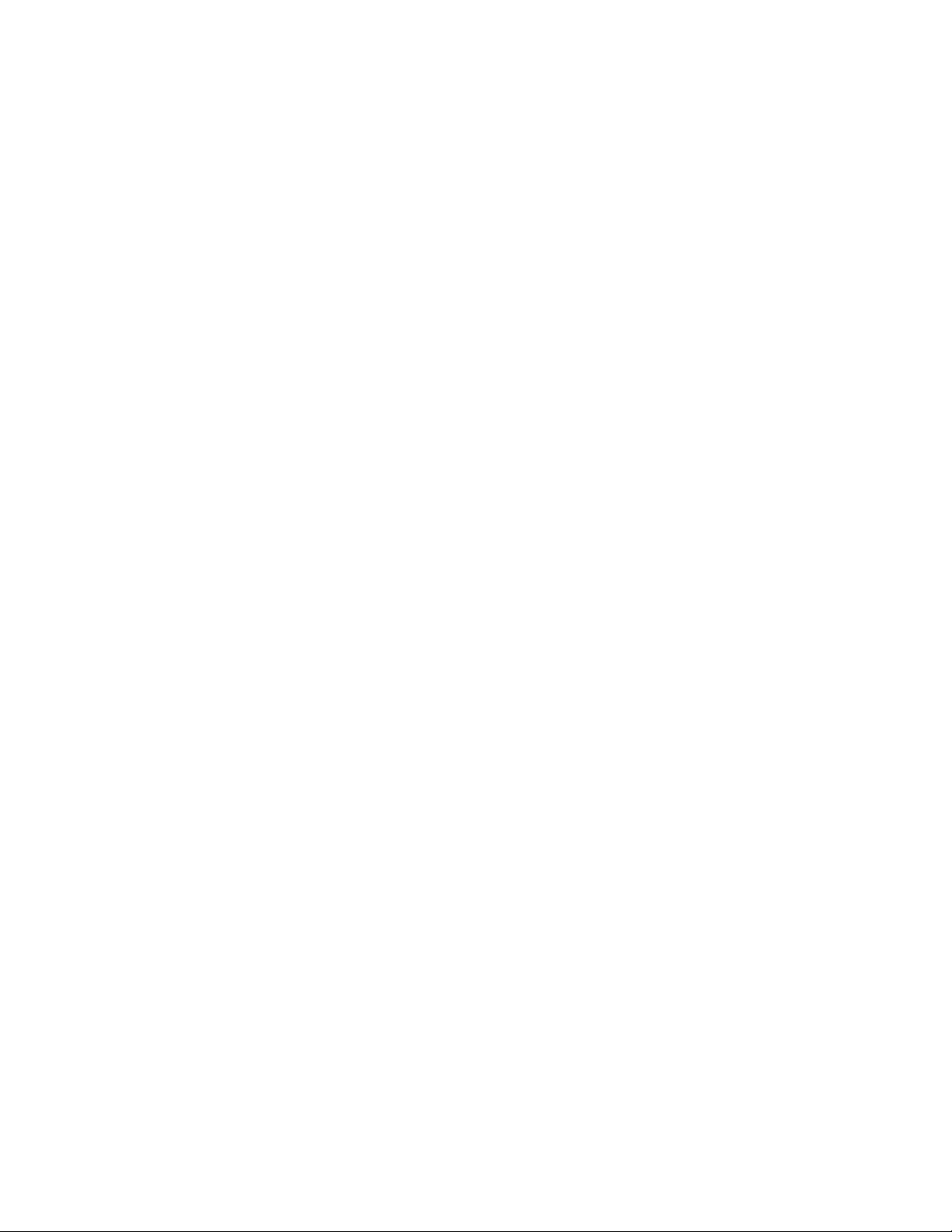
CONTENTS
SPECIFICATIONS ....................................................................................................................................... 1
BLOCK DIAGRAM ...................................................................................................................................... 5
TEST MODE ................................................................................................................................................ 6
PROGRAM VERSION UPGRADING .......................................................................................................... 7
1. To update the firmware version ..................................................................................................... 7
2. How to restore the firmware ........................................................................................................... 8
3. To install the firmware .................................................................................................................... 9
ADJ TOOL ................................................................................................................................................. 10
1. Preparation ..................................................................................................................................... 10
2. How to use ADJ Tool when replacing Lens unit ........................................................................ 12
3. How to use ADJ Tool when replacing MAIN PCB ...................................................................... 13
VCOM DC ADJUSTMENT ........................................................................................................................ 14
CURRENT CONSUMPTION ..................................................................................................................... 17
THE COUNTERMEASURE FOR "SYSTEM ERROR" ............................................................................. 17
RESETTING THE PLACE OF DESTINATION .......................................................................................... 18
DISASSEMBLY ......................................................................................................................................... 19
ASSEMBLY ............................................................................................................................................... 28
EXPLODED VIEW ..................................................................................................................................... 37
PARTS LIST .............................................................................................................................................. 38
PRINTED CIRCUIT BOARDS ................................................................................................................... 40
SCHEMATIC DIAGRAMS ......................................................................................................................... 42
Page 3
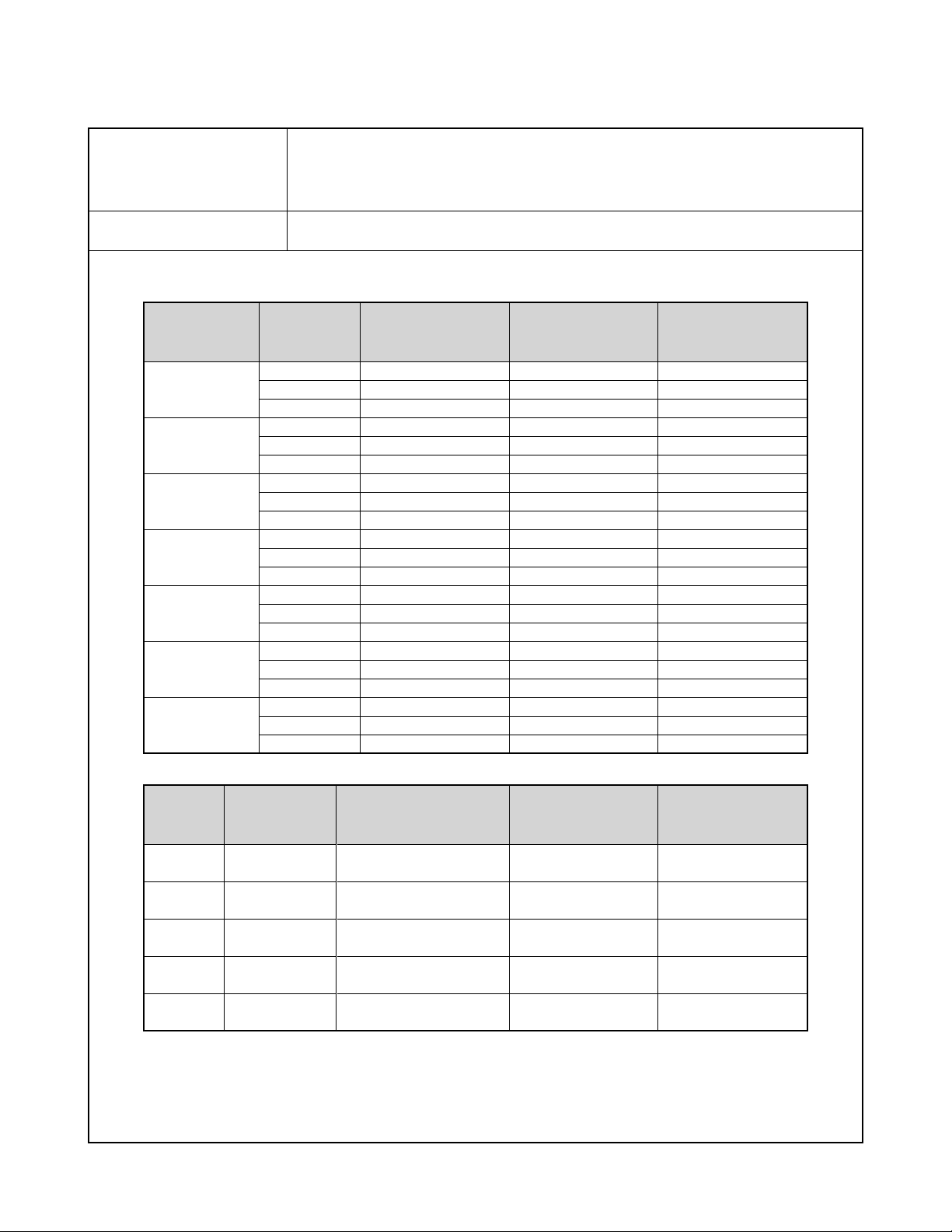
SPECIFICATIONS
Image Files Format Snapshots: JPEG (Exif Ver.2.2); DCF (Design Rule for Camera File System) 1.0 standard;
DPOF compliant
Movies: MPEG-4 AVI format
Audio: WAV
Recording Media Built-in Memory 6.0 MB, SDHC Memory Card, SD Memory Card, MMC (MultiMediaCard),
MMCplus (MultiMediaCardplus)
Approximate Memory Capacity and File sizes
• Snapshots
Image Size
(pixels)
7M
3072 x 2304
3:2
3072 x 2048
16:9
3072
x 1728
5M
2560 x 1920
3M
2048 x 1536
2M
1600 x 1200
VGA
640 x 480
(VGA)
Image
Quality
Fine
Normal
Economy
Fine
Normal
Economy
Fine
Normal
Economy
Fine
Normal
Economy
Fine
Normal
Economy
Fine
Normal
Economy
Fine
Normal
Economy
Approximate Image
File Size
4.32 MB
2.1 MB
1.44 MB
3.84 MB
2.0 MB
1.28 MB
3.24 MB
1.9 MB
1.08 MB
3.0 MB
1.8 MB
1.0 MB
1.92 MB
1.28 MB
640 KB
1.17 MB
780 KB
390 KB
360 KB
240 KB
120 KB
Approximate Built-in
Memory (6.0MB )
Capacity
1 image
2 images
3 images
1 image
2 images
4 images
1 image
2 images
5 images
1 image
3 images
5 images
2 images
4 images
8 images
4 images
7 images
12 images
15 images
22 images
40 images
Approximate SD
Memory Card*
(256MB) Capacity
55 images
110 images
158 images
61 images
116 images
176 images
73 images
121 images
206 images
78 images
128 images
221 images
121 images
180 images
348 images
196 images
286 images
530 images
625 images
937 images
1739 images
• Movies
Image
Quality
(Pixels)
HQ
640 x 480
HQ Wide
704 x 384
Normal
640 x 480
Normal Wide
704 x 384
LP
320 x 240
* Number of image values are approximate and are provided for reference only.
* Based on Matsushita Electric Industrial Co., Ltd. products.
The number of images you can save depends on the type of memory card you are using.
* When using a memory card with a different capacity, calculate the number of images as a percentage of 256 MB.
Maximum
Recording
Time Per File
Until memory full
Until memory full
Until memory full
Until memory full
Until memory full
Approximate Data Rate
(Frame Rate)
40 Megabits / second
(30 frames / second)
40 Megabits / second
(30 frames / second)
2.1 Megabits / second
(30 frames / second)
2.1 Megabits / second
(30 frames / second)
745 Kilobits / second
(15 frames / second)
Approximate
Built-in Memory
(6.0MB) Capacity
8 seconds
8 seconds
15 seconds
15 seconds
42 seconds
Approximate
SD Memory Card*
(256MB) Capacity
8 minutes,
17 seconds
8 minutes,
17 seconds
15 minutes,
44 seconds
15 minutes,
44 seconds
43 minutes,
54 seconds
— 1 —
Page 4
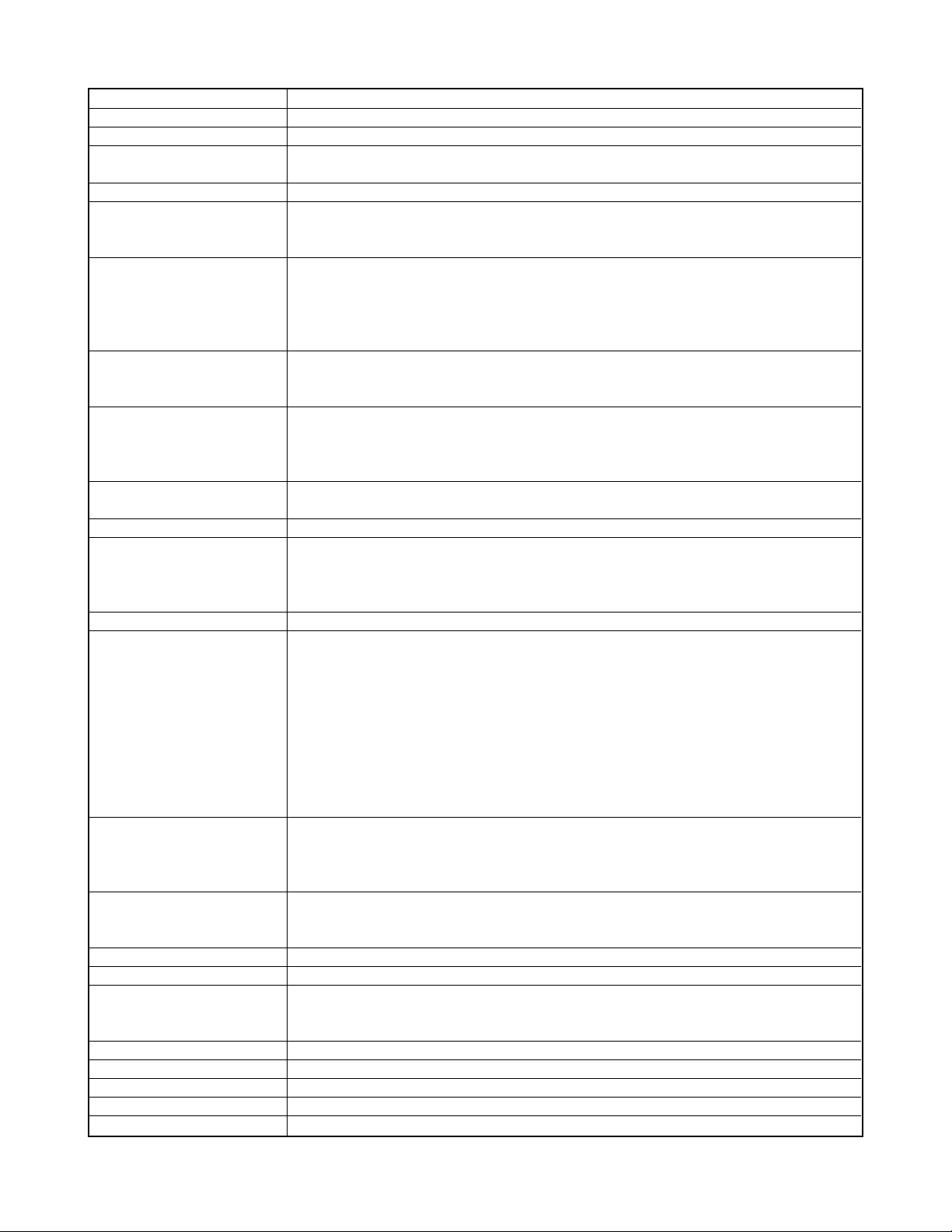
Delete
Effective Pixels
Imaging Element
Lens/Focal Distance F2 .7 to 5.2/f=6.2 to 18.6 mm (Equivalent to 38 to 114 mm on a 35 mm film camera.)
Zoom 3X optical zoom / 4X digital zoom (
Focusing Contrast Detection Auto Focus
Focus Modes
AF Area
Approximate Focus Range Auto Focus : 40cm to ∞ (1.3´ to ∞)
(from lens surface) Macro Focus : 15cm to 50cm (5.9˝ to 19.7˝)
Exposure Control Metering : Multi-pattern, center-weighted,
Shutter CCD shutter; mechanical shutter
Aperture Value F2.7/4.3, auto switching
White Balance Auto, fixed (6 modes), manual
Sensitivity Snapshots (Standard) : Auto, ISO 50, ISO 100, ISO 200, ISO 400
Self-timer
Built-in Flash
Flash Modes Auto, Off, On, Soft Flash, Red-eye reduction
Approximate Flash Range Flash Range:
Recording
Approximate Audio Audio Snapshot : 30 seconds per image
Recording Times After Recording : 30 seconds per image
Monitor Screen 2.8-inch Wide TFT color LCD, 230,400 pixels (960 ✕ 240) pixels
Viewfinder Monitor screen
Timekeeping Functions Built-in quartz digital clock
World Time 162 cities in 32 time zones, City name, date, time, summer time
Input/Output Terminals
USB USB 2.0 Hi-Speed compatible
Microphone Monaural
Speaker Monaural
1 file; all files (with memory protection feature)
7.2 million
1/2.5 square pixel primary color CCD (Total pixels: 7.41 million)
Six lenses in five groups, including aspherical lens.
Image Size: 7M (3072 x 2304 pixels)) (12X total zoom)
Auto Focus, Macro Focus, Pan Focus (movie recording only), Infinity Mode, Manual Focus
Spot or Multi; with AF assist lamp
Infinity Mode : ∞
Manual Focus : 15cm to ∞ (5.9˝ to ∞)
Range is affected by optical zoom.
and spot by imaging element
Exposure: Program AE
Exposure Compensation : –2EV to +2EV (1/3EV units)
Snapshot (Auto) : 1/2 to 1/2000 second
Snapshot (Night Scene) : 4 to 1/2000 second
Snapshot (Fireworks) : 2 seconds (fixed)
* Using optical zoom causes the aperture to change.
• Maximum sensitivity is ISO 800 when the BEST SHOT Anti Shake or High Sensitivity scene is
being used.
Movies : Auto
Trigger Times :
Wide Angle Optical Zoom: 0.15 to 3.9 meters (0.5´ to 12.8´)
Telephoto Optical Zoom : 0.4 to 2.0 meters (1.3´ to 6.6´)
• Flash Continuous Shutter
Wide Angle Optical Zoom: 0.26 to 1.68 meters (0.9´ to 5.5´)
Telephoto Optical Zoom : 0.4 to 0.87 meters (1.3´ to 2.9´)
* ISO Sensitivity: “Auto”
* Depends on zoom factor.
Snapshots (with audio); Macro; Self-timer; Continuous Shutter; BEST SHOT (scenes other than
Short Movie, Past Movie, and Voice Recording); movie with audio (Movie, Short Movie, Past
Movie); audio (Voice Recording)
* Audio is monaural.
Voice Recording : 18 minutes (when using built-in memory)
Date and Time : Recorded with image data, Time stamp
Auto Calendar : To 2049
Cradle contact
10 seconds, 2 seconds, Triple Self-timer
— 2 —
Page 5
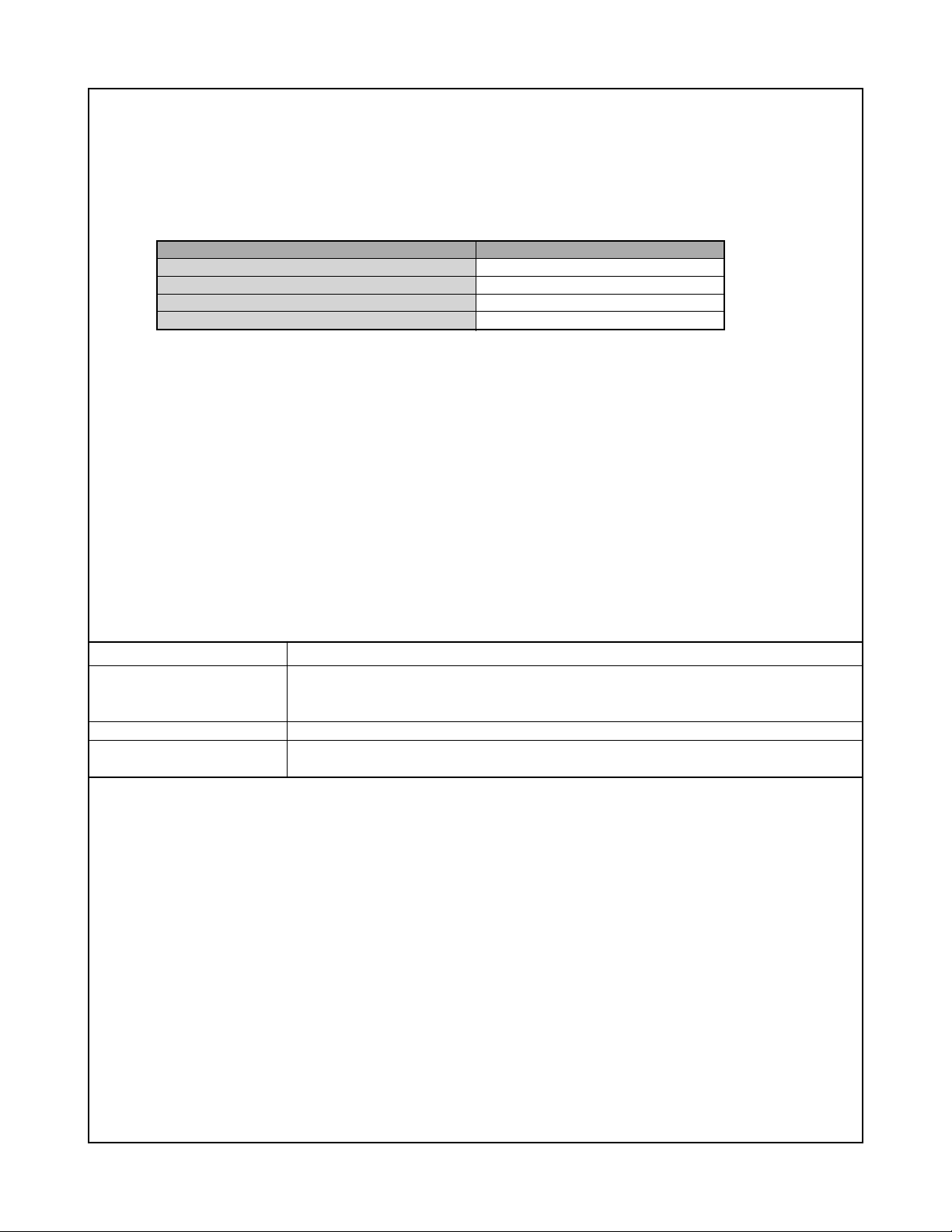
Power Requirements
Power Requirements Lithium ion rechargeable battery
(NP-20) x 1
Approximate Battery Life:
The values below indicate the amount of time under the conditions defined below, until power automatically turns off due to battery
failure. They do not guarantee that you will be able to achieve this level of operation. Low temperatures shorten battery life.
Operation
Number of Shots (CIPA)*
1
Continuous Playback (Snapshot )*
Continuous Movie Recording
Continuous Voice Recording*
3
2
Apporoximate Battery Life
200 shots
290 minutes
90 minutes
400 minutes
• Battery: NP-20 (Rated Capacity: 700 mAh)
• Recording Medium: SD Memory Card
• Measurement Conditions
*1 Number of Shots (CIPA)
In accordance with CIPA standards
Normal temperature (23°C ( 73° F)), monitor on, zoom operation between full wide and full telephoto every 30 seconds, during
which two images are shot with flash; power turned off and back on every time 10 images are shot.
*2 Continuous Playback Time
Standard temperature (23°C ( 73° F)), one-image scroll approximately every 10 seconds
*3 Approximate continuous recording time
• The above values are based a new battery, starting from a full charge. Repeated charging shortens battery life.
• Frequency of flash, zoom, and Auto Focus usage, and the time the camera is on greatly affects recording time and number of
shots values.
Power Consumption 3.7V DC Approximately 4.3W
Dimensions
Weight
Bundled Accessories
94.5
3.7
(
Excluding projections; 13.7
(
Approximately 127 g (4.5 oz) (excluding battery and bundled accessories)
Rechargeable Lithium Ion Battery (NP-20); USB Cradle (CA-24); Special AC Adaptor (AD-C52S)/
(W) ✕
˝(W) ✕
60.4
2.4
(H) ✕
˝(H) ✕
17.3
(D) mm
0.7
˝(D))
mm (0.5˝) at thinnest part)
AC Power Cord; USB Cable; AV Cable; Strap; CD-ROM (2); Basic Reference
— 3 —
Page 6
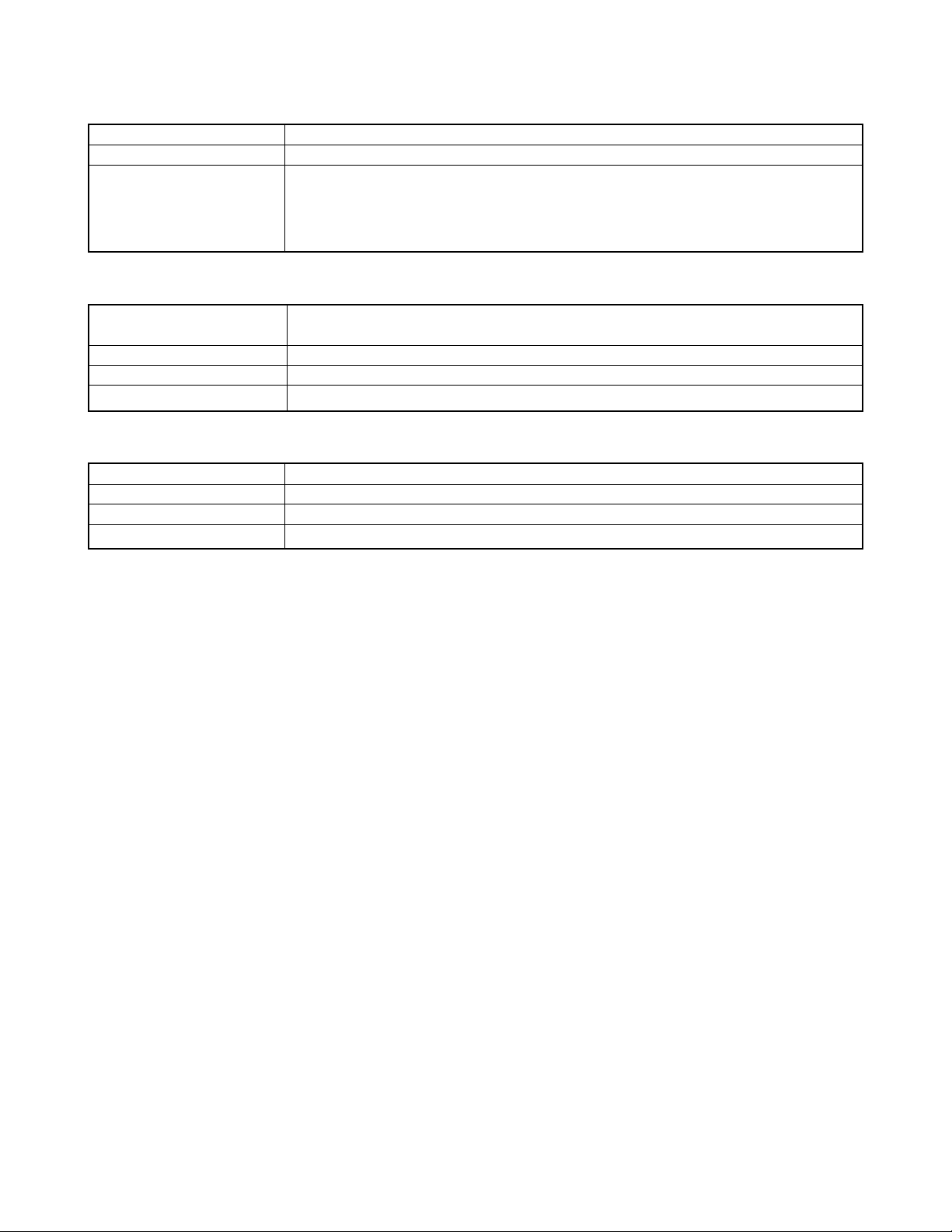
Rechargeable Lithium Ion Battery (NP-20)
Rated Voltage 3.7 V
Rated Capacitance 700 mAh
Operating Temperature
Range 0 to 40°C (32 to 10 4°F)
Dimensions 33.0 (W) ✕ 50.0 (H) ✕ 4.7( D) mm (1.3˝(W) ✕ 2.0˝(H) ✕ 0.19˝(D))
Weight Approximately 16 g (0.56 oz)
USB Cradle (CA-34)
Input/Output Terminals Camera contact; USB port; external power supply terminal (DC IN 5.3 V);
AV terminal (AV OUT: NTSC/PAL standards)
Power Consumption 5.3V DC Approximately 3.2W
Dimensions 109(W) ✕ 24(H) ✕ 58(D) mm (4.3˝(W) ✕ 0.9˝(H) ✕ 2.3˝(D)) (Excluding projections)
Weight Approximately 47 g (1.7 oz)
Special AC Adaptor (Inlet Type) (AD-C52S)
Input Power 100 to 240V AC, 50/60Hz, 90mA
Output Power 5.3V DC, 650mA
Dimensions 63(W) ✕ 20(H) ✕ 50(D) mm (2.5˝(W) ✕ 0.8˝(H) ✕ 2.0˝(D)) (excluding projections and cable)
Weight Approximately 76 g (2.7 oz)
Power Supply
• Use only the special NP-20 rechargeable lithium ion battery to power this camera. Use of any other type of battery is not
supported.
• This camera does not have a separate battery for the clock. The date and time will reset whenever the camera is not supplied
power by the battery and/or the USB cradle for about 30 hours. Be sure to reconfigure these settings after power is interrupted.
LCD Panel
• The LCD panel is a product of the latest LCD manufacturing technology that provides a pixel yield of 99.99%. This means that
less than 0.01% of the total pixels are defective (they do not turn on or always remain turned on).
Lens
• You may sometimes notice some distortion in certain types of images, such as a slight bend in lines that should be straight. This
is due to the characteristics of lens, and does not indicate malfunction of the camera.
Special AC Adaptor
• Power cord precautions for use in Singapore
The power cord set is not supplied. The power cord used must comply with relevant national and/or international standards.
— 4 —
Page 7
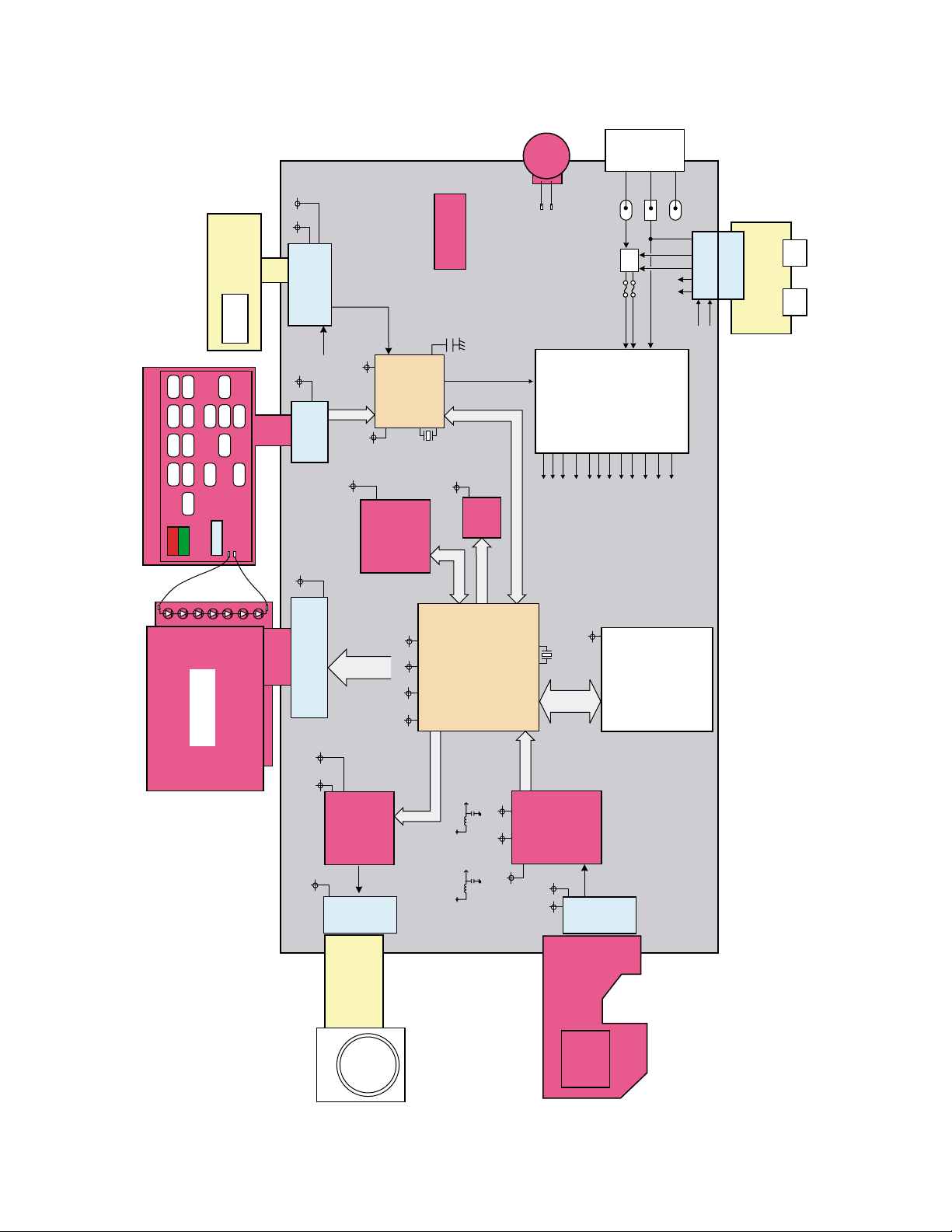
Vcc3.3D
BLOCK DIAGRAM
Speaker
Dynamic
BATTERY
+ –
TH
SHUTTER
POWER
TELE
WIDE
KEY Flexible-board
R-LED
LCD/BL
Strobe
DATEREC
RIGHT
UP
DISP
LEFT SET
PLAY
MENU
MOVIE
AF_LED
G-LED
7-LED BL
2.8"-WIDE LCD
DOWN
Vcc1-0
10PIN
Connector
EVcc3.3
LSI-SIP
EVcc3.3
Vcc1-1
BUS
LV 80 5 4L P
8bit-Micom
AUDIO-IC
AK4633VG
Vcc3.3AVcc3.3DVcc1.8Vcc1.2
KEY-BUS
17PIN
Connector
BS
Vcc3.3A
Vcc3.3D
44PIN
Connector
LCD-
Vcc3.3D
Vcc5-2
MOTER-dr
Vcc3.3D
MIC
Backup
Capacitor
UPD78F8011
32.769KHz
Vcc3.3A
AV-BUS
LSI-SIP
MOTOR-BUS
VEE7.5C
VEE7.5
VCC13C
PWC TL0~5
8bit-BUS
VIDEO_IC
NJW1351KK1
same as Kx810
AV-BUS
(SATURN)
R8J30215EBGV
CCD-BUS
VEE7.5CVCC13C
Vcc3.3-1
Vcc1.2
Vcc1.8
Vcc1-0
Vcc1-1
48MHz
SD-
BUS
CDS+Vdr
R2J45002HBG
VEE7.5C
POWER-BLOCK
Vcc3.3A
Vcc3.3-1
Vcc3.3D
BAT+
FU101
EVcc3.3
Vcc3.3D
GND1
FU100
Vcc5-1
CHARGE
DC
DGND
D+/D–
Vcc5-2
VCC13
SD Card
Connector
VEE7.5
Connector
30PIN
VOUT
MONOOUT
Connector
A/V
CRADLE
DC
JACK
JACK
Moter
Flexible-Board
Lenz-Unit
25PIN
Connector
VCC13
— 5 —
VCC13C
CCD
Flexible-board
CCD
27PIN
Connector
Page 8
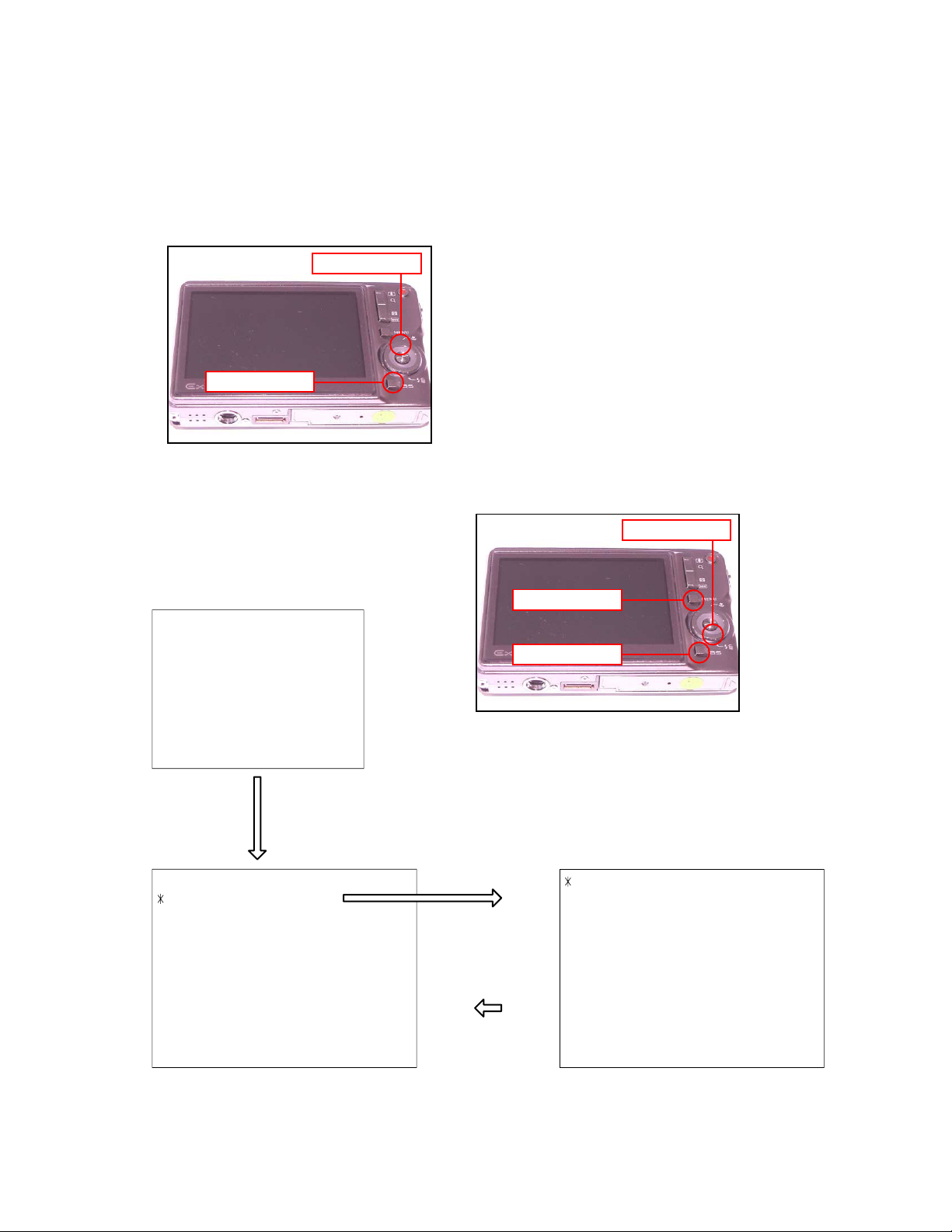
TEST MODE
Note: Never perform the menu items unless otherwise instructed. Doing so may cause destruction of
the data inside, which will make the camera unusable.
■ To boot the test mode
1. While firmly pressing down both [BS], [PW ON] and [UPPER], turn the power on.
[UPPER] button
[BS] button
2. After the version appears, press buttons in the order of [DOWN], [DOWN], [BS] and [MENU] in 0.5
second. The diagnostic menu appears.
[DOWN] button
Ver 1.01
++ KX837 ++
"DOWN" button -> "DOWN" button -> "BS" button -> "MENU" button
1 :VERSION INFO
2 :USB TCC TEST
3 :ROM UPDATE
4 :LAST MEMORY
5 :FORMAT
[MENU] button
"SET" button
"MENU" button
[BS] button
1 :USB TCC ON
2 :USB TCC OFF
3 :USB STORAGE
4 :USB SPEED
— 6 —
Page 9
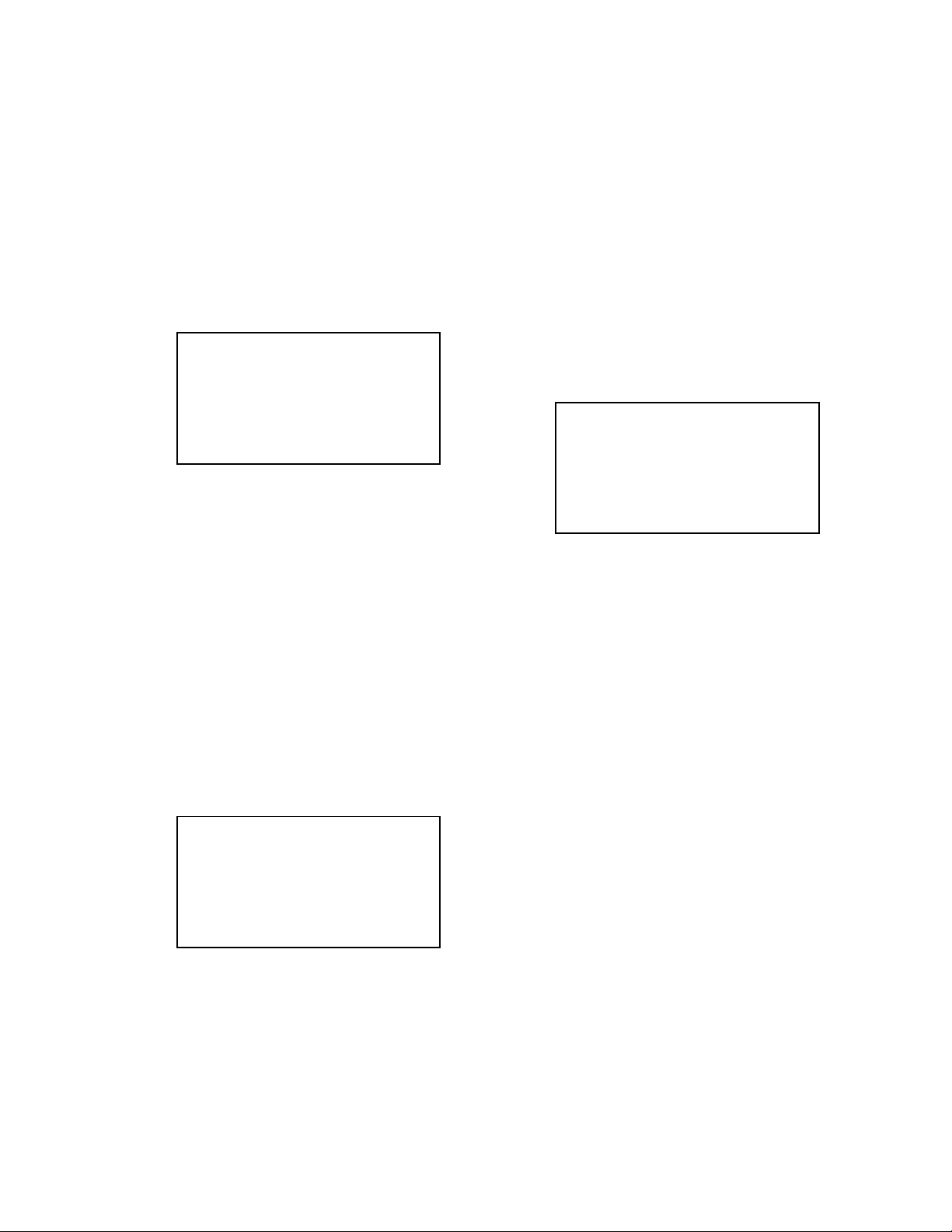
PROGRAM VERSION UPGRADING
1. To update the firmware version
1. Prepare the memory card which contains the firmware for EX-S770 in the root directory.
EX-S770.bin
2. Insert the above memory card into the camera, and set a fully charged battery in the camera.
3. Press the [power button] while holding [MENU] depressed. Keep holding [MENU] depressed until
“PROGRAM UPDATE” appears in the display.
• The following appears.
• The version of the firmware in the memory card appears at the bottom of the display.
NOTE 1) When a wrong software is mistakenly used,
PROGRAM UPDATE
YES
NO
NEW VERSION IS
VER 1.01
(As of October 2006)
the message below appears. Update the
firmware again with the correct software.
FILE ERROR!
NOTE 2) When only the version appears in the display
even though you are trying to operate the
camera, charge the battery to the fullest and
try again. The level of the battery indicator
should be highest in order to update the
firmware.
4. Align the white cursor to [YES] by [UPPER] and [DOWN], and then press [SET].
• “NOW LOADING” appears in the display and the update starts.
5. “COMPLETE” appears after the update finishes.
6. Remove the memory card after turning the power off once. Turn the power back on again while holding
[MENU] depressed, and check the version.
• “VER.1.01” appears.
VER 1.01
(As of October 2006)
7. If the version is correct, turn the power off.
8. Finally, check the operation by recording, playing back and deleting an image.
— 7 —
Page 10
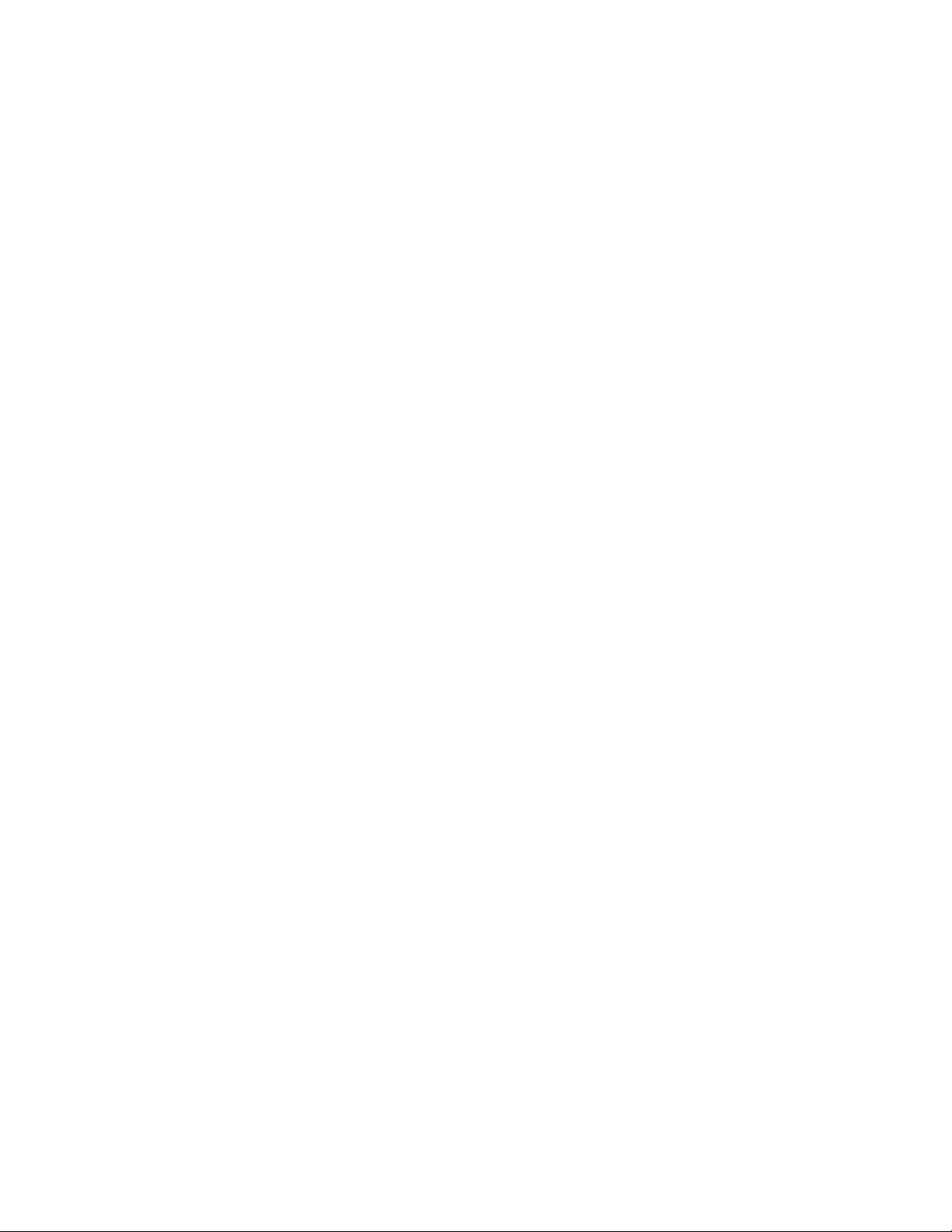
2. How to restore the firmware
1. Prepare the firmware restoration program and change its name as follows;
rom837-gm09.lbn 씮 saturn.bin
NOTE: This software and procedure automatically restores the firmware even if the firmware belongs
to a wrong model code. Make sure to use the correct software for the correct model.
2. Copy the above file to the root directory in the memory card.
3. Insert the memory card into the camera.
4. Set a fully charged battery in the camera.
NOTE: This software and procedure automatically restores the firmware even if the battery capacity of
the camera is low. Make sure to use a fully charged battery to prevent the danger of power
down during firmware restoration.
5. Turn the power on while pressing the [shutter release] button.
If the power does not turn on only by pressing the power button, insert the battery while holding the
[shutter release] button depressed.
• The LED next to the optical viewfinder changes from “green/red blinking”, “green blinking” to “green
steady”.
NOTE: This software and procedure automatically restores the firmware even if the firmware belongs
to a wrong model code. Make sure to use the correct software for the correct mode.
6. When the LED becomes “green steady”, the firmware restoration is finished.
Remove the battery and the memory card, and then turn the power off.
7. Turn the power on again while holding [BS] and [UPPER] depressed.
Check the model name and the program version (PR:) in the opening screen of the test menu.
++KX837++
Ver 1.01
8. If the model name and the program version are correct, perform SYSTEM INITIAL to initialize the
system area.
“BS + UPPER + PW ON” 씮 “DOWN, DOWN, BS, MENU” 씮 “3:ROM UPDATE” 씮 “5:SYSTEM INITIAL”
NOTE: After SYSTEM INITIAL is performed, “SYSTEM ERROR” appears when the power is turned
on again.
9. Write the latest firmware. (Refer to page 6)
After the firmware is written, check the model name and the program version (PR:) in the opening
screen of the test menu.
10. Finally, start the camera normally to check the operation by recording, playing back and deleting an
image. Check also that the colors in the images are not too bright or two dark.
— 8 —
Page 11
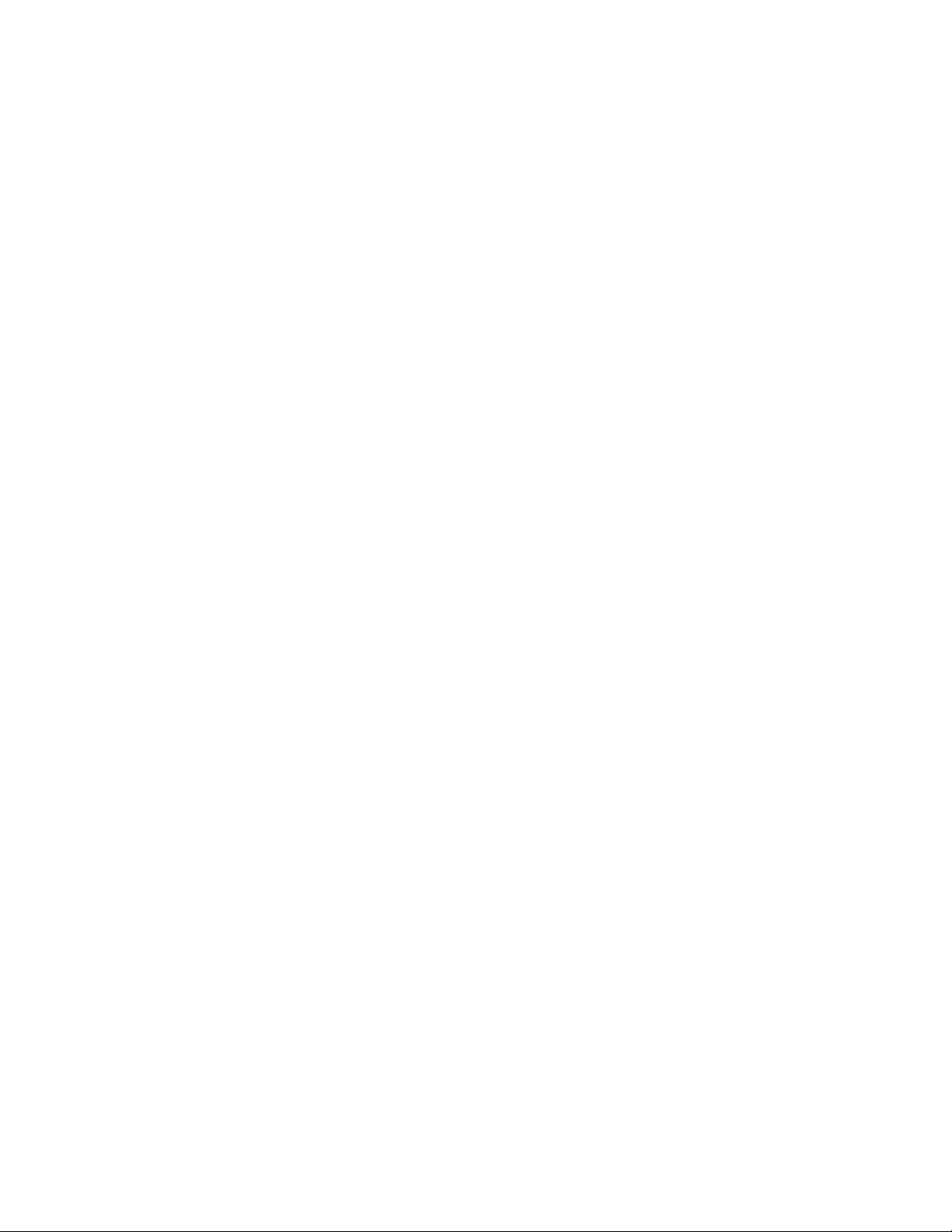
3. To install the firmware
Initially, firmware is not installed in the PCB supplied by the parts center.
Install the firmware into the PCB after replacing with a new one as shown in the procedures below.
Note: The camera does not operate (only LED becomes “green blinking”) if the firmware is not installed in
the PCB.
<Writing the restoration program 1>
1. Copy the following software to the root directly of the SD card.
Restoration software: rom837-gm09.lbn
Firmware: EX-S770.bin
2. Change the name as follows;
“rom837-gm09.lbn” to “saturn.bin”
3. Insert the SD card into the camera.
4. Insert the battery while holding the [shutter release] button depressed.
The LED next to the optical viewfinder changes from “green/red blinking”, “green blinking” to “green
steady”.
5. When the LED becomes “green steady”, remove the battery and turn the power off.
<System Initialize>
1. Boot the test mode.
2. Press [DOWN] twice and then press [BS], [MENU].
3. Select “3: ROM UPDATE” and then press [SET].
4. Select “5: SYSTEM INITIALIZE” and then press [SET].
5. When the following message appears, press [SET].
SYSTEM INITIALIZE
START….
PUSH OK KEY?
6. The system initialize is executed. Turn off the power when “SUCCESS” appears.
* “SYSTEM ERROR” appears when the camera is turned off without system initialize.
<Writing the firmware>
1. Turn the power on while holding [MENU] depressed.
2. When “PROGRAM UPDATE” appears, select “YES” and then press [SET].
3. “NOW LOADING” appears while the firmware is updated.
4. When “COMPLETE” appears, the firmware update is complete.
5. Turn the power on and off to check if the camera normally functions. If there is no problem, the firmware
update is successful.
— 9 —
Page 12
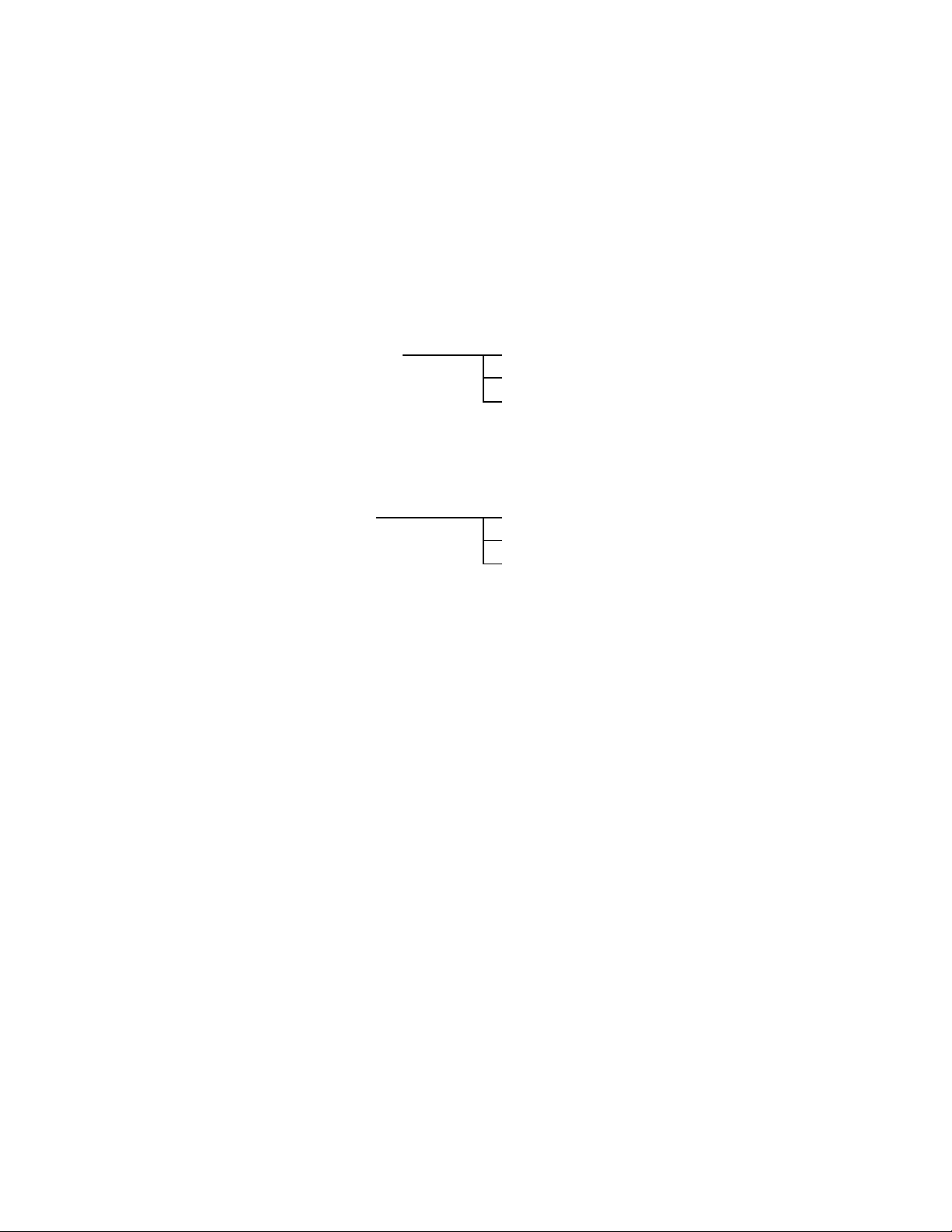
ADJ TOOL
■ Introduction
Make sure to perform the adjustment by the USB ADJ Tool “adj03SSAW.exe” when replacing the lens unit
or the PCB.
Here the necessary software, driver and setting are explained to use “adj03SSAW.exe”.
Note that the tool, drivers etc. are available only for Windows.
1. Preparation
1-1. Prepare the necessary software, driver and DLL file.
1) Prepare the following three files.
• Testmode driver
[testmode_driver] folder uusbd.dll
uusbd.inf
uusbd.sys
* testmode_driver_2.0] is for Windows except Windows98.
* [testmode_driver] is for Windows98 only.
• ADJ tool, USB DLL and ADJ setting file
[adj03SSAW] folder adj03SSAW.exe (ADJ tool itself)
uusbd.dll (USB DLL)
* .adt (ADJ setting file. Sorted by models)
2) Place the testmode driver in an appropriate place.
3) Place all of ADJ tool, USB DLL and ADJ setting file in the same folder.
1-2. Set the camera so that it recognizes the USB test mode.
1) Enter the test menu.
Turn the power on while pressing both [BS] and [UPPER].
Press [DOWN], [DOWN], [BS] and [MENU].
2) Move the cursor to “2: USB TCC TEST” and press [SET].
3) Move the cursor to “1: USB TCC ON” and press [RIGHT], [RIGHT] and [SET].
4) USB TCC ON is now active. Turn the power off.
5) The test menu appears first when the camera power is turned on.
* When changing the USB TCC ON to OFF, set “2: USB TCC OFF” in the test menu.
1-3. Install the USB driver for the USB test mode in the computer.
(The following is an example using the Windows Me.)
1) Prepare the USB driver for the USB test mode.
2) Turn the camera power on which is set in the USB test mode as shown in 1-2 and let it enter the USB
test mode directly (the test menu appears right after the power is turned on).
3) Connect the camera in the above status to the computer by the USB cable.
4) The “Add new hardware” wizard appears.
5) Check “Designate the place for the driver (for users with sufficient knowledge)” and press “Next”.
6) Check “Search for the optimum driver for the device (recommended)”.
— 10 —
Page 13
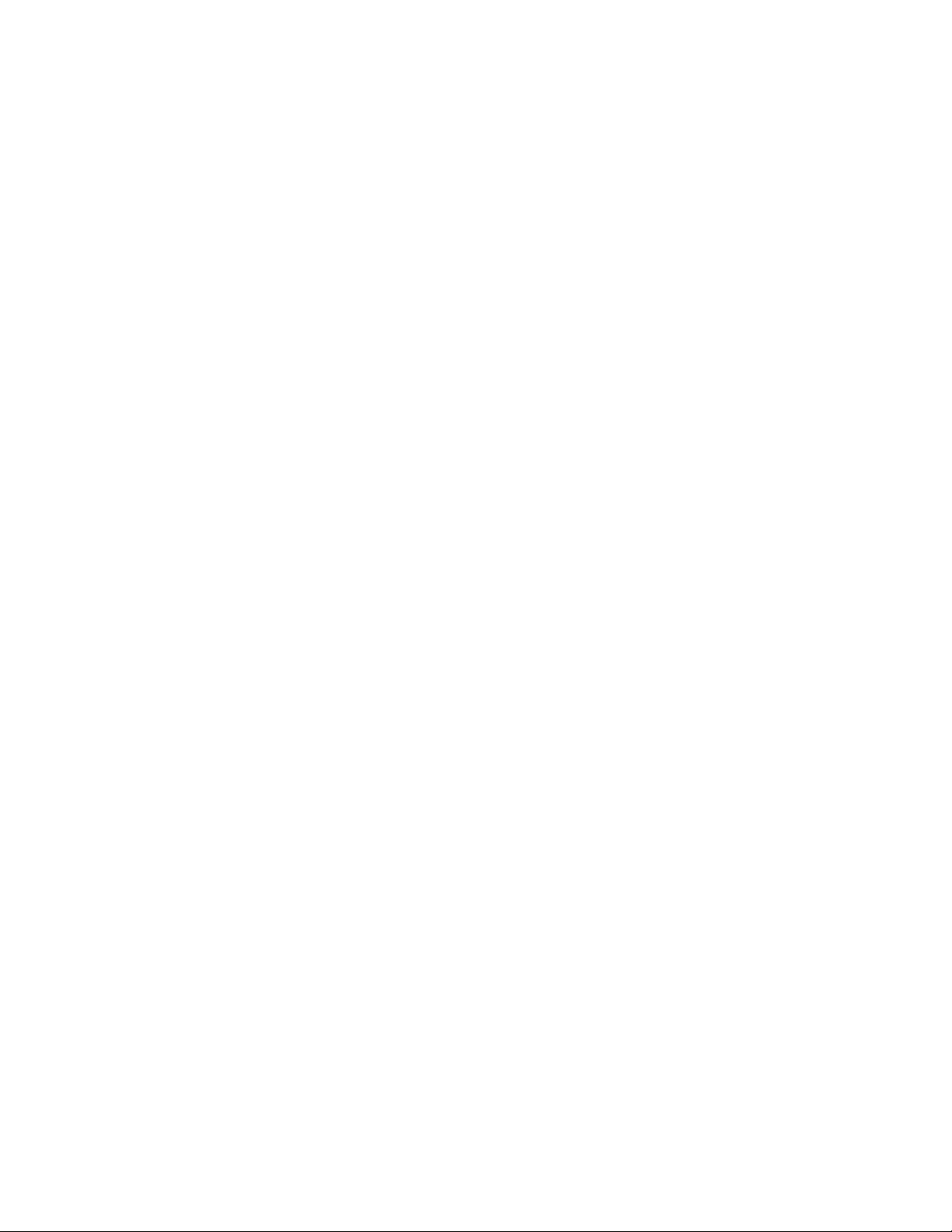
7) Check “Designate the place to search”, designate the place which contains “inf” file in the driver by
pressing “Reference” button, and then press “Next” button.
8) When “Universal USB Driver (VMEM manufacturer’s name)” appears upon message “Searching for
the driver file for the following devices”, press “Next” button.
9) The file copy starts.
(If a message “uusbd.inf cannot be found” appears during the file copy, designate the same place as
in the step 7).
10) Press “Complete” button.
11) Right-click “My computer”, select “property”, and then open “Device manager”.
If “Universal USB Driver (VMEM manufacturer’s name)”,“USB device for UUSBD” can be found, the
computer has successfully recognized the driver.
12) Installing the test driver into either one enables the other one to recognize it.
* How to uninstall the USB driver for the USB test mode
• Connect the camera to the computer while in the USB test mode so that the computer recognizes
the camera.
• Right-click “My computer”, select “Property” and open “Device manager”.
• Select “USB device for UUSBD” , and then “Universal USB Driver (VMEM manufacturer's name)”.
• Press “Delete” button to delete the driver.
• When using Windows98/98SE/Me, delete the following three files;
(NOTE! Do NOT delete “usbd.inf” and “usbd.sys”, whose names are much alike the following.)
C:windows / inf / uusbd.inf
C:windows / inf / other / KashiwanoUUSBD.inf
C:windows / system32 / drivers / uusbd.sys
• The driver has been successfully deleted.
1-4. Use the USB ADJ Tool
1) Prepare ADJ tool, USB DLL and ADJ setting file in the same folder.
2) Turn the camera power on which is set in the USB test mode and let it enter the USB test mode directly
(the test menu appears right after the power is turned on).
3) Boot “adj03SSAW.exe” and use it as follows;
• To read ADJ data from the camera
앶앸 Press “READ ($9)”.
There is no neto set the model by “FW Item Set”.
• To write ADJ data into the camera
앶앸 Press “WRITE ($8)”.
• To save ADJ data which is read
앶앸 Select “File” and “Save All ADJ”, and save it under an appropriate name.
• Open ADJ data which is saved
앶앸 1. Select the model by "FW Item Set", and then press "Load FW ->" button.
2. Select “File” and “Open”, and open the necessary file.
• Language” radio button can switch the language between Japanese and English in which the name
of the ADJ ITEM is displayed.
• “Radix” radio button can switch the data display between decimal and hexadecimal notations.
— 11 —
Page 14
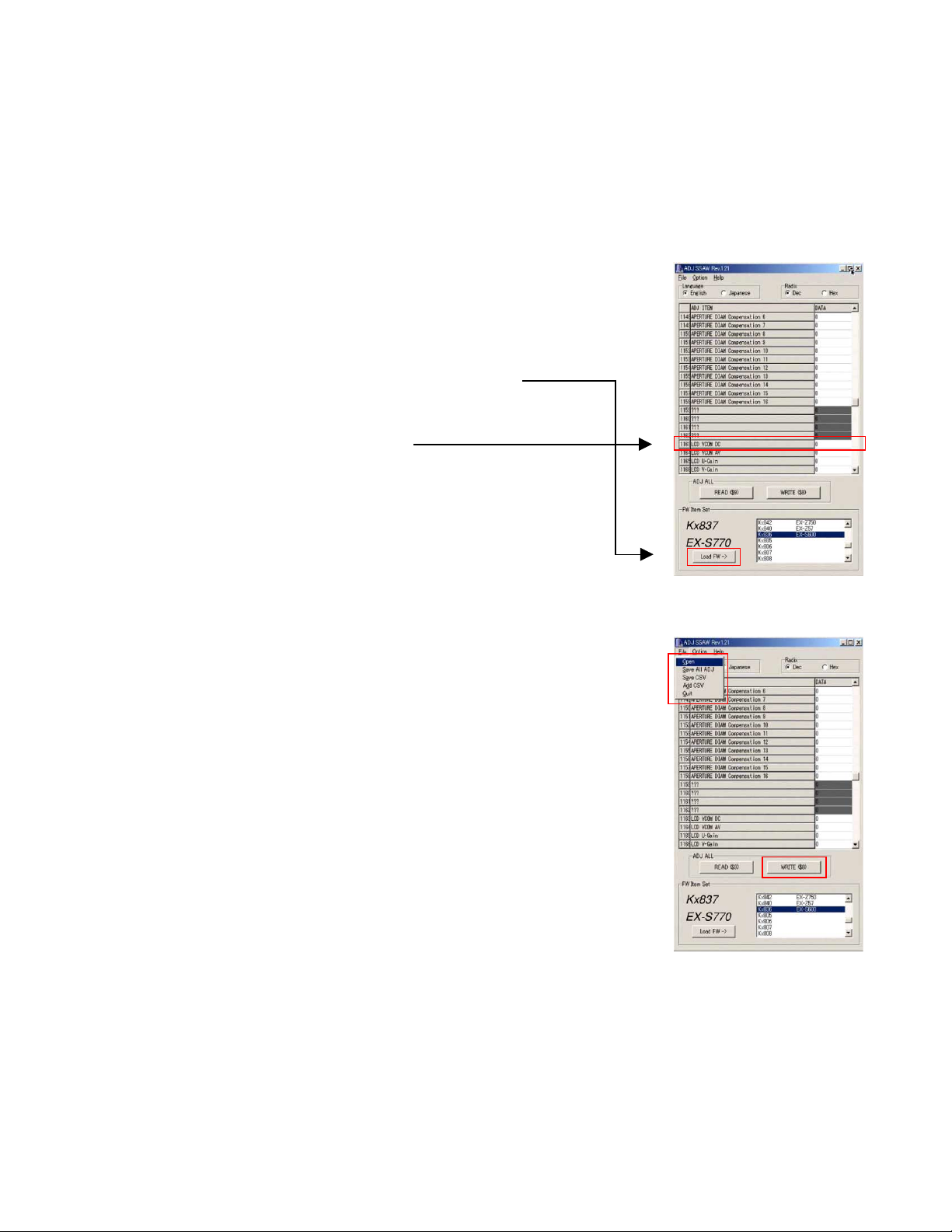
2. How to use ADJ Tool when replacing Lens unit
Make sure to perform the following procedure after replacing the lens.
A floppy disk with the lens data is bundled in the spare parts of the lens unit.
1 Enter the TEST mode.
1. Turn the power on while pressing both "BS" and "UP" buttons.
2. Press "DOWN" button, "DOWN" button, "BS" button, and "MENU"
button while the program version is displayed.
3. Select "2.USB TCC TEST", and press "SET" button.
4. Select "1. USB TCC ON", and press "RIGHT" button, "RIGHT" button
and "SET" button.
5. Turn the power OFF.
2 Connect the camera to the computer by the USB cable.
3 Boot "adj03ssaw" .
4 Select the model name and click "Load FW " Key.
• EX-S770
5 Click "ADJ ALL READ", and display the data on the "adj03ssaw".
6 Find the No.1163, "LCD VCOM DC".
6
7 Write down this value(data).
8 Replace the Lens unit.
9 Perform the above 1 to 3.
0 Select the model name and click "Load FW " Key.
• EX-S770
A From "File/Open", open the bundled floppy disk, and transfer the data to
the "adj03ssaw".
B Find the No.1163,"LCD VCOM DC"
C Change the data to the former value.(Refer to 7).
D Click "WRITE" button of "ADJ ALL".
E After adjustment, change "1. USB TCC ON" to "2. USB TCC OFF".
4
A
D
— 12 —
Page 15
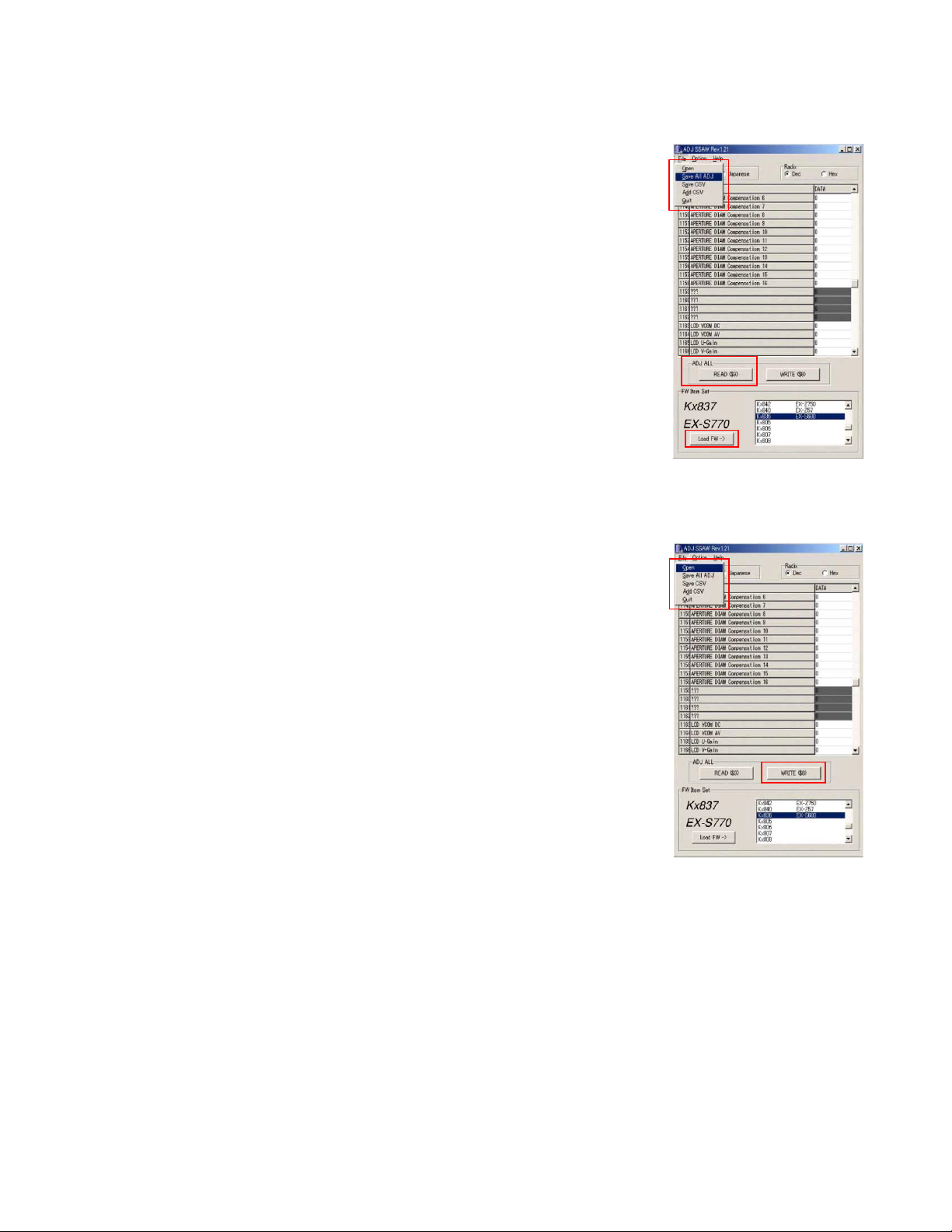
3. How to use ADJ Tool when replacing MAIN PCB
Firmware is not installed in spare parts.
1 Enter the TEST mode.
1. Turn the power on while pressing both "BS" and "UP" buttons.
2. Press "DOWN" button, "DOWN" button, "BS" button and "MENU"
button while the program version is displayed.
3. Select "2.USB TCC TEST", and press "SET" button.
4. Select "1. USB TCC ON", and press "RIGHT" button, "RIGHT" button
and "SET" button.
5. Turn the power OFF.
2 Connect the camera to the PC by the USB cable.
3 Boot "adj03ssaw".
4 Select the model name and click "Load FW " Key.
• EX-S770
5 Click "ADJ ALL READ", and display the data on the "adj03ssaw".
6 Save the data.
7 Replace the MAIN PCB.
8 Writing the Firmware.
Write the firmware into a spare part after replacing one.
NOTE: If a battery is inserted without the firmware, only LED
blinks green and the camera does not operate.
9 Perform the above 1 to 3.
0 Select the model name and click "Load FW " Key.
• EX-S770
A Open the file which is saved above, and display the data on the
"adj03ssaw".
B Click "WRITE" button of "ADJ ALL".
C After adjustment, change "1. USB TCC ON" to "2. USB TCC OFF".
6
5
4
A
— 13 —
B
Page 16

VCOM DC ADJUSTMENT
■ Purpose
Readjust the VCOM value to minimize the flicker of the LCD after replacing the LCD or the main PCB.
■ Necessary tools
1. Camera (Charge its battery fully)
2. Photo diode (S2281-01) : See Fig 1.
3. Photo sensor amp (C2719) : See Fig 2.
4. BNC-BNC cable (E2573) x 2 : See Fig 3.
5. 9-volt alkaline battery (6LR61Y) x 2 : See Fig 4.
6. Oscilloscope
■ Preparation
1. The three tools can be obtained from the following global site.
Photo diode (S2281-01)
Photo sensor amp (C2719)
BNC-BNC cable (E2573)
www.hamamatsu.com/
2. 9-volt alkaline battery is a standard one, but can be obtained from the following global site as well.
www.panasonic.co.jp/global/
Fig1 Photo Diode (S2281-01)
Fig2 Photo Sensor Amp (C2719)
Fig3 BNC-BNC Cable (E2573) Fig4 6LR61Y
— 14 —
Page 17

■ Procedure
1. Camera setting
a)Turn the power on while pressing “BS” and “UPPER”.
After pressing “DOWN” key twice, press “BS” and “MENU”.
Select "2:USB TCC TEST", and press "SET" button.
Select "1:USB TCC ON", and press "RIGHT" button ,"RIGHT"
button and "SET" button.
Figure (a) appears.
Figure (a)
1: VERSION INFO
2: USB TCC TEST
3: ROM UPDATE
4: LAST MEMORY
5: FORMAT
6: HARD TEST
7: IMAGE TEST
8: ADJ TEST
9: TEST SCRIPT
b) Select “8 : ADJ_TEST” and then press SET.
(See Figure (b).)
c) Next, select “2. LCD” and then press SET.
(See Figure (c).)
d) Pressing SET causes the right figure to appear.
(See Figure (d).)
Figure (b)
1: ADJ STAT CLR
2: LCD
3: LENS
.
.
.
Figure (c)
1:VCOM OK
.
.
.
Figure (d)
OK -> Register Write
VCOM = 0xca
This value is an example and differs by products
2. Connecting the TOOL
a) Place two 9-volt alkaline batteries in C2719.
b) Connect the output terminal of C2719 to the channel terminal of the oscilloscope by the BNC-BNCcable.
c) Connect the input terminal to the Photo Diode by the BNC cable.
d) Turn the oscilloscope and C2719 on.
* Pull the ON/OFF switch of C2719 this way and raise/lower it. (See below Figure.)
— 15 —
Page 18

3. Measurement
a) Connect S2281-01 to the camera’s LCD monitor (see below).
AC Waveforms appear on the monitor screen of the oscilloscope.
* Change the Rf range of C2719 in case the range does not match.
Photo diode
S2281-01
INPUT OUTPUT
Oscilloscope
Photo sensor amp
CAMERA
BNC-BNC cable
LCD
Minimize the
ripple components
b) After AC waveforms of the oscilloscope appear, minimize it by pressing the camera’s up/down buttons
(see the picture).
Make sure to visually check if it has been minimized.
[UPPER] button
[DOWN] button
After it has been minimized, press SET key.
The screen in the right figure appears and the new VCOM is
written (VCOM adjustment is finished.).
Return to the previous display by pressing MENU or PW key.
OK -> Register Write
VCOM = 0xca
ADJ DATA SET!
This value is only an example, and differs by products.
— 16 —
Page 19

CURRENT CONSUMPTION
(1) Current consumption (DC in = 3.80 ± 0.1 [V])
• Make sure that current consumption is less than 215 mA in PLAY mode.
(TCC ON, USB connection : less than 250 mA)
• Make sure that current consumption is less than 440 mA in REC mode.
(TCC ON, USB connection : less than 475 mA)
• Make sure that current consumption is less than 500 µA when power is turned OFF.
(TCC ON, USB connection : less than 630 µA)
(2) The battery indicator changes according to the voltages as follows.
• DC in = less than 3.71 ± 0.02 V:
• DC in = less than 3.62 ± 0.02 V: (PLAY mode)
• DC in = less than 3.53 ± 0.02 V: (PLAY mode)
(PLAY mode)
THE COUNTERMEASURE FOR "SYSTEM ERROR"
System error may occur when the battery is removed while data is written to the internal memory.
■ PROCEDURE
1. Initialize the system.
a) Enter the TEST mode.
b) Select "3:ROM UPDATE" and press SET button.
c) Next, select "5:SYSTEM INITIAL" and press SET button.
d) The following message appears.
SYSTEM INITIALIZE
START ...
PUSH OK KEY?
e) Press SET button and System is initialized.
"SUCCESS !" appears on the monitor.
2. Write firmware.
Refer to the "1. To update the firmware version" on page 7.
Write the firmware.
If the TEST mode boots automatically, change "USB TCC ON" to "USB TCC OFF".
Replace the Main PCB if the camera does not recover.
— 17 —
Page 20

RESETTING THE PLACE OF DESTINATION
When the main PCB is replaced, the setting of the destination will be changed, therefore resetting is required.
However, when the firmware is changed or fixed, the setting of the destination will be held, therefore resetting
is not required.
Use the destination setting script to change the destination flag as instructed below.
1. Have an SD card ready that have a corresponding script (autorun.scp) under the root directory.
2. Insert the SD card in the camera and turn on the power.
The script is located at Qv/soft/Adj_soft/exs770/Script in the service CD-ROM.
3. After a few seconds, one of the following messages will be shown in the screen.
The system will change the destination flag and turn off the camera automatically.
For North America
For North America
815 • Number of menu languages: 10 languages
• eBay scene compatible
Complete
For Europe and UK
For Europe_UK
• Number of menu languages: 10 languages
• Movie filming time limited
Complete
For others
else
• Number of menu languages: 10 languages
Complete
4. Remove the SD card from the camera and turn on the power to confirm if the camera is set as you wish
including the number of the menu languages and the scene of the best shot mode.
If there is no problem, the setting is completed.
— 18 —
Page 21

DISASSEMBLY
* Make sure to use correct screws when assembling since
there are several kinds of them.
It is a good idea to sort them as shown in the right when
disassembling.
1. Remove the battery.
2. Remove two screws and then remove C-CASE-BA.
Screws (S1)
3. Remove two screws and then remove C-CASE-CA.
C-CASE-BA
Screws (S1)
4. Remove one screw and then remove C-CASE-ASSY.
Screw (S3)
C-CASE-CA
C-CASE-ASSY
— 19 —
Page 22

5. Remove six screws.
Screws (S4)
Screw (S3)
Screw (S4)
Screws (S2)
6. Remove the rear panel.
Attention: The power button and the shutter button come off together. Be sure not to lose them.
Rear panel
Power button Shutter button
7. Remove the front panel.
Front panel
— 20 —
Page 23

* Cam ring is fixed with three special screws ( ).
8. Remove the strap board.
9. Remove the REC SUB ASSY and the DATA SUB ASSY.
* Fixed with double-sided tape.
REC SUB ASSY
DATA SUB ASSY
Strap board
— 21 —
Page 24

10. Release the lock and remove two FPCs.
FPCs
11. Remove two hooks and then remove the lens unit.
* Hooks are located at three locations as below.
Hooks
Lens unit
— 22 —
Page 25

12. Remove the tape fixing the FPC(LCD).
13. Release the lock and remove one FPC.
14. Remove the tape.
15. Unsolder to remove two lead wires.
Lead wire (white)
Lead wire (black)
— 23 —
Page 26

16. Remove the LCD unit.
* Fixed at three locations with double-sided tape.
17. Remove one screw and then remove the battery case.
Screw (S4)
18. Remove the tape.
19. Unsolder to remove two lead wires.
Battery case
Lead wire (black)
Lead wire (red)
— 24 —
Page 27

20. Remove the tape.
21. Release the lock and remove two FPCs.
22. Remove one screw.
Screw (S5)
23. Unsolder to remove three lead wires.
24. Remove the main PCB.
Lead wire (yellow)
Lead wire (blue) Lead wire (gray)
25. Remove the protection tape and then discharge the strobe condenser.
main PCB
— 25 —
Page 28

26. Remove the key FPC.
* Fixed with double-sided tape.
27. Remove the shutter plate.
Key FPC
Shutter plate
28. Remove the TRIPOD ASSY.
— 26 —
Page 29

29. Remove the strobe assy.
* Fixed with four hooks.
30. Remove the strobe assy.
* Fixed with three hooks.
Strobe assy
1
2
Strobe case assy
— 27 —
Page 30

1. Set the strobe case assy.
* Fix it with three hooks.
2. Set the strobe assy.
* Fix it with three hooks.
ASSEMBLY
Strobe case assy
Strobe assy
3. Remove the TRIPOD assy.
* Fix it with three hooks.
4. Set the shutter plate.
Shutter plate
— 28 —
Page 31

5. Set the LCD.
* Fix it with a double-sided tape at three locations.
* If the key FPC is not removed, place the LCD FPC under the key FPC.
Double-sided tape
6. Set the key FPC.
There are eight pins as your positioning guide.
Follow the assembling order as below.
— 29 —
Page 32

7. Solder two LCD lead wires.
8. Tape on the lead wires.
Lead wire (white)
Lead wire (black)
9. Set the battery case with one screw.
10. Set the LCD with one screw.
Buttery case
Points
— 30 —
Page 33

11. Solder two speaker lead wires.
12. Tape on the lead wires.
Lead wire (black)
Lead wire (red)
13. Solder three power lead wires.
Lead wire (yellow)
14. Connect three FPCs.
15. Tape on FPC at two locations.
Lead wire (blue) Lead wire (gray)
— 31 —
Page 34

16. Set the lens unit.
* Fix it with three hooks.
17. Connect two FPCs of the lens unit.
Hooks
Lens unit
18. Set the REC sub assy and the DATA sub assy.
REC sub assy
DATAsub assy
19. Stick the conductive (black) ring onto the front panel.
There is no conductive ring on the front panel assembly in maintenance parts.
Use double-sided tape to attach the conductive ring.
Conductive ring
— 32 —
Page 35

■ Procedure for attaching the conductive ring
Preparation:
• Defective lens with the lens fully extended
(A defective lens from an EX-Z500 or Z600 can also be used.)
• Double-sided tape (4 pieces)
(1) Attach the 4 pieces of double-sided tape and remove the protective stickers.
Double-sided tape
Double-sided tape
(2) Fit the defective lens into the front panel assembly as shown in the figure.
Defective lens
(3) Fit the conductive ring onto the front panel assembly so that it passes over the defective lens.
Conductive ring
Top
<Caution>
Position the conductive ring so that the 4 slightly thicker
sections of the ring make contact with the double-sided tape.
— 33 —
Page 36

(4) Take the front panel assembly off the defective lens.
(5) Press on the conductive ring to fix it in place.
20. Set the front panel.
21. Set the strap board.
Strap board
— 34 —
Page 37

22. Set the power button the shutter button.
23. Set the rear panel.
24. Assemble with six screws.
screws (S4)
screw (S3)
screw (S4)
screws (S2)
— 35 —
Page 38

25. Set the C-CASE-ASSY with one screw.
C-CASE-ASSY
Screw (S3)
26. Set the C-CASE-BA with two screws.
C-CASE-BA
27. Set the C-CASE-CA with two screws.
C-CASE-CA
Screws (S1)
Screws (S1)
— 36 —
Page 39

EXPLODED VIEW
1
39
37
S3
S1
38
40
21
20
17
42
18
41
16
14
16
15
S4
S2
12
11
13
43
9
21
19
2
5
3
9
4
10
6
33
7
8
S4
36
S3
34
S2
S1
S6
44
35
44
S1
S5
21
22
— 37 —
23
24
S1
32
S4
45
28
29
26
27
31
30
25
Page 40

PARTS LIST
Parts
Code
N 1 10252942 CASE ASSY/CENTER TK-RJK509311*001 1 0 0 BB C
N 1 10252943 CASE ASSY/CENTER TK-RJK509311*002 0 1 0 BB C
N 1 10252944 CASE ASSY/CENTER TK-RJK509311*003 0 0 1 BB C
N 2 10251069 SHUT-BUTTON/SHUT/A RJK509270-001V01 1 0 1 AF C
N 2 10251086 SHUT-BUTTON/SHUT/B RJK509270-002V01 0 1 0 AG C
N 3 10236155 CUSHION/SHUT RJK508936-001V01 1 1 1 AA C
N 4 10251070 BUTTON/PW/A RJK509269-001V01 1 0 1 AE C
N 4 10251123 BUTTON/PW/B RJK509269-002V01 0 1 0 AF C
N 5 10251116 TAPE/PW RJK509323-001V01 1 1 1 AA X
N 6 10254837 KEY/REC-PLAY RJK509431*001V01 1 0 1 AQ C
N 6 10254838 KEY/REC-PLAY RJK509431*002V01 0 1 0 AR C
N 7 10254839 KEY/DATA-DISP RJK509432*001V01 1 0 1 AQ C
N 7 10254840 KEY/DATA-DISP RJK509432*002V01 0 1 0 AR C
N 8 10251080 TAPE/BUTTON RJK509250-001V01 2 2 2 AA X
N 9 10251137 TAPE/FPC RJK509275-001V01 2 2 2 AA C
N 10 10251111 FPC/KEY HKW1658-010010-S 1 1 1 BJ C
N 11 10251115 TAPE/LCD RJK509236-001V01 3 3 3 AA C
N 12 10251107 FRAME ASSY RJK509276*001V01 1 1 1 AR X
N 13 10252936 TRIPOD ASSY TK-RJK509310*001 1 1 1 AS X
N 14 10252933 CASE ASSY/STROBE TK-RJK509307*001 1 1 1 AO C
15 10200800 SPRING/BATTERY RJK507791-001V01 1 1 1 AA C
16 10241457 TAPE/FPC RJK509039-001V01 2 2 2 AA C
N 17 10251106 STROBE UNIT XEST-K837-S 1 1 1 BX C
N 18 10170543 TAPE/ST RJK506569-004V01 1 1 1 AA C
19 10113024 SEAL/DETECTION RJK504361-001V01 1 1 1 AA C
N 20 10252927 PCB ASSYMAIN TK-RJK509162*001 1 1 1 D R A
N 21 10254783 TAPE/CABLE RJK509415-001V01 4 4 4 AA C
N 22 10251135 MIC RUBBER RJK509201-001V01 1 1 1 AA X
23 10251484 LENS UNIT RJK509312*001 TK 1 1 1 DV A *1
24 10200801 TAPE/LENS RJK507795-001V01 1 1 1 AB C
N 25 10252934 CASE ASSY/BATTERY TK-RJK509308*001 1 1 1 AN C
N 26 10251119 CASE/BOTTOM RJK509255-001V01 1 1 1 AD X
N 27 10251121 SHAFT/BATTERY RJK509272-001V01 1 1 1 AA X
28 10200827 SPRING/BATTERY RJK507792-001V01 1 1 1 AA X
N 29 10251141 KNOB/BATTERY RJK509268-001V01 1 1 1 AB X
N 30 10251120 BRACKET/BATTERY RJK509289*001V01 1 1 1 AE C
N 31 10251122 COIL/BATTERY RJK509288-001V01 1 1 1 AA X
N 32 10251071 COVER/BATTERY RJK509256-001V01 1 0 0 AI C
N 32 10251124 COVER/BATTERY RJK509256-002V01 0 1 0 AI C
N 32 10251090 COVER/BATTERY RJK509256-003V01 0 0 1 AI C
N 33 10252937 CASE ASSY/FRONT TK-RJK509304*001 1 0 0 CE C
N 33 10252938 CASE ASSY/FRONT TK-RJK509304*002 0 1 0 CE C
N 33 10252939 CASE ASSY/FRONT TK-RJK509304*003 0 0 1 CE C
N 34 10251093 CAM RING RJK509184-001V01 1 1 1 AV C
N 35 10251078 CASE/CENTER/B RJK509253-001V01 1 0 0 AQ C
N 35 10251084 CASE/CENTER/B RJK509253-002V01 0 1 0 AQ C
N 35 10251088 CASE/CENTER/B RJK509253-003V01 0 0 1 AQ C
N 36 10251079 CASE/CENTER/C RJK509254-001V01 1 0 0 AO C
N 36 10251085 CASE/CENTER/C RJK509254-002V01 0 1 0 AO C
N 36 10251089 CASE/CENTER/C RJK509254-003V01 0 0 1 AO C
N 37 10252940 CASE ASSY/REAR TK-RJK509305*001 1 0 0 CI C
N 37 10252941 CASE ASSY/REAR TK-RJK509305*002 0 1 0 CI C
N 37 10252932 CASE ASSY/REAR TK-RJK509305*003 0 0 1 CI C
Parts Name
SpecificationN Item
QTY
Silver Red Blue
Price
Code
R Remark
N New parts
*1: Floppy disk is bundled. *3: Made in China
*2: Windows media player is included. *4: Made in Japan
— 38 —
Page 41

Parts
Code
N 38 10251076 STRAP BOARD/A RJK509273-001V01 1 0 1 AL C
N 38 10251082 STRAP BOARD/B RJK509273-002V01 0 1 0 AL C
N 39 10251131 KEY CA-K837-SE-S 1 1 1 BB C
N 40 10251132 TAPE/KEY/A RJK509241-001V01 1 1 1 AA C
N 41 10251133 TAPE/KEY/B RJK509241-002V01 1 1 1 AA C
N 42 10252935 LCD ASSY TK-RJK509309*001 1 1 1 D H A
43 10260412 RING/CONDUCTIVE RJK509490-001V03 1 1 1 AA C
44 10261263 TAPE RJK509629-001V01 4 4 4 AA C
45 10258076 LABEL/RATING/DBA RJK509326-006V03 1 0 0 AI X *3 For US
45 10258077 LABEL/RATING/DBB RJK509326-007V03 0 1 0 AI X *3 For US
45 10258078 LABEL/RATING/DBC RJK509326-008V03 0 0 1 AI X *3 For US
45 10258079 LABEL/RATING/DCA RJK509326-009V03 1 0 0 AI X *3 For EU
45 10258080 LABEL/RATING/DCB RJK509326-010V03 0 1 0 AI X *3 For EU
45 10258081 LABEL/RATING/DCC RJK509326-011V03 0 0 1 AI X *3 For EU
45 10258082 LABEL/RATING/DFA RJK509326-012V03 1 0 0 AI X *3 Except EU/US
45 10258083 LABEL/RATING/DFB RJK509326-013V03 0 1 0 AI X *3 Except EU/US
45 10258084 LABEL/RATING/DFC RJK509326-014V03 0 0 1 AI X *3 Except EU/US
45 10258090 LABEL/RATING/EBA RJK509326-020V03 1 0 0 AI X *4 For US
45 10258091 LABEL/RATING/EBB RJK509326-021V03 0 1 0 AI X *4 For US
45 10258092 LABEL/RATING/EBC RJK509326-022V03 0 0 1 AI X *4 For US
45 10258093 LABEL/RATING/ECA RJK509326-023V03 1 0 0 AI X *4 For EU
45 10258094 LABEL/RATING/ECB RJK509326-024V03 0 1 0 AI X *4 For EU
45 10258095 LABEL/RATING/ECC RJK509326-025V03 0 0 1 AI X *4 For EU
45 10258096 LABEL/RATING/EFA RJK509326-026V03 1 0 0 AI X *4 Except EU/US
45 10258097 LABEL/RATING/EFB RJK509326-027V03 0 1 0 AI X *4 Except EU/US
45 10258098 LABEL/RATING/EFC RJK509326-028V03 0 0 1 AI X *4 Except EU/US
Parts Name Specification
QTY
Silver Red Blue
Price
Code
R RemarkN Item
S1 10203893 SCREW RJK502836-011V01 4 4 4 AA X
S2 10226146 SCREW RJK508552-001V01 2 2 2 AA X
N S3 10254784 SCREW RJK502836-015V02 2 2 2 AA X
S4 10081372 SCREW RJK502836-001V01 4 4 4 AA X
S5 10153233 SCREW RJK506113-001V01 1 1 1 AA X
S6 10170415 SCREW RJK506541-001V01 3 3 3 AA X
FU100 10196218 FUSE FCC10801ABPA 1 1 1 AA B
FU101 10137134 FUSE FHC10252ABPA 1 1 1 AA B
ACCESSORIES
N - 10252947 CD ROM CK837DCA01R 1 1 1 AM C For EU/UK
N - 10253763 CD ROM CK837DCA02R 1 1 1 AM C *2 For EU/UK
N - 10253761 CD ROM CK837DBA01R 1 1 1 AM C Except EU/UK
N - 10253762 CD ROM CK837DBA02R 1 1 1 AM C *2 Except EU/UK
- 10242037 AV CABLE AV-K800-BK15 1 1 1 AJ C
- 10235765 USB CABLE UC-K815-BK10-MB 1 1 1 AI C
- 10210351 AC CORD CBL-K835-AC-EU-06 1 1 1 AF C EU type
- 10210360 AC CORD CBL-K835-AC-TW-06 1 1 1 AF C Blade type
- 10210354 AC CORD CBL-K835-AC-UK-06 1 1 1 AR C UK type
- 10250160 AC CORD CBL-K835-AC-US-06 1 1 1 AH C US type
N - 10250508 AC ADAPTOR AD6008CJ 1 1 1 AZ C
N - 10250507 CRADLE WAU0990-012AE 1 1 1 CB C
N - 10251924 BATTER/LI-ION MK11-2855-U-S 1 1 1 BX B For US
- 10244922 BATTER/LI-ION MK11-2855 1 1 1 BS B Except US
- 10187367 STRAP ST-K872-S 1 1 1 AB X
N New parts
*1: Floppy disk is bundled. *3: Made in China
*2: Windows media player is included. *4: Made in Japan
— 39 —
Page 42

MAIN PCB (TOP VIEW)
PRINTED CIRCUIT BOARD
FU100
FU101
— 40 —
Page 43

MAIN PCB (BOTTOM VIEW)
— 41 —
Page 44

MAIN PCB (1/3)
VCC1.2
C423
VCC1.8
C404
VCC3.3D
L400
AG700
1005
B1u
C405
VCC3.3A
L401
AG700
1005
B1u
C402
GND
8BIT-BUS
KEY-BUSKEY-BUS
SCHEMATIC DIAGRAMS
SD-CONNECTER
SCDA3A0600
6 VDD
7 SDCLK
8 VSS
9 SDDAT0
5 VDD
4 VSS
3 VSS
2 SDCMD
1 SDDAT3
0603
0603
0603
C403
C412
B0.1u
B0.1u
B0.1u
0603
0603
0603
0603
0603
C408
C411
C427
C409
B0.1u
B0.1u
B0.1u
B0.1u
B0.1u
0603
0603
0603
B1u
1005
1005
C401
1005
SHUT_CLOSE_TRG
SHUT_CLOSE_TRG
C414
C428
C424
B0.1u
B0.1u
B0.1u
0603
0603
C415
C420
B0.1u
B0.1u
VCC3.3D
VCC1.8
VCC1.2
PSRSTB
PSCK
PSRDY
8BIT-BUS
PSOUT
PSIN
MT_SCK
CDTI
CDTI
MT_DATA
CCLK
BL-PWM
MT_STB
AFLED_C
AUDIO-BUS
MOTOR-BUS
LCD-BUSLCD-BUS
8BIT-BUS
SELFLED
R-LED
DRAM_RESET
G-LED
USB-LED
VCC1.2
VCC3.3D
VCC1.8
MOTOR-BUS
8BIT-BUS
CRADLE-BUS
AUDIO-BUS
DRAM_RESET
WATCH
MCKO
VCC1.2
VCC1.8
CSN
VCC3.3D
LRCK
BICK
1005
R400
VBUS
270
D400
GND
AVR-M1005C120MTAAB
Z_ENC_DET
DMINUS
41
2 3
DPLUS
L810
ACM1210-900-2PT000
AUDIO-BUS
CRADLE-BUS
MOTOR-BUS
LCD-BUS
8BIT-BUS
FOCUS0
DRAM_RESET
IRIS3
IRIS2
IRIS1
ZOOM0
SDTO
SDTI
IRIS0
VCC1.8
VCC1.2
VCC3.3D
WRITE_PROTECT
PAD-C0.8
P801
SD_DET
PAD-C0.8
P800
8BIT-BUS 8BIT-BUS 8BIT-BUS 8BIT-BUS
SDCMD
SDCLK
SHUT_CLOSE_TRG
VCC3.3A
VCC3.3D
VCC1.8
VCC1.2
296
297
298
299
300
301
A17
302
A5/MA3
303
304
305
306
2
P137/RXD2
307
P135/SCLK1
308
P136/TXD2
309
P132/SCLK0
310
P133/TXD1
311
P140/SCLK2
312
P17/TB07
313
P130/TXD0
314
P134/RXD1
315
VCCX1_8
316
P14/TB04
317
P15/TB05
318
P131/RXD0
319
D-1.2V
VCC_7
320
VSSX_22
321
P12/TB02
322
P11/TB01
323
P16/TB06
324
VSS_8
325
SDRAM I/O
VDDQ_7
326
DSE#
327
P10/TB00
328
P13/TB03
329
VCCX1_9
330
VSS_SD_15
331
MRES
332
SAMRES
333
P77
334
VSS_9
335
VDDQ_8
336
R402
R/B#
337
4.7k
0603
P76
338
P75
339
FVCC_2
340
VSSQ_9
341
P45/MCLKOUT1
342
RS#
343
P44/MCLKOUT0
344
FVSS_3
345
SDRAM I/O
VDDQ_9
346
CS0#
347
SACE#
348
P74
349
VCC_8
350
VSS_SD_16
351
P40/LRCLK
352
P73
353
P41/BICK
354
VSS_SD_17
355
VCC_9
356
VBUS
357
DV33
358
P72
359
VDD_17
360
VSS_10
361
DG33
362
VCC1.2A
AV12
363
P71
364
VCCX1_10
365
VCC_10
366
DM
367
AG12
368
P70
369
P116/MTDCPLS3
370
VPP
371
DP
372
DG12
373
P111/MTFB0
374
P115/MTZB0
375
VDD_18
376
AG33
377
DV12
378
P106/MTFA1
379
P114/MTZB1
380
VSSQ_10
381
R403
REFRIN
382
D5.6k
AV33
0603
383
P107/MTFA0
384
P110/MTFB1
385
VDDQ_10
386
WP#
387
P102/MTIB1
388
P103/MTIB0
389
P112/MTZA1
390
VSS_SD_18
391
P105/MTIC0
392
P104/MTIC1
393
P100/MTIA1
394
P113/MTZA0
395
P42/STDI
396
P43/STDO
397
398
399
400
401
1
2
3
4
8BIT-BUS
AUDIO-BUS
CRADLE-BUS CRADLE-BUS
LCD-BUS
DRAM_RESET
SHUT_CLOSE_TRG
KEY-BUS
10 SDDAT1
11 SDDAT2
12 SDCD
13 VSS
14 SDWP
15 VSS
GND
L806HW680
L807HW680
L808HW680
1005
1005
1005
SDWP
SDCD
SDDAT2
SDDAT1
SDDAT0
SD-BUS
SDDAT0
286
287
288
289
290
291
292
293
294
295
A18
A2/MA0
A3/MA1
A4/MA2
VDD_16
VCCX1_7
VSSX_20
A12/MA10
VSS_SD_14
P52/SD0DAT0
P50/SD0CMD
P51/SD0CLK
P33/PSRST
P32/PSCK
P34/PSRDY
P31/PSIN
P30/PSOUT
VSSX_21
P101/MTIA0
P26/TB16
P25/TB15
P23/TB13
DUMMY
VSSX_1
P07/INT7
P22/TB12
P06/INT6
P21/TB11
P24/TB147P05/INT58P20/TB109P27/TB1710AUDAT311X27OUT12VSSX_213AUDAT214AUDAT115VDD_116X27IN17TDI18AUDAT019VCCX2_120VSS_SD_121TMS22TRST#23TDO24VSS_126XOUT27TCK28AUDSYNC#29VCCX1_130VSSQ_131XIN32VSSX_333AUDCLK34ASEBRKAK#35VDDQ_136ASEMD0#37P03/INT338P04/INT439VCCX1_240VSSQ_241RTCCLKIN42P01/INT143P02/INT244VSS_245VDDQ_246P00/INT047DQM0/WS0#48WKUP#49VCC_150VSS_SD_251SYSCLK52DQM1/WS1#
6
5
VCC1.2
VCC1.8
VCC3.3D
RESET R412 PAD
SHUTTER2
VA_STBY
CN800
0603
R804
47k
R800 10k
0603
0603
R805 47k
0603
R803 47k
0603
R802 47k
0603
R801 47k
L800
L804HW680
L805HW680
1005
1005
1005
HW680
SDDAT3
SDCMD
SDCLK
MOTOR-BUS
SDDAT3
SDDAT2
SDDAT1
VCCX1
272
273
274
275
276
277
278
279
280
281
282
283
284
285
DCS1#
SDCS1#
VDD_15
VSSX_19
VSSX_17
VCCX1_5
VCCX1_6
VSSX_18
A16/BA0
A15/BA1
P55/SD0DAT3
P54/SD0DAT2
P53/SD0DAT1
A
25
305
306
24
23
22
309
312
21
316
20
19
321
18
17
331
336
16
341
15
14
346
13
351
12
356
11
361
366
10
371
9
376
8
7
381
6
386
5
391
4
395
3
398
2
400
1
1
A
VCC3.3D
0603
1608
BD102
C801
B10u
C800
B0.1u
L801
1005
SDWP
SDCD
OFDC1
IGBTCNT
SHUT_CLOSE_TRG
VCCX1
253
254
255
256
257
258
259
260
261
262
263
264
265
266
267
268
269
270
271
RAS#
DCS0#
VDD_14
SDCS0#
VCCX1_4
P57/SD0CD
P56/SD0WP
VSS_SD_13
C
B F
D
296
300
303
297
301 203
304
298
302307
308
299
310
311
315 250
313
314
319
317
318
324
322
323
329
327
328
334
332
333
338
337
339
343
344
342
34815347
349
354
353
352
357
358
359
364
362
363
369
367
368
374
372
373
379
378
377
384
383385
382
389
387
388
393
394
392
10
397
396
9
6
399
5
3
8
7
4
2
C
D
B
DWE#
CAS#
VDD_13
VSSX_15
VCCX4_2
VSSX_16
VSS_SD_12
P152/CDSHUT
P151/CDOFDC
P153/CDSHUTM
P154/STLGTSIG0
SDRAM
H
E
291
292232
293
294
295
320
325
330
335
340
345
350
355
360
365
370
375
380
390
15
14
13
12
11
E
K
276
286
266
287
272
267
277
282
283
288
278
268
279
289
269
284
274
280
290
270
285
275 240
R8J30215AEBGV
401
35
30
4025
20
39
24
29
34
19
33
38
28
18
23
27
37
32
22
17
2666
36
31
16 21
G
H
F
K
J
CHG
IGBTCNT
CENDN
STROBE-BUS
0603
R820
GND
CDRST
CDLOAD
VCC3.3A
VCC3.3D
VCC1.8
VCC1.2
VCCX4
240
241
242
243
244
245
246
247
248
249
250
251
252
DCKE
VSSQ_8
VDD_12
A11/MA9
VSSX_14
VCCX4_1
A13/MA11
VSS_SD_11
P61/SD1CLK
P60/SD1CMD
P64/SD1DAT2
P62/SD1DAT0
P63/SD1DAT1
P155/STLGTSIG1
U
T
P
M
N
R G
L
261
256
262
257
258
263
259
264
260
231
236271
246
241
251
247
242
237
252
253
248
238 211
233
243273
249
234
244
254
239
235
255 195
245
IC400
50
45
49
44
48
43
47
42
46
41
M
L
75
65
70
55
60
59
69
74
64
54
63
68
53
58
73
67
52
62
57
72
56
61
71
51
R
T
N
P
U
(top VIEW)
VDD_2
25
0603
R404
100k
JTAG
TCK
TDI
TDO
TMS
P404
P400
P403
P401
P402
TRST
1k
0603
R409
1005
C430
CH6p
0603
4.7k
R405
HWE
ASEBRKAK
ASEMD0
P405
P406
KINTB
FOUT
SHUT_CLOSE_TRG
0603
R410
1M
32
X400
FA238-48M-7/30
1 4
48MHz
50V
50V
1005
C431
CH7p
GND
0603
2
AVDET
1k
R406
WKUPB
VCC1.2
VCC1.8
VCC3.3D
8BIT-BUS
AUDIO-BUS
LCD-BUS
DRAM_RESET
KEY-BUS
STBY#54VSSX_455VDD_356DQM3/WS3#57DQM2/WS2#/A158P15659VCCX2_260VSS_SD_361D1562D063P12764VSSX_5
53
STBYB
VCC3.3D
CN807
51441-1093
10
VDD
9
NC
8
ST-CHARGE
7
ST-TRG
6
DONE
5
VCC1-0
22k
0603
R824
100k
MOTOR-BUS
233
234
235
236
237
238
239
VSS_7
VCC_6
VDD_11
A9/MA7
A10/MA8
P65/SD1DAT3
Y
V
W
216
221
226
217
222
227
228
223
218
224
229
219
230
225
220
855
90
84
79
89
83
88
87
82
77
86
81
76
Y
V
W
VDD_466D167D268P9769VCCX2_370VSSQ_371D1372D1473RST#74VSSX_675VDDQ_376D12
65
PDN
GND
4
GND
3
NC
GND
2
VBATT
1
VBATT
to_Strobe_CN
CHG
OFDC2
CENDN
VCCX5
225
226
227
228
229
230
231
232
VSSQ_7
A8/MA6
A7/MA5
P66/SD1WP
AA
AB
209
212
210
213
214
199
215
194
189
190
184
185
179
180326
174
175
170
169
165
164
160
159
155
154
149
150
144
145
140
139
135
134
129
130
125
124
120
95
115
94
99
98
93
92
97
91
96
AA
AB
220
221
222
223
224
VDD_10
A6/MA4
VCCX5_2
VSSX_13
A14/MA12
P67/SD1CD
P82/CDPLS2
P81/CDPLS1
P80/CDPLS0
AD J
AC
AE
25
206
207281
205
24
204
208
23
202
201
200
22
196
198
197
21
192
193
191265
20
187
186
188
181
183
19
182
18
178
177
176
17
173
172
171
167
16
168
166
161
163
162
157
156
158
14
152
13
151
153
12
146
148
147
11
141
142
143
138
136
10
137
133
132
9
131
128
8
126
127
121
122
7
123
116
118
6119
117
114
112
11380
109
4
111
110
107
10278
108
3
104
101
106
2
103
100
105
1
AE
AC
AD
MODE279VCCX2_480VSSQ_481D1182D483MODE184VSSX_785VDD_686D587D688MODE0
77D378
0603
C432
B0.1u
SDRAM I/O
0
0603
R412
VCC3.3D
RESETB
VSS_SD_10
VCCX5
219
218
VCCX5_1
MT_RESET
216
217
P85/CDPLS5
P84/CDPLS4
P83/CDPLS3
DRAM_RESET
CDDAT6
F_HOME_LED
D-1.2V
213
214
215
211
212
VCC_5
P87/CDPLS7
P90/CDPLS8
P86/CDPLS6
89
MOTOR-BUS
CCD-BUSCCD-BUS
ADCLK
CDDAT7
CDDAT4
CDDAT3
CDDAT10
205
206
207
208
209
210
CDDAT4
CDDAT3
CDDAT7
CDDAT6
CDADCLK
CDDAT10
AVGA
P144/CDDAT1
AVCC_2
AVGB
CDDAT5
CDDAT2
P146/CDEXTCLK
SDRAM
SDRAM
DACK#
CS1#
RSTOUT#
READY#
VCCX2_590VSS_SD_591D992D1093TEST94VSSX_895VCCX2_696D897D7
D 1.8V
D 1.8V
VCC1.8
CRADLE-BUS CRADLE-BUS
8BIT-BUS
KEY-BUS KEY-BUS
CDDAT1
VCC3.3A
VCC3.3D
VCC1.8
VCC1.2
1005
1uF
6.3V
C422
201
202
203
204
200
AVSS_2
199
VSSX_12
198
197
AVSS_1
196
AVOUT
195
VDD_9
194
CDDAT9
193
P145/CDDAT0
192
AVCC_1
191
AVOUTB
190
VSS_SD_9
189
CDDAT8
188
P37/ATGPLS0
187
P36/ADTRG1
186
AIREF
185
VCC_4
184
CDDAT11
183
P147/CDHD
182
P35/ADTRG0
181
AVR
180
VSS_6
179
178
P150/CDVD
177
AN01
176
AN00
175
FVCC_1
174
VSSX_11
173
P141/TXD3
172
AN02
171
AN03
170
FVSS_2
169
VCC_3
168
P142/RXD3
167
AN05
166
AN04
165
VDDQ_6
164
VSS_5
163
P143/SCLK3
162
AN10
161
AVREF0
160
VSS_SD_8
159
VCCX3_2
158
LDDAT7
157
AN11
156
AN12
155
VDD_8
154
VSS_4
153
LDDAT6
152
AN13
151
AVREF1
150
VSS_SD_7
149
VCCX3_1
148
LDDAT4
147
LDDAT5
146
PRE
145
VDDQ_5
144
FVSS_1
143
LDDAT3
142
LDCLK
141
P126/LDSCLK
140
VSSQ_6
139
VCC_2
138
P121/LDDAT0
137
P120/LDDAT1
136
LDDAT2
135
VDD_7
134
VSS_3
133
P124/LDCS
132
P123/LDVD
131
P122/LDHD
130
VSSQ_5
129
VCCX2_8
128
P125/LDSTO
127
D23
126
D31
125
VDDQ_4
124
VSSX_10
123
VBGP
122
D22
121
D30
120
VSS_SD_6
119
VCCX2_7
118
VBB_CNTRL
117
D21
116
D29
115
VCCX1_3
114
VBGN
113
D20
112
D28
111
DREQ#
110
D19
109
D27
108
D18
107
D26
106
D25
105
D16
VSSX_9
104
D17
103
D24
102
101
98
99
100
CRADLE-BUS
LCD-BUS
AUDIO-BUS
KEY-BUS KEY-BUS
VCC3.3D
VCC3.3A
VCC1.2
VCC1.8VCC1.8
1005
B1u
C421
0603
R408
F220
SDRAM
0603
R407
F3.3k
B1u
C419
1005
D-1.2V
VCCX3
VCCX3
SDRAM I/O
D-1.2V
CDDAT11
VCC1.2
VCC3.3A
VCC3.3D
F_HOME_DET
Z_HOME_DET
LENS_TH
VCC1.8
VCC1.2
VCC3.3D
VCC1.2
VCC3.3D
VCC1.8
CDDAT5
CDDAT2
CDDAT9
CDDAT0
CDDAT8
CDSDT
CDSCS
CDSCK
LDDAT7
LDDAT6
LDDAT4
LDDAT5
LDDAT3
LCDCLK
LCDSCK
LDDAT0
LDDAT1
LDDAT2
LCDCS
VSYNC
HSYNC
LCDDI
8BIT-BUS
MOTOR-BUS
CCD-BUS
VIDEO
CDHD
CDVD
CCD-BUS
MOTOR-BUS
LCD-BUS
LDDAT6
LDDAT4
LDDAT2
LCD-BUS
LDDAT0
LCDCS
LCD-BUS
HI
VIDEO
VA_STBY
VIDEO OFF
Lo
LCDSCK
HSYNC
VCC3.3D
R600
10
0603
CRADLE-BUS CRADLE-BUSCRADLE-BUS
MONOOUT
CHGCTL
KIN4
BATTEMP
USB-LED
L
CRADLE-BUS
VCC3.3A
L440
LBMF1608T220M
22u
C440
VIDEO
1005
B1u
VA_STBY
DMINUS
DPLUS
EVCC3.3
GND
PSRSTB
CRADLE-BUS
8BIT-BUS
KEY-BUS
KIN4
KIN2
RESETB
FOUT
1005
6.3V
C605 B1u
C604 B1u
1005
6.3V
C603
1608
B2.2u 10V
1608
6.3V
C600
B10u
C602
10V
B4.7u
2012
C601
1608
B2.2u
16V
D600
1
2
MAU2D2900B
EVCC3.3
0603
R813
R812
4.7k
0603
C442
1005
B1u
IC440
NJW1351KK1
1005
1
10
B1u
CP1
CP2
C443
2
9
V+2
V-
3
8
V+1
GND2
4
1608
7
C441
B10u
VIN
GND1
5
6
POWER_SAVE
VOUT
GND
EVCC3.3
0603
1005
1005
1005
C466
C464
C457
C454B0.1u
1uF
1uF
1uF
6.3V
6.3V
6.3V
0603
R451100k
C450 B0.01u
0603
0603
R452 10k
0603
C451 B0.1u
EVCC3.3EVCC3.3
0603
R450 100k
0603
0603
R453
R454
0603
0603
CN600
046283045001868+
1
VCOM
3
D06
5
D04
7
D02
9
D00
11
CS
13
SCK
15
HSYNC
17
VSS
19
POCB
21
VSREF
23
VDD
25
CP1
27
CM2
29
VDD
31
VVCOM
33
VSS
35
C3M
37
C4M
39
VDD3
41
C5P
43
C6P
45
VGL
B1u
B2.2u 10V
B2.2u
0603
R440
75
F56k
0603
R455
F160k
LCD-BUS
45pin
C612
16V
C610
C608
10V
BLM15AG700SN1D
C802
B0.01u
VCC3.3D
Q800
L802
BLM15AG700SN1D
AG700
0603
0603
0603
R457 100k
C469 B0.1u
R458 0
C458 B0.1u
LCD CONNECTOR
D07
D05
D03
D01
BLON
DI
VSYNC
CLK
VSS
VBC
COMDC
VDD2
CM1
C2P
COMOUT
VSS
VSS
C3P
C4P
C5M
VGH
C6M
B1u
1608
B2.2u 10V
1608
B2.2u
1608
L811
0603
2
3
0603
C613
C611
C609
C452
B0.01u
C453
B0.01u
C456
B0.01u
C455
B0.01u
16V
10V
0603
C459 B0.1u
0603
2
4
6
8
10
12
14
16
18
20
22
24
26
28
30
32
34
36
38
40
42
44
1608
1608
1608
CRADLE-BUS
0603
0603
R60110k
C617
B10u 10V
AVDET
F160k
R456
F75k
FPC
F22k
1
DTA114EM
AUDIO-BUS AUDIO-BUS
VCC1-1
0603
0603
R482
R481
D220k
D220k
0603
1608
R483
C468
D220k
2.2uF10V
GND
KIN2
POWSW
KINTB
PSRDY
PWCTL3
PWCTL0
1k
SHUTTER2
0603
69
P4370P4171IC2
8
84
7 80
85
86
5
4
91
3
94 17
2
1
1
A
IC13SUB_OUT14SUB_XT15SCL_RTC
2
R459
1M
3 2
32.768k
X450
C460
CH10p
GND
0603
6.3V
1608
16V
1608
0603
0603
100k
R479
65
66
67
63
64
P04
P14/RXD6
P00/TI000
P141/BUZ/INTP768P140/PCL/INTP6
UPD78F8011F1013E2
75G82
79
83
87
81 61
77
89
78
93
10
92
995
6
3
8
5
4
7
C
D
B
Top View
SDA_RTC7SUB_XT28VDD_SUB9VDD_RTC
6
10
C462
B0.1u
0
EVCC3.3-0
0603
R460
14
1005
C461
CH8p
LDDAT7
LDDAT5
LDDAT3
LDDAT1
LCDDI
VSYNC
LCDCLK
R476
0603
B0.1u
0603
C467
R477 100k
59
61
62
P0260P03
P21/ANI1
P30/INTP1
IC450
P01/TI010/TO00
8bit-MICON
67
71
63
59
68
60
64 53
72
65
73
69
74
70
66 43
6288
18
14
26
22
21
25
20
12 32
16
15 19
2363113272
H
F11E
P33/TI51/TO50/INTP4
REQ_RTC11EVSS
VSS
REGC
P124/XT2
VDD
12
13
14
15
0603
0603
C463
B0.1u
D450
HSD226
R463
270
1005
GND
R473
55
57
58
30
29
28
EVDD
16
EVCC3.3 EVCC3.3
72
VSS_RTC
73
P120/INTP0
74
P42
75
COMP_OUT1
76
COMP_OUT2
77
VLC_RTC
78
IC
79
PORT_IN
80
PORT_OUT
81
AGND
82
COMP_REF2
83
COMP_IN1
84
NC_5
85
AVDD
86
COMP_IN2
87
COMP_REF1
88
RESET
89
P40
90
P122/X2
91
P121/X1
92
VDD_MAIN
93
/VDD_MAIN
94
VDD_LVI
95
SUB_OUT2
96
REGC_RTC
NC_1
1
0603
1005
R602
0603
560k
C618
B10u
2012
C616
B2.2u
GND
BLON
VBUS
B1u
CN802
ESA01P030S1-351-E0
15 NC
14 AVDET
13 MONOOUT
12 AGND
11 NC
10 CHGCTL
9 CRDLSW
8 BATTEMP
7 USBLED
6 VOUT
5 USBGND
4 USBGND
3 D-
2 D+
1 USBGND
1005
C406
6.3V
16GND1
17GND1
18GND1
19GND1
DC
20DC
21DC
CHGVCC
22CHARGE
23CHARGE
24CHARGE
25CHARGE
26USBVCC
27USBGND
28USBGND
29USBGND
30USBGND
GND
KIN4
KIN1
100k
54
55
56
P130
AVREF
P20/ANI057P27/ANI758P24/ANI4
P10/SCK10/TXD0
P11/SI10/RXD0
P16/TOH1/INTP5
P17/TI50/TO50
52
50
51
47
54
45
4490
42
41
399638
33
35
34
L
K
P31/INTP2
P60/SCL0
P63
P123/XT119P61/SDA0
20
17
18
0603
R462
6.8k
EVCC3.3EVCC3.3
C480
PAS414HR-VE5R
KEY-BUS
MOTOR-BUS
CCD-BUS
PWCTL-BUS
PWCTL-BUS
8BIT-BUS
TH
KIN3
0603
0603
R474
R475
100k
D10k
0603
C465
B0.01u
49
50
51
52
NC_4
48
AVSS
47
P25/ANI5
P26/ANI6
P22/ANI253P23/ANI3
46
45
P13/TXD6
P12/SO10
P15/TOH0
49
4876 56
46
40
P70/KR0
P32/INTP3
P71/KR1
37
P73/KR3
36
M24J
P74/KR4
P75/KR5
P72/KR2
P77/KR7
P62
P76/KR6
21
22
23
0603
R461
6.8k
MONOOUT
P53
P52
P50
NC_3
NC_2
P05
P51
P06
24
2SC584600
0603
R469
44
100k
43
42
0603
R468
100k
41
40
39
38
37
36
35
34
33
R465
32
0603
100k
31
30
29
28
0603
27
26
R464
100k
25
R48447k
0603
Q450
3
R485
1
2
R486
KEY-BUS
0603
R718
R719
3.3k
0603
C707
B1u
6.3V
1005
1005
16V
C715
R700
B0.022u
GND
GND
F16k
F3.6k
AFLED_C
SELFLED
R-LED
G-LED
0
0603
VCC3.3-1
R702
220
1005
20k
EVCC3.3
0603
0603
R717
1005
1608
PWCTL5
PWCTL4
CHGCTL
PWCTL1
HALFSHUT
BATTEMP
SHUTSW
EMH25T2R
1
2
F12k
C716
R711
C705
6.3V
1005
PSCK
STBYB
PSIN
PSOUT
WKUPB
ADPIN
WATCH
R810
Q801
IC701
OUTPUT
GAIN
SPM0208HD5-6
0603
B0.1u
VCC3.3A
0
B1u
PWCTL-BUSPWCTL-BUS
CRADLE-BUSCRADLE-BUS
8BIT-BUS
KEY-BUS
KEY-BUS
KEY-BUS
VBUS
KIN1
KIN3
KIN2
VCC5-2
20
0603
20
0603
20
0603
LCD-BUS
17
SPP18SPN
IC700
AK4633VN
AVSS
VCOM
2
1
2012
B10u
R704
10k
0603
POWSW
SHUTSW
HALFSHUT
1k
1k
0603
0603
R471
R470
C471 B0.1u
0603
C470 B0.1u
0603
EVCC3.3
GND
to KEY-UNIT
1005
L815
AG700
1 EVCC3.3
2 SHUTSW
0603
C806
0603
R709
100k
C804
B0.1u
C803
B0.1u
0603
C805
B0.1u
0603
GND
SDTO
BICK
LRCK
0603
R708
100k
3 GND
4 HALFSHUT
5 POWSW
6 AFLEDA
7 AFLEDK
0603
8 KIN2
9 EVCC3.3
10 KIN1
11 RLED
12 GLED
13 GND
14 BLLEDK
15 BLLEDA
16 KIN3
17 EVCC3.3
CN801
FB5S017JA1R2000
1
1
CSN
PDN
CCLK
SDTI
CDTI
P700
SPP
P701
SPN
B0.1u
MCKO
6.3V
C711
B2.2u
1608
13
14
15
DVDD
DVSS
MCKI16MCKO
12
BICK
11
FCK
10
SDTO
9
SDTI
8
CDTI
7
CCLK
AVDD4VCOC
PDN
CSN
3
5
6
R823 F22k
0603
R822 F22k
0603
R821 F22k
0603
GND
0603
270
GND
4
6
5
R806
R807
3
2
1
R808
GND
BLLEDA
BLLEDK
POWER
4
GND
3
1005
C717 B1u
GND
1005
L700
HW680
R707
10
1608
L701
1005
HW680
19
SVSS
20
SVDD
21
AOUT
22
BEEP
23
MPI
24
MIC
C704
B10u
2012
C712
B2.2u
6.3V
1608
6.3V
C700
6.3V
C703
B4700p
1005
— 42 —
Page 45

MAIN PCB (2/3)
CCD-BUS
MOTOR-BUS
VCC3.3D
71
72NC73NC74
DVSS1B
E
F
72
76
CH4
77
73
CH8
78
74
VSUB1
CH3
79
75
XSUB
CH6
IC200
R2J45002HBG
Top_View
15
NC
19
14
D6
D10
18
13
D5
D9
17
12
D8
V7B
11
16
V6 V5A
V9
CDDAT5
CDDAT6
CN500
V02
25
V01
24
23
V03
V04
22
ZM_1
21
ZM_1
20
ZM_0
19
ZM_0
18
ZM_ENC_LED
17
VDD
16
ZM_ENC
15
AF_HOME
14
AF_HOME_LED
13
VDD
12
AF_MOTOR3
11
AF_MOTOR1
10
AF_MOTOR0
9
AF_MOTOR2
8
ZM_HOME_LED
7
ZM_HOME
6
TH
5
TH_EN
4
3
VDD
NC
2
NC
1
CDVD
VCC13C
D200
1SS400G
C215
VCC3.3-1
69
CH270CH1
XV12
XV11
DVDD1B
J
H
G
61
68
64
XV11
XV8
XV9
69
62
65
XV12
XV10
CH2
70
63
66
VLA
DVDD1B
67
54
71
XV2
VD
51
50
XV1
D7
46
VMA
V4
42
43
DVDD2
VHA
39
27
23
RESET
HD
D11
30
2622
ALL_LOAD
CLK_SEL
V5B
29
215
25
MAS/SLV
SCAN
20
28
24
V3B
V5A21SCAN22V5B23D1124V3B
20
V6
V1
VLA64XV8
K
59
NC NC
60
XV7
56
XV3
53
VDD
49
DVDD3B
4547
DVSS3
41
DVDD3A
38
DVSS1A
DVDD1A
32
V1A
31
V3AV2DLLC
VST
XV10
V1B
CLK_OUT
CLK_IN
V5B
XV6
XV761XV9
56
XV3
55
XV5
54
XV2
L
58
57
XV6
55
XV5CH1
52
XV4
48
H2
44
H1
40
H1L
37
RG
35
34
33
53
VDD
52
XV4
51
D7
50
XV1
49
DVDD3B
48
H2
47
V4
46
VMA
45
DVSS3
44
H1
43
DVDD2
42
VHA
41
DVDD3A
40
H1L
39
HD
38
DVSS1A
37
RG
36
DVDD1A
35
V1B
34
CLK_OUT
33
CLK_IN
32
V1A
31
V3A
30
CLK_SEL
29
V2
MAS/SLV
ALL_LOAD27RESET28DLLC
25
26
0603
C201 B0.1u
VCC13C
L201
HW241
1005
C200
B22u
6.3V
2012
CDDAT7
H2
V4
0603
H1
C202
CDHD
B0.1u
0603
V3B
ADCLK
V3A
V5A
V2
C218CH33p
C219CH33p
CGND
C218,C219 AFE
0603
57
58NC59NC60
62
63
65
66
67VD68
OFDC1
CDDAT8
CDDAT9
CDDAT10
CDRST
CDDAT11
CDLOAD
OFDC2
CGND
TELE
WIDE
FPC
----------------------------------------------------------------------------------------
Saturn LV8054 LensUnit *Function*
Port to_CPU to_Lens LensMaker
----------------------------------------------------------------------------------------
393:IRIS1 15:IN52 29:OUT10 1:VO2 Iris/Shutter (Open Shut):H L L L
397:IRIS0 14:IN51 27:OUT9 2:VO1 Iris/Shutter (Open Shut):L H H H
387:IRIS3 17:IN62 2:OUT12 3:VO3 Iris/Shutter (Open Shut):H L H L
388:IRIS2 16:IN61 4:OUT11 4:VO4 Iris/Shutter (Open Shut):L H L H
394:ZOOM0 13:CLK2 10:OUT5 5:ZM_1 Zoom (Wide Tele):High
7:OUT7 6:ZM_1
9:OUT6 7:ZM_0 Zoom (Wide Tele):Low
6:OUT8 8:ZM_0
- - 35:PI 9:ZM_ENC_LED Zoom PI
- - - 10:VDD Zoom PI
369:Z_ENC_DET 40:BO1 1:BI1 11:ZM_ENC Zoom PI
162:F_HOME_DET - - 12:AF_HOME Focus PI
212:F_HOME_LED - - 13:AF_HOME_LED Focus PI
- - - 14:VDD Focus PI
383:FOCUS0 12:CLK1 21:OUT1 15:AF_MOTOR3 Focus B (Near Far):H H L L
24:OUT3 16:AF_MOTOR1 Focus /A (Near Far):H L L H
25:OUT4 17:AF_MOTOR0 Focus A (Near Far):L H H L
22:OUT2 18:AF_MOTOR2 Focus /B (Near Far):L L H H
- - 35:PI 19:ZM_HOME_LED Zoom PR
157:Z_HOME_DET - - 20:ZM_HOME Zoom PR
156:LENS_TH - - 21:TH
- - - 22:TH_EN
- - - 23:VDD1 Zoom PR
- - - 24:NC
- - - 25:NC
----------------------------------------------------------------------------------------
C216
B1u25V
0.1uF25V
1608
1608
0603
0603
1M
R207
R206
100k
CN200
CGND
V5A
V3B
VHLD
VST
V10
V8
V6
CCD_IN
C213
B0.1u
16V
1005
to CCD-FPC
FH26-27S0.3SHW(05)
26
CSUB
24
V5A
22
V3B
20
VHLD
18
VST
16
V10
14
V8
12
V6
VOUT
10
8
GND
6
RG
H1B
4
2
GND
0.3mm pitch
TOP
VSUB
V5B
V4
V3A
V2
V1
V9
V7
GND
GND
VCC13
H2B
VEE7.5
GND
27
25
23
21
19
17
15
13
11
9
7
5
3
1
V5B
V4
V3A
V2
V1
V9
V7
VEE7.5C
FPC
VCC13C
CGND
Q200
R202
1
2
3
EMG2
SOT-553
R204
5
F1.5k
F1.8k
R203
R205
4
F910
F910
OFDC2
OFDC1
CSUB
VCC3.3-1
2
0
1005
L200
VCC13
L203
LBMF1608T100M
VCC13C
10u
B4.7u
C214
2012
VEE7.5
CGND
L204
LBMF1608T100M
10u
C217
CGND
P200
G-short
P201
G-short
P202
G-short
GND
25V
B10u
10V
CGND
2012
VEE7.5C
VEE7.5C
CDSCS
CDSDT
CDSCK
VCC3.3-1
1005
2
0
L202
6.3V
VCC3.3D
0603
22k
R512
Z_ENC_DET
VCC3.3D
0
R511
0603
R500
D620k
VCC5-2
F1
0603
R501
R502
D270k
GND
GND
B10u
2012
0603
C501
C500
B0.1u
10V
GND
GND
31
BO3
32
BI3
33
VB3
34
VCC
35
PI
36
SGND
37
VB4
38
BO2
39
BI2
40
BO1
GND
1005
28
29VC30
RF1
OUT10
IRIS/SHUT FOCUS
LV8054LP
IRIS/SHUT ZOOM
BI11OUT122RF23OUT114VB25OUT86OUT77PGND2
1005
R503
27
IC500
F1
C502
B0.1u
C505
B0.1u
C506
B0.1u
22
23
24
25
26
VB1
OUT121OUT2
OUT3
OUT4
OUT9
PGND1
CLK2/PWM
OUT6
8
9
20
DATA
19
STB
18
SCLK
17
IN62
16
IN61
15
IN52
14
IN51
13
12
CLK1
11
ST
OUT5
10
GND
C503
B0.1u
C504
B0.1u
MT_DATA
MT_STB
MT_SCK
IRIS3
IRIS2
IRIS1
IRIS0
ZOOM0
FOCUS0
MT_RESET
F_HOME_DET
Z_HOME_DET
LENS_TH
F_HOME_LED
GND
B22u
C208
2012
6.3V
76
78
79
80
81NC82
83
R200
C206
F47
0603
C209
0603
B1000p0603
C210
1608
B0.1u
B1u
25V
C207
2012
R201 F33k
0603
C212
B22u
B0.1u0603
0603
C205
B0.1u
C211
B0.1u
0603
P203
MON
C204
0.5
P204
B0.1u
ID
0603
0.5
CGND
R514
R515
10k
10k
0603
0603
1
2
3
GND
IN-
IN+
IC501
NJU7108KL1(TE3)
OUT
VDD
GND
4
5
6
C507
B0.1u
1005
GND
R513
0
0603
Q500
DTC144EM
3
1
2
GND
85
86
87
88
89
90
91
92
93
94
95
96
97
98
99
100
101
102
103
104
105
106
107
108
109
110
111
112
113
GND
SHC
FBC
CDS_IN
TEST
BIAS
ADC_IN
STROBO
AVDD1
VLC
AVSS1
VSUB2
VRT
AVSS2
CH7
DVDD1C
VRB2
VLB
AVDD2
MON
VRB
ID
OBP
ADCK
VHB
CS
VMB
SDATA
SCK
SUB_O
R504
0603
33k
R505
DVSS22V103DVSS1VC4V95D0
1
0603
33k
EXP
VRT284MSHT
A
86
11
87 88
10
CDS_IN
899091
9
BIAS
92939495
8
AVDD1
96979899
7
VRT
100 101102103
6
VRB2 VLB
104105106107
5
VRB
108109110
4
VHB VMB
111 112
3
SDATA
113
2
SUB_O
1
1
DVSS2
V10
VHLD
0603
20k
R506
CH477CH8
CH5
XSUB
VSUB1
B
C
83
85
SHC
VRT2FBC
84
MSHT
TEST
ADC_IN
STROBO
VLC
AVSS1 DVSS1B
AVSS2
CH7
AVDD2
OBP
ID
CS
6
D2
SCK
3
DVSS1C
D0
2
4
V10 V9 V8 V7A
D310D411V7A12V7B13D514D615VMSUB16V617D818D919D10
6D27V88D19
V8
CDDAT0
CDDAT2
CDDAT1
CDDAT3
VCC3.3D
R507
1005
240
R508
1005
240
R509
1005
330
R510
0603
F6.8k
D
80
CH5
81
NCNCNC
82
EXP
VSUB2
DVDD1C
MON
ADCK
10
D4
D3
D1
CDDAT4
CH375CH6
9 3 6
8
7
V7
FH26-25S0.3SHW(05)
GND
— 43 —
Page 46

MAIN PCB (3/3)
PWCTL-BUS
LCD-BUS
ADPIN
TH
Q100
DTC123JM
EVCC3.3
22k
R101
GND
0603
3
2
P100 BAT+
P101 TH
DC
FU101
D100
MA21D3800L
1
2
10
0603
R102
1
B0.1u
1k
0603
R103
1005
C101
16V
FHC10252ABPA
FCC10801ABPA
Q101
4
5
6
MTM261100L
2.5A
FU100
0.8A
3
CHGVCC
2
1
P102 BAT-
PAD
NR3015T150M
IC100
BLON BLLEDK
R100
100k
GND
BL-PWM
PWCTL0
PWCTL4
TB62752AFUG(O.EL)
1608
C100
B2.2u
16V
1
SHDN
2
OVD
3
VIN
L100
15u
GND
GND
D101
MA2Z720
1
2
1608
B1u
C103
35V
0603
R106
6
FB
5
4
SW
R104
F20k
F5.1k
F15
0603
R105
0603
R107
F18k
300mV/15
= 20.0mA
GND
B1u
1005
C102
6.3V
GND
VCC1-1
0603
R109
22k
5
VCC1-0
STROBE
PWCTL3
VCC1-1
VCC1-2
Q102
NSBC144EDXV
2
1 6
GND
L101
NR4018T6R8M
R108
0
11
PPAD
10
PGND
9
SW
8
PS-
7
LBI
VBAT
IC104
6
VOUT
LBO
GND
1
EN
2
3
FB
4
5
TPS61020DRCRG4
B10u
2012
C105
6.3V
GND
BLLEDA
GND
(BACK UP C)
EVCC3.3-0
EVCC3.3
HRD0203C
GDK107BJ105KA-T
B1u
1005
C106
6.3V
GND
XC9225A12CDR
CE/MODE
4
VSS2
5
VIN
6
B10u
2012
C104
6.3V
GND
IC102
1.8V
1
STBY
2
GND
3
VIN
BH18PB1WHFV-TR
B1u
1005
6.3V
C107
IC101
1.2V
SEL
VOUT
1
2
VIN
VOUT
IC103
VSS
3NC4
VOUT
VSS1
5
4
B1u
1005
C108
6.3V
S-817A33APF-CUWTFG
C3-P1.5R-4R7
C109
L102
R111
0
0603
B1u
1005
6.3V
3
2
LX
1
GND
4
3
D102
P103
GND
R112
R113
GND
12
F910k
F100k
VCC1-1
B2.2u
C111
6.3V
VCC3.3-1
D103
1 2
C110
VCC1.8
R114
1608
GND
HRD0203C
B22u
2012
6.3V
0603
470k
EVCC3.3
R110
0
0603
VCC1-2
C112
P104
R116
VCC5-2
0
R115
0
10V100u
TAJW107M010Y
MOTOR
STROBE
AF_LED
2012
C118
B10u
6.3V
GND
XC9225A33CDR
IC106
3.3V
CE/MODE
4
VSS2
5
VIN
6
C119
VOUT
3
VSS1
2
LX
1
S-1132B33-I6T2G
ON/OFF4NC
VSS_1
5
VIN
6
3.3V
IC108
B1u
1005
6.3V
VSS_2
VOUT
L105
C3-P1.5R-6R8
3
2
1
GND
PWCTL5
R124
B22u
C122
6.3V
C125
0603
B1u
6.3V
0
2012
R126
0603
1005
P107
VCC3.3-1
AFE
EVCC3.3
AUDIO AMP
PWCTL5
P105
0
VCC3.3D
TITAN DIGITAL
USB
SD
LENS
MOTOR Dr
LCD
STROBE
PWCTL5
VCC3.3D
R132
0603
0
VCC1.2
1005
S-1132B33-I6T2G
ON/OFF4NC
3
VSS_2
VSS_1
2
5
VOUT
VIN
1
B1u
C117
6.3V
6
3.3V
1005
IC107
R125
B1u
1005
C123
6.3V
GND
R118
47k
L104
8
7
6
6.8u
0603
D105
RB551V-30
D104
RB551V-30
1 2
NR3015T6R8M
0603
1005
C121
B0.1u
12
0603
R119
C120
CH56p
D3k
R122
0603
R120
D36k
0
0603
R123
3216
C126
10k
F75k
R121
1005
L103
12u
NR3015T120M
1
2CE3
5
GND
EXT1
DTC14VFB1
IC105
R1280D002B
VIN
VREFOUT
VFB26DTC2
EXT2
7
8
9
10
Q103
1
2
3
4 5
SI5513DC
R117
F15k
B1u
B0.33u
C113
6.3V
1005
B10u
2012
C116
B0.33u
1005
C114
6.3V
6.3V
C115
6.3V
0
0603
R128
P106
0
0603
NTE4151P
0603
R127
470k
B10u
16V
2012
B10u
10V
C127
VCC3.3A
TITAN ANALOG
VIDEO
AUDIO
Q104
3
1 2
C128
B0.022u
1M
0603
R129
3
2
Q105
DTC144EM
1005 16V
1005
1
R130
1005
1
R131
1
PWCTL1
VCC13
VEE7.5
PWCTL1
— 44 —
GND
MAIN_003.sht
Page 47

Ver.1 : Sep. 2006
• Correction of the EXPLODED VIEW (P37)
• Correction of the PARTS LIST (P39)
Ver.2 : Oct. 2006
• The program for EX-S770 has been changed. (P6 to P9)
• Correction of the PARTS LIST (P39)
CASIO COMPUTER CO.,LTD.
Overseas Service Division
6-2, Hon-machi 1-Chome
Shibuya-ku, Tokyo 151-8543, Japan
