Page 1

Digital Camera
EX-S20U/EX-M20U
User’s Guide
Thank you for purchasing this CASIO
Product.
• Before using it, be sure to read the
precautions contained in this User’s Guide.
• Keep the User’s Guide in a safe place for
future reference.
• For the most up-to-date information about
this product, visit the official Exilim Website
at http://www.exilim.com/.
E
EX-M20U
K858PCM2DMX
Page 2
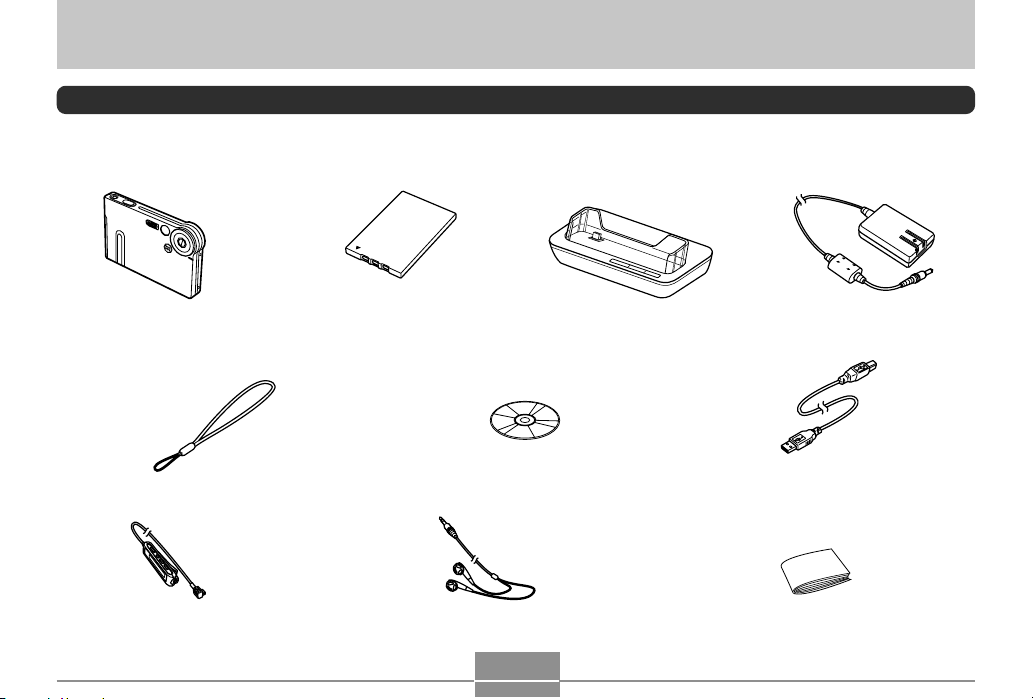
INTRODUCTION
INTRODUCTION
Unpacking
Check to make sure that all of the items shown below are included with your camera. If something is missing, contact your
dealer as soon as possible.
EX-M20U
Camera
Strap
* Comes with
EX-M20U only
LCD Remote Controller Stereo Headphones
Rechargeable lithium ion battery
(NP-20)
CD-ROM
USB Cradle (CA-23)
* Comes with
EX-M20U only
2
Special AC Adaptor
(AD-C51J)
USB Cable
Basic Reference
Page 3
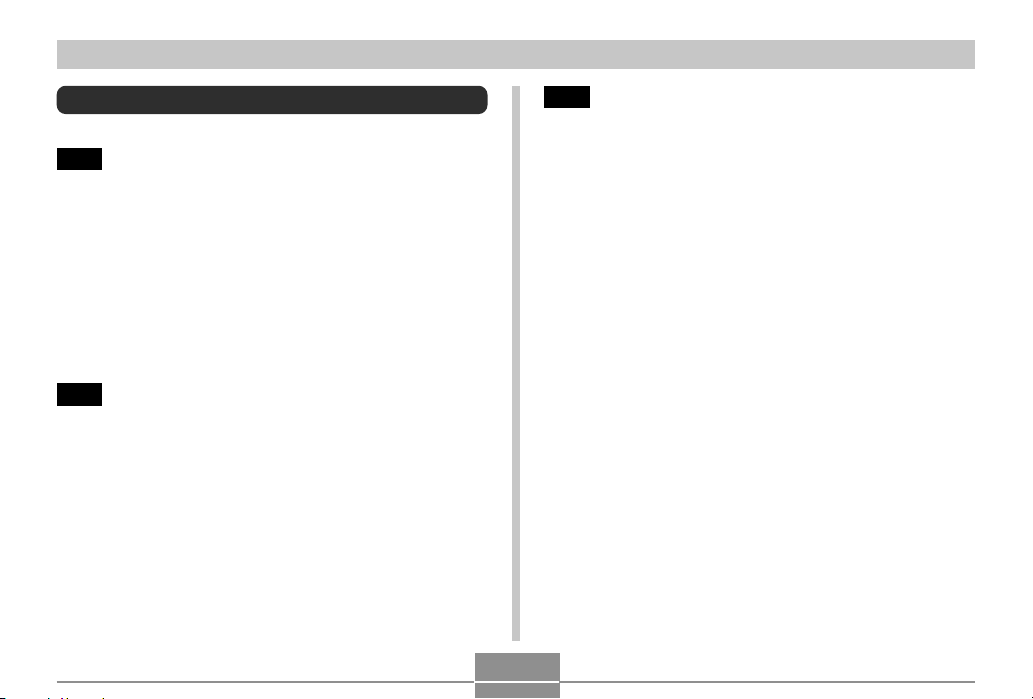
INTRODUCTION
Contents
2 INTRODUCTION
Unpacking .................................................................... 2
Features ....................................................................... 9
Precautions ................................................................. 11
General Precautions 11
Data Error Precautions 13
Operating conditions 13
Condensation 14
Lens 14
Other 15
16 QUICK START GUIDE
First, charge the battery! ............................................ 16
To configure display language and clock settings ..... 17
To record an image .................................................... 18
To view a recorded image .......................................... 18
To delete an image ..................................................... 19
20 GETTING READY
About This Manual ..................................................... 20
General Guide ............................................................ 21
Camera 21
USB Cradle 22
Monitor Screen Contents ........................................... 23
REC mode 23
PLAY mode 24
Changing the Contents of the Monitor Screen 25
Indicator Lamps.......................................................... 25
Attaching the Strap .................................................... 26
Power Requirements ................................................. 26
To load the battery 26
To charge the battery 28
Power Supply Precautions 32
Turning the Camera On and Off 35
Auto Power Off (APO) 36
Using the On-screen Menus ...................................... 37
Configuring Display Language and Clock Settings ... 39
To configure display language and clock settings 40
3
Page 4
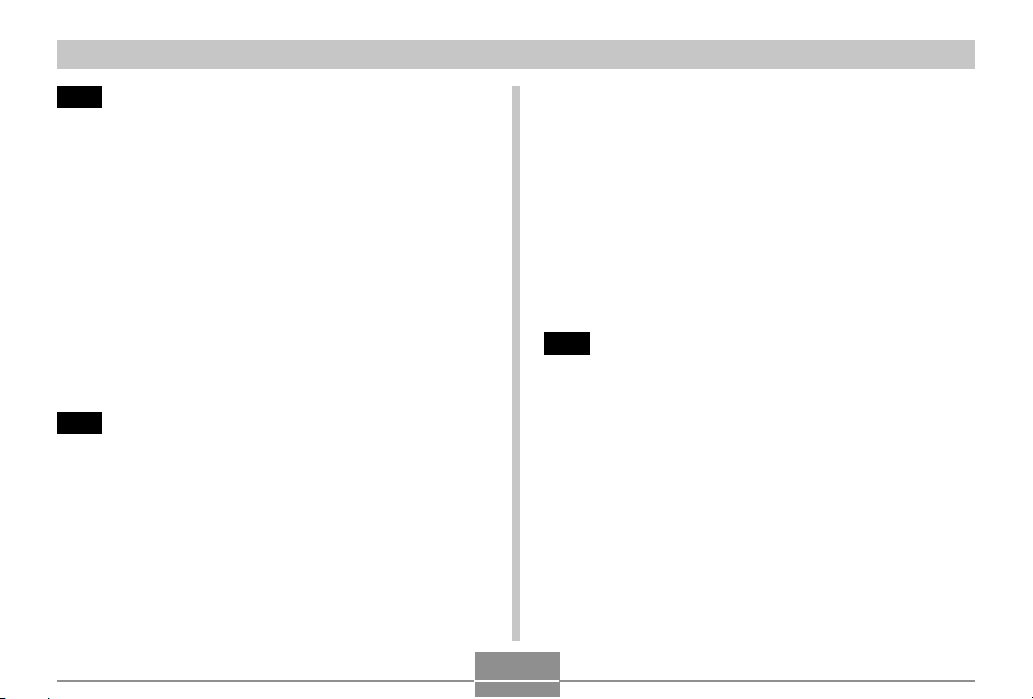
INTRODUCTION
43 BASIC IMAGE RECORDING
Recording an Image ................................................... 43
Aiming the Camera 43
Recording an lmage 44
About the REC Mode Monitor Screen 45
Recording Precautions 45
Using Zoom ................................................................ 46
Using the Flash .......................................................... 47
Flash Precautions 49
Recording Macro Images ........................................... 50
Using the Self-timer ................................................... 51
Specifying Image Size and Quality ............................ 52
To specify the image size 52
To specify image quality 53
55 OTHER RECORDING FUNCTIONS
Exposure Compensation (EV Shift) ........................... 55
Adjusting White Balance ............................................ 56
Adjusting White Balance Manually 57
Using the BESTSHOT Mode ..................................... 58
Creating Your Own BESTSHOT Setup 60
Combining Shots of Two People into a Single Image
(Coupling Shot) .......................................................... 62
Recording a Subject onto an Existing Background
Image (Pre-shot) ........................................................ 64
Recording Audio (EX-M20U Only) ............................. 66
Adding Audio to a Snapshot 66
Recording Your Voice 67
Using the Histogram .................................................. 69
REC Mode Camera Settings ..................................... 70
Specifying ISO Sensitivity 70
Turning the On-screen Grid On and Off 71
Turning Image Review On and Off 72
Assigning Functions to the [] and [] Keys 72
Assigning Functions to the [] and [] Keys 73
Specifying Power On Default Settings 74
Resetting the Camera 75
76 PLAYBACK
Basic Playback Operation .......................................... 76
Playing an Audio Snapshot (EX-M20U Only) 77
Flipping the Display .................................................... 78
Zooming the Display Image ....................................... 79
Resizing an Image ..................................................... 80
Cropping an Image..................................................... 81
Displaying the Calendar Screen ................................ 82
Playing a Slide Show ................................................. 83
To specify the slideshow images 85
To specify the slideshow time 86
To set the slideshow interval 86
Using the Photo Stand Feature 87
4
Page 5
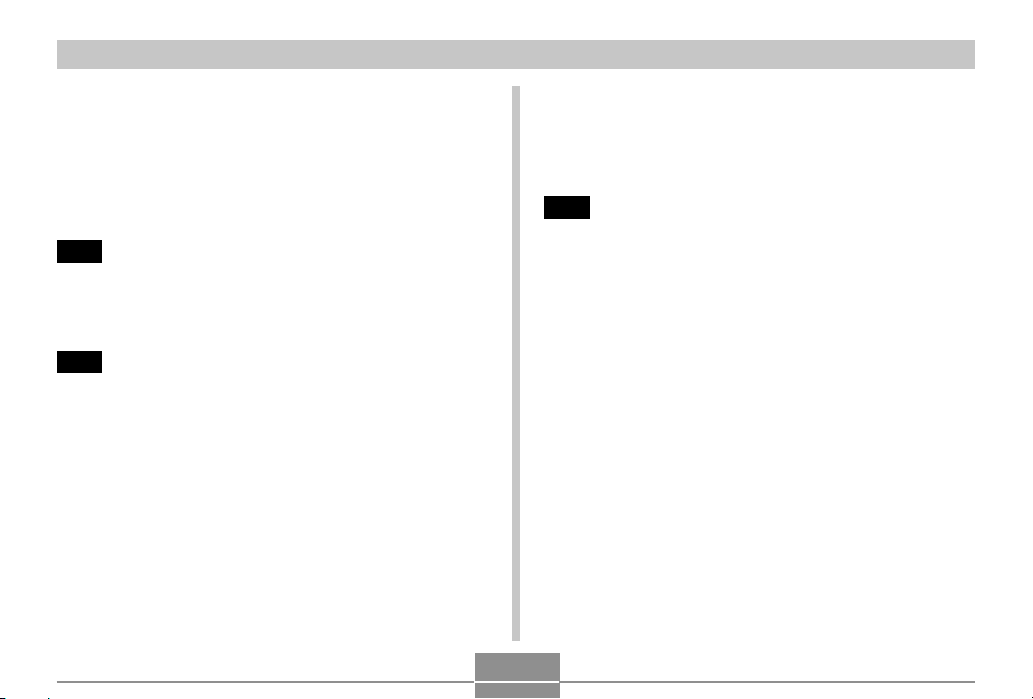
INTRODUCTION
Rotating the Display Image ........................................ 88
Using Image Roulette ................................................ 89
Adding Audio to a Snapshot (EX-M20U Only) .......... 90
To re-record audio 91
Playing Back a Voice Recording File
(EX-M20U Only) ......................................................... 92
93 DELETING FILES
Deleting a Single File ................................................. 93
Deleting All Files ........................................................ 94
95 FILE MANAGEMENT
Folders ....................................................................... 95
Memory Folders and Files 95
Protecting Files .......................................................... 96
To protect a single file 96
To protect all files in memory 97
DPOF .......................................................................... 97
To configure print settings for a single image 98
To configure print settings for all images 99
PRINT Image Matching II ............................................. 100
Exif Print ................................................................... 100
Using USB DIRECT-PRINT ..................................... 101
Using the FAVORITE Folder .................................... 103
To copy a file to the FAVORITE folder 103
To display a file in the FAVORITE folder 104
To delete a file from the FAVORITE folder 105
To delete all files from the FAVORITE folder 106
107 OTHER SETTINGS
Turning the Key Tone On and Off (EX-S20U) ......... 107
Configuring Sound Settings (EX-M20U) .................. 107
To configure sound settings 107
To set the volume level 108
Specifying an Image for the Startup Screen ........... 109
Configuring Power Down Image Settings................. 110
Specifying the File Name Serial Number
Generation Method ................................................... 112
Using the Alarm ......................................................... 113
To set an alarm 113
Stopping the Alarm 114
Setting the Clock .......................................................114
To select your Home Time zone 114
To set the current time and date 115
Changing the Date Format 116
Using World Time ...................................................... 116
To display the World Time screen 116
To configure World Time settings 117
To configure summer time (DST) settings 118
5
Page 6

INTRODUCTION
Changing the Display Language ..............................119
Formatting Built-in Memory ....................................... 119
121 USING A MEMORY CARD
Using a Memory Card .............................................. 122
To insert a memory card into the camera 122
To remove a memory card from the camera 122
Formatting a Memory Card 123
Memory Card Precautions 124
Copying Files ........................................................... 125
To copy all the files in built-in memory
to a memory card 125
To copy a file from a memory card to built-in memory 126
127 VIEWING IMAGES ON A COMPUTER
Using the Camera with a Windows Computer ........ 127
USB Connection Precautions 131
Using the Camera with a Macintosh Computer ....... 132
USB Connection Precautions 135
Operations You Can Perform from Your Computer . 135
Using a Memory Card to Transfer Images
to a Computer .......................................................... 136
Memory Data ............................................................ 137
DCF Protocol 137
Memory Directory Structure 137
Image Files Supported by the Camera 139
Built-in Memory and Memory Card Precautions 139
140 USING THE CAMERA WITH A COMPUTER
Using the Album Feature ......................................... 140
Creating an album 140
Selecting an Album Layout 141
Configuring Detailed Album Settings 142
Viewing Album Files 144
Saving an Album 147
Installing the Software from the CD-ROM ............... 147
About the bundled CD-ROM 147
Computer System Requirements 148
Installing Software from the CD-ROM in Windows ...
Getting Started 149
Viewing the Contents of the “Read me” File 150
Installing an Application 150
Viewing User Documentation (PDF Files) 151
User Registration 151
Exiting the Menu Application 151
Installing Software from the CD-ROM on a
Macintosh ................................................................. 152
Installing Software 152
Viewing User Documentation (PDF Files) 153
6
149
Page 7
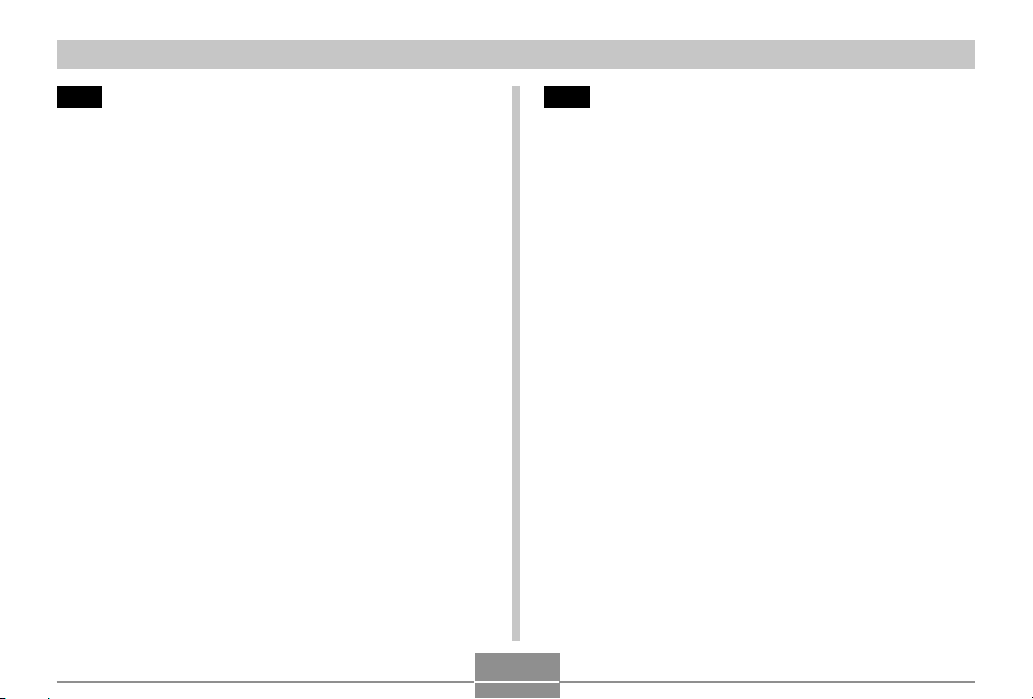
INTRODUCTION
154 PLAYING AN AUDIO FILE (EX-M20U Only)
Transferring Audio Files to the Camera ................... 154
Preparing the Camera for Audio Player Operation ...
Using the Camera as an Audio Player .................... 156
General Guide 156
Basic Remote Controller Operations 158
Playing Back Audio Files ......................................... 159
Specifying the Audio Playback Mode 159
Playing Back Tracks Randomly 159
Selecting a Specific Track for Playback 160
Specifying the Track Playback Sequence 161
Using BASS BOOST 163
Deleting MP3 Files from File Memory ..................... 164
Deleting a Single MP3 File 165
Deleting All MP3 Files 166
Disabling Remote Controller Button Operations ..... 166
LCD Remote Control Error Messages ..................... 167
Audio Playback Precautions .................................... 167
155
168 APPENDIX
Menu Reference ....................................................... 168
Indicator Lamp Reference ....................................... 170
Camera Indicator Lamps 170
USB Cradle Indicator Lamps 172
Troubleshooting Guide ............................................. 173
Display Messages 176
Specifications ........................................................... 177
Main Specifications 177
7
Page 8
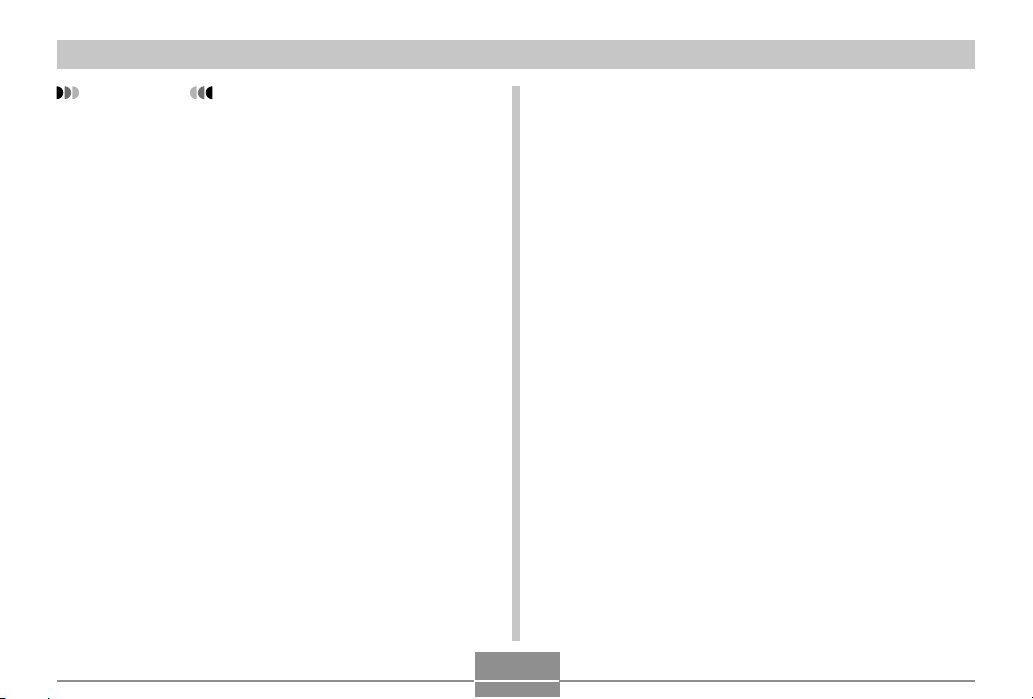
INTRODUCTION
IMPORTANT!
• The contents of this manual are subject to change
without notice.
• CASIO COMPUTER CO., LTD. assumes no
responsibility for any damage or loss resulting from
the use of this manual.
• CASIO COMPUTER CO., LTD. assumes no
responsibility for any loss or claims by third parties
which may arise through the use of the EX-S20U/EXM20U.
• CASIO COMPUTER CO., LTD. shall not be held
liable for any damages or losses suffered by you or
any third party due to the use of Photo Loader and/or
Photohands.
• CASIO COMPUTER CO., LTD. assumes no
responsibility for any damage or loss caused by
deletion of data as a result of malfunction, repairs, or
battery replacement. Be sure to back up all important
data on other media to protect against its loss.
• The SD logo is a registered trademark.
• Windows, Internet Explorer, and DirectX are
registered trademarks of Microsoft Corporation.
• Macintosh is a registered trademark of Apple
Computer, Inc.
•
MultiMediaCard is a trademark of Infineon
Technologies AG of Germany, and licensed to the
MultiMediaCard Association (MMCA).
• Acrobat and Acrobat Reader are trademarks of
Adobe Systems Incorporated.
• The USB driver (mass storage) uses Phoenix
Technologies Ltd. software.
Compatibility Software Copyright C 1997
Phoenix Technologies Ltd., All Rights Reserved.
• MPEG Layer-3 audio decoding technology licensed
from Fraunhofer IIS and Thomson Multimedia.
• Other company, product and service names used
herein may also be trademarks or service marks of
others.
• Photo Loader and Photohands are the property of
CASIO COMPUTER CO., LTD. Except as stipulated
above, all copyrights and other related rights to these
applications revert to CASIO COMPUTER CO., LTD.
■ Copyright Restrictions
Except for the purposes of your own personal enjoyment,
unauthorized copying of snapshot files, audio files, and
music files violates copyright laws and international
contracts. Distribution to third parties of such files over the
Internet without permission of the copyright holder, whether
for profit or for free, violates copyright laws and
international contracts.
8
Page 9
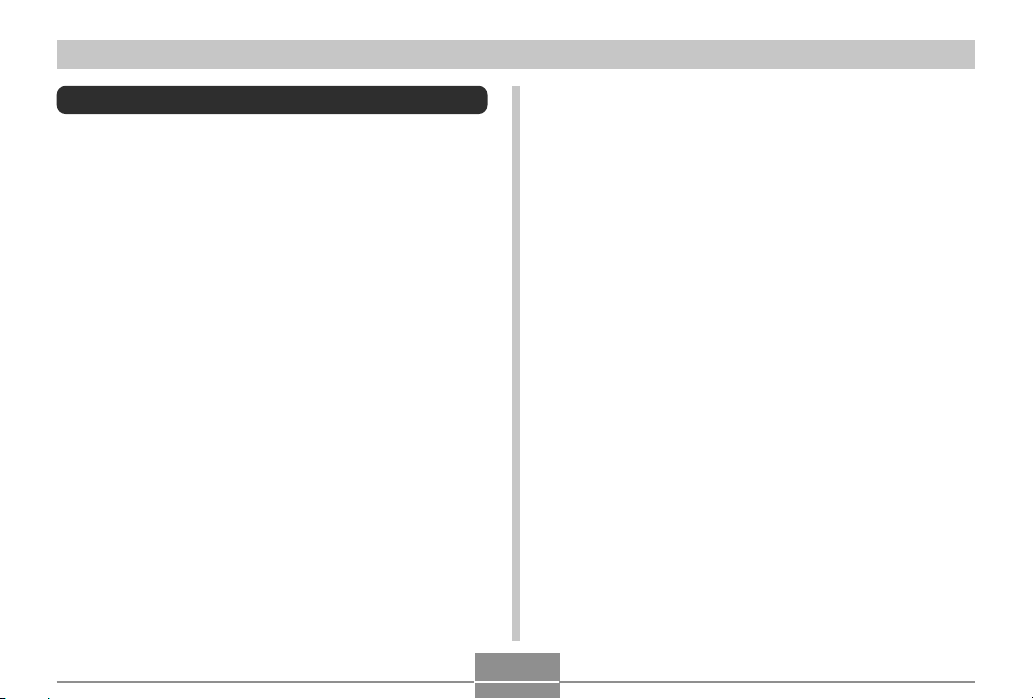
INTRODUCTION
Features
• 2.0 million Effective Pixels
A high-resolution megapixel CCD provides 2.0 million
effective pixels (2.11 million total pixels) for images that
print beautifully.
• Fixed focus lens for quick operation
Fixed focus eliminates the need for lens movement, which
shortens startup time and shooting time.
• Macro Function
Text images come out clear and easy-to read.
• Compact electric lens barrier
Protects the lens against damage.
• 1.6-inch TFT color LCD monitor screen
• 4X digital zoom
• 10 MB Flash memory
Images can be recorded without using a memory card.
• Support for SD memory cards and MMC (MultiMedia
Cards) for memory expansion
• Easy Charging
Just place the camera onto the USB cradle to charge its
battery.
• Easy Image Transfer
Transfer images to a computer simply by placing the
camera onto the USB cradle.
• Photo Stand feature
A slideshow of images in file memory can be played while
the camera is on its USB cradle.
• BESTSHOT
Simply select the sample scene that matches the type of
image you are trying to record and the camera performs
troublesome setups automatically for beautiful pictures
every time.
• Coupling Shot and Pre-shot
Coupling Shot lets you combine two subjects into a single
image, while Pre-shot lets you add a subject to a
previously recorded background image. This means you
can create images that include you and your friend, even
if you are the only two people around. You can use
Coupling Shot and Pre-shot by selecting the applicable
sample images in the BESTSHOT mode.
• Image Roulette Feature
Images cycle like a slot machine on the display until one
of them remains.
• Triple Self-timer mode
The self-timer can be set up to repeat three times,
automatically.
9
Page 10
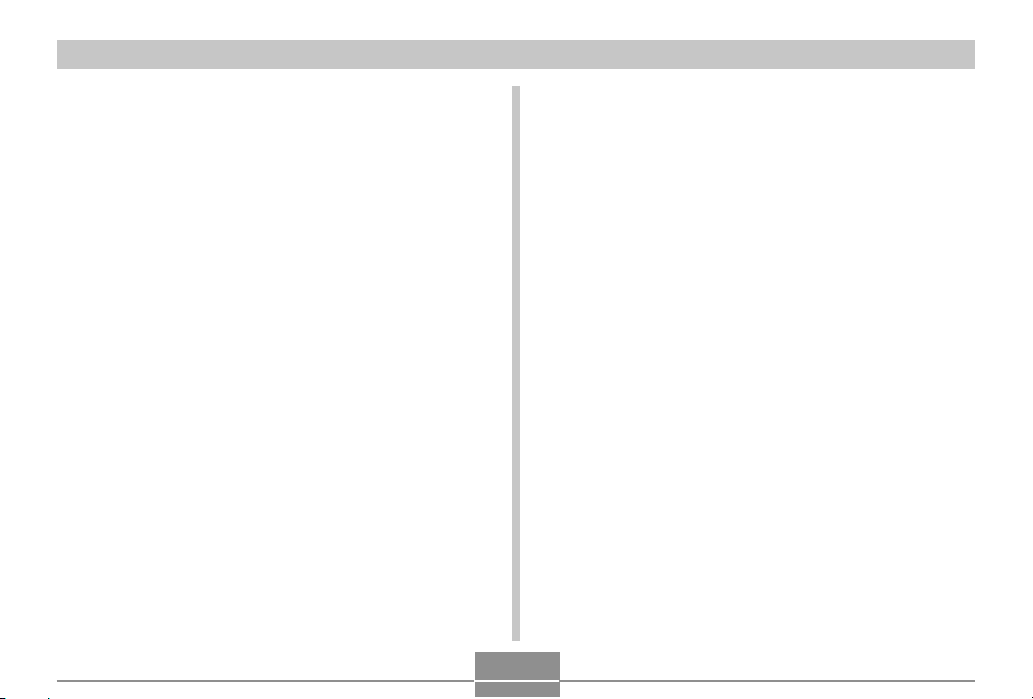
INTRODUCTION
• Real-time histogram
An on-screen histogram lets you adjust exposure as you
view the effect on overall image brightness, which makes
shooting under difficult lighting conditions easier than
ever before.
• World Time
A simple operation sets the current time for your current
location. You can select from among 162 cities in 32 time
zones.
• Alarm
A built-in alarm helps to keep you on time for important
events, and even can be used in place of an alarm clock.
You can also have a specific image appear on the
monitor screen when the alarm time is reached.
• Album Function
HTML files are generated automatically to create an
album of recorded images. Album contents can be viewed
and printed using a standard Web browser. Images can
also be incorporated into Web pages quickly and easily.
• Calendar screen
A simple operation displays a full-month calendar on the
camera’s monitor screen. Each day of the full-month
calendar shows a thumbnail of the first image recorded
for that date, which helps to make searching for a
particular image quicker and easier.
• DCF Data Storage
DCF (Design rule for Camera File system) data storage
protocol provides image inter-compatibility between the
digital camera and printers.
• Digital Print Order Format (DPOF)
Images can be printed easily in the sequence you want
using a DPOF compatible printer. DPOF can also be used
when specifying images and quantities for printing by
professional print services.
• PRINT Image Matching II Compatible
Images include PRINT Image Matching II data (mode
setting and other camera setup information). A printer that
supports PRINT Image Matching II reads this data and
adjusts the printed image accordingly, so your images
come out just the way you intended when you recorded
them.
• USB DIRECT-PRINT support
Your camera supports USB DIRECT-PRINT, which was
developed by Seiko Epson Corporation. When connected
directly to a printer that supports USB DIRECT-PRINT,
you can select images to print and start the print
operation directly from the camera.
• Bundled with Photo Loader and Photohands
Your camera comes bundled with Photo Loader, the
popular application that automatically loads images from
your camera to your PC. Also included is Photohands, an
application that makes image retouching quick and easy.
10
Page 11
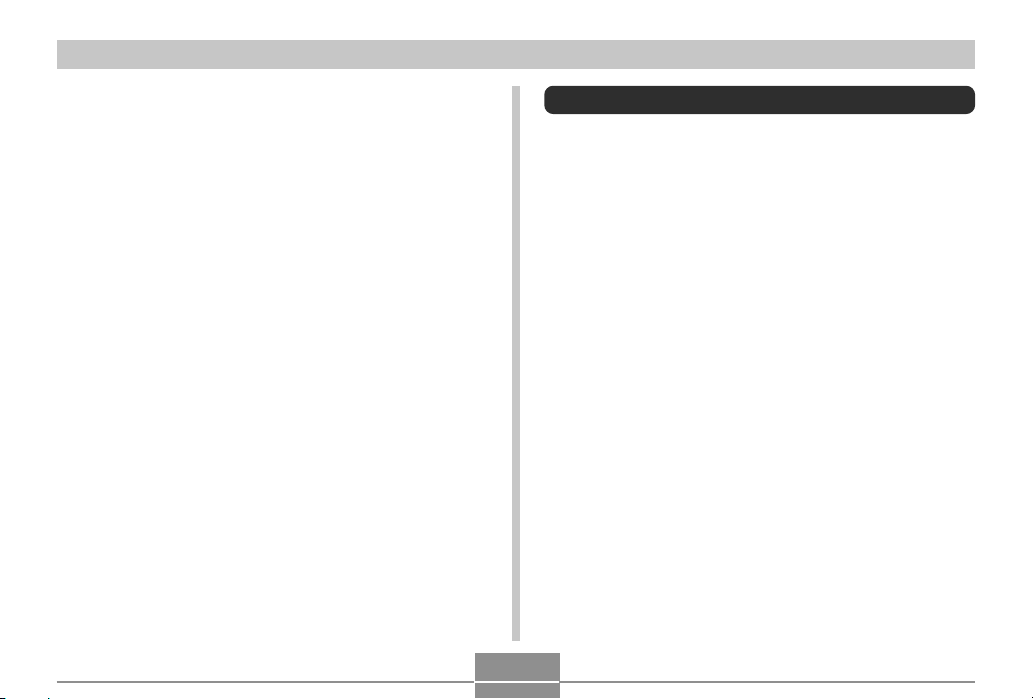
INTRODUCTION
* EX-M20U Only
• Snapshot + Audio Mode
Adds audio to a snapshot.
• Voice Recording
Quick and easy recording of voice input.
• After Recording
Adds audio to images after they are recorded.
• Audio Player Capabilities
Use the camera to play back music data from standard
MP3 (MPEG-1 Audio Layer-3/MPEG-2 Audio Layer-3)
files.
• Selectable Sound Settings
You can configure different sounds to play whenever you
turn on the camera, press the shutter release button, or
perform a key operation.
Precautions
General Precautions
Be sure to observe the following important precautions
whenever using the EX-S20U/EX-M20U.
All references in this manual to “this camera” and “the
camera” refer to the CASIO EX-S20U/EX-M20U Digital
Camera.
• Never try to take pictures or use the built-in display while
operating a motor vehicle or while walking. Doing so
creates the danger of serious accident.
• Never try to open the case of the camera or attempt your
own repairs. High-voltage internal components create the
risk of electric shock when exposed. Always leave
maintenance and repair work up to a CASIO authorized
service center.
• Never look at the sun or any other bright light through the
camera’s viewfinder. Doing so can damage your eyesight.
• Keep the small parts and accessories of this camera out
of the reach of small children. If swallowed accidentally,
contact your physician immediately.
• Never fire the flash in the direction of a person operating
a motor vehicle. Doing so can interfere with the driver’s
vision and create the danger of accident.
11
Page 12
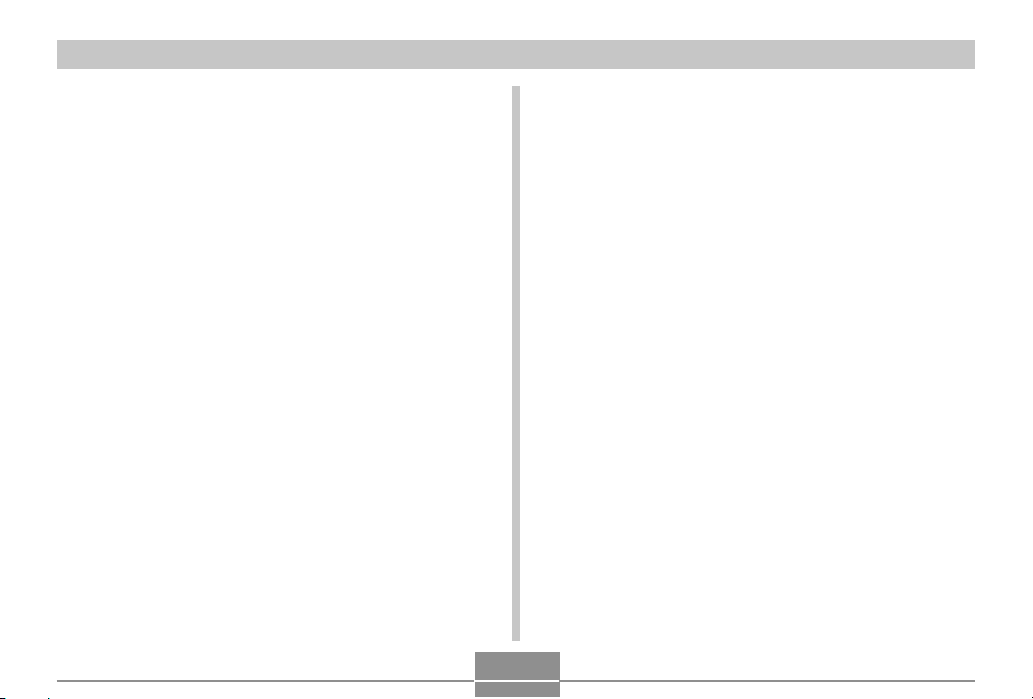
INTRODUCTION
• Never fire the flash while it is too close to the subject’s
eyes. Intense light from the flash can cause eye damage
if it is fired too close to the eyes. This is especially true
with young children. When using the flash, the camera
should be at least one meter (3.3´) from the eyes of the
subject.
• Keep the camera away from water and other liquids, and
never let it get wet. Moisture creates the danger of fire
and electric shock. Never use the camera outdoors in the
rain or snow, at the seashore or beach, in the bathroom,
etc.
• Should foreign matter or water ever get into the camera,
immediately turn it off. Next, remove the camera’s battery
and/or unplug the AC adaptor power cord from the power
outlet, and contact your dealer or nearest CASIO
authorized service center. Using the camera under these
conditions creates the danger of fire and electric shock.
• Should you ever notice smoke or a strange odor coming
out of the camera, immediately turn it off. Next, taking
care you do not burn your fingers, remove the camera’s
battery and/or unplug the AC adaptor power cord from the
power outlet, and contact your dealer or nearest CASIO
authorized service center. Using the camera under these
conditions creates the danger of fire and electric shock.
After making sure there is no more smoke coming from
the camera, take it to your nearest CASIO authorized
service center for repair. Never attempt your own
maintenance.
• Never use the AC adaptor to power any other device
besides this camera. Never use any other AC adaptor
besides the one that comes with this camera.
• Never cover the AC adaptor with a quilt, blanket, or other
cover while it is in use, and do not use it near a heater.
• At least once a year, unplug the AC adaptor power cord
from the power outlet and clean the area around the
prongs of the plug. Dust build up around the prongs can
create the danger of fire.
• If the camera’s case should ever become cracked due to
dropping it or otherwise subjecting it to rough treatment,
immediately turn it off. Next, remove the camera’s battery
and/or unplug the AC adaptor power cord from the power
outlet, and contact your dealer or nearest CASIO
authorized service center.
• Never use the camera inside of an aircraft or in any other
areas where its use is prohibited. Doing so can result in
an accident.
• Physical damage and malfunction of this camera can
cause the data stored in its memory to be deleted. Be
sure to always keep backup copies of data by transferring
them to personal computer memory.
• Never open the battery cover, disconnect the AC adaptor
from the camera, or unplug the AC adaptor from the wall
socket while recording images. Doing so will not only
make storage of the current image impossible, it can also
corrupt other image data already stored in file memory.
12
Page 13
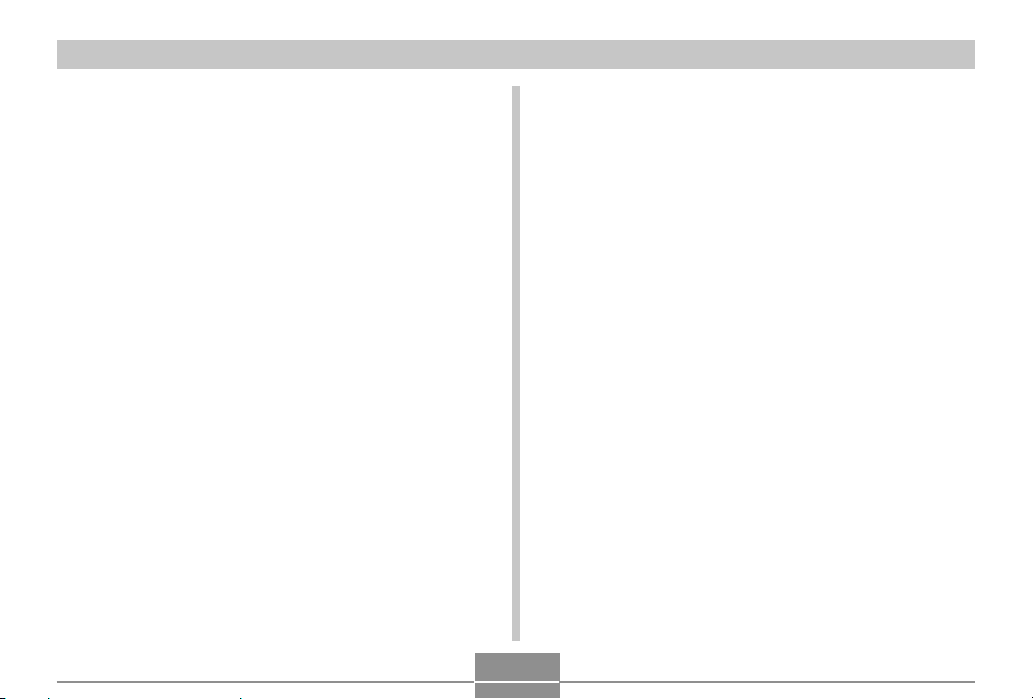
INTRODUCTION
Data Error Precautions
• Your digital camera is manufactured using precision
digital components. Any of the following creates the risk
of corruption of data in file memory.
— Removing the battery or memory card, or setting the
camera onto the USB cradle while the camera is
performing a record or memory access operation
— Removing the battery, removing the memory card, or
placing the camera onto the USB cradle while the
operation/flash charge lamp is still flashing after you
turn off the camera
— Disconnecting the USB cable, removing the camera
from the USB cradle, or disconnecting the AC adaptor
from the USB cradle while a data communication
operation is being performed
— Using low battery
— Other abnormal operations
Any of the above conditions can cause an error message to
appear on the monitor screen (page 176). Follow the
instructions provided by the message to eliminate the
cause of the error.
Operating conditions
• This camera is designed for use in temperatures ranging
from 0°C to 40°C (32°F to 104°F).
• Do not use or keep the camera in the following areas.
— In areas subject to direct sunlight
— In areas subject to high humidity or dust
— Near air conditioners, heaters, or other areas subject
to temperature extremes
— Inside of a closed vehicle, especially one parked in the
sun
— In areas subject to strong vibration
13
Page 14
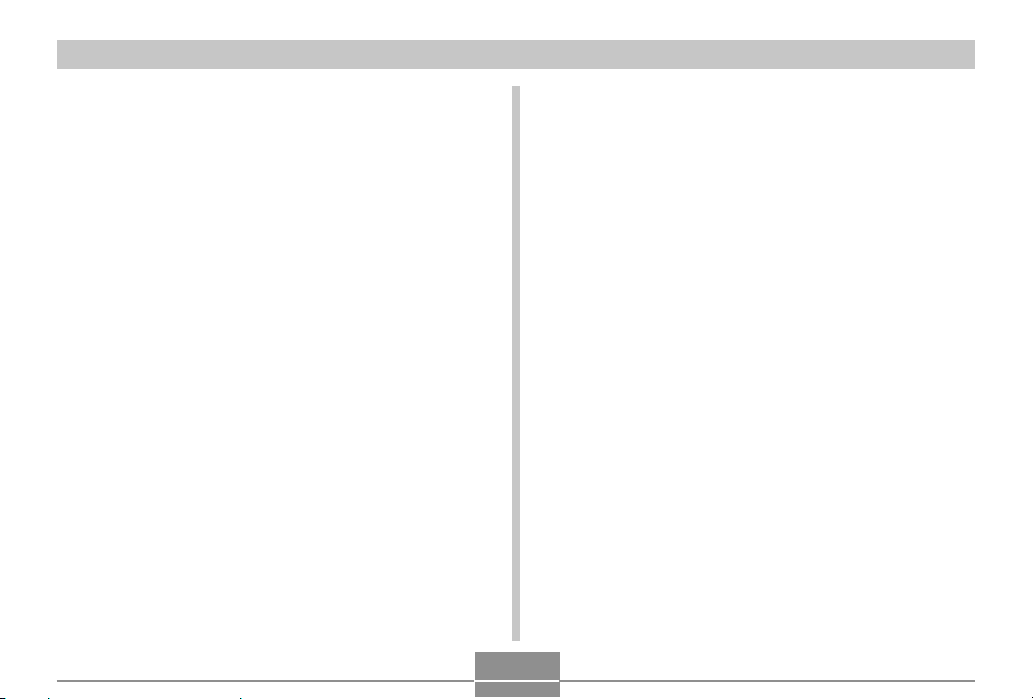
INTRODUCTION
Condensation
• When you bring the camera indoors on a cold day or
otherwise expose it to a sudden change of temperature,
there is the possibility that condensation can form on the
exterior or on interior components. Condensation can
cause malfunction of the camera, so you should avoid
exposing it to conditions that might cause condensation.
• To keep condensation from forming, place the camera
into a plastic bag before moving it into a location that is
much warmer or colder than your current location. Leave
it in the plastic bag until the air inside the bag has a
chance to reach the same temperature as the new
location. If condensation does form, remove the battery
from the camera and leave the battery cover open for a
few hours.
Lens
• Never apply too much force when cleaning the surface of
the lens. Doing so can scratch the lens surface and cause
malfunction.
• Fingerprints, dust, or any other soiling of the lens can
interfere with proper image recording. Never touch the
lens with your fingers. You can remove dust particles
from the lens surface by using a lens blower to blow them
off. Next, wipe the surface of the lens with a soft lens
cloth.
14
Page 15
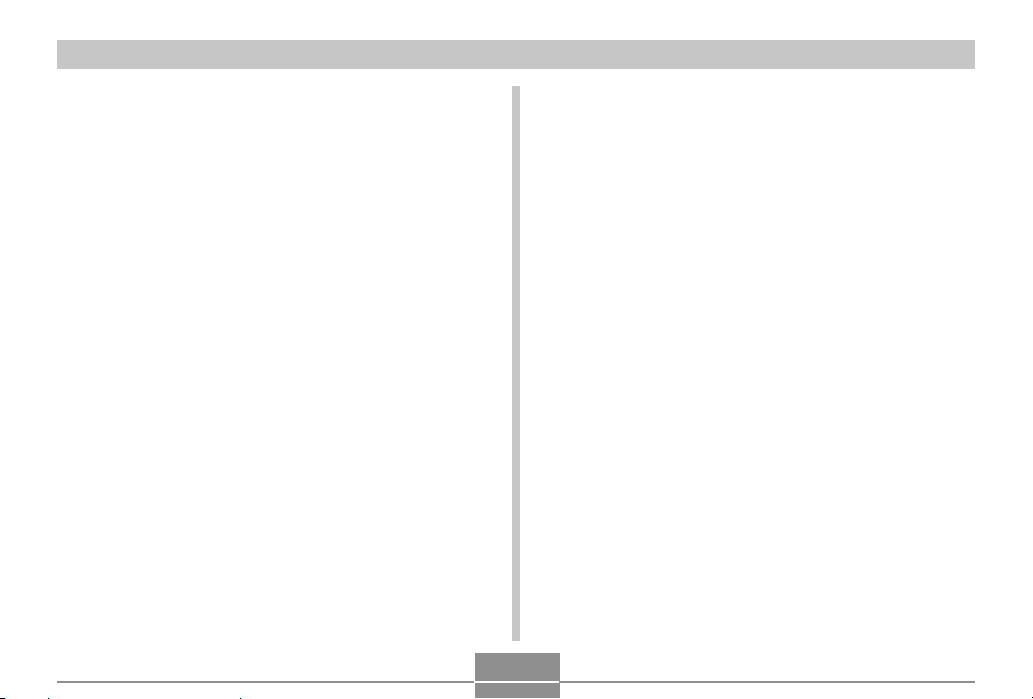
INTRODUCTION
Other
• Take care never to sit down with the camera in the pocket
of your slacks or otherwise subject the camera to severe
stress. Doing so can crack the LCD monitor screen.
• The camera may become slightly warm during use. This
does not indicate malfunction.
• If the exterior of the camera needs cleaning, wipe it with a
soft, dry cloth.
15
Page 16
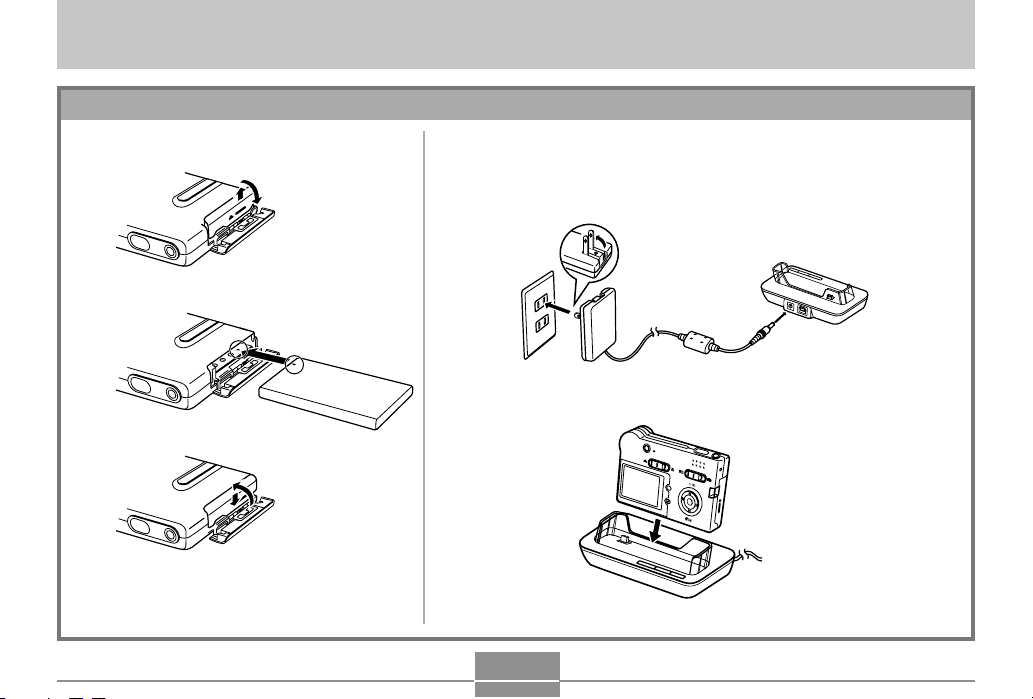
QUICK START GUIDE
QUICK START GUIDE
First, charge the battery!
1.
Load the battery (page 26).
1
2
2.
Place the camera onto the USB cradle to charge the
battery (page 28).
• It takes about two hours to achieve a full charge.
1
2
3
16
M
E
N
U
D
IS
P
Page 17
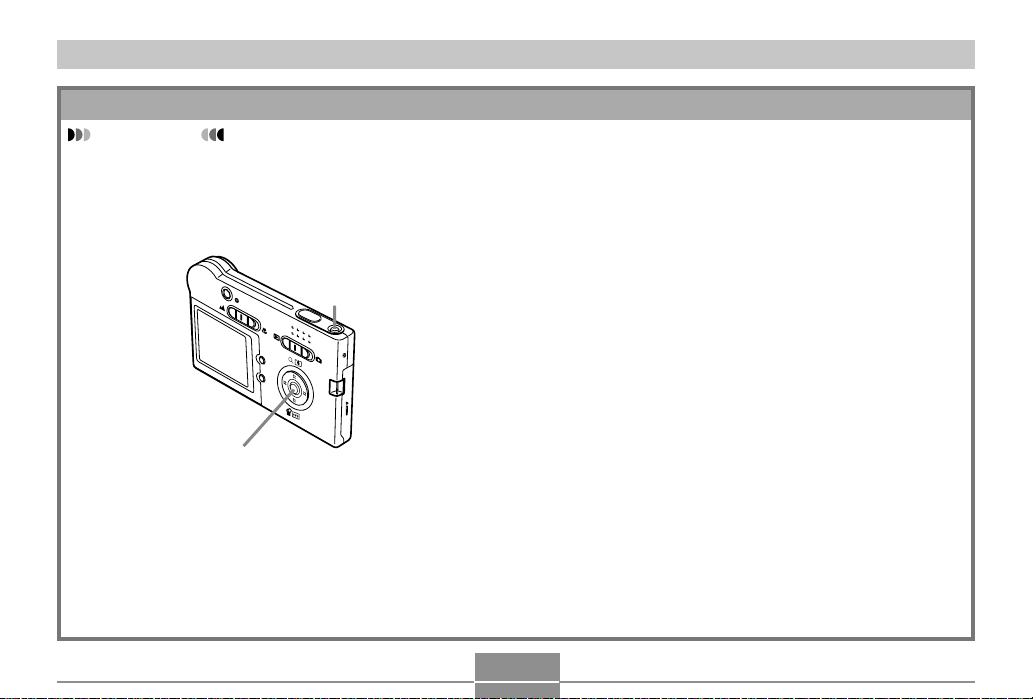
QUICK START GUIDE
To configure display language and clock settings
IMPORTANT!
• Be sure to configure the following settings
before using the camera to record images
(See page 40 for details).
1
MENU
DISP
2, 3, 4, 5, 6, 7, 8, 9
1.
Press the power button to turn on the camera.
2.
Press [], [], [], and [] to select the language you
want.
3.
Press [SET] to register the language setting.
4.
Use [], [], [], and [] to select the geographical
area you want, and then press [SET].
5.
Use [] and [] to select the city you want, and then
press [SET].
6.
Use [] and [] to select the summer time (DST)
setting you want, and then press [SET].
7.
Use [] and [] to select the date format setting you
want, and then press [SET].
8.
Set the date and the time.
9.
Press [SET] to register the clock settings and exit the
setting screen.
17
Page 18

QUICK START GUIDE
To record an image
(See page 44 for details.)
4
1
M
E
N
U
3
D
IS
P
2
1.
Press the power button to turn on the
camera.
2.
Align the mode selector with “ ” (REC).
3.
Point the camera at the subject, use the
monitor screen or viewfinder to compose the
image.
4.
Holding the camera still, gently press the
shutter release button.
To view a recorded image
(See page 76 for details.)
1
MENU
DISP
3
1.
Press the power button to turn on the
camera.
2.
Align the mode selector with “ ” (PLAY).
3.
Use [] and [] to scroll through the images
on the monitor screen.
18
Page 19

QUICK START GUIDE
To delete an image
(See page 93 for details.)
1
M
E
N
U
D
IS
P
3, 4, 5, 6
1.
Press the power button to turn on the camera.
2.
Align the mode selector with “ ” (PLAY).
3.
Press [] ( ).
4.
Use [] and [] to display the image you want to delete.
5.
Use [] and [] to select “Delete”.
• To exit the image delete operation without deleting anything, select
“Cancel”.
6.
Press [SET] to delete the image.
19
Page 20

GETTING READY
GETTING READY
This section contains information about things you need to
know about and do before trying to use the camera.
About This Manual
This section contains information about the conventions
used in this manual.
■ Terminology
The following table defines the terminology used in this
manual.
This term as used in this
manual:
“this camera” or “the
camera”
“file memory”
“battery”
“optional charger unit”
Means this:
The CASIO EX-S20U/EXM20U Digital Camera
The location where the
camera is currently storing
images you record (page 44)
The NP-20 Rechargeable
Lithium Ion Battery
The optionally available
CASIO BC-10L Charger Unit
■ Button Operations
Button operations are indicated by the button name inside
of brackets ([ ]).
■ On-screen Text
On-screen text is always enclosed by double quotation
marks (“ ”).
■ File Memory
The term “file memory” in this manual is a general term that
refers to the location where your camera is currently storing
the images you record. File memory can be any one of the
following three locations.
• The camera’s built-in Flash memory
• An SD memory card loaded in the camera
• A MultiMediaCard loaded in the camera
For more information about how the camera stores images,
see page 95.
20
Page 21

GETTING READY
5
C
General Guide
The following illustrations show the names of each component, button, and switch on the camera.
• All the illustrations in this manual show the EX-M20U. See the text that accompanies the illustrations for information about
how the EX-S20U and EX-M20U differ from each other.
Camera
■ Front
1
2
3
6
4
1 Power button
2 Shutter release button
3 Flash
4 Lens
5 Self-timer lamp
6 Microphone
(EX-M20U only)
21
■ Back
7
8
G
F
9
E
0
A
7 Viewfinder
8 Operation/Flash charge
M
E
N
U
D
IS
P
lamp
9 Normal ( ) / Macro ( )
selector
0 Mode selector
A Strap bar
D
B Battery cover
B
C [][][][]
D [SET] button
E [DISP] button
F [MENU] button
G Monitor Screen
Page 22

GETTING READY
4
7
■ Bottom
IHJ
H Speaker (EX-M20U only)
I Connector
J Memory card slot
USB Cradle
Simply placing your CASIO digital camera onto the USB
cradle lets you perform the following tasks.
• Battery charging (page 28)
• Automatic transfer of images to a computer (page 127)
• Viewing of images using the Photo Stand slideshow
feature (page 87).
22
■ Front
1
2
3
1 Camera connector
2 [PHOTO] button
3 [USB] button
4 [USB] lamp
5
5 [CHARGE] lamp
■ Back
6 [DC IN 5.3V]
(AC adaptor connector)
7 [USB]
6
NOTE
• See “Using the Camera as an Audio Player” on page
156 for information about the LCD remote controller
that comes with the EX-M20U.
(USB port)
Page 23

GETTING READY
Monitor Screen Contents
The monitor screen uses various indicators and icons to keep you informed of the camera’s status.
REC mode
E
57
36421
CD
1 Flash Mode indicator
None Auto
8
9
2 Focus Mode indicator
0
A
B
3 White balance indicator
Flash Off
Flash On
Red-eye reduction
None Normal
Macro
None Auto
Sunlight
Shade
Light Bulb
Fluorescent
Manual
23
Self-timer
4
None 1-Image
Self-timer 10 sec
10
s
Self-timer 2 sec
2
s
Triple self-timer
x3
5 REC modes
Snapshot
BESTSHOT
Snapshot Audio
(EX-M20U only)
Voice Recording
(EX-M20U only)
6 Digital zoom indicator
7 Memory capacity
(Remaining number of storable
images)
8 Image size
1600 ҂ 1200 pixels
1600҂ 1072 pixels
1280 ҂ 960 pixels
640 ҂ 480 pixels
9 Quality
FINE
NORMAL
ECONOMY
0 Built-in memory selected
for data storage.
Memory card selected
for data storage.
A ISO sensitivity
B Date and time
C EV value
D Battery capacity
E Digital zoom factor
Page 24

GETTING READY
PLAY mode
12
3
8
4
5
6
7
1 PLAY mode file type
Snapshot
Snapshot Audio
(EX-M20U only)
Voice Recording
(EX-M20U only)
2 Image protection indicator
3 Folder number/File number
4 Image size
1600 ҂ 1200 pixels
1600 ҂ 1072 pixels
1280 ҂ 960 pixels
640 ҂ 480 pixels
24
5 Quality
FINE
NORMAL
ECONOMY
6 Built-in memory selected for data
storage.
Memory card selected for data storage.
7 Date and time
8 Battery capacity
IMPORTANT!
• Some information may not
display properly if you display an
image that was recorded using a
different digital camera model.
Page 25

GETTING READY
Changing the Contents of the Monitor
Screen
Each press of the [DISP] button changes the contents of
the monitor screen as shown below.
Indicators
on
(page 23)
IMPORTANT!
• You cannot turn off the monitor screen in the
following cases:
In the PLAY mode, in the BESTSHOT mode
• You cannot use the [DISP] button to change the
contents of the monitor screen while standing by for
or performing audio recording.
• In the Voice Recording mode, you can only turn
indicators on and off.
Histogram
on
(page 69)
Indicators
off
Monitor
screen off
Indicator Lamps
You can find out the operational status of the camera and
the USB cradle at a glance by checking the color of the
indicator lamps, and whether a lamp is lit or flashing. For
details, see “Indicator Lamp Reference” on page 170.
Operation/Flash charge lamp
M
E
N
U
D
IS
P
Self-timer lamp
[USB] lamp
[CHARGE] lamp
25
Page 26

GETTING READY
Attaching the Strap
Attach the strap to the strap bar as shown in the illustration.
M
E
N
U
D
I
S
P
M
E
N
U
D
IS
P
IMPORTANT!
• Be sure to keep the strap around your wrist when
using the camera to protect against accidentally
dropping it.
• The supplied strap is intended for use with this
camera only. Do not use it for any other purpose.
• Never swing the camera around by the strap.
Power Requirements
Your camera is powered by a rechargeable lithium ion
battery (NP-20).
To load the battery
1.
Pressing the battery cover on the side of the
camera, slide it in the direction indicated by
the mark and then swing it open.
26
Page 27

GETTING READY
2.
Align the arrow mark on the battery with the
arrow mark on the camera as shown in the
illustration, and slide the battery into the
battery compartment.
Arrow marks
NP-20
3.
Swing the battery cover closed, and then slide
it in the direction indicated by the arrow while
pressing down on it.
IMPORTANT!
• Use only the special NP-20 rechargeable lithium ion
battery to power this camera. Use of any other type
of battery is not supported.
NOTE
• To remove the battery, open the battery cover.
Taking care that the battery does not suddenly fall
out of the camera, tilt the camera towards the side.
When the battery slides out part way, pull it out by
hand.
The battery is not charged when you purchase the
camera. You need to charge the battery before using
the camera for the first time.
27
Page 28

GETTING READY
To charge the battery
1.
Connect the bundled AC adaptor to the [DC IN
5.3V] connector of the USB cradle.
2.
Extend the prongs of the AC adaptor, and
then plug it into a household power outlet.
AC Adaptor
USB Cradle
[DC IN 5.3V]
3.
Turn off the camera.
4.
Set the camera onto
the USB cradle.
• Do not place the
camera onto the USB
cradle while it is turned
on.
• The [CHARGE] lamp on
the USB cradle should
turn red, indicating that
charging has started.
When charging is
complete, the
[CHARGE] lamp
[CHARGE] lamp will
turn green.
5.
After charging is complete, remove the
camera from the USB cradle.
• While holding the USB cradle in one hand, use your
other hand to lift the left side from the USB cradle
first (as if you were rotating it clockwise vertically).
This ensures that you properly disengage the
connector on the bottom of the camera from the USB
cradle’s connector.
M
E
N
U
D
I
S
P
28
Page 29

GETTING READY
IMPORTANT!
• It takes about two hours to achieve a full charge.
Actual charging time depends on current battery
capacity and charging conditions.
• Use only the USB cradle (CA-23) or the optionally
available charger unit (BC-10L) to charge the special
NP-20 rechargeable lithium ion battery. Never use
any other charging device.
• Use only the bundled AC adaptor. Never use any
other type of AC adaptor. Do not use optionally
available AD-C40, AD-C620 and AD-C630 AC
adaptors with this camera.
• Make sure that the camera connector of the USB
cradle is securely inserted into the camera’s
connector as far as it will go.
• The [CHARGE] lamp may remain amber colored and
the charge operation may not start right away if you
try to charge immediately after using the camera
(which causes battery to become warm) or when it is
too hot or too cold where you are performing the
charge operation. If this happens, simply wait until
the battery reaches normal temperature. The
[CHARGE] lamp will turn red and charging will start
when the battery temperature returns to the
allowable charging temperature range.
• If the [CHARGE] lamp starts flashing red, it means
that an error occurs while charging. An error can be
caused by any of the following: a problem with the
USB cradle, a problem with the camera, or a problem
with the battery or how it is loaded. Remove the
camera from the USB cradle and see if it works
normally.
• You can use the USB cradle to charge the camera’s
battery, to exchange data with a computer over a
USB connection, or when using the Photo Stand
feature only.
NOTE
• The AC adaptor is designed for operation on power
ranging from 100V AC to 240V AC. Note, however,
that the shape of the power cord plug varies
according to country or geographic area. It is up to
you to find out if the shape of the AC adaptor power
cord plug is compatible with local power outlets when
traveling abroad.
29
Page 30

GETTING READY
■ If the camera works normally
1.
Continue using the camera until the current
charge is used up, and then charge the
battery.
■ If the camera does not work normally
This can mean there is a problem with how the battery is
loaded.
1.
Remove the battery from the camera and
check the battery contacts for dirt. If the
contacts are dirty, wipe them clean with a dry
cloth.
2.
Check to make sure that the AC adaptor’s
power cord is connected securely to the
power outlet and USB cradle.
• If the same symptoms occur again when you place
the camera on the USB cradle after taking the above
steps, contact a CASIO authorized service center.
■ Battery Life Guidelines
The battery life guideline values given below indicate the
amount of time under the conditions defined below the
table, until power automatically turns off due to battery
failure. They do not guarantee that the battery will provide
the amount of service indicated. Low temperatures and
continued use reduce battery life.
Operation
Number of Shots, Continuous
Recording*1 (Recording Time)
Number of Shots, Normal
Recording*2 (Recording Time)
Continuous Playback*
(Continuous Snapshot Recording)
Continuous Voice Recording*
Continuous Audio Playback*
Supported Battery: NP-20 (Rated Capacitance: 680mAh)
*1 Continuous Recording Conditions
• Temperature: 23°C (73° F)
• Monitor screen: On
• Flash: Off
• Image recorded about every 10 seconds
3
Approximate Battery Life
720 shots (120 minutes)
190 shots (95 minutes)
180 minutes
4
170 minutes
5
450 minutes
30
Page 31

GETTING READY
*2 Normal Recording Conditions
• Temperature: 23°C (73°F)
• Monitor screen: On
• Flash: On (one flash every two shots)
• Image recorded about every 30 seconds
• Power off/on every 10 shots
*3 Continuous Playback Conditions
• Temperature: 23°C (73°F)
• Scroll one image about every 10 seconds
*4 Voice recording times are based on continuous
recording.
*5 Audio playback times are based on continuous output
(through headphones).
• Voice recording and audio playback times apply to the
EX-M20U only.
• The above values are based on a new battery starting
from a full charge. Repeated charging shortens battery
life.
• Battery life is greatly affected by how much you use flash,
zoom and other functions, and how long you leave power
turned on.
■ Tip to Make the Battery Last Longer
• If you do not need the flash while recording, select
(flash off) for the flash mode. See page 47 for more
information.
• You can also conserve battery power by using the [DISP]
button to turn off the monitor screen.
■ Low Battery Indicator
The following shows how the battery capacity indicator on
the monitor screen changes as battery power is used. The
indicator means that remaining battery power is low.
Note that you will not be able to record images while the
battery indicator is . Charge the battery immediately
whenever either of these indicators appears.
Battery Level High Low
Indicator
31
Page 32

GETTING READY
Power Supply Precautions
Note the following precautions when handling or using the
battery and the optional charger unit.
■ Battery Handling Precautions
● SAFETY PRECAUTIONS
Be sure to read the following Safety Precautions before
trying to use the battery for the first time. Keep these safety
precautions and all operating instructions on hand for
future reference.
NOTES
• The term “battery” in this manual refers to the CASIO
NP-20 Rechargeable Lithium Ion Battery.
• The term “optional charger unit” in the following
precautions refers to the optionally available CASIO
BC-10L Charger Unit.
• Failure to observe any of the following precautions
while using the battery creates the risk of over-heating,
fire, and explosion.
— Never use any other type of charger except the
optional charger unit specified for the battery.
— Never try to use the battery to power any other
device other than this camera.
— Never use or leave the battery near open flame.
— Never place the battery in a microwave oven, throw
it into fire, or otherwise expose it to intense heat.
— Make sure the battery is oriented correctly when you
load it into the camera or attach it to the optional
charger unit.
— Never carry or store the battery together with items
that can conduct electricity (necklaces, pencil lead,
etc.)
— Never try to take the battery apart, modify it in any
way, or expose it to strong impact.
— Do not immerse the battery in fresh water or salt
water.
— Do not use or leave the battery under direct
sunlight, in an automobile parked in the sun, or in
any other area subject to high temperatures.
32
Page 33

GETTING READY
• Should you ever notice leakage, strange odor, heat
generation, discoloration, deformation, or any other
abnormal condition while using, charging, or storing a
battery, immediately remove it from the camera or
optional charger unit and keep it away from open flame.
• If the battery does not achieve full charge after the
normal charging time has passed, stop charging.
Continued charging creates the risk of overheating, fire,
and explosion.
• Battery fluid can damage your eyes. Should battery
fluid get into your eyes accidentally, immediately rinse
them with clean tap water and then consult a physician.
• Be sure to read page 28 of this User’s Guide and the
instructions that come with the optional charger unit
before using or charging the battery.
• If the battery is to be used by young children, make
sure that a responsible adult makes them aware of the
precautions and proper handling instructions and make
sure that they handle the battery correctly.
• Should fluid from the battery accidentally get onto
clothing or your skin, immediately rinse it off with clean
tap water. Prolonged contact with battery fluid can
cause skin irritation.
● PRECAUTIONS DURING USE
• The battery is designed for use with this CASIO digital
camera only.
• Use only the USB cradle that comes with the camera or
the specified optional charger unit to charge the
battery. Never use any other type of charger unit for
charging.
• A new battery is not charged. Be sure to charge the
battery before using it for the first time.
• Use of a battery in cold environments shortens the
operating time you can expect on a full charge. Charge
the battery in a location where the temperature is in the
range of 10°C to 35°C (50°F to 95°F). Charging
outside this temperature range can cause charging to
take longer than normal or even cause charging to fail.
• Very limited operation following a full charge indicates
that the battery has reached the end of its service life.
Replace the battery with a new one.
• Never wipe the battery with thinner, benzene, alcohol,
or other volatile agents or chemically treated rags.
Doing so can cause deformation of the battery and lead
to malfunction.
33
Page 34

GETTING READY
● BATTERY STORAGE PRECAUTIONS
• Make sure you remove the battery when you do not
plan to use the camera for a long time. A battery left in
the camera discharges very small amounts of power
even when power is turned off, which can lead to a
dead battery or the need for longer charging before the
next use.
• Store the battery in a cool, dry place (20°C (68° F) or
lower).
● USING THE BATTERY
• See page 28 of this manual or the instructions that
come with the optional charger unit for information
about charging procedures and charging times.
• When transporting a battery, keep it either loaded in
the camera or stored in its case.
■ USB Cradle and AC Adaptor Precautions
• Never use an electrical outlet whose voltage
is outside the rating marked on the AC
adaptor. Doing so can create the danger of
fire or electric shock. Use only the bundled
AC adaptor specified for this camera.
• Do not allow the AC adaptor cord to become
cut or damaged, do not place heavy objects
on it, and keep it away from heat. A damaged
power cord creates the risk of fire and electric
shock.
• Never try to modify the AC adaptor cord, or
subject it to severe bending, twisting, or
Caution!
pulling. Doing so creates the risk of fire and
electric shock.
• Never touch the AC adaptor while your hands
are wet. Doing so creates the risk of electric
shock.
• Do not overload extension cords or wall
outlets. Doing so creates the danger of fire
and electric shock.
• Should the cord of the AC adaptor become
damaged (exposed internal wiring), request a
replacement from a CASIO authorized service
center. A damaged AC adaptor cord creates
the danger of fire or electric shock.
34
Page 35

GETTING READY
• Use the AC adaptor where it will not be
splashed with water. Water creates the risk of
fire and electric shock.
• Do not place a vase or any other container
Caution!
filled with liquid on top of the AC adaptor.
Water creates the risk of fire and electric
shock.
• Make sure you always remove the camera from the USB
cradle before connecting or disconnecting the AC
adaptor.
• Charging, USB data communication, and using the Photo
Stand feature can cause the AC adaptor to become
warm. This is normal and does not indicate malfunction.
• Unplug the AC power cord from the power outlet
whenever you are not using it.
• Never place a blanket or any other cover on the AC
adaptor. Doing so creates the risk of fire.
Turning the Camera On and Off
Press the power button to turn the
camera on and off.
Pressing the power button to turn
on the camera causes the
operation/flash charge lamp to turn
green. Press the power button
again to turn off the camera.
IMPORTANT!
• If camera power is turned off by the Auto Power Off
feature, press the power button to turn it back on
again.
35
ON/OFF
Power button
Page 36

GETTING READY
Auto Power Off (APO)
Auto Power Off (APO) automatically turns off the camera
when you do not perform any operation for a certain
amount of time.
1.
Turn on the camera, and then align the mode
selector with “ ” (REC) or “ ” (PLAY).
2.
Press [MENU].
3.
Use [] and [] to select the “Set Up” tab.
4.
Use [] and [] to select “Auto Power Off”,
and then press [].
• See page 37 for information about how to use
menus.
5.
Use [] and [] to change the currently
selected setting, and then press [SET].
To do this:
Set the Auto Power Off trigger time to
2 minutes
Set the Auto Power Off trigger time to
5 minutes
IMPORTANT!
• Auto Power Off is automatically disabled under any
one of the following conditions.
— While the camera is connected to a computer via
the USB cradle
— While a slideshow is playing
— While playing back a voice recording file (EX-
M20U only)
Select this setting:
2 min
5 min
36
Page 37

GETTING READY
Using the On-screen Menus
Pressing [MENU] displays menus on the monitor screen
that you can use to perform various operations. The menu
that appears depends on whether you are in the REC
mode or the PLAY mode. The following shows an example
menu procedure in the REC mode.
1.
Turn on the camera,
and then align the
mode selector with
“ ” (REC) to enter the
REC mode.
• If you want to enter the
PLAY mode instead, you
would align the mode
selector with “ ”
(PLAY).
Mode selector
2.
Press [MENU].
[MENU]
MENU
DISP
[][
][][
Tab
[SET]
Settings
]
Selection cursor (indicates the
currently selected item)
37
Page 38

GETTING READY
● Menu Screen Operations
When you want to do this:
Move between tabs
Move from the tab to the
settings
Move from the settings to
the tab
Move between the settings
Display the options
available for a setting
Select an option
Register an option
selection and exit the menu
screen
Register an option
selection and return to the
menu screen
Exit the menu screen
Do this:
Press [] and [].
Press [].
Press [].
Press [] and [].
Press [] or press [SET].
Press [] and [].
Press [SET].
Press [].
Press the [MENU] button.
38
3.
Press [] or [] to select the tab you want,
and then press [SET] to move the selection
cursor from the tab to the settings.
4.
Use [] and [] to
select the feature
whose setting you
want to configure,
and then press [].
• Instead of pressing [],
you could also press
[SET].
5.
Use [] and [] to change the currently
Example: To select the
“Flash” item.
selected setting.
Page 39

GETTING READY
6.
Perform one of the following operations to
apply the setting you configured.
To do this:
Apply the setting and exit
the menu screen.
Apply the setting and
return to feature selection
in step 4.
Apply the setting and
return to tab selection in
step 3.
• See “Menu Reference” on page 168 for more information
about menus.
Perform this key operation:
Press [SET].
Press [].
1. Press [].
2. Use [] to move back up to
tab selection.
Configuring Display Language and Clock
Settings
Be sure to configure the following settings before using the
camera to record images.
• Display language
• Home city
• Date Style
• Date and time
Note that the current date and time settings are used by
the camera to generate the date and time that are stored
along with image data, etc.
39
Page 40

GETTING READY
IMPORTANT!
• The camera’s clock settings are cleared whenever
power is totally cut off. This can happen if the battery
goes dead while the camera is not being supplied
power by the USB cradle. The clock setting screen
will appear automatically the next time you turn on
power after the settings are cleared. Set the date
and time before using the camera.
• The current date and time settings will be cleared if
the battery remains dead without being charged for
about two days.
• Recording images without configuring the clock
settings causes incorrect time information to be
registered. Be sure to configure the clock settings
before using the camera.
To configure display language and clock
settings
1.
Press the power button to turn on the camera.
2.
Use [], [], [], and
[] to select the
language you want,
and then press [SET].
: Japanese
English : English
Français : French
Deutsch : German
Español : Spanish
Italiano : Italian
Português : Portuguese
: Chinese (Complex)
: Chinese (Simplified)
: Korean
40
Page 41

GETTING READY
3.
Use [], [], [], and
[] to select the
geographical area
where you live, and
then press [SET].
4.
Use [] and [] to
select the name of the
city where you live,
and then press [SET].
5.
Use [] and [] to select the summer time
(DST) setting you want, and then press [SET].
6.
Use [] and [] to
change the date format
setting, and then press
[SET].
Example: December 24, 2003
To display the date like this:
03/12/24
24/12/03
12/24/03
Select this format:
YY/MM/DD
DD/MM/YY
MM/DD/YY
When you want to do this:
Keep time using summer time
(Daylight Saving Time)
Keep time using standard time
Select this setting:
On
Off
41
Page 42

GETTING READY
7.
Set the current date
and the time.
To do this:
Change the setting at the current
cursor location
Move the cursor between settings
Toggle between 12-hour and 24-
hour timekeeping
8.
Press [SET] to register the settings and exit
Do this:
Press [] and [].
Press [] and [].
Press [DISP].
the setting screen.
42
Page 43

BASIC IMAGE RECORDING
BASIC IMAGE RECORDING
This section describes the basic procedure for recording an
image.
Recording an Image
Aiming the Camera
Use both hands to hold the camera still when shooting an
image. Holding the camera with one hand increases the
chance of movement, which can blur your images.
• Horizontal Hold the camera
still in both
hands, with your
arms firmly
against your
sides.
• Vertical When holding
the camera
vertically, make
sure that the
flash is above
the lens. Hold
the camera still
with both hands.
IMPORTANT!
• Make sure your fingers or the strap does not block
the flash or lens.
Flash
Lens
NOTE
• Your image will be blurred if you move the camera
when pressing the shutter release button. Press the
shutter release button carefully, taking care that
there is no camera movement. This is especially
important when available lighting is low, which slows
down the shutter speed.
43
Page 44

BASIC IMAGE RECORDING
1200
1600
NORMAL
03/ 12/24
12: 58
12
Recording an lmage
Your camera automatically adjusts shutter speed in
accordance with the brightness of the subject. Images you
record are stored in the camera’s built-in memory, or to a
memory card if you have one loaded in the camera.
• When an optionally available SD memory card or
MultiMediaCard (MMC) is loaded in the camera, images
are stored on the card (page 121).
1.
Press the power button
to turn on the camera.
• This causes an image or
a message to appear on
the monitor screen.
ON/OFF
Power button
3.
Compose the image
on the monitor
screen.
• You can compose
images using either the
monitor screen or the
optical viewfinder.
• When using the optical viewfinder, you can turn off
the monitor screen to save power (page 25).
4.
Press the shutter
release button to
record the image.
1600
NORMAL
03/12/24
12:58
1200
12
2.
Align the mode
selector with “ ”
(REC).
• This enters the REC
mode for image
recording.
Mode selector
Shutter release button
• The number of images that can be stored in memory
depends on the resolution setting you are using
(pages 52, 178).
• Depending on the distance or angle between the
subject and the camera, the image you see in the
viewfinder may not be exactly the image that is
recorded.
44
Page 45

BASIC IMAGE RECORDING
About the REC Mode Monitor Screen
• The image shown on the monitor screen in the REC
mode is a simplified image for composing purposes. The
actual image is recorded in accordance with the image
quality setting currently selected on your camera. The
image saved in file memory has much better resolution
and detail than the REC mode monitor screen image.
• Certain levels of subject brightness can cause the
response of the REC mode monitor screen to slow down,
which causes some static noise in the monitor screen
image.
Recording Precautions
• Never open the battery cover or place the camera onto
the USB cradle while the operation/flash charge lamp is
flashing. Doing so not only causes the current image to
be lost, it can also corrupt images already stored in file
memory and even lead to malfunction of the camera.
• Never remove the memory card while an image is being
recorded to the memory card.
• Fluorescent lighting actually flickers at a frequency that
cannot be detected by the human eye. When using the
camera indoors under such lighting, you may experience
some brightness or color problems with recorded images.
• When “Auto” is selected for the ISO sensitivity setting
(page 70), the camera automatically adjusts its sensitivity
in accordance with the brightness of the subject. This can
cause some static noise to appear in images of relatively
dark subjects.
• When “Auto” is selected for the ISO sensitivity setting
(page 70), the camera raises the sensitivity and uses a
faster shutter speed. Because of this, you need to guard
against camera movement if you have flash turned off
(page 47) when recording a dimly lit subject.
• If unwanted light is shining on the lens, shade the lens
with your hand when recording the image.
45
Page 46

BASIC IMAGE RECORDING
Using Zoom
You can use the digital zoom feature of your camera to
zoom in on the center of an image. Performing a zoom
operation toggles the zoom factor between 1X and 4X.
1.
In the REC mode, press [MENU].
2.
Use [왗] and [왘] to select the “REC” tab.
3.
Use [왖] and [왔] to select “Digital Zoom”, and
then press [왘].
4.
Use [왖] and [왔] to select “On”, and then
press [SET].
• Selecting “Off” disables digital zoom.
5.
In the REC mode, use [왖] and [왔] to change
the digital zoom factor.
[왖] : Zoom in.
[왔] : Zoom out.
Zoom out Zoom in
6.
Record the image.
46
Page 47

BASIC IMAGE RECORDING
IMPORTANT!
• Zoom is disabled whenever the monitor screen is
turned off (page 25).
• Using digital zoom can cause degradation of the
recorded image.
• To disable digital zoom, select “Off” for the “Digital
Zoom” setting on the “REC” tab.
NOTE
• You can use the key customization feature (page 73)
to configure the camera so the digital zoom factor
changes whenever you press [왖] and [왔] while in the
REC mode.
Using the Flash
Perform the following steps to select the flash mode you
want to use.
1.
In the REC mode, press [MENU].
2.
Use [왗] and [왘] to select the “REC” tab.
3.
Use [왖] and [왔] to select “Flash”, and then
press [왘].
4.
Use [왖] and [왔] to select the flash mode you
want, and then press [SET].
To do this:
Have the flash fire automatically
when required (Auto Flash)
Turn off the flash (Flash Off)
Always fire the flash (Flash On)
Fire a pre-flash followed by image
recording with flash, reducing the
chance of red-eye in the image (Redeye reduction). Have the flash fire
automatically when required.
Select this setting:
Auto
47
Page 48

BASIC IMAGE RECORDING
5.
Record the image.
IMPORTANT!
• The flash unit of this camera fires a number of times
when you record an image. The initial flashes are
pre-flashes, which the camera uses to obtain
information it uses for exposure settings. The final
flash is for recording. Make sure that you keep the
camera still until the shutter releases.
• Image recording may not be performed if you press
the shutter release button while the operation/flash
charge lamp is flashing amber.
NOTE
• You can use the key customization feature (pages
72, 73) to configure the camera so the flash mode
changes whenever you press [왗] and [왘], or [왖] and
[왔] while in the REC mode.
■ About Red-eye Reduction
Using the flash to record at night or in a dimly lit room can
cause red spots inside the eyes of people who are in the
image. This is caused when the light from the flash reflects
off of the retina of the eye. Red-eye reduction fires a preflash, which causes the irises in the eyes of any people in
the image to close. This is followed by another flash
operation when the image is actually recorded.
IMPORTANT!
Note the following important points when using redeye reduction.
• Red-eye reduction does not work unless the people
in the image are looking directly at the camera
(flash). Before pressing the shutter release button,
call out to the subjects so they all look at the camera.
• Red-eye reduction may not work very well if the
subjects are located far away from the camera.
48
Page 49

BASIC IMAGE RECORDING
Flash Precautions
Take care that your fingers do not block the flash when you
hold the camera. Covering the flash with your finger can
greatly reduce its effectiveness.
Flash
• The approximate effective range of the flash is shown
below. The flash is unable to adequately illuminate a
subject that is outside this range.
0.8 meter to 1.5 meters (2.6´ to 4.9´) (ISO Sensitivity :
“Auto”)
• The flash takes anywhere from a few seconds as long as
10 seconds to attain full charge after being fired. The
actual time required depends on the battery level,
temperature, and other conditions.
• The flash unit may not be able to charge when battery
power is low. Low battery power is indicated by the on
the monitor screen, and when the flash fails to fire
properly resulting in poor image exposure. When these
symptoms occur, charge the camera’s battery as soon as
possible.
• When the red-eye reduction mode ( ) is selected, flash
intensity is adjusted automatically in accordance with the
exposure. The flash may not fire at all when the subject is
brightly lit.
• Using flash in combination with another light source
(daylight, fluorescent light, etc.) can result in abnormal
image colors.
49
Page 50

BASIC IMAGE RECORDING
Recording Macro Images
You can select either normal or macro (close-up) recording
using the selector located on the left side of the camera.
The table below describes the two settings available with
the selector.
To do this:
Shoot normal images, at a distance of
about 1m (39.4˝) to infinity (Normal)
Shoot close-ups, at a distance of about
30cm (11.8˝) (Macro)
• The distances indicated above represent the distance
from the camera’s lens surface to the subject.
1.
Align the Normal ( )/
Macro ( ) selector with
“ ”.
2.
Record the image.
Select this setting:
Normal ( )/Macro ( )
selector
MENU
IMPORTANT!
• Selecting the macro mode causes the indicator
to appear on the monitor screen.
• Normally, you should leave the Normal ( )/Macro
( ) selector setting at “ ”.
50
Page 51

BASIC IMAGE RECORDING
Using the Self-timer
The self-timer lets you select either a 2-second or 10second delay of the shutter release after you press the
shutter release button. A Triple Self-timer feature lets you
perform three consecutive self-timer operations to record
three images.
1.
In the REC mode, press [MENU].
2.
Use [왗] and [왘] to select the “REC” tab.
3.
Use [왖] and [왔] to select “Self-timer”, and
then press [왘].
4.
Use [왖] and [왔] to select the self-timer time
you want to use, and then press [SET].
• Selecting “Off” in step 4 disables the self-timer.
51
To do this:
Specify a 10-second self-timer
Specify a 2-second self-timer
Specify Triple Self-timer
Disable the self-timer
• With the Triple Self-timer, the camera records a
series of three images in the sequence described
below.
1. The camera performs a 10-second countdown and
then records the first image.
2. The camera prepares to record the next image.
The amount of time required for preparation
depends on the camera’s current “Size” and
“Quality” settings, the type of memory (built-in or
card) you are using for image storage, and
whether or not the flash is charging.
3. After preparation is complete, the indicator “1sec”
appears on the monitor screen, and another
image is recorded one second later.
4. Steps 2 and 3 are repeated once more to record
the third image.
Select this setting:
10 sec
2 sec
X3
Off
Page 52

BASIC IMAGE RECORDING
5.
Record the image.
• When you press the
shutter release button,
the self-timer lamp
flashes and the shutter
releases after the selftimer reaches the end
of its countdown.
• You can interrupt an
ongoing self-timer
countdown by pressing
the shutter release
button while the selftimer lamp is flashing.
NOTES
• The “2 sec” self-timer setting is best when shooting
with a slow shutter speed, because it helps to avoid
blurring of images due to hand movement.
• You can use the key customization feature (page 73)
to configure the camera so the self-timer setting
changes whenever you press [왖] and [왔] while in the
REC mode.
Self-timer lamp
Specifying Image Size and Quality
You can specify the image size and image quality to suit
the type of image you are recording.
To specify the image size
1.
In the REC mode, press [MENU].
2.
Use [왗] and [왘] to select the “REC” tab.
3.
Use [왖] and [왔] to select “Size”, and then
press [왘].
4.
Use [왖] and [왔] to select the setting you
want, and then press [SET].
1600 x 1200 : 1600 x 1200 pixels
1600 x 1072 (3:2) : 1600 x 1072 pixels
1280 x 960 : 1280 x 960 pixels
640 x 480 : 640 x 480 pixels
52
Page 53

BASIC IMAGE RECORDING
NOTES
• If you plan to make large prints of your images or
otherwise use them in applications where highresolution is your top priority, select the “1600 x
1200” image size.
• If you plan to send images as e-mail attachments or
otherwise use them in applications where data
economy is your top priority, select the “640 x 480”
image size.
• Selecting the “1600 x 1072 (3:2)” image size records
images with a 3:2 (vertical : horizontal) aspect ratio,
which is optimal for printing on paper with an aspect
ratio of 3:2.
To specify image quality
1.
In the REC mode, press [MENU].
2.
Use [왗] and [왘] to select the “REC” tab.
3.
Use [왖] and [왔] to select “Quality”, and then
press [왘].
4.
Use [왖] and [왔] to select the setting you
want, and then press [SET].
To get this:
Very high quality, but large file size
Normal quality
Small file size, but low quality
53
Select this setting:
Fine
Normal
Economy
Page 54

BASIC IMAGE RECORDING
NOTE
• Use the “Fine” setting when image quality is your top
priority and file size is secondary. Conversely, use
the “Economy” setting when file size is your top
priority and image quality is secondary.
IMPORTANT!
• Actual file size depends on the type of image you
record. This means that the remaining image
capacity noted on the monitor screen may not be
exactly accurate (pages 23, 178).
54
