Page 1
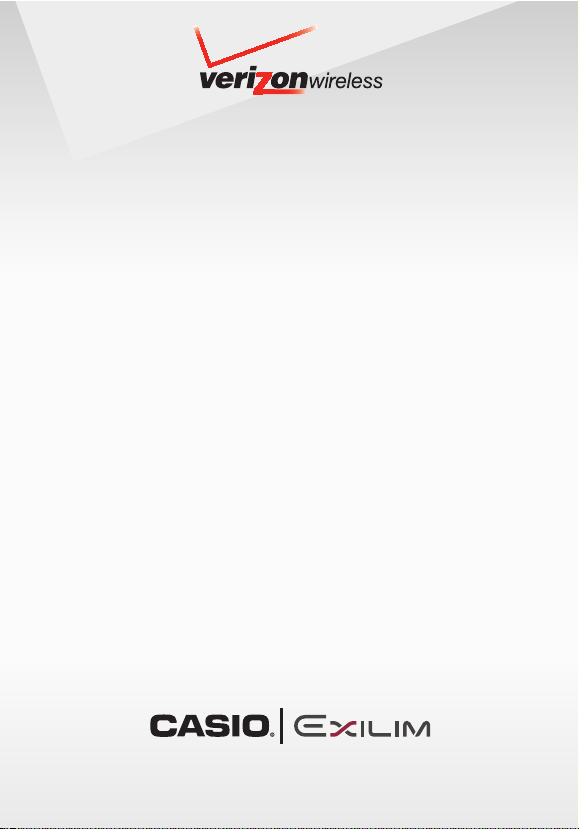
User Guide
5.1 MEGAPIXEL CAMERA PHONE,
VZ NAVIGATOR and V CAST MUSIC with RHAPSODY®
Page 2
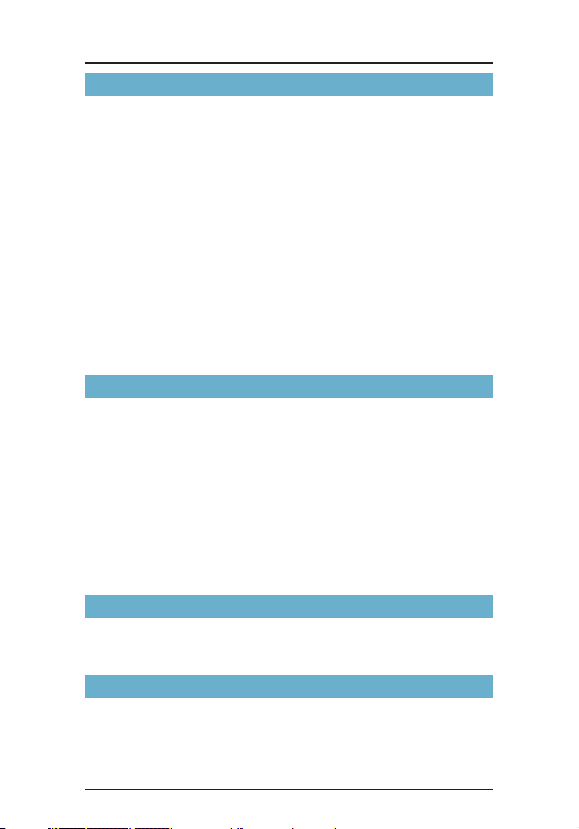
Contents
Getti ng Sta rted with Your Phone ............................ 6
Phone Overview ...........................................................................6
The Battery ................................................................................12
Charging the Battery .................................................................15
Battery Level ..............................................................................19
Turning the Phone On and Off ...................................................20
Making Calls ..............................................................................20
Redialing Calls ...........................................................................20
Receiving Calls ..........................................................................21
Screen Icons ..............................................................................21
Menu Access .............................................................................22
Menu Overview ..........................................................................24
Twist and Close the phone ........................................................27
Using a Memory Card ...............................................................28
Quick Access to Convenien t Featu res ................. 32
Using the Headset Adapter ......................................................32
Vibrate Mode .............................................................................32
Lock Mode .................................................................................32
Mute Function ............................................................................33
Volume Quick Adjustment .........................................................33
Call Waiting ................................................................................34
Caller ID .....................................................................................34
Voice Commands ......................................................................34
Speed Dialing ............................................................................35
Enter ing and Editing I nformation .......................... 36
Text Input ...................................................................................36
Text Input Modes .......................................................................36
Contacts in Your P hone’s Memory ........................ 39
The Basics of Storing Contact Entries .......................................39
Options to Customize Your Contacts .........................................40
Editing Contact Entries ..............................................................43
Deleting .....................................................................................46
1
Page 3
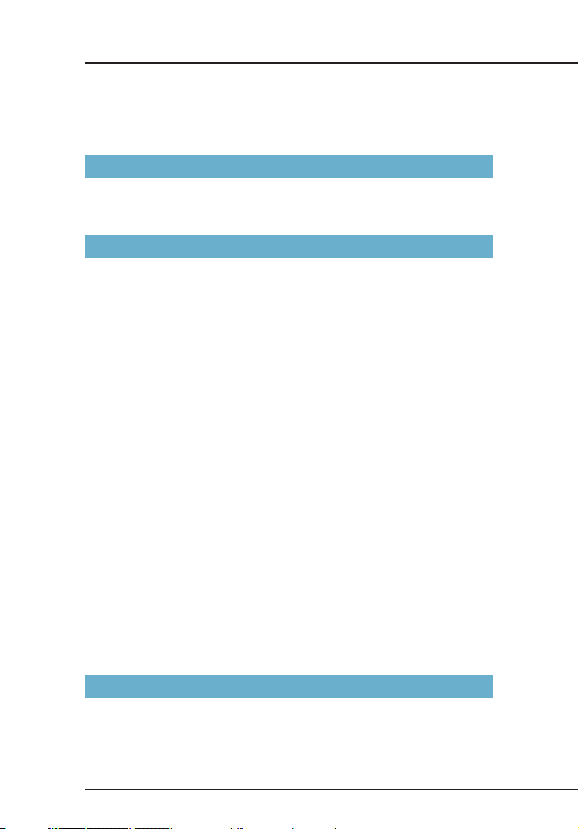
Contents
Phone Numbers with Pauses .....................................................47
Searching Your Phone’s Memory ...............................................48
Making a Call from Your Phone’s Memory .................................49
Came ra .................................................................... 52
Take Picture ...............................................................................54
Record Video .............................................................................66
MEDIA CENTE R ....................................................... 72
Music & Tones ...........................................................................73
V CAST Music with Rhapsody
Get New Ringtones.......................................................75
My Ringtones ................................................................75
My Music ......................................................................76
My Sounds ....................................................................77
Sync your music from your PC to your V CAST Music
with Rhapsody® wireless device...................................79
Picture & Video ..........................................................................80
V CAST Videos .............................................................80
Get New Pictures ..........................................................83
My Pictures ................................................................... 84
My Videos ..................................................................... 91
Online Album ................................................................ 93
Games .......................................................................................93
Mobile Web ................................................................................94
Browse & Download ..................................................................98
VZ Navigator
Extras .........................................................................................99
Info .............................................................................................99
SM
............................................................. 98
®
....................................73
MESSAG ING .......................................................... 100
New Message ..........................................................................101
Inbox ........................................................................................106
Sent ..........................................................................................108
Drafts .......................................................................................109
2
Page 4
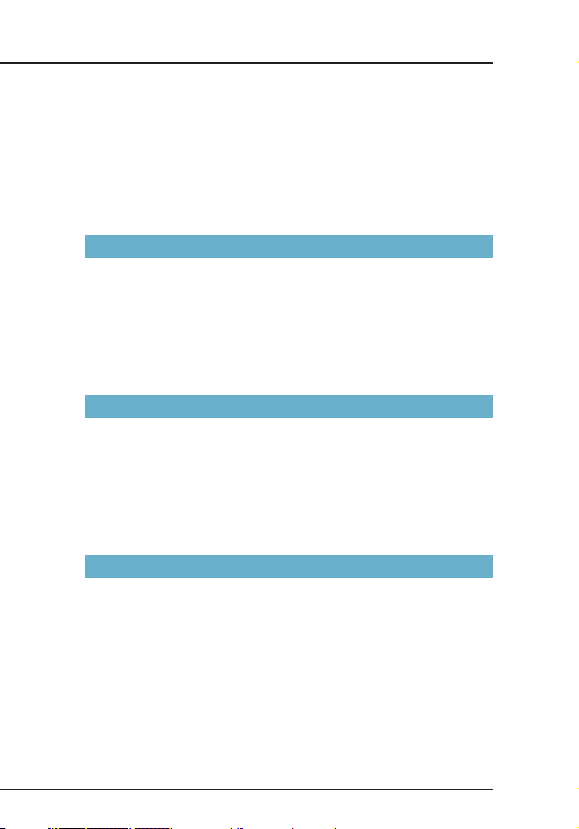
Voicemail .................................................................................110
Visual Voice Mail ......................................................................111
Mobile IM .................................................................................111
Email ........................................................................................111
Chat .........................................................................................112
Message Settings ....................................................................112
Message Erase ........................................................................114
CONTACTS ............................................................. 116
New Contact ............................................................................116
Contact List ..............................................................................117
Groups .....................................................................................118
Speed Dials .............................................................................120
In Case of Emergency (ICE) ....................................................121
My Name Card ........................................................................123
RECENT CALLS ......................................................124
Missed .....................................................................................125
Received ..................................................................................125
Dialed ......................................................................................126
Blocked ....................................................................................126
All .............................................................................................127
View Timers..............................................................................128
SETTINGS & TOOLS ............................................. 129
My Verizon ...............................................................................129
Tools .........................................................................................130
Voice Commands .......................................................130
Calculator ...................................................................133
Calendar .....................................................................134
Alarm Clock ................................................................136
Stop Watch .................................................................137
Countdown Timer .......................................................137
World Clock ................................................................138
Notepad ......................................................................138
3
Page 5
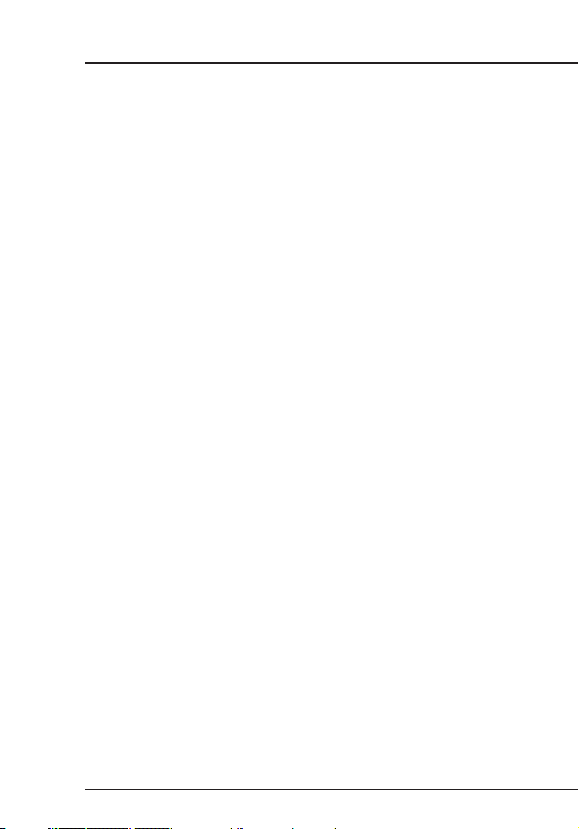
Contents
Bluetooth Menu ........................................................................139
Power ..........................................................................140
Add New Devices .......................................................140
Options .......................................................................143
Sending and Receiving Name Cards .........................145
Sending and Receiving Images ................................147
Sounds Settings .......................................................................148
Call Sounds ................................................................148
Alert Sounds ...............................................................149
Keypad Volume ..........................................................150
Service Alerts .............................................................150
Power On/Off ..............................................................150
Display Settings .......................................................................151
Banner ........................................................................151
Backlight .....................................................................152
Contrast ......................................................................153
Wallpaper ...................................................................153
Display Themes .......................................................... 153
Main Menu Settings .................................................... 154
Dial Fonts ....................................................................154
Clock Format ..............................................................155
Slide Show .................................................................. 155
Phone Settings .........................................................................157
Airplane Mode ............................................................157
Set Shortcuts ..............................................................158
Voice Commands .......................................................160
Language ...................................................................160
Location ......................................................................161
Security .......................................................................161
System Select ............................................................. 165
NAM Selection ............................................................ 166
Call Settings .............................................................................166
Answer Options ..........................................................167
Auto Retry ................................................................... 167
TTY Mode ...................................................................168
4
Page 6
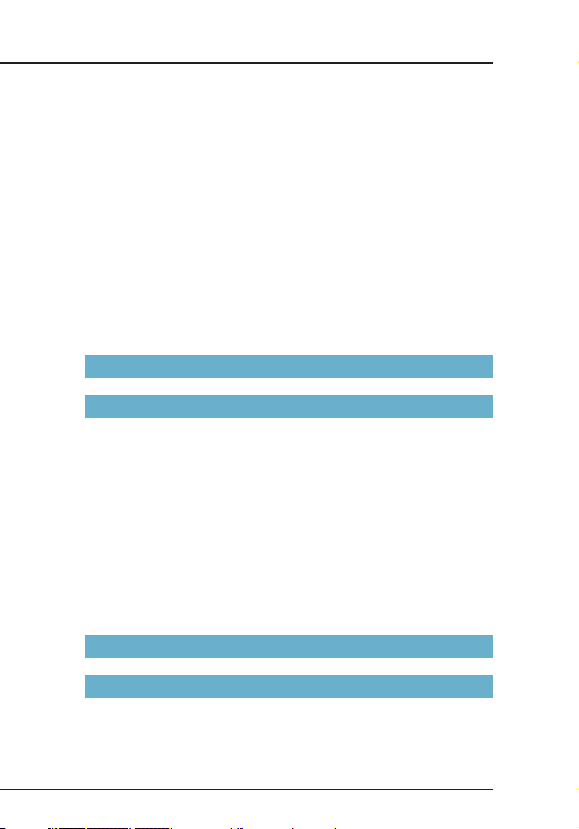
One Touch Dial ...........................................................168
Voice Privacy .............................................................. 169
PC Connections ..........................................................169
DTMF Tones ................................................................169
Memory ....................................................................................170
Save Options ..............................................................170
Phone Memory ...........................................................170
Card Memory ..............................................................172
Phone Info ................................................................................173
My Number ................................................................. 174
SW/HW Version ...........................................................174
Icon Glossary .............................................................174
Software Update .........................................................175
Included I tems .......................................................177
Safet y .....................................................................178
TIA Safety Information .............................................................178
Safety Information for FCC RF Exposure .................................181
FDA Information .......................................................................185
Emergency Calls .....................................................................194
Compliance with Other FCC Regulations ................................195
General Safety .........................................................................196
Games .....................................................................................203
Camera ....................................................................................204
Accessibility .............................................................................204
RECYCLE YOUR CELL PHONE! .............................................208
12 MONTH LIMITED WARR ANTY ..........................210
Index.......................................................................214
5
Page 7

Getting Started with Your Phone
Phone Overview
1. Earpiece
2. LCD Screen
Getting Started with Your Phone
11. Directional Key
3. Microphone
4. Left Soft Key
5. Camera/Video Key
6. Send Key
7. Voicemail Key
8. Clear/Voice
Commands Key
9. Shift Key
10. Next Key
18. Charging/Data Port
19. Charge Indicator
20. Shutter Key 24. Memory Card Slot
21. Side Select
Key 25. Charging Terminals
22. Volume/Zoom In/
Out Keys 23. Back Key
6
12. Center Select Key
13. Right Soft Key
14. Speakerphone/
Flashlight Key
15. End/Power Key
16. Alphanumeric
Keypad
17. Vibrate Mode Key
Page 8
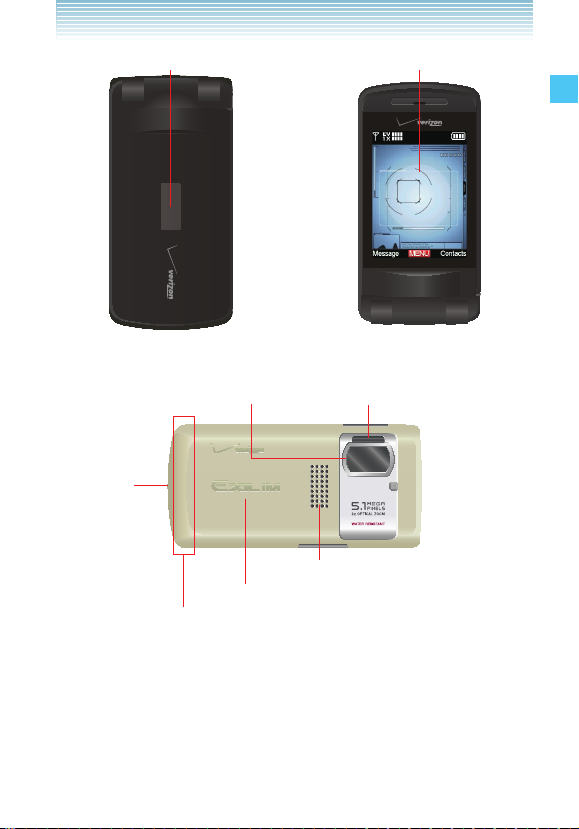
26. Outside Display 2. LCD Screen*
Phone Closed Phone Twisted and Closed**
27. Camera/Camcorder Lens* 28. Camera Flash/Flashlight
29. LOCK
Switch
32. Speaker
31. Battery Cover
30. Internal Antenna Area***
Getting Started with Your Phone
* The surface of the screen and the camera/camcorder lens are
made of reinforced glass.
** For how to twist and close the phone, see page 27.
*** For best performance, do not touch this area when using your
phone.
7
Page 9
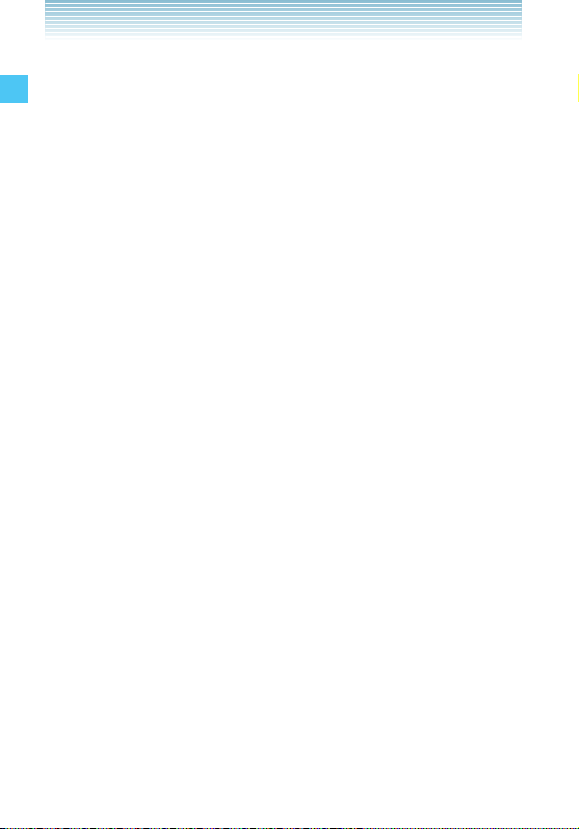
1. Earpiece
2. LCD Screen
Displays messages and indicator icons.
3. Microphone
4. L Left Soft Key
Press to display the Message menu or access the function
listed above the key.
5. V Camera/Video Key
With the flip open, press for quick access to the Take Picture
Getting Started with Your Phone
mode or press and hold to access the Record Video mode.
6. D Send Key
Press to place or answer calls. From the idle screen, press to
access the All Calls list.
7. 1 Voicemail Key
From the idle screen, press and hold to connect to your
Voicemail server.
8. C Clear/Voice Commands Key
From the idle screen, press to access the Voice Commands
function. Press and hold from the idle screen to access the
Sound Recorder function. When entering a phone number or
text, press to delete a single space or character. Press and
hold to delete entire words. Press this key once in a menu to
go back one level.
9. * Shift Key
Press to enter an asterisk (*) character for calling features. In
text entry mode, press to change the character input type.
Press and hold to display the plus sign (+) for international
dialing.
10. 0 Next Key
In T9 Word mode, press to display other matching words.
8
Page 10
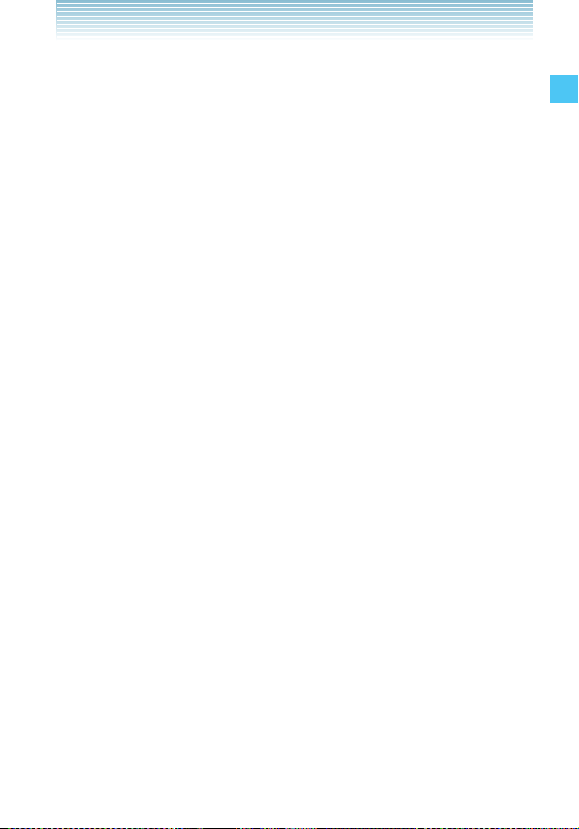
11. a Directional Key
Allows you to scroll through phone menu options and provides
a shortcut to phone functions from the idle screen.
12. c Center Select Key
Press to access the MENU from the idle screen. It also allows
you to accept choices when navigating through a menu.
13. R Right Soft Key
Press to display Contacts or to access the function listed
above the key.
14. F Speakerphone/Flashlight Key
With the flip open, press to turn Speakerphone on/off, press
and hold to turn the flashlight on/off. When pressed while
taking a picture, with the flip open, you can lock Auto Focus*.
*Auto Focus automatically adjusts the focus.
15. E End/Power Key
Press and hold to turn the phone on/off or press to end a call
or browser session. Within a menu, press to return to the idle
screen.
16. Alphanumeric Keypad
Use these keys to enter numbers, letters, and characters or to
select menu items.
17. # Vibrate Mode Key
Press and hold to activate/deactivate vibrate mode in the idle
screen. Press to enter the (#) character for calling features. In
text entry mode, press to accept the word and add a space.
18. Charging / Data Port
Allows you to plug in an optional headset for safe, convenient,
hands-free conversations.
19. Charge Indicator
Turns red while charging. Turns green when fully charged.
Getting Started with Your Phone
9
Page 11
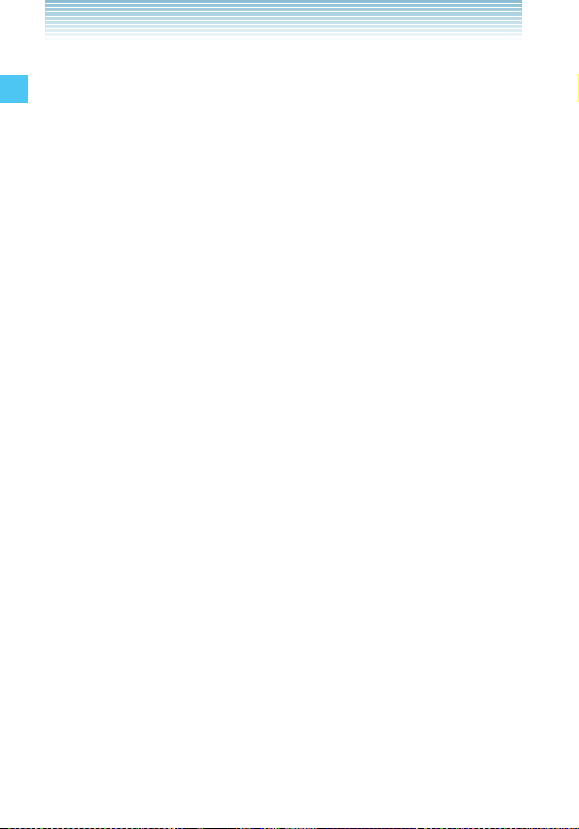
20. S Shutter Key
Press to capture an image. This key also functions as
recording key in the Record Video mode. Press halfway to
adjust and lock the focus without activating the shutter.
21. . Side Select Key
With the flip open and music playing, press to skip to the next
song. Press and hold to fast forward. When you Twist and
Close the phone, press to select the Record Video mode or
function.
Getting Started with Your Phone
22. <> Volume /Zoom In/ Out Keys
Allows you to adjust the master volume in the idle screen (with
the flip open) or adjust the voice volume during a call. When
the flip is closed, press and hold the keys, and the sub LCD
displays. When you Twist and Close the phone, press to zoom
in/out on an object or select a function.
23. , Back Key
With the flip open and music playing, press to return to the
previous song in the list or press and hold to rewind.
When you Twist and Close the phone, press this key once in a
menu to go back one level.
24. Memory Card Slot
Insert a microSD™ memory card here (purchased separately)
to increase memory capacity.
25. Charging Terminals
27. Camera / Camcorder Lens
29. LOCK Switch
31. Battery Cover
26. Outside Display
28. Camera Flash /Flashlight
30. Internal Antenna Area
32. Speaker
10
Page 12
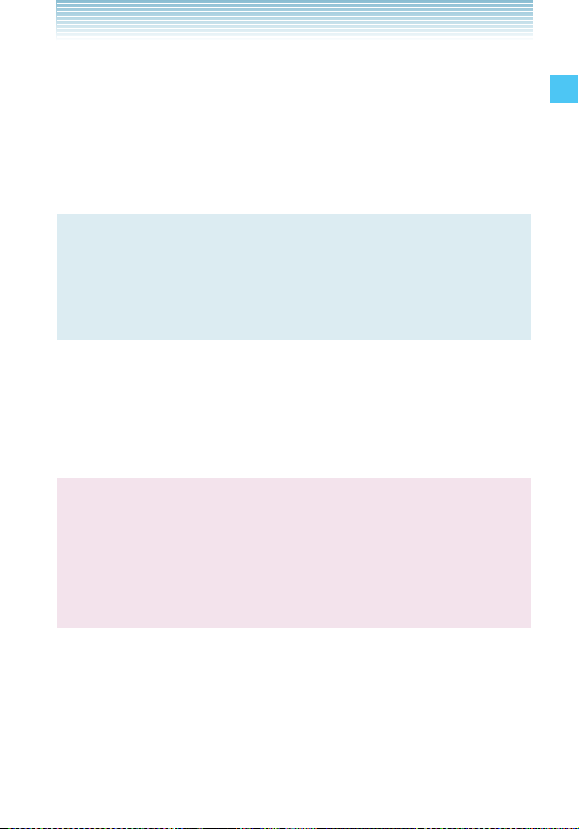
k Water Resistance
The CASIO EXILIM Phone is water resistant. It provides reliable
performance for outdoor life, in such conditions as driving rain or
high humidity.
The tested device meets the requirements of MIL-STD-810F (Rain
& immersion 1m, 30 min) standard.
NOTE
To maintain water resistance:
• Securely fasten the Charging/Data Port cover.
• Completely close the battery cover and slide the Lock switch
to LOCK.
k Shock Resistance
The rugged construction of the CASIO EXILIM Phone provides
outstandding shock and vibration resistance. The tested device
meets the requirements of MIL-STD-810F (Drop 1.22m) standard.
Warning !
The CASIO EXILIM Phone shock and vibration resistance
features do not guarantee protection against every type
of shock and vibration. The CASIO EXILIM Phone may be
damaged and mulfunction depending on the severity of
received shock or vibration.
Getting Started with Your Phone
k Dust Resistance
For additional peace of mind, the CASIO EXILIM Phone is also
dust resistant. The device was tested using silica flour at a
temperature of 95F and meets the MIL-STD-810F (Dust) standard.
11
Page 13
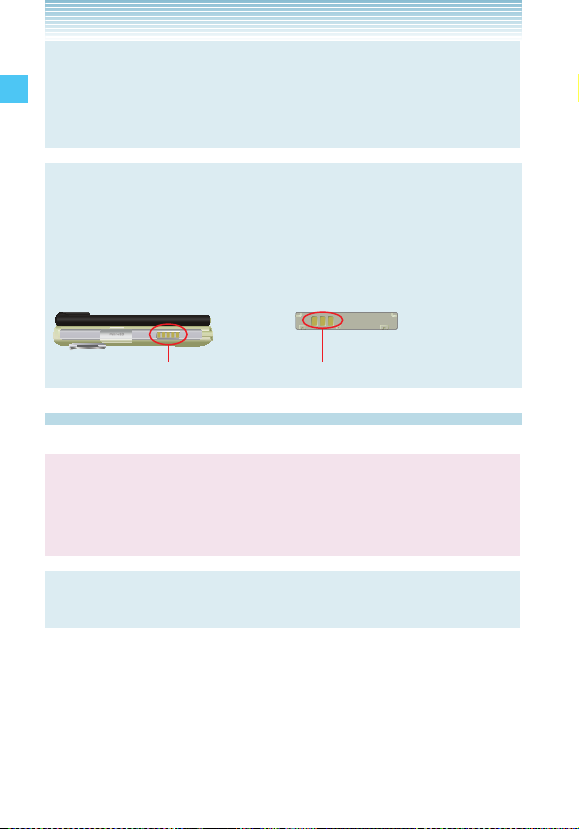
NOTE
The phone can be rinsed with clean water when dirty. To
ensure water resistance, make sure that all covers are securely
closed before rinsing.
NOTE
Periodically, clean the Charging Terminals with a dry cloth
or cotton swab. Dust may cause some electrical connection
problems. Avoid wiping with excessive force, which can
Getting Started with Your Phone
disfigure the terminals.
Battery
Charging Terminals (external) Charging Terminals
The Battery
Warning !
Use only approved batteries for the CASIO EXILIM Phone.
Wipe the chassis before opening the battery cover to prevent
moisture or dust from entering.
NOTE
Fully charge the battery before using the phone for the first time.
The phone comes with a rechargeable battery. Keep the battery
charged while not in use in order to maximize usage and standby
time.
12
Page 14
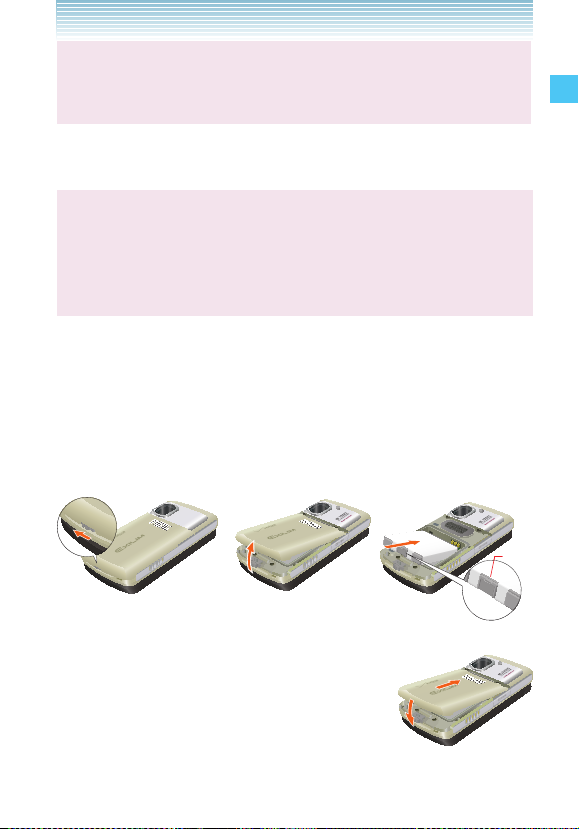
Warning !
Failure to follow the below directions for installing/removing the
battery could result in product failure.
k Installing the Battery
Warning!
Do not install the battery where water or liquid may fall
directly on the phone or battery or in a humid place such as a
bathroom. Otherwise, the electrical circuits may short or erode
and cause the phone to malfunction.
1. Slide the LOCK switch to FREE (direction of the arrow).
2. Gently push up location 1 of the battery cover.
3. Remove the battery cover.
4. With the tab of the battery facing up (2 in figure), match the
locations of the charging terminals inside the phone with the
charging terminals of the battery and firmly insert the battery.
Tab
Tab
Getting Started with Your Phone
5. Insert the battery cover at an angle as shown
in 3.
6. Press location 4 from the top.
13
Page 15
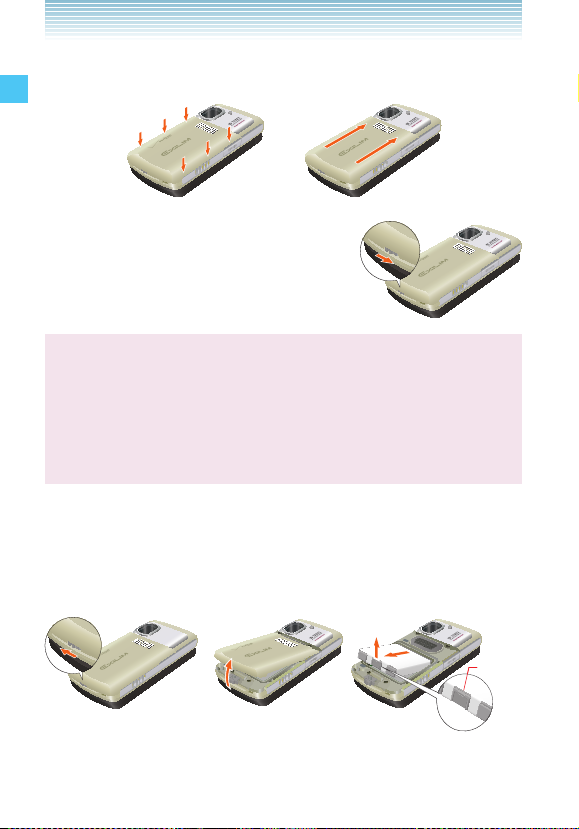
7. Press the battery cover to the direction indicated 5 and 6 by
the arrows as shown in the figures.
8. Slide the Lock switch to LOCK.
Getting Started with Your Phone
Warning!
Do not press hard on the battery cover with the battery cover
tab running over the phone because you may damage the
battery cover tab. If you are using a wrist strap (included inbox),
be careful not to get it caught between the battery cover and
phone, in order to maintain waterproofing.
k Removing the battery
1.
Slide the LOCK switch to FREE (direction of the arrow).
2. Gently push up location 1 of the battery cover and remove.
3. Gently pull up on the tab of the battery and slide it out.
TabTab
14
Page 16
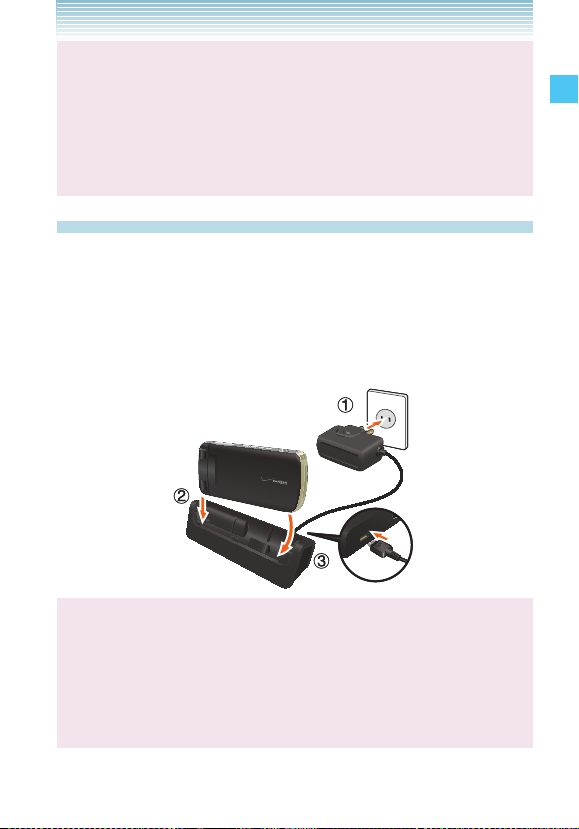
Warning!
Do not leave the removed battery where it can overheat such
as near a flame, stove, or under direct sunlight. Otherwise, it
can ignite, burst, malfunction, or cause a fire. Do not hit, or
exert excessive shock on the battery. Otherwise, it can ignite or
break.
Charging the Battery
To charge your battery:
1. Connect the Wall Charger to the Handset Charging Cradle
(included inbox).
2 . Plug the Wall Charger power plug into an electrical outlet.
3 . Insert the CASIO EXILIM Phone into the Handset Charging
Cradle in the order 2, 3 shown in the figure below.
Warning!
The Charge Indicator is red while charging. Even if the handset
is inserted in the Handset Charging Cradle, the phone is not
charging if the Charge Indicator does not turn on. Firmly insert
the phone into the Handset Charging Cradle until the Charge
Indicator turns on.
Getting Started with Your Phone
15
Page 17
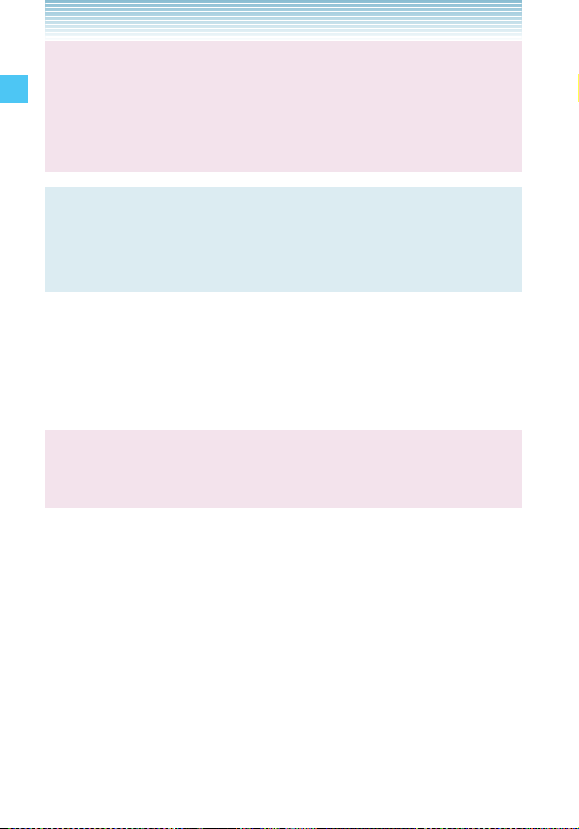
Warning!
Do not connect another Wall Charger to the Charging/Data Port
(either directly or through the Headset Adapter), when charging
the phone inserted in the Handset Charging Cradle. Damage or
overheat may result.
NOTE
The phone can be inserted into the Handset Charging Cradle
even if you Twist and Close it.
Getting Started with Your Phone
For “Twist and Close the phone” see page 27.
k Charging by connecting to PC
You can charge your phone by connecting the USB cable
(included inbox) to your PC and the opposite end to the Handset
Charging Cradle.
Warning!
Be sure to install the custom USB driver from the included CD
before connecting the mobile phone and PC with USB cable.
1. Connect the included USB cable to your PC as in 1 in the
figure below.
2. Connect the included USB cable to the Handset Charging
Cradle as in 2 in the figure below.
16
Page 18

3. Insert the CASIO EXILIM Phone into the Handset Charging
Cradle to begin charging.
Warning !
When connecting the USB cable to the Handset Charging
Cradle, check that the tip of the USB cable connector matches
the shape of the Handset Charging Cradle jack before
inserting.
Warning!
• Do not use the Handset Charging Cradle where water or liquid
may fall directly on it or in a humid place such as a bathroom.
Otherwise, the electrical circuits may short or erode and
cause the phone to malfunction.
• Do not touch or use the Handset Charging Cradle with wet
hands. Otherwise, it may cause electrical shock.
• If you accidentally spill liquid on the Handset Charging
Cradle, pull out the electrical plug immediately.
Getting Started with Your Phone
17
Page 19
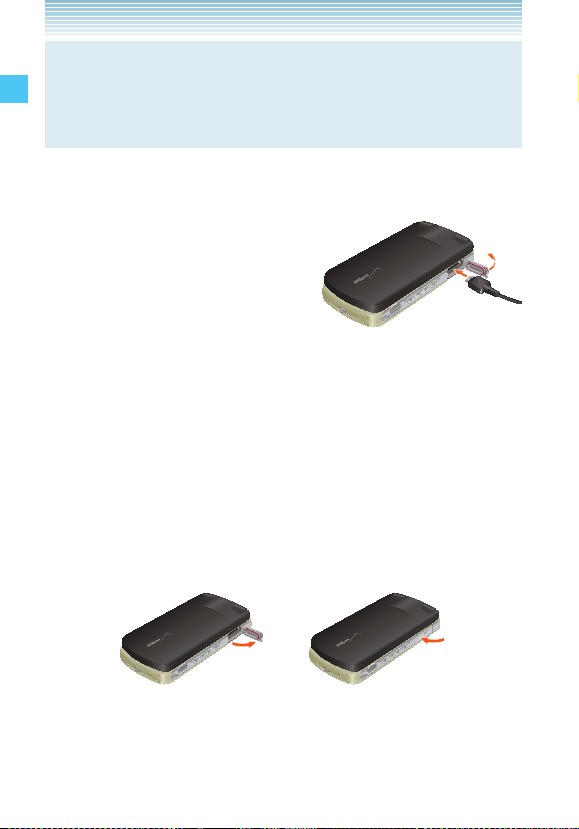
NOTE
Charging by using the USB cable may take more time than
using the Wall Charger. Charging time when using the USB
cable may vary depending on the PC to be connected.
k Charging the battery by directly connecting the
Wall Charger
You can also charge the battery
by directly connecting the Wall
Getting Started with Your Phone
Charger to the Charging/Data
Port located at the right side of
the handset and plugging the
power plug into an electrical
outlet.
k Opening and Closing the Charging/Data Port Cover
1.
To open the Charging/Data Port cover, insert your finger in the
depression of the phone near the Charging/Data Port Cover
and lift open.
2. To close the port cover, push the center of the port cover into
the Charging/Data Port.
3. Make sure the port cover is completely closed.
18
Page 20
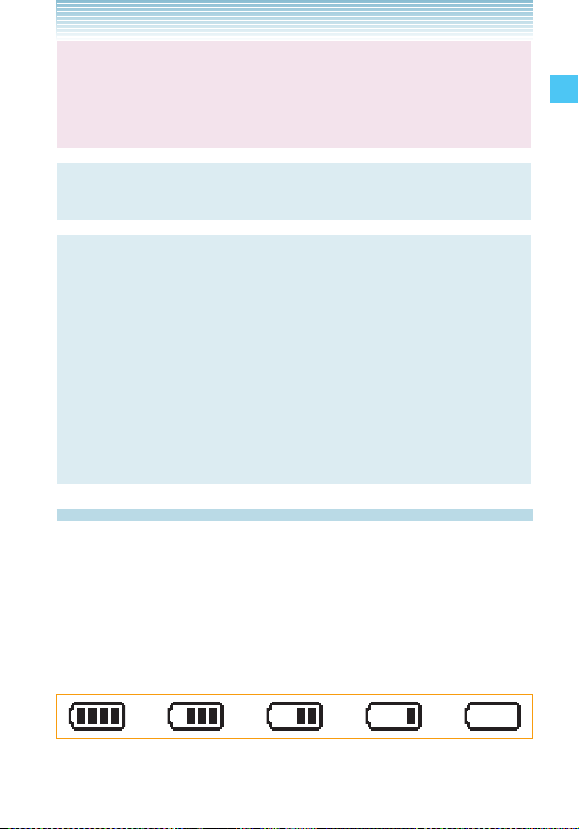
Warning !
Failure to completely reseal the Charging/Data Port after
charging may result in damage if the phone is exposed to
water.
NOTE
The charge time varies depending upon the battery level.
NOTE
If you turn on Auto Start On/Off from the Settings & Tools menu
> Display Settings > Slide Show, the phone automatically starts
the Slide Show when the phone is twisted and closed and
inserted into the Handset Charging Cradle for charging. It takes
longer to fully charge the phone if the slide show is displayed
while charging.
For “Auto Start On/Off” see page 155.
For “Slide Show (Flip Open)” see page 89 and for “Slide Show
(Twist and Close)” see page 90.
Battery Level
The battery level is shown at the top of the LCD screen. When the
battery level becomes low, the low battery sensor alerts you in
three ways: an audible tone will sound, the battery icon will begin
to blink, and BATTERY LOW will appear on the display. If the
battery level becomes too low, the phone automatically powers off
and any function in progress will not be saved.
Getting Started with Your Phone
Fully Charged Fully Discharged
19
Page 21
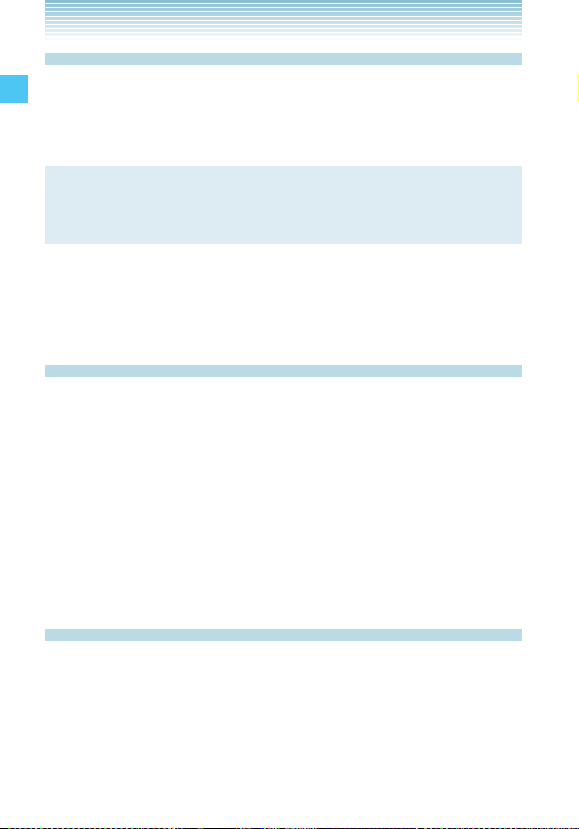
Turning the Phone On and Off
k Turning the Phone On
1.
Press and hold the End/Power Key until the LCD screen lights
up.
NOTE
Avoid any unnecessary contact with the antenna while your
phone is on.
Getting Started with Your Phone
k Turning the Phone Off
1.
Press and hold the End/Power Key until the LCD screen turns
off.
Making Calls
1. From the idle screen, enter the phone number (include the area
code if needed).
2. Press the Send Key to place the call.
3. Press the End/Power Key to end the call.
k Correcting Dialing Mistakes
If you make a mistake while dialing a number, press the Clear Key
C once to erase the last digit entered, or press and hold the
Clear Key C to delete all digits.
Redialing Calls
1.
Press the Send Key twice to redial the last number you dialed.
20
Page 22
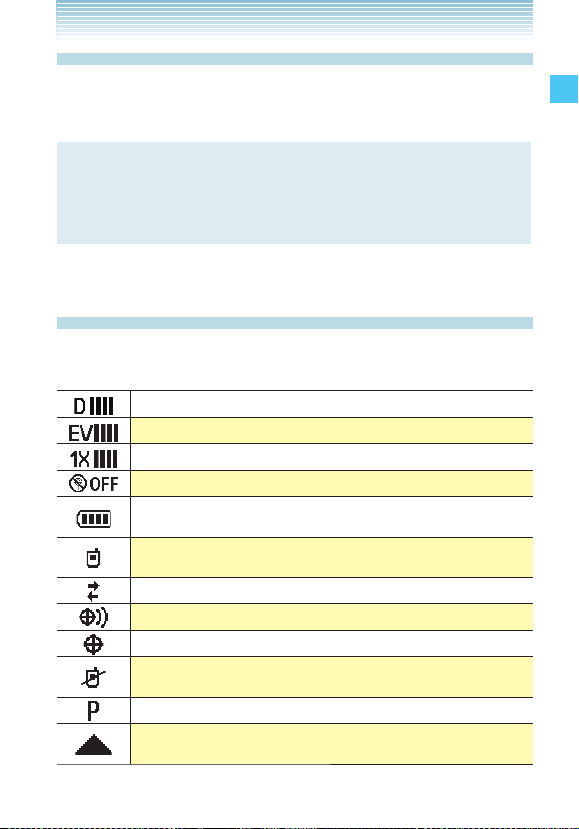
Receiving Calls
1. When the phone rings or vibrates, press the Send Key to
answer the call.
NOTE
Since the answer option is set to Flip Open as default, you can
directly answer an incoming call by simply opening the phone.
For how to select an answer option, see page 167.
2. Press the End/Power Key to end the call.
Screen Icons
When the phone is turned on, the top line of the LCD screen
displays icons indicating the status of the phone.
Digital indicator. Digital service is available.
EVDO service indicator. EVDO service is available.
1x service indicator. 1x service is available.
Airplane Mode
Battery Strength indicator. Indicates battery level.
The more lines the stronger the charge.
In Call State. A call is in progress.
* No icon indicates the phone is in idle mode.
Data Session
Location On Mode
E911 Only Mode
No Service indicator.
The phone is not receiving a system signal.
Voice Privacy
Roaming indicator. The phone is outside of the
home service area.
Getting Started with Your Phone
21
Page 23
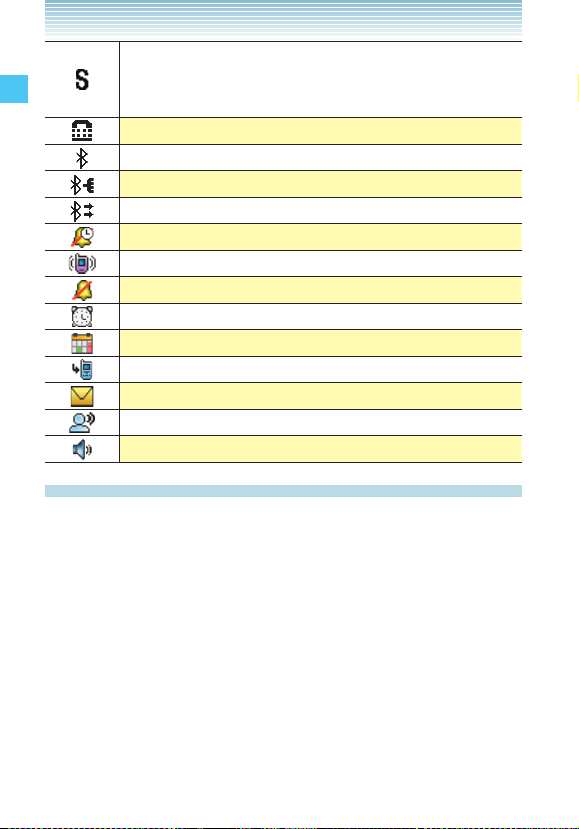
SSL (Secure Sockets Layer) is a protocol developed
by Netscape Communications that uses encryption
to secure data through the public Internet from client
to server.
TTY mode On
Bluetooth® On
Bluetooth® Device Connected
Bluetooth® Discovery Mode
Alarm Only
Getting Started with Your Phone
Vibrate Only
Sound Off
Alarm On
Calendar
Missed Calls
New Message
New Voicemail
Speakerphone mode
Menu Access
To display the Main Menu from the idle screen, press the Center
Select Key [MENU].
To use the menu:
• Press the Directional Key a up, down, left or right to select your
desired menu item then press the Center Select Key [OK].
• Or enter the number that corresponds to the menu or submenu
item.
With the CASIO EXILIM Phone, there are three Main Menu types:
Tab, List, and Grid.
22
Page 24
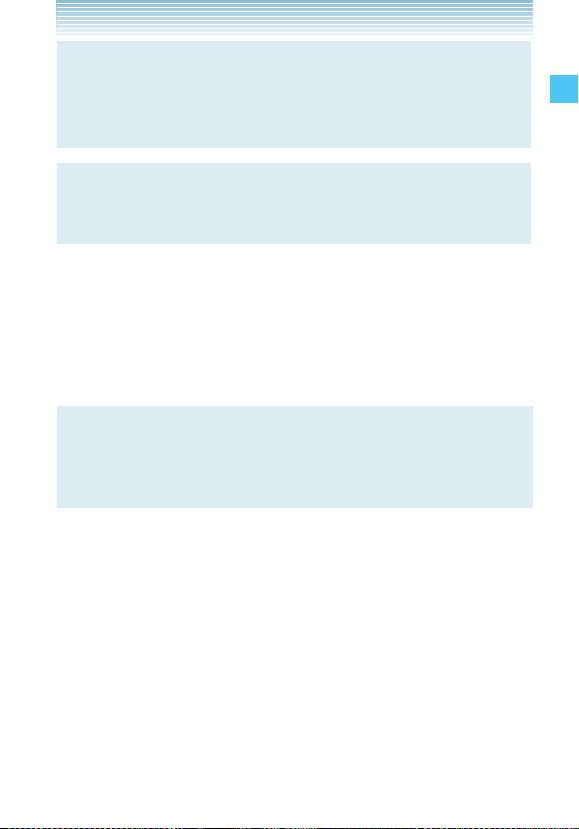
NOTE
All directions in this manual assume that Main Menu Settings
is set to Grid and Multimedia, and Display Themes is set to
Optical Black, which are the default settings.
NOTE
For information about how to switch between Main Menu types,
see page 154.
k Grid Menu
The Grid Menu has nine items.
1. From the idle screen, press the Center Select Key [MENU].
2. Press the Directional Key a up, down, left or right to select your
desired menu option then press the Center Select Key [OK].
NOTE
When navigating within menus and submenus or when
configuring your phone’s settings, you can return to the
previous screen or step by pressing the Clear Key C.
Getting Started with Your Phone
23
Page 25
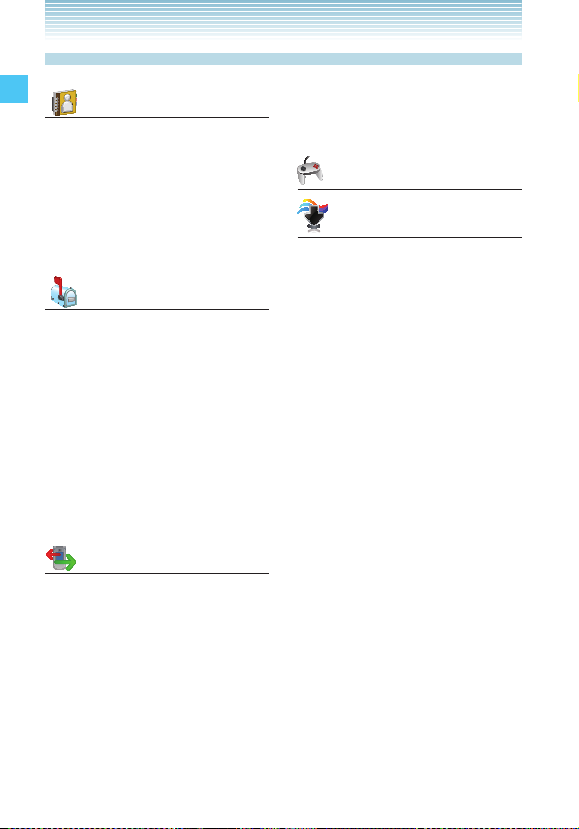
Menu Overview
CONTACTS
1. New Contact
2. Contact List
3. Groups
4. Speed Dials
5. In Case of Emergency
6. My Name Card
Getting Started with Your Phone
MESSAGING
1. New Message
2. Inbox
3. Sent
4. Drafts
5. Voicemail
6. Visual Voice Mail
7. M o b i l e IM
8. Email
9. Chat
RECENT CALLS
1. Missed
2. Received
3. Dialed
4. Blocked*
5. All
6. View Timers
GAMES
MEDIA CENTER
1. Music & Tones
1. V CAST Music | Rhapsody
2. Get New Ringtones
3. My Ringtones
4. My Music
5. My Sounds
6. Sync Music
2. Picture & Video
1. V CAST Videos
2. Get New Pictures
3. My Pictures
4. My Videos
5. Take Picture
6. Record Video
7. O n l i ne A l b u m
3. Games
4. Mobile Web
* Blocked appears only when Contacts Only or Block All is
selected for Calls under MENU > Settings & Tools > Phone
Settings > Security > Restrictions > Calls > Incoming Calls or
Outgoing Calls.
24
Page 26
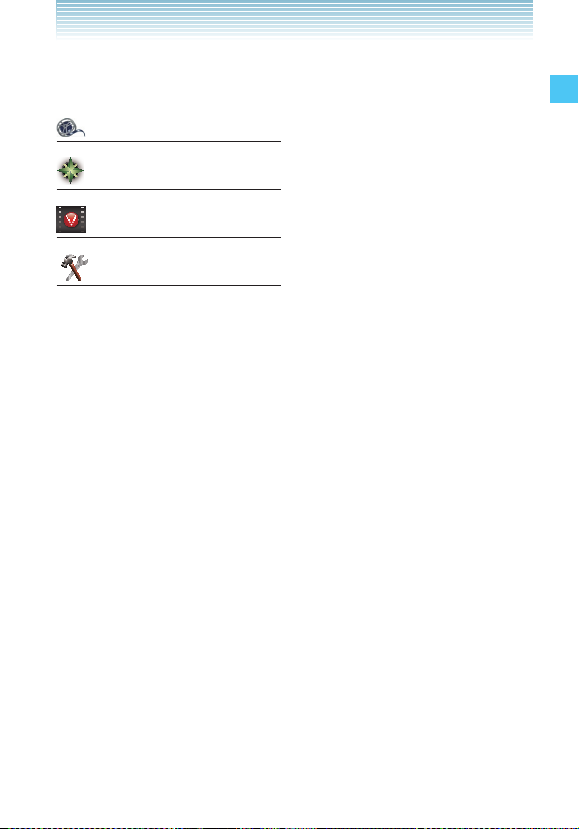
5. Browse & Download
6. Extras
MY VIDEOS
VZ NAVIGATOR
V CAST VIDEO
SETTINGS & TOOLS
1. My Verizon
2. Tools
1. Voice Com ma nd s
2. Calculator
3. Calendar
4. Alarm Clock
5. Stop Watch
6. Countdown Timer
7. World Clock
8. Notepad
3. Bluetooth Menu
1. Add New Devices
4. Sounds Settings
1. Ca ll Sounds
1. Call R in gton e
2. Call Vibrate
2. Alert Sounds
1. TXT Message
2. Media Message
3. Voicemail
4. Emergency Tone
3. Keypad Volume
4. Service Alerts
1. ERI
2. Minute Beep
3. Call Connect
5. Power On/Off
1. Power On
2. Power Off
5. Display Settings
1. Banner
1. Personal Banner
2. ERI Banner
2. Backlight
1. Display
2. Keypad
3. Contrast
4. Wallpaper
1. My Pictures
2. My Videos
3. Fun Animations
5. Display Themes
6. Main Menu Settings
7. Dial Fonts
8. Clock Format
1. Main Clock
2. Front Clock
9. Slide Show
1. Auto Start On/Off
2. Duration
3. Repeat
Getting Started with Your Phone
25
Page 27
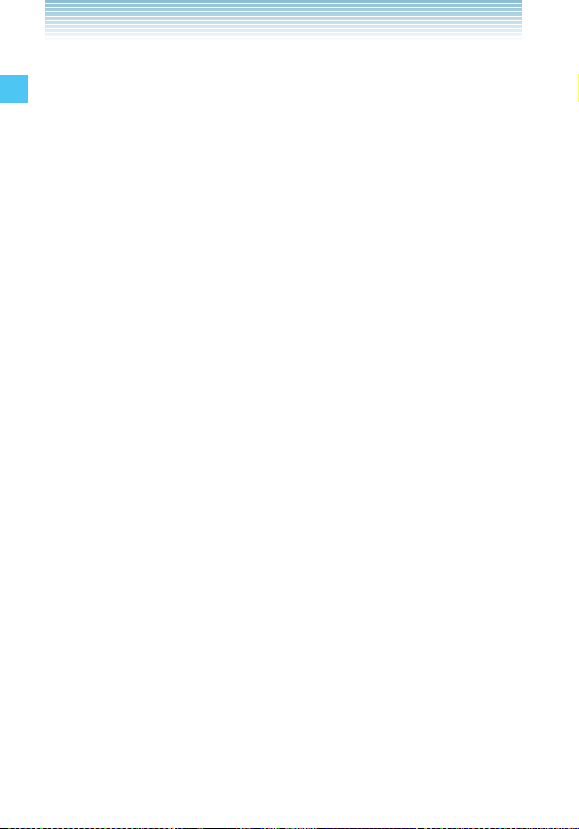
6. Phone Settings
1. Airpla ne Mode
2. Set Shortcuts
1. Set My Shortcuts
2. Set Directional Keys
3. Voice Commands
4. Language
5. Location
6. Security
Getting Started with Your Phone
1. Edit Codes
2. Restrictions
3. Phone Lock Setting
4. Lock Phone Now
5. Restore Phone
7. S y s t e m S e l ec t
8. NAM Selection
7. C a l l Settings
1. Answer Options
2. Auto Retry
3. TTY Mode
4. One Touch Dial
5. Voice Privacy
6. PC Connections
7. DT M F To n es
8. Memory
1. Save Options
2. Phone Memory
3. Card Memory
9. Phone Info
1. My Number
2. SW/HW Version
3. Icon Glossary
4. Software Update
26
Page 28
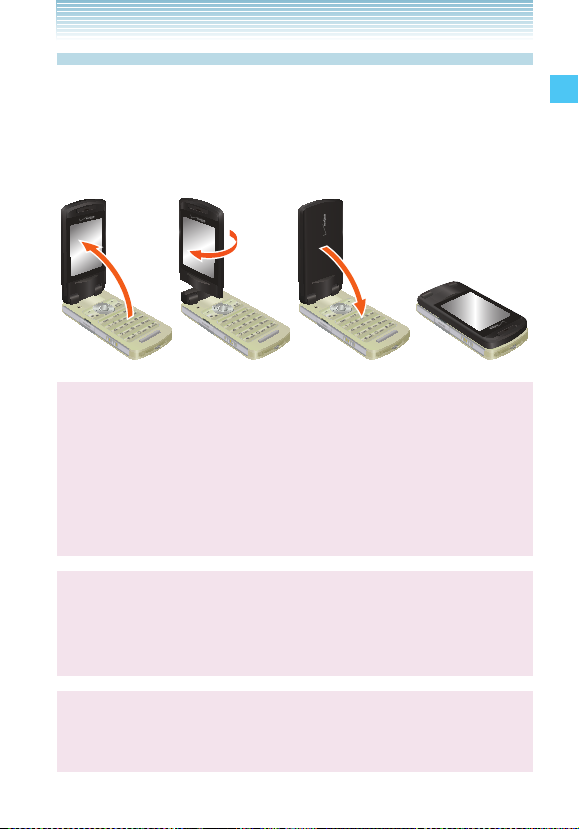
Twist and Close the phone
When you Twist and Close the phone, you can take pictures or
record videos in a manner similar to a digital camera.
1. Open the display in the direction shown in figure 2.-1.
2. Twist 180 degrees in the direction shown in figure 2.-2.
3. Close the display in the direction shown in figure 2.-3.
2.-1 2.-2 2.-32.-1 2.-2 2.-3
Warning!
• When rotating the display, rotate clockwise as shown in the
figure 2.-2.
• Do not rotate the display more than 180 degrees. Exerting
excessive force can cause damage.
• Do not use the CASIO EXILIM Phone in the condition shown
in the figure 2.-2 or force open/close the display.
Warning !
When you Twist and Close the phone or change to Flip Open,
be sure your fingers do not touch the keys. Otherwise, the
phone may malfunction.
Warning !
When carrying the CASIO EXILIM Phone, close the phone with
the display facing in.
Getting Started with Your Phone
27
Page 29
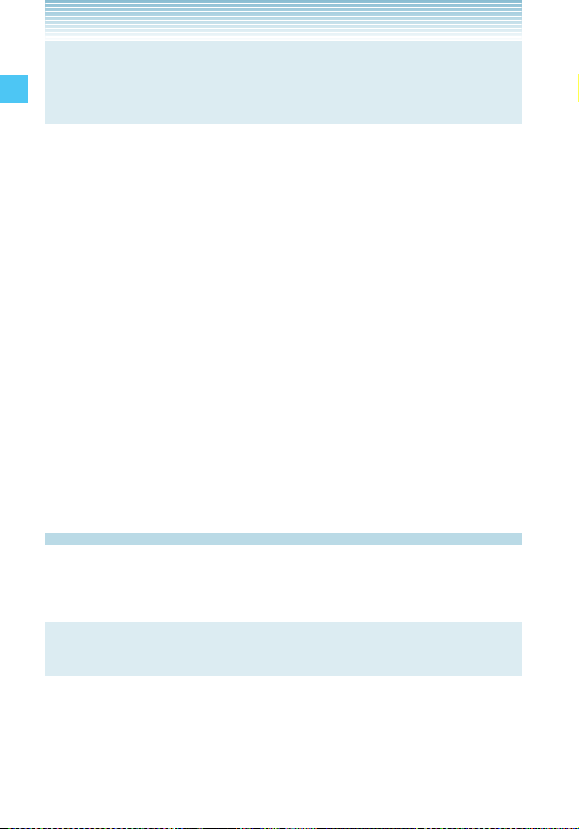
NOTE
This procedure described in this manual assumes the phone is
opened with the display facing in unless noted otherwise.
k Function Select Menu
When you Twist and Close the phone with the idle screen
displayed, the Function Select Menu displays automatically.
From the Function Select Menu, you can turn on the camera and
take pictures and videos, display pictures saved in My Pictures,
Getting Started with Your Phone
or start a Slide Show.
1. Twist and Close the phone with the idle screen displayed.
2. Use the following keys to select your desired menu option:
• Volume Key <: Starts a Slide Show.
• Volume Key >: Displays pictures saved in My Pictures.
• Side Select Key .: Turn on the camera in Record Video
mode.
• Shutter Key S: Turn on the camera in Take Picture mode.
• Back Key ,: Return to the previous screen or the Function
Select menu.
Using a Memory Card
The CASIO EXILIM Phone supports the use of a microSD™
memory card as a source of external memory.
NOTE
The microSD™ memory card is sold separately.
28
Page 30
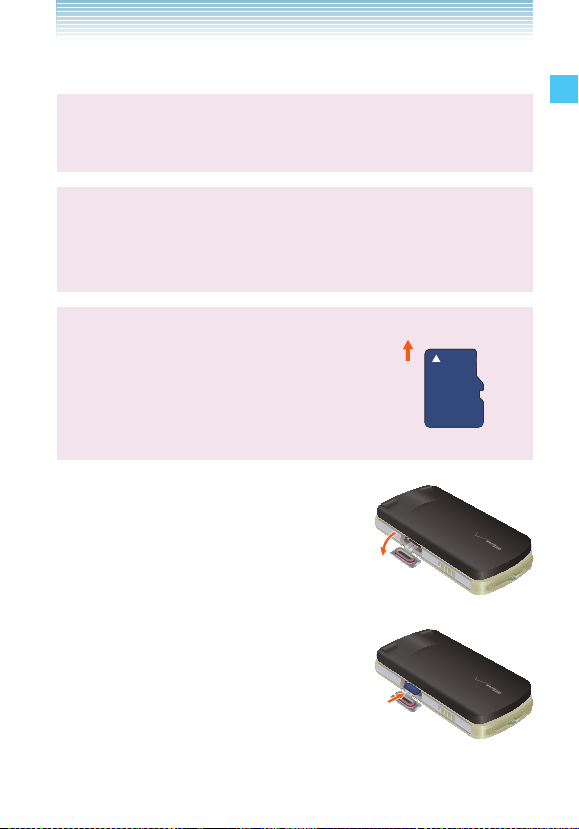
k Installing a Memory Card
Warning !
Whenever installing or removing a memory card, make sure the
phone is turned off and that the Wall charger is not connected.
Warning !
When installing or removing a memory card, avoid touching the
memory card contacts and avoid damaging the memory card.
Either can cause malfunction or loss of data.
Warning !
The front and back of the memory card
look different. When inserting the memory
card, make sure the correct side is facing
up. If not, the card may become stuck or
damaged. Insert like this.
1 . Open the Memory Card Slot cover. With
the front of the memory card facing as
shown in the illustration on the upper
right, insert it into the slot.
2 .
Carefully press the memory card into
the slot until it locks into place.
Getting Started with Your Phone
29
Page 31
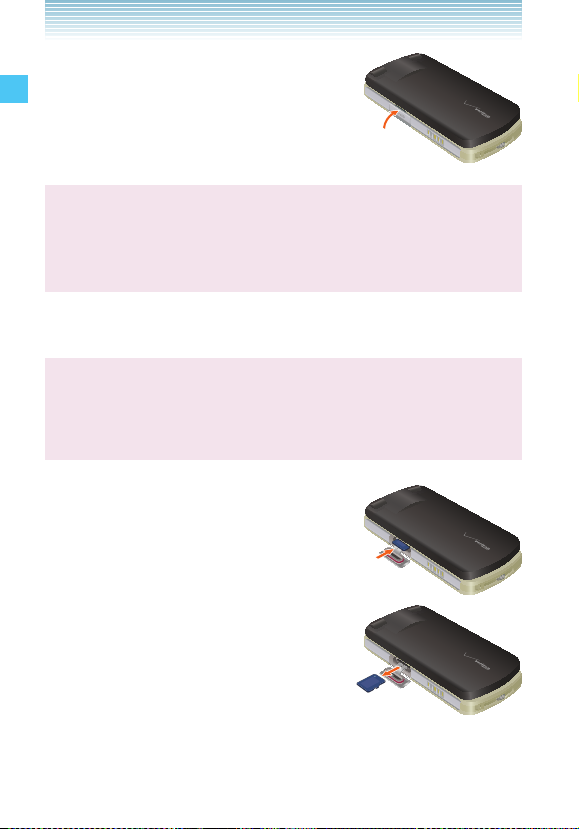
3 . Close the Memory Card Slot cover.
Warning !
Failure to fully close the Memory Card Slot cover after installing
or removing a memory card can allow water to leak inside and
Getting Started with Your Phone
create the risk of malfunction.
k Removing a Memory Card
Warning !
Never remove a memory card from the phone while it is being
accessed. Doing so can damage the memory card or the data
stored on it.
1. Open the Memory Card Slot cover.
2. Gently press the memory card into the
Memory Card Slot. This will cause the
memory card to eject slightly from the
slot.
3. Pull it out the rest of the way.
30
Page 32

NOTE
The memory card is very small. Make sure you do not drop it.
4. Close the Memory Card Slot cover.
Getting Started with Your Phone
31
Page 33
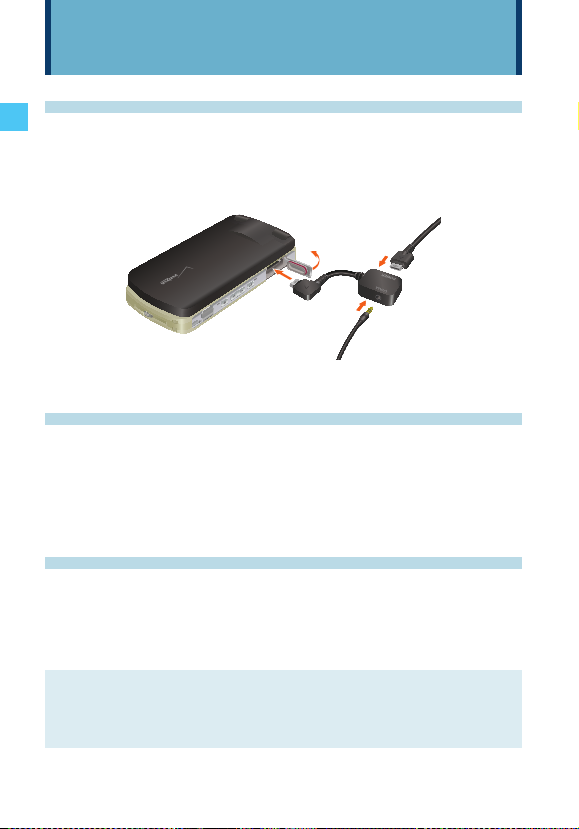
Quick Access to Convenient Features
Using the Headset Adapter
You can use the Headset Adapter included in the box to
attach a standard 2.5mm headset to the phone. It also allows
simultaneous connection of the Wall Charger.
Wall
Charger
Headset
Charging/ Adapter
Quick Access to Convenient Features
Data Port
Headset
Vibrate Mode
Vibrate Mode mutes key tones and activates an alert for an
incoming call or message. To activate Vibrate Mode from the
idle screen, press and hold #. Press and hold # again, to
deactivate Vibrate Mode.
Lock Mode
Use Lock Mode to prevent others from using your phone. When
Lock Mode is enabled, you must enter your four-digit password
before using the phone.
NOTE
The lock code/password is the last 4 digits of your phone
number.
32
Page 34

NOTE
For information about how to lock and unlock the phone, see
page 163.
Mute Function
If you press Mute during a call, the person you are speaking with
cannot hear you or any sounds from your side of the conversation.
However, you can still hear them. To activate Mute:
1. During a call, press the Left Soft Key [Mute].
2. To unmute, press the Left Soft Key [Unmute].
Volume Quick Adjustment
1. With the flip open, press the Volume Keys <> up or
down to select All Sounds Off, Alarm Only, Vibrate Only,
Low, Medium Low, Medium, Medium High and High.
2. Press the Center Select Key [OK] to save.
3. To check the ringtone’s volume, press the Left Soft Key [Play].
NOTE
The keypad volume is adjusted through the Menu. For more
detail, see page 150.
NOTE
With the flip open, press and hold the Volume Key > Down
to enable the Sounds Off mode. Sounds Off mode turns off
all phone sounds. Press and hold the Volume Key < Up to
revert to Normal Mode.
Quick Access to Convenient Features
33
Page 35
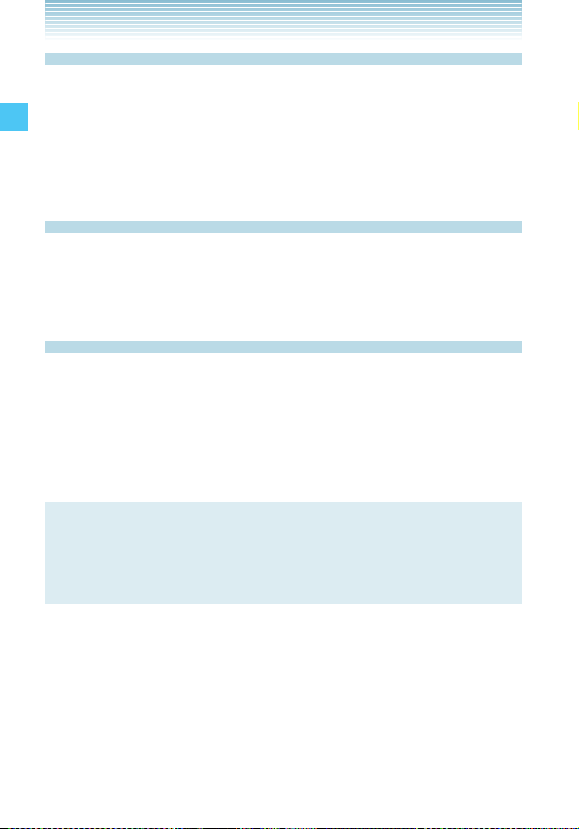
Call Waiting
If you are on a call and you receive another incoming call, you will
hear two beeps. With Call Waiting, you may put the active call on
hold while you answer the incoming call. To use Call Waiting:
1. Press the Send Key to answer the waiting call.
2. Press the Send Key again to switch between calls.
Caller ID
Caller ID displays the number of the person calling when your
phone rings. If the caller’s identity is stored in Contacts, the name
appears on the screen.
Quick Access to Convenient Features
Voice Commands
Voice Commands allow you perform certain functions by simply
saying a command (make calls, confirm Voicemail, etc.).
From the idle screen, press the Voice Commands Key C and
follow the prompts to set up your voice command(s). For detailed
instructions on how to use Voice Commands, see page 130.
NOTE
Voice Commands can also be activated by pressing the
designated key on your Bluetooth ® device. Please check your
Bluetooth ® device manual for further instructions.
34
Page 36
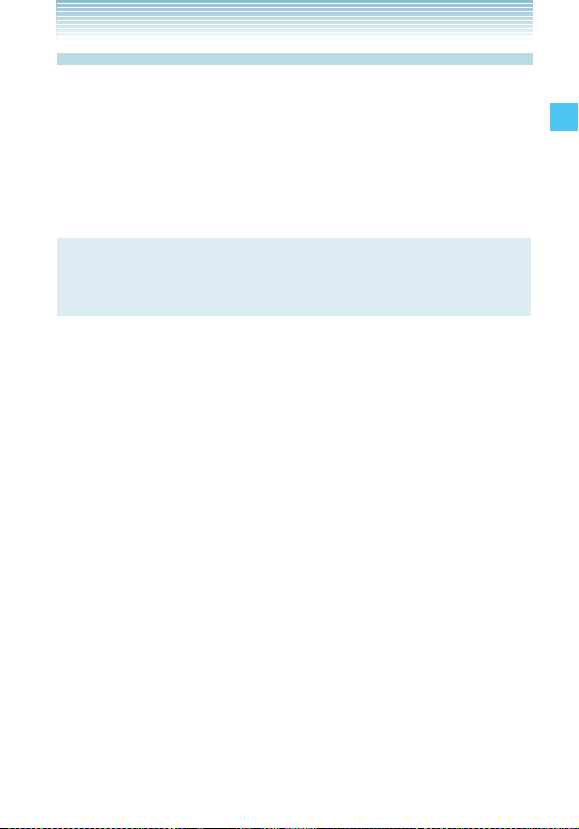
Speed Dialing
Speed Dialing is a convenient feature that allows you to make
phone calls quickly and easily with a few keystrokes. Your
phone recalls the number from your Contacts, displays it briefly,
and then dials it. Speed Dial number 1 is automatically set for
Voicemail. For detailed instructions on how to save a phone
number to Speed Dial, see page 120.
NOTE
You will need to activate One-Touch Dialing to use Speed
Dialing, see page 168.
Quick Access to Convenient Features
35
Page 37

Entering and Editing Information
Text Input
You can input and edit your Banner, Schedule, Contacts, and
Messages.
k Key Functions
L Left Soft Key: Press to select one of the following text
input modes:
T9 Word/Abc/ABC/123/Symbols/Add Quick Text
* Shift: Press to change case.
Entering and Editing Information
T9 text : T9 Word → T9 WORD → T9 word
Abc text: Abc → ABC → abc
0 Next: In T9 Word mode, press to display other matching
words. Pressing 0 after pressing 1 in T9 Word mode
to input a period displays other punctuation and symbols.
# Space: Press to complete a word and insert a space.
C Clear: Press to delete a single space or character. Press
and hold to delete entire words.
Text Input Modes
There are five modes for entering text, numbers, special
characters, and punctuation.
k Using Abc (Multi-tap) Text Input
To enter words in this mode, you need to press each key
repeatedly until the desired letter appears. It can also be used to
add words to the T9 database.
Example: From the text entry screen, in Abc mode, press
8 8 8 9 9 9 9, wait one second, then press
9. “Vzw” is displayed.
36
Page 38

NOTE
Abc is the default text entry mode.
NOTE
Press and hold the alphanumeric key to enter a number in Abc
mode.
k Using T9 Word Mode Text Input
T9 Word mode incorporates a built-in-dictionary to determine a
word based on the entered characters. A word can be entered
more quickly by pressing each key once per character.
To type the message “Call the office.” follow these steps from the
text entry screen:
1. Press the Left Soft Key, select T9 Word, then press the Center
Select Key [OK].
2. Press 2 2 5 5.
3. Press # to complete the word and add a space.
4. Press 8 4 3 #
6 3 3 4 2 3 1 #.
“Call the office.” is displayed.
k Using the NEXT Key
After you have finished entering a word, if the word displayed
is not the one you want, press 0 to display additional word
choices.
1. Press 4 6 6 3.
“Good” is displayed.
2. Press 0.
The display gives you additional choices such as: “Home”,
“Gone”, “Hood”, etc.
3. Press # to accept your choice and add a space.
Entering and Editing Information
37
Page 39

k Adding Words to the T9 Database
If a word is not in the T9 database, add it by using Abc (Multi-tap)
mode text entry. To add a new word:
1. From the text entry screen, in Abc mode, press
5 5 6 6 6 7. “Kop” is displayed.
2. Press the Left Soft Key, select T9 Word, then press the Center
Select Key [OK].
3. Press and hold the Clear Key C to erase the existing word.
4. Press 5 6 7. “Kop” is displayed.
5. Press # to accept your choice and add a space.
k Using 123 (Numbers) Text Input
Entering and Editing Information
To type numbers using one keystroke per number:
1. Press the Left Soft Key, select 123, then press the Center
Select Key [OK].
2. Press 5 5 5 1 2 1 2. “5551212” is
displayed.
k Using Symbol Text Input
There are 36 special characters including “SP” which inserts a
space and “LF” which moves the text to the next line.
To insert special characters or punctuation:
1. Press the Left Soft Key, select Symbols, then press the Center
Select Key [OK].
2. Press the Right Soft Key [Next] to view the next 12 symbols or
Left Soft Key [Prev] to view the previous 12 symbols.
3. Press the Directional Key a up, down, left or right to highlight
the special character you want to insert, then press the Center
Select Key [OK] to select it.
4. Press the Left Soft Key to return to another text mode.
38
Page 40

Contacts in Your Phone’s Memory
k Contacts Entries
This provides easy access to your most frequently dialed phone
numbers. You may store up to 500 entries.
The Basics of Storing Contact Entries
1. From the idle screen, enter the phone number (up to 48
characters) you want to save.
2. Press the Left Soft Key [Save].
NOTE
Press the Right Soft Key [Options] to access the following
options:
2-Sec Pause Insert a 2-sec Pause in the number.
Wait Insert a Wait pause in the number.
New TXT Message Send a text message to the contact.
New Picture Message Send a picture message to the
contact.
New Video Message Send a video message to the contact.
New Voice Message Send a voice message to the contact.
3. Press the Directional Key j up or down to select Add New
Contact, then press the Center Select Key [OK].
4. Press the Directional Key j up or down to select the type of
phone number you want to save, then press the Center Select
Key [OK].
Mobile 1/Mobile 2/Home/Work
5. Enter a name for the contact (up to 32 characters), then press
the Center Select Key [SAVE].
Contacts in Your Phone’s Memory
39
Page 41

6. CONTACT SAVED appears on the display. The phone number
reappears on screen. Press the End/Power Key to exit, or press
the Send Key to call the number.
NOTE
Use Update Existing to add another phone number to a
contact already stored in memory, see page 43.
Options to Customize Your Contacts
Once the basic phone number and name information is stored in
your Contacts, you can edit and/or customize the entries.
1. From the idle screen, press the Right Soft Key [Contacts],
then press the Directional Key j up or down to highlight the
Contacts in Your Phone’s Memory
Contact entry you want to edit.
2. Press the Left Soft Key [Edit] to access the EDIT CONTACT
screen.
3. Press the Directional Key j up or down to highlight the
information field you want to customize. Additional fields
include:
Name/Mobile 1/Home/Work/Email 1/Group/ Picture/
Ringtone/Mobile 2/ Email 2
4. Change the data as necessary, then press the Center Select
Key [SAVE] to save.
k Adding or Changing Groups
To organize your Contacts into groups:
1. From the idle screen, press the Right Soft Key [Contacts], then
press the Directional Key j up or down to highlight an entry.
2. Press the Left Soft Key [Edit].
3. Press the Directional Key j up or down to highlight Group
then press the Left Soft Key [Set].
40
Page 42
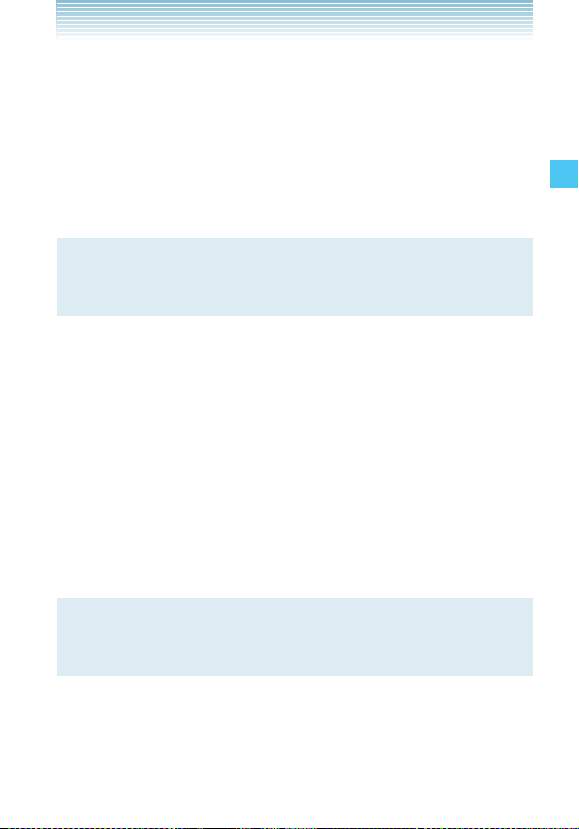
4. Press the Directional Key j up or down to select the Group,
then press the Left Soft Key [Set].
Group options include:
No Group/Club/ Family/Friends/Work
5. Press the Directional Key j up or down to select the Group
type, then press the Center Select Key [OK].
6. Press the Center Select Key [SAVE] to save.
NOTE
You can change the name of the group, add groups, and delete
groups, see page 118.
k Changing the Call Ringtone
To identify who is calling by setting different ringtones for different
phone numbers in your Contacts:
1. From the idle screen, press the Right Soft Key [Contacts], then
press the Directional Key j up or down to highlight an entry.
2. Press the Left Soft Key [Edit].
3. Press the Directional Key j up or down to highlight Default
under Ringtone, then press the Left Soft Key [Set].
4. Press the Directional Key j up or down to select the new
ringtone, then press the Center Select Key [OK].
NOTE
Press the Left Soft Key [Play] to listen to a highlighted ringtone
before you press the Center Select Key [OK].
Contacts in Your Phone’s Memory
5. Press the Center Select Key [SAVE] to save.
41
Page 43

k Adding or Changing the Pictures ID
To select a picture or graphic to assign to a Caller ID:
1. From the idle screen, press the Right Soft Key [Contacts], then
press the Directional Key j up or down to highlight an entry.
2. Press the Left Soft Key [Edit].
3. Press the Directional Key j up or down to highlight Picture,
then press the Left Soft Key [Set].
4. Press the Directional Key a up, down, left or right to select a
picture, then press the Center Select Key [OK].
5. Press the Center Select Key [SAVE] to save.
k Adding or Changing an E-mail Address
To enter or add an e-mail address to a Contact entry:
Contacts in Your Phone’s Memory
1. From the idle screen, press the Right Soft Key [Contacts], then
press the Directional Key j up or down to highlight an entry.
2. Press the Left Soft Key [Edit].
3. Press the Directional Key j up or down to highlight Email 1 or
Email 2.
4. Enter an e-mail address, then press the Center Select Key
[SAVE] to save.
k Adding a Speed Dial Entry
To add an entry to Speed Dial:
1. From the idle screen, press the Right Soft Key [Contacts], then
press the Directional Key j up or down to highlight an entry.
2. Press the Left Soft Key [Edit].
3. Press the Directional Key j up or down to highlight the phone
number you want to add to Speed Dial, then press the Right
Soft Key [Options].
4. Select Set Speed Dial, then press the Center Select Key [OK].
42
Page 44

5. Use the keypad to enter a Speed Dial digit. Press the Center
Select Key [SET], or press the Directional Key j up or down
to highlight the Speed Dial digit, then press the Center Select
Key [SET].
6. Press the Directional Key j up or down to select Yes to save
the Speed Dial setting, then press the Center Select Key [OK].
7. Press the Center Select Key [SAVE] to update the contact
entry.
Editing Contact Entries
k Adding a Phone Number from the idle screen
1.
From the idle screen, enter the phone number you want to
save.
2. Press the Left Soft Key [Save].
3. Press the Directional Key j up or down to highlight Update
Existing, then press the Center Select Key [OK].
4. Press the Directional Key j up or down to highlight the
existing Contact entry you want to update, then press the
Center Select Key [OK].
5. Press the Directional Key j up or down to highlight the phone
number type, then press the Center Select Key [OK].
Mobile 1/Mobile 2/Home/Work
6. If a phone number is already assigned to the item you selected,
Entry is already assigned. Overwrite? appears on the
display. Press the Directional Key j up or down to select Yes
to overwrite, then press the Center Select Key [OK].
7. Press the Center Select Key [SAVE] to save. A confirmation
message appears.
Contacts in Your Phone’s Memory
43
Page 45
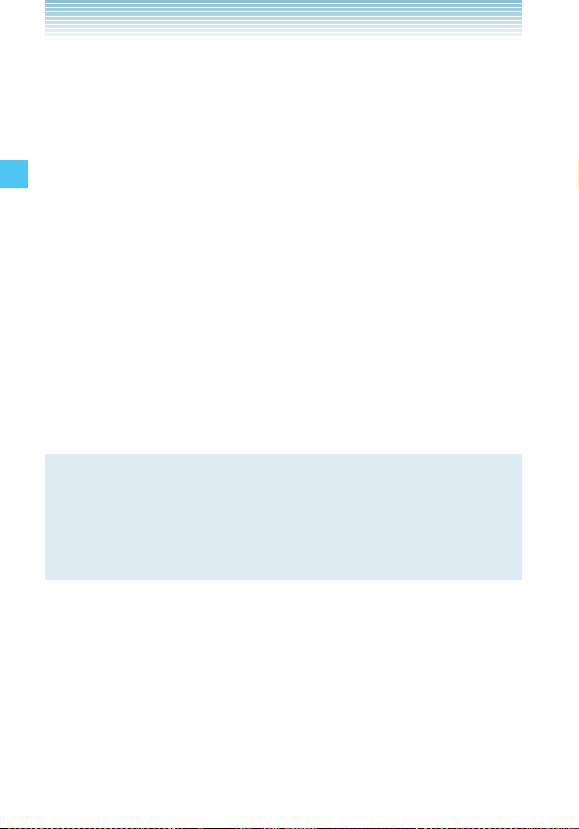
k Adding a Phone Number from the Contact List
Screen
1.
From the idle screen, press the Right Soft Key [Contacts]. Your
Contacts display alphabetically.
2. Press the Directional Key j up or down to highlight the
Contact entry you want to edit, then press the Left Soft Key
[Edit].
3. Press the Directional Key j up or down to highlight the phone
number field you want to add, enter the number, then press the
Center Select Key [SAVE] to save. A confirmation message
appears.
k Default Numbers
Contacts in Your Phone’s Memory
The phone number saved when a Contact is created is the
Default Number. If more than one number is saved in a Contact
entry, another number can be set as the Default Number.
NOTE
The Default Number cannot be deleted. The entire Contact
entry can be deleted or another number can be assigned as
the Default Number allowing you to delete the original number
and keep the Contact entry.
k Changing the Default Number
1.
From the idle screen, press the Right Soft Key [Contacts]. Your
Contacts display alphabetically.
2. Press the Directional Key j up or down to highlight the
Contact entry you want to edit, then press the Left Soft Key
[Edit].
44
Page 46

3. Press the Directional Key j up or down to highlight the phone
number you want to assign as the Default Number, then press
the Right Soft Key [Options].
4. Press the Directional Key j up or down to highlight Set As
Default, then press the Center Select Key [OK].
5. Press the Directional Key j up or down to select Yes.
6. Press the Center Select Key [OK].
A confirmation message appears.
7. Press the Center Select Key [SAVE] to save.
k Editing Stored Phone Numbers
1.
From the idle screen, press the Right Soft Key [Contacts]. Your
Contacts display alphabetically.
2. Press the Directional Key j up or down to highlight the
Contact entry you want to edit, then press the Left Soft Key
[Edit].
3. Press the Directional Key j up or down to highlight the phone
number.
4. Edit the phone number as necessary, then press the Center
Select Key [SAVE].
k Editing Stored Names
1.
From the idle screen, press the Right Soft Key [Contacts]. Your
Contacts display alphabetically.
2. Press the Directional Key j up or down to highlight the
Contact entry you want to edit, then press the Left Soft Key
[Edit].
3. Edit the name as necessary, then press the Center Select Key
[SAVE].
Contacts in Your Phone’s Memory
45
Page 47
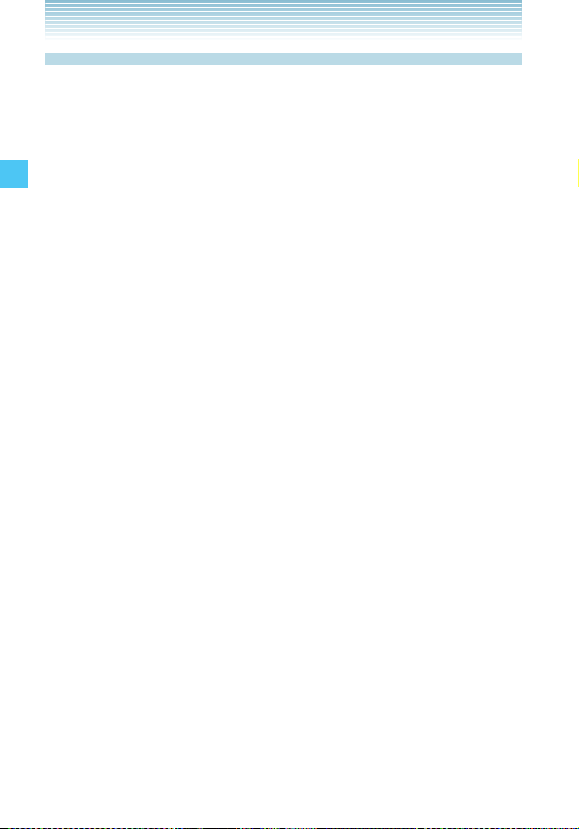
Deleting
k Deleting a Phone Number from a Contact
1.
From the idle screen, press the Right Soft Key [Contacts].
2. Press the Directional Key j up or down to highlight the
Contact entry, then press the Left Soft Key [Edit].
3. Press the Directional Key j up or down to highlight the phone
number to be deleted.
4. Press and hold the Clear Key C to delete the number.
5. Press the Center Select Key [SAVE].
A confirmation message appears.
k Deleting a Contact Entry
1.
From the idle screen, press the Right Soft Key [Contacts].
Contacts in Your Phone’s Memory
2. Press the Directional Key j up or down to highlight the
Contact entry to be deleted.
3. Press the Right Soft Key [Options].
4. Press 2 Erase.
5. Press the Directional Key j up or down to select Yes.
6. Press the Center Select Key [OK].
A confirmation message appears.
k Deleting a Speed Dial
1.
From the idle screen, press the Center Select Key [MENU],
then use the Directional Key a to select Contacts and press
the Center Select Key [OK].
2. Press 4 Speed Dials.
3. Press the Directional Key j up or down to highlight the Speed
Dial number.
4. Press the Right Soft Key [Remove].
5. Press the Directional Key j up or down to select Yes.
46
Page 48

6. Press the Center Select Key [OK].
A confirmation message appears.
Phone Numbers with Pauses
Pauses are used for automated systems (i.e. voicemail or
calling cards). Insert a pause after a phone number then enter
another group of numbers. The second set of numbers is dialed
automatically after the pause. This feature is useful for dialing
into systems that require a code. There are two different types of
pauses you can use when storing a number.
k Wait (W)
The phone stops dialing until you press the Left Soft Key
[Release] to advance to the next number.
k 2-Sec Pause (P)
The phone waits 2 seconds before sending the next string of
digits automatically.
k Storing a Phone Number with Pauses
1.
From the idle screen, enter the phone number.
2. Press the Right Soft Key [Options].
3. Press the Directional Key j up or down to select pause type,
then press the Center Select Key [OK].
2-Sec Pause/Wait
4. Enter additional number(s) (pin number or credit card number).
5. Press the Left Soft Key [Save].
6. Press the Directional Key j up or down to select Add New
Contact, then press the Center Select Key [OK].
7. Press the Directional Key j up or down to select the phone
number type, then press the Center Select Key [OK].
Contacts in Your Phone’s Memory
47
Page 49
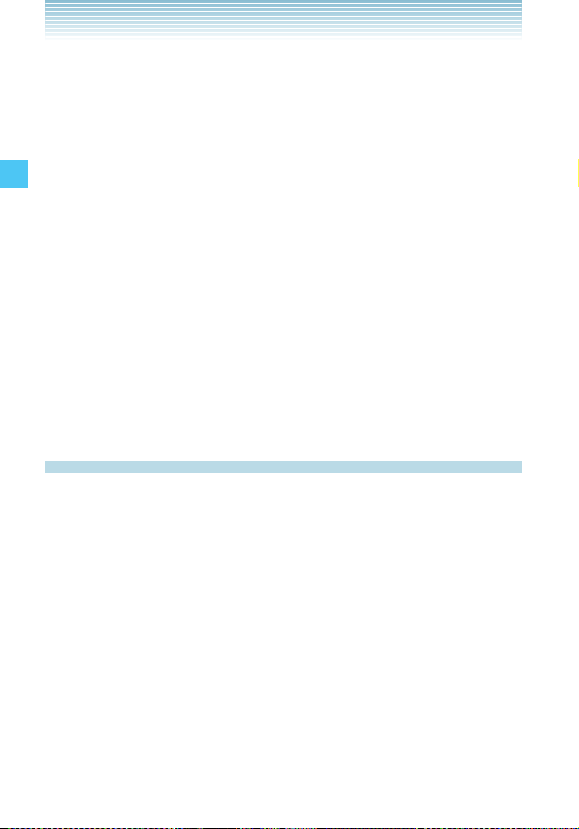
8. Enter a name (up to 32 characters), then press the Center
Select Key [SAVE].
A confirmation message appears.
k Adding a Pause to an Existing Number
1.
From the idle screen, press the Right Soft Key [Contacts].
2. Press the Directional Key j up or down to highlight the
Contact entry to edit, then press the Left Soft Key [Edit].
3. Press the Directional Key j up or down to highlight the
number.
4. Press the Right Soft Key [Options].
5. Select Add Pause then press the Center Select Key [OK].
6. Select Wait or Pause then press the Center Select Key [OK].
Contacts in Your Phone’s Memory
7. Enter additional number(s), then press the Center Select Key
[SAVE].
A confirmation message appears.
Searching Your Phone’s Memory
The CASIO EXILIM Phone is able to perform a dynamic search
of the contents in your phone’s memory. A dynamic search
compares entered letters or numbers against the entries in your
Contacts. A matching list is displayed in ascending order. You
can then select a number from the list to call or edit. There are
several ways to search:
• Scrolling Alphabetically
• Searching by Letter
48
Page 50

k Scrolling Through Your Contacts
1.
From the idle screen, press the Right Soft Key [Contacts].
Your CONTACT LIST is displayed alphabetically.
2. Press the Directional Key j up or down to scroll through the
list.
k Searching by Letter
1.
From the idle screen, press the Right Soft Key [Contacts].
Your CONTACT LIST is displayed alphabetically.
2. Press (or press repeatedly) the key on the keypad that
corresponds with the search letter.
Making a Call from Your Phone’s Memory
Once you have stored phone numbers into your Contacts, you
can place calls to those numbers quickly and easily.
• Press the Send Key after you have searched for a phone
number in Contacts or Recent Calls.
• Use Speed Dialing, see page 50.
k From Contacts
1.
From the idle screen, press the Right Soft Key [Contacts].
2. Press the Directional Key j up or down to select the Contact
entry then press the Center Select Key [VIEW].
3. Press the Directional Key j up or down to select the phone
number.
4. Press the Send Key to place the call.
Contacts in Your Phone’s Memory
49
Page 51

NOTE
Pressing the Directional Key j up or down to select the
Contact entry and then pressing the Send Key will dial the
Default Number of the Contact entry automatically. If multiple
numbers are saved in the Contact entry, press the Directional
Key j up or down to select the Contact entry and then press
the Directional Key s left or right to select the number you
want to dial, then press the Send Key.
k From Recent Calls
1.
From the idle screen, press the Center Select Key [MENU],
then use the Directional Key a to select Recent Calls and
press the Center Select Key [OK].
Contacts in Your Phone’s Memory
2. Press the Directional Key j up or down to select the type of
call you want to view, then press the Center Select Key [OK].
Missed/Received/Dialed /Blocked/All
3. Press the Directional Key j up or down to highlight the phone
number.
4. Press the Send Key to place the call.
NOTE
Blocked appears only when Contacts Only or Block All is
selected for Calls under MENU > Settings & Tools > Phone
Settings > Security > Restrictions > Calls > Incoming Calls or
Outgoing Calls. For information about how to configure this
setting, see page 162.
k Speed Dialing
Speed Dialing is a convenient feature that allows you to make
phone calls quickly and easily (Speed Dial 1 is reserved for
Voicemail). Designate Speed Dials in your Contacts to use this
50
Page 52
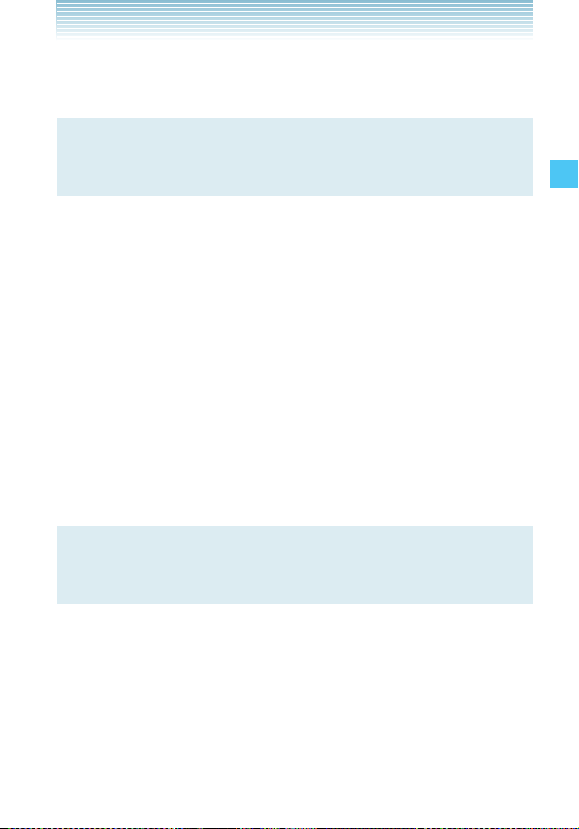
calling feature. For detailed instructions on how to save a phone
number to Speed Dial, see page 120.
NOTE
You will need to activate One-Touch Dialing to use Speed
Dialing, see page 168.
k For Single-Digit Speed Dials
1 .
Press and hold the Speed Dial digit.
2 . Your phone recalls the phone number from your Contacts,
displays it briefly, and then dials it.
k For Double-Digit Speed Dials
1 .
Press the first Speed Dial digit, then press and hold the key of
the last Speed Dial digit.
2 . Your phone recalls the phone number from your Contacts,
displays it briefly, and then dials it.
k For Triple-Digit Speed Dials
NOTE
When the three digits you input are not stored in Speed Dial, it
calls the number you input.
1. Press the first and second Speed Dial digits, then press and
hold the key of the last Speed Dial digit.
2. Your phone recalls the phone number from your Contacts,
displays it briefly, and then dials it.
Contacts in Your Phone’s Memory
51
Page 53

Camera
Warning !
The body of the phone may become warm when the monitor
screen is displayed for a long time while taking photos or the
camera is repeatedly zoomed in/out. In such case, do not
keep your skin in contact with the phone too long because low
temperature burn can occur.
Camera
k How to hold your phone when shooting
When shooting, hold the phone firmly with both hands while
taking care not to cover the lens or flash with your finger or wrist
strap.
When taking a picture, press and hold the Shutter key firmly so
that the phone does not shake when you press the Shutter Key.
k Tips for stabilizing your camera
• Gently press your arms to your sides, open your feet at shoulder
width and firmly hold the camera.
The image is more likely to blur if you shoot with your arms loose
from your sides.
• If the Shutter Sound setting is set to Shutter, do not move the
CASIO EXILIM Phone until the shutter sounds.
• If the Shutter Sound setting is set to Silent, do not move the
CASIO EXILIM Phone until the image taken is displayed on the
screen.
52
Page 54
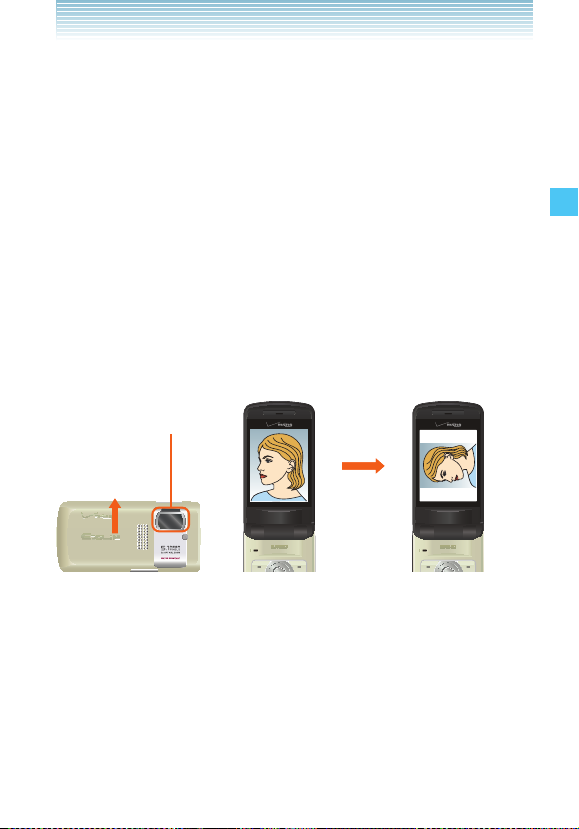
• By using the self-timer, you can avoid blurred images due to
camera movement because you do not press the shutter when
shooting.
• You can reduce image blurring due to camera movement by
turning on the Image Stabilizer.
• Be especially careful of image blurring when shooting in a dark
area.
k Viewing direction of saved picture and video
The top of any picture or video taken is always in the direction of
the Camera/Camcorder Lens.
For example, when you take a picture as show in illustration 1,
the saved picture or video is viewed at a 90 -degree rotation in
your My Pictures or My Videos folder, as shown in illustration 2.
Camera/Camcorder
Lens
Top
1 When taking 2 When viewing saved
picture or video picture or video
under My Pictures or
My Videos
Camera
53
Page 55

Warning!
Fingerprint or oil adhered on the lens surface causes blurred
vision. Wipe the lens surface with a soft cloth such as one for
cleaning glasses, before taking a picture or recording a video.
Do not wipe it strongly to avoid damaging the lens surface.
Take Pic ture
In Take Picture mode, you can take pictures with resolution up to
2560 × 1920.
Camera
k Options (Flip Open)
You can change the camera options.
1. From the idle screen, press the Camera/ Video Key V.
2. Press the Right Soft Key [Options] to change the following
settings:
Best Shot To select the scene that best matches what
you are trying to achieve. (Off/Person/
Scenery/Night View/Person & Scenery/
Twilight/Food/Character/Sports/Party/
Monotone/Sepia/Reverse/High Sharpness/
High Contrast/ Vivid)
Shot Mode Normal Shot/Multi Shot
Image Stabilizer Off/On
Resolution To select a resolution for a picture. (2560 ×
1920 / 2048 × 1536 / 160 0 × 1200 / 1280 ×
960 / 640 × 480 / 320 × 240 / 160 × 120)
Quality To select a quality for a picture.
(Normal/Fine)
Auto Focus Off/Single Point AF/9 Point AF
Flash Auto Flash/Off/On/Only This Shot
54
Page 56
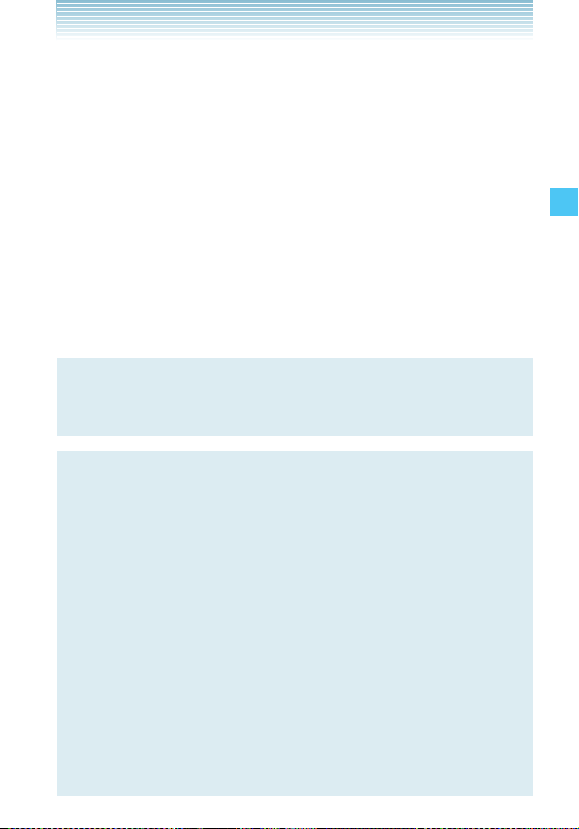
Self Timer To activate the camera’s timer function.
(Off / 3 sec / 5 sec / 10 sec)
Macro Off/On
Brightness To increase or decrease the brightness. (–5
to +5)
White Balance Auto/Sunny/Shade/Tungsten/Fluorescent
Display Setting To select the icon display method. (Timeout/
Always)
Shutter Sound Shutter/Silent
Memory To select the picture storage location.
(Phone/Card)
Video To change to Record Video mode.
NOTE
From Take Picture mode, you can change to Record Video
mode by pressing the Camera/ Video Key V.
NOTE
Best Shot provides you with a collection of scenes that show a
variety of different types of shooting conditions. When you need
to change the setup of the camera, simply select the scene that
matches what you are trying to achieve, and the camera sets
up for it automatically.
• When you set the Best Shot, the Auto Focus setting is
automatically set to Single Point AF.
• When you set the Best Shot setting to Night View, Twilight,
Sports, or Party, the Image Stabilizer setting is fixed to Off.
• When you set the Best Shot setting to Person & Scenery, you
cannot select 9 Point AF for the Auto Focus setting.
• When the Shot Mode setting is set to Multi Shot, you cannot
select Night View, Twilight, or Party.
Camera
55
Page 57

NOTE
You can turn on the camera’s Image Stabilizer to reduce image
blur due to subject movement or camera movement when
shooting a moving subject using telephoto, when shooting
a fast-moving subject, or when shooting under dim lighting
conditions.
• If you set the Shot Mode to Multi Shot, Image Stabilizer is
fixed to Off.
Camera
NOTE
The flash of the CASIO E XILIM Phone is provided only as an
aid when shooting in a dark area and is not as bright as a
normal camera flash.
NOTE
When using the Flash, take the Picture within about 6˝ to 20˝ of
the subject. When the Flash setting is set to Only This Shot, it
will return to previous setting after you take a picture.
NOTE
When you turn off the camera, the Best Shot and Macro
settings return to Off.
k Options (Twist and Close)
You can still change the camera options when you twist and close
the phone.
1 . Twist and close the phone with the idle screen displayed.
2. Press the Shutter Key S to select Take Pic ture.
3. Press the Side Select Key . [Options].
56
Page 58

4. Select the Option you want to change by pressing the Volume
Keys <> left or right and then press the Side Select Key
. [OK] to view your options.
5. Select the setting by pressing the Volume Keys <>
left or right and then press the Side Select Key . [OK] to
save the setting.
NOTE
For “Options (Flip Open)” see page 54.
k Normal Shot (Flip Open)
1.
From the idle screen, press the Camera/Video Key V.
2. Use the following keys to change the Take Picture mode
settings:
• Directional Key j up or down: Zoom Up/Zoom Out
• Directional Key s left or right: Brightness Down/Up
• Speaker/Flashlight Key F: AF Lock (When Auto Focus is set
to Single Point AF or 9 Point AF)
• Send Key : Changes the Shot Mode. (Normal Shot/Multi Shot)
• 1: Changes the Resolution setting. (2560 × 1920 / 2048
× 1536 / 1600 × 1200 / 1280 × 960 / 640 × 480 / 320 ×
240 / 160 × 120)
• 2: Changes the Quality setting. (Normal/Fine)
• 3: Changes the Auto Focus setting. (Off/Single Point AF/9
Point AF)
• 4: Changes the White Balance setting. (Auto/Sunny/
Shade/Tungsten/Fluorescent)
• 5: Changes the Self Timer setting. (Off / 3 sec / 5 sec / 10
sec)
• 6: Changes the Image Stabilizer setting. (Off/On)
Camera
57
Page 59

• 8: Changes the Best Shot setting. (Off/Person/Scenery/
Night View/Person & Scenery/ Twilight/Food/Character/
Sports/Party/Monotone/Sepia/Reverse/High Sharpness/
High Contrast/ Vivid)
• *: Changes the Macro setting. (Off/On)
• #: Changes the Flash setting. (Auto Flash/Off/On/Only This
Shot)
• 0: Displays the Key Guide.
• Right Soft Key [Options]: Displays the Options menu
Camera
• Left Soft Key [My Pics]: Displays My Pictures
3. To take the picture, press the Center Select Key [TAKE].
4. Select from the following options:
• Press the Left Soft Key [Save]. The picture is stored in My
Pictures.
• Press the Center Select Key [SEND]. The picture is stored in
My Pictures, and then you can send a Picture Message.
• Press the Right Soft Key [Erase] to shoot again without
saving the picture.
NOTE
Press the Speaker/Flashlight Key F or press the Shutter Key
S halfway to adjust and lock the focus without activating the
shutter. When AF is locked, the focus ring changes from white
to green and the lock clicks. If AF cannot be locked, the focus
ring turns red. If you pressed the Speaker/Flashlight Key F
to lock AF, you can readjust and lock the focus by pressing the
Speaker/Flashlight Key F again.
58
Page 60

NOTE
If you press the Shutter Key S all the way or press the Center
Select Key [TAKE] without locking AF, focus is adjusted and
the picture is taken after you press the key.
NOTE
When the Auto Focus setting is set to 9 Point AF, nine focus
rings appear. When the focus is locked, 3 focus rings change
from white to green and the lock clicks. If the focus cannot be
locked, the focus ring turns red.
NOTE
The LED next to the lens instantly blinks red when you activate
the shutter.
NOTE
If you press the Center Select Key [SEND] after taking the
picture with size of more than 1175KB, it is reduced to 1175KB
or less and attached to your message. The picture with the
original size is saved in My Pictures.
NOTE
After taking a picture, if you perform no operation for at least 2
minutes or close the phone, the picture is automatically saved
and the camera is turned off.
Camera
59
Page 61
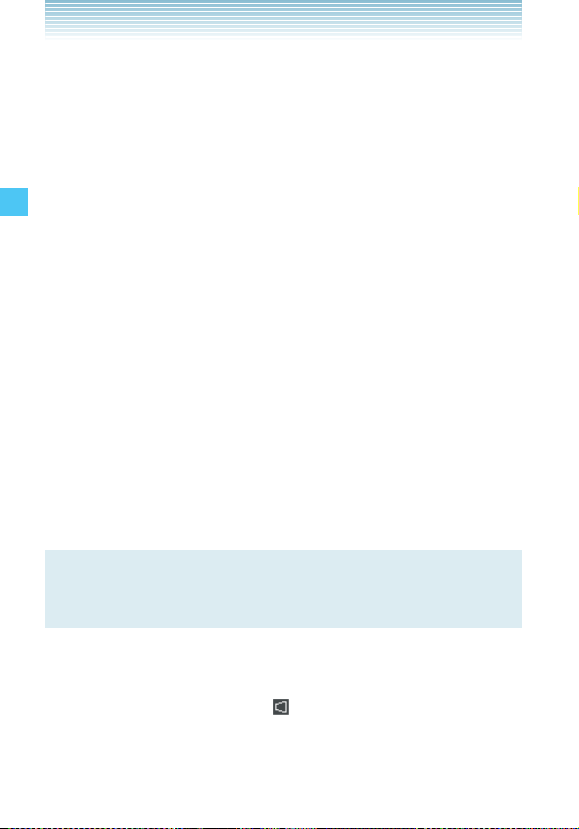
k Normal Shot (Twist and Close)
When you twist and close the phone, you can take pictures in a
manner similar to a digital camera.
1. Twist and close the phone with the idle screen displayed.
2. Press the Shutter Key S to select Take Pic ture.
3. Press the Volume Keys <> left or right to zoom in/out.
4. To take the picture, press the Shutter Key S [TAKE].
5. Select from the following options:
• Press the Shutter Key S [Save] . The picture is stored in My
Camera
Pictures.
• Press the Side Select Key . [SEND] . The picture is stored
in My Pictures, and then you can send a Picture Message.
• Press the Back Key , [Erase] to shoot again without
saving the picture.
k Perspective Adjustment (Twist and Close)
If you need to adjust the perspective of a picture after shooting
a timetable or poster, you can select and cut the outline of the
picture and adjust it to appear as a rectangular image taken
straight from the front.
NOTE
The perspective cannot be adjusted for the picture taken with
the resolution of 2560 × 1920.
1. Perform steps 1 through 4 under “Normal Shot (Twist and
Close)” on page 60, to take the picture.
2. Press the Volume Key > [ ] .
3. Select the outline of the subject with the Volume Keys
<> and press the Side Select Key . [OK].
60
Page 62

4. Select from the following options:
• Press the Shutter Key S [Save]. The picture is stored in My
Pictures.
• Press the Side Select Key . [SEND]. The picture is stored
in My Pictures, and then you can send a Picture Message.
NOTE
Up to 16 blue frames and one red frame appear on the picture.
The blue frames are the selectable outlines of the subject and
the red frame is the currently selected outline.
If there is no selectable outline around the subject, Perspective
Adjustment cannot be performed.
NOTE
After shooting with the phone Flip Opened, you can also
perform Perspective Adjustment by twisting and closing the
phone and then pressing the Volume Key > [Pers. ad].
k Multi Shot (Flip Open)
You can take four consecutive pictures at 1280 × 960 or 640 ×
480 resolution with a single shot.
1. From the idle screen, press the Camera/ Video Key V.
2. Press the Right Soft Key [Options].
3. Press the Directional Key j up or down to select Shot Mode,
then press the Center Select Key [OK].
4. Press the Directional Key j up or down to select Multi Shot,
then press the Center Select Key [SET].
5. To take the picture, press the Center Select Key [TAKE].
6. Press the Directional Key a up, down, left or right to select a
picture. You can select from the following options:
Camera
61
Page 63
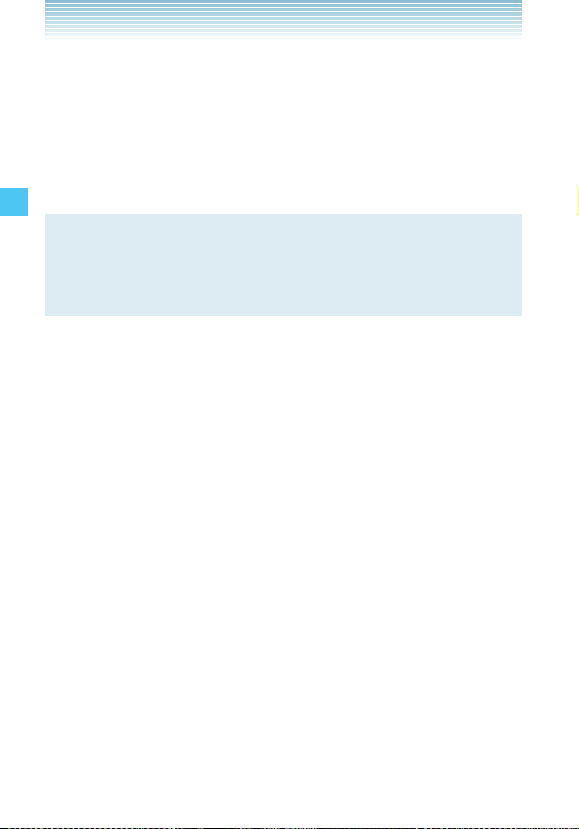
• Press the Center Select Key [Options] to access the
following options:
View Displays the selected picture in full screen mode.
Save All Saves all pictures in My Pictures.
Erase Erases the all pictures.
• Press the Right Select Key [Erase] to erase the all pictures.
NOTE
When you set the Shot Mode to Multi Shot, Image Stabilizer is
Camera
fixed to Off. When set to Best Shot, Night View, Twilight, and
Party, Multi Shot cannot be selected.
k Multi Shot View (Flip Open)
Pictures taken in Multi Shot mode can be displayed full screen.
1. Perform steps 1 through 4 under “Multi Shot (Flip Open)” on
page 61, and select the picture you want to view.
2. Press the Center Select Key [Options].
3. Press the Directional Key j up or down to select View, then
press the Center Select Key [OK].
4. Select from the following options:
• Press the Left Soft Key [Save]. The picture is stored in My
Pictures.
• Press the Center Select Key [SEND]. The picture is stored in
My Pictures, and then you can send a Picture Message.
• Press the Directional Key j up or down to display the
previous or next picture.
• Press the Right Select Key [List] to return to the picture list.
k Multi Shot (Twist and Close)
1.
Twist and close the phone with the idle screen displayed.
2. Press the Shutter Key S to select Take Pic ture.
62
Page 64

3. Press the Side Select Key . [Options].
4. Press the Volume Keys <> left or right to select Shot
Mode, then press the Side Select Key . [OK].
5. Press the Volume Keys <> left or right to select Multi
Shot, then press the Side Select Key . [OK].
6. To take the picture, press the Shutter Key S [TAKE].
7. Press the Volume Keys <> left or right to select a
picture. You can select from the following options:
• Press the Side Select Key . [Options] to access the
following options:
View Displays the selected picture in full screen mode.
Save All Saves all pictures in My Pictures.
Erase Erases the all pictures.
• Press the Back Key , [Erase] to erase the all pictures.
k Multi Shot View (Twist and Close)
1.
Perform steps 1 through 6 under “Multi Shot (Twist and Close)”
on page 62, and select the picture you want to view.
2. Press the Side Select Key . [Options].
3. Press the Volume Keys <> left or right to select View,
then press the Side Select Key . [Select].
4. Select from the following options:
• Press the Shutter Key S [Save]. The picture is stored in My
Pictures.
• Press the Side Select Key . [SEND] . The picture is stored
in My Pictures, and then you can send a Picture Message.
• Press Volume Keys <> left or right to display the
previous or next picture.
• Press the Back Key , [List] to return to the picture list.
Camera
63
Page 65

k Take Picture mode Icon Reference
The following icons are displayed in the Take Picture mode
screen.
Take Picture mode
Best Shot
Camera
Person
Scenery
Night View
Person & Scenery
Twi lig ht
Food
Character
Sports
Party
Monotone
Sepia
Reverse
High Sharpness
High Contrast
Vivid
Multi Shot Mode
Image Stabilizer On
64
Page 66

Resolution 2560×1920
2048×1536
160 0×120 0
128 0× 960
640×480
320×240
160×120
Quality Normal
Fine
Flash Auto Flash
Off
On
Only This Shot
Macro On
Brightness (Value)
White Balance Sunny
Shade
Tun gste n
Camera
Fluorescent
Shutter Sound is set to silent.
65
Page 67

Memory Phone
Card
Zoom (Step)
Key Guide
Record Video
In Record Video mode you can record video with sound at
resolution up to 320 × 240.
Camera
k Options (Flip Open)
1.
From the idle screen, press and hold the Camera/Video Key
V.
2. Press the Right Soft Key [Options] to change the following
settings:
Recording Resolution 176 × 144 Video Msg / 176 × 144
Normal / 320 × 240
Image Stabilizer Off/On
Recording Light Auto/Off/On/Only This Shot
Color Effects Normal/Black & White Effect/Negative
Effect/Sepia Effect
Self Timer Off / 3 sec / 5 sec / 10 sec
Macro Off/On
Call Interruption Selecting Block disables all wireless
communication while recording to
avoid interruption by an incoming call,
alert, etc.
Block/Allow
Brightness To increase or decrease the
brightness. (–5 to +5)
66
Page 68

White Balance Auto/Sunny/Shade/Tungsten/
Fluorescent
Display Setting To select the icon display method.
(Timeout/Always)
Start Sound Sound/Silent
Memory To select the video storage location.
(Phone/Card)
Camera To change to Take Picture mode.
NOTE
From Record Video mode, you can change to Take Picture
mode by pressing the Camera/ Video Key V.
NOTE
The recording light of the CASIO EXILIM Phone is provided
only as an aid when shooting in a dark area and is not as bright
as a normal photographing light.
NOTE
• When you turn off the camera, the Macro setting returns to
Off.
• When you turn off the camera, the Color Effects setting
returns to Normal.
• When you turn off the camera, the Call Interruption setting
returns to Allow.
Camera
k Options (Twist and Close)
You can still change the video options when you twist and close
the phone.
1. Twist and close the phone with the idle screen displayed.
2. Press the Side Select Key . to select Record Video.
67
Page 69

3. Press the Side Select Key . [OPTIONS]. Press the Volume
Keys <> left or right to select the option you want to
change and then press the Side Select Key . [OK].
4. Select the setting while pressing the Volume Keys <>
left or right and then press the Side Select Key . [OK].
NOTE
For “Options (Flip Open)” see page 66.
Camera
k Record Video (Flip Open)
1 .
From the idle screen, press and hold the Camera/Video Key
V.
2 . Use the following keys to change the Record Video mode
settings:
• Directional Key j up or down: Zoom Up/Zoom Out
• Directional Key s left or right: Brightness Down/Up
• 1: Changes the Recording Resolution setting. (176 × 144
Video Msg / 176 × 144 Normal / 320 × 240)
• 3: Changes the Color Effects setting. (Normal/Black &
White Effect/Negative Effect/Sepia Effect)
• 4: Changes the White Balance setting. (Auto/Sunny/
Shade/Tungsten/Fluorescent)
• 5: Changes the Self Timer setting. (Off / 3 sec / 5 sec / 10
sec)
• 6: Changes the Image Stabilizer setting. (Off/On)
• 8: Changes the Call Interruption setting. (Block/Allow)
• *: Changes the Macro setting. (Off/On)
• #: Changes the Recording Light setting. (Auto Flash/Off/
On/Only This Shot)
• 0: Displays the Key Guide.
68
Page 70

• Right Soft Key [Options]: Displays the Options menu
• Left Soft Key [My Videos]: Displays My Videos
3. To begin recording, press the Center Select Key [REC]. The
following keys are available while recording:
• #: Changes the Recording Light setting. (Auto/Off/On/Only
This Shot)
• Right Soft Key [Cancel]: Cancels recording
• Left Soft Key [Pause]: Pauses recording
4. To stop recording, press the Center Select Key [STOP].
5. Select from the following options:
• Press the Left Soft Key [Save]. The video is stored in My
Videos.
• Press the Center Select Key [SEND]. The video is stored in
My Videos, and then you can send a Video Message.
• Press the Right Soft Key [Erase] to record again without
saving the video.
NOTE
After recording, if you perform no operation for at least 2
minutes or close the phone, the video is automatically saved
and the camera is turned off.
NOTE
The LED next to the lens turns red while recording.
Camera
k Record Video (Twist and Close)
When you twist and close the phone, you can record video in a
manner similar to a digital camera.
1. Twist and close the phone with the idle screen displayed.
2. Press the Side Select Key . to select Record Video.
3. Press the Volume Keys <> [Zoom-/Zoom+] to zoom.
69
Page 71
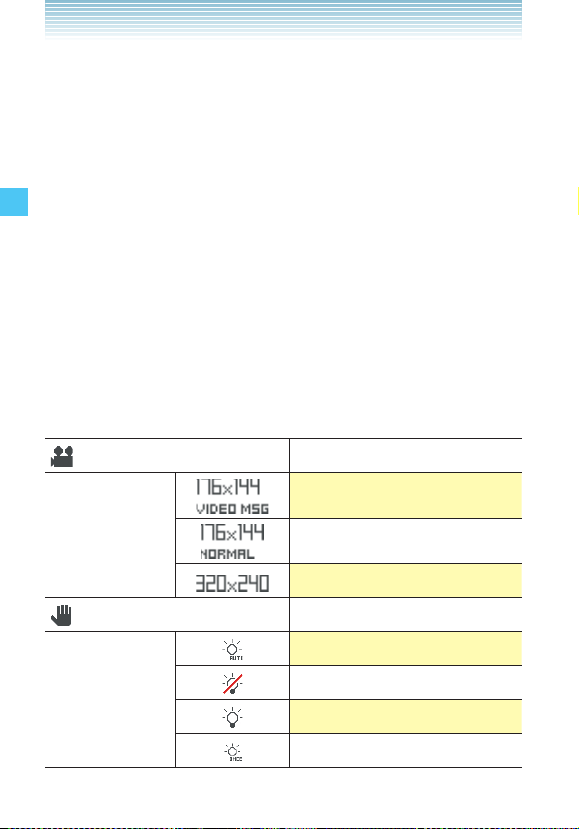
4. To begin recording, press the Shutter Key S [REC]. The
following keys are available while recording:
• Back Key , [Cancel]: Cancels recording
• Side Select Key . [Pause]: Pauses recording
5. To stop recording, press the Shutter Key S [Stop].
6. Select from the following options:
• Press the Shutter Key S [Save]. The video is stored in My
Videos.
• Press the Side Select Key . [SEND] . The video is stored
Camera
in My Videos, and then you can send a Video Message.
• Press the Back Key , [Erase] to record again without
saving the video.
k Record Video mode Icon Reference
The following icons are displayed in the Record Video mode
screen.
Record Video mode
Recording
Resolution
176 × 144 Video Msg
176 × 144 Normal
320 × 240
Image Stabilizer On
Recording Light Auto
70
Off
On
Only This Shot
Page 72

Color Effects Black & White Effect
Negative Effect
Sepia Effect
Macro On
Call Interruption is set to
Block.
Brightness (Value)
White Balance Sunny
Shade
Tun gste n
Fluorescent
Start Sound is set to silent.
Memory Phone
Card
Zoom (Step)
Key Guide
Camera
71
Page 73

MEDIA CENTER
Media Center gives you customizable service right on your
wireless device that lets you get Ringtones, play games, surf the
web, get up-to-the-minute information and more.
k Downloading Applications
You can use MEDIA CENTER and download applications
anywhere on the Verizon Wireless network, as long as you have a
digital signal available for your handset.
k Access and Options
MEDIA CENTER
1.
From the idle screen, press the Center Select Key [MENU].
Select Media Center and press the Center Select Key [OK].
2. Select a submenu.
1. Music & Tones
You can download and play various music and ringtones at any
time.
2. Picture & Video
View your digital pictures and video right on your wireless
phone. Take and trade pictures with your friends instantly.
You can download video from V CAST Videos, and play back
streaming video.
3. Games
Turn your phone into a handheld arcade with exciting and
challenging games.
4. Mobile Web
Get the latest news, stock quotes, and movie listings on the
Internet. To start, just launch your phone’s Web browser.
72
Page 74
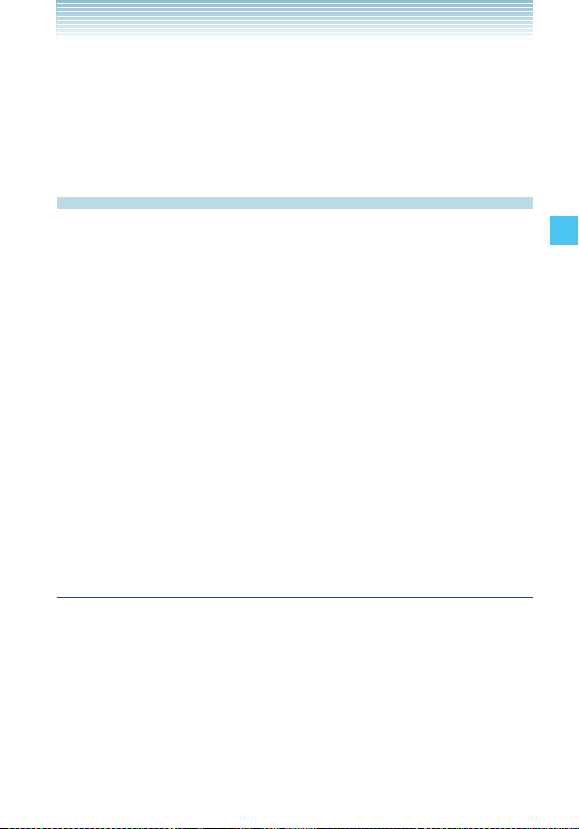
5. Browse & Download
Everything you need to know while you are on the go. Look for
a great restaurant, the nearest ATM, etc.
6. Extras
Access additional applications.
Music & Tones
You can personalize your phone’s ringtones and download music.
You can select from a wide variety of genres.
k Access and Options
1.
From the idle screen, press the Center Select Key [MENU].
Select Media Center and press the Center Select Key [OK].
2. Press 1 Music & Tones.
3. Select a submenu.
1. V CAST Music | Rhapsody
2. Get New Ringtones
3. My Ringtones
4. My Music
5. My Sounds
6. Sync Music
V CAST Music with Rhapsody®
V CAST Music with Rhapsody® is a digital music service that lets
you listen to millions of songs from thousands of artists. Discover
new and old favorites in an extensive music catalog. Download
V CAST Music with Rhapsody® to sync tracks, albums, and
playlists to your new compatible phone, while managing your
existing PC music library all in one place.
MEDIA CENTER
73
Page 75

k Purchase songs on your V CAST Music with
Rhapsody
When you purchase music from your V CAST Music with
Rhapsody® capable device, you also get a second copy that
can be downloaded to your PC from the V CAST Music with
Rhapsody® software.
* Per-song charges apply.
®
capable device*
1. From the idle screen, press the Center Select Key [MENU].
Select Media Center and press the Center Select Key [OK].
2. Press 1 Music & Tones, 1 V CAST Music | Rhapsody.
3. Browse and search the V CAST Music catalog, and select the
song you want.
MEDIA CENTER
4. To purchase the selected song, press the Center Select Key
[Buy].
5. The CONFIRM PURCHASE screen appears with the price and
the song being purchased. To agree to the purchase, press the
Center Select Key [Buy].
6. Press the Center Select Key [OK] to select Download now?.
Then choose to either save the song to phone memory or the
memory card and press the Center Select Key [OK]. You will
be able to play the saved song from My Music or by pressing
the Right Soft Key [Play].
NOTE
You may be charged for each track you download. You must be
within the Coverage Area to use V CAST. V CAST may not be
available in all areas.
74
Page 76

Get New Ringtones
To connect to MEDIA CENTER and download various ringtones:
1. From the idle screen, press the Center Select Key [MENU].
Select Media Center and press the Center Select Key [OK].
2. Press 1 Music & Tones, 2 Get New Ringtones, 1
Get New Applications.
3. Follow the on screen prompts to download.
My Ringtones
To select a desired ringtone, or download a new ringtone:
1. From the idle screen, press the Center Select Key [MENU].
Select Media Center and press the Center Select Key [OK].
2. Press 1 Music & Tones, 3 My Ringtones.
3. Press the Directional Key j up or down to highlight a ringtone.
You can select the following options:
• Press the Center Select Key [PLAY] to play the ringtone and
press the Center Select Key [STOP] again to stop playing the
ringtone.
• Press the Left Soft Key [Set As] to access the following
options:
Ringtone A confirmation message appears.
Contact ID The SET AS CONTACT ID screen appears.
Select the Contact you want to assign the
ringtone to, then press the Center Select
Key [OK].
Alert Sounds Press the corresponding number key to set
the ringtone for one of the following:
All Messages/TXT Message/Media
Message/Voicemail.
MEDIA CENTER
75
Page 77

• Press the Right Soft Key [Options] to access the following
options:
Erase* Erase the current ringtone from your phone.
Rename* To edit the ringtone’s title.
Lock/Unlock* Lock or unlock the current ringtone in your
phone.
Erase All* To erase all the ringtones in your phone.
File Info Displays information on the selected
ringtone.
*These options only appear for a downloaded ringtone.
My Music
MEDIA CENTER
To play back and manage music stored in your phone’s memory
or on a memory card (purchased separately):
1. From the idle screen, press the Center Select Key [MENU].
Select Media Center and press the Center Select Key [OK].
2. Press 1 Music & Tones, 4 My Music.
3. A Music Library screen will appear with all of the music stored
in your phone’s memory or on the memory card.
Genres/Artists/Albums/Songs/Playlists/Alerts/Play All/Shuffle
NOTE
You can perform the following operations using the side keys.
You can Twist and Close or close the phone and still perform
these operations.
Back Key ,: RWD
Volume Key <: Volume Up
Volume Key >: Volume Down (Press and hold to Mute)
Side Select Key .: FWD
Shutter Key S: Play/Pause (Press and hold to quit My Music)
76
Page 78
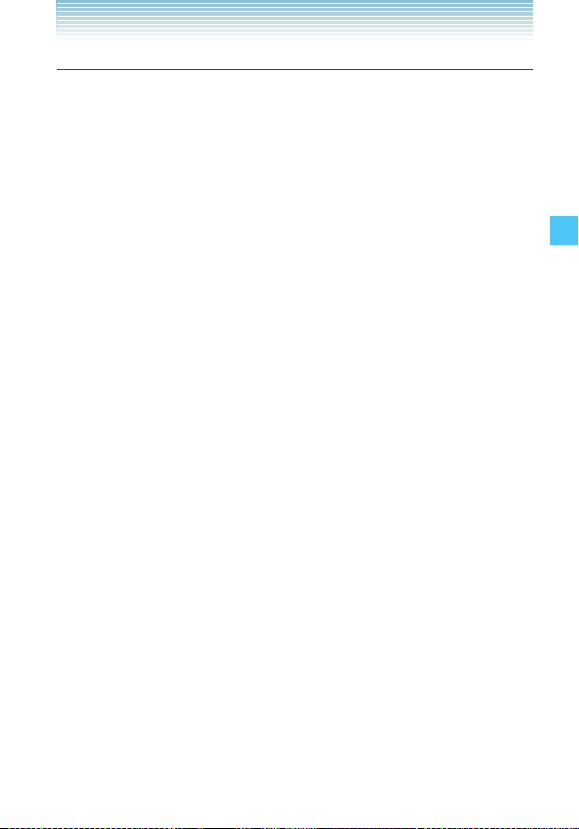
My Sounds
To select a desired sound:
1. From the idle screen, press the Center Select Key [MENU].
Select Media Center and press the Center Select Key [OK].
2. Press 1 Music & Tones, 5 My Sounds.
3. Press the Directional Key j up or down to highlight a sound,
then press the Center Select Key [PLAY] to hear the sound.
Press the Center Select Key [STOP] to stop playing the sound.
4. Press the Right Soft Key [Options] to access the following
options:
For DOWNLOADED or RECORDED SOUNDS:
Send To send a sound.
To Online Album To upload selected sound to picture server.
Rename To edit the sound’s title.
Move To move the selected sound to the other
save location. (Only when a memory card is
loaded in the phone)
Lock/Unlock Lock or unlock the selected sound in your
phone.
Erase To erase the selected sound.
Erase All To erase all the sounds in your phone.
File Info Displays information on the selected sound.
For PRELOADED SOUNDS:
File Info Displays information on the selected sound.
MEDIA CENTER
k Recording New Sounds
To record a new sound:
1. From the idle screen, press the Center Select Key [MENU].
Select Media Center and press the Center Select Key [OK].
2. Press 1 Music & Tones, 5 My Sounds, 1 Record
New.
77
Page 79

3. Press the Center Select Key [OK] to begin recording. When
done, press the Center Select Key [STOP] to finish recording.
The recording is automatically saved to your My Sounds list.
4. Your recording is saved with a number. To rename your
recording, scroll to it with the Directional Key, then press the
Right Soft Key [Options].
5. Press 3 Rename.
6. Press and hold the Clear Key C to erase the number.
7. Enter the new name for your recording, then press the Center
Select Key [OK].
Shortcut
MEDIA CENTER
Press and hold the Clear Key C while displaying the idle
screen to directly access the Sound Recorder function.
k Erase Sound
To erase a sound:
1. From the idle screen, press the Center Select Key [MENU].
Select Media Center and press the Center Select Key [OK].
2. Press 1 Music & Tones, 5 My Sounds.
3. Press the Directional Key j up or down to select the sound
you want to erase, and then press the Left Soft Key [Options].
4. Press the Directional Key j up or down to select Erase, then
press the Center Select Key [OK]. “Erase Sound? ” will appear
on your display.
5. Press the Center Select Key [OK] to select Yes. A confirmation
message appears.
78
Page 80
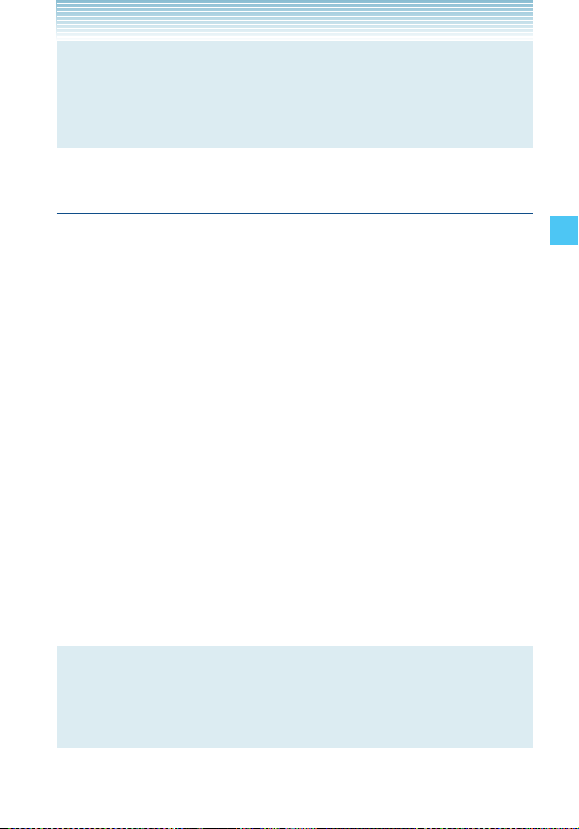
NOTE
Your phone comes with 5 preloaded sounds: clapping, crowd
roar, happy birthday, rainforest, and train. These cannot be
erased.
Sync your music from your PC to your V CAST Music
with Rhapsody
This option allows you to transfer music files from your PC. In
order to use this option, you must install V CAST Music with
Rhapsody® on your PC.
1. Open V CAST Music with Rhapsody
MUSIC with Rhapsody®? Download it for free at
www.verizonwireless.com/music.
®
wireless device
®
. Don’t have V CAST
2. Insert the phone in the Handset Charging Cradle.
3. Connect one end of the included USB cable to the USB port of
your PC and the other end to the Handset Charging Cradle.
4. From the idle screen on your phone, the SYNC MUSIC V CAST
MOBILE PHONE display appears. Your phone should display
the message: Connected.
5. Drag and drop the song(s) you want to sync from My Library, to
your V CAST Music with Rhapsody® mobile phone, listed under
the Sources tab.
Once synchronization is complete, press the End/Power Key
and disconnect the USB cable.
NOTE
For “Charging by connecting to PC” see page 16 for
information on how to connect the Handset Charging Cradle to
your PC using the included USB cable.
MEDIA CENTER
79
Page 81

Picture & Video
k Quick Access to Picture & Video Feature
You can view, take and trade your digital pictures and video right
from your wireless phone.
k Access and Options
1. From the idle screen, press the Center Select Key [MENU].
Select Media Center and press the Center Select Key [OK].
2. Press 2 Picture & Video.
3. Select a submenu.
1. V CAST Videos
2. Get New Pictures
MEDIA CENTER
3. My Pictures
4. My Videos
5. Take Picture
6. Record Video
7. O n l i n e Album
NOTE
For more information on “Take Picture” see page 54.
For more information on “Record Video” see page 66.
V CAST Videos
Get news and entertainment on your wireless device with
streaming video clips.
NOTE
Application fees may apply. You must be within the Coverage
Area to use V CAST. V CAST is not necessarily available in all
areas.
80
Page 82

k Browsing, Selecting, and Playing Video Clips
1.
From the idle screen, press the Center Select Key [MENU].
Select Media Center and press the Center Select Key [OK].
2. Press 2 Picture & Video. Press 1 V CAST Videos.
3. Press the Directional Key a up, down, left or right to select
one of the video clip categories.
4. Select the content provider and then press the Center Select
Key [OK] to open the selected category.
5. If subcategory selection is allowed, select a subcategory and
then press the Center Select Key [OK].
6. After reading the description of the video clip, press the Center
Select Key [SAVE].
7. To agree to the charge, press the Directional Key j up or
down to select Yes and then press the Center Select Key [OK]
to start transferring the video clip. (This confirmation screen
does not appear for every video clip.)
8. The video clip is played back in streaming video.
NOTE
When you Twist and Close the phone while playing a video clip,
you can use the side keys to perform the following:
Volume Key <: Volume Up
Volume Key >: Volume Down (Mute if long press)
Shutter Key S: Play/Pause
MEDIA CENTER
k Downloading a Video Clip
1 .
Perform steps 1 through 5 under “Browsing, Selecting, and
Playing Video Clips” on page 81, and select the video clip you
want to download.
2. After reading the description of the video clip, press the Right
Soft Key [Options].
81
Page 83
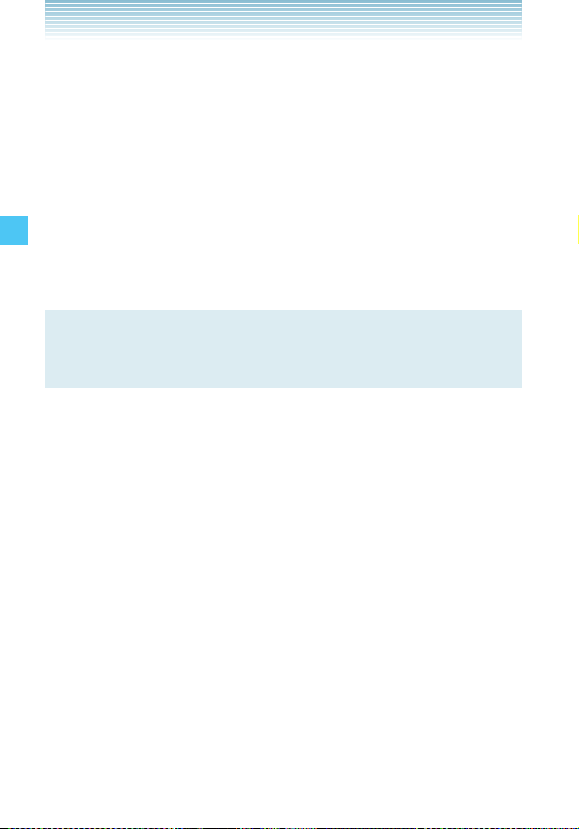
3. Press 2 Save Video and then press the Center Select Key
[OK].
4. To agree to the charge, press the Directional Key j up or
down to select Yes and then press the Center Select Key [OK]
to start downloading the video clip.
5. After download is complete, the message “Download Complete
Play Video Now?” will appear on your phone’s display.
6. Press the Directional Key j up or down to select Yes to play
the video clip.
7. The video clip is automatically saved in My Videos .
NOTE
MEDIA CENTER
There is no guarantee you will be able to download any
particular video clip to your phone.
k Deleting Video Clips
1.
From the idle screen, press the Center Select Key [MENU],
then use the Directional Key a to select My Videos and press
the Center Select Key [OK].
2. Press the Directional Key a up, down, left or right to select
the video you want to delete, and then press the Left Soft Key
[Erase].
3. Press the Center Select Key [OK] to select Yes.
k Configuring Alerts for New Video Clips
To configure alerts that will be sent whenever new clips matching
a preference become available:
1. Perform steps 1 through 5 under “Browsing, Selecting, and
Playing Video Clips” on page 81, then select the video clip for
which you want to set an alert.
82
Page 84

2. After reading the description of the video clip, press the Right
Soft Key [Options].
3. Select Alerts and then press the Center Select Key [OK].
4. Select Configure alerts and then press the Center Select Key
[OK].
5. Select the type of alert you want and then press the Center
Select Key [OK].
6. Using the Directional Key, highlight Save and press the Center
Select Key [OK] to sign up for the selected alert.
NOTE
Alerts are billed as incoming TXT Messages.
Get New Pictures
To connect to MEDIA CENTER and download a variety of Pictures
(images):
1. From the idle screen, press the Center Select Key [MENU].
Select Media Center and press the Center Select Key [OK].
2. Press 2 Picture & Video, 2 Get New Pictures, 1 Get
New Applications.
Media Center will launch and take you to the download menu.
3. Follow the on-screen prompts.
NOTE
The downloaded application will be included in the list
displayed when you access: MENU > Media Center > Picture
& Video > Get New Pictures > Get New Applications.
MEDIA CENTER
83
Page 85

My Pictures
In My Pictures you can view all the pictures you have taken,
store selected images in your phone, send pictures to the Online
Album, delete images and access additional picture options.
1. From the idle screen, press the Center Select Key [MENU].
Select Media Center and press the Center Select Key [OK].
2. Press 2 Picture & Video, 3 My Pictures.
3. Press the Directional Key a up, down, left or right to select
your desired pictures, then press the Right Soft Key [Options].
4. Select one of the following options:
Send Send a picture message. (New Picture
MEDIA CENTER
Set As Assign the selected picture to display for
To Online Album Access the Online Album.
Tak e Pi ctur e Take a new picture.
Get New Pictures Download various pictures.
Slide Show Start a slide show.
Rename Rename the selected picture.
Move Move the selected picture to another save
Lock/Unlock Lock or unlock the selected picture.
Erase All Erase all the pictures in your phone. (From
File Info Display information about the selected
Message/Bluetooth)
specific tasks. (Wallpaper/Picture ID)
location. (Only when a memory card is
loaded in the phone)
Locked pictures cannot be deleted by the
Erase All function.
Card/From Phone)
picture. (File Name/Date/Time/Resolution/
Size)
84
Page 86
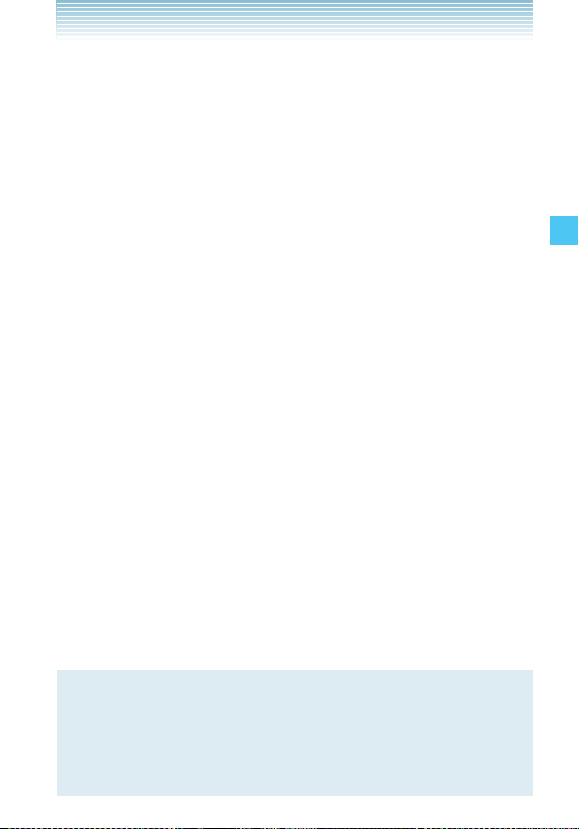
k Browse My Pictures (Twist and Close)
You can display pictures saved in My Pictures with the phone
twisted and closed.
1. Twist and close the phone with the idle screen displayed.
2. Press the Volume Key >.
3. Press the Volume Keys <> left or right to select the
picture you want to view, then press the Side Select Key .
[View]. The following keys can be used while a picture is
displayed in full screen mode.
• Volume Keys <>: Displays the previous/next picture
• Back Key , [List]: Returns to My Pictures list
• Side Select Key . [Erase]: Erases the displayed picture
• Shutter Key c [Camera] : Activates the camera
k Rotate
You can rotate the pictures saved in My Pictures.
1. From the idle screen, press the Center Select Key [MENU].
Select Media Center and press the Center Select Key [OK].
2. Press 2 Picture & Video, 3 My Pictures.
3. Press the Directional Key a up, down, left or right to select
your desired picture, then press the Center Select Key [VIEW].
4. Press the Right Soft Key [Options], then press 4 Rotate.
5. Press the Right Soft Key [Rotate(R)] or the Left Soft Key
[Rotate(L)], then press the Center Select Key [SAVE]. The
rotated picture is stored in My Pictures.
MEDIA CENTER
NOTE
The rotated picture is saved in My Pictures as a file separate
from the original file. There are some images which can not be
rotated due to the copyright protection, image size, or other
reasons.
85
Page 87
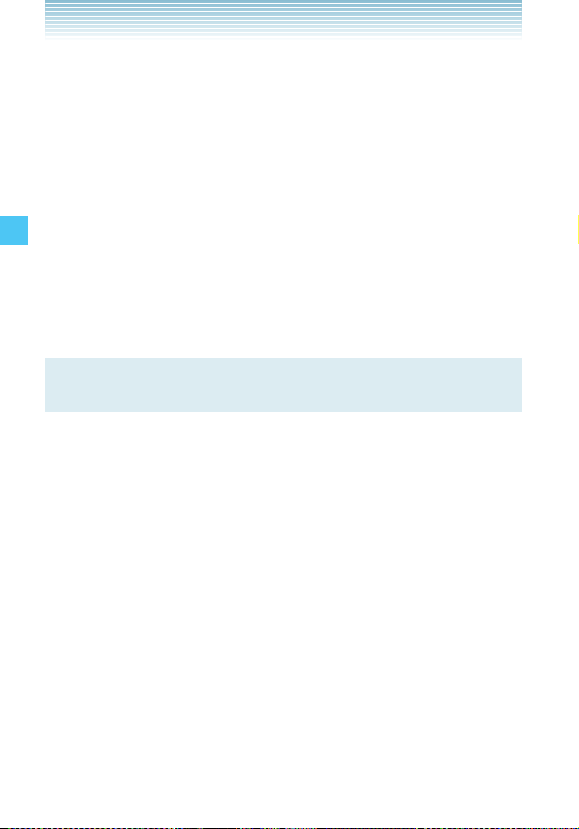
k Zoom
You can zoom pictures saved in My Pictures.
1. From the idle screen, press the Center Select Key [MENU].
Select Media Center and press the Center Select Key [OK].
2. Press 2 Picture & Video, 3 My Pictures.
3. Press the Directional Key a up, down, left or right to select
your desired picture, then press the Center Select Key [VIEW].
4. Press the Right Soft Key [Options], then press 5 Zoom/
Pan.
5. Press the Right Soft Key [Zoom+] or the Left Soft Key [Zoom-
]. Press the Directional Key a up, down, left or right while
zooming to scroll the display.
MEDIA CENTER
NOTE
Only pictures taken with CASIO EXILIM Phone can be zoomed.
k Resize
You can resize pictures saved in My Pictures.
1. From the idle screen, press the Center Select Key [MENU].
Select Media Center and press the Center Select Key [OK].
2. Press 2 Picture & Video, 3 My Pictures.
3. Press the Directional Key a up, down, left or right to select
your desired picture, then press the Center Select Key [VIEW].
4. Press the Right Soft Key [Options], then press 6 Resize.
5. Press the Directional Key j up or down to select one of the
following sizes, then press the Center Select Key [OK].
160 × 120 / 320 × 240 / 640 × 480 / 1280 × 960 / 1600 × 1200 /
2048 × 1536*
* The selectable size depends on the size of the image you are
editing.
The resized picture is stored in My Pictures.
86
Page 88

NOTE
The resized picture is saved in My Pictures as a file separate
from the original file.
NOTE
Only pictures taken with CASIO EXILIM Phone can be resized.
k Crop
You can crop pictures saved in My Pictures.
1. From the idle screen, press the Center Select Key [MENU].
Select Media Center and press the Center Select Key [OK].
2. Press 2 Picture & Video, 3 My Pictures.
3. Press the Directional Key a up, down, left or right to select
your desired picture, then press the Center Select Key [VIEW].
4. Press the Right Soft Key [Options], then press 7 Crop.
5. Press the Directional Key j up or down to select one of the
following sizes, then press the Center Select Key [OK].
160 × 120 / 120 × 160 / 320 × 240 / 240 × 320 / 640 × 480 / 480
× 640 / 1280 × 960 / 960 × 1280 / 160 0 × 1200 / 1200 × 1600 /
2048 × 1536 / 1536 × 2048*
* The selectable size depends on the size of the image you are
editing.
6. Select the area to crop with the Directional Key a up, down,
left or right and press the Center Select Key [SAVE]. The
cropped picture is stored in My Pictures.
NOTE
The cropped picture is saved in My Pictures as a file separate
from the original file.
MEDIA CENTER
87
Page 89

NOTE
Only pictures taken with CASIO EXILIM Phone can be cropped.
k Perspective Adjustment (Pers.Adj)
If you need to adjust the perspective of a picture after shooting
a timetable or poster, you can select and cut the outline of the
picture and adjust it to appear as a rectangular image taken
straight from the front.
1. From the idle screen, press the Center Select Key [MENU].
Select Media Center and press the Center Select Key [OK].
2. Press 2 Picture & Video, 3 My Pictures.
3. Press the Directional Key a up, down, left or right to select
MEDIA CENTER
your desired picture, then press the Center Select Key [VIEW].
4. Press the Right Soft Key [Options], then press 8
Pers.Adj.
5. Select the outline of the subject with the Directional Key j up
or down and press the Center Select Key [OK].
6. Press the Center Select Key [OK]. The adjusted picture is
stored in My Pictures.
NOTE
• Up to 16 blue frames and one red frame appear on the
picture. The blue frames are the selectable outlines of the
subject and the red frame is the currently selected outline.
• If there is no selectable outline around the subject,
Perspective Adjustment cannot be performed.
NOTE
The picture adjusted with Perspective Adjustment is saved in
My Pictures as a file separate from the original file.
88
Page 90

NOTE
Only pictures taken with CASIO EXILIM Phone can be adjusted
by Perspective Adjustment. Note that the perspective cannot
be adjusted for the picture with the resolution of 2560 × 1920.
k Slide Show (Flip Open)
You can display the pictures saved in My Pictures as a slide show.
1. From the idle screen, press the Center Select Key [MENU].
Select Media Center and press the Center Select Key [OK].
2. Press 2 Picture & Video, 3 My Pictures.
3. Press the Right Soft Key [Options].
4. Press the Directional Key j up or down to select Slide Show,
then press the Center Select Key [OK]. The following keys are
available while playing a slide show:
• Directional Key s left or right: Displays the previous/next
picture
• Center Select Key [Stop]: Stops the Slide Show
• Left Soft Key [Pause]: Pauses the Slide Show
NOTE
The slide show continues even when the phone is twisted and
closed while playing a slide show. The slide show ends if you
close the phone while playing a slide show.
NOTE
Slide show must be set in SETTINGS & TOOLS. For more
information on “Slide Show” see page 155.
MEDIA CENTER
89
Page 91

k Slide Show (Twist and Close)
You can start a slide show with the phone twisted and closed.
1. Twist and close the phone with the idle screen displayed.
2. Press the Volume Key <. The following keys can be used
while playing a slide show:
• Volume Keys <>: Displays the previous/next picture
• Back Key , [Back]: Finishes the Slide Show. Takes you
back to the menu.
• Side Select Key . [Pause]: Pauses the Slide Show
k Erase Picture
1.
From the idle screen, press the Center Select Key [MENU].
MEDIA CENTER
Select Media Center and press the Center Select Key [OK].
2. Press 2 Picture & Video, 3 My Pictures.
3. Press the Directional Key a up, down, left or right to select
the picture you want to erase, and then press the Left Soft Key
[Erase]. “Erase Picture from My Pictures and Settings?” will
appear on your display.
4. Press the Center Select Key [OK] to select Yes. A confirmation
message appears.
k Erase All Pictures
1.
From the idle screen, press the Center Select Key [MENU].
Select Media Center and press the Center Select Key [OK].
2. Press 2 Picture & Video, 3 My Pictures.
3. Press the Right Soft Key [Options].
4. Press the Directional Key j up or down to select Erase All,
then press the Center Select Key [OK]. Highlight either erase
From Card or From Phone and then press the Center Select
Key [OK]. “Erase all pictures from card?” or “Erase all pictures
from phone?” will appear on your display.
90
Page 92

5. Press the Center Select Key [OK] to select Yes. A confirmation
message appears.
My Videos
In My Videos, you can view all the videos you have taken, store
selected video in your phone, send video to the Online Album,
delete video, and access additional video options.
1. From the idle screen, press the Center Select Key [MENU],
then use the Directional Key a to select My Videos and press
the Center Select Key [OK].
2. Press the Directional Key a up, down, left or right to select
your desired videos, then press the Center Select Key [PLAY]
to play. While the video is playing, use the following keys to
control the video:
• Side Volume Keys <>: Adjust the volume
• Left Soft Key : Mute/Unmute
• Right Soft Key : File Info or Options
• Center Select Key : Pause/Play
• Directional Key u up: Show full screen view/normal screen
view
• Directional Key d down: Stop
• Directional Key r right: FF (while held down)
• Directional Key l left: Rewind (while held down)
MEDIA CENTER
91
Page 93
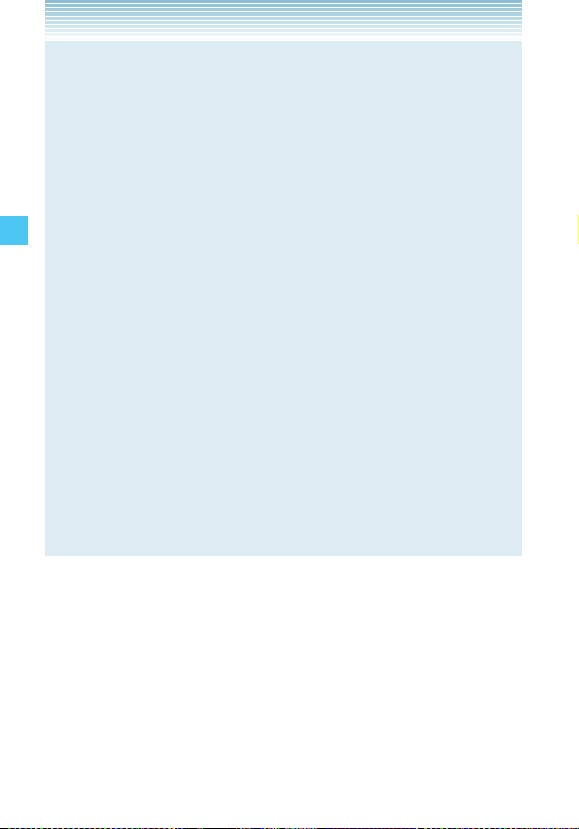
NOTE
When you press the Right Soft Key [Options] after selecting a
video in My Videos, you can select the following options:
Send Send a Video message.
Record Video Record a new video.
To Online Album Access the Online Album.
V CAST Videos Access V CAST Videos.
Set As Wallpaper Set the selected video as wallpaper.
Rename Rename the selected video.
Move Move the selected video to the other save
location. (Only when a memory card is
MEDIA CENTER
Lock/Unlock Lock or unlock the selected video. Locked
Erase All Erase all the videos in your phone. (From
File Info Display information about the selected
View Switch the view of the video list.
loaded in the phone)
videos cannot be deleted by the Erase All
function.
Card/From Phone)
video. (Name/Date/Time/Duration/Size)
(Thumbnail View/List View)
k Erase Video
1.
From the idle screen, press the Center Select Key [MENU],
then use the Directional Key a to select My Videos and press
the Center Select Key [OK].
2. Press the Directional Key a up, down, left or right to select
the video you want to erase, and then press the Left Soft Key
[Erase] . “Erase Video from My Videos?” will appear on your
display.
92
Page 94

3. Press the Center Select Key [OK] to select Yes. A confirmation
message appears.
k Erase All Videos
1.
From the idle screen, press the Center Select Key [MENU],
then use the Directional Key a to select My Videos and press
the Center Select Key [OK].
2. Press the Right Soft Key [Options].
3. Press the Directional Key j up or down to select Erase All,
then press the Center Select Key [OK]. Highlight either erase
From Card or From Phone and then press the Center Select
Key [OK]. “Erase all videos from card?” or “Erase all videos
from phone?” will appear on your display.
4. Press the Center Select Key [OK] to select Yes. A confirmation
message appears.
Online Album
To access the Online Album:
1. From the idle screen, press the Center Select Key [MENU].
Select Media Center and press the Center Select Key [OK].
2. Press 2 Picture & Video, 7 Online Album.
The browser launches, and the Online Album sign-on screen
appears.
3. Follow the on-screen prompts.
MEDIA CENTER
Games
To download games and applications from the MEDIA CENTER
server:
1. From the idle screen, press the Center Select Key [MENU],
then use the Directional Key a to select Games and press the
Center Select Key [OK].
93
Page 95
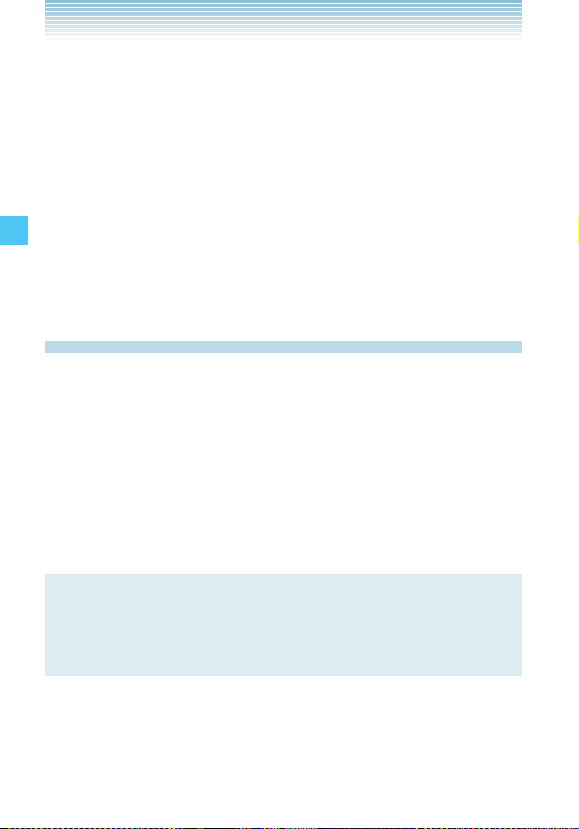
2. Press 1 Get new Applications.
3. Choose the software you want from the list displayed on the
screen. Follow the on-screen prompts to download.
k Playing Downloaded Games
1.
From the idle screen, press the Center Select Key [MENU],
then use the Directional Key a to select Games and press the
Center Select Key [OK].
2. Press the Directional Key j up or down to select the
application, then press the Center Select Key [OK].
3. Follow the on-screen prompts.
MEDIA CENTER
Mobile Web
Find the news you want or let it come to you. Now, a few seconds
is all it takes to get up-to-the-minute information.
k Starting the Dashboard
1.
From the idle screen, press the Directional Key u up to launch
Dashboard.
2. Select Mobile Web or Get Channels and press the Center
Select Key [OK]. Follow the on-screen prompts.
NOTE
This feature is currently unavailable outside of the United
States. It is only available within the Verizon Wireless Enhanced
Services Area.
k Starting the Mobile Web
1.
From the idle screen, press the Center Select Key [MENU].
Select Media Center and press the Center Select Key [OK].
94
Page 96
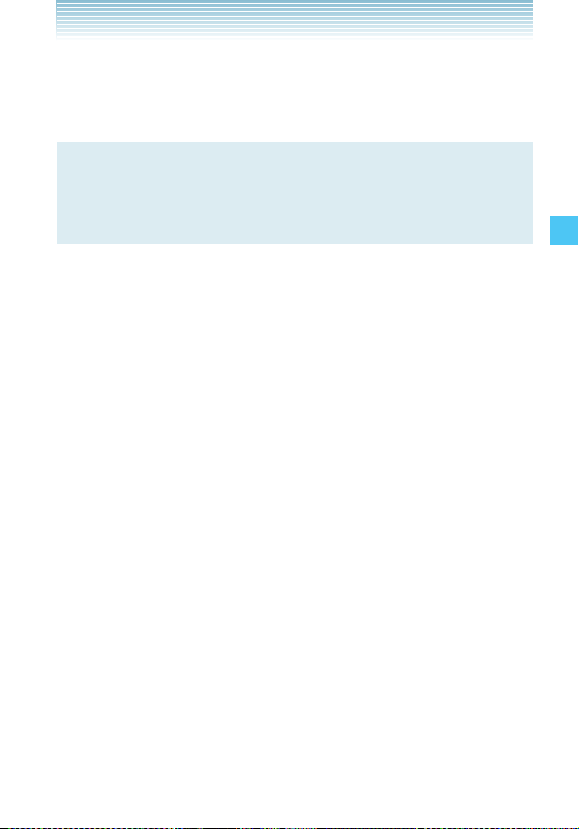
2. Press 4 Mobile Web. The Dashboard screen launches.
Select Mobile Web and press the Center Select Key [OK].
The browser launches.
NOTE
This feature is currently unavailable outside of the United
States. It is only available within the Verizon Wireless Enhanced
Services Area.
k Ending a Browser Session
End a Browser session by pressing the End/Power Key.
k Initiating a Phone Call from the Browser
You can make a phone call from the Browser if the site you are
using supports the feature (You can make a call by pressing the
Center Select Key when the phone number is focused.). The
browser connection is terminated when you initiate the call. After
you end the call, your phone immediately returns to the screen
from which you initiated the call.
k Action Menu
Move the pointer with the Directional Key a up, down, left or
right and then press the Left Soft Key [Action] to display options
corresponding to your selection or the displayed page.
• The following options are available on the Action Menu:
Zoom In /Zoom Out/Change Display Mode /Go to Top/Go to
End/Drag Mode
• The following additional options are available if Text link is
selected:
MEDIA CENTER
95
Page 97

Anchor Link Info
• The following additional options are available if Image is
selected:
Save Image/Save Selected Image/Anchor Link Info
• The options in WML contents are also available when WML
contents are displayed.
k Changing Display Mode
The available Display Modes are Horizontal Scroll On and
Horizontal Scroll Off. When switched to Horizontal Scroll On,
the horizontal scroll bar appears and you can scroll horizontally.
When switched to Horizontal Scroll Off, the contents are displayed
MEDIA CENTER
across the width of the display. Therefore, no horizontal scroll is
necessary.
1. Press the Left Soft Key [Action] while browsing.
2. Press the Directional Key j up or down to select Change
Display Mode, then press the Center Select Key [OK].
3. Press the Directional Key j up or down to select one of the
following settings, then press the Center Select Key [OK].
Horizontal Scroll On / Horizontal Scroll Off
k Main Menu
The following options are available when you press the Right Soft
Key [Menu] while browsing:
Back /Forward /Go to WWW/Refresh/Add to Favorites /
Favorites/History/Home /Search/ Find on Page/Settings/
Information
96
Page 98
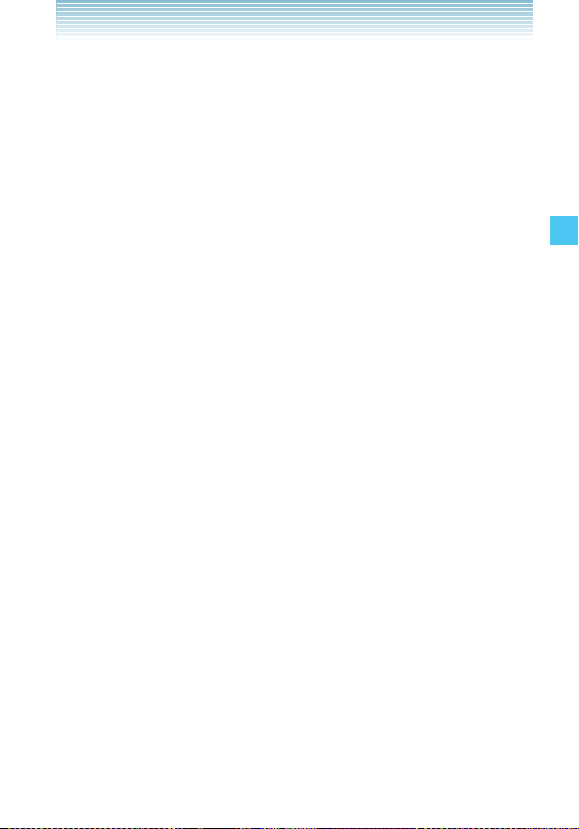
k Settings
Allows you to set the Mobile Web settings.
1. Press the Right Soft Key [Menu] while browsing.
2. Press the Directional Key j up or down to select Settings,
then press the Center Select Key [OK].
3. Select one of the following options:
SSL Info
Current Certificate/Root Certificate.
Cookie Setting
Enable/Enable(Sending)/Enable(Receiving)/Enable(Both)/
Disable
Referrer Setting
Whether to send the link source URL information to the
destination server. (Send/Don’t Send/Confirm)
TLS
Use/Don’t Use
Image Display
Display/Do Not Display
PagePilot Display
Whether to automatically display the entire page when
scrolling. (Display On/Display Off)
Virtual Pointer Setting
Virtual Pointer/Pointer Move Distance/Acceleration Speed
Script Setting
Whether to enable JavaScript. (Enable/Disable)
Private Data
Save Auth Info/Clear Private Data
Shortcut Key Setting
Shortcut Keys/Edit Shortcut Keys
MEDIA CENTER
97
Page 99
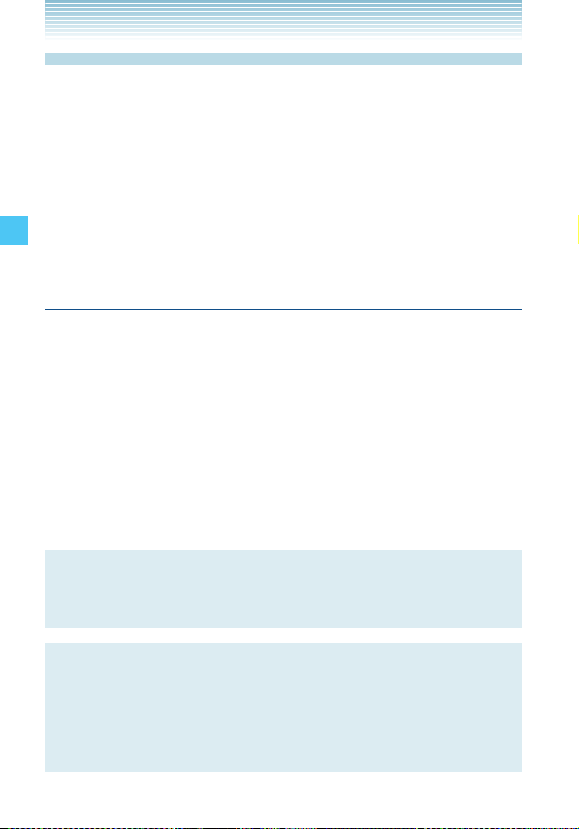
Browse & Download
To download Tools that can help you navigate to entertainment
spots, restaurants, and provide you with up-to-date weather
information:
1. From the idle screen, press the Center Select Key [MENU].
Select Media Center and press the Center Select Key [OK].
2. Press 5 Browse & Download.
3. Press the Center Select Key [OK] for Get New Applications.
Follow the on-screen prompts.
VZ NavigatorSM
Now you can find the address of a great restaurant or the nearest
MEDIA CENTER
ATM. Check movie times. Discover the latest hot spots. And know
exactly how to get where you’re going. VZ Navigator puts all the
advanced features of the latest GPS devices and systems on your
wireless device — at a fraction of the price.
1. From the idle screen, press the Center Select Key [MENU],
then use the Directional Key a to select VZ Navigator and
press the Center Select Key [OK].
2. Follow the on-screen prompts.
NOTE
To use VZ Navigator, you must set Location to Location On. See
page 161.
NOTE
Download, subscription, and airtime required for use; only in
National Enhanced Services Coverage Area; accuracy and
completeness of information is not guaranteed; information
about location of device will be used to deliver service.
98
Page 100

Extras
To download Applications:
1. From the idle screen, press the Center Select Key [MENU].
Select Media Center and press the Center Select Key [OK].
2. Press 6 Extras.
3. Press the Center Select Key [OK] for Get New Applications.
Follow the on-screen prompts.
Info
To view App. Memory, Phone Memory, View Log, and Help
information:
1. From the idle screen, press the Center Select Key [MENU].
Select Media Center and press the Center Select Key [OK].
2. Press the Right Soft Key [Info].
3. Press the Directional Key j up or down to select one of the
following settings, and then press the Center Select Key [OK].
App. Memory/ Phone Memory/View Log/Help
MEDIA CENTER
99
