Page 1

Digital Camera
EX-S1/EX-M1
User’s Guide
Thank you for purchasing this
CASIO Product. Before using
it, be sure to read the
precautions contained in this
User’s Guide, and keep the
User’s Guide in a safe place
for future reference.
All the illustrations in this manual show the
EX-M1. See the text that accompanies the
illustrations for information about how the
EX-S1 and EX-M1 differ from each other.
E
EX-M1
Page 2
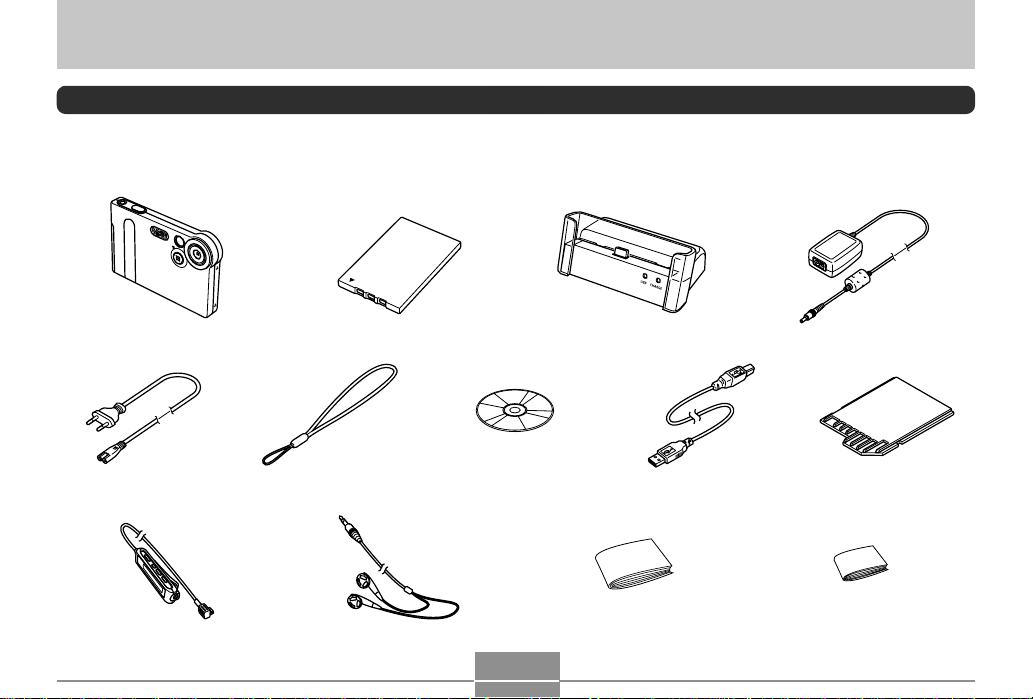
INTRODUCTION
INTRODUCTION
Unpacking
Check to make sure that all of the items shown below are included with your camera. If something is missing, contact your dealer
as soon as possible.
Camera
EX-M1
AC power cord
LCD Remote Controller
*
* Comes with EX-M1 only * Comes with EX-M1 only
Rechargeable lithium ion
battery (NP-20)
Strap
Stereo Headphones
CD-ROM
2
USB Cradle
Special USB Cable
Basic Reference
* The shape of the AC power cord plug varies according to country
or geographic area. The shape of the supplied AC power cord plug
is shown on the package.
Special AC Adaptor
Dummy Card
Rechargeable Lithium Ion Battery
User’s Guide
Page 3
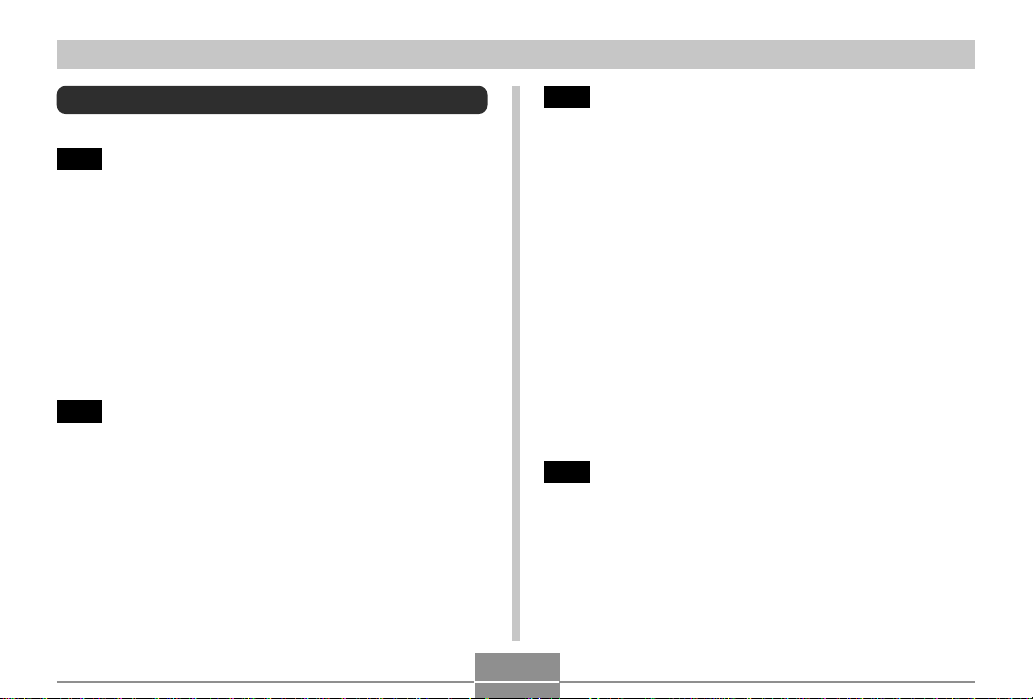
INTRODUCTION
Contents
2 INTRODUCTION
Unpacking .................................................................... 2
Features ....................................................................... 8
Precautions .................................................................. 9
General Precautions 9
Data Error Precautions 11
Operating conditions 11
Condensation 12
LED Backlight 12
Lens 12
Other 12
14 QUICK START GUIDE
Getting Ready ............................................................ 14
To record an image .................................................... 15
To view a recorded image.......................................... 15
To delete an image..................................................... 16
17 GETTING READY
General Guide ............................................................ 17
Camera 17
USB Cradle 18
Using the Controller ................................................... 19
Monitor Screen Contents ........................................... 20
Indicator Lamps.......................................................... 22
Attaching the Strap .................................................... 22
Power Requirements ................................................. 23
To load the battery 23
To charge the battery 24
Power Supply Precautions 28
Turning the Camera On and Off 29
Auto Power Off (APO) 29
Using the On-screen Menus ...................................... 30
Configuring Display Language and Clock Settings... 32
34 BASIC IMAGE RECORDING
Recording an Image................................................... 34
About the REC Mode Monitor Screen 35
Recording Precautions 35
3
Page 4
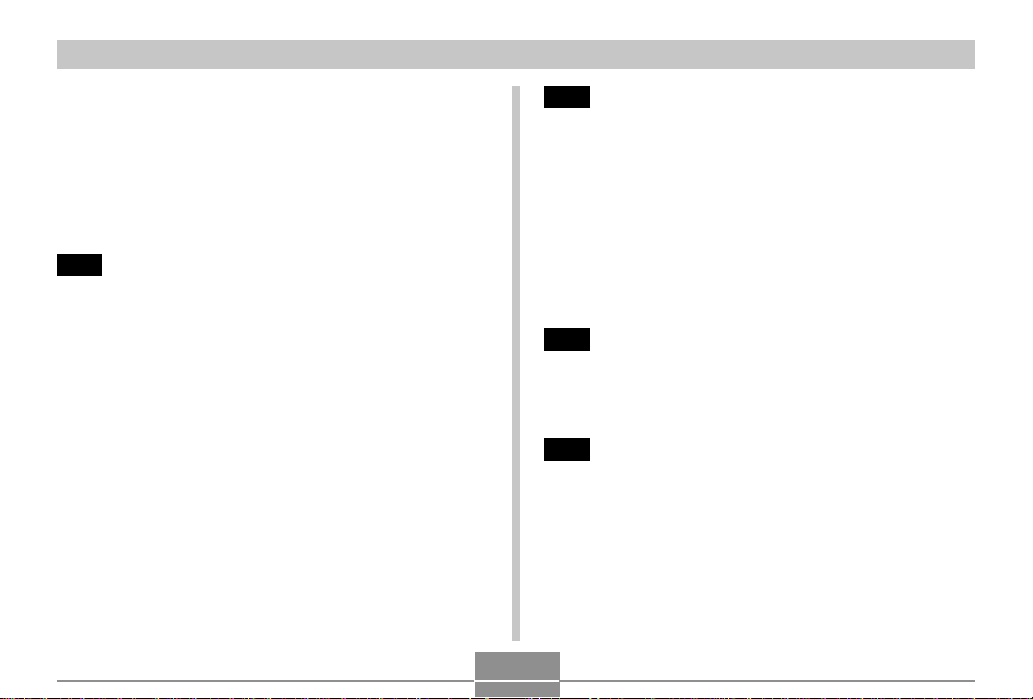
INTRODUCTION
Using Zoom ................................................................ 36
Using the Flash .......................................................... 37
Flash Precautions 38
Using the Self-timer ................................................... 39
Specifying Image Size and Quality............................ 40
To specify the image size 40
To specify the image quality 41
42 OTHER RECORDING FUNCTIONS
Exposure Compensation (EV Shift)........................... 42
Adjusting the White Balance...................................... 43
Adjusting White Balance Manually 44
Using the Night Scene Mode ..................................... 45
Using the Movie Mode ............................................... 46
Recording Audio (EX-M1 Only).................................. 47
Adding Audio to a Snapshot 47
Recording Your Voice 49
REC Mode Camera Settings ..................................... 50
Turning the Monitor Screen On and Off 50
Assigning Functions to the Controller 51
Specifying Power On Default Settings 52
53 PLAYBACK
Basic Playback Operation.......................................... 53
Playing an Audio Snapshot (EX-M1 Only) 54
Zooming the Displayed Image ................................... 55
Resizing an Image ..................................................... 56
Playing a Movie .......................................................... 57
Adding Audio to a Snapshot (EX-M1 Only) ............... 58
To re-record audio 59
Playing Back a Voice Recording File (EX-M1 Only) ... 60
61 DELETING FILES
Deleting a Single File ................................................. 61
Deleting All Files ........................................................ 62
63 FILE MANAGEMENT
Folders ....................................................................... 63
Memory Folders and Files 63
Protecting Files .......................................................... 64
To protect a single file 64
To protect all files in memory 65
4
Page 5
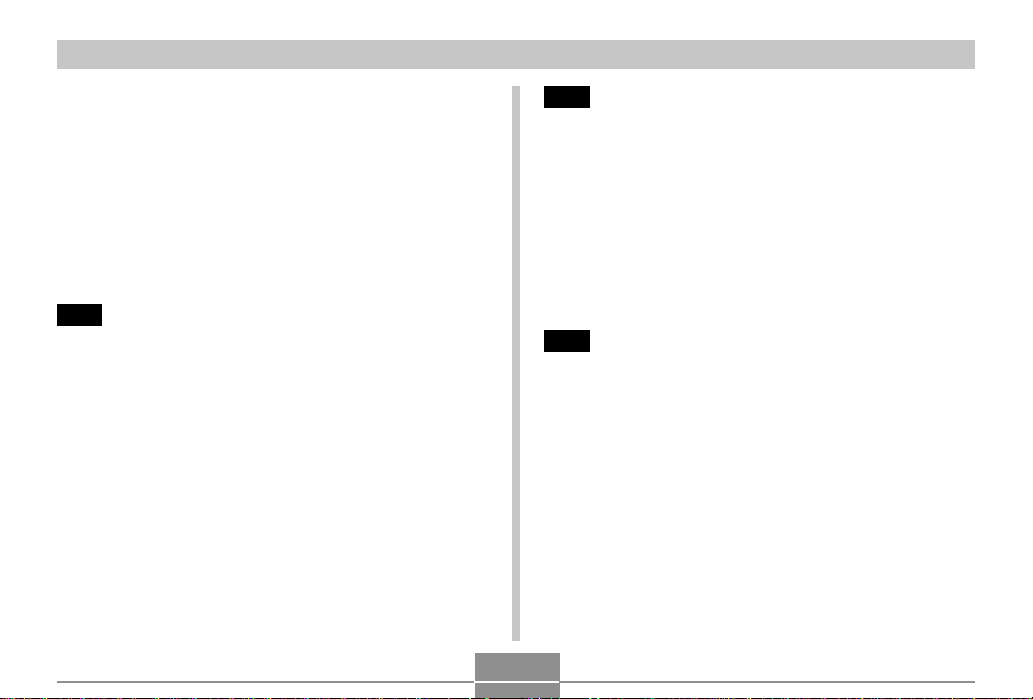
INTRODUCTION
DPOF.......................................................................... 65
To insert the date during printing 66
To configure print settings for a single image 66
To configure print settings for all images 67
PRINT Image Matching II .............................................68
Exif Print ..................................................................... 68
Using the FAVORITE Folder...................................... 69
To copy a file to the FAVORITE folder 69
To display a file in the FAVORITE folder 70
To delete a file from the FAVORITE folder 70
71 OTHER SETTINGS
Turning the Key Tone On and Off.............................. 71
Specifying an Image for the Startup Screen ............. 71
Changing the Date and Time Setting ........................ 72
Changing the Date Format 72
Changing the Display Language ............................... 73
Formatting Built-in Memory........................................ 73
74 USING A MEMORY CARD
Using a Memory Card ................................................ 75
To insert a memory card into the camera 75
To remove a memory card from the camera 75
Formatting a Memory Card 76
Memory Card Precautions 77
Copying Files ............................................................. 77
To copy all the files in built-in memory
to a memory card 77
To copy a file from a memory card
to built-in memory 78
79 USING THE CAMERA WITH A COMPUTER
Installing the Software on the CD-ROM .................... 79
About the bundled CD-ROM 79
Operating environment 80
Installing the software 81
Transferring Files to a Computer............................... 87
Transferring Files Over a USB Connection 87
Using a Memory Card to Transfer Images
to a Computer 90
Memory Data 91
Memory Directory Structure 92
Image Files Supported by the Camera 93
Built-in Memory and Memory Card Precautions 93
5
Page 6
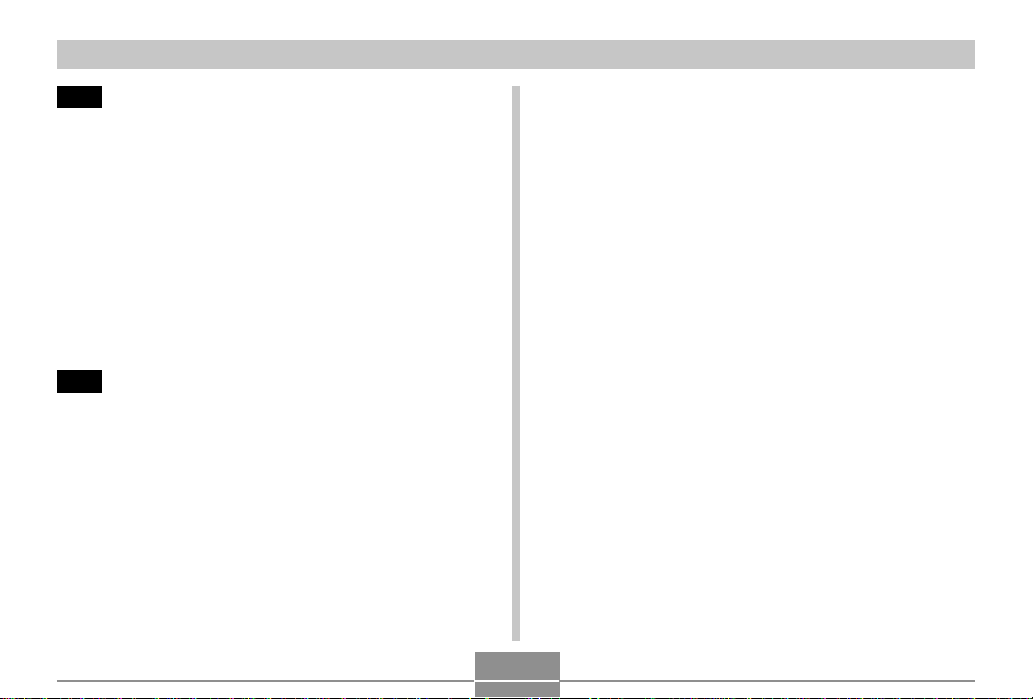
INTRODUCTION
94 PLAYING AN AUDIO FILE (EX-M1 Only)
Transferring Audio Files to the Camera..................... 94
Preparing the Camera for Audio Player Operation ... 95
Using the Camera as an Audio Player ...................... 96
General Guide 96
Basic Remote Controller Operations 98
Specifying the Audio Playback Mode 99
Selecting a Specify Track for Playback 99
Specifying the Track Playback Sequence 100
Disabling Remote Controller Button Operations 102
LCD Remote Control Error Messages..................... 103
Audio Playback Precautions .................................... 103
104 APPENDIX
Menu Reference....................................................... 104
Indicator Lamp Reference ....................................... 105
Camera Indicator Lamps 105
USB Cradle Indicator Lamps 107
Troubleshooting Guide............................................. 108
Display Messages 111
Specifications ............................................................112
Main Specifications 112
6
Page 7
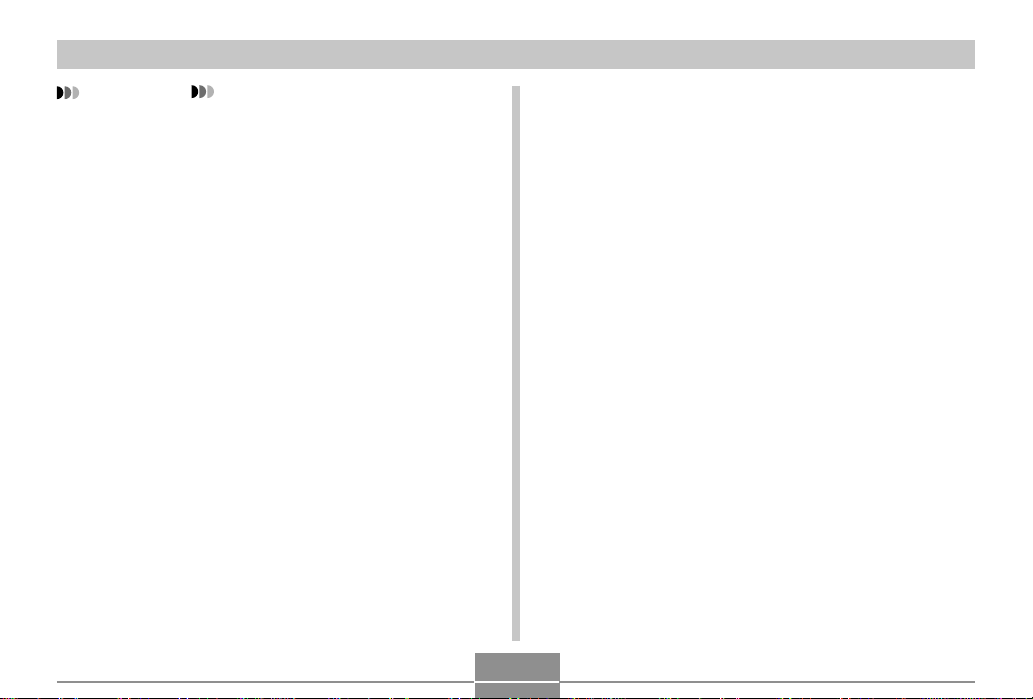
INTRODUCTION
IMPORTANT!
• The contents of this manual are subject to change
without notice.
• CASIO COMPUTER CO., LTD. assumes no responsibility for any damage or loss resulting from the use of
this manual.
• CASIO COMPUTER CO., LTD. assumes no responsibility for any loss or claims by third parties which may
arise through the use of the EX-S1/EX-M1.
• CASIO COMPUTER CO., LTD. shall not be held liable
for any damages or losses suffered by you or any third
party due to the use of Photo Loader and/or
Photohands.
• CASIO COMPUTER CO., LTD. assumes no responsibility for any damage or loss caused by deletion of
data as a result of malfunction, repairs, or battery replacement. Be sure to back up all important data on
other media to protect against its loss.
• The SD logo is a registered trademark.
• Windows, Internet Explorer, and DirectX are registered trademarks of Microsoft Corporation.
• Macintosh is a registered trademark of Apple Computer, Inc.
•
MultiMediaCard is a trademark of Infineon Technologies
AG of Germany, and licensed to the MultiMediaCard
Association (MMCA).
• Acrobat and Acrobat Reader are trademarks of Adobe
Systems Incorporated.
• The USB driver (mass storage) uses Phoenix Technologies Ltd. software.
Compatibility Software Copyright C 1997
Phoenix Technologies Ltd., All Rights Reserved.
• MPEG Layer-3 audio decoding technology licensed
from Fraunhofer IIS and Thomson multimedia.
• Other company, product and service names used
herein may also be trademarks or service marks of
others.
• Photo Loader and Photohands are the property of
CASIO COMPUTER CO., LTD. Except as stipulated
above, all copyrights and other related rights to these
applications revert to CASIO COMPUTER CO., LTD.
■ Copyright Restrictions
Except for the purposes of your own personal enjoyment,
unauthorized copying of snapshot files, movie files, audio
files, and music files violates copyright laws and international contracts. Distribution to third parties of such files over
the Internet without permission of the copyright holder,
whether for profit or for free, violates copyright laws and international contracts.
7
Page 8
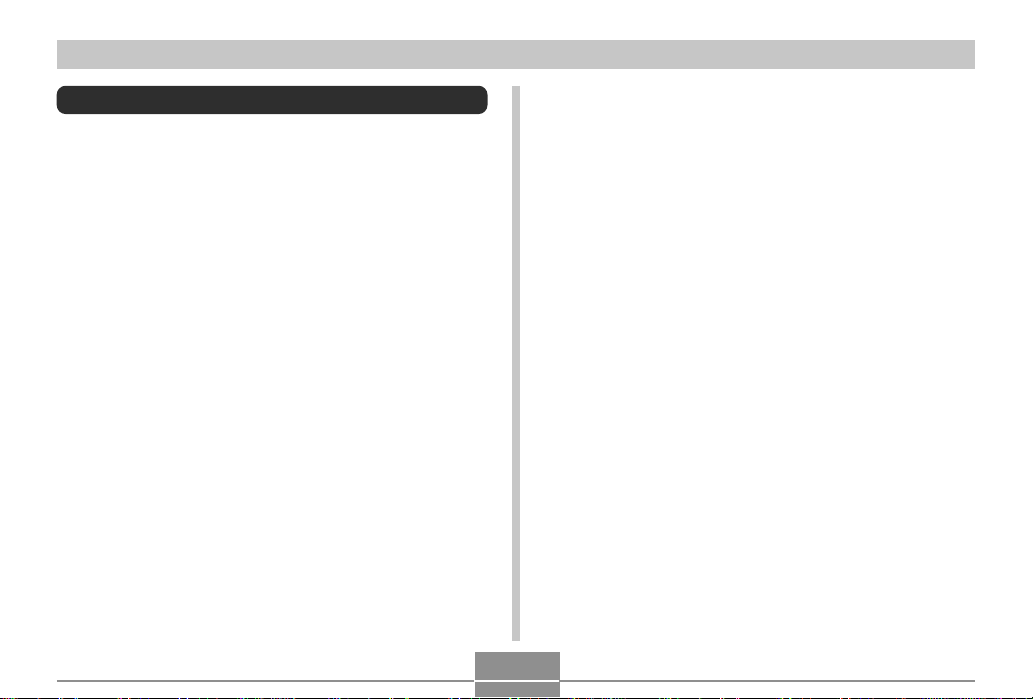
INTRODUCTION
Features
• 1.24 million Effective Pixels
The 1.24-megapixel CCD (1.34 million total pixels) not only
provides plenty of resolution for normal image recording, it
also creates images that are perfectly suited for editing and
manipulation on a PC. An interpolation process can be
used to store 1,600 x 1,200-pixel images that are equivalent to those produced by a 2-megapixel camera.
• Fixed focus lens for quick operation
Fixed focus eliminates the need for lens movement, which
shortens startup time and shooting time.
• 1.6-inch TFT color LCD monitor screen
• 4X digital zoom
• 12MB flash memory
Images can be recorded without using a memory card.
• Support for SD memory cards and MMC (MultiMedia
Cards) for memory expansion
• Easy Charging
Just place the camera onto the USB cradle to charge its
battery.
• Easy Image Transfer
Transfer images to a computer simply by placing the camera onto the USB cradle.
• DCF Data Storage
DCF (Design rule for Camera File system) data storage
protocol provides image inter-compatibility between the
digital camera and printers.
• Digital Print Order Format (DPOF)
Images can be printed easily in the sequence you want
using a DPOF compatible printer. DPOF can also be used
when specifying images and quantities for printing by professional print services.
• PRINT Image Matching II Compatible
Images include PRINT Image Matching II data (mode setting and other camera setup information). A printer that
supports PRINT Image Matching II reads this data and adjusts the printed image accordingly, so your images come
out just the way you intended when you recorded them.
• Bundled with Photo Loader and Photohands
Your camera comes bundled with the latest version of
Photo Loader, the popular application that automatically
loads images from your camera to your PC. Photo Loader
also includes a feature that automatically attaches images
to e-mail messages. Also included is Photohands, an application that makes image retouching quick and easy.
8
Page 9
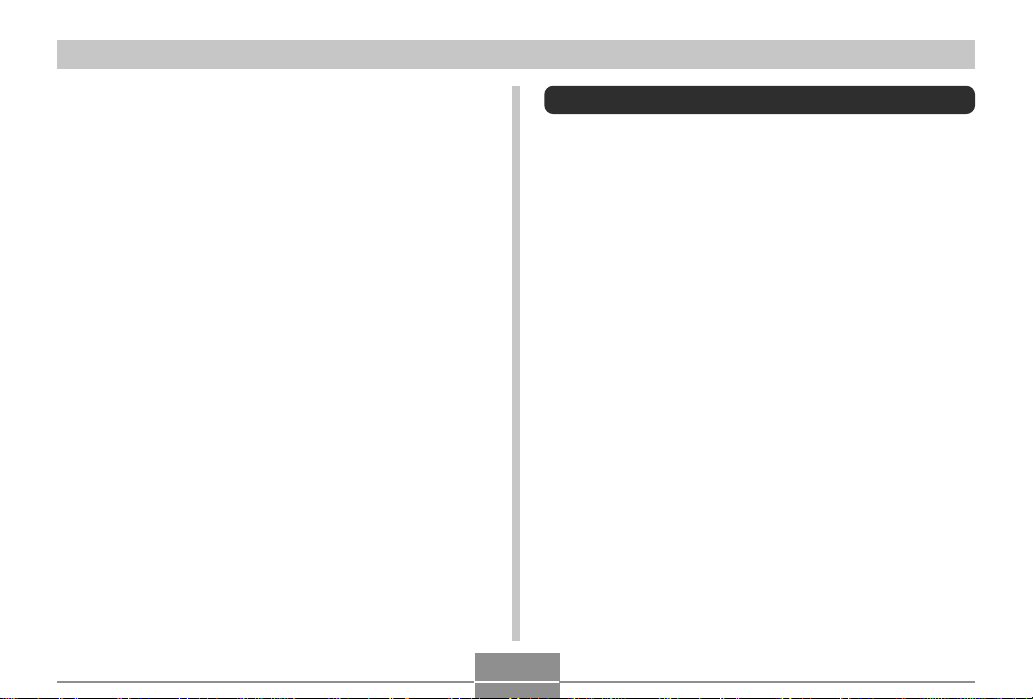
INTRODUCTION
* EX-M1 Only
• Snapshot + Audio Mode
Adds audio to a snapshot.
• Movie + Audio Mode
• Voice Recording
Quick and easy recording of voice input.
• After Recording
Adds audio to images after they are recorded.
• Audio Player Capabilities
Use the camera to play back music data from standard
MP3 (MPEG-1 Audio Layer-3) files.
Precautions
General Precautions
Be sure to observe the following important precautions
whenever using the EX-S1/EX-M1.
All references in this manual to “this camera” and “the camera” refer to the CASIO EX-S1/EX-M1 Digital Camera.
• Never try to take pictures or use the built-in display while
operating a motor vehicle or while walking. Doing so creates the danger of serious accident.
• Never try to open the case of the camera or attempt your
own repairs. High-voltage internal components create the
risk of electric shock when exposed. Always leave maintenance and repair work up to CASIO authorized service providers.
• Never look at the sun or any other bright light through the
camera’s viewfinder. Doing so can damage your eyesight.
• Keep the connector cover and the other small parts and
accessories of this camera out of the reach of small children. If swallowed accidentally, contact your physician immediately.
• Never fire the flash in the direction of a person operating a
motor vehicle. Doing so can interfere with the driver’s vision and create the danger of accident.
9
Page 10
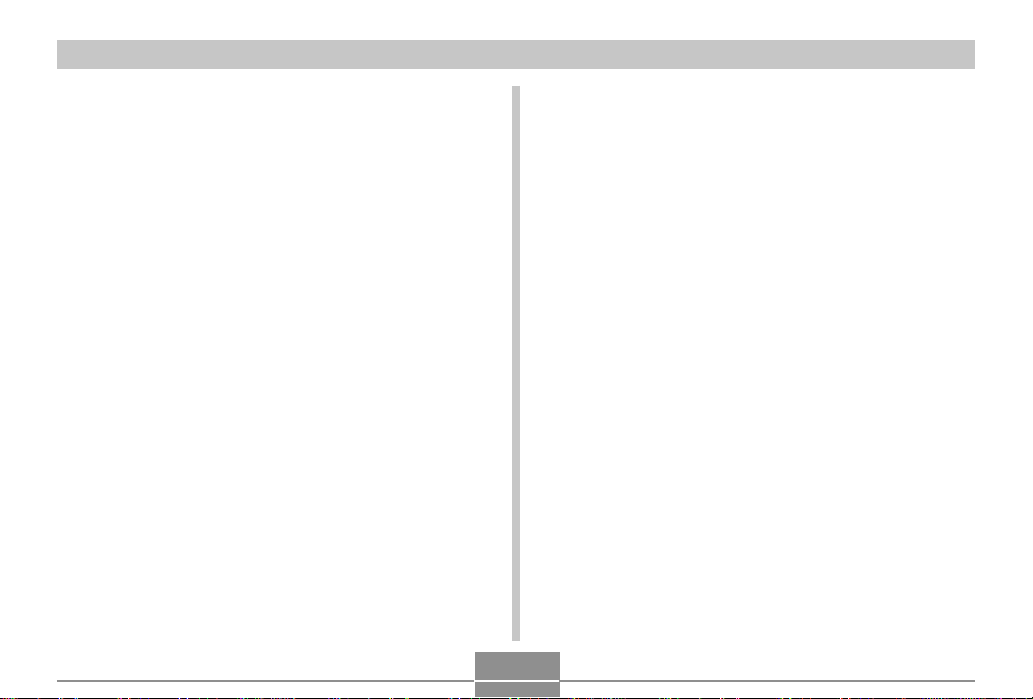
INTRODUCTION
• Never fire the flash while it is too close to the subject’s
eyes. Intense light from the flash can cause eye damage if
it is fired too close to the eyes, especially with young children. When using the flash, the camera should be at least
one meter from the eyes of the subject.
• Keep the camera away from water and other liquids, and
never let it get wet. Moisture creates the danger of fire and
electric shock. Never use the camera outdoors in the rain
or snow, at the seashore or beach, in the bathroom, etc.
• Should foreign matter or water ever get into the camera,
immediately turn power off, unplug the AC adaptor from the
power outlet, and contact your dealer or nearest CASIO
authorized service provider. Using the camera under these
conditions creates the danger of fire and electric shock.
• Should you ever notice smoke or a strange odor coming
out of the camera, immediately turn power off and unplug
the AC adaptor from the power outlet. Using the camera
under these conditions creates the danger of fire and electric shock. After making sure there is no more smoke coming from the camera, take it to your nearest CASIO authorized service provider for repair. Never attempt your own
maintenance.
• Never use the AC adaptor to power any other device besides this camera. Never use any other AC adaptor besides the one that comes with this camera.
• Never cover the AC adaptor with a quilt, blanket, or other
cover while it is in use, and do not use it near a heater.
• At least once a year, unplug the AC adaptor from the power
outlet and clean the area around the prongs of the plug.
Dust build up around the prongs can create the danger of
fire.
• If the camera’s case should ever become cracked due to
dropping it or otherwise subjecting it to rough treatment,
immediately turn power off, unplug the AC adaptor from the
power outlet, and contact your nearest CASIO authorized
service provider.
• Never use the camera inside of an aircraft or in any other
areas where its use is prohibited. Doing so can result in an
accident.
• Physical damage and malfunction of this camera can
cause the data stored in its memory to be deleted. Be sure
to always keep backup copies of data by transferring them
to personal computer memory.
• Never open the battery cover, disconnect the AC adaptor
from the camera or unplug it from the wall socket while recording images. Doing so will not only make storage of the
current image impossible, it can also corrupt other image
data already stored in camera memory.
10
Page 11
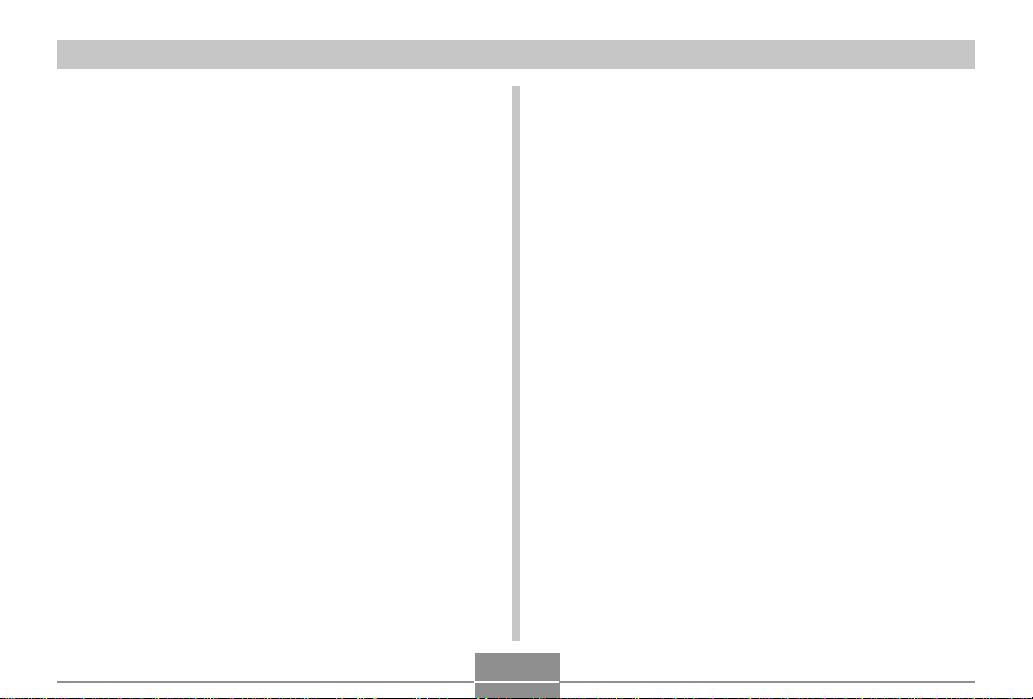
INTRODUCTION
Data Error Precautions
• Your digital camera is manufactured using precision digital
components. Any of the following creates the risk of corruption of data in camera memory.
— Removing the battery while image recording or data
communication is in progress.
— Removing a memory card while image recording is in
progress.
— Removing the battery, removing the memory card, or
placing the camera onto the USB cradle while the operation/flash charge lamp is still flashing after you turn
off the camera.
— Disconnecting the USB cable, removing the camera
from the USB cradle, or disconnecting the AC adaptor
from the USB cradle while a data communication opera-
tion is being performed.
— Using low battery.
— Other abnormal operations.
Any of the above conditions can cause an error message to
appear on the monitor screen (page 111). Follow the instructions provided by the message to correct the situation.
Operating conditions
• This camera is designed for use in temperatures ranging
from 0°C to 40°C.
• Do not use or keep the camera in the following areas.
— In areas subject to direct sunlight
— In areas subject to high humidity or dust
— Near air conditioners, heaters, or other areas subject to
temperature extremes
— Inside of a closed vehicle, especially one parked in the
sun
— In areas subject to strong vibration
11
Page 12
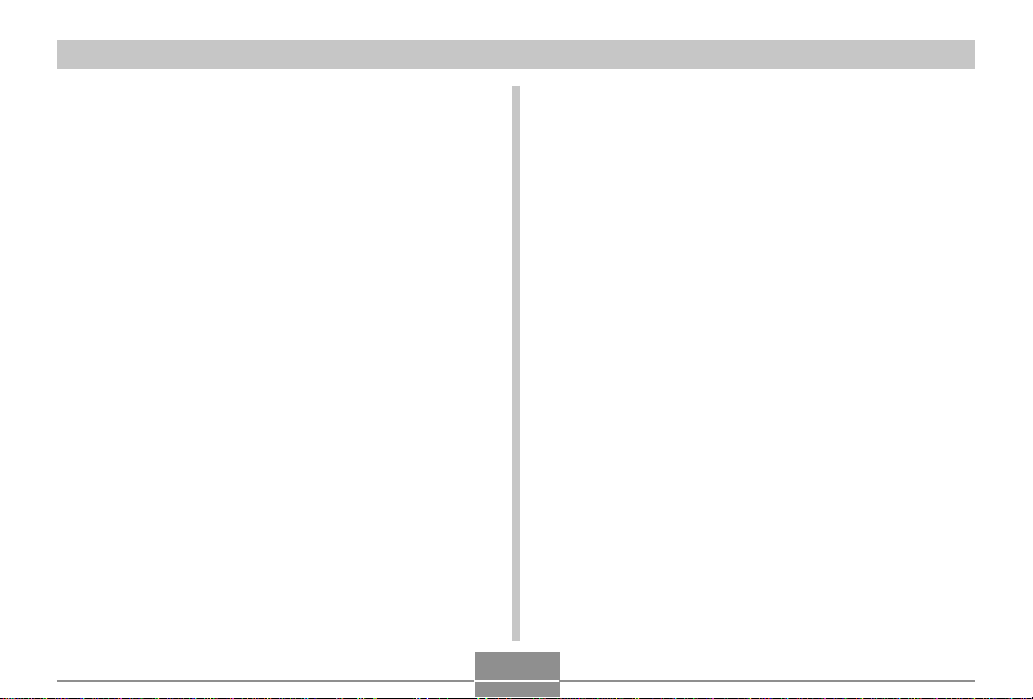
INTRODUCTION
Condensation
• When you bring the camera indoors on a cold day or otherwise expose it to a sudden change of temperature, there is
the possibility that condensation can form on the exterior or
on interior components. Condensation can cause malfunction of the camera, so you should avoid exposing it to conditions that might cause condensation.
• To keep condensation from forming, place the camera into
a plastic bag before moving it into a location that is much
warmer or colder than your current location. Leave it in the
plastic bag until the air inside the bag has a chance to
reach the same temperature as the new location. If condensation does form, remove the battery from the camera
and leave the battery cover open for a few hours.
LED Backlight
• The monitor screen is illuminated by an LED backlight. A
dark monitor screen indicates that the LED backlight has
reached the end of its service life, and needs to be replaced by a CASIO authorized service provider. Note that
you will be charged for LED backlight replacement. The
LED backlight brightness is reduced by half after about
1,000 hours of use.
Lens
• Never apply too much force when cleaning the surface of
the lens. Doing so can scratch the lens surface and cause
malfunction.
• Fingerprints, dust, or any other soiling of the lens can interfere with proper image recording. Never touch the lens with
your fingers. You can remove dust particles from the lens
surface by using a lens blower to blow them off. Next, wipe
the surface of the lens with a soft lens cloth.
Other
• The camera may become slightly warm during use. This
does not indicate malfunction.
12
Page 13
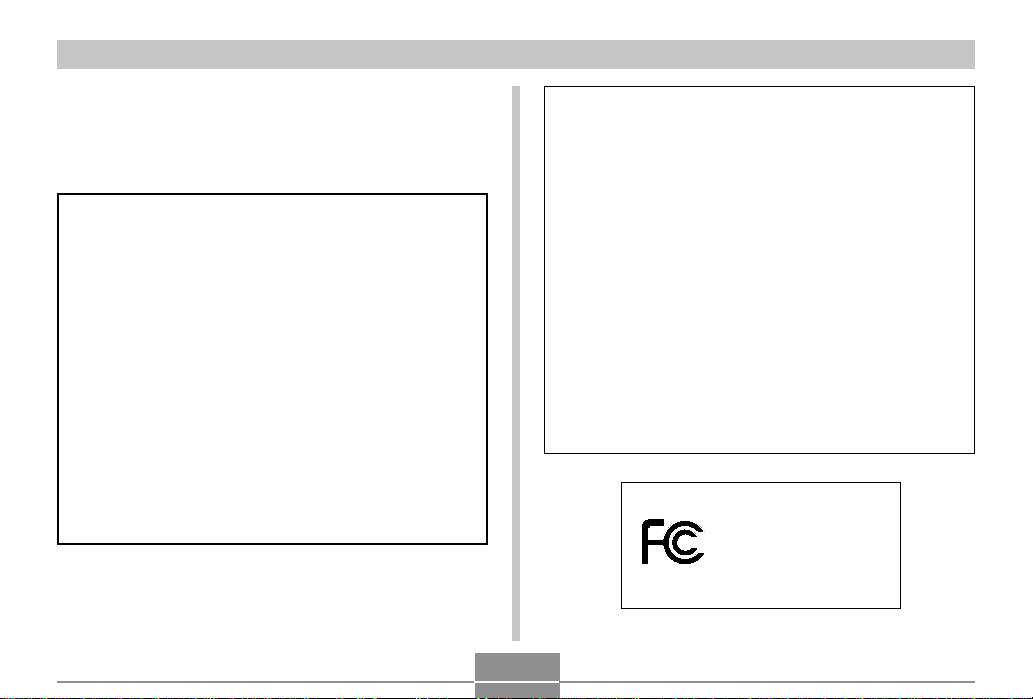
INTRODUCTION
GUIDELINES LAID DOWN BY FCC RULES FOR USE OF
THIS UNIT IN THE U.S.A. (not applicable to other areas).
This device complies with Part 15 of the FCC Rules. Operation is subject
to the following two conditions: (1) this device may not cause harmful interference, and (2) this device must accept any interference received, including interference that may cause undesired operation.
NOTICE
This equipment has been tested and found to comply with the limits for
a Class B peripheral, pursuant to Part 15 of the FCC Rules. These
limits are designed to provide reasonable protection against harmful
interference in a residential installation. This equipment generates,
uses and can radiate radio frequency energy and, if not installed and
used in accordance with the instructions, may cause harmful interference to radio communications. However, there is no guarantee that
interference will not occur in a particular installation. If this equipment
does cause harmful interference to radio or television reception, which
can be determined by turning the equipment off and on, the user is
encouraged to try to correct the interference by one or more of the
following measures:
• Reorient or relocate the receiving antenna.
• Increase the separation between the equipment and receiver.
• Connect the equipment into an outlet on a circuit different from that
to which the receiver is connected.
• Consult the dealer or an experienced radio/TV technician for help.
Changes or modifications not expressly approved by the party responsible for compliance could void the user's authority to operate the
equipment.
FCC WARNING
Declaration of Conformity
Model Number: EX-S1/EX-M1
Trade Name: CASIO COMPUTER CO.,LTD.
Responsible party: CASIO INC.
Address: 570 MT. PLEASANT AVENUE,
DOVER,NEW JERSEY 07801
Telephone number: 973-361-5400
This device complies with Part 15 of the FCC Rules.
Operation is subject to the following two conditions:
(1) This device may not cause harmful interference, and
(2) this device must accept any interference received, including interference that may cause undesired operation.
CASIO COMPUTER CO.,LTD.
Tested To Comply
With FCC Standards
FOR HOME OR OFFICE USE
EX-S1/EX-M1
13
Page 14
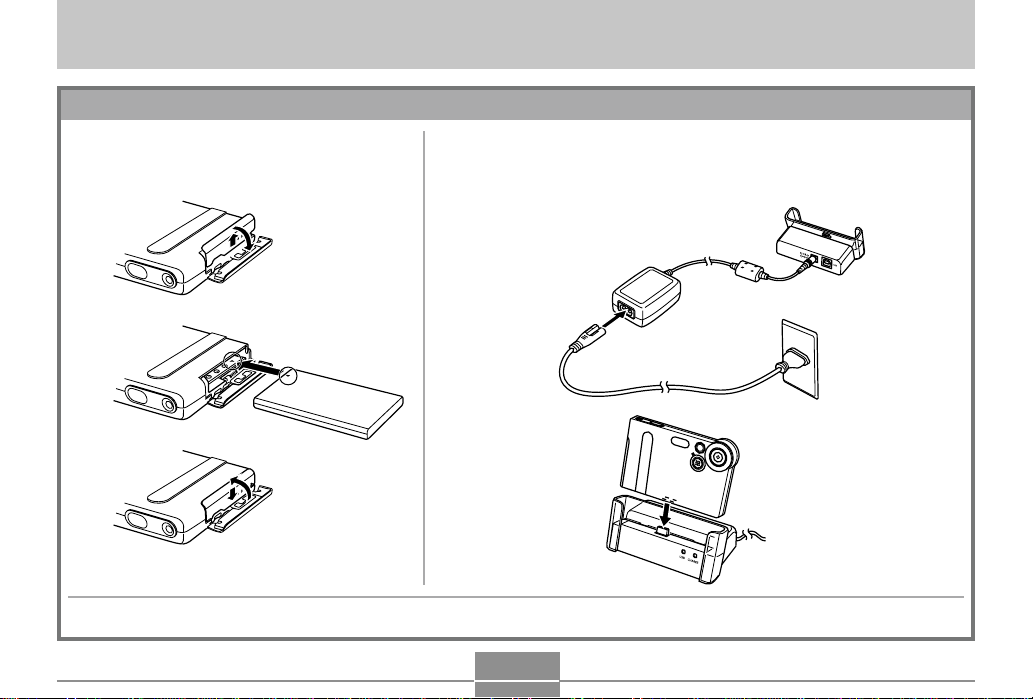
QUICK START GUIDE
QUICK START GUIDE
Getting Ready
1.
Load the battery (page 23).
1
2
3
3.
Configure screen message language, and current time settings (page 32).
2.
Place the camera onto the USB cradle to charge the
battery (page 24).
• It takes about two hours to achieve a full charge.
1
2
14
Page 15
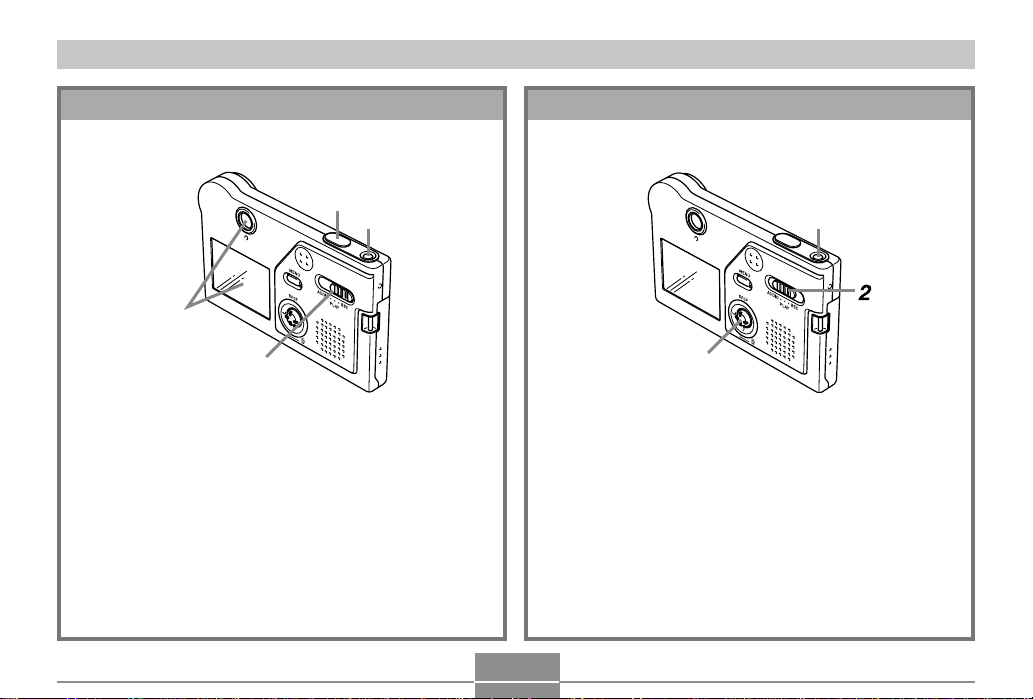
QUICK START GUIDE
To record an image
(See page 34 for details.)
4
1
3
2
1.
Press the power button to turn on the camera.
2.
Align the mode selector with “REC”.
3.
Point the camera at the subject, and use the
monitor screen or viewfinder to compose the
image.
4.
Holding the camera still, gently press the shutter release button.
To view a recorded image
3
1.
Press the power button to turn on the camera.
2.
Align the mode selector with “PLAY”.
3.
Rock the controller left (back) or right (forward) to scroll through images on the monitor
screen.
15
(See page 53 for details.)
1
Page 16
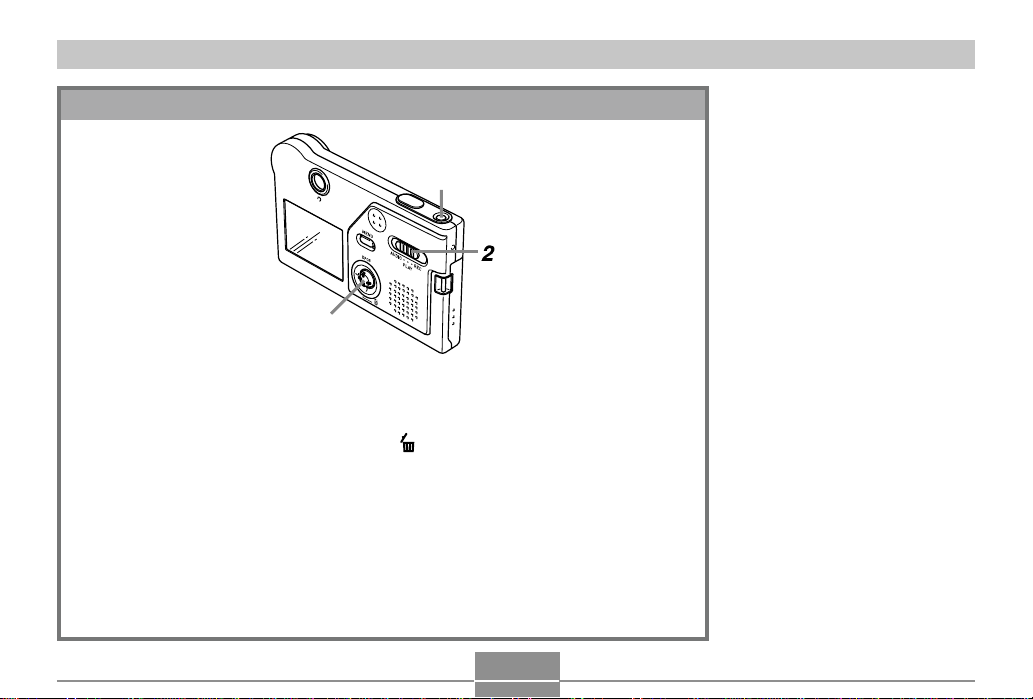
QUICK START GUIDE
To delete an image
(See page 61 for details.)
1
3, 4, 5, 6
1.
Press the power button to turn on the camera.
2.
Align the mode selector with “PLAY”.
3.
Rock the controller down to select .
4.
Rock the controller left or right to scroll through images and display
the one you want to delete.
5.
Rock the controller up or down to select “Delete”.
• To exit the image delete operation without deleting anything, select “Cancel”.
6.
Click by pressing straight down on the controller to delete the selected image.
16
Page 17
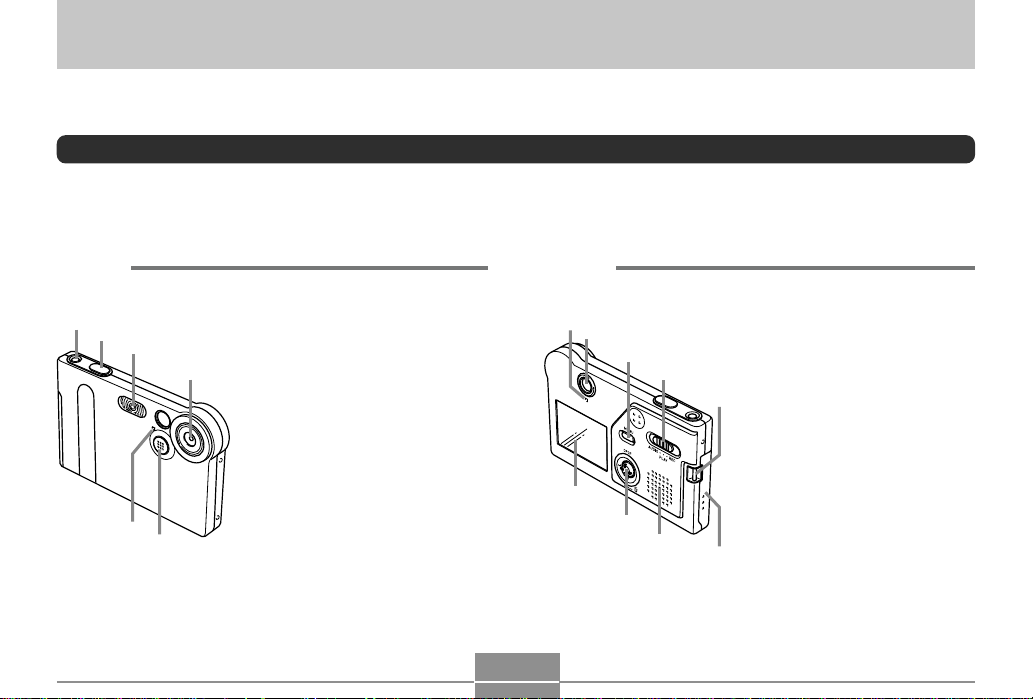
GETTING READY
5
B
GETTING READY
This section contains about things you need to know about and do before trying to use the camera.
General Guide
The following illustrations show the names of each component, button, and switch on the camera.
Camera
■ Front
1
2
3
6
4
1 Power button
2 Shutter release button
3 Flash
4 Lens
5 Microphone
(EX-M1 only)
6 Self-timer lamp
17
■ Back
7
8
E
D
9
C
0
7 Operation/Flash charge
lamp
8 Viewfinder
9 MENU button
A
0 Mode selector
A Strap bar
B Battery cover
C Speaker (EX-M1 only)
D Controller
* Rock the controller up,
down, left, or right to select
items. To execute a
function, click by pressing
straight down on the
controller.
E Monitor Screen
Page 18
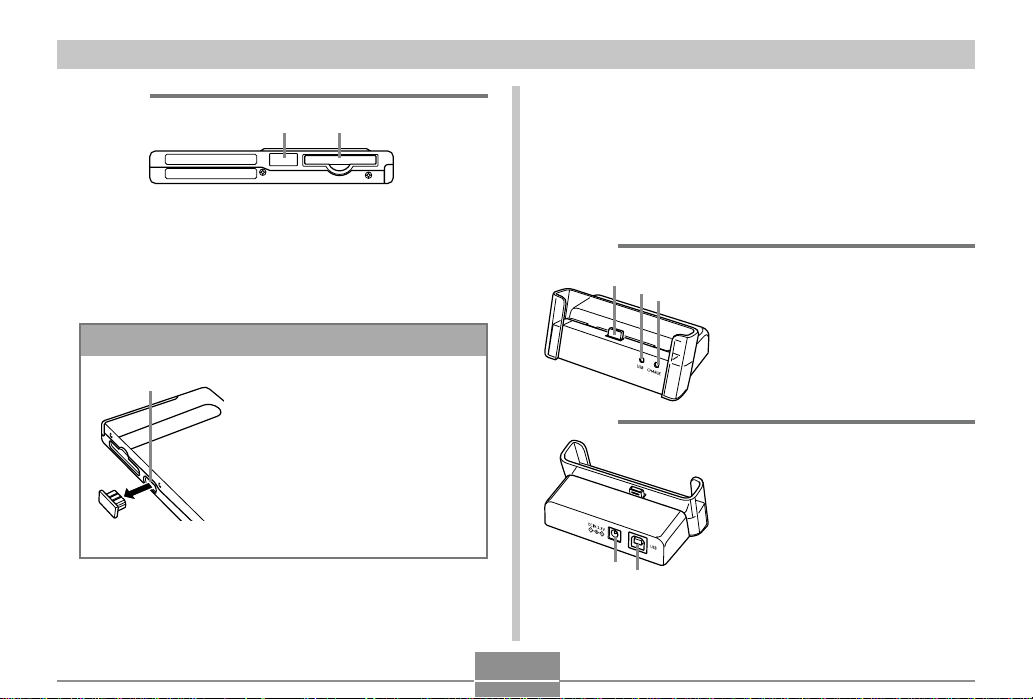
GETTING READY
4
■ Bottom
FG
F Connector cover
G Memory card slot
If you are not using a memory card, be sure to insert the
dummy card into this slot to protect against dust and
damage.
Removing the Connector Cover
H
Be sure to replace the
connector cover whenever
the connector is not being
used.
H Connector
* Connection of an LCD
remote controller is
supported by the EX-M1
only.
USB Cradle
Simply placing your CASIO digital camera onto the USB
cradle lets you perform the following tasks.
• Battery charging (page 24)
• Automatic transfer of images to a computer (page 87)
■ Front
1
2
3
1 Camera connector
2 USB lamp
3 CHARGE lamp
■ Back
4 USB
(USB port)
5 DC IN 5.3V
(AC adaptor connector)
5
18
Page 19
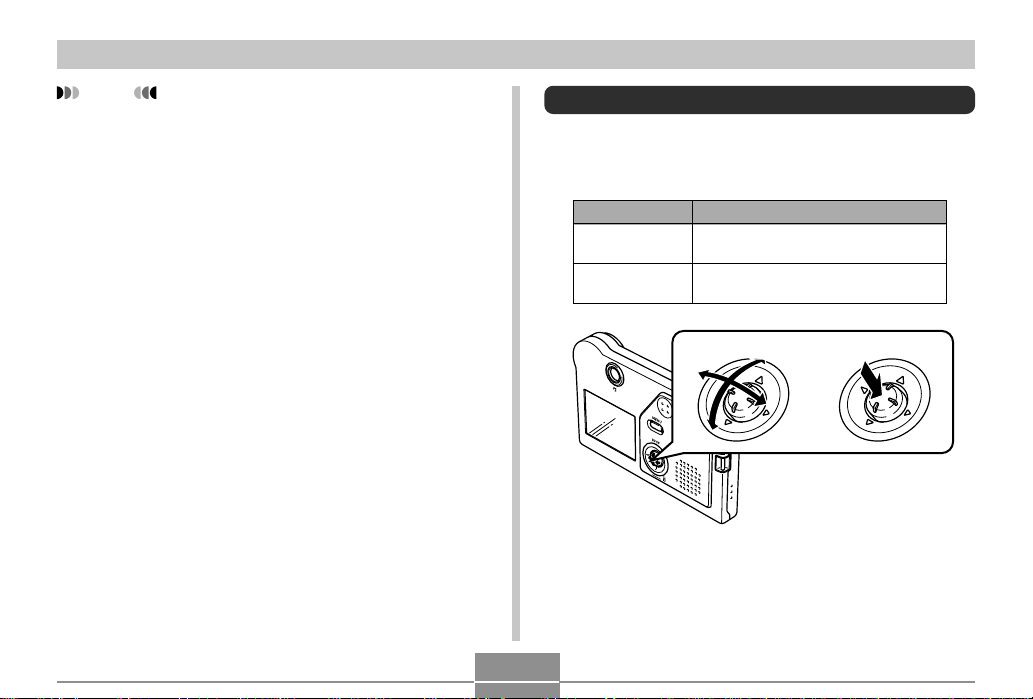
GETTING READY
NOTE
• See “Using the Camera as an Audio Player” on page
96 for information about the LCD remote controller
that comes with the EX-M1.
Using the Controller
The controller is used to select on-screen items and to execute functions. The following are the terms used in this
manual to describe controller operations.
Term
Rock
Click
Use your thumb to push the
controller up, down, left, or right.
Use your thumb to press straight
down on the controller until it clicks.
Rock Click
Meaning
• While a menu is on the display, rock the controller to select
a tab or menu item. When the item you want is selected,
click to execute or apply it.
19
Page 20
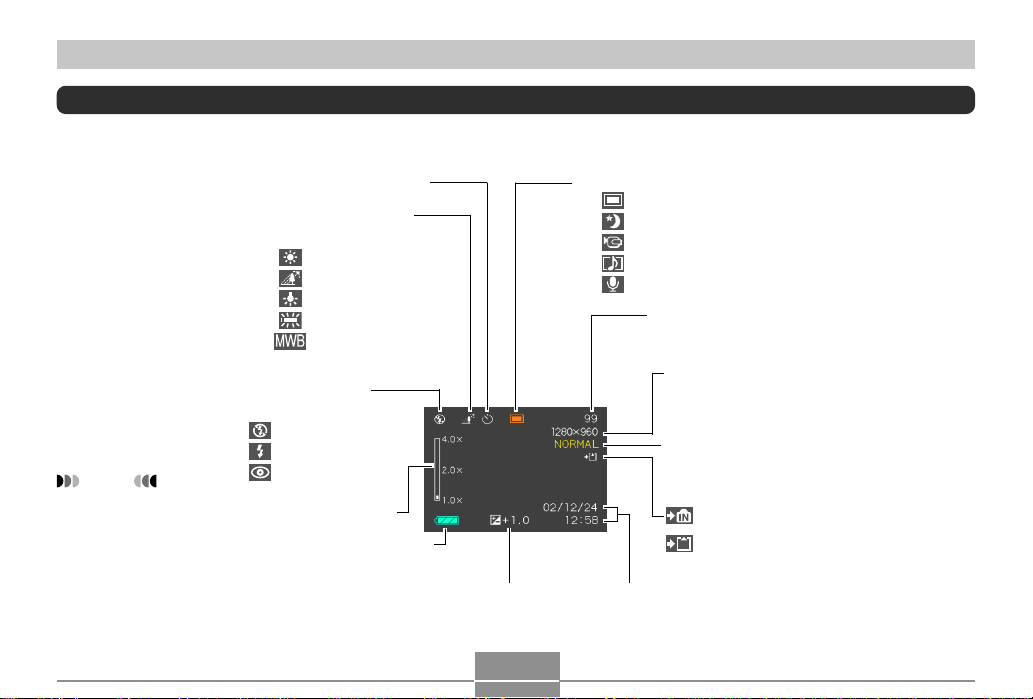
GETTING READY
Monitor Screen Contents
The monitor screen uses various indicators and icons to keep you informed of the camera’s status.
■ REC Mode
NOTE
• You can turn
display of monitor
screen information
on and off. See
“Turning the Monitor
Screen On and Off”
on page 50 for more
information.
White balance indicator
None Auto
Sunlight
Shade
Light Bulb
Fluorescent
Manual
Flash Mode indicator
None Auto Flash
Flash Off
Flash On
Red-eye reduction
Digital zoom factor
Battery capacity
Self-timer Recording Mode indicator
Snapshot
Night Scene
Movie
Snapshot Audio (EX-M1 only)
Voice Recording (EX-M1 only)
Memory capacity
(Remaining number
of storable images)
Image size
1600 x1200 pixels
1280 x 960pixels
640 x 480 pixels
Quality
FINE
NORMAL
ECONOMY
Built-in memory selected
for data storage.
Memory card selected for
data storage.
EV value
Date and time
20
Page 21
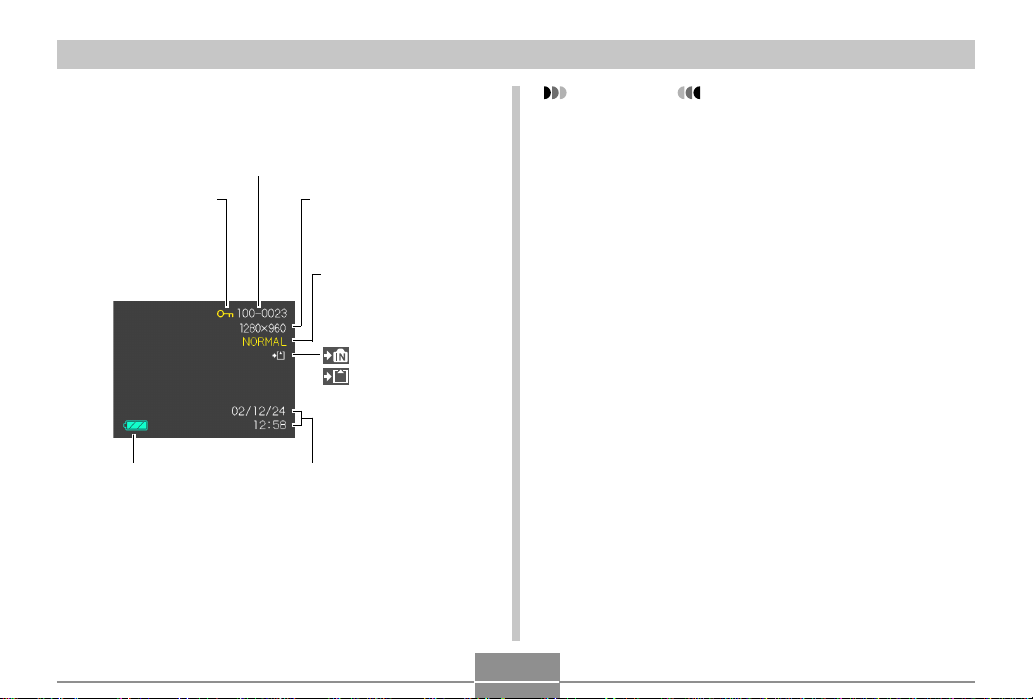
GETTING READY
■ PLAY Mode
Image protection
indicator
Battery capacity
Folder number/File number
Image size
1600 x1200 pixels
1280 x 960 pixels
640 x 480 pixels
Quality
FINE
NORMAL
ECONOMY
Date and time
IMPORTANT!
• Some information may not display properly if you display an image that was recorded using a different digital camera model.
Built-in memory data
Memory card data
21
Page 22
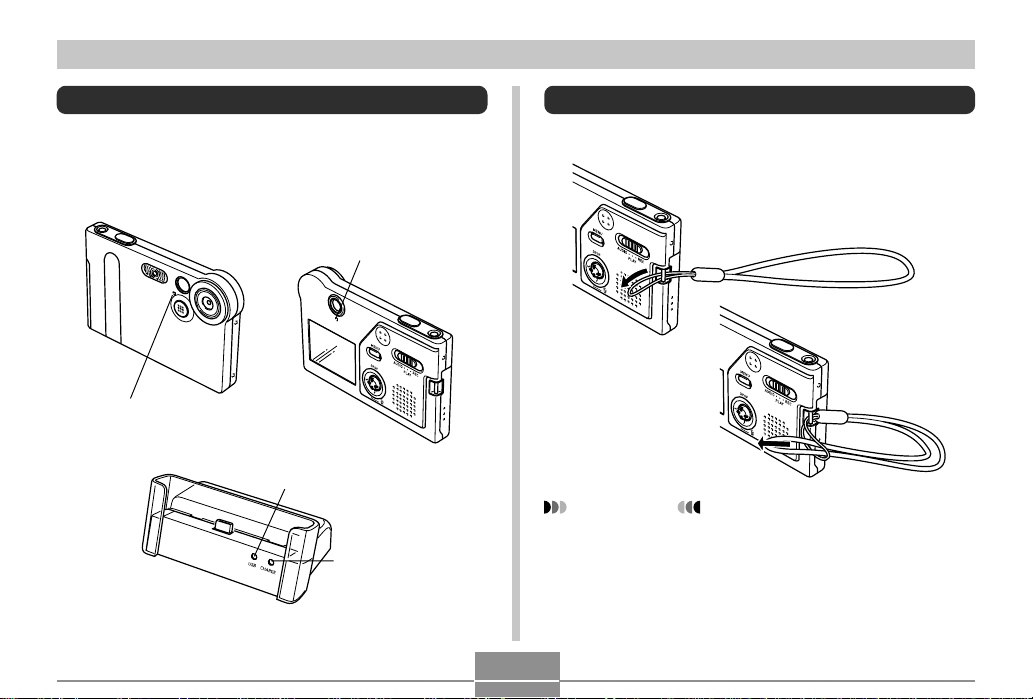
GETTING READY
Indicator Lamps
You can find out the operational status of the camera and the
USB cradle at a glance by checking the color of the indicator
lamps, and whether a lamp is lit or flashing. For details, see
“Indicator Lamp Reference” on page 105.
Operation/Flash charge lamp
Self-timer lamp
USB lamp
CHARGE lamp
Attaching the Strap
Attach the strap to the strap bar as shown in the illustration.
IMPORTANT!
• Be sure to keep the strap around your wrist when using the camera to protect against accidentally dropping it.
• The supplied strap is intended for use with this camera
only. Do not use it for any other purpose.
• Never swing the camera around by the strap.
22
Page 23
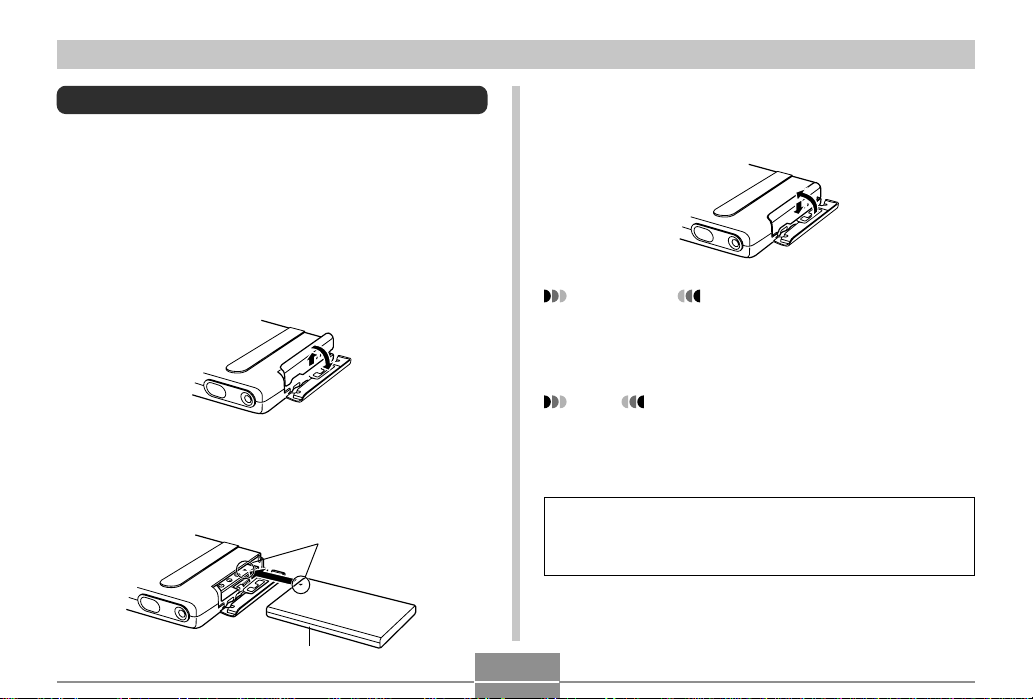
GETTING READY
Power Requirements
Your camera is powered by a rechargeable lithium ion battery (NP-20).
To load the battery
1.
Pressing the battery cover on the side of the
camera, slide it in the direction indicated by
the arrow and then swing it open.
2.
Align the arrow mark on the battery with the
arrow mark on the camera as shown in the illustration, and slide the battery into the battery
compartment.
Arrow marks
3.
Swing the battery cover closed, and then slide
it in the direction indicated by the arrow while
pressing down on it.
IMPORTANT!
• Use only the special NP-20 rechargeable lithium ion
battery to power this camera. Use of any other type of
battery is not supported.
NOTE
• When removing the battery, open the battery cover
and tilt it towards the side. When the battery slides out
part way, pull it out by hand.
The battery is not charged when you purchase the camera. You need to charge the battery before using the
camera for the first time.
NP-20
23
Page 24

GETTING READY
To charge the battery
1.
Connect the AC power cord to the AC adaptor.
2.
Plug the other end of the AC power cord into a
household power outlet.
3.
Connect the AC adaptor to the DC IN 5.3V connector of the USB cradle.
USB Cradle
DC IN 5.3V
AC Adaptor
AC power cord
4.
Turn off the camera
and remove its
connector cover.
Connector cover
5.
Set the camera onto
the USB cradle.
• The CHARGE lamp on
the USB cradle should
turn red, indicating that
charging has started.
When charging is
complete, the CHARGE
lamp will turn green.
CHARGE lamp
6.
After charging is complete, remove the camera
from the USB cradle and replace the connector
cover.
24
Page 25
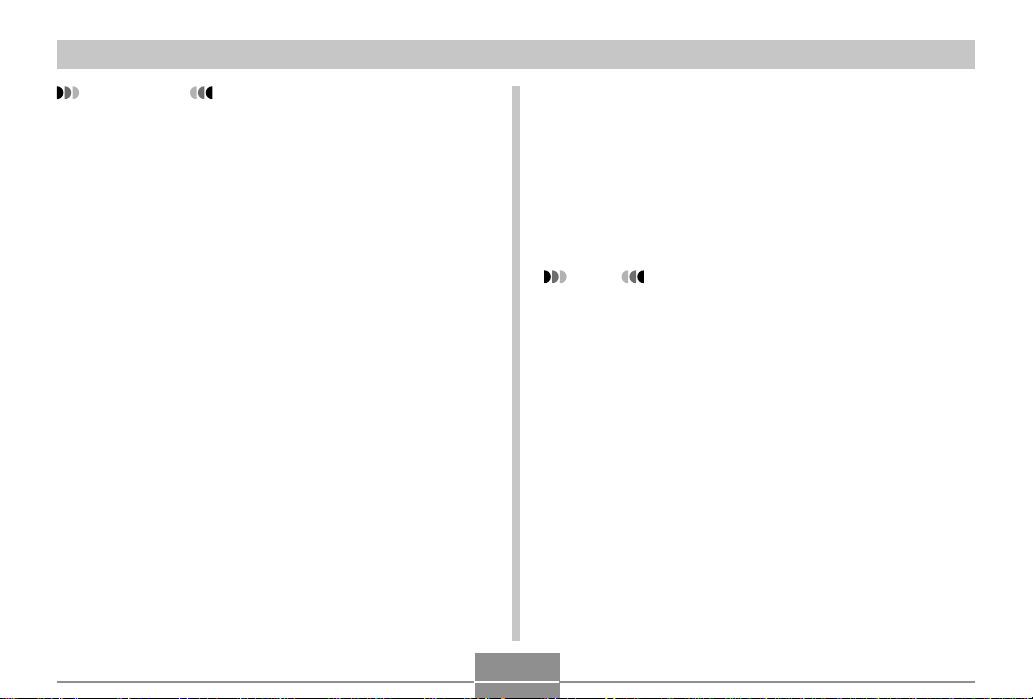
GETTING READY
IMPORTANT!
• It takes about two hours to achieve a full charge. Actual charging time depends on current battery capacity and charging conditions.
• Use only the USB cradle to charge the special NP-20
rechargeable lithium ion battery. Never use any other
charger device.
• Use only the bundled AC adaptor. Never use any
other type of AC adaptor. Do not use optionally available AD-C620 and AD-C630 AC adaptors with this
camera.
• Make sure that the camera connector of the USB
cradle is securely inserted into the camera’s connector as far as it will go.
• The CHARGE lamp may remain amber colored and
the charge operation may not start right away if you try
to charge immediately after using the camera (which
causes battery to become warm) or when it is too hot
or too cold where you are performing the charge operation. If this happens, simply wait until the battery
reaches normal temperature. The CHARGE lamp will
turn red and charging will start when the battery temperature returns to the allowable charging temperature range.
• The CHARGE lamp flashing red indicates that an error
occurred while charging. An error can be caused by
any of the following: a problem with the cradle, a problem with the camera, or a problem with the battery or
how it is loaded. Remove the camera from the cradle
and see if it works normally.
• The USB cradle can be used for charging or USB data
communication only.
NOTE
• USB cradle is designed for operation with any power
supply in the range of 100V to 240V AC. Note, however, that the shape of the AC power cord plug varies
according to country or geographic area. If you plan to
use the cradle in another geographic area, you need
to purchase a commercially available AC power cord
that is compatible with the power outlets in that area.
25
Page 26
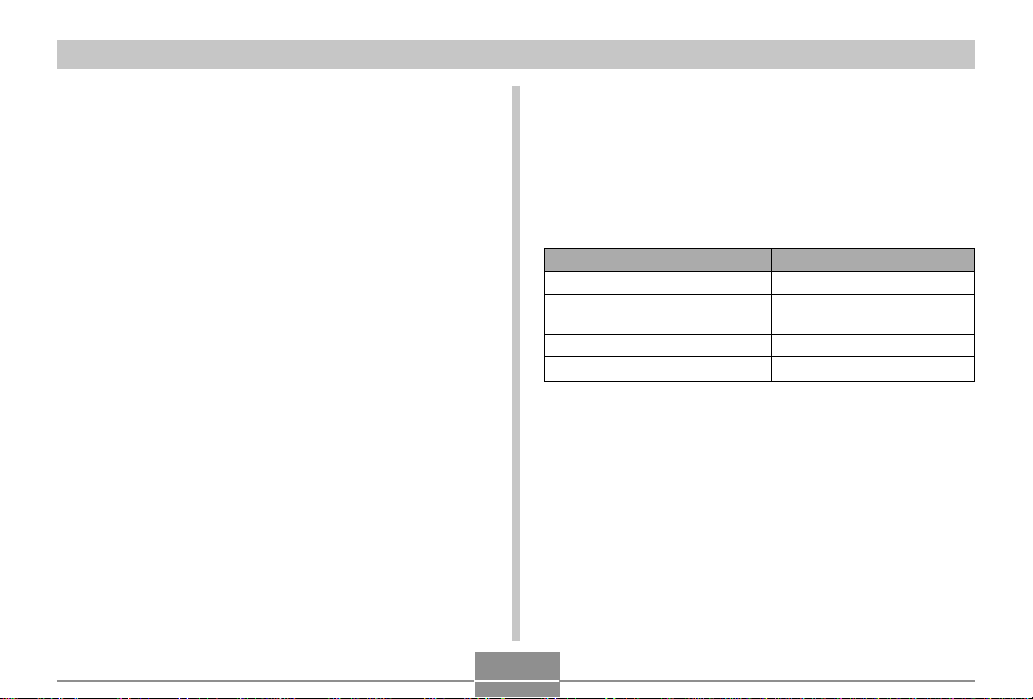
GETTING READY
■ If the camera works normally
1.
Continue using the camera until the current
charge is used up, and then charge the battery.
■ If the camera does not work normally
This can mean there is a problem with how the battery is
loaded.
1.
Remove the battery from the camera and check
the battery contacts for dirt. If the contacts are
dirty, wipe them clean with a dry cloth.
2.
Check to make sure that the AC adaptor’s
power cord is connected securely to the power
outlet and cradle.
• If the same symptoms occur again when you place the
camera on the cradle after taking the above steps,
contact a CASIO authorized service provider.
■ Battery Life Guidelines
The battery life guideline values given below indicate the
amount of time at standard temperature (25°C) until power
automatically turns off due to battery failure. They do not
guarantee that the battery will provide the amount of service
indicated. Low temperatures and continued use reduce battery life.
Operation
Continuous Recording
Continuous Playback (Continu-
ous Snapshot Recording)
Continuous Voice Recording*
Continuous Audio Playback*
* EX-M1 only
Measurement Conditions
Figures are based on continuous recording under the following conditions.
Flash turned off
Normal temperature (25°C)
• Recording one image per minute under the above conditions reduces battery life to about one sixth of that noted
above.
• Voice recording times are based on continuous recording,
while audio playback times are based on continuous output
(through headphones).
Approximate Battery Life
80 minutes (480 shots)
110 minutes
80 minutes
330 minutes
26
Page 27
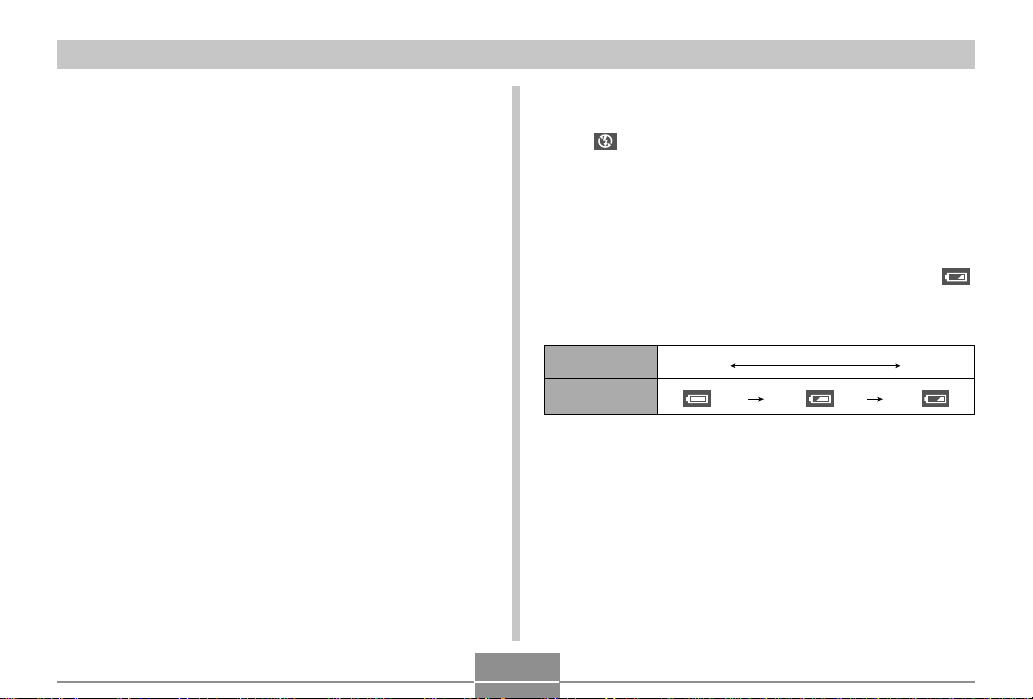
GETTING READY
• The above values are based a new battery starting from a
full charge. Repeated charging shortens battery life.
• Battery life is greatly affected by how much you use flash,
zoom and other functions, and how long you leave power
turned on.
* Voice recording and audio playback times apply to the EX-M1 only.
■ Tip to Make the Battery Last Longer
If you do not need the flash while recording, use the menu to
select (flash off) for the flash mode. See page 37 for
more information.
■ Low Battery Indicator
The following shows how the battery capacity indicator on
the monitor screen changes as battery power is used. If you
continue to use the camera while the battery level is ,
camera power will automatically turn off. When this happens,
charge the battery as soon as possible.
Battery Level High Low
Indicator
27
Page 28
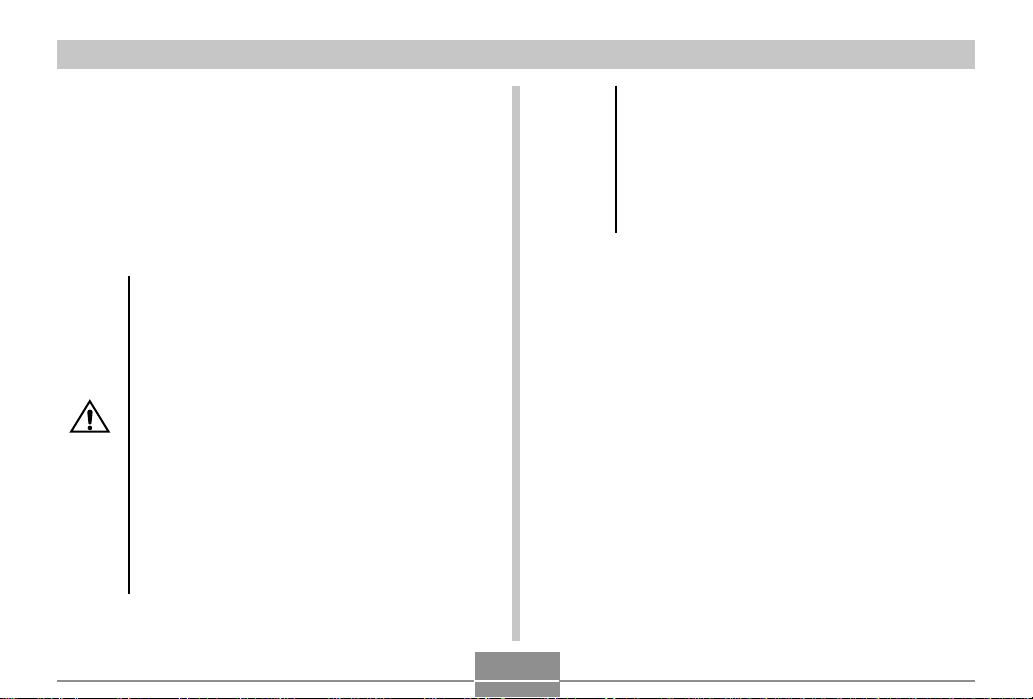
GETTING READY
Power Supply Precautions
■ Battery Precautions
See the instructions that come with the rechargeable lithium
ion battery for important precautions you need to observe
during its use.
■ USB Cradle and AC Adaptor Precautions
• Never use an electrical outlet whose voltage is
outside the rating marked on the AC adaptor.
Doing so can create the danger of fire or electric shock. Use only the bundled AC adaptor
specified for this camera.
• Do not allow the AC adaptor cord to become
cut or damaged, do not place heavy objects on
it, and keep it away from heat. A damaged
Caution!
power cord creates the risk of fire and electric
shock.
• Never try to modify the AC adaptor cord, or
subject it to severe bending, twisting, or pulling. Doing so creates the risk of fire and electric shock.
• Never touch the AC adaptor while your hands
are wet. Doing so creates the risk of electric
shock.
• Do not overload extension cords or wall outlets. Doing so creates the danger of fire and
electric shock.
• Should the cord of the AC adaptor become
damaged (exposed internal wiring), request a
replacement from a CASIO authorized service
provider. A damaged AC adaptor cord creates
the danger of fire or electric shock.
• Make sure you always remove the camera from the USB
cradle before connecting or disconnecting the AC adaptor.
• Charging and USB data communication can cause the AC
adaptor to become warm. This is normal and does not indicate malfunction.
• Unplug the AC power cord from the power outlet whenever
you are not using it.
28
Page 29
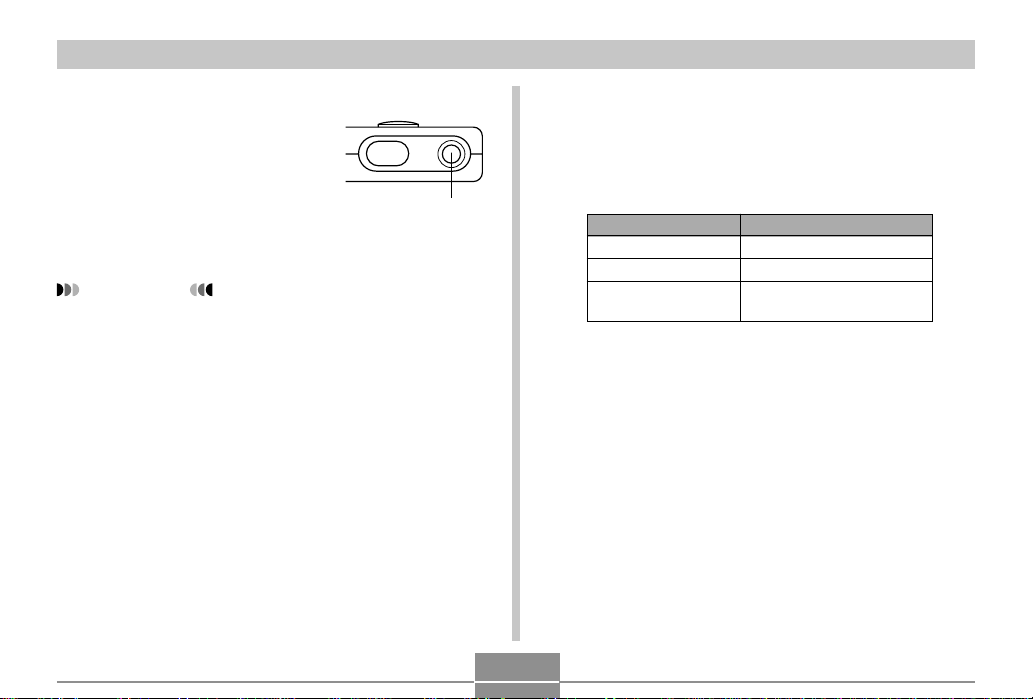
GETTING READY
Turning the Camera On and Off
Press the power button to turn the
camera on and off.
Pressing the power button to turn
on the camera causes the operation/flash charge lamp to flash
green. Press the power button
again to turn off the camera.
IMPORTANT!
• If camera power is turned off by the Auto Power Off
feature, press the power button to turn it back on
again.
Power button
Auto Power Off (APO)
Auto Power Off (APO) automatically turns off the camera
when you do not perform any operation for certain amount of
time. The amount of time that needs to pass before APO is
triggered depends on the mode the camera is in.
Mode
REC
PLAY
AUDIO
(EX-M1 only)
Approximate Time to APO
2 minutes
2 minutes
10 seconds
29
Page 30
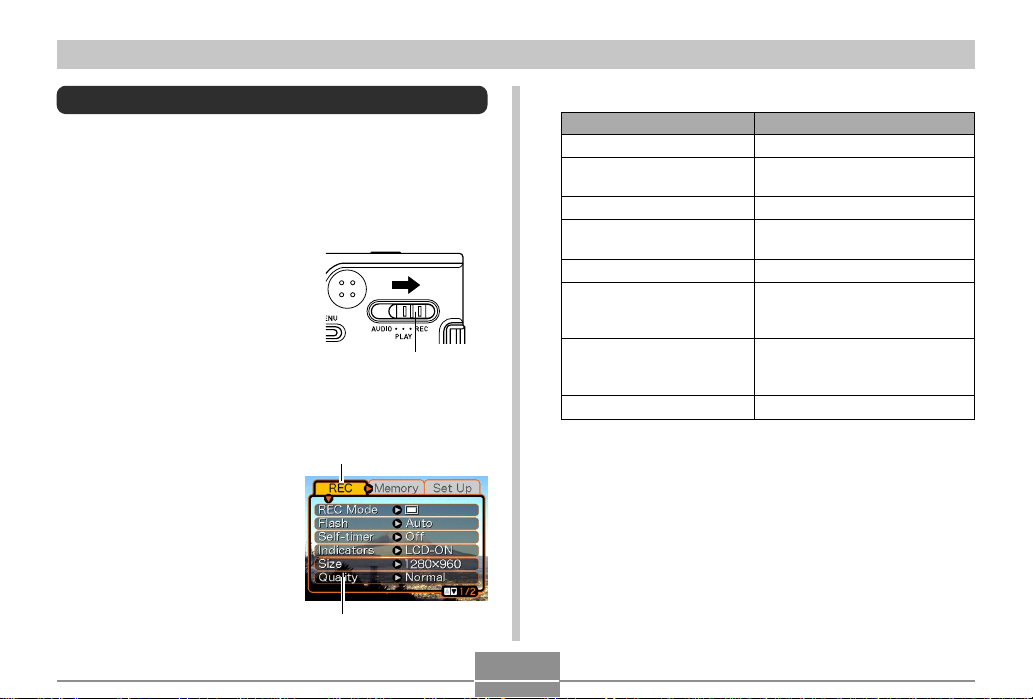
GETTING READY
Using the On-screen Menus
Pressing MENU displays menus on the monitor screen that
you can use to perform various operations. The menu that
appears depends on whether you are in the REC mode or
the PLAY mode. The following shows an example menu procedure in the REC mode.
1.
Turn on the camera,
and then align the
mode selector with
“REC” to enter the
REC mode.
• If you want to enter the
PLAY mode instead,
you would align the
mode selector with
“PLAY”.
2.
Press MENU.
Settings
Mode selector
Tab
Selection cursor (indicates the
currently selected item)
● Menu Screen Operations
When you want to do this:
Move between tabs
Move from the tab to the
settings
Move between the settings
Display the options
available for a setting
Select an option
Register an option
selection and exit the menu
screen
Register an option
selection and return to the
menu screen
Exit the menu screen
30
Do this:
Rock the controller left or right
Rock the controller down
Rock the controller up or down
Rock the controller right or click
the controller
Rock the controller up or down
Click the controller
Rock the controller left
Press MENU
Page 31

GETTING READY
3.
Rock the controller left or right to select the tab
you want, and then rock it down to move the
selection cursor from the tab to the settings.
• If you ever need to move the selection cursor back
from the settings to the tabs, rock the controller up
until the cursor reaches the top of the menu.
4.
Rock the controller
up or down to select
the setting you want
to change, and then
rock the controller to
the right.
• This displays a
submenu of options
available for the
selected setting.
• Instead of rocking the
controller, you could
also click it.
5.
Rock the controller up or down to select the
Example: “Flash” setting
selected.
option you want, and then click.
6.
Next, do either of the following.
If you want to do this:
Apply the setting and exit the
menu screen
Apply the setting and return to
menu screen to change other
settings
• See “Menu Reference” on page 104 for more information about menus.
Do this:
Click the controller.
Rock the controller left.
31
Page 32

GETTING READY
Configuring Display Language and Clock Settings
Be sure to configure the following settings before using the
camera to record images.
• Display language
• Date and time
Note that the current date and time settings are used by the
camera to generate the date and time that are stored along
with image data, etc.
IMPORTANT!
• The camera’s clock settings are cleared whenever
power is totally cut off. This can happen if the battery
goes dead while the camera is not being supplied
power by the USB cradle. The clock setting screen
will appear automatically the next time you turn on
power after the settings are cleared. Set the date and
time before using the camera.
• The current date and time settings will be cleared if
the battery remains dead without being charged for
about one day.
• Recording images without configuring the clock settings causes incorrect time information to be registered. Be sure to configure the clock settings before
using the camera.
32
Page 33

GETTING READY
1.
Press the power button to turn on the camera.
2.
Rock the controller
up or down to select
the language you
want.
:Japanese
English :English
Français :French
Deutsch :German
Español : Spanish
Italiano :Italian
3.
Click to register the language setting and advance to the clock settings.
4.
Set the date and the
time.
To do this:
Move the cursor between
settings
Change the setting at the
current cursor location
5.
Click to register the clock settings and exit the
Rock the controller left or
right.
Rock the controller up or
down.
Do this:
setting screen.
33
Page 34

BASIC IMAGE RECORDING
1200
1600
NORMAL
02/12/24
12:58
12
BASIC IMAGE RECORDING
This section describes the basic procedure for recording an
image.
Recording an Image
Your camera automatically adjusts shutter speed in accordance with the brightness of the subject. Images you record
are stored in the camera’s flash memory.
• You can also use optionally available SD memory cards
and MultiMedia Cards (MMC) to store images (page 74).
1.
Press the power
button to turn on the
camera.
• This causes an image
or a message to appear
on the monitor screen.
2.
Align the mode
selector with “REC”.
• This enters the REC
mode for image
recording.
Power button
Mode selector
34
3.
Compose the image
on the monitor
screen.
• The focusing range of
the camera is approximately 1 meter to
infinity (∞).
• When performing this
step, take care so your
fingers do not block the
lens or any of the
sensors.
• You can compose images using either the monitor
screen or the optical viewfinder.
• When using the optical viewfinder, you can turn off
the monitor screen to save power (page 50).
4.
Press the shutter
release button to
record the image.
• The number of images that can be stored in memory
depends on the resolution setting you are using (page
40).
1600
NORMAL
02/12/24
1200
12:58
12
Page 35

BASIC IMAGE RECORDING
• Depending on the distance or angle between the subject and the camera, the image you see in the
viewfinder may not be exactly the image that is recorded.
• Press the shutter release gently to avoid camera
movement.
About the REC Mode Monitor Screen
• The image shown on the monitor screen in the REC mode
is a simplified image for composing purposes. The actual
image is recorded in accordance with the image quality
setting currently selected on your camera. The image
saved on memory has much better resolution and detail
than the REC mode monitor screen image.
• Certain levels of subject brightness can cause the response of the REC mode monitor screen to slow down,
which causes some static noise in the monitor screen image.
Recording Precautions
• Never open the battery cover or place the camera onto the
USB cradle while the operation/flash charge lamp is flashing green. Doing so not only causes the current image to
be lost, it can also corrupt images already stored in camera
memory and even lead to malfunction of the camera.
• Never remove the memory card while an image is being
recorded to the memory card.
• Fluorescent lighting actually flickers at a frequency that
cannot be detected by the human eye. When using the
camera indoors under such lighting, you may experience
some brightness or color problems with recorded images.
• The camera automatically adjusts its sensitivity in accordance with the brightness of the subject. This can cause
some static noise to appear in images of relatively dark
subjects.
• For a dimly lit subject, the camera raises the sensitivity and
uses a faster shutter speed. Because of this, you need to
guard against camera movement if you have flash turned
off (page 37) when recording a dimly lit subject.
• If unwanted light is shining on the lens, shade the lens with
your hand when recording the image.
35
Page 36

BASIC IMAGE RECORDING
Using Zoom
You can use the digital zoom feature of your camera to zoom
in on the center of an image. Performing a zoom operation
toggles the zoom factor between 1X and 4X.
1.
In the REC mode, press MENU.
2.
Rock the controller left or right to select the
“REC” tab.
3.
Rock the controller up or down to select
“Digital Zoom”, and then rock the controller
to the right.
4.
Rock the controller up or down to select “On”,
and then click.
• Selecting “Off” in step 4 disables digital zoom.
5.
Rock the controller up or down in the REC
mode to change the digital zoom factor.
Rock up to zoom in.
Rock down to zoom out.
Zoom out Zoom in
6.
Record the image.
IMPORTANT!
• Zoom is disabled whenever the monitor screen is
turned off (page 50).
• To disable digital zoom, select “Off” for the “Digital
Zoom” setting on the “REC” tab.
36
Page 37

BASIC IMAGE RECORDING
Using the Flash
Perform the following steps to select the flash mode you
want to use.
1.
In the REC mode, press MENU.
2.
Rock the controller left or right to select the
“REC” tab.
3.
Rock the controller
up or down to select
“Flash”, and then
rock the controller to
the right.
4.
Rock the controller up or down to select the
flash mode you want, and then click.
37
To do this:
Have the flash fire automatically
when required (Auto Flash)
Turn off the flash (Flash Off)
Always fire the flash (Flash On)
Fire a pre-flash followed by image
recording with flash, reducing the
chance of red-eye in the image (Redeye reduction)
5.
Record the image.
IMPORTANT!
• The flash unit of this camera fires a number of times
when you record an image. The initial flashes are preflashes, which the camera uses to obtain information it
uses for exposure settings. The final flash is for recording. Make sure that you keep the camera still until
the shutter releases.
• Image recording may not be performed if you press
the shutter release button while the operation/flash
charge lamp is flashing amber.
Select this setting:
Auto
Page 38

BASIC IMAGE RECORDING
NOTE
• You can use the key customization feature (page 51)
to configure the camera so the flash mode changes
whenever you rock the controller left or right while in
the REC mode.
■ About Red-eye Reduction
Using the flash to record at night or in a dimly lit room can
cause red spots inside the eyes of people who are in the
image. This is caused when the light from the flash reflects
off of the retina of the eye. Red-eye reduction fires a preflash, which causes the irises in the eyes of any people in the
image to close. This is followed by another flash operation
when the image is actually recorded.
IMPORTANT!
Note the following important points when using red-eye
reduction.
• Red-eye reduction does not work unless the people in
the image are looking directly at the camera (flash).
Before pressing the shutter release button, call out to
the subjects so they all look at the camera.
• Red-eye reduction may not work very well if the subjects are located far away from the camera.
Flash Precautions
• Take care that your fingers do not block the flash when you
hold the camera. Covering the flash with your finger can
greatly reduce its effectiveness.
Flash
• The approximate effective range of the flash is shown below. The flash is unable to adequately illuminate a subject
that is outside this range.
1 meter to 2 meters
• The flash takes anywhere from a few seconds as long as
10 seconds to attain full charge after being fired. The actual
time required depends on the battery level, temperature,
and other conditions.
• The flash does not fire during movie recording. This is indicated by on the monitor screen.
• The flash unit may not be able to charge when battery
power is low. Low battery power is indicated by the on
the monitor screen, and when the flash fails to fire properly
resulting in poor image exposure. When these symptoms
occur, charge the camera’s battery as soon as possible.
38
Page 39

BASIC IMAGE RECORDING
• When the red-eye reduction mode ( ) is being used,
flash intensity is adjusted automatically in accordance with
the exposure. The flash may not fire at all when the subject
is brightly lit.
• White balance is fixed while the flash is being used, so sunlight, fluorescent lighting, or other sources of illumination in
the immediate area may affect the coloring of the recorded
image.
Using the Self-timer
The self-timer delays shutter release so it is performed about
10 seconds after you press the shutter release button.
1.
In the REC mode, press MENU.
2.
Rock the controller left or right to select the
“REC” tab.
3.
Rock the controller up or down to select
“Self-timer”, and then rock the controller to
the right.
4.
Rock the controller up or down to select
“10 sec”, and then click.
• Selecting “Off” in step 4 disables the self-timer.
39
Page 40

BASIC IMAGE RECORDING
5.
Record the image.
• The self-timer lamp
flashes and the shutter
releases about 10
seconds after you press
the shutter release
button.
• You can interrupt an ongoing self-timer countdown by
pressing the shutter release button while the self-timer
lamp is flashing.
• The self-timer turns off automatically after the shutter
releases.
Self-timer lamp
Specifying Image Size and Quality
You can specify the image size and image quality to suit the
type of image you are recording.
To specify the image size
1.
In the REC mode, press MENU.
2.
Rock the controller left or right to select the
“REC” tab.
3.
Rock the controller up or down to select “Size”,
and then rock the controller to the right.
4.
Rock the controller up or down to select the
setting you want, and then click.
1600 x 1200 :1600 x 1200 pixels
1280 x 960 : 1280 x 960 pixels
640 x 480 :640 x 480 pixels
NOTE
• Use 1600 x 1200 when you plan to produce a large
print of the image. Use 640 x 480 when you need to
economize on space because you plan to send images in e-mail, etc.
40
Page 41

BASIC IMAGE RECORDING
To specify the image quality
1.
In the REC mode, press MENU.
2.
Rock the controller left or right to select the
“REC” tab.
3.
Rock the controller up or down to select
“Quality”, and then rock the controller to the
right.
4.
Rock the controller up or down to select the
setting you want, and then click.
To get this:
Very high quality, but large file size
Normal quality
Small file size, but low quality
Select this setting:
Fine
Normal
Economy
NOTE
• Use the “Fine” setting when image quality is your top
priority and file size is secondary. Conversely, use the
“Economy” setting when file size is your top priority
and image quality is secondary.
IMPORTANT!
• Actual file size depends on the type of image you
record. This means that the remaining image capacity
noted on the monitor screen may not be exactly accurate (pages 20 and 112).
41
Page 42

OTHER RECORDING FUNCTIONS
OTHER RECORDING FUNCTIONS
This chapter describes the other powerful features and functions that are available for recording.
Exposure Compensation (EV Shift)
Exposure compensation lets you change the exposure setting (EV value) manually to adjust for the lighting of your subject. This feature helps to achieve better results when recording a backlit subject, a strongly lit subject indoors, and a
subject that is against a dark background.
Exposure Compensation Range: –2.0EV to +2.0EV
Steps: 1/3EV
1.
In the REC mode, press MENU.
2.
Select the “REC” tab,
select “EV Shift”, and
then rock the controller to the right.
Exposure compensation
value
3.
Rock the controller up or down to change the
exposure compensation value, and then click.
• Clicking the controller registers the displayed value.
Up : Increases the EV value. A higher EV value is best
used for light-colored subjects and backlight subjects.
Down : Decreases the EV value. A lower EV value is best
for dark-color subjects and for shooting outdoors
on a clear day.
• To cancel exposure compensation, adjust the value
until it becomes zero.
42
Page 43

OTHER RECORDING FUNCTIONS
4.
Record the image.
IMPORTANT!
• When shooting under very dark or very bright conditions, you may not be able to obtain satisfactory results even after performing exposure compensation.
Adjusting the White Balance
The wavelengths of the light produced by various light
sources (sunlight, light bulb, etc.) can affect the color of a
subject when it is recorded. White balance lets you make
adjustments to compensate for different lighting types, to
make the colors of an image appear more natural.
NOTE
• You can use the key customization feature (page 51)
to configure the camera so the exposure compensation value changes whenever you rock the controller
left or right while in the REC mode.
43
1.
In the REC mode, press MENU.
2.
Select the “REC” tab,
select “White Balance”,
and then rock the
controller to the right.
Page 44
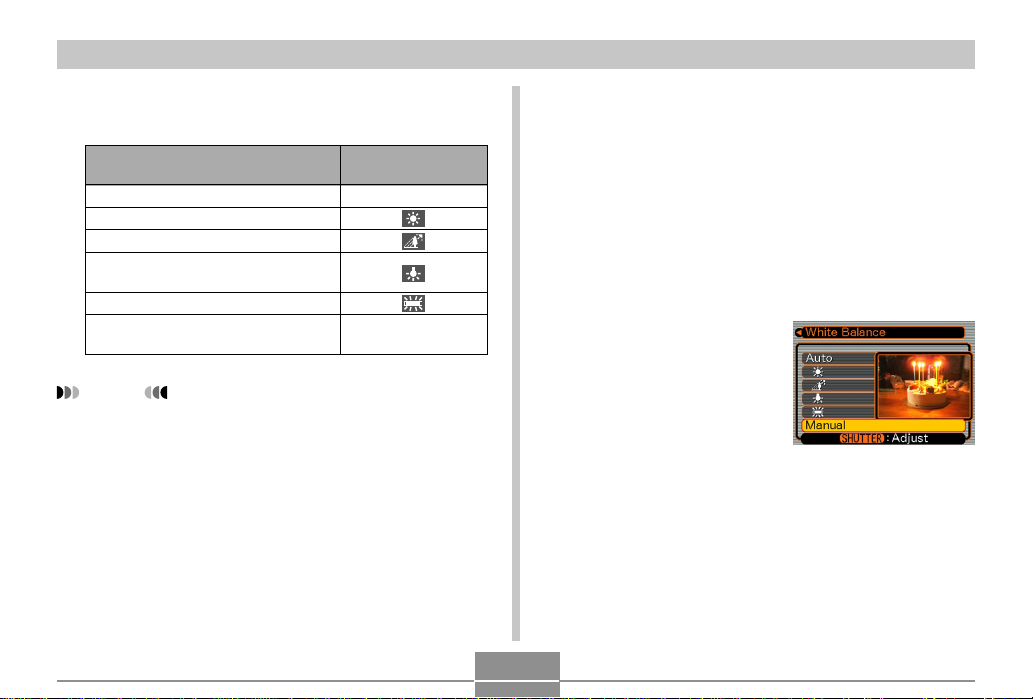
OTHER RECORDING FUNCTIONS
3.
Rock the controller up or down to select the
setting you want, and then click.
When shooting under these
conditions:
Normal conditions
Outdoor daylight
Shade
Incandescent light bulb
(reddish tinge)
Fluorescent light (greenish tinge)
Difficult lighting that requires manual
control (This page)
NOTES
• Selecting “Manual” changes white balance to the settings achieved the last time a manual white balance
operation was performed.
• You can use the key customization feature (page 51)
to configure the camera so the white balance setting
changes whenever you rock the controller left or right
while in the REC mode.
Select this setting:
Auto
Manual
Adjusting White Balance Manually
Under some light sources, automatic white balance under
the “Auto” setting can take a long time to complete. Also, the
auto white balance range (color temperature range) is limited. Manual white balance helps to ensure that colors are
recorded correctly for a particular light source.
Note that you must perform manual white balance under the
same conditions you will be shooting under. You must also
have a white piece of paper or other similar object on hand in
order to perform manual white balance.
1.
In step 3 of the procedure under “Adjusting
the White Balance”,
select “Manual”.
• This causes the object
you last used to adjust
manual white balance to
appear on the monitor
screen.
44
Page 45

OTHER RECORDING FUNCTIONS
2.
Point the camera at a white piece of paper or
similar object under the lighting conditions for
which you want to set the white balance, and
then press the shutter release button.
• This adjusts the white balance.
3.
Click the controller.
• This registers the white balance settings and returns
to the REC mode.
• Dim lighting or pointing the camera at a dark colored
object can cause white balance to take a long time to
complete.
Using the Night Scene Mode
You can use the Night Scene mode in combination with flash
for slow sync shooting of people against a twilight or night
scene background.
1.
In the REC mode, press MENU.
2.
Select the “REC” tab,
select “REC Mode”,
and then rock the
controller to the right.
3.
Rock the controller up or down to select
(Night Scene), and then click.
4.
Record the image.
IMPORTANT!
• In the Night Scene Mode, the camera may employ a
slow shutter speed even when you are using the flash.
Because of this, you need to guard against camera
movement when using the Night Scene Mode.
45
Page 46

OTHER RECORDING FUNCTIONS
Using the Movie Mode
You can record movies up to 30 seconds long. The EX-M1
even lets you record audio along with your movies.
• File Format: AVI
AVI format conforms to the Motion JPEG format promoted
by the Open DML Group.
• Image Size: 320 x 240 pixels
• Movie File Size: Approximately 150KB/second.
• Maximum Movie Length
— One Movie: 30 seconds
— Total Movie Time:
80 seconds with built-in memory; 410 seconds with
64MB SD memory card
1.
In the REC mode, press MENU.
2.
Select the “REC” tab, select “REC Mode”, and
then rock the controller to the right.
46
3.
Rock the controller
Remaining capacity
up or down to select
(Movie), and then
click.
•“Remaining capacity”
shows how many 30second movies can still
be recorded to memory.
Remaining recording time
4.
Point the camera at the subject and then press
the shutter release button.
• Movie recording continues for 30 seconds, or until you
stop it by pressing the shutter release button again.
• The remaining recording time value counts down on
the monitor screen as you record.
5.
After movie recording is stopped, press the
shutter release button one more time to store
the movie file.
• This causes the movie file to be stored into camera
memory.
• To cancel storage of the movie file, rock the controller
down to select “Delete” while file storage is being performed, and then click.
Page 47

OTHER RECORDING FUNCTIONS
IMPORTANT!
• The flash does not fire in the Movie Mode.
• The EX-M1 also records audio. Note the following
points when recording a movie with the EX-M1.
— Take care that you do not
block the microphone with
your fingers.
— Good recording results are
not possible when the
camera is too far from the
subject.
— Operating camera buttons
during recording can cause
button noise to be included
in the audio.
— Movie audio is recorded in
monaural.
Microphone
Recording Audio (EX-M1 Only)
Adding Audio to a Snapshot
You can add audio to a snapshot after you record it.
• Image Format: JPEG
JPEG is an image format that provides efficient data compression.
The file extension of a JPEG file is “JPG”.
• Audio Format: WAVE/ADPCM recording format
This is the Windows standard format for audio recording.
The file extension of a WAVE/ADPCM file is “WAV”.
• Recording Time:
Up to about 30 seconds per image
• Audio File Size:
Approximately 120KB (30-second recording of approximately 4KB per second)
47
Page 48

OTHER RECORDING FUNCTIONS
1.
In the REC mode, press MENU.
2.
Select the “REC” tab, select “REC Mode”, and
then rock the controller to the right.
3.
Rock the controller up or down to select
(Snapshot Audio), and then click.
• This enters the Snapshot Audio Mode.
4.
Press the shutter
release button to
record the image.
• After the image is
recorded, the camera
enters audio recording
standby, with the image
you just recorded on the
monitor screen.
• You can cancel audio recording standby by pressing
MENU.
Remaining recording time
5.
Press the shutter release button to start audio
recording.
• The operation/flash charge lamp flashes green as recording is performed.
• Even if you have the monitor screen turned off (page
50), the monitor screen turns on while you are adding
audio to a snapshot.
6.
Recording stops after about 30 seconds or
when you press the shutter release button.
48
Page 49

OTHER RECORDING FUNCTIONS
Recording Your Voice
The Voice Recording Mode provides quick and easy recording of your voice.
• Audio Format: WAVE/ADPCM recording format
This is the Windows standard format for audio recording.
The file extension of a WAVE/ADPCM file is “WAV”.
• Recording Time:
Approximately 50 minutes with built-in memory
• Audio File Size:
Approximately 120KB (30-second recording of approximately 4KB per second)
1.
In the REC mode, press MENU.
2.
Select the “REC” tab, select “REC Mode”, and
then rock the controller to the right.
3.
Rock the controller
up or down to select
(Voice Recording),
and then click.
• This enters the Voice
Recording Mode.
Remaining recording time
4.
Press the shutter release button to start voice
recording.
• The remaining recording time value counts down on
the monitor screen and the operation/flash charge
lamp flashes green as recording is performed.
• Clicking the controller during voice recording turns off
the monitor screen. The monitor screen turns back on
automatically when recording is complete.
5.
Recording stops when you press the shutter
release button, when memory becomes full, or
when the battery goes dead.
49
Page 50

OTHER RECORDING FUNCTIONS
■ Audio Recording Precautions
• Keep the microphone on the
front of the camera pointed
at the subject.
• Take care that you do not
block the microphone with
your fingers.
Microphone
• Good recording results are not possible when the camera
is too far from the subject.
• Operating camera buttons during recording can cause button noise to be included in the audio.
• Pressing the power button or changing the mode selector
setting stops recording at that point and stores any audio
recorded up to that point.
• You can also perform “after-recording” to add audio to a
snapshot after recording it, and also change the audio recorded for an image. See page 58 for more information.
REC Mode Camera Settings
Turning the Monitor Screen On and Off
Turning off the monitor screen when recording helps to conserve battery power.
1.
In the REC mode, press MENU.
2.
Select the “REC” tab, select “Indicators”, and
then rock the controller to the right.
3.
Rock the controller up or down to select the
setting you want, and then click.
To do this:
Turn off the monitor screen
Turn on the monitor screen
Select this setting:
LCD-ON
LCD-OFF
50
Page 51

OTHER RECORDING FUNCTIONS
IMPORTANT!
• The monitor screen turns back on automatically in the
following cases, even if “LCD-OFF” is selected with
the above procedure.
— When you press MENU (Monitor screen remains
on for about one minute.)
— When you rock the controller left or right
— When you enter the Movie Mode or Voice Record-
ing Mode for recording
— When you use the Snapshot Audio Mode to add
audio to a snapshot
Assigning Functions to the Controller
A “key customization” feature lets you assign a setting function to the controller. After you assign a function, the corresponding parameter is changed whenever you rock the controller left or right in the REC mode.
1.
In the REC mode, press MENU.
2.
Select the “REC” tab, select “L/R Key”, and
then rock the controller to the right.
51
3.
Rock the controller up or down to select the
setting you want, and then click.
When you want to assign this
function to the controller :
Recording mode
• Rock left or right to cycle through
modes.
• EX-S1: Snapshot, Nignt Scene,
Movie
• EX-M1: Snapshot, Nignt Scene,
Movie, Snapshot Audio, Voice
Recording (page 104)
Exposure compensation
• Rock left to decrease, rock right to
increase (page 42)
Flash mode
• Rock left or right to cycle through
modes (page 37).
White balance mode
• Rock left or right to cycle through
modes (page 43).
NOTE
• The initial default setting is “REC Mode”.
Select this:
REC Mode
EV Shift
Flash
White Balance
Page 52

OTHER RECORDING FUNCTIONS
Specifying Power On Default Settings
The camera’s “mode memory” feature lets you specify the
power on default settings individually for the recording
mode, flash mode, digital zoom mode, and white balance
mode. Turning on mode memory for a mode tells the camera
to remember the status of that mode when you turn off the
camera, and restore it the next time you turn the camera
back on. When mode memory is turned off, the camera automatically restores the initial factory default setting for the applicable mode.
The following table shows what happens when you turn
mode memory on or off for each mode.
Mode
Recording Mode
Flash Mode
Digital Zoom
Mode
White Balance
Mode
Mode Memory Off
(Factory Default)
Snapshot
Auto
On
Auto
Mode Memory On
• Remembers the
current status
when the camera
is turned off, and
restores it when
the camera is
turned back on
again.
1.
In the REC mode, press MENU.
2.
Select the “Memory” tab, select the item you
want to change, and then rock the controller to
the right.
3.
Rock the controller up or down to select the
setting you want, and then click.
To do this:
Turn on mode memory so settings
are restored at power on
Turn off mode memory so settings
are initialized at power on
Select this setting:
On
Off
52
Page 53

PLAYBACK
PLAYBACK
You can use the camera’s built in monitor screen to play
back files.
Basic Playback Operation
Use the following procedure to scroll through files stored in
the camera’s memory.
1.
Press the power
button to turn on the
camera.
• This causes an image
or a message to appear
on the monitor screen.
2.
Align the mode
selector with “PLAY”.
• This enters the PLAY
mode.
Power button
Mode selector
53
3.
Rock the controller right (forward) or left
(back) to scroll through files on the monitor
screen.
NOTES
• Holding the controller to the left or right scrolls at high
speed.
• Note that the images produced on the monitor screen
of this camera are simplified versions of the actual image stored in memory.
Page 54

PLAYBACK
Playing an Audio Snapshot (EX-M1 Only)
Perform the steps below to display an audio snapshot (indicated by a indicator) and play its audio.
1.
In the PLAY mode, rock the controller left or
right until the image you want is displayed.
2.
Click the controller.
• This plays back the
audio that accompanies
the displayed image.
• You can perform the
following operations
while audio is playing.
To do this:
Fast forward or fast reverse
the audio
Pause and unpause audio
playback
Adjust audio volume
Cancel playback
Rock the controller left or
right.
Click the controller.
Rock the controller up or
down.
Press MENU.
Do this:
IMPORTANT!
• Audio volume can be adjusted during playback only.
• When you have the LCD remote controller connected
to the camera, audio is output through the stereo
headphones (page 95) instead of the camera’s
speaker. Output through the headphones is monaural.
54
Page 55

PLAYBACK
Zooming the Displayed Image
Perform the following procedure to zoom the image currently
on the monitor screen up to four times its normal size.
1.
In the PLAY mode, rock the controller left or
right until the image you want is displayed.
2.
Press MENU.
3.
Select the “PLAY” tab, select “Zoom”, and
then rock the controller to the right.
5.
After clicking the
controller, you can
then rock it up, down,
left, or right to scroll
to different parts of
the zoomed image.
• After clicking again, you can rock the controller up or
down to zoom in and out on the image again.
6.
Press MENU to return the image to its original
size.
4.
Rock the controller
up to enlarge the
image, or down to
reduce its size.
IMPORTANT!
• You cannot enlarge a movie image.
55
Page 56

PLAYBACK
Resizing an Image
You can use the following procedure to change a snapshot
image to either VGA size (640 x 480 pixels) or QVGA size
(320 x 240 pixels).
• VGA size and QVGA size are the optimum image sizes for
attachment to e-mail messages or incorporation into Web
pages.
4.
Rock the controller up or down to select the
setting you want, and then click.
To do this:
Resize to 640 x 480 pixels (VGA)
Resize to 320 x 240 pixels (QVGA)
Cancel the resizing operation
Select this:
640 x 480
320 x 240
Cancel
1.
In the PLAY mode, press MENU.
2.
Select the “PLAY”
tab, select “Resize”,
and then rock the
controller to the right.
3.
Rock the controller left or right to scroll
through images and display the one you want
to resize.
IMPORTANT!
• Resizing an image causes a new (resized) version to
be stored as a separate file.
• Images smaller than 320 x 240 pixels cannot be
resized.
• Note that you can resize snapshots recorded with this
camera only.
• If the message “The function is not supported for this
file”. appears, it means that the current image cannot
be resized.
• The resize operation cannot be performed if there is
not enough memory to store the resized image.
56
Page 57

PLAYBACK
Playing a Movie
Use the following procedure to play back a movie recorded
in the movie mode.
1.
In the PLAY mode,
rock the controller
left or right until the
movie you want to
play is displayed.
2.
Click the controller.
• This start playback of the movie.
Movie icon
57
• You can perform the following operations while a
movie is playing.
To do this:
Fast forward or fast reverse
the movie
Pause and unpause movie
playback
Skip forward or back one
frame while paused
Cancel playback
Adjust audio volume
(EX-M1 only)
Rock the controller left or
right.
Click the controller.
Rock the controller left or
right.
Press MENU.
Rock the controller up or
down.
Do this:
IMPORTANT!
• A movie plays until the end and then stops. You cannot repeat-play a movie.
• Audio volume can be adjusted during playback only.
• When you have the LCD remote controller connected
to the camera, audio is output through the stereo
headphones (page 95) instead of the camera’s
speaker. Output through the headphones is monaural.
Page 58

PLAYBACK
Adding Audio to a Snapshot (EX-M1 Only)
The “after-recording” feature lets you add audio to snapshots after they are recorded. You can also re-record an audio image (one with a icon on it).
• Audio Format: WAVE/ADPCM recording format
This is the Windows standard format for audio recording.
The file extension of a WAVE/ADPCM file is “WAV”.
• Recording Time:
Up to about 30 seconds per image
• Audio File Size:
Approximately 120KB (30-second recording of approximately 4KB per second)
1.
In the PLAY mode, rock the controller left or
right to scroll through snapshots until the one
to which you want to add audio is displayed.
2.
Press MENU.
3.
Select the “PLAY”
tab, select “Dubbing”,
and then rock the
controller to the right.
4.
Press the shutter release button to start audio
recording.
5.
Recording stops after about 30 seconds or
when you press the shutter release button.
58
Page 59

PLAYBACK
To re-record audio
1.
In the PLAY mode, rock the controller left or
right to scroll through snapshots until the one
whose audio you want to re-record is displayed.
2.
Select the “PLAY” tab, select “Dubbing”, and
then rock the controller to the right.
3.
Rock the controller up or down to select
“Delete”, and then click.
• If you merely want to delete the audio with re-recording, press MENU here to complete the procedure.
4.
Press the shutter release button to start audio
recording.
5.
Recording stops after about 30 seconds or
when you press the shutter release button.
• This deletes the previous recording and replaces it
with a new one.
IMPORTANT!
• Keep the microphone on the
front of the camera pointed at
the subject.
• Take care that you do not
block the microphone with
your fingers.
Microphone
• Good recording results are not possible when the
camera is too far from the subject
• Operating camera buttons during recording can cause
button noise to be included in the audio.
• The (Audio) icon appears on the monitor screen
after audio recording is complete.
• You will not be able to record audio when remaining
memory capacity is low.
• The following types of audio recording are not supported.
— Adding audio to a movie image
— Adding audio to a protected snapshot (page 64)
• Audio that is re-recorded or deleted cannot be recov-
ered. Make sure you no longer need audio before rerecording or deleting it.
59
Page 60

PLAYBACK
Playing Back a Voice Recording File (EX-M1 Only)
Perform the following steps to play back a voice recording
file.
1.
In the PLAY mode, rock the controller left or
right to display the voice file (a file with on
it) you want to play.
2.
Click the controller.
• This starts playback of
the voice recording file
through the camera’s
speaker.
• You can perform the
following operations
while audio is playing.
To do this:
Fast forward or fast reverse
the audio
Pause and unpause audio
playback
Adjust audio volume
Cancel playback
Rock the controller left or
right.
Click the controller.
Rock the controller up or
down.
Press MENU.
Do this:
IMPORTANT!
• Audio volume can be adjusted during playback only.
• When you have the LCD remote controller connected
to the camera, audio is output through the stereo
headphones (page 95) instead of the camera’s
speaker. Output through the headphones is monaural.
60
Page 61

DELETING FILES
DELETING FILES
You can delete a single file, or you can delete all files currently in memory.
IMPORTANT!
• Note that file deletion cannot be undone. Once you
delete a file, it is gone. Make sure you really do not
need a file anymore before you delete it. Especially
when deleting all files, make sure you check all the
files you have stored before proceeding.
• Delete cannot be performed when all the files in
memory are protected (page 64).
• A protected file cannot be deleted. To delete a protected file, unprotect it first (page 64).
• On the EX-M1, deleting an audio snapshot deletes
both the image file and the audio file attached to it.
Deleting a Single File
Perform the following steps when you want to delete a single
file.
1.
In the PLAY mode,
rock the controller
down .
2.
Rock the controller left or right to scroll
through files and display the one you want to
delete.
3.
Rock the controller up or down to select
“Delete”.
• To exit the file delete operation without deleting anything, select “Cancel”.
4.
Click the controller to delete the file.
• Repeat steps 2 through 4 to delete other files, if you
want.
5.
Press MENU to exit the menu screen.
61
Page 62

DELETING FILES
IMPORTANT!
• If a file cannot be deleted for some reason, the message “The function is not supported for this file.” appears when you try to delete it.
Deleting All Files
The following procedure deletes all unprotected files currently in memory.
1.
In the PLAY mode, rock the controller down .
2.
Rock the controller up or down to select “All
File Delete”, and then click.
3.
Rock the controller up or down to select “Yes”.
• To exit the file delete operation without deleting anything, select “No”.
4.
Click the controller to delete all the files.
62
Page 63

FILE MANAGEMENT
FILE MANAGEMENT
The file management capabilities of the camera make it easy
to keep track of images. You can protect files against deletion, and even use its DPOF feature to specify images for
printing.
Folders
Your camera automatically creates a directory of folders in
its built-in flash memory or on the memory card to store images.
Memory Folders and Files
An image you record is automatically stored in a folder,
whose name is a serial number. You can have up to 900
folders in memory at the same time. Folder names are generated as shown below.
Example: Name of the 100th folder.
100CASIO
Serial number (3 digits)
Each folder can hold files numbered up to 9,999.
Trying to store the 10,000th file in a folder causes the next
serially numbered folder to be created. Folder names are
generated as shown below.
Example: Name of the 26th file
CIMG0026.JPG
Extension
Serial number (4 digits)
• The actual number of files you will be able to store on a
memory card depends on the image quality settings, capacity of the card, etc.
• For details about the directory structure, see “Memory Directory Structure” on page 92.
63
Page 64

FILE MANAGEMENT
Protecting Files
Once you protect a file it cannot be deleted. You can protect
files individually or you can protect all files in memory with a
single operation.
To protect a single file
1.
In the PLAY mode, press MENU.
2.
Select the “PLAY”
tab, select “Protect”,
and then rock the
controller to the right.
3.
Rock the controller left or right to scroll
through files and display the one you want to
protect.
4.
Rock the controller
up or down to select
“On”, and then click.
• A file that is protected is
indicated by the
mark.
• To unprotect a file, select “Off” in step 4, and
then click.
5.
Press MENU to exit the menu screen.
64
Page 65

FILE MANAGEMENT
To protect all files in memory
1.
In the PLAY mode, press MENU.
2.
Select the “PLAY” tab, select “Protect”, and
then rock the controller to the right.
3.
Rock the controller up or down to select “All
Files : On”, and then click.
• To unprotect all files, click the controller in step 3 so
the setting shows “All Files : Off.”
4.
Press MENU to exit the menu screen.
DPOF
The letters “DPOF” stand for “Digital Print Order Format”, which is a format for recording on
a memory card or other medium which digital
camera images should be printed and how
many copies of the image should be printed.
Then you can print on a DPOF-compatible
printer or at a professional print service in accordance with the file name and number of
copies settings recorded on the card.
With this camera, you should always select images by viewing them on the monitor screen. Do not specify images by file
name without viewing the file contents.
■ DPOF Settings
File Name,
number of copies,
date
65
Page 66

FILE MANAGEMENT
To insert the date during printing
NOTE
• To insert the date during printing, you need to use the
following procedure to turn on the date insertion feature before configuring other print settings.
1.
In the PLAY mode, rock the controller up
(DPOF).
2.
Rock the controller up or down to select
“Date”, and then click.
3.
Rock the controller up or down to select “On”,
and then click.
• If you do not want the date inserted, select “Off”.
To configure print settings for a single image
1.
In the PLAY mode,
rock the controller up
(DPOF).
2.
Rock the controller
up or down to select
“Select images”, and
then click.
3.
Rock the controller left or right to scroll
through images and display the one you want
to print.
66
Page 67

FILE MANAGEMENT
4.
Rock the controller up or down to specify the
number of copies.
• You can specify up to 99 for the number of copies.
Specify 00 if you do not want to have the image
printed.
• Repeat steps 3 through 4 to configure settings for
other images, if you want.
5.
Click the controller to complete the procedure.
To configure print settings for all images
1.
In the PLAY mode, rock the controller up
(DPOF).
2.
Rock the controller up or down to select “All
images”, and then click.
3.
Rock the controller up or down to specify the
number of copies.
• You can specify up to 99 for the number of copies.
Specify 00 if you do not want to have the image
printed.
4.
Click the controller to complete the procedure.
67
Page 68

FILE MANAGEMENT
PRINT Image Matching II
Images include PRINT Image Matching
II data (mode setting and other camera
setup information). A printer that supports PRINT Image Matching II reads
this data and adjusts the printed image
accordingly, so your images come out
just the way you intended when you recorded them.
* SEIKO EPSON Corporation holds the copy-
right for PRINT Image Matching and PRINT
Image Matching II.
Exif Print
Exif Print is an internationally supported, open standard file format that makes it
possible to capture and display vibrant digital images
with accurate colors. With
Exif 2.2, files include a wide
range of shooting condition
information that can be interpreted by an Exif Print
printer to produce betterlooking prints.
IMPORTANT!
• Information about the availability of Exif Print compatible printer models can be obtained from each printer
manufacturer.
68
Page 69

FILE MANAGEMENT
Using the FAVORITE Folder
You can copy snapshots from a file storage folder (page 92)
to the FAVORITE folder in built-in memory (page 92). This
makes it easy to keep track of important files.
To copy a file to the FAVORITE folder
1.
In the PLAY mode, press MENU.
2.
Select the “PLAY”
tab, select “Favorites”, and then rock
the controller to the
right.
3.
Rock the controller
up or down to select
“Save”, and then
click.
• This displays the names
of the files in built-in
memory or on the
loaded memory card.
4.
Rock the controller left or right to select the file
you want to copy to the FAVORITE folder.
5.
Rock the controller up or down to select
“Save”, and then click.
• This copies the displayed file to the FAVORITE folder.
NOTES
• Copying an image file with the above procedure creates a 320 x 240-pixel QVGA-size image in the FAVORITE folder.
• A file copied into the FAVORITE folder is automatically assigned a file name that is a serial number
(0001 to 9999).
69
Page 70

FILE MANAGEMENT
To display a file in the FAVORITE folder
1.
In the PLAY mode, press MENU.
2.
Select the “PLAY” tab, select “Favorites”, and
then rock the controller to the right.
3.
Rock the controller up or down to select
“Show”, and then click.
• If the FAVORITE folder is empty, the message “No
Favorites file!” appears.
4.
Rock the controller
right (forward) or left
(back) to scroll
through the files in
the FAVORITE folder.
NOTE
• Holding the controller to the left or right scrolls at high
speed.
File Name
To delete a file from the FAVORITE folder
1.
In the PLAY mode, press MENU.
2.
Select the “PLAY” tab, select “Favorites”, and
then rock the controller to the right.
3.
Rock the controller up or down to select
“Delete”, and then click.
4.
Rock the controller left or right to select the file
you want to delete from the FAVORITE folder.
5.
Rock the controller up or down to select
“Delete”, and then click.
• This deletes the file from the FAVORITE folder
IMPORTANT!
• You cannot use the delete operations on page 61 to
delete images from the FAVORITE folder. Performing
the memory format operation (page 73), however,
does delete FAVORITE folder files.
70
Page 71

OTHER SETTINGS
OTHER SETTINGS
Turning the Key Tone On and Off
Use the following procedure to turn the tone that sounds
when you press a key on and off.
1.
In the REC mode or PLAY mode, press MENU.
2.
Select the “Set Up” tab, select “Beep”, and
then rock the controller to the right.
3.
Rock the controller up or down to select the
setting you want, and then click.
To do this:
Turn on the key tone
Turn off the key tone
Select this:
On
Off
Specifying an Image for the Startup Screen
You can specify an image you recorded as the startup
screen image, which causes it to appear on the monitor
screen for about two seconds whenever you turn on the
camera.
1.
Enter the REC mode or the PLAY mode.
• If you are specifying an image for the startup screen,
display that image before advancing to the next step.
• You can specify a snapshot image or a movie image
that is two seconds or less in length.
2.
Press MENU.
3.
Select the “Set Up” tab, select “Startup”, and
then rock the controller to the right.
4.
Rock the controller up or down to select the
setting you want, and then click.
To do this:
Use the currently displayed image as
the startup screen image
Disable the startup screen
Select this:
71
On
Off
Page 72

OTHER SETTINGS
Changing the Date and Time Setting
Use the following procedure to change the date and time
setting.
1.
In the REC mode or PLAY mode, press MENU.
2.
Select the “Set Up” tab, select “Adjust”, and
then rock the controller to the right.
3.
Set the date and the time.
To do this:
Move the cursor between
settings
Change the setting at the
current cursor location
4.
Click to register the settings and exit the set-
Rock the controller left or
right.
Rock the controller up or
down.
ting screen.
Do this:
Changing the Date Format
You can select from among three different formats for display of the date.
1.
In the REC mode or PLAY mode, press MENU.
2.
Select the “Set Up” tab, select “Date Style”,
and then rock the controller to the right.
3.
Rock the controller up or down to select the
setting you want, and then click.
Example: October 23, 2002
To display the date like this:
02/10/23
23/10/02
10/23/02
Select this format:
YY/MM/DD
DD/MM/YY
MM/DD/YY
72
Page 73

OTHER SETTINGS
Changing the Display Language
You can use the following procedure to select one of six languages as the display language.
1.
In the REC mode or PLAY mode, press MENU.
2.
Select the “Set Up” tab, select “Language”,
and then rock the controller to the right.
3.
Rock the controller up or down to select the
option you want, and then click.
:Japanese
English :English
Français :French
Deutsch :German
Español : Spanish
Italiano :Italian
Formatting Built-in Memory
Formatting built-in memory deletes any data stored in it.
IMPORTANT!
• Note that data deleted by a format operation cannot
be recovered. Check to make sure you do not need
any of the data in memory before you format it.
• Formatting memory deletes all files in memory, even
files that are protected (page 65).
1.
Check to make sure there is no memory card
loaded in the camera.
• If there is a memory card loaded in the camera, remove it (page 75).
2.
In the REC mode or PLAY mode, press MENU.
3.
Select the “Set Up” tab, select “Format”, and
then rock the controller to the right.
4.
Rock the controller up or down to select
“Format”, and then click.
• To exit the format operation without formatting, select
“Cancel”.
73
Page 74

USING A MEMORY CARD
USING A MEMORY CARD
You can expand the storage capabilities of your camera by
using a commercially available memory card (SD memory
card or MultiMedia Card). You can also copy files from builtin flash memory to a memory card and from a memory card
to flash memory.
• Normally, files are stored in built-in flash memory. When
you insert a memory card, however, the camera automatically stores files to the card.
• Note that you cannot save files to built-in memory while a
memory card is installed in the camera.
IMPORTANT!
• Make sure you turn off the camera before inserting or
removing a memory card.
• Be sure to orient the card correctly when inserting it.
Never try to force a memory card into the slot when
you feel resistance.
• See the instructions that come with the memory card
for information about how to use it.
• Though the camera also supports use of an MMC
(MultiMediaCard) in place of an SD memory card, the
data processing speed in the case of an MMC is much
slower than that for an SD memory card. Because of
this, we recommend that you choose an SD memory
card whenever possible.
• SD memory cards have a write protect switch, which
you can use to protect against accidental deletion of
image data. Note, however, if you write protect an SD
memory card, you must remove write protection
whenever you want to record to it, format it, or delete
any of its files.
74
Page 75

USING A MEMORY CARD
Using a Memory Card
To insert a memory card into the camera
1.
Making sure that the
contacts of the memory
card are facing towards
the top of the camera,
carefully insert the card
into the slot as far as it
Contacts
will go.
To remove a memory card from the camera
1.
Press the memory card
into the camera and then
release it. This will cause
the card to come part way
out of the camera.
2.
Pull the memory card out
of the slot.
IMPORTANT!
• Never insert any other object besides a memory card
into the camera’s card slot. Doing so creates the risk
of damage to the camera and card.
• If you are not using a memory card, be sure to insert
the dummy card into this slot to protect against dust
and damage.
• The dummy card is intended for use with this camera
only. Never insert it into the card slot of any other type
of device.
• Should water or any foreign object ever get into the
card slot, immediately turn off the camera, remove the
battery, and contact your dealer or nearest CASIO
authorized service provider.
• Never remove a card from the camera while the operation/flash charge lamp is flashing. Doing so can
cause the files save operation to fail, and even damage the memory card.
75
Page 76

USING A MEMORY CARD
Formatting a Memory Card
Formatting a memory card deletes any data already stored
on it.
IMPORTANT!
• Be sure to use the camera to format a memory card.
Formatting a memory card on a computer and then
using it in the camera can slow down data processing
by the camera. In the case of an SD card, formatting
on a computer can result in non-conformity with the
SD format, causing problems with compatibility, operation, etc.
• Note that data deleted by a memory card format operation cannot be recovered. Check to make sure you
do not need any of the data on the memory card before you format it.
• Formatting a memory card that contains files deletes
all the files, even those that are protected (page 65).
1.
Load the memory card into the camera.
2.
Turn on the camera. Next, enter the REC mode
or PLAY mode and press MENU.
3.
Select the “Set Up” tab, select “Format”, and
then rock the controller to the right.
4.
Rock the controller up or down to select
“Format”, and then click.
• To exit the format operation without formatting, select
“Cancel”.
76
Page 77
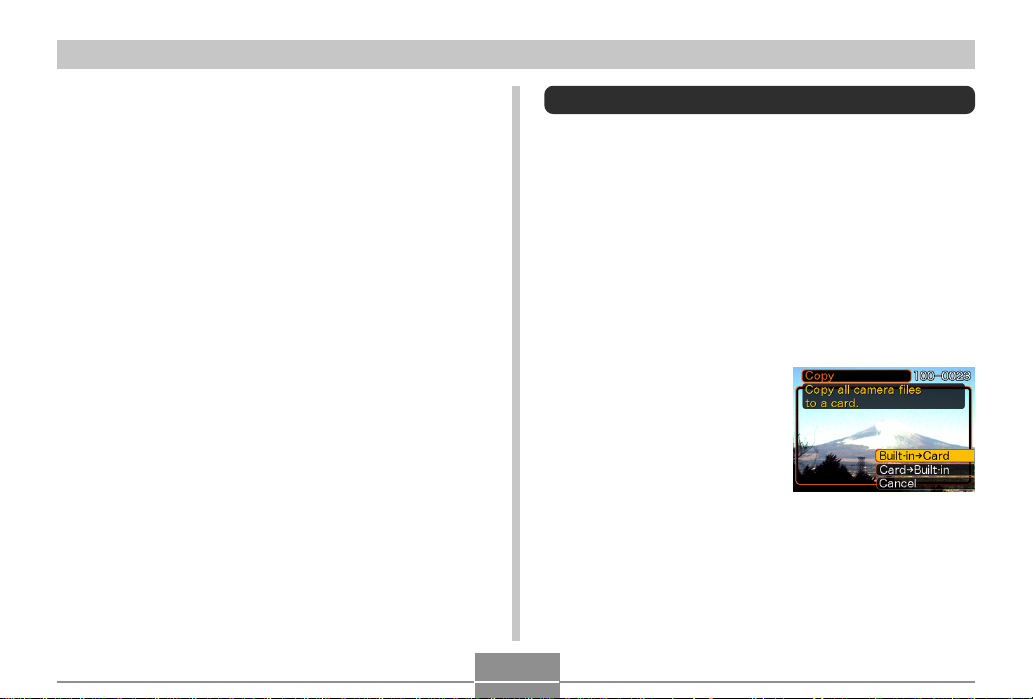
USING A MEMORY CARD
Memory Card Precautions
• Use only an SD memory card or a MultiMediaCard with this
camera. Proper operation is not guaranteed when any
other type of card is used.
• Electrostatic charge, electrical noise, and other phenomena can cause data to become corrupted or even lost. Always make sure that you always back up important data on
other media (MO disc, computer hard disk, etc.)
• If a memory card starts to behave abnormally, you can restore normal operation by reformatting it. However, we recommend that you always take along more than one
memory card whenever using the camera far away from
the home or office.
• We recommend that you format a memory card before using it for the first time after purchasing it, or whenever the
card you are using seems to be the cause of abnormal images.
• Before starting a format operation, check to make sure that
the battery is fully charged. Power interruption during the
format operation can result in improper formatting, and
even damage the memory card and make it unusable.
Copying Files
Use the procedures below to copy files between built-in
memory and a memory card.
To copy all the files in built-in memory to a memory card
1.
Load the memory card into the camera.
2.
Turn on the camera. Next, enter the PLAY
mode and press MENU.
3.
Select the “PLAY”
tab, select “Copy”,
and then rock the
controller to the right.
77
Page 78
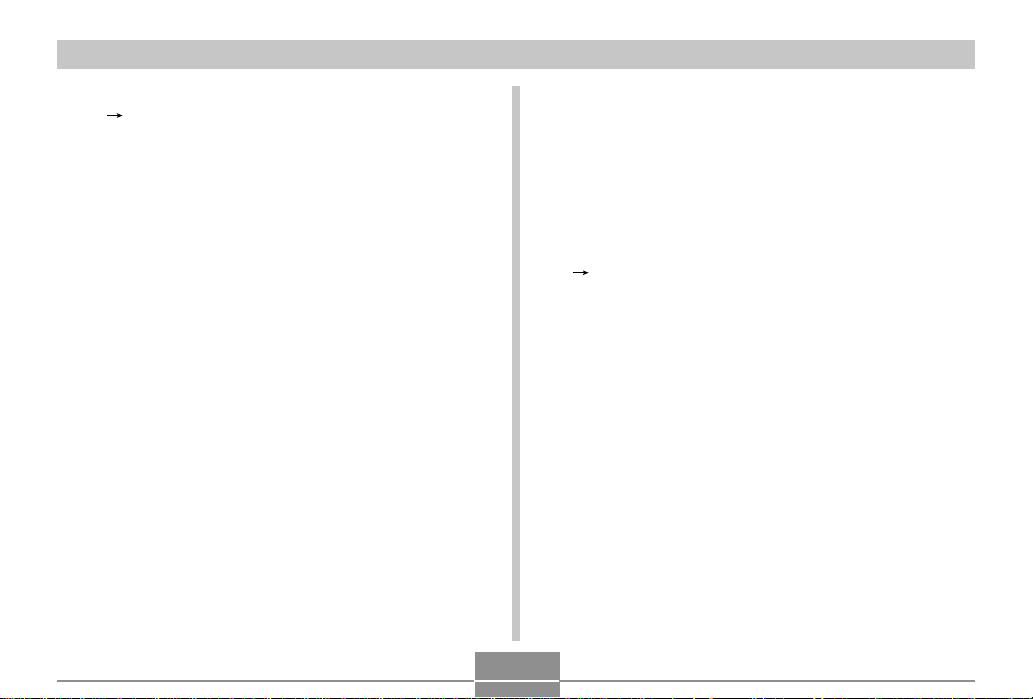
USING A MEMORY CARD
4.
Rock the controller up or down to select “Builtin Card”, and then click.
• This starts the copy operation and displays the message “Busy... Please wait...”
• After the copy operation is complete, the monitor
screen shows the last file in the folder.
To copy a file from a memory card to built-in memory
1.
Perform steps 1 through 3 of the procedure under “To copy all the files in built-in memory to a
memory card.”
2.
Rock the controller up or down to select “Card
Built-in”, and then click.
3.
Rock the controller left or right to select the file
you want to copy.
4.
Rock the controller up or down to select
“Copy”, and then click.
• This starts the copy operation and displays the message “Busy... Please wait...”
• The file reappears on the monitor screen after the
copy operation is complete.
78
Page 79

USING THE CAMERA WITH A COMPUTER
USING THE CAMERA WITH A COMPUTER
The USB cradle that comes with your camera makes it easy
to connect to a computer that is equipped with a USB port.
You can also transfer files using the memory card, if your
computer is equipped to read memory cards.
USB cable (bundled)
USB
USB port
Computer
Page 87
Installing the Software on the CD-ROM
Before you can exchange files with your computer, you first
need to install the software contained on the CD-ROM that
comes with the camera.
About the bundled CD-ROM
The CD-ROM that comes bundled with the camera contains
the following software.
Photo Loader (for Windows/Macintosh)
This software loads image data saved in JPEG and AVI format from a digital camera onto your computer.
• The Windows version lets you transfer WAV format audio
data to the camera.
Photohands (for Windows)
This software is used to retouch and print image files.
USB Driver for Mass Storage (for Windows/Macintosh)
This is a software application for connecting a digital camera
to your personal computer via USB.
If you are using Windows XP or Mac OS 9/OS X, do not install the USB driver contained in the CD-ROM. USB communication is available simply by connecting to your PC with the
USB cable.
79
Page 80

USING THE CAMERA WITH A COMPUTER
Internet Explorer (for Macintosh)
This is a browser for reading HTML files. Images loaded by
Photo Loader will be stored and maintained in a folder called
a “Library”. This software is used to list images in a library on
your computer display.
DirectX (for Windows)
This provides an extended tool set including Codec to
handle movie files taken using a digital camera in Windows
98/2000.
This does not have to be installed if using Windows XP/Me.
Acrobat Reader (for Windows/Macintosh)
This software reads electronically documented PDF files. It
is used to read the instruction manuals of Digital Camera,
Photo Loader and Photohands included on the attached CDROM.
NOTE
• See the user documentation files (PDF) on the
bundled CD-ROM for details about using Photo
Loader and Photohands. See “Reading instruction
manual (PDF file)” on pages 83 (Windows) and 86
(Macintosh) of this manual for more information.
Operating environment
The operating environment required may vary depending on
the software used. Check as follows.
Windows
Check the system requirements for the software to be used
by referring to the “Read me” file in the CD-ROM provided.
Macintosh
Read the “readme” file included on the attached CD-ROM.
80
Page 81

USING THE CAMERA WITH A COMPUTER
Installing the software
Install the software included in the attached CD-ROM on
your computer.
NOTE
• There is no need to install software that has already
been installed on your PC.
Windows version
The CD-ROM includes the applications and instruction
manuals for each language.
Check the CD-ROM menu screen to determine whether the
applications and instruction manuals are present for a particular language.
■ Before using
Start the computer and insert
the CD-ROM into the CDROM drive. The MENU will
automatically be launched.
NOTE
• Depending on the configuration of the computer, the
menu may not launch automatically. In this case, open
the driver in which the CD-ROM is inserted, and
double-click “menu.exe” to launch the MENU.
■ Selecting the Language
First, select the language you will use. Depending on the language, some software cannot be used.
Here “English” is selected.
1.
Click the menu for switching the language in
the MENU screen, and select the language to
be used.
81
Page 82

USING THE CAMERA WITH A COMPUTER
■ Reading “Read me”
Read “Read me” for the application software before installing it. This contains necessary information for installing the
software.
1.
Click Software in the menu.
2.
Click the application you want to install.
3.
Click the [Read me] button.
IMPORTANT!
• See the “Read me” file and check the procedure for
retaining the previously used library information when
upgrading or reinstalling Photo Loader, or when
changing your PC.
■ Software Installation
1.
Click on [Software] in the menu.
2.
Click on the application you want to install.
3.
Click [Install] button.
4.
Follow the installation instructions.
IMPORTANT!
• If the procedures are not followed as described, you
may not be able to browse existing library control information and calendar type HTML files with Photo
Loader. In some cases, image files loaded may be
lost.
• When using operating systems other than Windows
XP, do not connect the camera to the PC without installing the USB driver.
82
Page 83

USING THE CAMERA WITH A COMPUTER
■ Reading instruction manual (PDF file)
1.
Click [Manual] in the menu.
2.
Click the application you want to read.
3.
Click the [Read] button.
IMPORTANT!
• Adobe Acrobat Reader is necessary to read the
manual. If not installed, you can install it from software
Installation menu.
■ Exiting
1.
Click [Exit] in the menu.
This exits the menu.
Macintosh version
The CD-ROM includes the applications and instruction
manuals for each language.
Check the folders in CD-ROM to determine whether the applications and instruction manuals are present for a particular language.
Names of folders and files vary depending on the language
used. Select the software in the language to be used before
installing. Different names of folders and files will be described in the following way in this document.
Folder names in every language: “zzzzzzzz”
“zzzzzzzz” will be replaced by the following languages.
English, French, German, Spanish, Italian, Swedish, Chinese
Signs attached to the file in each language : “xx”
“xx” will be replaced by the following alphabets.
English: e, French: f, German: g, Spanish: sp, Italian: i,
Swedish: sw, Chinese: ct
Use “English” folder if the folder name for the desired language is not found.
83
Page 84

USING THE CAMERA WITH A COMPUTER
■ Installing the software (except USB driver)
It is recommended that you install (1) Internet Explorer first
before installing (2) and (3) software.
(1) Installing Internet Explorer and Outlook Ex-
press
1.
Open “Internet Explorer” folder.
2.
Open “zzzzzzzz” folder to open
“readme_casio” file.
3.
Install Internet Explorer and Outlook Express
according to the procedure.
(2) Installing Photo Loader
1.
Open “Photo Loader”.
2.
Open “English” folder to open “Important” file.
3.
Open “Installer” folder to open “readme” file.
4.
Install according to the procedure.
IMPORTANT!
• Users upgrading to the new version of Photo Loader
from the previous version and users using library management data and HTML files created using the old
version should read the “Important” file in the “Photo
Loader” folder on the CD-ROM included and carry out
the continuation process of library management files.
Failure to follow this procedure may result in losing or
corrupting files previously created.
(3) Installing Acrobat Reader
Read “(1) Preparation for reading: Installing Acrobat
Reader” in “Reading instruction manual (PDF file)” (Page 86)
for installation.
84
Page 85

USING THE CAMERA WITH A COMPUTER
■ Installing the USB Driver
● Installing the USB Driver and Connecting the Digital
Camera
1.
Turn off the digital camera. Quit all applications on your Macintosh.
2.
Insert the CD-ROM provided into the CD-ROM
drive.
3.
Open the hard disk selected as a startup disk.
4.
Open the “System Folder” in the startup disk.
5.
Open the “Extensions” folder in the “System
Folder”.
6.
Open the “UsbDriver” folder in the CD-ROM.
7.
Drag & drop the files, “CASIO-USB StorageDriver”
and “CASIO-USB StorageClassShim” in the
“UsbDriver” folder into the “Extensions” folder.
8.
The installation is completed. Confirm that you
have “CASIO-USB StorageDriver” file and
“CASIO-USB StorageClassShim” file in the “Extensions” folder, and restart your Macintosh.
9.
When the operating system has started up,
connect the digital camera to the Macintosh
with the USB cable.
10.
Turn on the digital camera.
• Connect the cable and turn on the digital camera.
11.
From the next time,
camera memory will
be recognized as a
drive simply by
connecting the digital
camera to the
Macintosh.
• The shape of the icon
displayed will vary
depending on the Mac
OS version.
85
Page 86

USING THE CAMERA WITH A COMPUTER
IMPORTANT!
• When using operating systems other than Mac OS 9/
OS X, do not connect the camera to the PC without
installing the USB driver.
NOTE
• Uninstalling the USB Driver
Delete “CASIO-USB StorageDriver” file and “CASIOUSB StorageClassShim” file in the “Extensions”
folder. The uninstallation process is now complete.
■ Reading instruction manual (PDF file)
(1) Preparation for reading: Installing Acrobat
Reader
1.
Open “Acrobat Reader” folder.
2.
Open “zzzzzzzz” folder to open “readme_casio”
file.
3.
Install Acrobat Reader according to the procedure.
(2) Reading instruction manual: Opening PDF
file by Acrobat Reader
● Reading an instruction manual of a camera
1.
Open “Manual” folder.
2.
Open “zzzzzzzz” folder in “Digital Camera”
folder.
3.
Open “camera_xx.pdf”.
● Reading an instruction manual of Photo Loader
1.
Open “Manual” folder.
2.
Open “English” folder in “Photo Loader”
folder.
3.
Open “PhotoLoader_english”.
IMPORTANT!
• Adobe Acrobat Reader is necessary to read the
manual. If not installed, you can install it from software
Installation menu.
86
Page 87

USING THE CAMERA WITH A COMPUTER
Transferring Files to a Computer
The CD-ROM that comes bundled with your camera contains a copy of Photo Loader and a USB driver. This software lets you transfer the contents of the camera’s memory
to your computer quickly and easily. Photo Loader and the
Photohands application can also be used for high-level image management and editing.
• For information about using Photo Loader and
Photohands, see their user documentation files (PDF) on
the bundled CD-ROM.
Transferring Files Over a USB Connection
Connecting the bundled USB cradle to a computer that is
equipped with a USB port makes it possible to transfer files
to a computer simply by placing the camera onto the cradle.
• Note that you need to install a USB driver on your computer
(page 79). Once you use the cradle to establish a USB connection, the computer sees the camera as an external storage device (card reader/writer).
• If you plan to transfer files from the camera’s built-in
memory to your computer, make sure there is no memory
card loaded in the camera. If there is, remove the memory
card from the camera before you place it onto the cradle.
NOTE
• Do not install USB driver from the CD-ROM onto a
computer running Windows XP, or Mac OS 9 or Mac
OS X. With these operating systems, USB communication becomes enabled simply by connecting the
camera to the computer with the USB cable.
87
Page 88

USING THE CAMERA WITH A COMPUTER
■ To connect the USB Cable
1.
Connect the AC power cord to the AC adaptor,
and then plug the other end of the AC power
cord into a household power outlet.
2.
Connect the AC adaptor to the DC IN 5.3V connector of the USB cradle.
3.
Plug Connector B on the bundled USB cable to
the USB port of the USB cradle.
(bundled)
4.
Shut down your computer, and plug Connector
A of the cable into its USB port. Next, start up
your computer.
USB port
Connector BUSB cable
USB
USB cable
(bundled)
Connector A
88
Page 89

USING THE CAMERA WITH A COMPUTER
5.
Turn off the camera
and remove its
connector cover.
Connector
cover
6.
Making sure that the
camera is turned off,
set it onto the USB
cradle.
• Do not place the
camera onto the USB
cradle while it is turned
on.
7.
Turn on the camera.
• When you turn on the camera, it enters the USB Mode
and automatically transfers the files in camera
memory to the computer.
• While the camera is in the USB Mode, the USB lamp
on the cradle lights green (page 107).
IMPORTANT!
• Be sure to read the applicable information in the user
documentation that comes with your computer before
connecting the USB cradle.
• Do not leave the same image displayed on your computer screen for a long time. Doing so can cause the
image to “burn in” on the screen.
• Take care when connecting the USB cable to the USB
cradle. The USB port and the cable plug are shaped
for proper positioning.
• Plug the USB cable into the ports securely as far as it
will go. Proper operation is not possible if connections
are not correct.
• Be sure to connect the AC adaptor to the USB cradle
to supply power to the camera.
• The optionally available CASIO QC-1U USB cable
cannot be used with this camera.
• Never disconnect the USB cable while the PC is accessing camera memory (indicated by a flashing USB
lamp). Doing so can cause data to become corrupted.
• You can perform data communication in either the
REC mode or PLAY mode.
89
Page 90

USING THE CAMERA WITH A COMPUTER
■ Terminating a USB Connection
Windows XP, Me or 98
Turn off the camera, and then remove the camera from the
USB cradle.
Windows 2000
Click card services in the task tray on your computer screen,
and disable the drive number assigned to the camera. Next,
turn off the camera, and then remove the camera from the
USB cradle.
Macintosh
In Finder, drag the camera to the Trash. Next, turn off the
camera, and then remove the camera from the USB cradle.
Using a Memory Card to Transfer Images to a Computer
The procedures in this section describe how to transfer images from the camera to your computer using a memory
card.
Using a Computer with a Built-in SD Memory Card Slot
Insert the SD memory card directly into the slot.
Using a Computer with a Built-in PC Card Slot
Use a commercially available PC card adapter (for an SD
memory card/MMC). For full details, see the user documentation that comes with the PC card adapter and your computer.
90
Page 91

USING THE CAMERA WITH A COMPUTER
Using a Commercially Available SD Memory Card
Reader/Writer
See the user documentation that comes with the SD memory
card reader/writer for details about how to use it.
Using a Commercially Available PC Card Reader/Writer
and PC Card Adapter (for SD Memory Cards and MMCs)
See the user documentation that comes with the PC card
reader/writer and PC card adapter (for an SD memory card/
MMC) for details about how to use them.
Memory Data
Images recorded with this camera and other data are stored
in memory using DCF (Design Rule for Camera File System)
protocol. DCF protocol is designed to make it easier to exchange image and other data between digital cameras and
other devices.
■ DCF Protocol
DCF devices (digital cameras, printers, etc.) can exchange
images with each other. DCF protocol defines camera format
for image file data and the directory structure for camera
memory, so images can be viewed using another
manufacturer’s DCF camera or printed on a DCF printer.
91
Page 92

USING THE CAMERA WITH A COMPUTER
Memory Directory Structure
■ Directory Structure
<¥DCIM¥> (Parent Folder)
100CASIO (Storage folder)
CIMG0001.JPG (Image file)
CIMG0002.AVI (Movie file)
CIMG0003.WAV (Audio file)*
CIMG0004.JPG (Audio snapshot image file)*
CIMG0004.WAV (Audio snapshot audio file)*
. . . . . . . . .
101CASIO (Storage folder)
102CASIO (Storage folder)
<¥FAVORITE¥> (FAVORITE folder)*
CIMG0001.JPG (Storage file)
CIMG0002.JPG (Storage file)
<¥MISC¥> (DPOF file folder)
AUTPRINT.MRK (DPOF file)
<¥AUDIO¥> (MP3 file folder)*
쏄쏄쏄쏄쏄쏄쏄쏄.MP3 (MP3 file)*
*1 These folders and files are for the EX-M1 only.
*2 These folders are created in built-in memory only.
1
1
1
■ Folder and File Contents
• Parent folder
Folder that stores all of the digital camera files.
• Storage folder
Folders for storing files stored with the digital camera.
• Image file
File that contains an image recorded with the digital cam-
1
1
era.
• Movie file
File that contains a movie recorded with the digital camera.
• Audio file
2
File that contains an audio recording.
• Audio snapshot image file
File that contains the image part of an audio snapshot.
• Audio snapshot audio file
File that contains the audio part of an audio snapshot.
• FAVORITE folder
Folder that contains Favorites image files.
• DPOF file folder
Folder that contains DPOF files.
• MP3 files folder
Folder that contains MP3 files.
92
Page 93

USING THE CAMERA WITH A COMPUTER
Image Files Supported by the Camera
• Image files recorded with the CASIO EX-S1/EX-M1 Digital
Camera
• DCF protocol image files
Certain DCF functions may not be supported. When displaying an image recorded on another camera model, it may take
a long time for the image to appear on the display.
Built-in Memory and Memory Card Precautions
• Note that the folder named “DCIM” is the parent (top) folder
of all the files in memory. When transferring memory contents to a hard disk, MO disk, or other external storage,
treat all the contents inside a DCIM folder as a set and always keep them together. You can change the name of the
DCIM folder on your computer. Changing the name to a
date is a good way to keep track of multiple DCIM folders.
However, be sure you change the name of the DCIM folder
back to “DCIM” before you copy it back to memory for playback on the camera. The camera does not recognize any
folder name other than DCIM.
• We also strongly recommend that after transferring data
from memory to other external storage that you reformat
memory and delete its contents before using it to store
more files. Remember that formatting memory deletes all
of its contents. Check to make sure that you no longer need
any of the files in memory before you format it.
93
Page 94
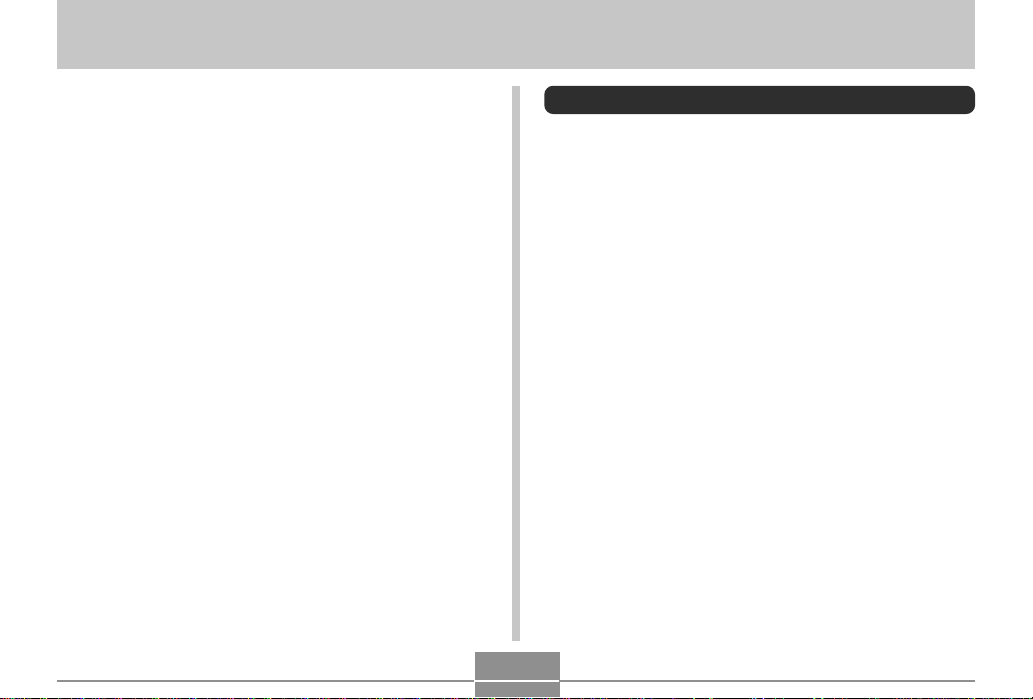
PLAYING AN AUDIO FILE (EX-M1 Only)
PLAYING AN AUDIO FILE (EX-M1 Only)
You can transfer MP3 music data files from your computer to
the camera and then use the camera as a portable audio
player.
• MP3 stands for MPEG Audio Layer-3, which is the name of
audio compression technology.
• Supported Files
MPEG-1 Audio Layer-3
Bit Rate: 32 to 320 kbps, VBR-compatible
Sampling Frequencies: 32, 44.1, 48kHz
• Maximum Number of Playback Files: 999
Transferring Audio Files to the Camera
1.
Establish a connection between the camera
and your computer (page 87).
2.
Transfer the MP3 files from your computer to
the camera’s AUDIO file.
• If you cannot find a folder named AUDIO in camera
memory, create one at the location indicated under
“Directory Structure” on page 92.
94
Page 95

PLAYING AN AUDIO FILE (EX-M1 Only)
Preparing the Camera for Audio Player Operation
Perform the following steps to prepare the camera for operation as an audio player.
1.
Turn off the camera and remove its connector
cover.
Connector cover
2.
Connect the LCD remote controller to the
camera’s connector, and then plug the stereo
headphones into the Headphones jack of the
LCD remote controller.
Headphones jack
Stereo Headphones
3.
Align the mode selector with “AUDIO”.
• This enters the AUDIO mode for playback audio data.
• Press the [ ] button on the LCD remote controller
to turn on the camera and start playback.
LCD Remote Controller
Connector
95
Mode selector
Page 96

PLAYING AN AUDIO FILE (EX-M1 Only)
5
IMPORTANT!
• All remote controller buttons are disabled when the
camera’s mode selector is set to “REC” or “PLAY”.
• The camera’s monitor screen is off while the camera is
in the AUDIO mode. Except for the power button, all
other camera buttons are disabled.
• Never try to connect any other type of remote controller besides the one that comes with the camera. Also,
never try to use the supplied remote controller with
any other type of device.
• You cannot play MP3 file data through the camera’s
built-in speaker.
Using the Camera as an Audio Player
General Guide
● LCD Remote Controller
1
2
3
4
1 [ ] (Skip Back/Fast
Reverse)
2 [ ] (Skip Forward/Fast
Forward)
3 [ ] (Pause)
4 [ ] (Play/Stop)
6
A
5 Headphones jack (ø3.5mm
stereo mini jack)
6 Clip
7 Lock switch
8 Playback mode button
7
8
9
9 Volume buttons
0 LCD
A Camera connector
0
96
Page 97

PLAYING AN AUDIO FILE (EX-M1 Only)
● Display
1 2 3 45
1 Track number
Shows the track number of the current track.
2 Track name, artist name, volume level
• Shows the ID3 tag (ID3V1), which is the track name and
artist name (alphabetic characters only), contained in the
file.
• During volume level adjustment, shows the current volume level.
3 Playback status indicator
This icon indicates the current playback status.
This type of icon:
Rotation clockwise while flashing
Flashing
Steady and unmoving
Indicates this:
Playback is in progress.
Playback is paused.
Playback is stopped.
4 Playback mode indicator
This icon indicates the playback mode.
This type of icon:
Off
5 Battery level indicator
97
Indicates this:
Normal playback
All track repeat
1-track repeat
Page 98

PLAYING AN AUDIO FILE (EX-M1 Only)
Basic Remote Controller Operations
● To start playback
Press the [ ] button. The remote controller beeps to
indicate that playback has started.
• Pressing the [ ] button while the camera is off turns
on power and starts playback.
● To pause playback
Press the [ ] button (remote controller beeps).
Pressing the [ ] button resumes playback (remote
controller beeps).
• If you leave playback paused for about two minutes, the
camera and remote controller turn off automatically.
● To fast forward the playback
Hold down the [ ] button for a few seconds until fast
forward starts.
● To fast reverse the playback
Hold down the [ ] button for a few seconds until fast
reverse starts.
● To skip to the beginning of the current track
Press the [ ] button (remote controller beeps).
To skip to the beginning of a previous track, press the
[ ] button multiple times, or hold down the [ ] button
(remote controller beeps). The current track number is
shown on the LCD.
● To skip to the beginning of the next track
Press the [ ] button (remote controller beeps).
To keep skipping forward, press the [ ] button multiple
times, or hold down the [ ] button (remote controller
beeps). The current track number is shown on the LCD.
● To stop playback
Press the [ ] button (remote controller beeps).
● To adjust volume
Press the [+] or [–] volume buttons to adjust volume to the
desired level. The LCD shows the current volume level.
IMPORTANT!
• You cannot use fast forward, fast reverse, or skip
while the current volume level is shown on the LCD.
● To turn off power
Press the camera’s power button.
• Camera power also turns off automatically if you do not
perform an operation for about 10 seconds after playback is stopped.
98
Page 99

PLAYING AN AUDIO FILE (EX-M1 Only)
Specifying the Audio Playback Mode
You can use the following procedure to select one of three
playback modes: normal playback, all-track repeat, or 1track repeat.
1.
In the AUDIO mode, start audio playback.
• The initial default mode is normal playback.
2.
Press the remote controller’s playback mode
button to cycle through the playback modes.
The playback mode indicator on the LCD indicates the currently selected mode.
To do this:
Play all tracks in order
and then stop
Play all tracks in order
in an endless loop
Play the current track
in an endless loop
Select this
mode:
Normal
All-track repeat
1-track repeat
Which is
indicated by
this icon:
Off
Selecting a Specify Track for Playback
You can use the following procedure to display a list of available tracks and select one of them for playback.
1.
While AUDIO mode
playback is stopped
or paused, click the
camera’s controller.
• This turns on the
monitor screen, which
shows a list of information about each track,
including track number,
track name, and play
time.
2.
Rock the controller up or down to move the
Currently selected track
highlighting to the track you want to select.
• If move the highlighting to the top or the bottom of the
list, the list will scroll to show other tracks.
99
Page 100

PLAYING AN AUDIO FILE (EX-M1 Only)
3.
Press the remote controller’s [ ] button to
start playback from the currently selected
track.
NOTE
• The monitor screen turns off automatically if you do
not perform any operation for about 10 seconds.
Specifying the Track Playback Sequence
Normally, all tracks in memory are played back in the order
they are saved. You can use the following procedure to create a play list that tells the camera the sequence to use when
playing back AUDIO mode tracks.
1.
On your computer, use your word processor or
another text editor to create a file named
“PLAYLIST.TXT”.
2.
Configure the play list by specifying the tracks
you want to play in the sequence you want to
play them.
• See “Example PLAYLIST.TXT File Contents” on page
101 for information about how to configure a play list.
3.
Place the camera onto the USB cradle and establish a link with your computer (page 88).
4.
Place the “PLAYLIST.TXT” file into the “AUDIO”
folder of the camera.
100
