Page 1

Digital Camera
User’s Guide
E
Thank you for purchasing this CASIO product.
• Before using it, be sure to read the precautions contained in this User’s Guide.
• Keep the User’s Guide in a safe place for future reference.
• For the most up-to-date information about this product, visit the official EXILIM
Website at http://www.exilim.com/
Page 2
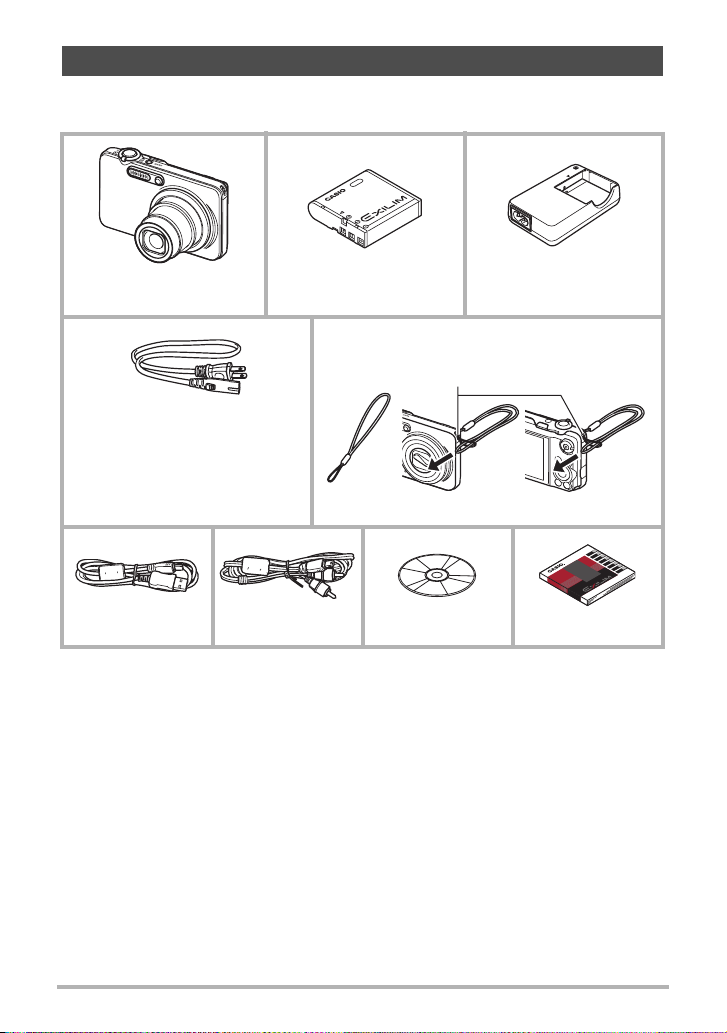
Unpacking
As you unpack your camera, check to make sure that all items shown below are
included. If anything is missing, contact your original retailer.
Digital camera
* The shape of the power cord
plug varies according to country
or geographic area.
Rechargeable lithium ion
battery (NP-40)
To attach the strap to the camera
Attach strap here.
Charger unit (BC-31L)
Power cord Strap
USB cable AV cable CD-ROM Basic Reference
2
Page 3
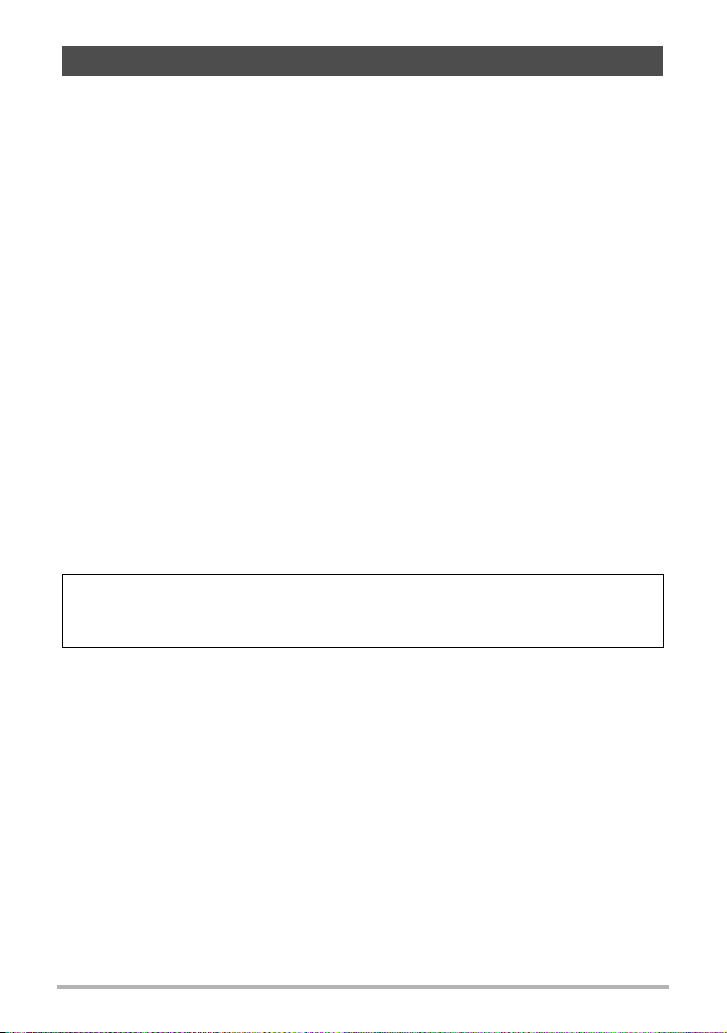
Read this first!
• The contents of this manual are subject to change without notice.
• The contents of this manual have been checked at each step of the production
process. Feel free to contact us if you notice anything that is questionable,
erroneous, etc.
• Any copying of the contents of this User’s Guide, either in part or its entirety, is
forbidden. Except for your own personal use, any other use of the contents of this
manual without the permission of CASIO COMPUTER CO., LTD. is forbidden
under copyright laws.
• CASIO COMPUTER CO., LTD. shall not be held liable for any damages or lost
profits suffered by you or any third party due to the use or malfunction of this
product.
• CASIO COMPUTER CO., LTD. shall not be held liable for any damages, lost
profits, or claims by third parties arising out of the use of Photo Transport or
YouTube Uploader for CASIO.
• CASIO COMPUTER CO., LTD. shall not be held liable for any damages or lost
profits caused by loss of memory contents due to malfunction, repair, or any other
reason.
• Note that the example screens and product illustrations shown in this User’s Guide
may differ somewhat from the screens and configuration of the actual camera.
LCD Panel
The liquid crystal panel of the monitor screen uses high-precision technology that
provides a pixel yield in excess of 99.99%. This means that some very small number
of pixels may not light or may remain lit at all times. This is due to the characteristics
of the liquid crystal panel, and does not indicate malfunction.
Take test shots
Before shooting your final image, shoot a test shot to ensure that the camera is
recording correctly.
3
Page 4
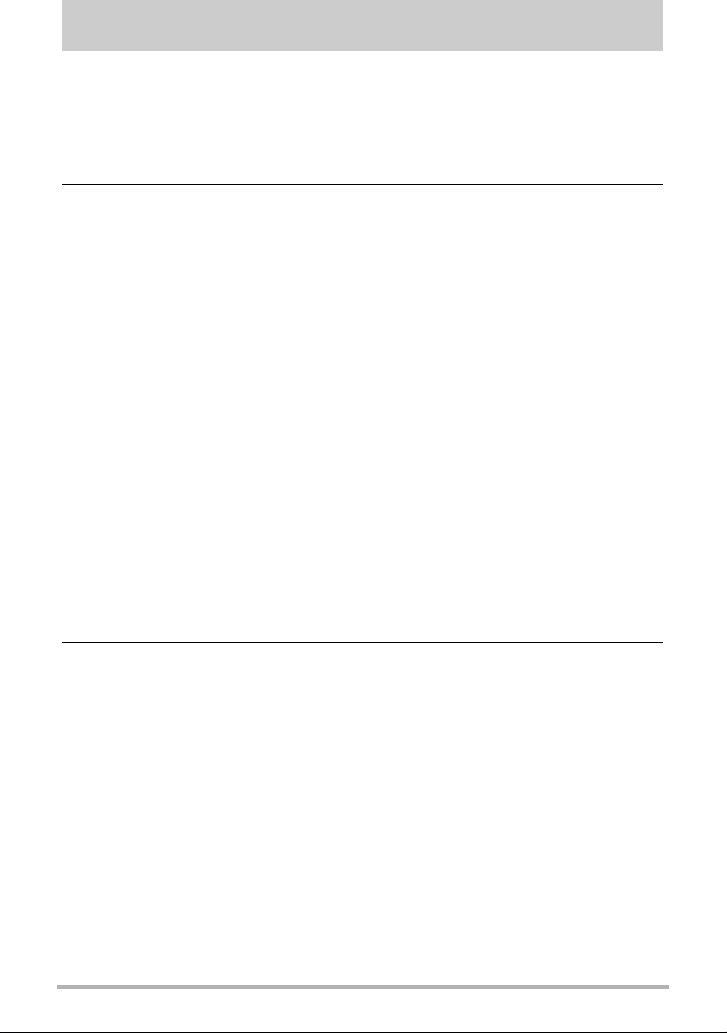
Contents
Unpacking . . . . . . . . . . . . . . . . . . . . . . . . . . . . . . . . . . . . . . . . . . . . . . . . . . . . 2
Read this first! . . . . . . . . . . . . . . . . . . . . . . . . . . . . . . . . . . . . . . . . . . . . . . . . . 3
General Guide . . . . . . . . . . . . . . . . . . . . . . . . . . . . . . . . . . . . . . . . . . . . . . . . . 9
Monitor Screen Contents . . . . . . . . . . . . . . . . . . . . . . . . . . . . . . . . . . . . . . . . 11
❚❙
Quick Start Basics 14
What is a digital camera? . . . . . . . . . . . . . . . . . . . . . . . . . . . . . . . . . . . . . . . 14
What you can do with your CASIO camera . . . . . . . . . . . . . . . . . . . . . . . . . . 15
First, charge the battery prior to use.. . . . . . . . . . . . . . . . . . . . . . . . . . . . . . . 16
❚
To charge the battery . . . . . . . . . . . . . . . . . . . . . . . . . . . . . . . . . . . . . . . . . . . . . 16
❚
To load the battery . . . . . . . . . . . . . . . . . . . . . . . . . . . . . . . . . . . . . . . . . . . . . . . 18
Configuring Basic Settings the First Time You Turn On the Camera. . . . . . . 20
Preparing a Memory Card . . . . . . . . . . . . . . . . . . . . . . . . . . . . . . . . . . . . . . . 22
❚
Supported Memory Cards. . . . . . . . . . . . . . . . . . . . . . . . . . . . . . . . . . . . . . . . . . 22
❚
To load a memory card . . . . . . . . . . . . . . . . . . . . . . . . . . . . . . . . . . . . . . . . . . . . 23
❚
To format (initialize) a new memory card . . . . . . . . . . . . . . . . . . . . . . . . . . . . . . 24
Turning the Camera On and Off . . . . . . . . . . . . . . . . . . . . . . . . . . . . . . . . . . 25
❚
To turn power on . . . . . . . . . . . . . . . . . . . . . . . . . . . . . . . . . . . . . . . . . . . . . . . . . 25
❚
To turn off the camera. . . . . . . . . . . . . . . . . . . . . . . . . . . . . . . . . . . . . . . . . . . . . 25
To shoot a snapshot. . . . . . . . . . . . . . . . . . . . . . . . . . . . . . . . . . . . . . . . . . . . 26
Holding the Camera Correctly . . . . . . . . . . . . . . . . . . . . . . . . . . . . . . . . . . . . 30
Viewing Snapshots . . . . . . . . . . . . . . . . . . . . . . . . . . . . . . . . . . . . . . . . . . . . 31
Deleting Images. . . . . . . . . . . . . . . . . . . . . . . . . . . . . . . . . . . . . . . . . . . . . . . 32
❚
To delete a single file . . . . . . . . . . . . . . . . . . . . . . . . . . . . . . . . . . . . . . . . . . . . . 32
❚
To delete all files . . . . . . . . . . . . . . . . . . . . . . . . . . . . . . . . . . . . . . . . . . . . . . . . . 32
Snapshot Shooting Precautions . . . . . . . . . . . . . . . . . . . . . . . . . . . . . . . . . . 33
❚
Auto Focus Restrictions . . . . . . . . . . . . . . . . . . . . . . . . . . . . . . . . . . . . . . . . . . . 33
❚❙
Snapshot Tutorial 34
Using the Control Panel. . . . . . . . . . . . . . . . . . . . . . . . . . . . . . . . . . . . . . . . . 34
Changing the Image Size . . . . . . . . . . . . . . . . . . . . . . . . . . . . . . . . (Size) . . 35
Specifying ISO Sensitivity . . . . . . . . . . . . . . . . . . . . . . . . . . . . . . . . . (ISO) . . 38
Adjusting White Balance . . . . . . . . . . . . . . . . . . . . . . . . . (White Balance) . . 38
Correcting Image Brightness . . . . . . . . . . . . . . . . . . . . . . . . . . .(EV Shift) . . 40
Shooting with Slow Motion View . . . . . . . . . . . . . . . . . . . . . . . . . . . . . . . . . . 41
Using Lag Correction . . . . . . . . . . . . . . . . . . . . . . . . . . . (Lag Correction) . . 43
Using Flash . . . . . . . . . . . . . . . . . . . . . . . . . . . . . . . . . . . . . . . . . . .(Flash) . . 45
Changing the Control Panel Date/Time Style . . . . . . . . . . . . . . . . . . . . . . . . 47
Shooting with Zoom . . . . . . . . . . . . . . . . . . . . . . . . . . . . . . . . . . . . . . . . . . . . 47
❚
Optical Zoom/Digital Zoom Switch Point. . . . . . . . . . . . . . . . . . . . . . . . . . . . . . . 48
Using Continuous Shutter . . . . . . . . . . . . . . . . . . . . . . . . . . . . . . . . . . . . . . . 50
❚
Using Normal-speed Continuous Shutter . . . . . . . . . . . . . . . . . . . . . . . . . . . . . . 50
❚
Using High Speed CS and Prerecord CS . . . . . . . . . . . . . . . . . . . . . . . . . . . . . . 51
❚
Specifying the Method for Saving Continuous Shutter Images. . . . . . . . . . . . . . 55
❚
Continuous Shutter Precautions. . . . . . . . . . . . . . . . . . . . . . . . . . . . . . . . . . . . . 57
4
Contents
Page 5
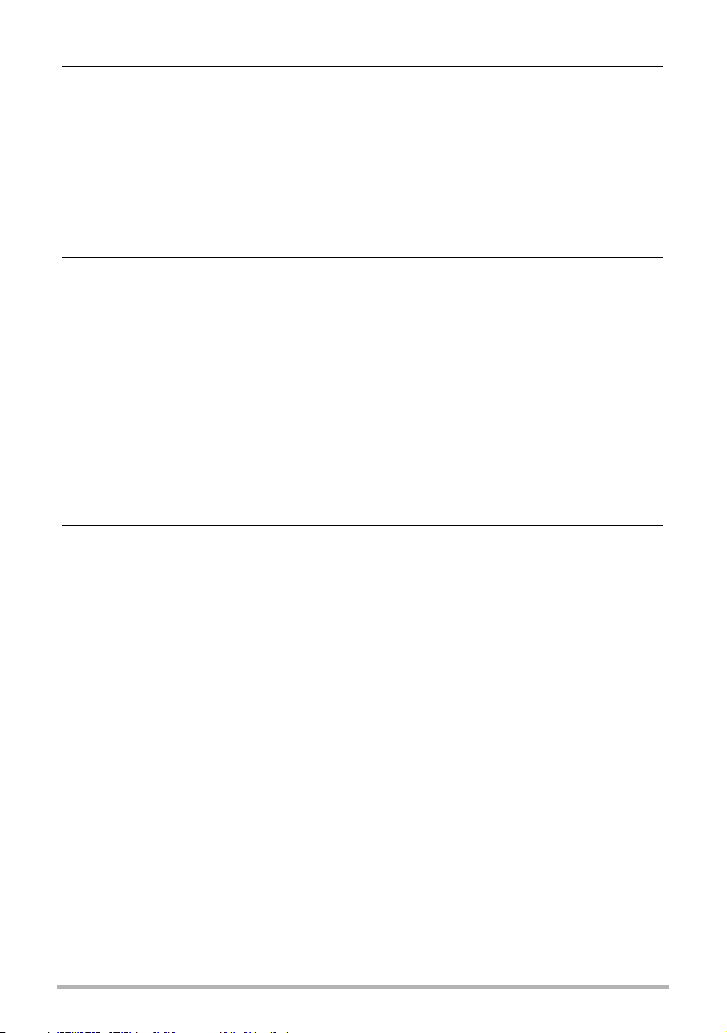
❚❙
Recording Movies 58
To record a movie . . . . . . . . . . . . . . . . . . . . . . . . . . . . . . . . . . . . . . . . . . . . . 58
❚
Audio. . . . . . . . . . . . . . . . . . . . . . . . . . . . . . . . . . . . . . . . . . . . . . . . . . . . . . . . . . 59
Recording a High-definition Movie. . . . . . . . . . . . . . . . . . . . . . . . . . . . . . . . . 60
Recording a High Speed Movie . . . . . . . . . . . . . . . . . . . . . . . . . . . . . . . . . . . 61
Using Prerecord Movie . . . . . . . . . . . . . . . . . . . . . . . .(Prerecord (Movie)) . . 62
Recording a Movie for YouTube . . . . . . . . . . . . . . . . . . . . . (For YouTube) . . 64
Shooting a Snapshot while Shooting a Movie . . . . . . . . . . . . . . . . . . . . . . . . 65
❚❙
Using BEST SHOT 66
What is BEST SHOT? . . . . . . . . . . . . . . . . . . . . . . . . . . . . . . . . . . . . . . . . . . 66
❚
Some Sample Scenes . . . . . . . . . . . . . . . . . . . . . . . . . . . . . . . . . . . . . . . . . . . . 66
To shoot with BEST SHOT . . . . . . . . . . . . . . . . . . . . . . . . . . . . . . . . . . . . . . 66
❚
Creating Your Own BEST SHOT Setups . . . . . . . . . . . . . . . . . . . . . . . . . . . . . . 69
Shooting with High Speed Night Scene . . . . . (High Speed Night Scene) . . 70
Shooting with High Speed Anti Shake . . . . . . . .(High Speed Anti Shake) . . 71
Isolating Moving Subjects . . . . . . . . . . . . . . . . . . . . . (Multi-motion image) . . 72
❚
Basic Multi-motion image Procedure . . . . . . . . . . . . . . . . . . . . . . . . . . . . . . . . . 72
Shooting with Priority on Subject Faces . . . .(High Speed Best Selection) . . 74
Shooting an Image in Accordance with
Subject Movement . . . . . . . . . . . . . . . . . . . . (Move Out CS/Move In CS) . . 75
❚❙
Advanced Settings 80
Using On-screen Menus . . . . . . . . . . . . . . . . . . . . . . . . . . . . . . . . . . . . . . . . 80
REC Mode Settings . . . . . . . . . . . . . . . . . . . . . . . . . . . . . . . . . . . . (REC) . . 82
❚
Selecting a Focus Mode . . . . . . . . . . . . . . . . . . . . . . . . . . . . . . . . .(Focus) . . . 82
❚
Using the Self-timer . . . . . . . . . . . . . . . . . . . . . . . . . . . . . . . . . . (Self-timer) . . . 86
❚
Reducing the Effects of Camera and Subject Movement . . . . (Anti Shake). . . 87
❚
Specifying the Auto Focus Area . . . . . . . . . . . . . . . . . . . . . . . . . . (AF Area). . . 88
❚
Using the Auto Focus Assist Light . . . . . . . . . . . . . . . . . . .(AF Assist Light). . . 89
❚
Shooting with Face Detection . . . . . . . . . . . . . . . . . . . . . .(Face Detection). . . 89
❚
Shooting with Continuous Auto Focus . . . . . . . . . . . . . . . .(Continuous AF). . . 91
❚
Changing the Continuous Shutter Mode . . . . . . . . . . . . . . . . . . . . . . . (CS) . . . 91
❚
Configuring the Continuous Shutter Image Save Method (Save CS Images) . . 92
❚
Turning Digital Zoom On or Off . . . . . . . . . . . . . . . . . . . . . . .(Digital Zoom). . . 92
❚
Assigning Functions to the [4] and [6] Keys . . . . . . . . . . . . . . . (L/R Key). . . 92
❚
Shooting with Quick Shutter . . . . . . . . . . . . . . . . . . . . . . . . .(Quick Shutter) . . . 93
❚
Turning on Image Review . . . . . . . . . . . . . . . . . . . . . . . . . . . . . . .(Review). . . 93
❚
Displaying the On-screen Grid . . . . . . . . . . . . . . . . . . . . . . . . . . . . . . (Grid). . . 94
❚
Using Icon Help . . . . . . . . . . . . . . . . . . . . . . . . . . . . . . . . . . . . . (Icon Help). . . 94
❚
Configuring Power On Default Settings . . . . . . . . . . . . . . . . . . . . (Memory). . . 95
Image Quality Settings . . . . . . . . . . . . . . . . . . . . . . . . . . . . . . . . (Quality) . . 96
❚
Specifying Snapshot Image Quality . . . . . . . . . . . . (T Quality (Snapshot)). . . 96
❚
Movie Image Quality Settings . . . . . . . . . . . . . . . . . . .(» Quality (Movie)). . . 96
❚
Setting the High Speed Movie Frame Rate . . . . . . . . . . . . (HS » Speed). . . 97
❚
Specifying the Metering Mode . . . . . . . . . . . . . . . . . . . . . . . . . . .(Metering) . . . 97
5
Contents
Page 6
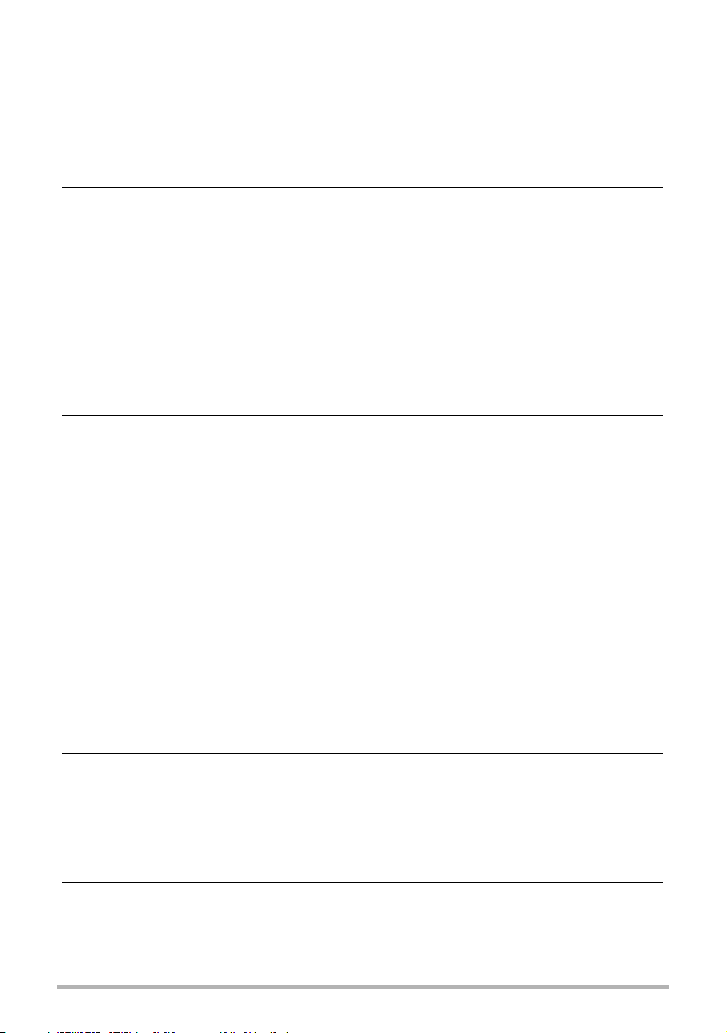
❚
Optimizing Image Brightness . . . . . . . . . . . . . . . . . . . . . . . . . . . . (Lighting). . . 97
❚
Specifying Flash Intensity . . . . . . . . . . . . . . . . . . . . . . . . . (Flash Intensity) . . . 98
❚
Using Built-in Color Filters . . . . . . . . . . . . . . . . . . . . . . . . . . . . (Color Filter). . . 98
❚
Controlling Image Sharpness . . . . . . . . . . . . . . . . . . . . . . . . . . (Sharpness) . . . 98
❚
Controlling Color Saturation . . . . . . . . . . . . . . . . . . . . . . . . . . . (Saturation). . . 98
❚
Adjusting Image Contrast . . . . . . . . . . . . . . . . . . . . . . . . . . . . . . .(Contrast). . . 98
❚❙
Viewing Snapshots and Movies 99
Viewing Snapshots . . . . . . . . . . . . . . . . . . . . . . . . . . . . . . . . . . . . . . . . . . . . 99
Viewing a Movie. . . . . . . . . . . . . . . . . . . . . . . . . . . . . . . . . . . . . . . . . . . . . . . 99
Viewing Continuous Shutter Images . . . . . . . . . . . . . . . . . . . . . . . . . . . . . . 100
❚
Deleting Continuous Shutter Images . . . . . . . . . . . . . . . . . . . . . . . . . . . . . . . . 102
❚
Dividing Up a CS Group . . . . . . . . . . . . . . . . . . . . . . . . . . . . . . . . . . . . . . . . . . 103
❚
Copying a CS Group Image . . . . . . . . . . . . . . . . . . . . . . . . . . . . . . . . . . . . . . . 104
Zooming an On-screen Image . . . . . . . . . . . . . . . . . . . . . . . . . . . . . . . . . . . 105
Displaying the Image Menu . . . . . . . . . . . . . . . . . . . . . . . . . . . . . . . . . . . . . 105
Viewing Snapshots and Movies on a TV Screen. . . . . . . . . . . . . . . . . . . . . 106
❚❙
Other Playback Functions (PLAY) 108
Playing a Slideshow on the Camera . . . . . . . . . . . . . . . . . . . . (Slideshow) . 108
❚
Transferring Music from Your Computer to Camera Memory . . . . . . . . . . . . . . 109
Creating a Snapshot of Movie Frames . . . . . . . . . . . . . (MOTION PRINT) . .111
Editing a Movie on the Camera . . . . . . . . . . . . . . . . . . . . (Movie Editing) . 112
Adjusting White Balance . . . . . . . . . . . . . . . . . . . . . . . . . (White Balance) . 114
Adjusting the Brightness of an Existing Snapshot . . . . . . . . .(Brightness) . 115
Selecting Images for Printing . . . . . . . . . . . . . . . . . . . . . (DPOF Printing) . 115
Protecting a File Against Deletion . . . . . . . . . . . . . . . . . . . . . . . . (Protect) . 116
Rotating an Image . . . . . . . . . . . . . . . . . . . . . . . . . . . . . . . . . . (Rotation) . 119
Resizing a Snapshot . . . . . . . . . . . . . . . . . . . . . . . . . . . . . . . . . . .(Resize) . 119
Cropping a Snapshot . . . . . . . . . . . . . . . . . . . . . . . . . . . . . . . . (Trimming) . 120
Copying Files . . . . . . . . . . . . . . . . . . . . . . . . . . . . . . . . . . . . . . . . . (Copy) . 120
Dividing Up a Continuous Shutter Group . . . . . . . . . . . . . .(Divide Group) . 121
Editing a CS Image . . . . . . . . . . . . . . . . . . . . . . . . . . . . . (CS Frame Edit) . 121
❚❙
Printing 122
Printing Snapshots. . . . . . . . . . . . . . . . . . . . . . . . . . . . . . . . . . . . . . . . . . . . 122
Connecting Directly to a PictBridge Compatible Printer . . . . . . . . . . . . . . . 122
Using DPOF to Specify Images to be Printed
and the Number of Copies. . . . . . . . . . . . . . . . . . . . . . . . . . . . . . . . . . . . . . 125
❚❙
Using the Camera with a Computer 130
Things you can do using a computer... . . . . . . . . . . . . . . . . . . . . . . . . . . . . 130
Using the Camera with a Windows Computer . . . . . . . . . . . . . . . . . . . . . . . 131
❚
Viewing and Storing Images on a Computer. . . . . . . . . . . . . . . . . . . . . . . . . . . 132
❚
Playing Movies . . . . . . . . . . . . . . . . . . . . . . . . . . . . . . . . . . . . . . . . . . . . . . . . . 136
6
Contents
Page 7

❚
Uploading Movie Files to YouTube . . . . . . . . . . . . . . . . . . . . . . . . . . . . . . . . . . 137
❚
Viewing User Documentation . . . . . . . . . . . . . . . . . . . . . . . . . . (PDF Files) . . 138
❚
Transferring Images from Your Computer to Camera Memory. . . . . . . . . . . . . 139
❚
User Registration . . . . . . . . . . . . . . . . . . . . . . . . . . . . . . . . . . . . . . . . . . . . . . . 140
Using the Camera with a Macintosh . . . . . . . . . . . . . . . . . . . . . . . . . . . . . . 141
❚
Connecting the Camera to Your Computer and Saving Files . . . . . . . . . . . . . . 141
❚
Transferring Images Automatically and Managing Them on Your Macintosh. . 144
❚
Playing a Movie. . . . . . . . . . . . . . . . . . . . . . . . . . . . . . . . . . . . . . . . . . . . . . . . . 144
❚
Viewing User Documentation . . . . . . . . . . . . . . . . . . . . . . . . . . .(PDF Files) . . 145
❚
User Registration . . . . . . . . . . . . . . . . . . . . . . . . . . . . . . . . . . . . . . . . . . . . . . . 145
Using an Eye-Fi Wireless SD Memory Card to Transfer Images . (Eye-Fi) . 145
Files and Folders . . . . . . . . . . . . . . . . . . . . . . . . . . . . . . . . . . . . . . . . . . . . . 147
Memory Card Data . . . . . . . . . . . . . . . . . . . . . . . . . . . . . . . . . . . . . . . . . . . 148
❚❙
Other Settings (Set Up) 150
Adjusting Monitor Screen Brightness . . . . . . . . . . . . . . . . . . . . . (Screen) . 150
Turning off Eye-Fi Card Communication . . . . . . . . . . . . . . . . . . . . (Eye-Fi) . 150
Configuring Camera Sound Settings . . . . . . . . . . . . . . . . . . . . . (Sounds) . 151
Specifying the File Name Serial Number Generation Rule . . . . . (File No.) . 151
Configuring World Time Settings . . . . . . . . . . . . . . . . . . . . . (World Time) . 152
Time Stamping Snapshots . . . . . . . . . . . . . . . . . . . . . . . . . . (Timestamp) . 153
Setting the Camera’s Clock . . . . . . . . . . . . . . . . . . . . . . . . . . . . . (Adjust) . 153
Specifying the Date Style . . . . . . . . . . . . . . . . . . . . . . . . . . . . (Date Style) . 154
Specifying the Display Language . . . . . . . . . . . . . . . . . . . . . . (Language) . 154
Configuring Sleep State Settings . . . . . . . . . . . . . . . . . . . . . . . . . (Sleep) . 155
Configuring Auto Power Off Settings . . . . . . . . . . . . . . . (Auto Power Off) . 155
Configuring [r] and [p] Settings . . . . . . . . . . . . . . . . . . . (REC/PLAY) . 156
Configuring USB Protocol Settings . . . . . . . . . . . . . . . . . . . . . . . . . (USB) . 156
Selecting the Screen Aspect Ratio and Video Output System (Video Out) . 157
Configuring a Startup Image . . . . . . . . . . . . . . . . . . . . . . . . . . . . (Startup) . 157
Formatting Built-in Memory or a Memory Card . . . . . . . . . . . . . . (Format) . 158
Resetting the Camera to Factory Defaults . . . . . . . . . . . . . . . . . . (Reset) . 158
❚❙
Configuring Monitor Screen Settings 159
Turning Display Information On and Off . . . . . . . . . . . . . . . . . . . . . . (Info) . 159
Using the On-screen Histogram to Check Exposure . . . . . . (+Histogram) . 159
❚
How to Use the Histogram . . . . . . . . . . . . . . . . . . . . . . . . . . . . . . . . . . . . . . . . 160
❚❙
Appendix 161
Precautions during Use . . . . . . . . . . . . . . . . . . . . . . . . . . . . . . . . . . . . . . . . 161
Power Supply. . . . . . . . . . . . . . . . . . . . . . . . . . . . . . . . . . . . . . . . . . . . . . . . 169
❚
Charging . . . . . . . . . . . . . . . . . . . . . . . . . . . . . . . . . . . . . . . . . . . . . . . . . . . . . . 169
❚
To replace the battery . . . . . . . . . . . . . . . . . . . . . . . . . . . . . . . . . . . . . . . . . . . . 169
❚
Battery Precautions. . . . . . . . . . . . . . . . . . . . . . . . . . . . . . . . . . . . . . . . . . . . . . 170
❚
Using the Camera in another Country . . . . . . . . . . . . . . . . . . . . . . . . . . . . . . . 170
7
Contents
Page 8

Using a Memory Card . . . . . . . . . . . . . . . . . . . . . . . . . . . . . . . . . . . . . . . . . 171
❚
To replace the memory card . . . . . . . . . . . . . . . . . . . . . . . . . . . . . . . . . . . . . . . 171
Computer System Requirements for Bundled Software . . . . . . . . . . . . . . . 173
Reset Initial Default Settings . . . . . . . . . . . . . . . . . . . . . . . . . . . . . . . . . . . . 174
When things don’t go right... . . . . . . . . . . . . . . . . . . . . . . . . . . . . . . . . . . . . 176
❚
Troubleshooting . . . . . . . . . . . . . . . . . . . . . . . . . . . . . . . . . . . . . . . . . . . . . . . . 176
❚
Display Messages. . . . . . . . . . . . . . . . . . . . . . . . . . . . . . . . . . . . . . . . . . . . . . . 180
Number of Snapshots/Movie Recording Time . . . . . . . . . . . . . . . . . . . . . . . 183
Specifications. . . . . . . . . . . . . . . . . . . . . . . . . . . . . . . . . . . . . . . . . . . . . . . . 186
8
Contents
Page 9
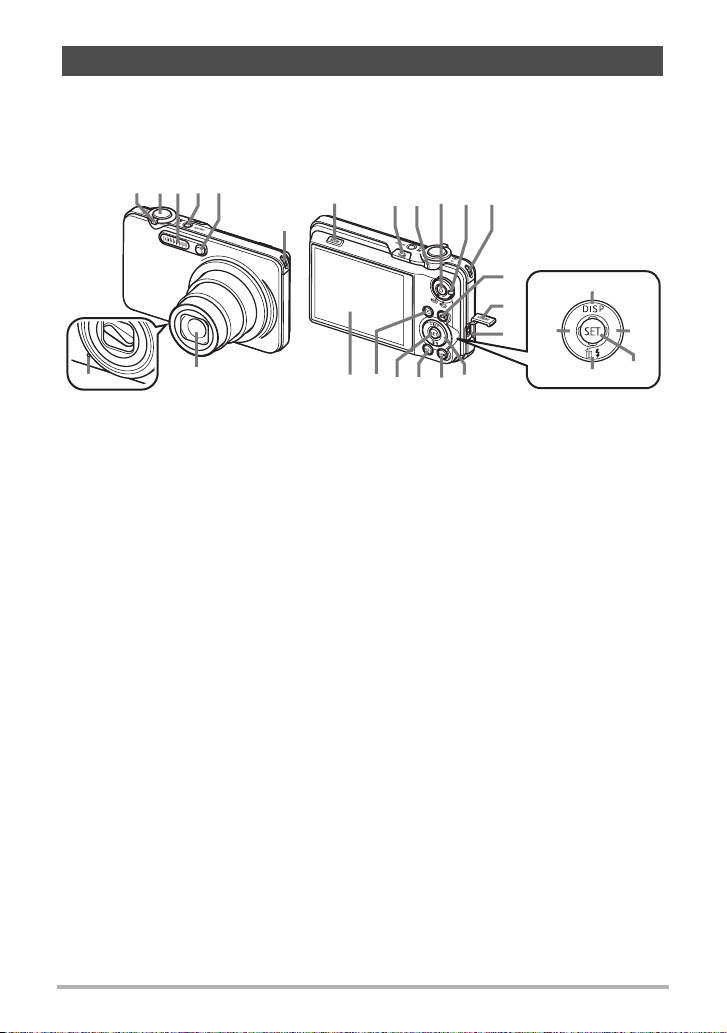
General Guide
The numbers in parentheses indicate the pages where each item is explained.
. Camera
Front Back
123465
9
bk
6bnbl bm
8
Zoom controller
1
(pages 26, 47, 105)
Shutter button (page 26)
2
Flash (page 45)
3
[ON/OFF] (Power)
4
(page 25)
Front lamp
5
(pages 86, 89)
Strap hole (page 2)
6
Lens
7
Microphone (page 59)
8
[SLOW] (Slow Motion
9
View) (page 41)
Ç (Continuous Shutter)
bk
(page 50)
7
clcm
ck brbt
Back lamp
bl
(pages 25, 27, 45)
[0] (Movie) button
bm
(page 58)
Movie mode switch
bn
(page 58)
[r] (REC) button
bo
(pages 25, 26)
Terminal cover
bp
[USB/AV] port (pages
bq
106, 123, 133, 142)
Control button
br
([8][2][4][6])
(pages 32, 34, 45, 80,
159)
bs
bo
[
8]
bp
[4]
bq
[
2]
[BS] button (page 66)
bs
[MENU] button
bt
(page 80)
[SET] button (page 34)
ck
[p] (PLAY) button
cl
(pages 25, 31)
Monitor screen
cm
(pages 11, 159)
[6]
[SET]
B
9
Page 10
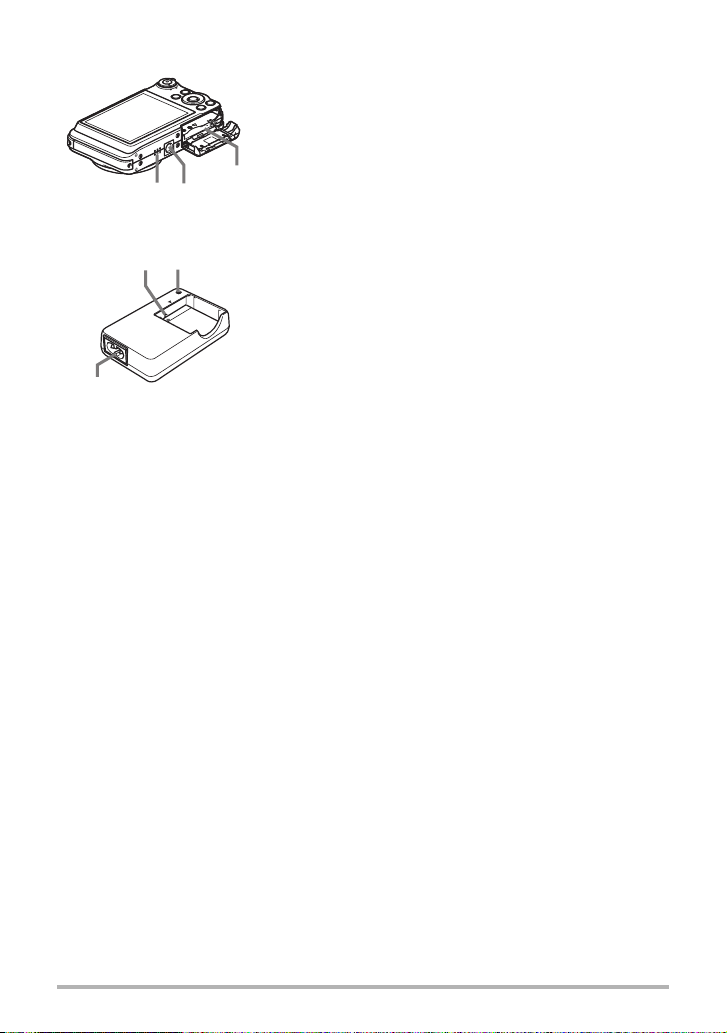
Bottom
co
cp
. Charger Unit
2
1
3
cn
co
cp
cn
1
2
3
Battery/memory card slots (pages 16, 169)
Tripod hole
Use this hole when attaching to a tripod.
Speaker
+- Contacts
[CHARGE] Lamp
AC jack
10
Page 11
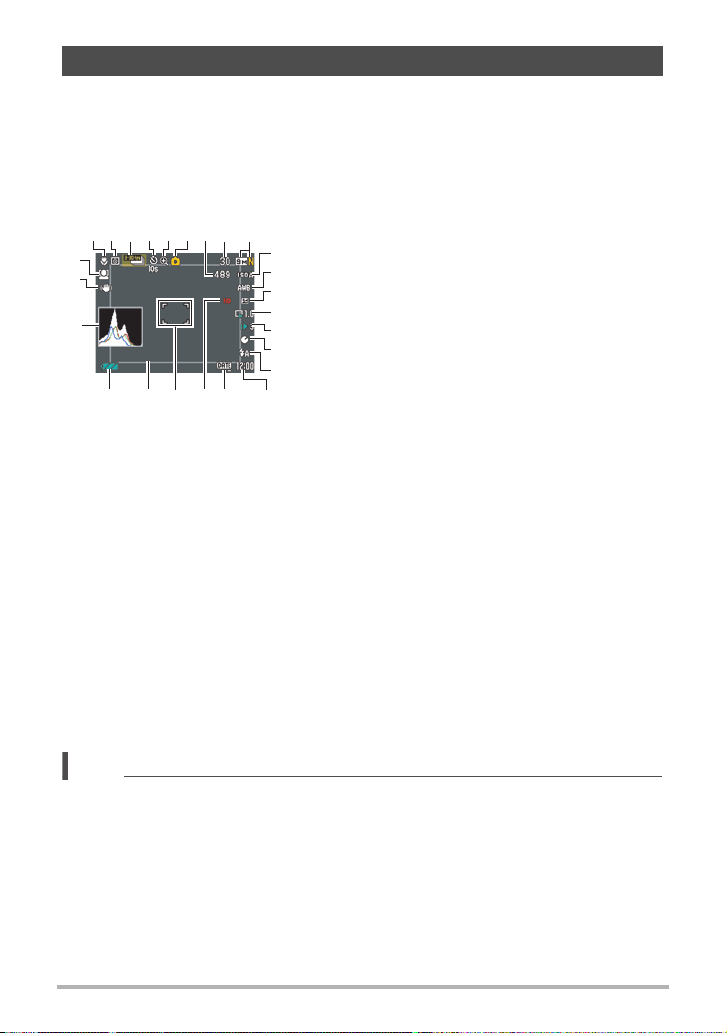
Monitor Screen Contents
The monitor screen uses various indicators, icons, and values to keep you informed
of the camera’s status.
• The sample screens in this section are intended to show you the locations of all the
indicators and figures that can appear on the monitor screen in various modes.
They do not represent screens that actually appear on the camera.
. Snapshot Recording
Focus mode (page 82)
3
2 4561
78 9
cp
co
cn
ck
bt brcm cl
bs
NOTE
• The semi-transparent gray frame on the monitor screen indicates the area that is
recorded when shooting a movie. The area within the frame is recorded for a
movie.
1
Metering mode (page 97)
2
bk
Continuous Shutter mode (page 50)
3
bl
Self-timer mode (page 86)
4
bm
Image deterioration indicator (page 48)
5
bn
Recording mode (page 26)
6
bo
Remaining snapshot memory capacity
7
bp
(pages 53, 76)
bq
Number of recordable CS images
8
(pages 53, 76)
Snapshot image size/Quality (pages 35, 96)
9
ISO sensitivity (page 38)
bk
White balance setting (page 38)
bl
Exposure compensation (page 40)
bm
Slow Motion View (page 41)
bn
Slow Motion View Speed (page 41)
bo
Lag Correction (page 43)
bp
Flash (page 45)
bq
Date/Time (page 47)
br
Timestamp indicator (page 153)
bs
Movie quality (HD/STD movie) (pages 58, 60)/
bt
Recording speed (high speed movie) (page 61)
Focus frame (pages 27, 88)
ck
Slow Motion View frame (page 41)
cl
Battery level indicator (page 19)
cm
Histogram (page 159)
cn
Anti Shake (page 87)
co
Face Detection (page 89)
cp
11
Page 12
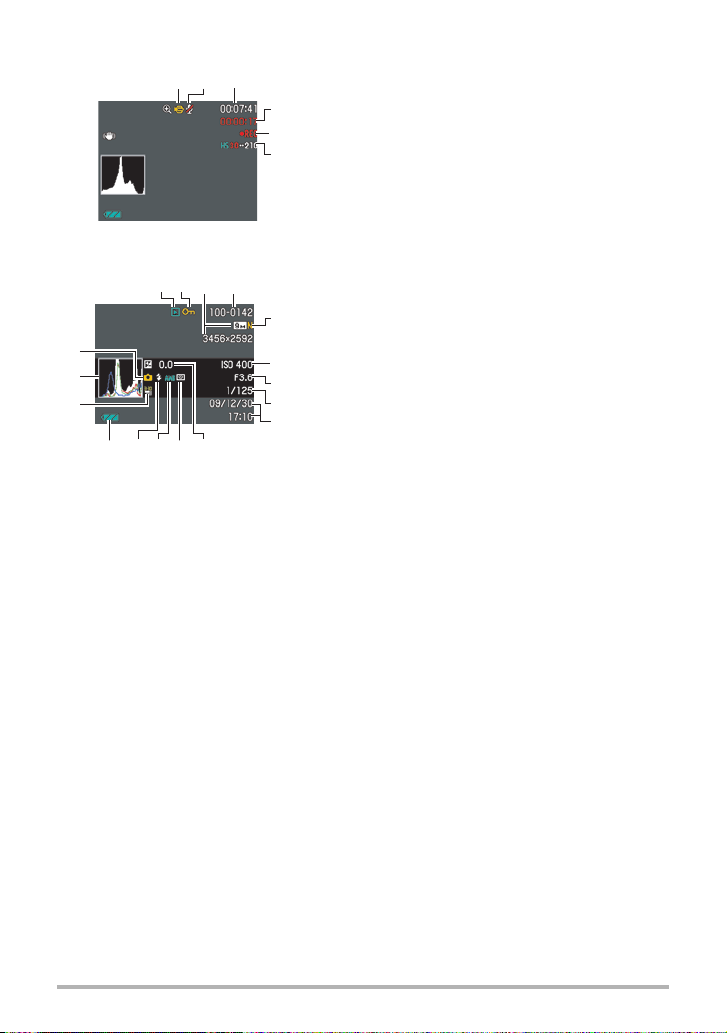
. Movie Recording
2
. Snapshot Viewing
2413
br
bq
bp
bmbnbo
bkbl
Recording mode (page 58)
4
5
6
5
6
7
8
9
1
Audio recording disabled (page 61)
2
Remaining movie memory capacity (page 58)
3
Movie recording time (page 58)
4
Movie recording in progress (page 58)
5
Movie quality (HD/STD movie) (pages 58, 60)/
6
Recording speed (high speed movie) (page 61)
File type
1
Protect indicator (page 116)
2
Snapshot image size (page 35)
3
Folder name/file name (page 147)
4
Snapshot image quality (page 96)
5
ISO sensitivity (page 38)
6
Aperture value
7
Shutter speed
8
Date/time (page 154)
9
Exposure compensation (page 40)
bk
Metering mode (page 97)
bl
White balance setting (page 114)
bm
Flash (page 45)
bn
Battery level indicator (page 19)
bo
Continuous Shutter mode (page 50)
bp
Histogram (page 159)
bq
Recording mode (page 26)
br
31
B
12
Page 13

. Movie Playback
1 34
2
9
. CS Image Viewing
12
4
3
5
6
7
8
No audio data available
1
File type
2
Protect indicator (page 116)
3
Folder name/file name (page 147)
4
Movie recording time (page 99)
5
Movie quality/speed (pages
6
YouTube (page 64)
7
Date/time (page 154)
8
Battery level indicator (page 19)
9
Current image number/number of images in the
1
group (page 100)
CS group icon (page 100)
2
Playback guide (page 100)
3
CS speed (page 100)
4
58,
60, 61)
13
Page 14
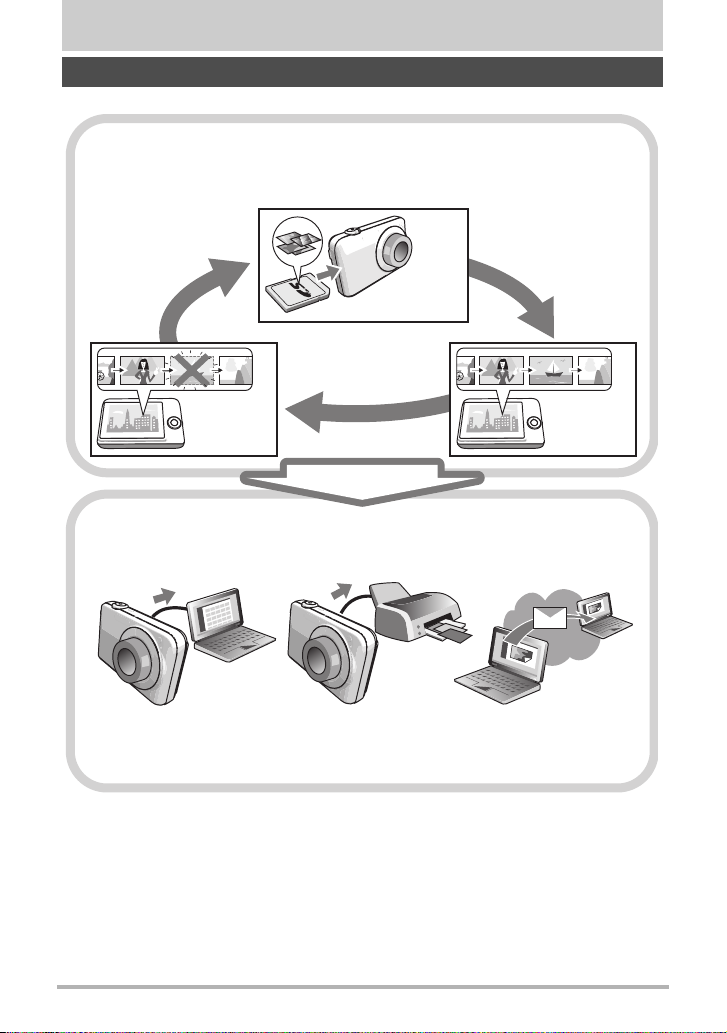
Quick Start Basics
What is a digital camera?
A digital camera stores images on a memory card, so you can record and
delete them a countless number of times.
Record
Delete
You can use the images you record in a variety of different ways.
Store images on your
computer.
Print images. Attach images to e-mail.
14
Play
Quick Start Basics
Page 15
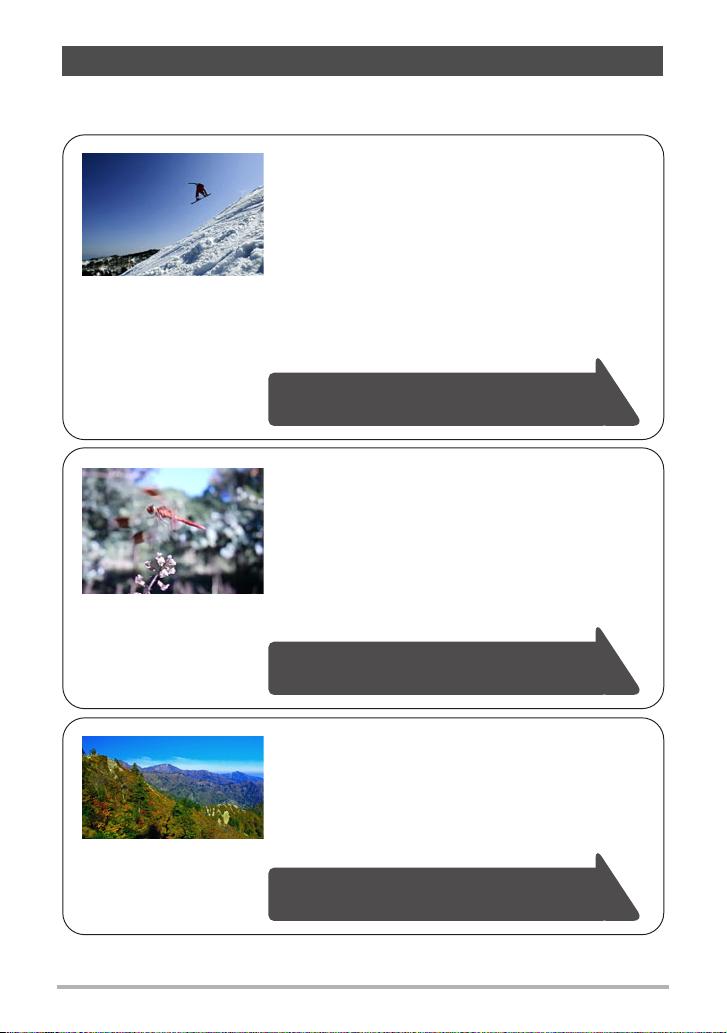
What you can do with your CASIO camera
Your CASIO camera is packed with a powerful selection of features and functions to
make recording of digital images easier, including the following three main functions.
High Speed CS/Prerecord CS
Now you can shoot continuous high-resolution
images at the amazing speed of 30 images per
second. Prerecord CS pre-records images to ensure
you are almost never too late with the shutter button.
1280x720 pixels
See page
51 for more information.
High Speed Movie
Movies can be recorded at up to 1000 frames per
second. This makes it possible to clearly view
phenomena that are invisible to the human eye, in
slow motion.
See page 61 for more information.
HD Movie Recording
You can record movies in high-quality HD.
x
720 pixels 30 fps)
(1280
See page
60 for more information.
B
15
Quick Start Basics
Page 16
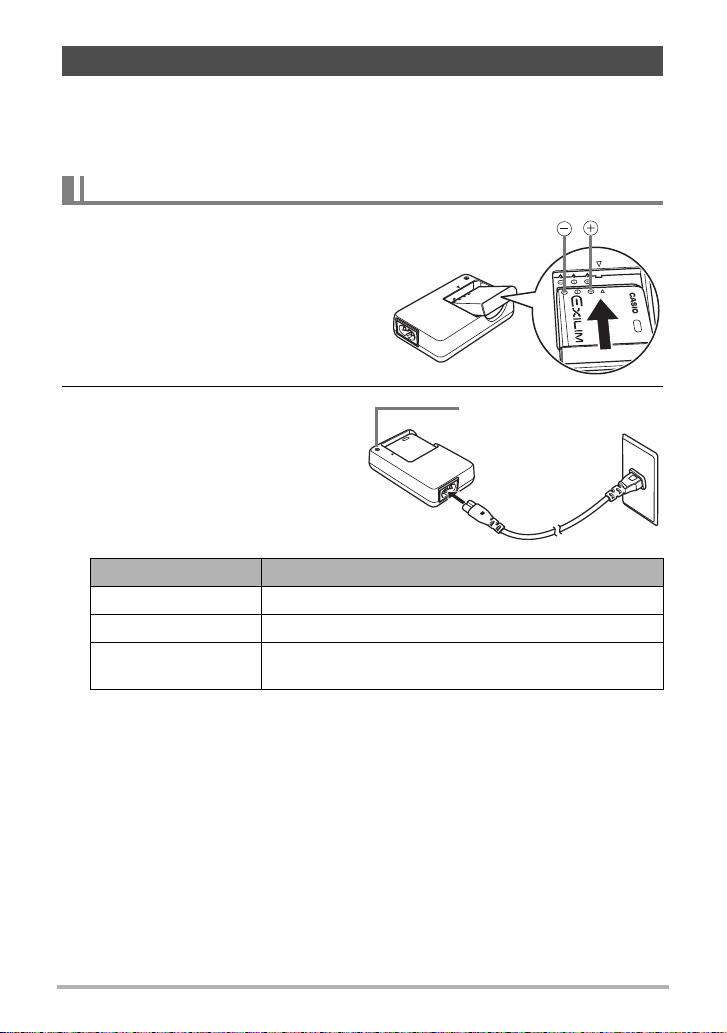
First, charge the battery prior to use.
Note that the battery of a newly purchased camera is not charged. Perform the steps
under “To charge the battery” to bring the battery to a full charge.
• Your camera requires a special CASIO rechargeable lithium ion battery (NP-40) for
power. Never try to use any other type of battery.
To charge the battery
1. Aligning the positive
+
and
negative - terminals of the
battery with those of the charger
unit, load the battery into the
charger unit.
2. Plug the charger unit into a
[CHARGE] lamp
household power outlet.
About 150 minutes are required to
reach full charge. The [CHARGE]
lamp will go out when charging is
complete. Unplug the power cord
from the power outlet and then
remove the battery from the charger.
Lamp Status Description
Lit Red Charging
Flashing Red Charger unit or battery problem (page 169)
Off
Charging complete or standing by, due to abnormally
high or low ambient temperature (page 169)
16
Quick Start Basics
Page 17
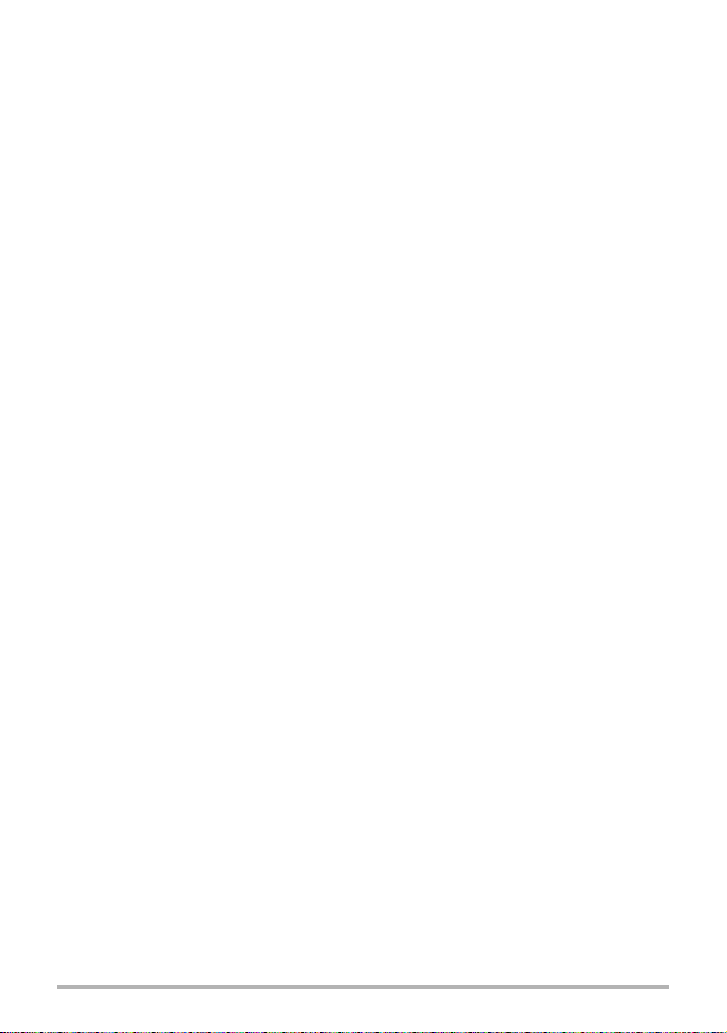
Other Charging Precautions
• Use the special charger (BC-31L) to charge the special lithium ion battery (NP-40).
Never use any other type of charger device. Attempting to use a different charger
can result in unexpected accident.
• A battery that is still warm due to normal use may not charge fully. Give the battery
time to cool before charging it.
• A battery discharges slightly even when it is not loaded in the camera. Because of
this, it is recommended that you charge the battery immediately before you need to
use it.
• Charging the camera’s battery may cause interference with TV and radio reception.
If this happens, plug the charger into an outlet that is further away from the TV or
radio.
• Actual charging time depends on current battery capacity and charging conditions.
17
Quick Start Basics
Page 18

To load the battery
1. Open the battery cover.
Slide the battery cover release in the
direction indicated by arrow
open the battery cover as indicated by arrow
.
2
and then
1
2. Load the battery.
With the EXILIM logo on the
battery facing upwards (in the
direction of the monitor screen),
hold the stopper next to the battery
in the direction indicated by the
arrow as you slide the battery into
the camera. Press the battery in
until the stopper secures it in
place.
3. Close the battery cover.
• For information about how to replace the
battery, see page 169.
Battery contacts
EXILIM logo
Stopper
Front
1
2
Back
18
Quick Start Basics
Page 19

Checking Remaining Battery Power
As battery power is consumed, a battery indicator on the monitor screen indicates
remaining power as shown below.
Remaining Power High Low
Battery Indicator ***
Indicator Color Cyan * Amber * Red * Red
indicates battery power is low. Charge the battery as soon as possible.
Recording is not possible when is indicated. Charge the battery immediately.
• The level shown by the battery indicator may change when you switch between the
REC mode and PLAY mode.
• Leaving the camera for about one day with no power supplied while the battery is
dead will cause its date and time settings to be cleared. A message telling you to
configure time and date settings will appear the next time you turn on the camera
after restoring power. When this happens, configure date and time settings (page
153).
• See page 189 for information about battery life and memory capacity.
Battery Power Conservation Tips
• When you do not need to use the flash, select ? (flash off) for the flash setting
(page 45).
• Enable the Auto Power Off and the Sleep features to protect against wasting
battery power when you forget to turn off the camera (pages 155, 155).
• Select “Off” for “Continuous AF” (page 91).
• Avoid unnecessary optical zoom operations.
19
Quick Start Basics
Page 20
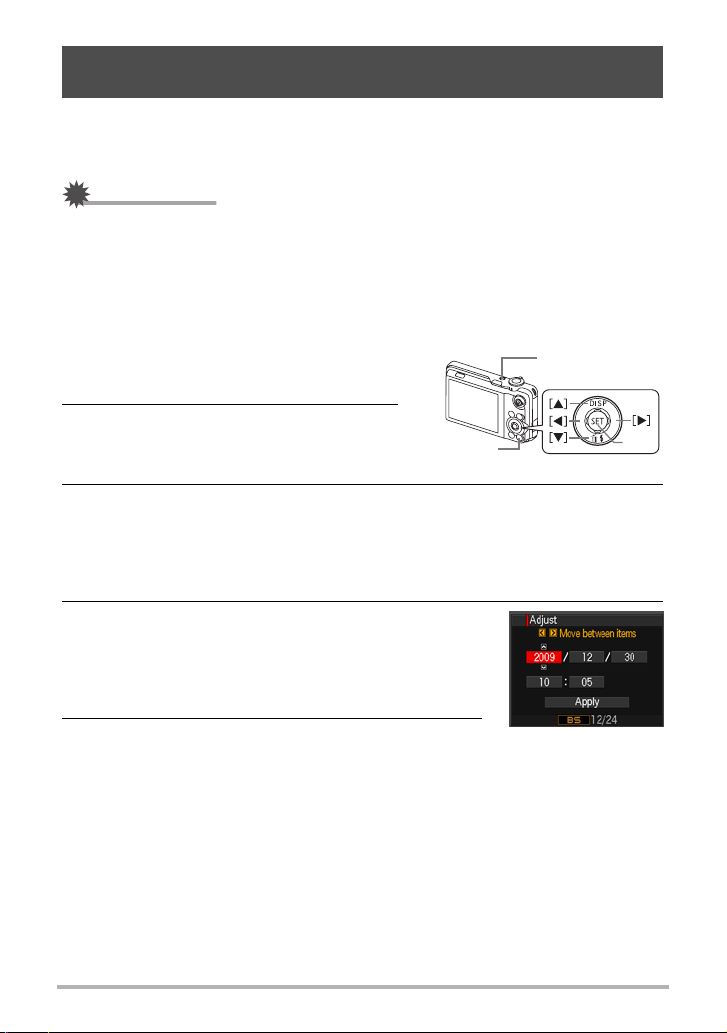
Configuring Basic Settings the First Time You Turn On the Camera
The first time you load a battery into the camera, a screen appears for configuring the
display language, date, and time settings. Failure to set the date and time correctly
will cause the wrong date and time data to be recorded with images.
IMPORTANT!
• A screen for language selection will not appear in step 2 of the procedure below if
you purchased a camera intended for the Japanese market. To change the display
language from Japanese in this case, use the procedure under “Specifying the
Display Language (Language)” (page 154). Note that a version of this manual in
the language you select may not be included with a camera intended for the
Japanese market.
1. Press [ON/OFF] to turn on the
[ON/OFF]
camera.
2. Use [8], [2], [4], and [6] to select
the language you want and then
press [SET].
[BS]
3. Use [8] and [2] to select a date style and then press [SET].
Example: 30. 12. 09
YY/MM/DD
DD/MM/YY
MM/DD/YY
* 09/12/30
* 30/12/09
* 12/30/09
4. Set the date and the time.
Use [4] and [6] to select the setting you want to
change and then use [8] and [2] to change it.
To switch between 12-hour and 24-hour format, press
[BS].
5. After setting the date and time, use [4] and [6]
to select “Apply” and then press [SET].
[
SET
]
B
20
Quick Start Basics
Page 21
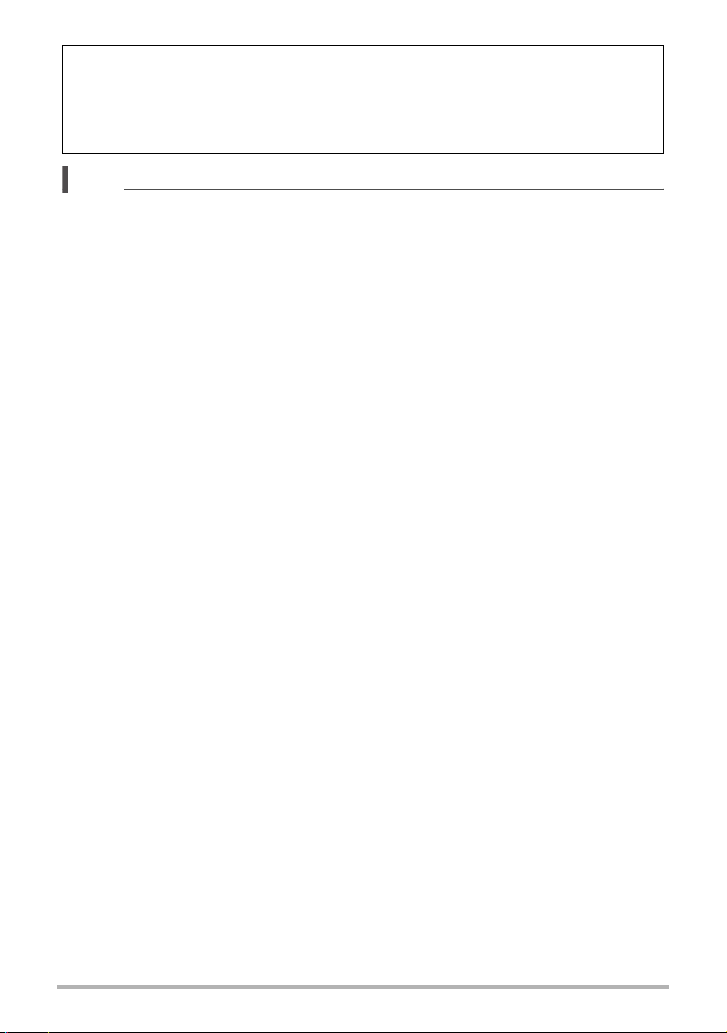
If you make a mistake configuring display language, date, or time settings with the
above procedure, refer to the following pages for information about how to correct
the settings.
– Display language: Page 154
– Date and time: Page 153
NOTE
• Each country controls its local time offset and the use of summer time, and so they
are subject to change.
• Removing the battery from the camera too soon after configuring time and date
settings for the first time can cause the settings to be reset to their factory defaults.
Do not remove the battery for at least 24 hours after configuring settings.
B
21
Quick Start Basics
Page 22
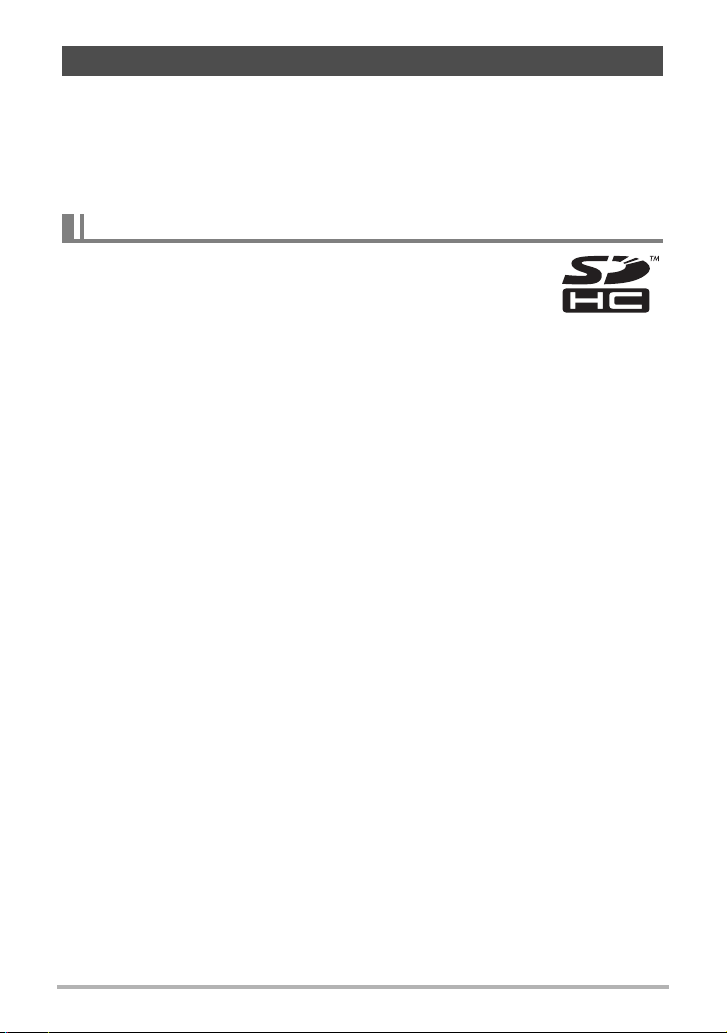
Preparing a Memory Card
Though the camera has built-in memory that can be used to store images and
movies, you probably will want to purchase a commercially available memory card for
greater capacity. The camera does not come with a memory card. Images recorded
while a memory card is loaded are saved to the memory card. When no memory card
is loaded, images are saved to built-in memory.
• For information about memory card capacities, see page 183.
Supported Memory Cards
– SD Memory Card
– SDHC Memory Card
Use one of the above types of memory card.
• Use only SD cards that are compliant with the SD Card
Association specification.
. Memory Card Handling Precautions
Certain types of cards can slow down processing speeds, and even can make it
impossible to store High Quality movies correctly. Also, use of certain types of
memory cards slows down data transfer and increases the time it takes to record
movie data, which can result in movie frames being dropped. The “0REC” indicator
on the monitor screen turns yellow to indicate that frames are being dropped. In order
to avoid problems such as these, use of an Ultra High Speed Type SD memory card
is recommended. Note, however that CASIO makes no guarantees about the
operation of any Ultra High Speed Type SD memory card used with this camera.
22
Quick Start Basics
Page 23
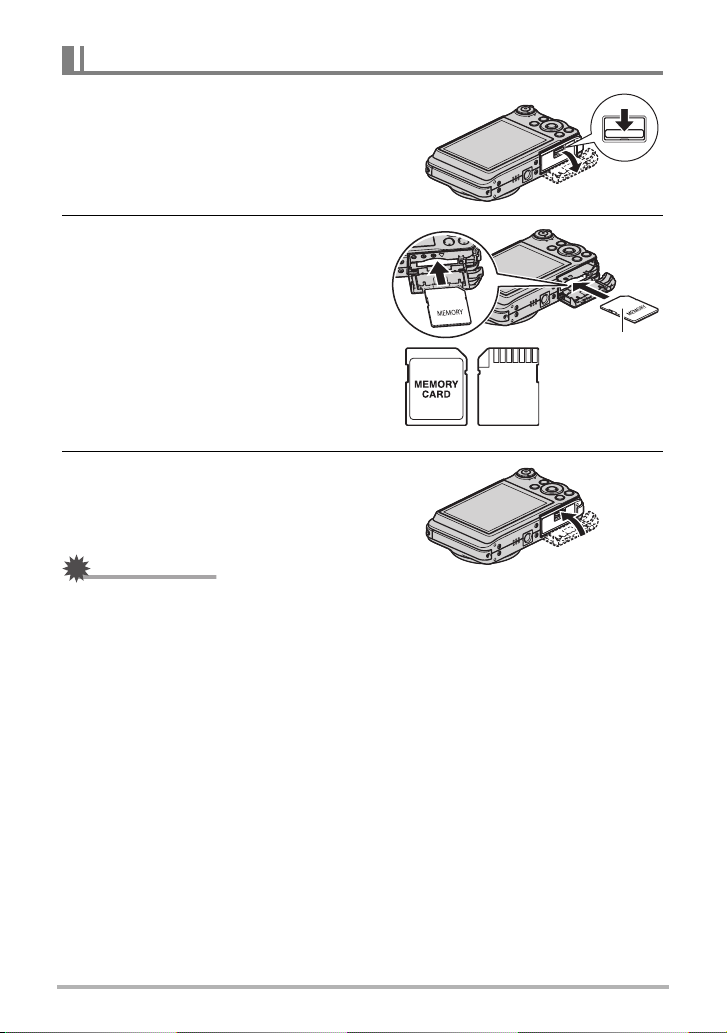
To load a memory card
1. Press [ON/OFF] to turn off the camera
and then open the battery cover.
Slide the battery cover release in the
direction indicated by arrow
open the battery cover as indicated by
arrow
2
.
and then
1
1
2
2. Load a memory card.
Positioning the memory card so its front
is facing upwards (towards the monitor
screen side of the camera), slide it into
the card slot all the way in until you hear
it click securely into place.
Front Back
Front
3. Close the battery cover.
• For information about how to replace the
memory card, see page 171.
IMPORTANT!
• Never insert anything besides a supported memory card (page 22) into the memory
card slot.
• Should water or any foreign object ever get into the card slot, immediately turn off
the camera, remove the battery, and contact your retailer or nearest CASIO
authorized service center.
23
Quick Start Basics
Page 24
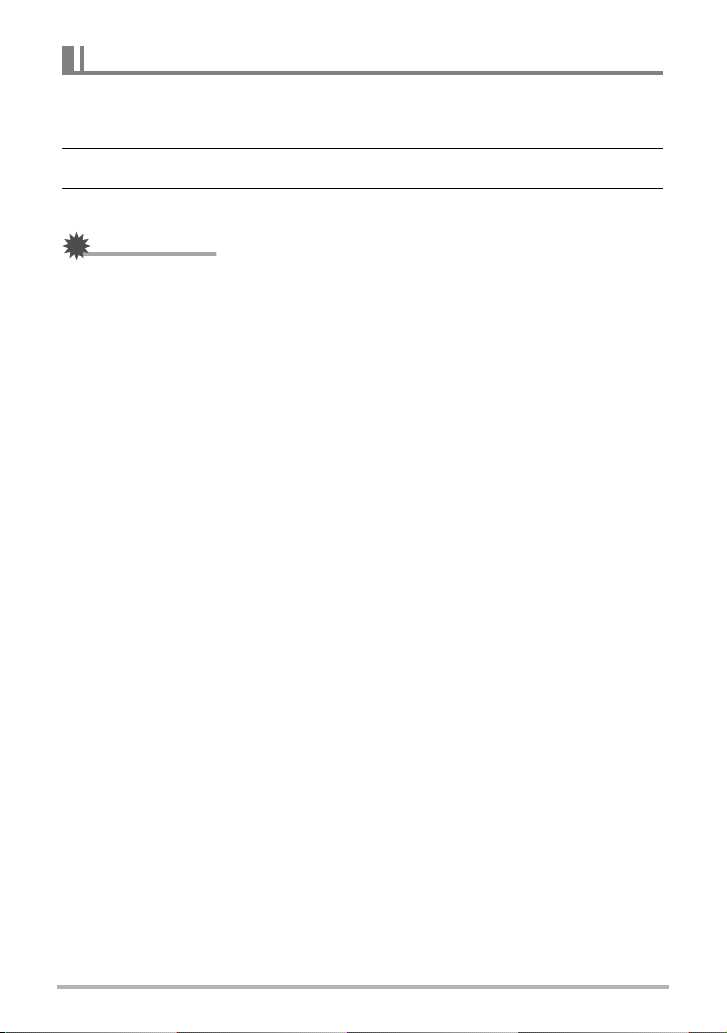
To format (initialize) a new memory card
You need to format a new memory card before using it for the first time.
1. Turn on the camera and press [MENU].
2. On the “Set Up” tab, select “Format” and then press [6].
3. Use [8] and [2] to select “Format” and then press [SET].
IMPORTANT!
• Formatting a memory card that already has snapshots or other files on it, will delete
its contents. Normally you do not need to format a memory card again. However, if
storing to a card has slowed down or if you notice any other abnormality, re-format
the card.
• Be sure to use the camera to format a memory card. Formatting a memory card on
a computer and then using it in the camera can slow down data processing by the
camera. In the case of an SD or SDHC memory card, formatting on a computer can
result in non-conformity with the SD format, causing problems with compatibility,
operation, etc.
• Before formatting a new Eye-Fi card to use it for the first time, copy the Eye-Fi
Manager install files to your computer. Do this before formatting the card.
24
Quick Start Basics
Page 25
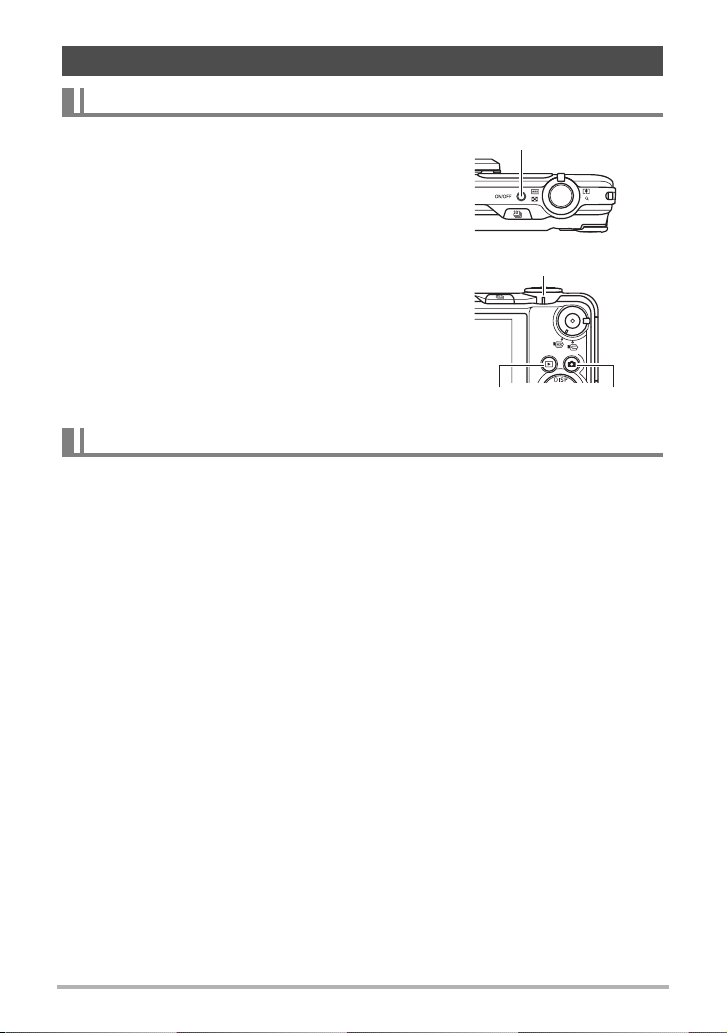
Turning the Camera On and Off
To turn power on
To enter the REC mode, press [ON/OFF] (Power) or
[r] (REC). To enter the PLAY mode, press [p]
(PLAY).
The back lamp will light (green) momentarily and the
camera will turn on. If you are entering the REC mode,
the lens will extend from the camera at this time.
• Take care to ensure that nothing is restricting or
coming into contact with the lens as it extends.
Holding the lens with your hand so it cannot extend
creates the risk of malfunction.
•Pressing [p] (PLAY) while in the REC mode
switches to the PLAY mode.
• The Sleep function or Auto Power Off (pages 155,
155) will turn off power automatically if you do not
perform any operation for a preset amount of time.
[ON/OFF] (Power)
Back lamp
[p] (PLAY) [r] (REC)
To turn off the camera
Press [ON/OFF] (Power).
• You can configure the camera so power does not turn on when you press [r]
(REC) or [p] (PLAY). You also can configure the camera to turn off when you
press [r] (REC) or [p] (PLAY) (page 156).
25
Quick Start Basics
Page 26
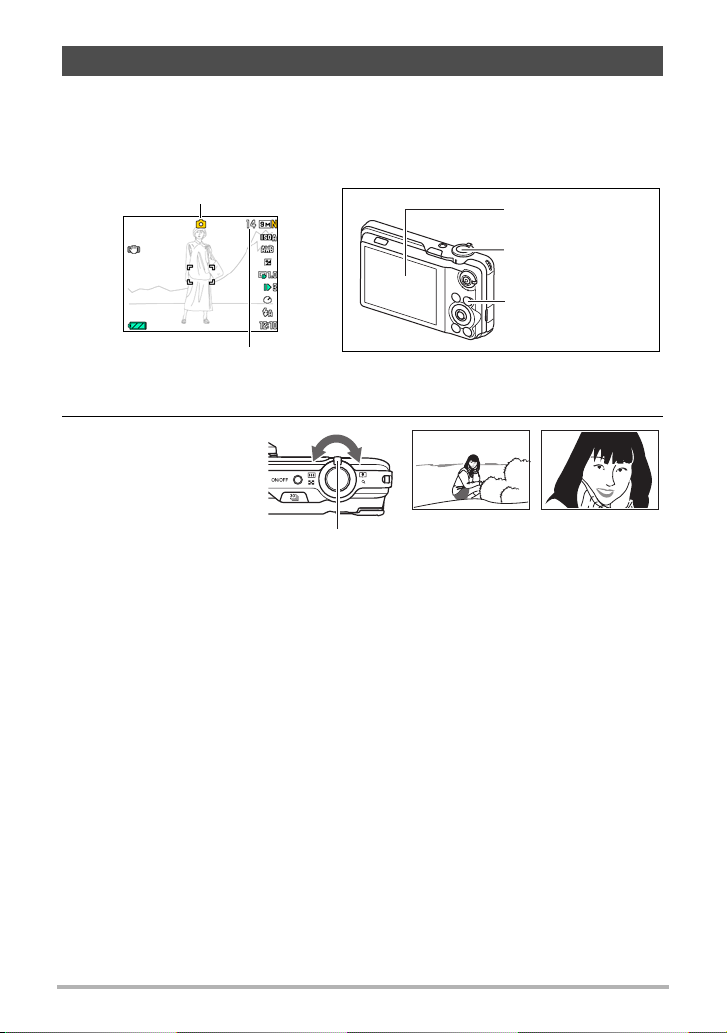
To shoot a snapshot
The following procedure describes how to shoot a single snapshot. For information
about shooting a series of shots (Continuous Shutter), see page 50.
1. Press [r] (REC) to turn on the camera.
Make sure R (Auto) is on the display. If it isn’t, see page 66.
Auto icon
Remaining snapshot memory
capacity (page 183)
Monitor screen
Shutter button
[r] (REC)
2. Point the camera
at the subject.
You can zoom the
image, if you want.
Zoom controller
w Wide Angle z Telephoto
26
Quick Start Basics
Page 27
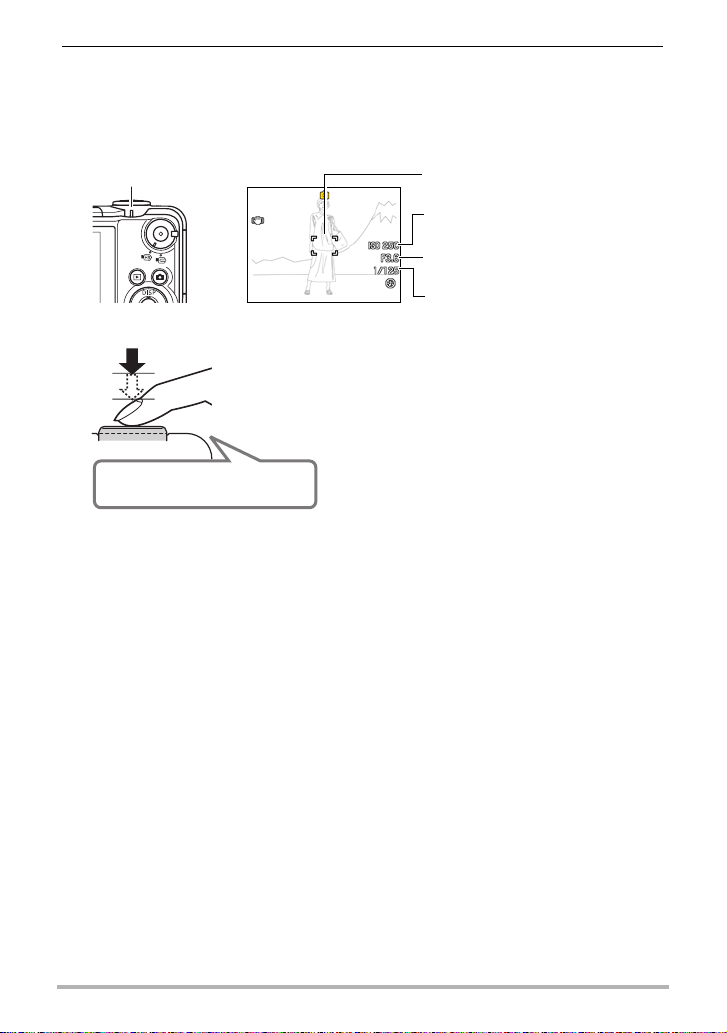
3. Half-press the shutter button to focus the image.
When focus is complete, the camera will beep, the back lamp will light green, and
the focus frame will turn green.
• If the current aperture, shutter speed, ISO sensitivity, or Auto Exposure is not
correct, the setting will turn orange when you half-press the shutter button.
Back lamp
Focus frame
ISO sensitivity
Aperture value
Shutter speed
Half-press
Press lightly
until the
button stops.
Beep, beep (Image is in focus.)
When you half-press the shutter button, the
camera automatically adjusts exposure and
focuses on the subject it is currently pointed
at. Mastering how much pressure is required
for a half-press and a full-press of the shutter
button is an important technique for goodlooking images.
B
27
Quick Start Basics
Page 28
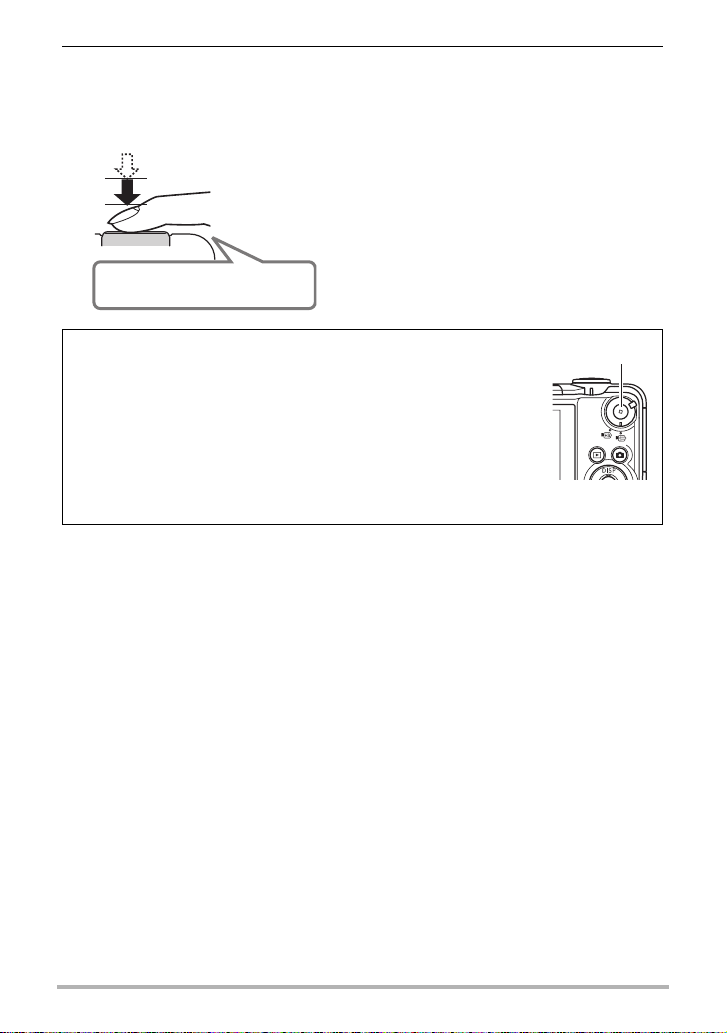
4. Continuing to keep the camera still, press the shutter button the rest of
the way down.
This records the snapshot.
Full-press
Snap (Image is recorded.)
Shooting a Movie
Press [0] (Movie) to start movie recording. Press [0] (Movie)
again to stop movie recording. See the following pages for
details.
Standard movie (STD movie): page 58
High-definition movie (HD movie): page 60
High speed movie (HS movie): page 61
[0] (Movie)
28
Quick Start Basics
Page 29
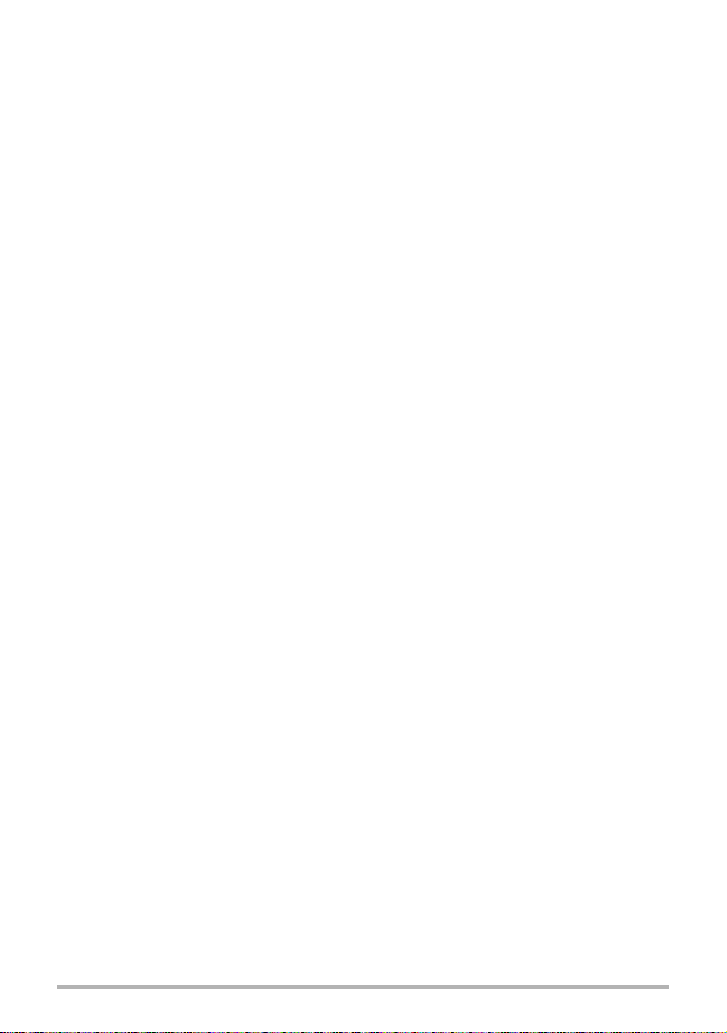
. Using Quick Shutter
Fully pressing the shutting button without waiting for Auto Focus to operate will record
using Quick Shutter (page 93).
• With Quick Shutter, the camera focuses faster than normal Auto Focus, which
means you can capture quick moving action more easily. Note, however, that some
images may be out of focus when Quick Shutter is used.
• Whenever possible, take a little extra time to half-press the shutter button in order
to ensure proper focus.
. If the image does not focus...
If the focus frame stays red and the back lamp is flashing green, it means that the
image is not in focus (because the subject is too close, etc.) Point the camera at the
subject and try to focus again.
. If the subject is not in the center of the frame...
“Focus lock” (page 85) is a technique you can use when you want to shoot an image
in which the subject to be focused on is not within the focus frame in the center of the
screen.
29
Quick Start Basics
Page 30
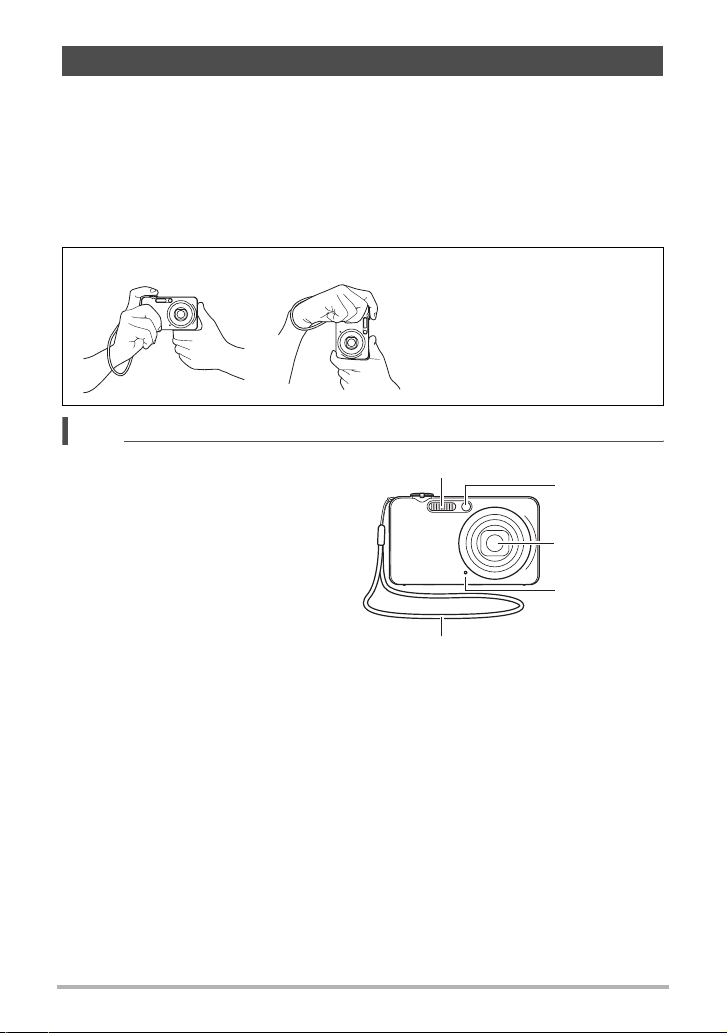
Holding the Camera Correctly
Your images will not come out clearly if you move the camera when you press the
shutter button. When pressing the shutter button, be sure to hold the camera as
shown in the illustration below, and keep it still by pressing your arms firmly against
your sides as you shoot.
Holding the camera still, carefully press the shutter button and take care to avoid all
movement as the shutter releases and for a few moments after it releases. This is
especially important when available lighting is low, which slows down the shutter
speed.
Horizontal Vertical
Hold the camera so the flash is
above the lens.
NOTE
• Take care that your fingers and the
strap do not cover any of the areas
indicated in the illustration.
• To protect against accidentally
dropping the camera, attach the wrist
strap and make sure it is around your
fingers or wrist while you are
operating the camera.
• Never swing the camera around by its
strap.
• The supplied strap is intended for use
with this camera only. Never use it for
any other purpose.
Flash
Front lamp
Lens
Microphone
Strap
30
Quick Start Basics
Page 31

Viewing Snapshots
Use the following procedure to view snapshots on the camera’s monitor screen.
• For information about how to play back movies, see page 99.
• For information about images recorded using continuous shutter (CS), see page
100.
1. Press [p] (PLAY) to enter the
PLAY mode.
• This will display one of the snapshots
currently stored in memory.
• Information about the displayed
snapshot also is included (page 12).
• You also can clear the information to
view only the snapshot (page 159).
• You can zoom in on the image by
sliding the zoom controller towards z (page 105). If you are recording a
snapshot that is very important to you, it is recommended that you zoom the
image and check its details after recording it.
[p] (PLAY)
2. Use [4] and [6] to scroll between images.
• Holding down either button scrolls at high speed.
[6]
[6]
[4]
B
31
[4]
Quick Start Basics
Page 32

Deleting Images
If memory becomes full, you can delete images you no longer need in order to free up
storage and record more images.
IMPORTANT!
• Remember that a file (image) delete operation cannot be undone.
• For information about images recorded using continuous shutter (CS), see page
102.
To delete a single file
1. Press [p] (PLAY) to enter the PLAY mode and then
press [2] ( ).
2. Use [4] and [6] to scroll through the files until the one you want to
delete is displayed.
3. Use [8] and [2] to select “Delete” and then press [SET].
• To delete other files, repeat steps 2 and 3.
• To exit the delete operation, press [MENU].
• If a CS group (page 100) is displayed when you perform the above procedure,
all of the images in the currently display CS group will be deleted.
To delete all files
1. Press [p] (PLAY) to enter the PLAY mode and then press [2] ( ).
2. Use [8] and [2] to select “Delete All Files” and then press [SET].
3. Use [8] and [2] to select “Yes” and then press [SET] to delete all files.
This will cause the message “There are no files” to appear.
32
Quick Start Basics
Page 33

Snapshot Shooting Precautions
Operation
• Never open the battery cover while the back lamp is flashing green. Doing so can
result in the image you just shot being saved incorrectly, damage to other images
stored in memory, malfunction of the camera, etc.
• If unwanted light is shining directly onto the lens, shade the lens with your hand.
Monitor Screen when Shooting Snapshots
• Subject brightness conditions can cause monitor screen response to slow and can
cause digital noise in the monitor screen image.
• The image that appears on the monitor screen is for image composition. The actual
image will be recorded at the quality set for the image quality setting (page 96).
Shooting Indoors under Fluorescent Lighting
• Minute flickering of fluorescent lighting can affect the brightness or color of an
image.
Other Precautions
• Due to the characteristics of the camera’s semiconductor, slow shutter speeds can
cause digital noise in images. The camera performs an automatic noise reduction
process whenever the shutter speed is 1 second or slower. Storage of images shot
at slower shutter speeds takes longer because of the time required for noise
reduction. Do not perform any key operation while the image storage operation is in
progress.
• Due to the characteristics of the imaging element used by the camera, very fast
moving objects in an image may appear distorted.
Auto Focus Restrictions
• Any of the following can make proper focus impossible.
– Solid color wall or other very low contrast subject
– Strongly back lit subject
– Very shiny subject
– Blinds or other subject with a repeating horizontal pattern
– Multiple subjects at varying distances from the camera
– Subject in a dark location
– Subject that is too far away for light from the AF assist lamp to reach
– Camera movement while shooting
– Fast-moving subject
– Subjects outside the focus range of the camera
• If you cannot focus properly, try using focus lock (page 85) or Manual Focus (page
82).
33
Quick Start Basics
Page 34

Snapshot Tutorial
Using the Control Panel
The control panel can be used to configure camera settings.
1. In the REC mode, press
[SET].
[8] [2] [4] [6]
Control panel
2. Use [8] and [2] to select
the setting you want to
change.
This will select one of the
control panel icons and display
its settings.
Image size/Quality*1 (pages 35, 96)
1
ISO sensitivity (page 38)
2
White balance (page 38)
3
EV shift (page 40)
4
Slow Motion View (page 41)*
5
Slow Motion View Speed (page 42)*
6
Lag Correction (page 43)*
7
Flash (page 45)*
8
Date/Time (page 47)
9
*1 Image quality cannot be changed using the control panel.
*2 Items displayed in the control panel depend on the recording mode.
2
2
[SET]
2
2
3. Use [4] and [6] to change the setting.
4. If you want to configure another setting, repeat steps 2 and 3.
5. After all of the settings are the way you want, press [SET].
This will apply the settings and return to the REC mode.
NOTE
• You also can use on-screen menus to configure settings other than those listed
above (page 80).
1
2
3
4
5
6
7
8
9
B
34
Snapshot Tutorial
Page 35

Changing the Image Size (Size)
. Pixels
A digital camera image is a collection of small
dots called “pixels”. The more pixels there are
in an image, the more detail there will be.
However, you generally can do with fewer
pixels when printing an image (L size)
through a print service, attaching an image to
e-mail, when viewing the image on a
computer, etc.
. About image sizes
The size of an image indicates how many pixels it contains, and is expressed as
horizontal pixels
x
vertical pixels.
Pixel
9M (3456x2592) size image =
Approximately 9 million pixels
VGA (640x480) size image =
Approximately 300,000 pixels
3456*
2592*
640*
480*
* Unit: pixels
35
Snapshot Tutorial
Page 36

Image Size Selection Tips
Note that larger images have more pixels, so they take up more memory space.
Large Number
of Pixels
Small Number
of Pixels
• For information about image size, image quality, and number of images that can be
stored, see page 183.
• For information about movie image size, see page 96.
• For information about resizing existing snapshots, see page 119.
More detail, but takes up more memory. Best
when you plan to print large-size prints (such
as A3 size).
Less detail, but takes up less memory. Best
when you want to send images by e-mail, etc.
. To select the image size
1. In the REC mode, press [SET].
2. Use [8] and [2] to select the top control panel option (Image Size).
3. Use [4] and [6] to select an image size and then press [SET].
36
Snapshot Tutorial
Page 37
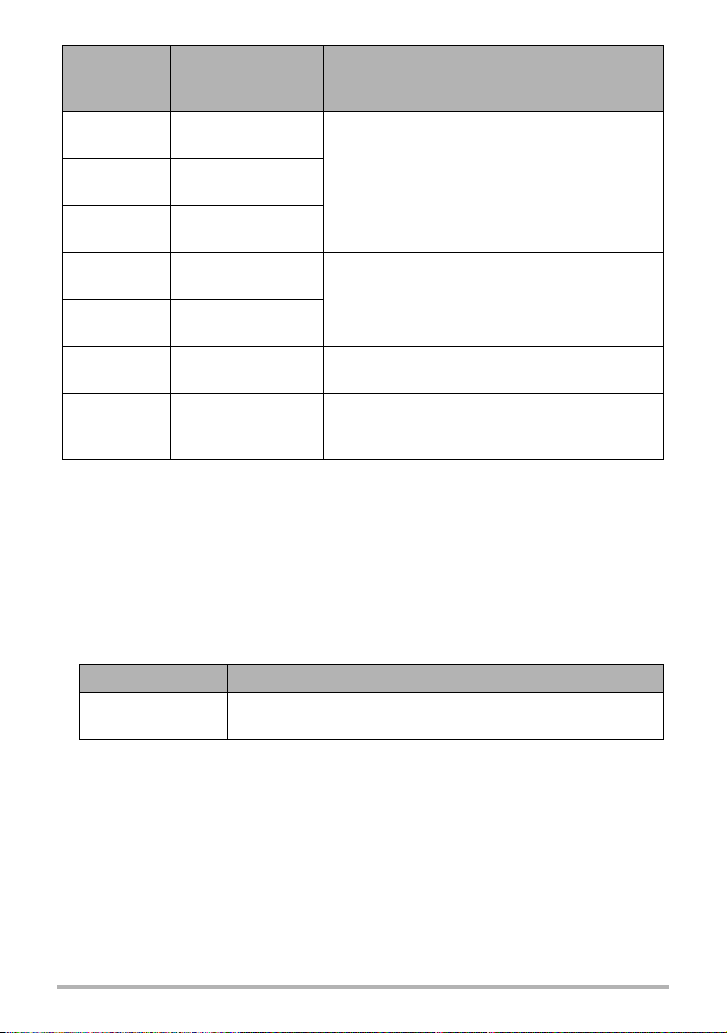
Image Size
(Pixels)
9M
x
(3456
3:2
x
(3456
16:9
x
(3456
6M
x
(2816
4M
x
(2304
2M
x
(1600
VGA
x
480)
(640
Suggested Print
Size and
Application
A3 Print
2592)
A3 Print
2304)
HDTV
1944)
A3 Print
2112)
A4 Print
1728)
3.5"
1200)
E Mail
x
5" Print
Description
Good detail for better clarity even for images
cropped (page 120) from the original
Good detail
Best when preserving memory capacity is
relatively more important than image quality.
Image files are smaller, which is better when
attaching images to e-mail. However, images
are relatively coarser.
• The initial factory default image size setting is 9M (9 million pixels).
• Selecting “3:2” records images with an aspect ratio of 3:2, which matches the
standard aspect ratio of print paper.
• The letters “HDTV” stand for “High Definition Television”. An HDTV screen has an
aspect ratio of 16:9, which makes them wider than the usual 4:3 aspect ratio of
television screens of the past. Your camera can record images that are compatible
with the aspect ratio an HDTV screen.
• You should regard the print paper sizes suggested here as guidelines only (200 dpi
print resolution).
• Available image sizes are limited for some functions as noted below.
These sizes Cannot be selected when using
9M, 3:2, 16:9
Slow Motion View, Lag Correction, High Speed CS, some
BEST SHOT scenes*
* Applicable BEST SHOT scenes: “Move In CS”, “Move Out CS”, “High Speed
Anti Shake”, “High Speed Night Scene”, “Multi-motion Image”, “High Speed Best
Selection”
37
Snapshot Tutorial
Page 38
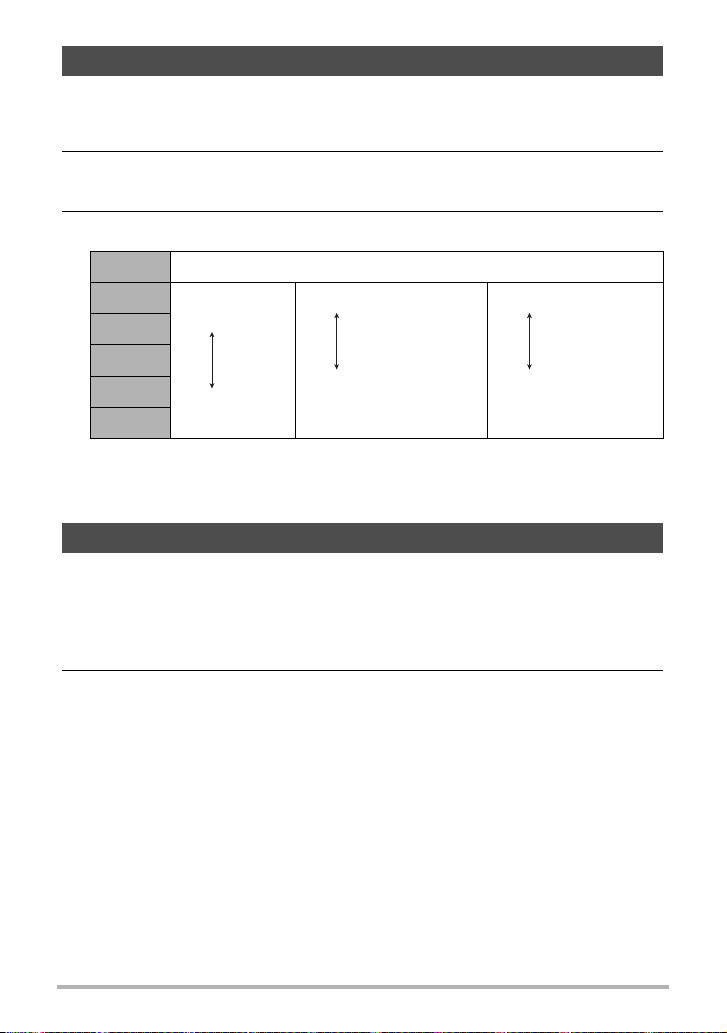
Specifying ISO Sensitivity (ISO)
ISO sensitivity is a measure of sensitivity to light.
1. In the REC mode, press [SET].
2. Use [8] and [2] to select the second control panel option from the top
(ISO Sensitivity).
3. Use [4] and [6] to select the setting you want and then press [SET].
AUTO Adjusts sensitivity automatically according to conditions
ISO 100
ISO 200
ISO 400
ISO 800
ISO 1600
• “AUTO” ISO sensitivity always is applied for movies, regardless of the current
ISO sensitivity setting.
• Higher ISO sensitivity values tend to result in digital noise in images.
Lower
sensitivity
Higher
sensitivity
Adjusting White Balance (White Balance)
You can adjust white balance to match the source of light available where you are
shooting and avoid the blue cast that results when shooting outdoors when it is
cloudy, and the green cast that results when shooting under fluorescent lighting.
Slow shutter speed
Fast shutter speed (Set
for shooting in dimly lit
areas.)
Less noise
Some coarseness
(increased digital
noise)
1. In the REC mode, press [SET].
2. Use [8] and [2] to select the third control panel option from the top
(White Balance).
38
Snapshot Tutorial
Page 39

3. Use [4] and [6] to select the shooting condition you want and then
press [SET].
Auto WB Configures the camera to adjust white balance automatically
Daylight For shooting outdoors on a clear day
Overcast
Shade For shooting on a clear day in the shade of trees or buildings
Day White
Fluorescent
Daylight
Fluorescent
Tungsten For shooting under light bulb lighting
Manual WB
• When “‡ Auto WB” is selected for the white balance setting, the camera
automatically determines the white point of the subject. Certain subject colors
and light source conditions can cause problems when the camera tries to
determine the white point, which makes proper white balance adjustment
impossible. If this happens, select the white balance setting that matches your
shooting conditions (Daylight, Overcast, etc.)
For shooting outdoors on an overcast rainy day, in the
shade, etc.
For shooting under white or day white fluorescent lighting
For shooting under daylight fluorescent lighting
For configuring the camera manually to suit a particular light
source.
Select “· Manual WB”.
1
Under the lighting conditions you plan to
2
use when shooting, point the camera at
a blank white piece of paper so it fills the
entire monitor screen and then press the
shutter button.
Press [SET].
3
The white balance setting is retained even if
you turn off the camera.
Blank white
paper
39
Snapshot Tutorial
Page 40

Correcting Image Brightness (EV Shift)
You can manually adjust an image’s exposure value (EV value) before shooting it.
• Exposure Compensation Range: –2.0EV to +2.0EV
• Unit: 1/3EV
1. In the REC mode, press [SET].
2. Use [8] and [2] to select the fourth control panel option from the top
(EV Shift).
3. Use [4] and [6] to adjust the exposure compensation value.
[6]: Increases the EV value. A higher EV
value is best for light-colored subjects
and backlit subjects.
[4]: Decreases the EV value. A lower EV
value is best for dark-color subjects and
for shooting outdoors on a clear day.
To cancel exposure compensation, change
the EV value to 0.0.
Exposure compensation value
4. Press [SET].
This applies the exposure compensation value. The exposure compensation
value you set remains in effect until you change it.
NOTE
• When shooting under very dark or very bright conditions, you may not be able to
obtain satisfactory results even after performing exposure compensation.
40
Snapshot Tutorial
Page 41

Shooting with Slow Motion View
When you press [SLOW] (Slow Motion View), the
camera will start to pre-record images continually in
a buffer and play them back at slow speed. Up to
three seconds worth of pre-recorded images are in
the buffer. Fully pressing the shutter button will save
the currently displayed pre-recorded image. You
can specify one of eight playback speeds for prerecorded images.
[SLOW] (Slow Motion View)
. To get ready to shoot with Slow Motion View
1. In the REC mode, press [SET].
2. Use [8] and [2] to select the fifth control panel
option from the top (Slow Motion View).
3. Use [4] and [6] to select the Slow Motion View pre-record time (buffer
size).
You can select 1 second (30 fps), 2 seconds (15 fps), or 3 seconds (10 fps).
When you press [SLOW] (page 42), the images that are recorded in accordance
with the time (and CS fps) you specify here are displayed on the monitor screen
in slow motion.
4. Use [8] and [2] to select the fourth control panel option from the
bottom (Slow Motion View Speed).
5. Use [4] and [6] to select the Slow Motion View
playback speed you want and then press [SET].
You can select one of eight speeds, from 1 to 8. A higher level number specifies a
faster playback speed.
41
Snapshot Tutorial
Page 42
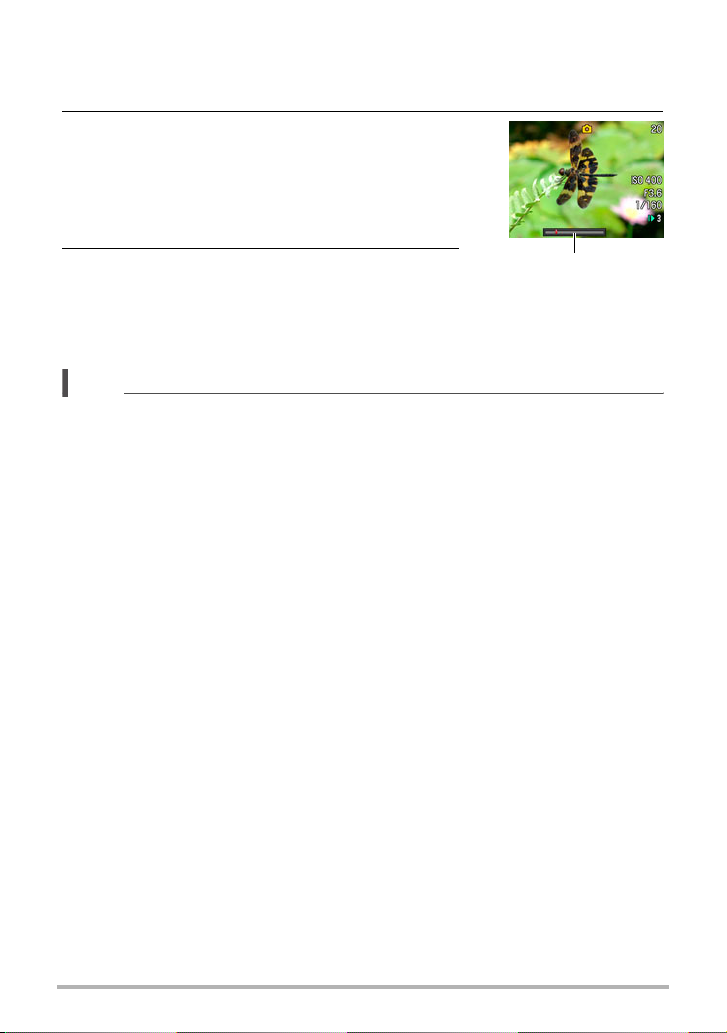
. To shoot with Slow Motion View
1. Point the camera at the subject.
2. Press [SLOW] (Slow Motion View).
This will start slow motion playback of pre-recorded
images on the monitor screen.
• You can use [4] and [6] to change the playback
speed while Slow Motion View playback is in
progress.
3. When the pre-recorded image you want to
Playback speed bar
save is displayed, press the shutter button.
This will store the displayed image as a snapshot
and exit Show Motion View. To exit Slow Motion
View without saving any image, press [SLOW].
NOTE
• Press [SLOW] before the instance you want to shoot occurs.
• After pressing [SLOW], be sure to keep the camera pointed at the subject for at
least the duration that is specified by the Slow Motion View pre-record time (buffer
size) setting.
• After you press [SLOW], the slow motion image playback will continue on the
screen until you press the shutter button to store one of the images. To stop slow
motion playback without saving any one of the images, press [SLOW] again.
• Focus and exposure settings remain fixed at what they were when you pressed
[SLOW].
• For focusing during a Slow Motion View operation, it is recommended that you halfpress the shutter button to focus before you press [SLOW] (it is not necessary to
keep the shutter button half-pressed after focus is achieved), or that you change
the “Continuous AF” setting to “On”.
• When “On” is selected for the “Continuous AF” setting, it will take slightly longer for
slow motion playback of the pre-recorded images to start after you press [SLOW].
• If the camera’s image size setting is 9M, 3:2, or 16:9 when you shoot a Slow
Motion View image, the size of the resulting image will be 6M.
• The shooting range of Slow Motion View is narrower than that of a Single Shot
mode image.
• Switching to Slow Motion View causes the flash setting to become ? (flash off)
automatically.
B
42
Snapshot Tutorial
Page 43

Using Lag Correction (Lag Correction)
The Lag Correction function lets you correct for the lag time from the point you decide
to shoot until the point it takes for the shutter to actually release. This feature actually
does not speed up shutter release, but instead it pre-records images when you halfpress the shutter button and saves what occurred slightly before you press the
shutter button.
1. In the REC mode, press [SET].
2. Use [8] and [2] to select the third control panel
option from the bottom (Lag Correction).
3. Use [4] and [6] to select the lag correction time you want and then
press [SET].
You can select a correction time of “–0.1”, “–0.2”, or “–0.3” seconds. Select
“Ó Off” to disable lag correction.
4. Half-press the shutter button.
This starts pre-recording in accordance with the correction time you selected in
step 3.
5. When you want to record, press the shutter button the rest of the way
down.
This records the image currently in the buffer.
43
Snapshot Tutorial
Page 44

NOTE
• Lag Correction will not be performed if you press the shutter button all the way
without first pressing it half way.
• If the camera’s image size setting is 9M, 3:2, or 16:9 when you shoot with Lag
Correction, the size of the resulting image will be 6M.
• The shooting range of Lag Correction is narrower than that of the Single Shot
mode.
• The lag correction time you should select depends on a variety of factors. The lag
from the point when you decide to shoot to the point when the shutter actually
releases depend on the individual photographer and on shooting conditions.
Experiment with different settings until you find the one that suits you best.
• Failure to pay proper attention to the subject when shooting can increase the lag
time considerably.
• Note the following when selecting a lag correction time.
– If you are viewing the subject with the monitor screen, try selecting “
lag correction time. If you are looking directly as the subject, try “
–0.2” as the
–0.1”.
– If timing is off with the above settings, try changing the lag correction time to
–0.3” when using the monitor screen and “–0.2” when looking directly at the
“
subject.
• Using Lag Correction causes the flash setting to become ? (flash off)
automatically.
B
44
Snapshot Tutorial
Page 45
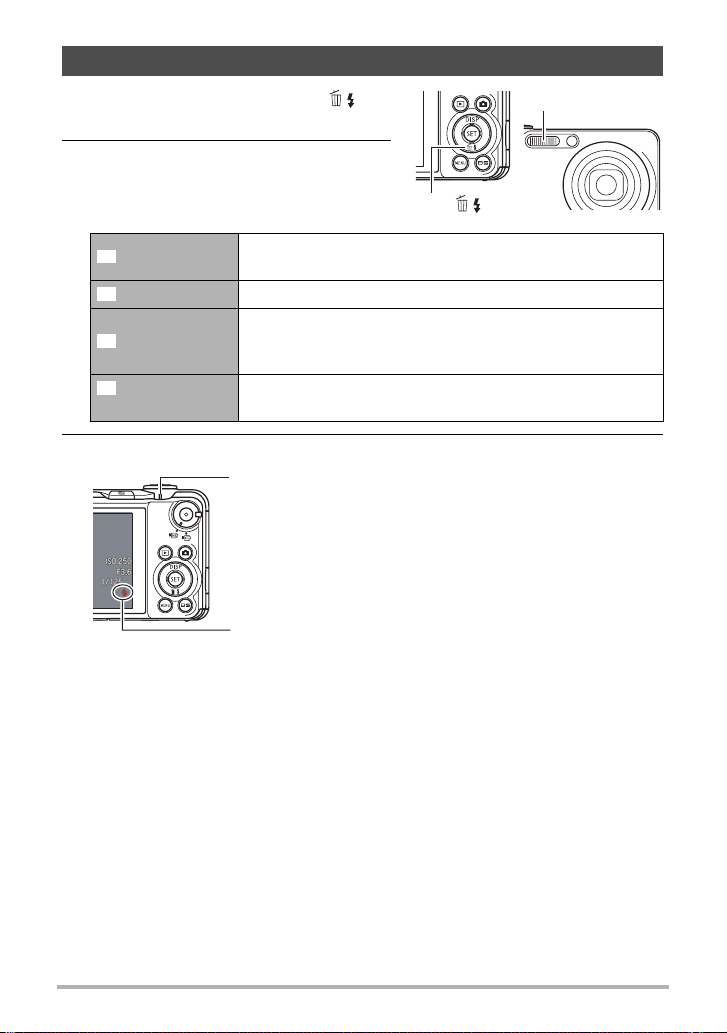
Using Flash (Flash)
1. In the REC mode, press [2] ( )
once.
2. Use [4] and [6] to select the flash
setting you want and then press
[SET].
Auto Flash
Flash Off Flash does not fire.
Flash On
Red Eye
Reduction
Flash fires automatically in accordance with exposure
(amount of light and brightness) conditions.
Flash always fires. This setting can be used to brighten a
subject that normally comes out dark due to daylight or
backlight (daylight synchro flash).
Flash fires automatically. This type of flash can be used to
reduce the chance of redness in the subject’s eyes.
3. Press the shutter button to shoot.
Back lamp
Flashes red while the flash is charging to indicate that image
recording is disabled.
• You will not be able to take another flash snapshot until the
lamp stops flashing red, which indicates that charging is
complete.
< indicates the flash will fire.
• For information about Flash Range, see page 187.
Flash
[2] ( )
45
Snapshot Tutorial
Page 46
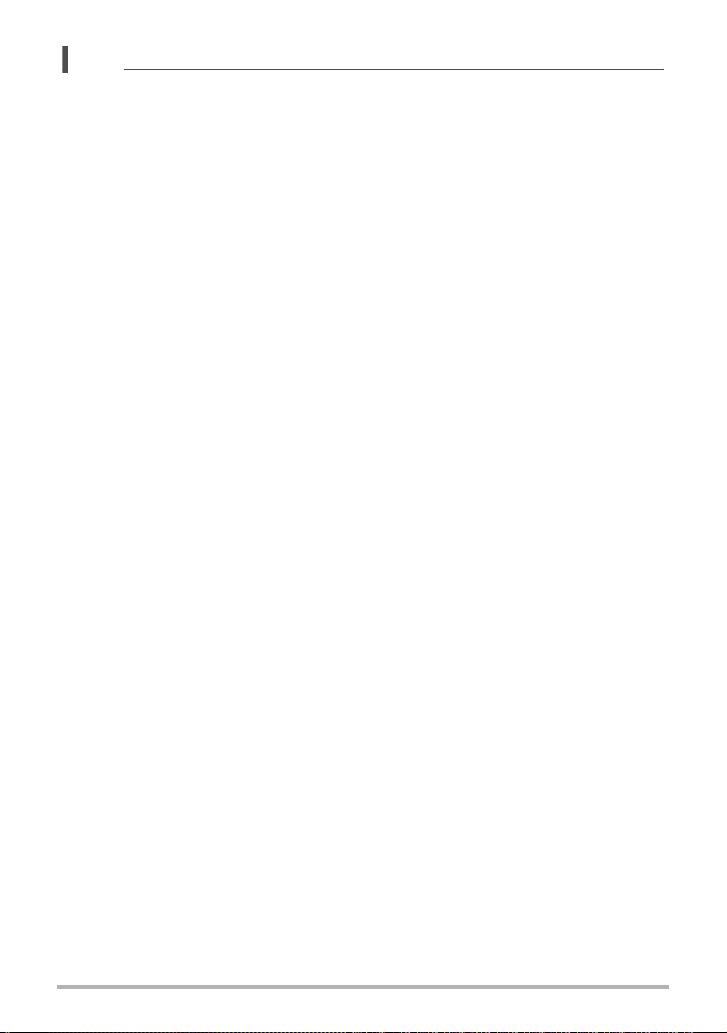
NOTE
• Take care so your fingers and the strap do not block the flash.
• The desired effect may not be obtained when the subject is too far away or too
close.
• Flash charging time (page 187) depends on operating conditions (battery
condition, ambient temperature, etc.).
• Shooting with flash turned off when lighting is dim results in a slow shutter speed,
which can cause image blur due to camera movement. Under such conditions,
secure the camera with a tripod, etc.
• With red eye reduction, the flash is fired automatically in accordance with
exposure. It does not fire in areas where lighting is bright.
• The presence of outdoor sunlight, fluorescent lighting, or some other light source
can cause abnormal image colors.
• Select ? (flash off) for the flash setting when shooting in areas where flash
photography is prohibited.
Red-eye Reduction
Using the flash to shoot at night or in a dimly lit room can cause red spots inside the
eyes of people who are in the image. This is caused when the light from the flash
reflects off of the retina of the eye. When red-eye reduction is selected as the flash
mode, the camera fires a pre-flash to cause the irises in the eyes of any people in the
image to close, which reduces the chance of red eye.
Note the following important points when using red-eye reduction.
• Red-eye reduction does not work unless the people in the image are looking
directly at the camera (flash).
• Red-eye reduction may not work very well if the subjects are located far away from
the camera.
Other Useful Flash Features
• Changing the flash intensity (page 98)
B
46
Snapshot Tutorial
Page 47
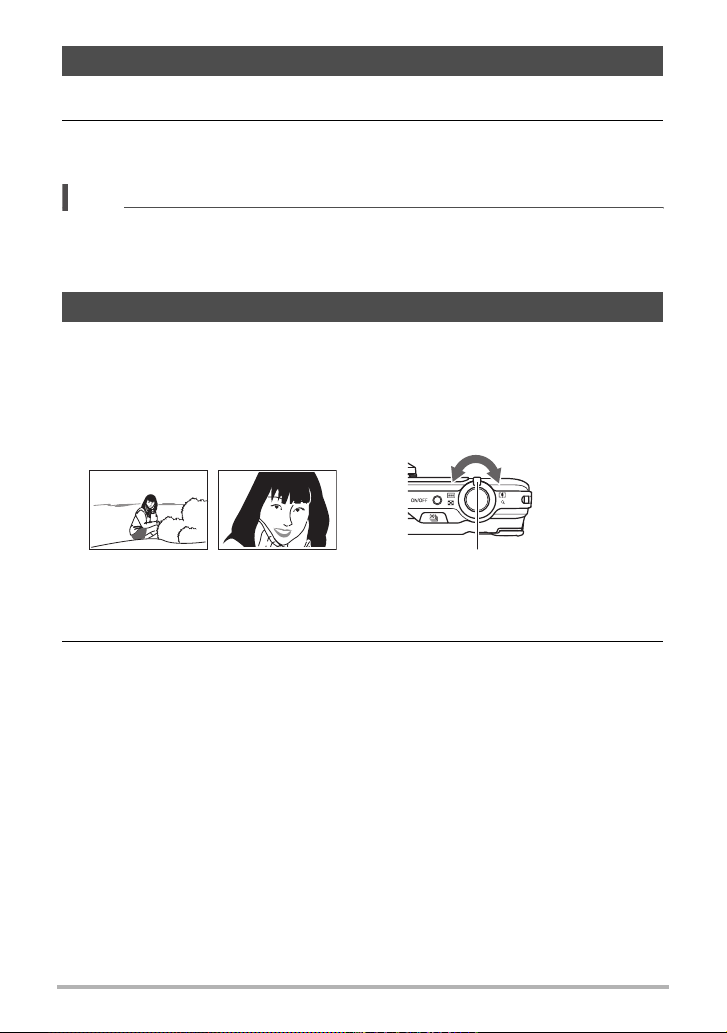
Changing the Control Panel Date/Time Style
1. In the REC mode, press [SET].
2. Use [8] and [2] to select the bottom control panel option (Date/Time).
You can use [4] and [6] to select date or time display.
NOTE
• You can select either of two display styles (page 154) for the date: Month/Day or
Day/Month.
• The time is displayed using 24-hour format.
Shooting with Zoom
Your camera provides you with 5X optical zoom (that changes the lens focal
distance), which can be used in combination with digital zoom (that digitally
processes the center portion of the image to enlarge it) for total zoom capabilities of
5X to 79.7X. The image deterioration point depends on the image size (page 48).
1. In the REC mode, slide the zoom controller to zoom.
w Wide Angle z Telephoto
w (Wide Angle): Reduces the size of the subject and broadens the range
z (Telephoto) : Enlarges the subject and narrows the range
Zoom controller
2. Press the shutter button to shoot the image.
47
Snapshot Tutorial
Page 48

NOTE
• The higher the digital zoom factor, the coarser the recorded image. Note that the
camera also has a function that lets you record using digital zoom without image
deterioration (page 49).
• Use of a tripod is recommended to protect against image blur due to camera
movement when shooting with telephoto.
• Performing a zoom operation changes the lens aperture.
• Both optical zoom and digital zoom are disabled during high speed movie
recording.
• Zooming with digital zoom only is possible during recording an HD or STD movie.
However, can zoom with optical zoom before you press [0] to start HD or STD
movie recording.
Optical Zoom/Digital Zoom Switch Point
If you hold the zoom controller towards z (Telephoto), the zoom operation will stop
when the optical zoom factor reaches its maximum. Momentarily releasing the zoom
controller and then holding it again towards z (Telephoto) will switch to digital
zoom, which you can use to set an even higher zoom factor.
• If you do want to use digital zoom, change the “Digital Zoom” setting to “On” (page
92).
• During zoom, a zoom bar on the monitor screen shows the current zoom setting.
Image deterioration indicator
Focusing range
(Displayed for Auto Focus, Macro Focus, and Manual
Focus.)
* Products marketed in some geographic areas display
inches and feet.
Zoom bar
48
Snapshot Tutorial
Page 49

Undeteriorated digital zoom
Undeteriorated image quality range
1X
Optical/digital zoom switch point
* 5X optical zoom point
• The deterioration point depends on
the current image size setting (page
35). The smaller the image size
setting, the higher the zoom factor
you can use before reaching the
image deterioration point.
• Though digital zoom generally
causes a deterioration of image
quality, some digital zoom without
image deterioration is possible with
image sizes of “6M” and smaller. The
range in which you can use digital
zoom without image deterioration is
Deteriorated image quality range
5X to 27X
Zoom pointer (Indicates current zoom.)
Deterioration point
Image
Size
Maximum
Zoom Factor
9M 20X 5X
3:2 20X 5X
16:9 20X 5X
6M 24.6X 6.2X
4M 30X 7.5X
2M 43.1X 10.8X
VGA 79.7X 27X
20X to 79.7X
Deterioration
Point
indicated on the display. The
deterioration point depends on the
image size.
• When “HD/STD” is selected as the movie mode, minimal deterioration up to a
zoom factor of 27X is possible only for STD shooting.
49
Snapshot Tutorial
Page 50

Using Continuous Shutter
Pressing Ç (Continuous Shutter) toggles between
the Continuous Shutter mode and the Single Shot
mode (page 26).
Ç (Continuous Shutter)
Using Normal-speed Continuous Shutter
With normal-speed continuous shutter (Normal Speed CS) you can shoot a series of
images at a speed of approximately one image per second as long as there is
memory available for image storage.
1. In the REC mode, press [MENU].
2. Use [4] and [6] to select the “REC” tab.
3. Use [8] and [2] to select “CS” and then press [6].
4. Use [8] and [2] to select “Normal Speed CS”, and then press [SET].
5. Press Ç (Continuous Shutter).
• This will display Z (Normal Speed CS) and
surround the monitor screen with a yellow frame.
If this does not happen, press
Ç again.
Normal Speed CS icon
6. Hold down the shutter button to shoot.
Images continue to be shot as long as you keep the
shutter button depressed and there is memory
available to store them. Releasing the shutter button
stops shooting.
IMPORTANT!
• Combining Normal Speed CS images into a CS group (page 100) manually on the
playback screen is not supported.
• You cannot specify the number of images shot per second (fps) with Normal Speed
CS.
• The number of images per second (fps) of Normal Speed CS varies slightly
depending on the type of memory card you are using and its current condition
(remaining capacity, fragmentation state, etc.)
• You cannot use Normal Speed CS in combination with Prerecord CS.
B
50
Yellow frame
Snapshot Tutorial
Page 51

Using High Speed CS and Prerecord CS
With High Speed CS, you can configure the camera to shoot at a speed of 3, 5, 10, 15, or
30 images per second, as long as you keep the shutter button and there is memory
available to store the images. With Prerecord CS, half-pressing the shutter button starts
continual pre-recording of images to a temporary buffer. Then when you press the shutter
button the rest of the way down, the camera stores what is currently in the buffer and starts
real-time continuous shutter recording of new images. Real-time recording continues until
you release the shutter button or until a total of up to 30 images (buffer images plus new
images) are recorded. You can configure Prerecord CS to specify how many of the 30
images are recorded in the buffer and how many are recorded after you fully press the
shutter button. Use Prerecord CS when you want to make sure you do not miss fast-moving
action.
Shutter button half-press
Shutter button full-press
Recorded images (up to 30 images)
Shutter button release
Pre-recorded images
Continuous recording of images until shutter
button released*
* You can record up to 30 images (pre-recorded buffer images plus real-time images) for
each Prerecord CS operation.
• You can specify 5, 10, 20, or 30 as the maximum number of shots for each
continuous shutter operation.
• You can specify anywhere from one second up to 30 seconds as the continuous
shutter shooting time, which is the amount of time of the pre-record buffer plus the
amount of time that continuous shutter recording is performed after the shutter
button is pressed all the way. The maximum shooting time depends on the
selected CS speed. You can select a CS speed in the range of 3 to 30 fps.
30 images per second
(30 fps)
3 images per second
(3 fps)
You can shoot up to 30 images in one second.
You can shoot up to 30 images over 10 seconds.
51
Snapshot Tutorial
Page 52

• You can configure the mode so up to 25 images are pre-recorded to the buffer until
you fully press the shutter button.
• The minimum number of pre-recorded buffer images you can specify is three. Total
recording time depends on the current continuous shutter frames-per-second (fps)
setting.
• Specifying zero for the number of pre-recorded images disables Prerecord CS and
performs High Speed CS only (without pre-recording).
1. In the REC mode, press [MENU].
2. Use [4] and [6] to select the “REC” tab.
3. Use [8] and [2] to select “CS” and then press [6].
4. Use [8] and [2] to select “High Speed CS”, and then press [SET].
5. Press Ç (Continuous Shutter).
• This will display É (High Speed CS) and
surround the monitor screen with a yellow frame.
If this does not happen, press
Ç again.
6. Press [SET].
7. Use [8] and [2] to select the fifth control
panel option from the top (High-speed CS
fps).
8. Use [4] and [6] to select the continuous
shutter (CS) speed you want and then press
[SET].
AUTO
3 to 30 fps
The camera determines the CS speed by determining the
surrounding light level and automatically configuring a speed that
prevents underexposure.
Enables specification of the number of CS images recorded per
second.
High Speed CS icon
Yellow frame
CS speed
52
Snapshot Tutorial
Page 53
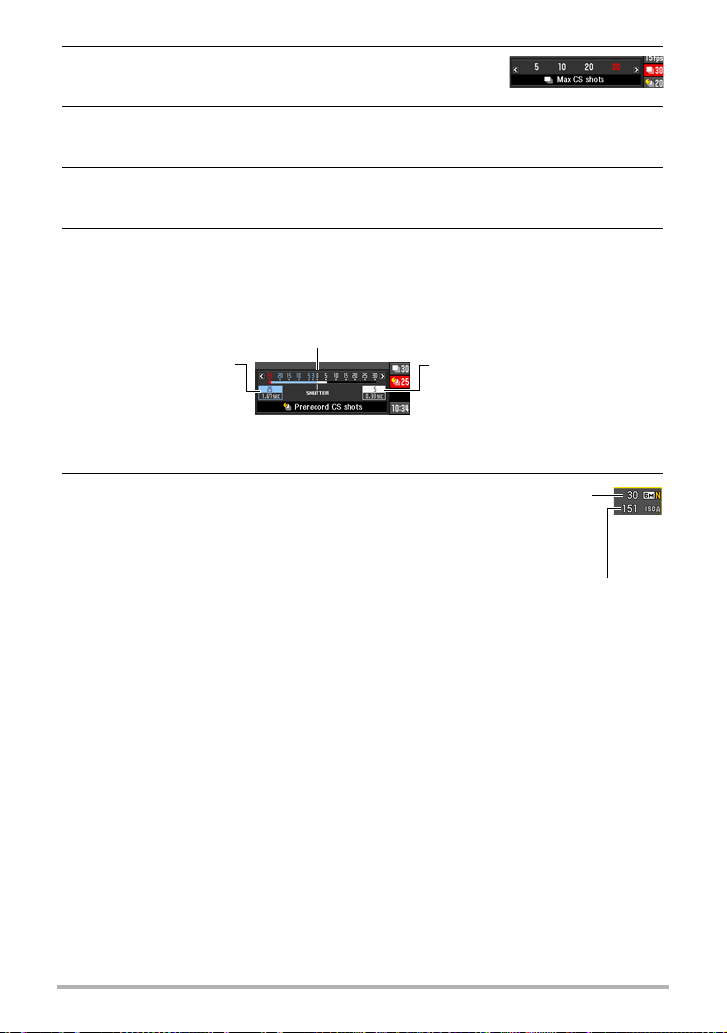
9. Use [8] and [2] to select the sixth control panel
option from the top (Max CS shots).
10.
Use [4] and [6] to select the maximum number of shots for each
continuous shutter operation and then press [SET].
11.
Use [8] and [2] to select the seventh control panel option from the top
(Prerecord CS shots).
12.
Use [4] and [6] to specify how many of the 30 images and for how
long images should be pre-recorded in the buffer.
• Prerecord CS shooting is not performed when the number of buffer images and
the recording time are both zero.
Shutter button full-press
Number of pre-record
images and pre-record
time (Not displayed
when “AUTO” is selected
for “High-speed CS fps”.)
13.
Press [SET].
• The approximate
number of recordable
CS images will appear
on the monitor screen.
Number of recordable CS images (If you are
not performing Prerecord CS, the allowable
continuous shutter time also is displayed.)
Number of remaining images and
remaining recording time after the
shutter button full-press (Not
displayed when “AUTO” is
selected for “High-speed CS fps”.)
Remaining snapshot memory capacity
B
53
Snapshot Tutorial
Page 54

14.
Half-press the shutter button.
This will cause the camera to start pre-recording images.
• The camera will not emit a shutter sound when you half-press the shutter
button while Prerecord CS is selected.
15.
When you are ready to shoot, press the shutter button the rest of the
way down.
This will record the images in the pre-record buffer and start recording new
images in real-time. Images continue to be shot as long as you keep the shutter
button depressed.
16.
Real-time shooting will stop when you release the shutter button or
after the maximum number of shots is reached.
17.
Save the CS images (page 55).
NOTE
• Note the following when selecting a High Speed CS speed (fps) setting.
– Use a higher High Speed CS speed (fps) setting when shooting a fast-moving
subject.
– Use a slower High Speed CS speed (fps) setting when shooting a slower-moving
subject.
• Note the following when selecting a High Speed CS maximum number of shots
setting.
– The greater the number of shots, the longer it takes to save them after shooting
is complete.
• Note the following when specifying a Prerecord CS shots setting.
– A setting that results in a Prerecord CS operation that takes at least 0.3 seconds
is recommended because there is a minimal lag from about 0.1 seconds to 0.3
seconds between the point you decide to shoot and the point that the shutter
button is fully depressed.
54
Snapshot Tutorial
Page 55

Specifying the Method for Saving Continuous Shutter Images
Use the procedure below to specify how images should be saved after a High Speed
CS operation.
1. In the REC mode, press [MENU].
2. Use [4] and [6] to select “REC” tab.
3. Use [8] and [2] to select “Save CS Images”, and then press [6].
4. Use [8] and [2] to change the setting.
Normal (Batch)
All images that were shot are saved after the continuous shutter operation is
finished.
55
Snapshot Tutorial
Page 56

Select & Save
After continuous shutter shooting is finished, the shot images are played back
at slow speed so you can select the images you want to save.
• When shooting with Prerecord CS, the first image saved when you press the
shutter all the way is indicated by an “S” mark so you can tell where the
continuous shutter operation started.
While the shot images are playing back and an image
1
appears that you want to save, press the shutter
button. Each image that you select by pressing the
shutter button will have a mark appended to it.
After selecting all of the images you want to save,
2
press [MENU].
Buttons Used for Image Selection
During playback, these buttons change the playback
[4] [6]
[SET] Toggles between pause and play.
Shutter
button
[MENU]
Use [8] and [2] to select the save method you want and then press [SET].
3
Save All : Saves all the images.
Save Selected: Saves selected images.
Back : Returns to image selection.
Cancel Save : Does not save any of the images.
direction and playback speed.
While playback is paused, these buttons scroll forward or
back.
Press all the way down to select an image for saving.
Saves the selected images and exits the image select
operation.
Mark
Always Ask
After continuous shutter shooting is finished, a prompt appears allowing you to
select Normal (Batch) or Select & Save.
Select the save method you want to use and then press [SET].
Save Selected: Saves selected images.
Save All : Saves all the images.
Cancel Save : Does not save any of the images.
5. Press [SET] to apply the setting.
56
Snapshot Tutorial
Page 57
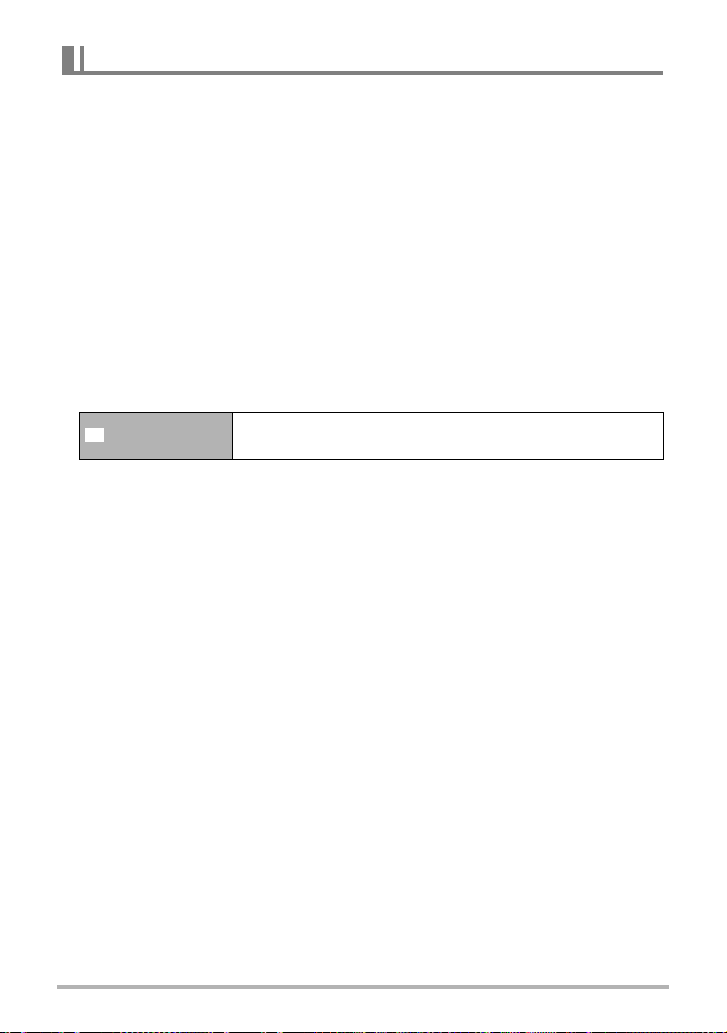
Continuous Shutter Precautions
• If there is not enough available capacity on the memory card, you may not be able
to record the number of CS images indicated on the monitor screen. Make sure
your memory card has sufficient remaining capacity before shooting with using
continuous shutter.
• With continuous shutter, exposure and focus for the first image are applied for
successive images as well.
• When using a continuous shutter mode, keep the camera still until shooting is
finished.
• In the Continuous Shutter mode, the flash setting automatically becomes ? (flash
off).
• Zoom is disabled during continuous shutter operations.
• 9M, 3:2, or 16:9 cannot be selected as the image size while High Speed CS is
being used. If you enter the High Speed CS mode while one of these image sizes
is selected, the camera will record 6M size images.
• The maximum number of images that can be recorded during each High Speed CS
session is limited, regardless of how much memory card storage capacity is
available.
High Speed CS
The number of images will be restricted even further or shooting may be impossible
when remaining memory card capacity is less than the allowable number of images
for a particular CS mode.
• The Triple Self-time cannot be used in the High Speed CS mode.
• The Self-timer cannot be used in the Prerecord CS mode.
Specified maximum number of continuous shutter shots
(Max CS shots)
B
57
Snapshot Tutorial
Page 58

Recording Movies
To record a movie
The following procedure explains how to record a standard (STD) movie.
See the pages indicated below for more information about movies.
High-definition movie (HD movie): page 60
High speed movie (HS movie): page 61
[0] (Movie)
1. In the REC mode, set the movie
mode switch to ³ (HD/STD).
2. Press [MENU].
3. Use [4] and [6] to select the “Quality” tab.
4. Use [8] and [2] to select “» Quality” and then press [6].
5. Use [8] and [2] to select “STD” (Standard),
and then press [SET].
• Recording is performed with an aspect ratio of
4:3, an image size of 640
frame rate of 30 frames per second (STD
Movie). Image size setting cannot be changed.
• The semi-transparent gray frame on the monitor
screen indicates the area that is recorded when
shooting a movie. The area within the frame is
recorded for a movie.
x
480 pixels, and a
Semi-transparent gray
frame
Movie mode
switch
6. Press [0] (Movie).
This will start recording and display Y on the
monitor screen.
Movie recording includes monaural audio.
7. Press [0] again to stop recording.
• Each movie can be up to 10 minutes long.
Movie recording stops automatically after 10
minutes of recording. Movie recording also will
stop automatically if memory becomes full
before you stop movie recording by pressing [0]
again.
58
Remaining recording time
(page 184)
Recording time
Recording Movies
Page 59

Shooting with BEST SHOT
With BEST SHOT (page 66), you can select the sample scene that matches the type
of movie you are trying to shoot and the camera will change its setup accordingly, for
beautiful movies every time. Selecting the “Natural Green” BEST SHOT scene, for
example, will shot images with vivid green trees and grass.
Minimizing the Effects of Camera Movement during Movie Recording
You can configure the camera to minimize the effects of camera movement during
HD and STD movie recording (page 87). Note, however, that this does not prevent
image blur due to subject movement.
Audio
Your camera has a built-in microphone that can be used to record audio (monaural)
during movie recording.
. Recording Precautions
The camera also records audio. Note the following points when
shooting a movie.
– Take care that the microphone is not blocked by your
fingers, etc.
– Good audio recording results are not possible when the
camera is too far away from what you are trying to record.
– Operating camera buttons while shooting can cause
button noise to be picked up in the audio.
• Audio recording cannot be performed while “HS” is selected
as the movie mode.
NOTE
• Spending a long time using movie recording will cause the camera to become
slightly warm to the touch. This is normal and does not indicate malfunction.
• Use of certain types of memory cards slows down data transfer and increases the
time it takes to record movie data, which can result in movie frames being dropped.
The “0 REC” indicator on the monitor screen turns yellow to indicate that frames
are being dropped. In order to avoid problems such as these, use of an Ultra High
Speed Type SD memory card is recommended. Note, however that CASIO makes
no guarantees about the operation of any Ultra High Speed Type SD memory card
used with this camera.
Microphone
B
59
Recording Movies
Page 60
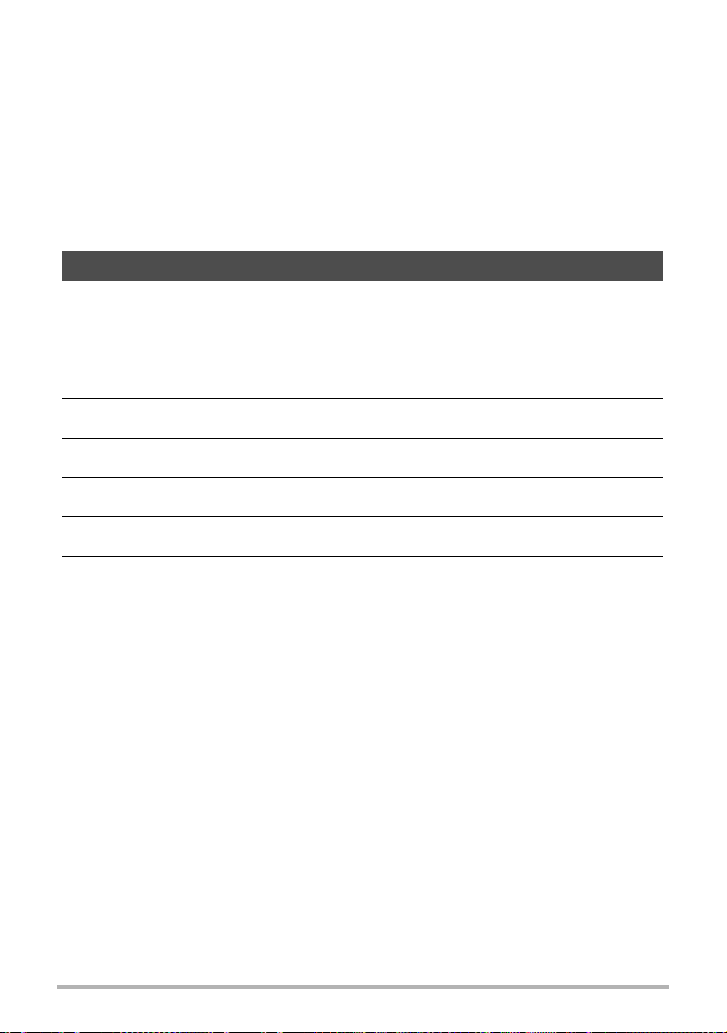
• Only digital zoom can be used for zooming during movie recording. Since optical
zoom is not possible while recording a movie, zoom as required before pressing
[0] to start recording.
• The effects of camera movement in an image become more pronounced when you
shoot close up or with a large zoom factor. Because of this, use of a tripod is
recommended under these conditions.
• Face Detection is disabled during movie recording.
• Even when recording with the “For YouTube” and “Prerecord (Movie)” BEST SHOT
scenes, Auto Focus and Macro Focus use fixed focus while recording with HD
movie or STD movie (page 82).
Recording a High-definition Movie
This camera supports recording of high-definition (HD) movies. The aspect ratio of an
HD movie is 16:9, the image size is 1280
Image quality and image size settings cannot be changed.
x
720 pixels, and the frame rate is 30 fps.
1. In the REC mode, set the movie mode switch to ³ (HD/STD).
2. Press [MENU].
3. Use [4] and [6] to select the “Quality” tab.
4. Use [8] and [2] to select “» Quality” and then press [6].
5. Use [8] and [2] to select “HD”, and then press [SET].
6. Record the movie the same way as you would a normal movie (page
58).
Press [0] to start and stop recording.
60
Recording Movies
Page 61
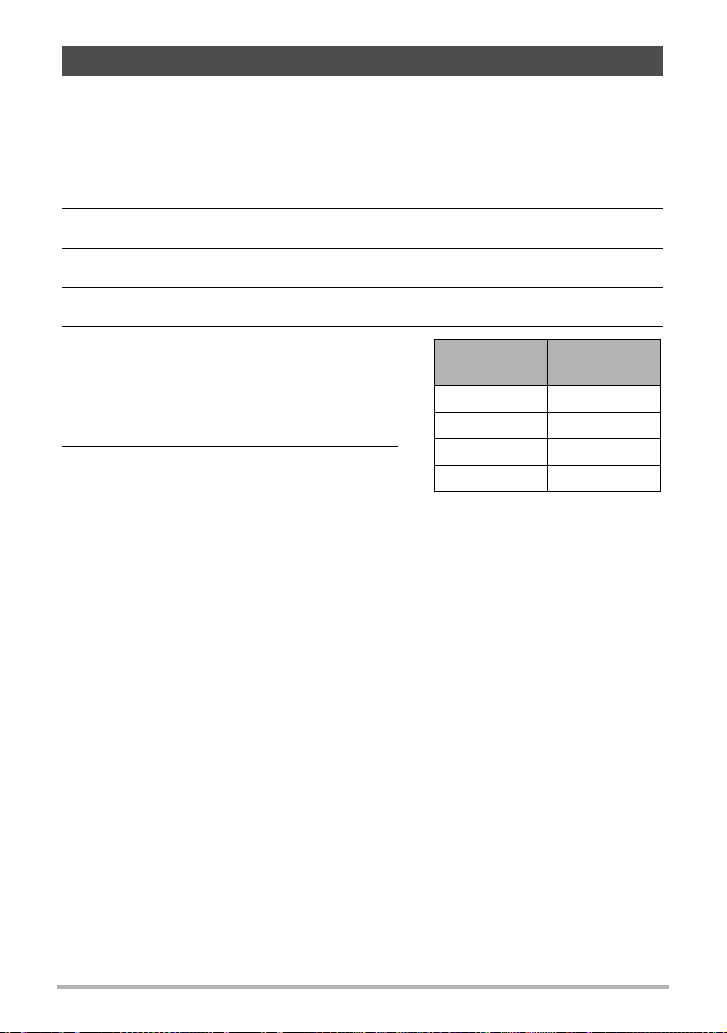
Recording a High Speed Movie
This camera supports recording of high speed movies at a maximum speed of
1000 fps. The aspect ratio of movies recorded with this mode depends on the frame
rate (recording speed).
• Audio is not recorded in this mode.
1. In the REC mode, set the movie mode switch to © (HS).
2. Press [MENU].
3. Use [4] and [6] to select the “Quality” tab.
4. Use [8] and [2] to select “HS » Speed” and then press [6].
5. Use [8] and [2] to select the frame
rate (recording speed) you want and
then press [SET].
A fast frame rate (such as 1000 fps) will
result in a smaller image size.
6. Record the movie the same way as
you would a normal movie (page 58).
Press [0] to start and stop recording.
• With the “30-210 fps” high speed movie,
the frame rate is always fixed at 30 fps
when you first begin recording. You can switch between 30 fps and 210 fps
only while recording is in progress. Use [4] and [6] or press [SET] to switch
speeds.
Frame Rate
210 fps 480
420 fps 224
1000 fps 224
30-210 fps 480
Image Size
(Pixels)
x
360
x
168
x
64
x
360
61
Recording Movies
Page 62

NOTE
• The higher the frame rate (speed), the more lighting is required when shooting.
When shooting a high speed movie, shoot in a well-lit environment.
• When recording certain types of movies, the image that appears on the monitor
screen may be smaller than normal. When recording a high speed movie, there are
black bands along the top, bottom, left, and right of the screen.
• When recording a high speed movie, light source flicker can cause horizontal
bands to appear in the image. This does not indicate malfunction of the camera.
• During high speed movie recording, Auto Focus and exposure remain fixed at the
levels they were when you initially started recording. Zoom and monitor screen
content switching are all disabled.
• To focus the image, half-press the shutter button for Auto Focus or focus manually
before starting the high speed movie recording operation.
Using Prerecord Movie (Prerecord (Movie))
With this feature, the camera pre-records up to five seconds of whatever is happening
in front of the lens in a buffer that is continually updated. Pressing [0] saves the
pre-recorded action (buffer contents) followed by real-time recording. Real-time
recording continues until you stop it. Prerecord Movie can be used when shooting a
standard (STD) movie, a high-definition (HD) movie, or a high speed (HS) movie.
• When using Prerecord Movie in combination with high speed movie, the buffer will
store two seconds of pre-recording instead of the usual five.
[0]
Movie
[0]
Real-time recording start
5-second prerecorded part (from the buffer)
* Approximately two seconds for high speed movie
62
Real-time recording end
Recording Movies
Page 63

. To set up the camera to shoot with Prerecord Movie
1. In the REC mode, select the movie mode you want to use by setting the
movie mode switch to ³ (HD/STD) or © (HS).
2. Press [BS].
3. Use [8], [2], [4], and [6] to select the “Prerecord (Movie)” scene and
then press [SET].
This causes ‰ to appear on the monitor screen, indicating that the camera is
prerecording to its buffer.
. To shoot a Prerecord Movie
1. After using the above procedure to set up the camera for Prerecord
Movie, point the camera at the subject.
2. When you are ready to record, press [0].
This will save the approximately five seconds of action that was prerecorded in
the buffer before you pressed [0] (two seconds if you are using high speed
movie) and start real-time recording.
3. Press [0] again to stop recording.
• To turn off Prerecord Movie, press [BS] and then select R (Auto).
• When shooting with the high speed movie “30-210 fps” setting, you cannot
change the speed (fps) setting while the camera is pre-recording to the buffer
in step 1 of the above procedure. You can change the speed (fps) setting after
you press [0] to start real-time recording.
NOTE
• While the camera is set up for shooting with Prerecord Movie, pressing the shutter
button will not shoot a snapshot unless movie recording is in progress. With highdefinition (HD) and standard (STD) movie, you can shoot still images while realtime
movie recording is in progress.
B
63
Recording Movies
Page 64

Recording a Movie for YouTube (For YouTube)
The “For YouTube” scene records movies in a format that is optimal for uploading to
the YouTube movie site, which is operated by YouTube, LLC. “For YouTube” can be
used when shooting a standard (STD) movie, a high-definition (HD) movie, or a high
speed (HS) movie.
1. In the REC mode, set the movie mode switch to ³ (HD/STD) or ©
(HS).
Select the movie mode you want to use.
2. Press [BS].
3. Use [8], [2], [4], and [6] to select the “For YouTube” scene and then
press [SET].
This causes Ê to appear on the monitor screen.
4. Record the movie.
The movie file will be stored in a camera folder named “100YOUTB”.
• Installing YouTube Uploader for CASIO from the CD-ROM that comes with
your camera simplifies uploading of movie files you recorded with the “For
YouTube” scene to YouTube (page 137).
• To exit “For YouTube”, press [BS] and then select R (Auto).
NOTE
• Movies recorded with the “For YouTube” scene are stored in a special folder to
make them easy to locate for uploading (page 148). “For YouTube” movies are
shot using the image size, recording speed, and quality settings configured in the
Movie Mode (page 58).
• Snapshots cannot be shot (regardless of whether you are recording or not) while
the “For YouTube” scene is selected.
64
Recording Movies
Page 65

Shooting a Snapshot while Shooting a Movie
1. While a movie is being recorded, press
the shutter button.
Movie recording continues after the snapshot
is recorded.
Number of recordable snapshots
NOTE
• You can shoot up to 10 snapshots per movie. The number of snapshots is also
limited by the amount of free space available on the memory card.
• Note that the flash cannot be used when shooting a Snapshot in Movie.
• A snapshot cannot be shot while recording a high speed movie or while recording
with the “For YouTube” BEST SHOT scene.
• You cannot use Snapshot in Movie to shoot a snapshot when recording with
“Prerecord (Movie)” while the movie is being pre-recorded to the buffer before you
press [0]. You will be able to shoot snapshots during real-time movie recording,
which starts when you press [0].
• The size of the stored snapshot is the image size specified on the camera before
you started movie recording. Note, however, that when an image size of 9M, 3:2, or
16:9 is selected, the stored snapshot size will be 6M.
• The shooting range when shooting a snapshot while movie recording is in progress
is narrower than that of the Single Shot Mode.
• Snapshots shot with Snapshot in Movie cannot be focused individually. The focus
will be the same as the movie being recorded.
65
Recording Movies
Page 66

Using BEST SHOT
What is BEST SHOT?
BEST SHOT provides you with a collection of sample “scenes” that show a variety of
different types of shooting conditions. When you need to change the setup of the
camera, simply find the scene that matches what you are trying to achieve, and the
camera sets up for it automatically. This helps to minimize the chance of ruined
images due to poor exposure and shutter speed settings.
Some Sample Scenes
Portrait Scenery
To shoot with BEST SHOT
1. In the REC mode, press [BS].
This will display a menu of BEST SHOT scenes.
• The initial default selection is R (Auto).
2. Use [8], [2], [4], and [6] to move the
boundary to the scene you want to select.
• The scene menu has multiple pages. Use [8]
2] to scroll between menu pages.
and [
• You can access information about the
currently selected scene. See page 67 for
details.
• To return to normal snapshot recording, select
Scene 1 R (Auto). Pressing [MENU] while the
scene selection screen or scene information
screen is displayed will cause the boundary to
jump directly to R (Auto).
High Speed
Night Scene
Night Scene Portrait
[BS]
Currently selected scene
(with boundary)
Scene name
Scene number
66
Using BEST SHOT
Page 67

3. Press [SET] to configure the camera with the settings for the currently
selected scene.
This returns to the REC mode.
• The settings of the scene you selected remain in effect until you select a
different scene.
• To select a different BEST SHOT scene, repeat the above procedure from
step 1.
4. Press the shutter button (if you are shooting a snapshot) or [0] (if you
are shooting a movie).
. Using the Scene Information Screen
To find out more about a scene, select it with the boundary
on the scene menu and then slide the zoom controller in
either direction.
• To return to the scene menu, slide the zoom controller
again.
• To scroll between scenes, use [
• To configure the camera with the settings for the currently
selected scene, press [SET]. To return to the scene
information screen for the currently selected BEST SHOT scene, press [BS].
4] and [6].
67
Using BEST SHOT
Page 68
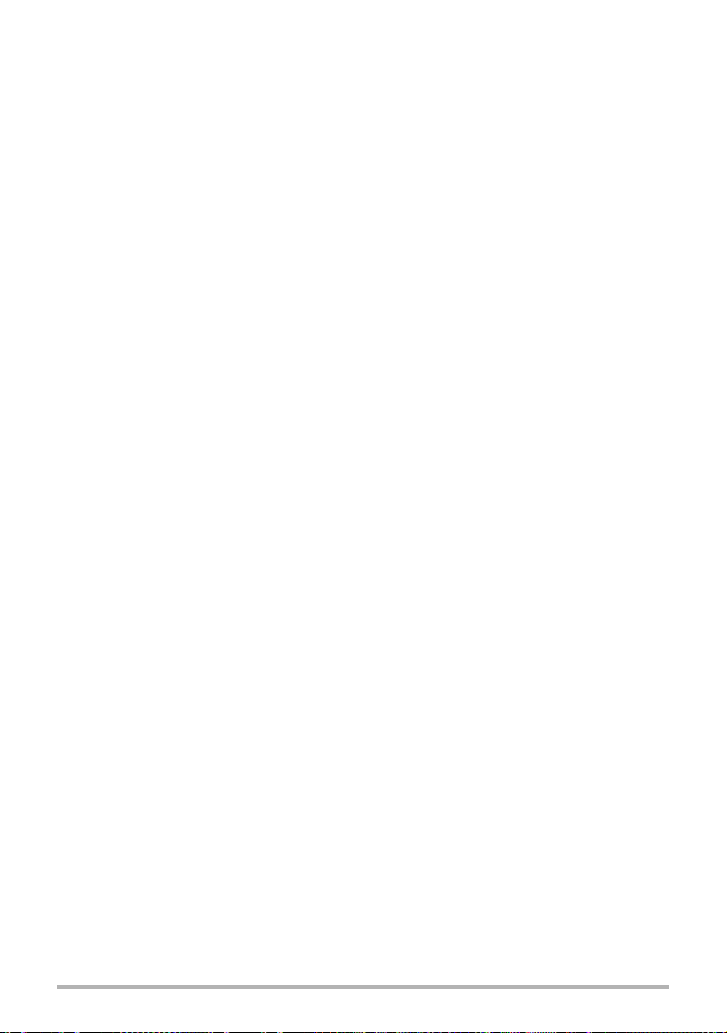
. BEST SHOT Precautions
• BEST SHOT scene images were not shot using this camera.
• Images shot using a BEST SHOT scene may not produce the results you expected
due to shooting conditions and other factors.
• You can modify the camera settings that are configured after you select a BEST
SHOT scene. Note, however, that the BEST SHOT settings revert to their defaults
when you select another BEST SHOT scene or turn off the camera.
• 9M, 3:2, and 16:9 cannot be selected for the image size while the “High Speed Anti
Shake”, “High Speed Night Scene”, “Move Out CS”, “Move In CS”, “Multi-motion
Image”, or “High Speed Best Selection” BEST SHOT scene is selected. An image
size setting of 6M is used if any one of the above image sizes is already selected
before selecting one of the above BEST SHOT scenes.
• The following BEST SHOT scenes cannot be used while shooting a snapshot:
Prerecord (Movie), For YouTube.
• Selecting any one of the following BEST SHOT scenes will cause the camera to set
up for the scene’s preset recording mode, regardless of the camera’s current
Single Shot/Continuous Shutter mode setting: “High Speed Night Scene”,
“Fireworks”, “Night Scene Portrait”, “High Speed Anti Shake”, “Move Out CS”,
“Move In CS”, “Multi-motion Image”, “High Speed Best Selection”. Selecting a
BEST SHOT scene other than those listed above (except for “Prerecord (Movie)”
and “For YouTube”) will cause it to shoot single shots or continuous shutter images
in accordance with its current setting. Other settings and parameters, however,
may be affected by the selected BEST SHOT scene.
• Movie recording is not supported with the following BEST SHOT scenes: “High
Speed Anti Shake”, “Move Out CS”, “Move In CS”, “Multi-motion Image”, “High
Speed Best Selection”.
• When the movie mode is HD/STD, movies are recorded using the settings of the
selected BEST SHOT scene. For high speed movie recording, BEST SHOT scene
settings are ignored and movie recording is performed as it normally is.
• Pressing [SLOW] (Slow Motion View) while any one of the following BEST SHOT
scenes is selected will cancel the BEST SHOT scene setting and shoot with Slow
Motion View.
“High Speed Night Scene”, “Night Scene Portrait”, “Fireworks”, “High Speed Anti
Shake”, “Multi-motion Image”, “High Speed Best Selection”, “Move Out CS”, “Move
In CS”, “Prerecord (Movie)”, “For YouTube”
B
68
Using BEST SHOT
Page 69
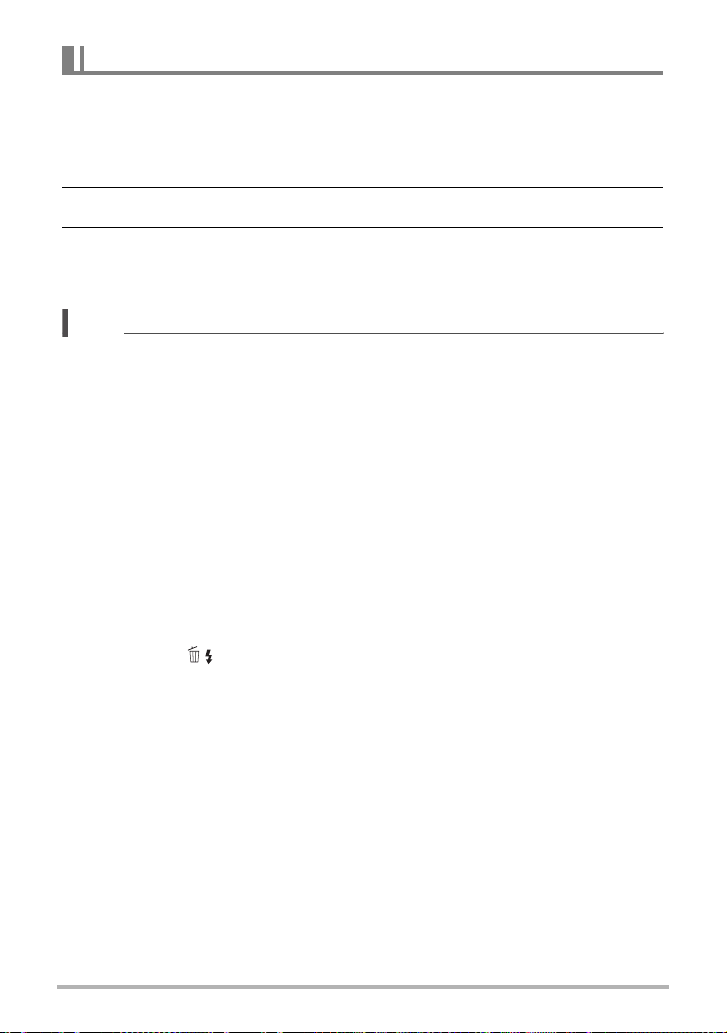
Creating Your Own BEST SHOT Setups
You can save up to 999 camera setups as user BEST SHOT scenes for instant recall
whenever you need them.
1. On the BEST SHOT scene menu, select the scene named BEST SHOT
(Register User Scene).
2. Use [4] and [6] to select the snapshot whose setup you want to save.
3. Use [8] and [2] to select “Save”, and then press [SET].
Your BEST SHOT scene will be assigned the name “Recall User Scene”, along
with a scene number.
NOTE
• You can create BEST SHOT setup for snapshots only. You cannot create a movie
BEST SHOT setup.
• You can check the settings of the currently selected BEST SHOT scene by
displaying the camera’s setting menus and looking at its settings.
• User snapshot scenes are assigned numbers in the sequence: U1, U2, and so on.
• The following are the settings that are saved for each user snapshot BEST SHOT
scene.
Face Detection, Focus, EV Shift, White Balance, Flash, ISO, Metering, Lighting,
Flash Intensity, Color Filter, Sharpness, Saturation, Contrast
• User BEST SHOT scenes are stored in built-in memory (page 148) in the SCENE
folder (snapshots).
• Formatting the camera’s built-in memory (page 158) deletes all user BEST SHOT
scenes.
• Use the following procedure when you want to delete a user BEST SHOT scene.
Display the information screen (page 67) of the user BEST SHOT scene you
1
want to delete.
Press [2] ( ), select “Delete”, and then press [SET].
2
69
Using BEST SHOT
Page 70

Shooting with High Speed Night Scene (High Speed Night Scene)
With High Speed Night Scene, the camera detects automatically whether it is being
hand-held or on a tripod. When you press the shutter button, the camera will record a
series of images and combine them in a way that minimizes image blur due to low
light conditions. If the camera detects it is on a tripod, it will shoot a single image
using a longer exposure time (instead of shooting and combining multiple images),
which results in an even clearer image.
1. Press [BS] and then select “High Speed Night Scene”.
2. When you are ready to shoot, press the shutter button.
• After you press the shutter button, the message “Busy... Please wait...” will
appear on the monitor screen to indicate that recording is in progress. Keep the
camera still while this message is displayed. The recording process takes
some time to complete after the message appears.
NOTE
• This BEST SHOT scene saves only a single final image.
• To cancel this BEST SHOT scene and enter the Continuous Shutter mode, press
Ç (Continuous Shutter).
• Shooting with this BEST SHOT scene makes the shooting range narrower than
normal.
• Movement while the camera is mounted on a tripod may cause the camera to
erroneously judge it is being hand held.
• The flash is always turned off and the flash setting cannot be changed while High
Speed Night Scene is enabled.
• For handheld shooting under very dark conditions, this BEST SHOT scene may not
be able to produce the exposure level required for a clear image. Use of a tripod
under very dark conditions is recommended.
70
Using BEST SHOT
Page 71
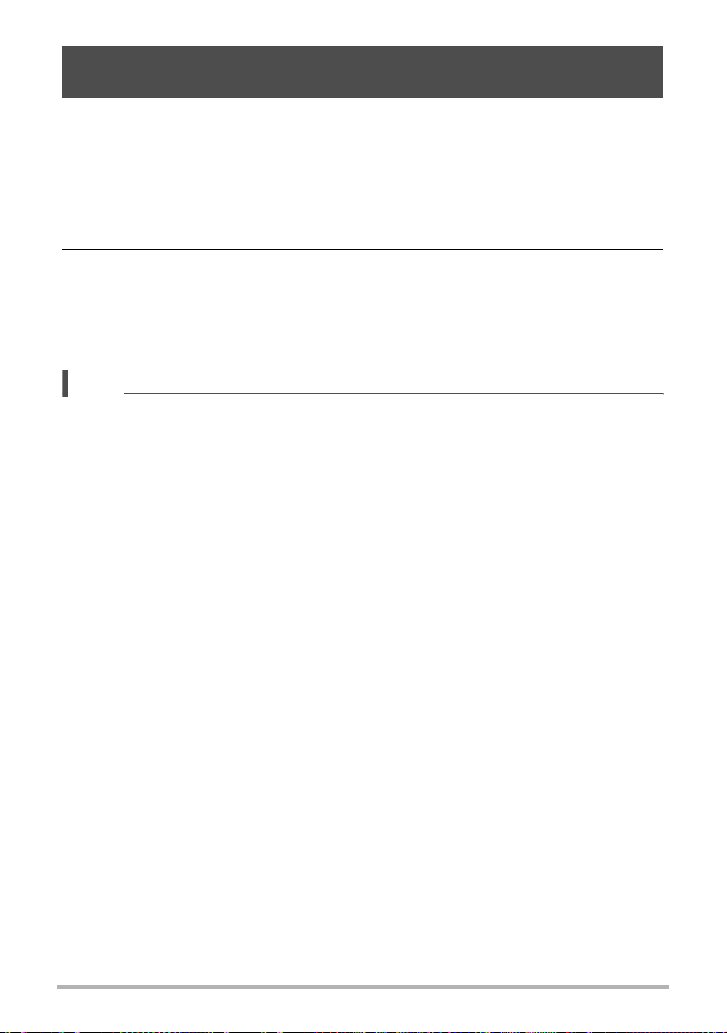
Shooting with High Speed Anti Shake (High Speed Anti Shake)
When you press the shutter button while High Speed Anti Shake is enabled, the
camera records multiple images and automatically combines them in a way that
produces a final image with minimal blur. You can shoot with this feature to minimize
the effects of camera movement when shooting with optical anti shake does not
produce the desired results.
1. Press [BS] and then select “High Speed Anti Shake”.
2. When you are ready to shoot, press the shutter button.
• After you press the shutter button, the message “Busy... Please wait...” will
appear on the monitor screen to indicate that recording is in progress. Keep the
camera still while this message is displayed. The recording process takes
some time to complete after the message appears.
NOTE
• This BEST SHOT scene saves only a single final image.
• To cancel this BEST SHOT scene and enter the Continuous Shutter mode, press
Ç (Continuous Shutter).
• Shooting with this BEST SHOT scene makes the shooting range narrower than
normal.
• High Speed Anti Shake will not operate correctly while the camera is mounted on a
tripod.
• High Speed Anti Shake may not operate properly resulting in blurred images if the
camera is moved more than the allowable range or if the subject moves during
shooting.
71
Using BEST SHOT
Page 72
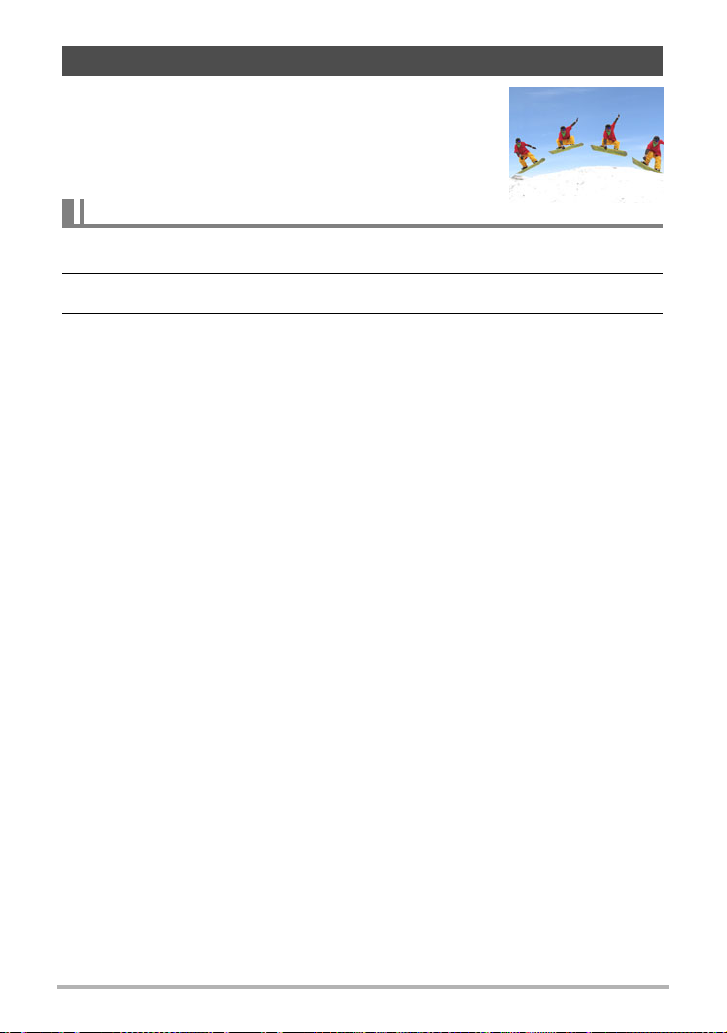
Isolating Moving Subjects (Multi-motion image)
Multi-motion image can be used to isolate a moving subject
within a series of multiple images and place them against a
stationary background. Use a tripod or some other means
to make sure that the camera is not moving or shaking
when shooting with Multi-motion image.
Basic Multi-motion image Procedure
1. Press [BS] and then select “Multi-motion Image”.
2. Hold down the shutter button to record.
3. Release the shutter button.
Continuous Shutter shooting will stop and the resulting composite image will
appear on the monitor screen.
• The above procedure shoots multiple images and combines them
automatically into a final image. Do not move the camera until shooting is
complete.
• You can configure the maximum number of CS shots, the CS fps, and
Prerecord CS shots settings the same way as you configure the High Speed
CS setting (page 51). Note, however, that the maximum number of CS shots
for “Multi-motion Image” is 28 instead of 30.
72
Using BEST SHOT
Page 73

NOTE
• This BEST SHOT scene saves only a single final image.
• To cancel this BEST SHOT scene and enter the Continuous Shutter mode, press
Ç (Continuous Shutter).
• Shooting with this BEST SHOT scene makes the shooting range narrower than
normal.
• Shooting with “Multi-motion Image” assumes that the subject is moving and
changing positions. Trying to use it to shoot a subject that is moving while
maintaining the same location (such as a golf swing, a baseball swing, etc.) will
cause an error message to appear on the monitor screen and failure of image
recording, or will produce an image in which the shots of the subject are arranged
incorrectly.
• Multi-motion will not operate correctly if you shake or move the camera along with
the movement of the subject.
• If an error message appears on the monitor screen, either secure the camera so it
does not move or shoot against a different type of background.
• If not enough CS images are recorded, an error will be displayed before the
camera starts to place the isolated subject onto the stationary background. This
can be caused if you release the shutter button too soon when recording the
moving subject. Keep the shutter button fully depressed long enough to allow
recording of more images.
• Choose a shooting angle so the colors, shapes, and patterns of the moving subject
and the background are as different as possible.
• Avoid a shooting angle where the background is monotone or mono-pattern (such
as a clear blue sky).
• The camera may not be able to compose the final image if the intervals between
movements are so narrow the subject shots overlap. If this happens, increase the
interval by using the control panel to select a slower “High-speed CS fps” setting
(page 51).
73
Using BEST SHOT
Page 74

Shooting with Priority on Subject Faces (High Speed Best Selection)
With High Speed Best Selection, the camera automatically shoots a series of images,
and selects the best one based on facial image blur, and facial expression (whether
the subject is smiling or blinking).
1. Press [BS] and then select the “High Speed Best Selection” scene.
2. Press the shutter button to shoot.
• This will cause the message “Busy... Please wait...” to appear. Do not move
the camera while this message is displayed. The recording process takes
some time to complete after the message appears.
NOTE
• This BEST SHOT scene saves only a single final image.
• To cancel this BEST SHOT scene and enter the Continuous Shutter mode, press
Ç (Continuous Shutter).
• If one or more of the faces are blurred in all of the images that are shot, they will be
blurred in the final image as well.
• The following conditions may make it impossible for the camera to determine if the
subject is blinking or smiling. This may result in a final image in which the subject is
blinking or not smiling.
– Faces that are partially or completely darkened by shadows, etc.
– Hair that is hiding or near the eyes
– Eye glasses
– Small faces
– Faces that are not looking directly at the camera
• Shooting a large group of people will cause processing of the image after shooting
to take longer.
74
Using BEST SHOT
Page 75

Shooting an Image in Accordance with Subject Movement (Move Out CS/Move In CS)
You can use these features to shoot an image automatically whenever the subject
moves into or moves out of a frame on the monitor screen. You also can configure the
camera to record images of what happened immediately before and after the subject
moves.
Move Out CS
Move In CS
Automatically records what happened immediately before and
after the subject moves outside of a boundary on the monitor
screen.
Automatically records what happened immediately before and
after the subject moves into a boundary on the monitor screen.
. To setup the camera
1. Press [BS] and then select “Move Out CS” or “Move In CS”.
2. Press [SET].
3. Configure the boundary location and size
settings.
[8] [2] [4] [6] Moves the boundary.
Zoom controller Resizes the boundary.
4. Press [SET].
• If you want to reconfigure the settings, start again
from step 2.
Boundary
5. Press [2].
6. Use [8] and [2] to select the fifth control panel option from the top
(High-speed CS fps).
75
Using BEST SHOT
Page 76
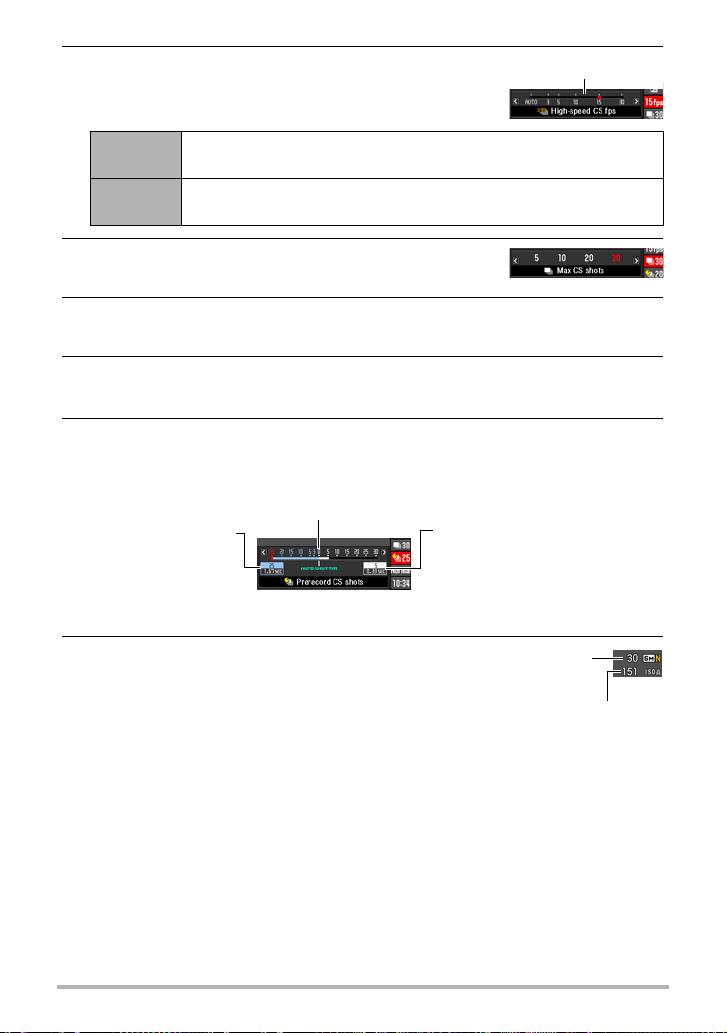
7. Use [4] and [6] to select the continuous
shutter (CS) speed you want and then press
[SET].
CS speed
AUTO
3 to 30 fps
The camera measures light levels and configures the fastest
possible CS speed setting automatically.
Enables specification of the number of CS images recorded per
second.
8. Use [8] and [2] to select the sixth control panel
option from the top (Max CS shots).
9. Use [4] and [6] to select the maximum number of shots for each
continuous shutter operation and then press [SET].
10.
Use [8] and [2] to select the seventh control panel option from the top
(Prerecord CS shots).
11.
Use [4] and [6] to specify how many of the 30 images and for how
long images should be pre-recorded in the buffer.
• You cannot set a value of “0” for the number of Prerecord CS buffer images.
Shutter button full-press
Number of pre-record
images and pre-record
time (Not displayed when
“AUTO” is selected for
“High-speed CS fps”.)
12.
Press [SET].
• The approximate number of recordable
CS images will appear on the monitor
screen.
Number of remaining images and
remaining recording time after the
shutter button full-press (Not
displayed when “AUTO” is
selected for “High-speed CS fps”.)
Number of recordable
CS images
Remaining snapshot
memory capacity
B
76
Using BEST SHOT
Page 77
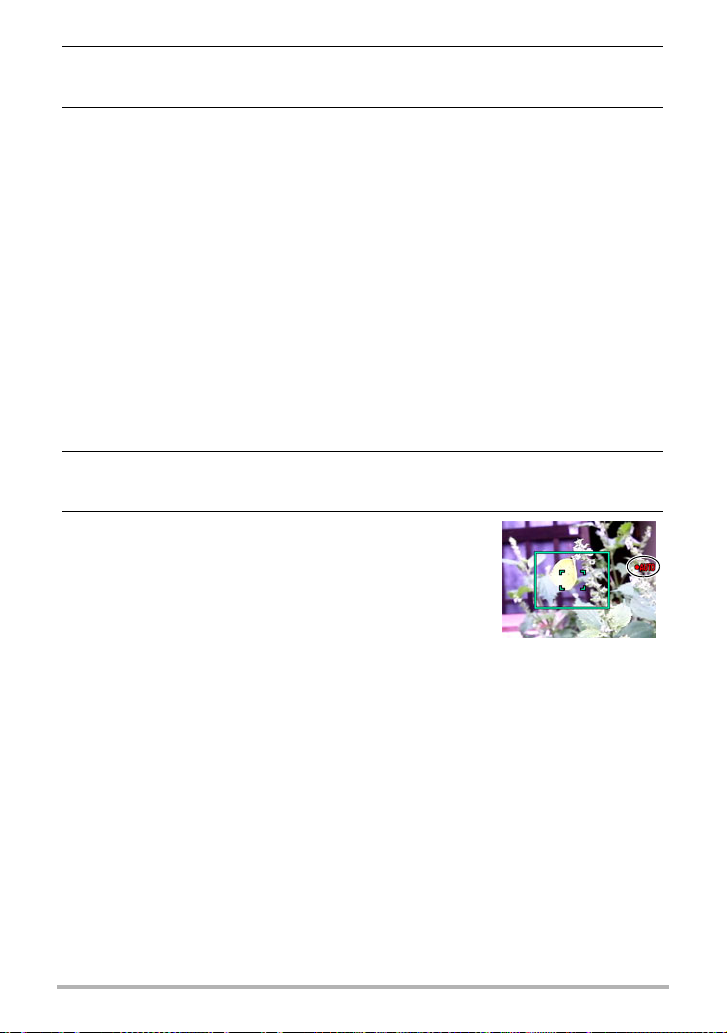
13.
Use [8] and [2] to select the second control panel option from the
bottom (Trigger Sense).
14.
Use [4] and [6] to select the subject movement sensitivity, and then
press [SET].
• You can select any one of three sensitivity levels: “High”, “Normal”, or “Low”.
• Move Out CS Setting Guide
High: For a subject that moves out of the boundary quickly
Low : For a subject that moves out of the boundary slowly
• Move In CS Setting Guide
High: For a subject that moves into the boundary quickly or for a small subject
(relative to the boundary)
Low : For a subject that moves into the boundary slowly or for a large subject
(relative to the boundary)
. To shoot using Move Out CS
1. Compose the image so the subject is within the boundary on the
monitor screen.
2. Half-press the shutter button.
• The camera will adjust exposure and focus automatically.
3. When the boundary on the monitor screen turns
green, press the shutter button the rest of the
way down.
At this time the camera will go into recording standby
and start pre-recording images and storing them in a
buffer, in accordance with the Prerecord CS shots
setting you configured in step 11 under “To setup the
camera” on page 75. After the buffer becomes full, new images keep being added
while older images are continually being deleted.
The camera will start saving images automatically the moment it detects that the
subject has moved out of the boundary.
•“0 AUTO” flashes on the monitor screen during recording standby and auto
recording.
77
Using BEST SHOT
Page 78
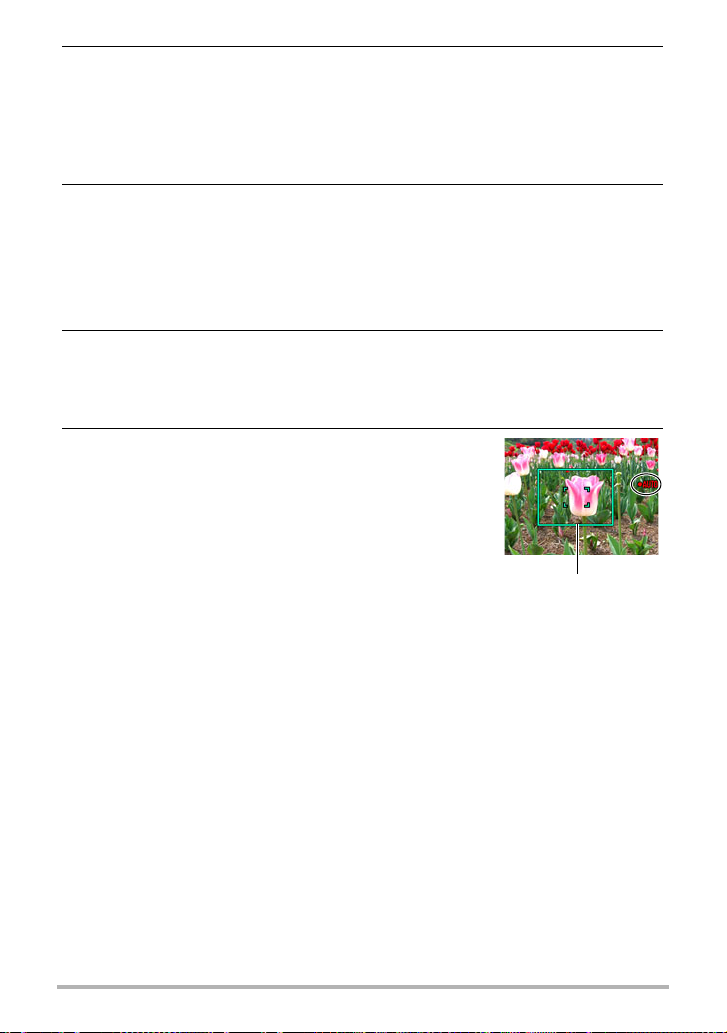
4. Image recording will continue until the end of the recording time is
reached.
• While the camera is in Move Out CS recording standby, you can cancel
standby by pressing the shutter button all the way down. You then will be able
to shoot images normally.
• To stop an ongoing real-time recording operation, press [SET].
5. Save the CS images (page 55).
. To shoot using Move In CS
1. Compose the image at a location where you expect the subject to enter
the boundary on the monitor screen.
2. Half-press the shutter button.
• The camera will adjust exposure and focus automatically.
• In this case, use of manual focus (page 82) to preset a fixed focus is
recommended.
3. When the boundary on the monitor screen turns
green, press the shutter button the rest of the
way down.
At this time the camera will go into recording standby
and start pre-recording images and storing them in a
buffer, in accordance with the Prerecord CS shots
setting you configured in step 11 under “To setup the
camera” on page 75. After the buffer becomes full, new
images keep being added while older images are
continually being deleted.
The camera will start saving images to memory automatically the moment it
detects the subject has moved into the area within the boundary.
•“0 AUTO” flashes on the monitor screen during recording standby and auto
recording.
Boundary
78
Using BEST SHOT
Page 79
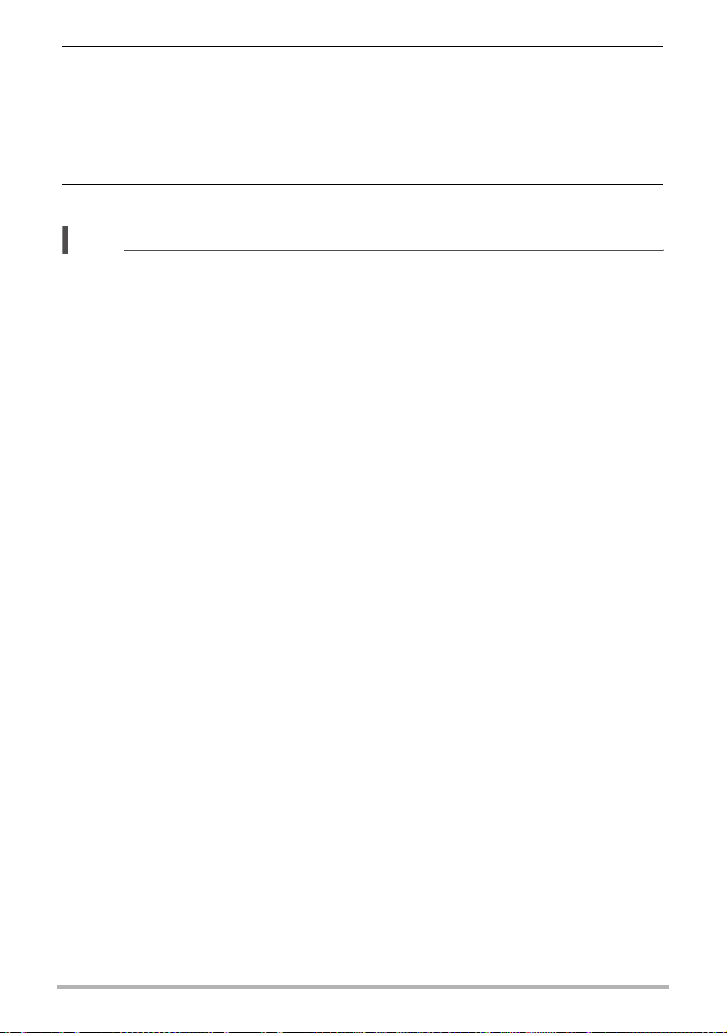
4. Image recording will continue until the end of the recording time is
reached.
• While the camera is in Move In CS recording standby, you can cancel standby
by pressing the shutter button all the way down. You then will be able to shoot
images normally.
• To stop an ongoing real-time recording operation, press [SET].
5. Save the CS images (page 55).
NOTE
• Compose the image so the entire subject and its background are within the
boundary. Recording may not be performed correctly if there is little difference
between the subject and the part of the background enclosed by the boundary.
Also, Move Out CS may not record correctly if the subject is not in the center of the
boundary.
• Move In CS and Move Out CS do not operate correctly if you press the shutter
button all the way down. Be sure to half-press the shutter button. After images are
pre-recorded, press the shutter button the rest of the way down.
• After pressing the shutter button all the way to put the camera into record standby,
keep the camera still. Recording may not be performed correctly if you move the
camera during record standby.
• The camera will shoot only with Continuous Shutter (CS) while this BEST SHOT
scene is selected.
• To cancel this BEST SHOT scene and enter the Continuous Shutter mode, press
Ç (Continuous Shutter).
• The sleep mode and Auto Power Off are disabled while the camera is in record
standby.
• The camera may not start recording automatically or camera power may turn off
when battery power is low. Always make sure that the battery is sufficiently
charged before using these features.
• To save all of the continuous shutter images, select “Save All” (page 55) as the
continuous shutter image save method. If you do, make sure that the memory card
loaded in the camera has enough free space to store them.
• Zoom is disabled, and focus and exposure are fixed while the camera is in
recording standby.
79
Using BEST SHOT
Page 80

Advanced Settings
The following are menu operations you can use to configure various camera settings.
Using On-screen Menus
. Example Menu Screen Operation
Press [MENU] to display the menu screen.
• Menu contents are different in the REC mode and PLAY mode.
Example: REC mode menu
[8] [2] [4] [6]
[MENU]
[SET]
Menu Screen Operation Buttons
[4] [6]
[8] [2] Selects a setting option.
[SET] Registers the selected setting.
[MENU] Exits the menu screen.
Selects tabs. [
setting.
6] is also used to display the options available for a
1. In the REC mode, press [MENU].
This will display the menu screen.
2. Use [4] and [6] to select the tab where the item you want to configure
is located.
80
Advanced Settings
Page 81

3. Use [8] and [2] to select the menu item you
want, and then press [6].
Example:
When “Self-timer” is
selected on the “REC” tab
4. Use [8] and [2] to change the setting.
Tabs
5. After the setting is the way you want, press
[SET].
• Pressing [4] registers the selected setting and
returns to the menu.
• To configure settings on another tab after
pressing [
move the highlighting up to the tabs, and then
use [
. Menu Operations in This Manual
Menu operations are represented in this manual as shown below. The following
operation is the same as the one described under “Example Menu Screen Operation”
on page 80.
[r] (REC) * [MENU] * REC Tab * Self-timer
4] to return to the menu, use [8] to
4] and [6] to select the tab you want.
Use [4] and [6] to select the “REC” tab.
Procedure
Items
Press
[r] (REC).
Press
[MENU].
Use [8] and [2] to select “Self-timer” and
then press [6].
81
Advanced Settings
Page 82

REC Mode Settings (REC)
Selecting a Focus Mode (Focus)
Procedure
[r] (REC) * [MENU] * REC Tab * Focus
Settings Type of Shot
Q Auto
Focus
´
Macro
E
Focus
)
Infinity
W
Manual
Focus
*1
General
recording
Close ups Automatic
Shooting with a
Pan
relatively wide
focus range
Scenery and
other distant
subjects
When you want
to focus
manually
The focus range is the distance from the lens surface.
Focus Mode Approximate Focus Range*
Snapshot Movies Snapshot Movies
Approximately
Automatic
40 cm to 9
(infinity) (1.3'
Fixed
focal
point
Fixed
focal point
Approximately
3 cm to 50 cm
(1.2" to 19.7")
Fixed distance
Fixed Infinity
Manual
Approximately 3 cm to
9 (infinity)
*2 The minimum changes along with the optical zoom setting.
to 9)
2
*
2
*
(1.2" to 9)
Fixed
distance
2, *3
*
1
B
82
Advanced Settings
Page 83

*3 (m)
Normal Macro
Zoom Steps Close Up Telephoto Center Distance
Z1 (Wide) Approx. 0.65 (2.1') 35.00 (114.8') 0.25 (9.8")
2 Approx. 0.85 (2.8') 9 0.30 (11.8")
3 Approx. 1.10 (3.6') 9 0.35 (13.8")
4 Approx. 1.50 (4.9') 9 0.40 (15.7")
5 Approx. 2.00 (6.6') 9 0.45 (17.7")
6 Approx. 2.70 (8.9') 9 0.55 (21.7")
7 Approx. 3.50 (11.5') 9 0.60 (23.6")
8 Approx. 4.50 (14.8') 9 0.70 (27.6")
9 Approx. 6.00 (19.7') 9 0.85 (33.5")
10 Approx. 7.50 (24.6') 9 0.95 (37.4")
11 (Tele) Approx. 9.50 (31.2') 9 1.00 (39.4")
NOTE
• Above values are for reference only.
For movie macro, the focus range is a few centimeters within the center distance.
B
83
Advanced Settings
Page 84

To focus with manual focus
1. On the monitor screen, compose the image so
the subject you want to focus on is within the
yellow boundary.
2. Watching the image on the monitor screen use
[4] and [6] to adjust focus.
• At this time the image that is within the boundary
will enlarge and fill the monitor screen, which aids
in focusing. If you do not perform any operation for
two seconds while the enlarged image is displayed,
the screen in step 1 will re-appear.
NOTE
• An Auto Macro feature detects how far the subject is from the lens and
automatically selects either Macro Focus or Auto Focus accordingly.
• Use of the flash together with Macro Focus can cause the light of the flash to
become blocked, which may result in unwanted lens shadows in your image.
• Auto Macro can be used when recording snapshots only.
• Whenever you perform an optical zoom operation while shooting with Auto Focus,
Macro Focus, or Manual Focus, a value will appear on the monitor screen to tell
you the focus range, as shown below.
Example: oo cm to 9
* oo is the actual focusing range value.
• The operations assigned to the [
92) are disabled while Manual Focus is selected as the focus mode.
• Focus mode selection is disabled while face detection is turned on.
4] and [6] keys with the “L/R Key” setting (page
Yellow boundary
84
Advanced Settings
Page 85

Using Focus Lock
“Focus lock” is a technique you can use when you want to
compose an image in which the subject you want to focus
on is not within the focus frame in the center of the
screen.
• To use focus lock, select “
the Auto Focus area (page 88).
U Spot” or “O Tracking” for
Subject to be focused on
1. Align the monitor screen’s focus frame with
the subject you want to focus on and then half-
Focus frame
press the shutter button.
2. Keeping the shutter button half-pressed
(which maintains the focus setting), move the
camera to compose the image.
• When “O Tracking” is selected as the Auto Focus
area, the focus frame will move automatically and
follow the subject.
3. When you are ready to shoot the image, press the shutter button the
rest of the way down.
NOTE
• Focus lock also locks exposure (AE).
85
Advanced Settings
Page 86

Using the Self-timer (Self-timer)
Procedure
[r] (REC) *[MENU] * REC Tab * Self-timer
With the Self-timer, pressing the shutter button starts a timer. The shutter is released
and the image is shot after a fixed amount of time.
10 sec 10-second Self-timer
2-second Self-timer
2 sec
X3
(Triple
Self-timer)
Off Self-timer is disabled.
• The front lamp flashes while the Self-timer countdown is in
progress.
• You can interrupt an ongoing Self-timer countdown by
pressing [SET].
NOTE
• The Self-timer cannot be used together with the following features.
Lag Correction (when shooting single shots), High Speed CS with Prerecord CS,
Prerecord (Movie), Move Out CS, Move In CS, Multi-motion Image, Slow Motion
View
• The Triple Self-timer cannot be used together with the following features.
High Speed CS, Normal Speed CS, Movie, some BEST SHOT scenes (High
Speed Best Selection, For YouTube)
• When shooting under conditions that slow down the shutter speed,
you can use this setting to prevent image blur due to camera
movement.
Shoots three images: one image 10 seconds after the shutter button
is pressed, and the next two images as soon as the camera is ready
after shooting the previous image. How long it takes for the camera to
get ready to shoot depends on the image size and quality settings,
whether or not a memory card is loaded in the camera, and the flash
charge condition.
Front lamp
B
86
Advanced Settings
Page 87

Reducing the Effects of Camera and Subject Movement (Anti Shake)
Procedure
[r] (REC) * [MENU] * REC Tab * Anti Shake
You can turn on the camera’s Anti Shake feature to reduce image blur due to subject
movement or camera movement when shooting a moving subject using telephoto,
when shooting a fast-moving subject, or when shooting under dim lighting conditions.
Auto Minimizes the effects of camera and subject movement
Camera AS Minimizes the effects of camera movement only
Image AS Minimizes the effects of subject movement only
DEMO
Off Turns off all Anti Shake settings
NOTE
•“A Camera AS” only can be selected while recording with High Definition (HD)
and Standard (STD) movie.
• The ISO sensitivity setting (page 38) must be “AUTO” for “S Image AS” to work.
• Anti Shake is not supported while recording with High Speed Movie.
• Shooting while “D Auto” or “S Image AS” is selected can cause an image to
appear somewhat coarser than normal and can cause slight deterioration of image
resolution.
• Anti Shake may not be able to eliminate the effects of camera or subject movement
when movement is severe.
•“A Camera AS” may not work properly when the camera is mounted on a tripod.
Either turn off Anti Shake or select “S Image AS”.
Half-pressing the shutter button demonstrates the effect of “A
Camera AS”. However, the image is not recorded.
B
87
Advanced Settings
Page 88

Specifying the Auto Focus Area (AF Area)
Procedure
[r] (REC) * [MENU] * REC Tab * AF Area
You can use the following procedure to change the Auto Focus metering area for
shooting snapshots.
• When recording movies, the AF metering area is always “
U
Spot”.
Spot
Free
Tracking
This mode takes readings of a small area in the center of the image.
This setting works well with focus lock (page 85).
You can move the focus frame by using [8], [2], [4], and [6] to move
the focus point and then pressing [SET]. To change the focus point
position, select “— Free” again and then use [8], [2], [4] and [6] to
select the position you want.
When you half-press the shutter button while this setting is selected, the
focus frame will follow the movement of the subject.
U
“
Spot” or “O Tracking”
Focus frame
“— Free”
*
[SET]
Focus point Focus frame
O
•
“
Tracking” cannot be used in combination with the following features.
Prerecord CS, some BEST SHOT scenes (Move Out CS, Move In CS, Multi-motion
Image, For YouTube, Prerecord (Movie)), Lag Correction
•“— Free” cannot be selected for the AF area while Face Detection is enabled.
88
Advanced Settings
Page 89

Using the Auto Focus Assist Light (AF Assist Light)
Procedure
[r] (REC) * [MENU] * REC Tab * AF Assist Light
Half-pressing the shutter button while this setting is selected
causes the front lamp to light, which provides illumination for
focusing in areas where lighting is dim. Leaving this function
turned off is recommended when shoot portraits from short
distances, etc.
IMPORTANT!
• Never look directly into the front lamp while it is lit.
• Make sure your finger is not covering the front lamp.
Front lamp
Shooting with Face Detection (Face Detection)
Procedure
[r] (REC) * [MENU] * REC Tab * Face Detection
When shooting people, the face detection feature detects the faces of up to ten
individuals and adjusts focus and brightness accordingly.
1. Use [4] and [6] to select “On” and then press [SET].
2. Point the camera at the subject (s).
The camera will detect human faces and display a
frame around each one.
3. Half-press the shutter button.
The camera will focus and the frames around the
faces it focuses on will turn green.
Face Detection icon
4. Press the shutter button the rest of the way
down.
B
89
Advanced Settings
Page 90

Tips for Best Face Detection Results
• The camera performs center focus if it cannot detect a face.
• Always make sure that Auto Focus (AF) is selected as the focus mode when
shooting with face detection.
• Detection of the following types of faces is not supported.
– A face that is obstructed by hair, sunglasses, a hat, etc., or a face in dark shade
– A profile or a face that is at an angle
– A face that is very far away and small, or very close and large
– A face in an area that is very dark
– A face of a pet or some other non-human subject
IMPORTANT!
• Face detection cannot be used in combination with any of the following features.
– Lag Correction (when shooting single shots)
– Some BEST SHOT scenes (Move Out CS, Move In CS, Multi-motion Image, For
YouTube, Prerecord (Movie))
– Movie Mode
– High Speed CS with Prerecord CS
• Focus mode selection on the menu is disabled while face detection is turned on.
90
Advanced Settings
Page 91

Shooting with Continuous Auto Focus (Continuous AF)
Procedure
[r] (REC) * [MENU] * REC Tab * Continuous AF
When shooting a snapshot while “On” is selected for Continuous AF, Auto Focus is
performed and focusing is continually updated until you half-press the shutter button.
• Before you half-press the shutter button, the camera focuses at the center of the
screen. If “— Free” is selected for the “AF Area” setting (page 88) when you half-
press the shutter button, focusing is performed for the area specified by “— Free”.
If “Face Detection” is turned on, focusing is performed in the area where a face is
detected.
Changing the Continuous Shutter Mode (CS)
Procedure
[r] (REC) * [MENU] * REC Tab * CS
Perform the following steps to change the continuous shutter mode.
Enables shooting of up to 30 continuous shutter images at faster
High
Speed CS
Normal
Speed CS
speeds than Normal Speed CS. Images shot with this mode cannot
be any one of the following sizes: 9M, 3:2, 16:9. If the camera’s
image size setting is one of these sizes, High Speed CS will shoot
6M images. See page 51 for details.
Enables shooting at approximately one image per second for as
long as memory space is available to store images. See page 50 for
details.
B
91
Advanced Settings
Page 92
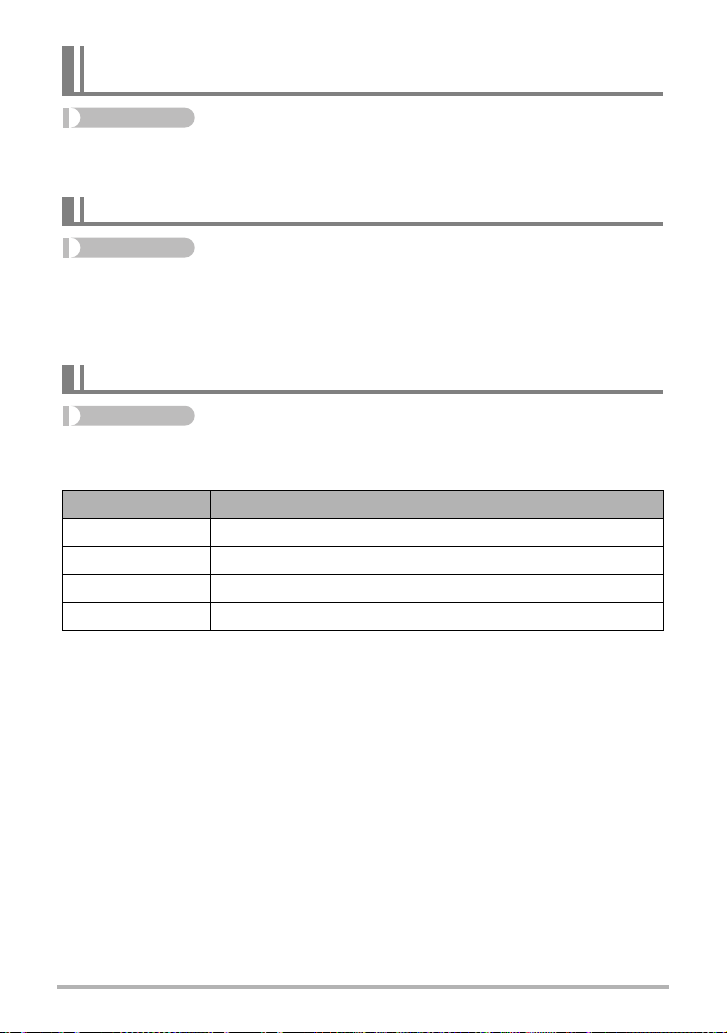
Configuring the Continuous Shutter Image Save Method (Save CS Images)
Procedure
[r] (REC) * [MENU] * REC Tab * Save CS Images
See page 55 for details.
Turning Digital Zoom On or Off (Digital Zoom)
Procedure
[r] (REC) * [MENU] * REC Tab * Digital Zoom
Select “On” when you want to use digital zoom (page 48).
• Digital zoom is disabled while shooting with the following feature.
– High speed movie recording
Assigning Functions to the [4] and [6] Keys (L/R Key)
Procedure
[r] (REC) * [MENU] * REC Tab * L/R Key
You can assign one of the three functions listed below to the [4] and [6] keys.
Setting [4]/[6] key operation
Metering Changes the Metering Mode (page 97)
Self-timer Sets the self-timer time (page 86)
Face Detection Turns face detection on and off (page 89)
Off Cancels [
4] and [6] key assignments
B
92
Advanced Settings
Page 93
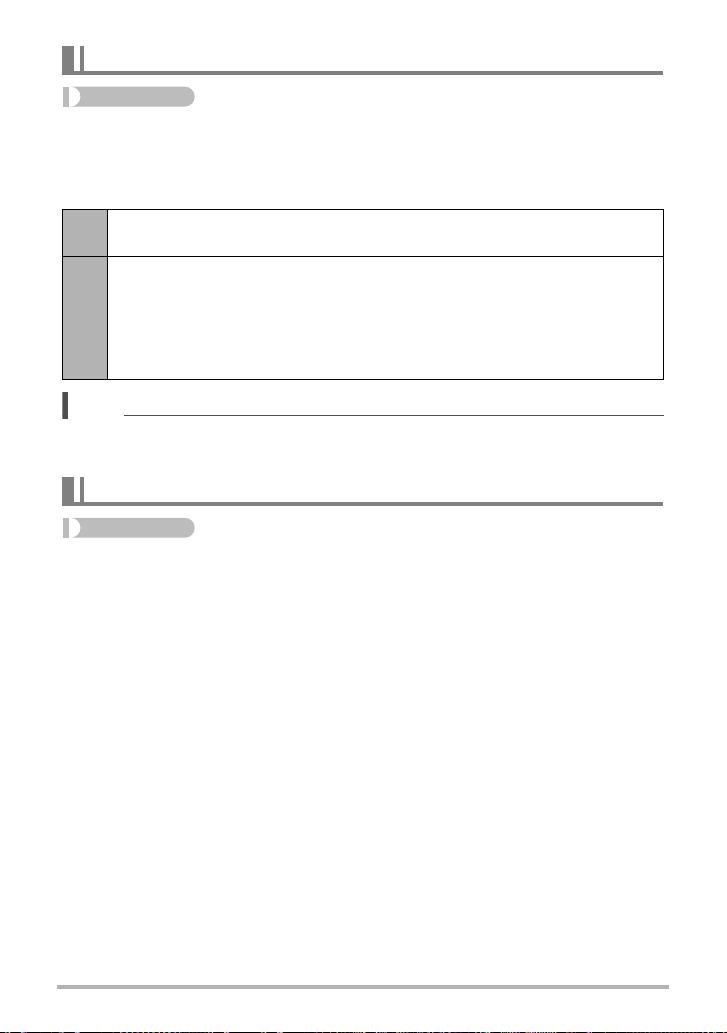
Shooting with Quick Shutter (Quick Shutter)
Procedure
[r] (REC) * [MENU] * REC Tab * Quick Shutter
When Quick Shutter is turned on, you can press the shutter button all the way without
waiting for Auto Focus. This will record the image using a high-speed focus operation
that is much faster than Auto Focus.
Turns on Quick Shutter
On
• Some images may be out of focus when Quick Shutter is used.
Turns off Quick Shutter so focus is performed using normal Auto Focus
before the image is recorded.
• If you fully press the shutter button while Quick Shutter is turned off,
Off
• Quick Shutter is disabled when the zoom factor is greater. Recording is performed
images will continue to be shot without focusing.
• Whenever possible, take a little extra time to half-press the shutter button
in order to ensure proper focus.
NOTE
using Auto Focus at this time.
Turning on Image Review (Review)
Procedure
[r] (REC) * [MENU] * REC Tab * Review
While Review is turned on, the camera will display a image for about one second
immediately after you press the shutter button to record it.
• Image review is available only when shooting single images. It does not work with
continuous shutter.
93
Advanced Settings
Page 94

Displaying the On-screen Grid (Grid)
Procedure
[r] (REC) * [MENU] * REC Tab * Grid
The on-screen grid can be displayed on the REC mode
monitor screen for easy vertical and horizontal alignment
when composing images.
Using Icon Help (Icon Help)
Procedure
[r] (REC) * [MENU] * REC Tab * Icon Help
While Icon Help is turned on, a textual description will appear on the display for
certain icons when you switch between REC functions.
Functions Supported by Icon Help
• REC Mode
• Available options for the “L/R Key” setting
94
Advanced Settings
Page 95

Configuring Power On Default Settings (Memory)
Procedure
[r] (REC) * [MENU] * REC Tab * Memory
This setting lets you specify which camera settings should be remembered by the
camera when it is turned off, and restored the next time the camera is turned on. To
have the camera remember a setting, you should enable the setting’s memory. Any
setting whose memory is disabled will be reset to its initial default any time the
camera is turned off.
Setting Disabled (Initial Default Setting) Enabled
BEST SHOT R (Auto)
b
Flash Auto
Focus Q
AF Area Spot
Metering Multi
CS High Speed CS
Self-timer Off
Flash Intensity 0
Digital Zoom On
MF Position Position before manual focus was selected.
Zoom Position
* Full wide
* Optical zoom setting only.
(Auto Focus)
Setting at
power off
95
Advanced Settings
Page 96

Image Quality Settings (Quality)
Specifying Snapshot Image Quality (T Quality (Snapshot))
Procedure
[r] (REC) * [MENU] * Quality Tab * T Quality (Snapshot)
Fine Gives image quality priority
Normal Normal
Economy Gives the number of images priority
• The “Fine” setting helps to bring out details when shooting dense tree branches or
leaves, a complex pattern, etc.
• Memory capacity (the number of images you can record) will be affected by the
quality settings you configure (page 183).
Movie Image Quality Settings (» Quality (Movie))
Procedure
[r] (REC) * [MENU] * Quality Tab * » Quality (Movie)
This setting can be used to specify HD or STD as the image quality for movie
recording when HD/STD is selected as the movie mode.
Select this setting record high-definition (HD) movies (page 60). The aspect
HD
ratio of movies recorded with this setting is 16:9.
Use this setting for standard movie recording. Recording with this setting is
performed using an aspect ratio of 4:3, an image size of 640
STD
and a frame rate of 30 frames per second. Image quality and image size
settings cannot be changed.
x
480 pixels,
96
Advanced Settings
Page 97

Setting the High Speed Movie Frame Rate (HS » Speed)
Procedure
[r] (REC) * [MENU] * Quality Tab * HS » Speed
See page 61 for details.
Specifying the Metering Mode (Metering)
Procedure
[r] (REC) * [MENU] * Quality Tab * Metering
The metering mode determines what part of the subject is metered for exposure.
Multi-pattern metering divides the image into sections and measures
Multi
Center
Weighted
Spot
the light in each section for a balanced exposure reading. This type
of metering provides error-free exposure settings for a wide range of
shooting conditions.
Center weighted metering concentrates on the center of the focus
area to measure light. This type of metering is best when you want
some level of control over contrast.
Spot metering takes readings at a very small area. Use this metering
method when you want exposure to be set according to the
brightness of a particular subject, without being affected by
surrounding conditions.
Optimizing Image Brightness (Lighting)
Procedure
[r] (REC) * [MENU] * Quality Tab * Lighting
You can use this setting to optimize the balance between bright areas and dark areas
when shooting images.
On Performs brightness correction.
Off Does not perform brightness correction.
97
Advanced Settings
Page 98
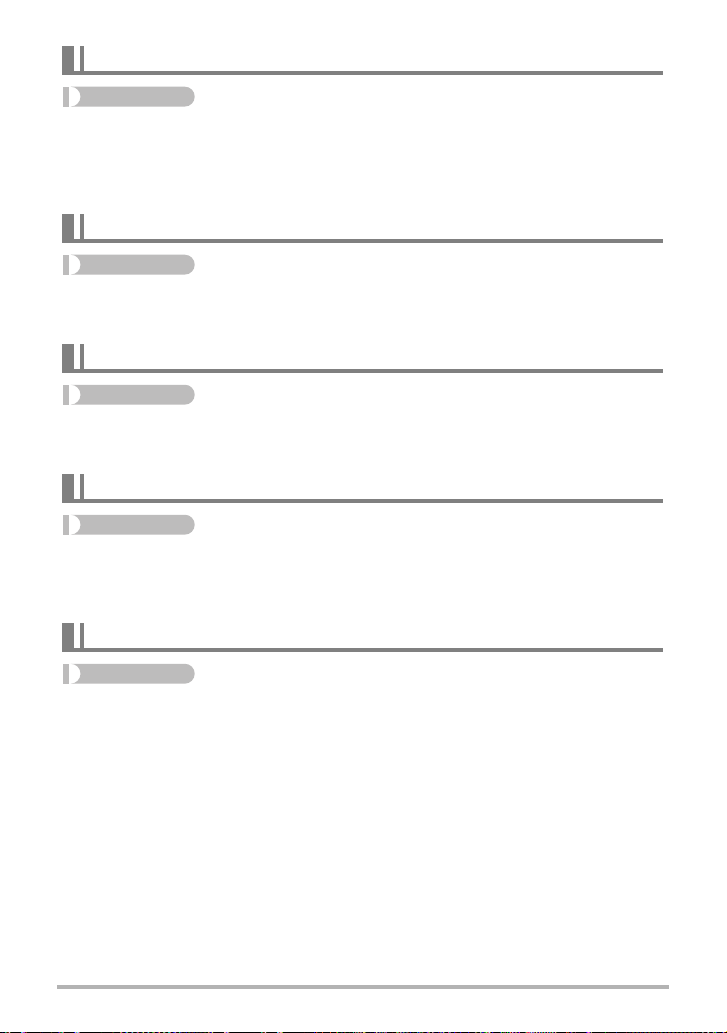
Specifying Flash Intensity (Flash Intensity)
Procedure
[r] (REC) * [MENU] * Quality Tab * Flash Intensity
You can specify flash intensity to one of five levels from +2 (brightest flash) to –2
(least bright flash).
• Flash intensity may not change when the subject is too far away or too close.
Using Built-in Color Filters (Color Filter)
Procedure
[r] (REC) * [MENU] * Quality Tab * Color Filter
Settings: Off, B/W, Sepia, Red, Green, Blue, Yellow, Pink, and Purple
Controlling Image Sharpness (Sharpness)
Procedure
[r] (REC) * [MENU] * Quality Tab * Sharpness
You can specify one of five sharpness settings from +2 (sharpest) to –2 (least sharp).
Controlling Color Saturation (Saturation)
Procedure
[r] (REC) * [MENU] * Quality Tab * Saturation
You can specify one of five saturation settings from +2 (most saturated) to –2 (least
saturated).
Adjusting Image Contrast (Contrast)
Procedure
[r] (REC) * [MENU] * Quality Tab * Contrast
You can specify one of five contrast settings from +2 (most contrast between light and
dark) to –2 (least contrast between light and dark).
98
Advanced Settings
Page 99
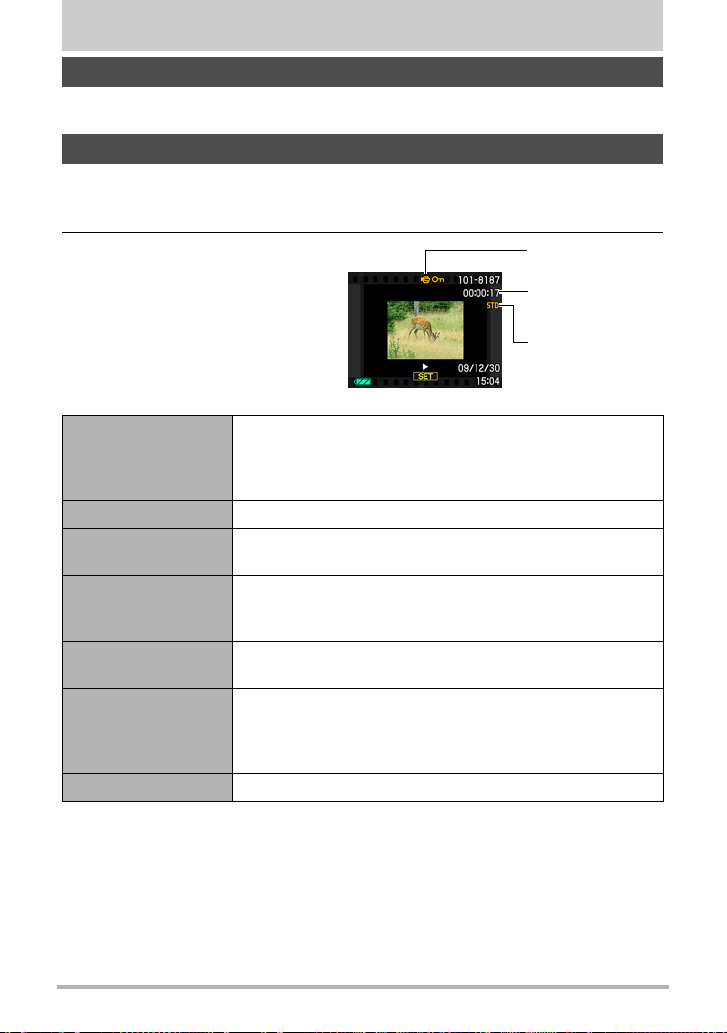
Viewing Snapshots and Movies
Viewing Snapshots
See page 31 for the procedure for viewing snapshots.
Viewing a Movie
1. Press [p] (PLAY) and then use [4] and [6] to display the movie you
want to view.
2. Press [SET] to start playback.
Movie icon: »
Recording time
Image quality
Movie Playback Controls
Fast forward/fast
reverse
Play/pause [SET]
1 frame forward/
back
Volume adjustment
Information display
on/off
Zoom
Stop playback [MENU]
• Playback may not be possible for movies not recorded with this camera.
[4] [6] (Playback in progress.)
• Each press of either button increases the speed of the
fast forward or fast reverse operation.
• To return to normal playback speed, press [2].
[4] [6] (Playback paused.)
• Holding down either button scrolls continuously.
Press [2] and then press [8] [2]
• Volume can be adjusted only while movie playback is in
progress.
[8] (DISP)
Slide the zoom controller in the direction of z ([).
• You can use [8], [2], [4], and [6] to scroll the zoomed
image on the monitor screen. You can zoom a movie
image up to 4.5 times normal size.
99
Viewing Snapshots and Movies
Page 100

Viewing Continuous Shutter Images
Each time you perform a continuous shutter (CS) operation, the camera creates a CS
group that includes all of the images for that particular CS session. You can use the
following procedure to play back the images in a particular CS group.
1. Press [p] (PLAY) and then use [4] and [6] to display the CS group
whose images you want to view.
Number of image files in
the CS group
CS group icon
First image in the CS group
2. About one second after you select a CS group, playback of its images
will start automatically.
• Playback of the group loops, which means it restarts from the beginning each
time the last image of the group is reached. The first playback is at high speed,
while the second and subsequent playbacks are at slower speed.
• Note that you cannot scroll forward or back through the images manually, and
you cannot change the playback speed while playback is in progress.
• Image information is not displayed during automatic playback of CS group
images.
• Pressing [SET] will pause playback. While playback is paused, you can adjust
the playback speed, specify the playback direction, scroll forward or back,
zoom images, and delete images.
Current image number/
number of images in the
group
CS speed
100
Playback guide
Viewing Snapshots and Movies
