Page 1
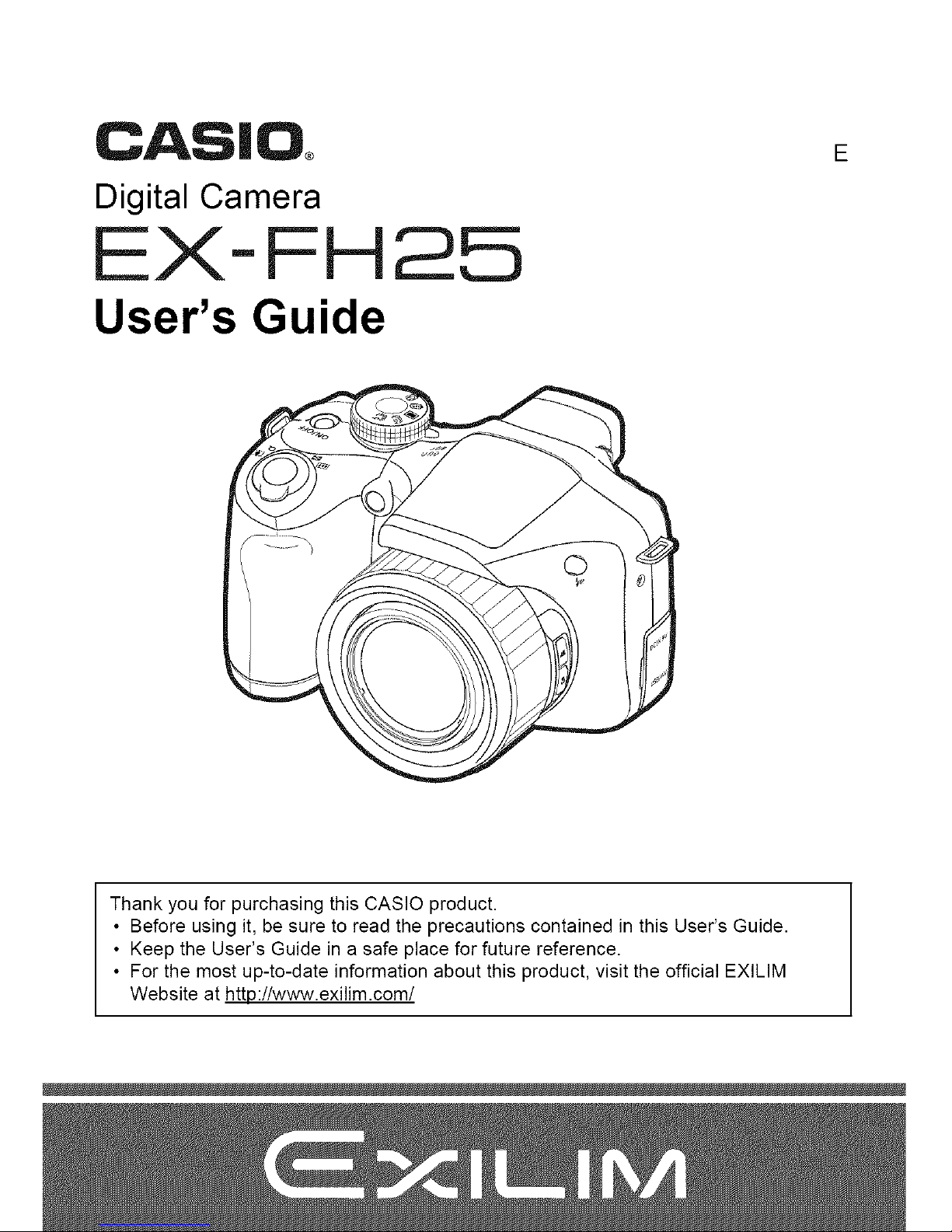
CAS|O
Digital Camera
EX-FH25
User's Guide
E
Thank you for purchasing this CASIO product.
• Before using it, be sure to read the precautions contained in this User's Guide.
• Keep the User's Guide in a safe place for future reference.
• For the most up-to-date information about this product, visit the official EXlLIM
Website at http:!/www.exilim.com/
Page 2
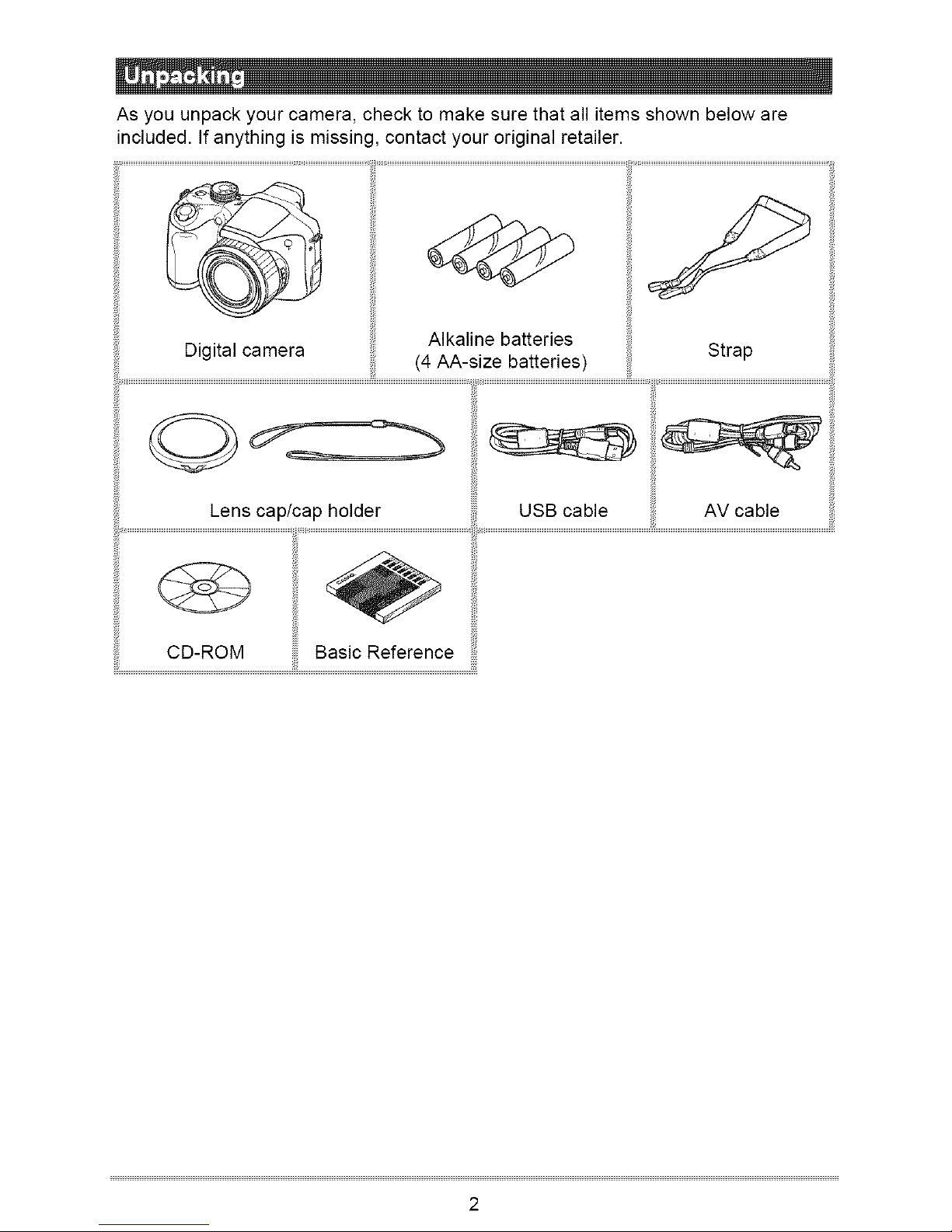
As you unpack your camera, check to make sure that all items shown below are
included. If anything is missing, contact your original retailer.
Alkaline batteries
O0-ROMiii_iBasicRe,erenceI
2
Page 3
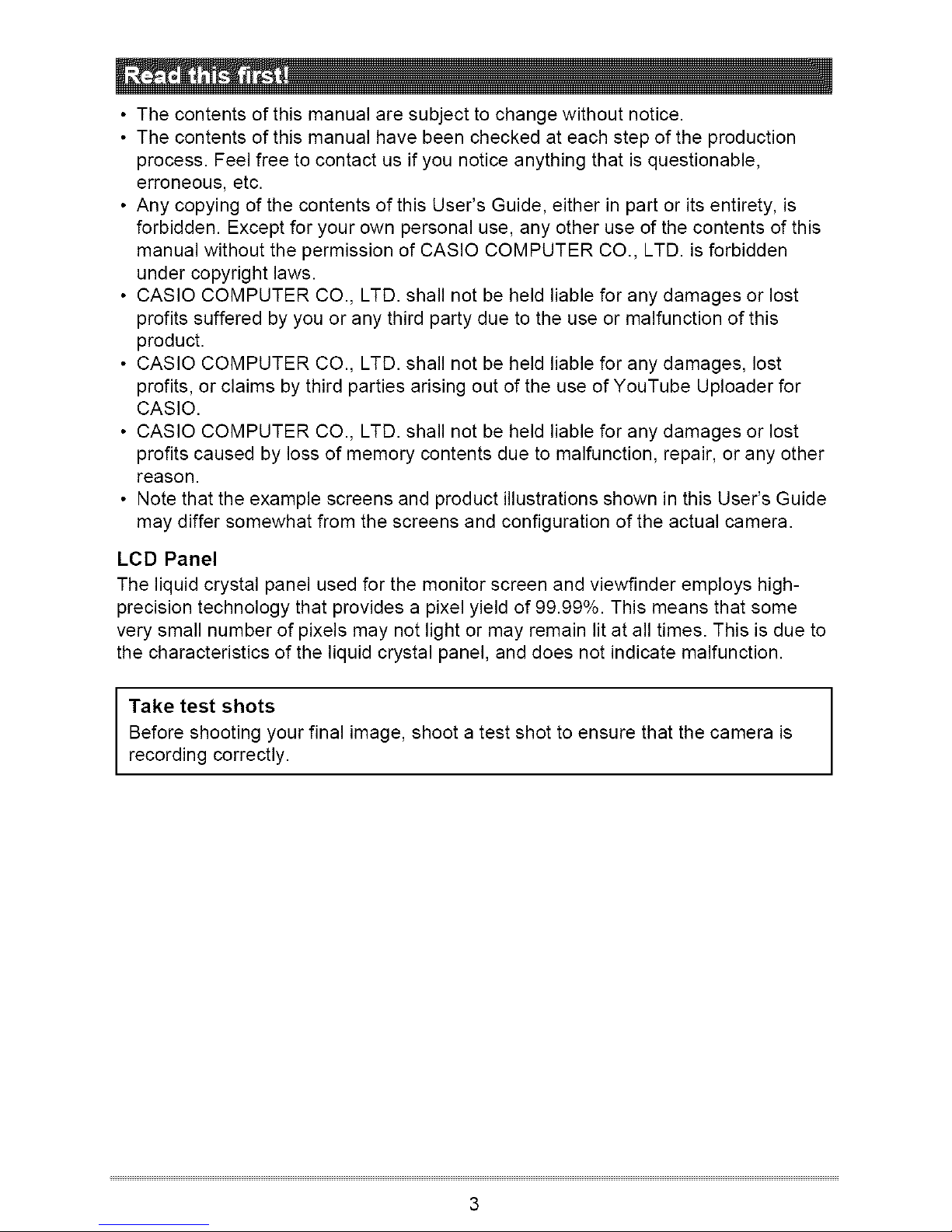
iiiiiiiii,,
• The contents of this manual are subject to change without notice.
• The contents of this manual have been checked at each step of the production
process. Feel free to contact us if you notice anything that is questionable,
erroneous, etc.
• Any copying of the contents of this User's Guide, either in part or its entirety, is
forbidden. Except for your own personal use, any other use of the contents of this
manual without the permission of CASIO COMPUTER CO., LTD. is forbidden
under copyright laws.
• CASIO COMPUTER CO., LTD. shall not be held liable for any damages or lost
profits suffered by you or any third party due to the use or malfunction of this
product.
• CASIO COMPUTER CO., LTD. shall not be held liable for any damages, lost
profits, or claims by third parties arising out of the use of YouTube Uploader for
CASIO.
• CASIO COMPUTER CO., LTD. shall not be held liable for any damages or lost
profits caused by loss of memory contents due to malfunction, repair, or any other
reason.
• Note that the example screens and product illustrations shown in this User's Guide
may differ somewhat from the screens and configuration of the actual camera.
LCD Panel
The liquid crystal panel used for the monitor screen and viewfinder employs high-
precision technology that provides a pixel yield of 99.99%. This means that some
very small number of pixels may not light or may remain lit at all times. This is due to
the characteristics of the liquid crystal panel, and does not indicate malfunction.
Take test shots
Before shooting your final image, shoot a test shot to ensure that the camera is
recording correctly.
3
Page 4
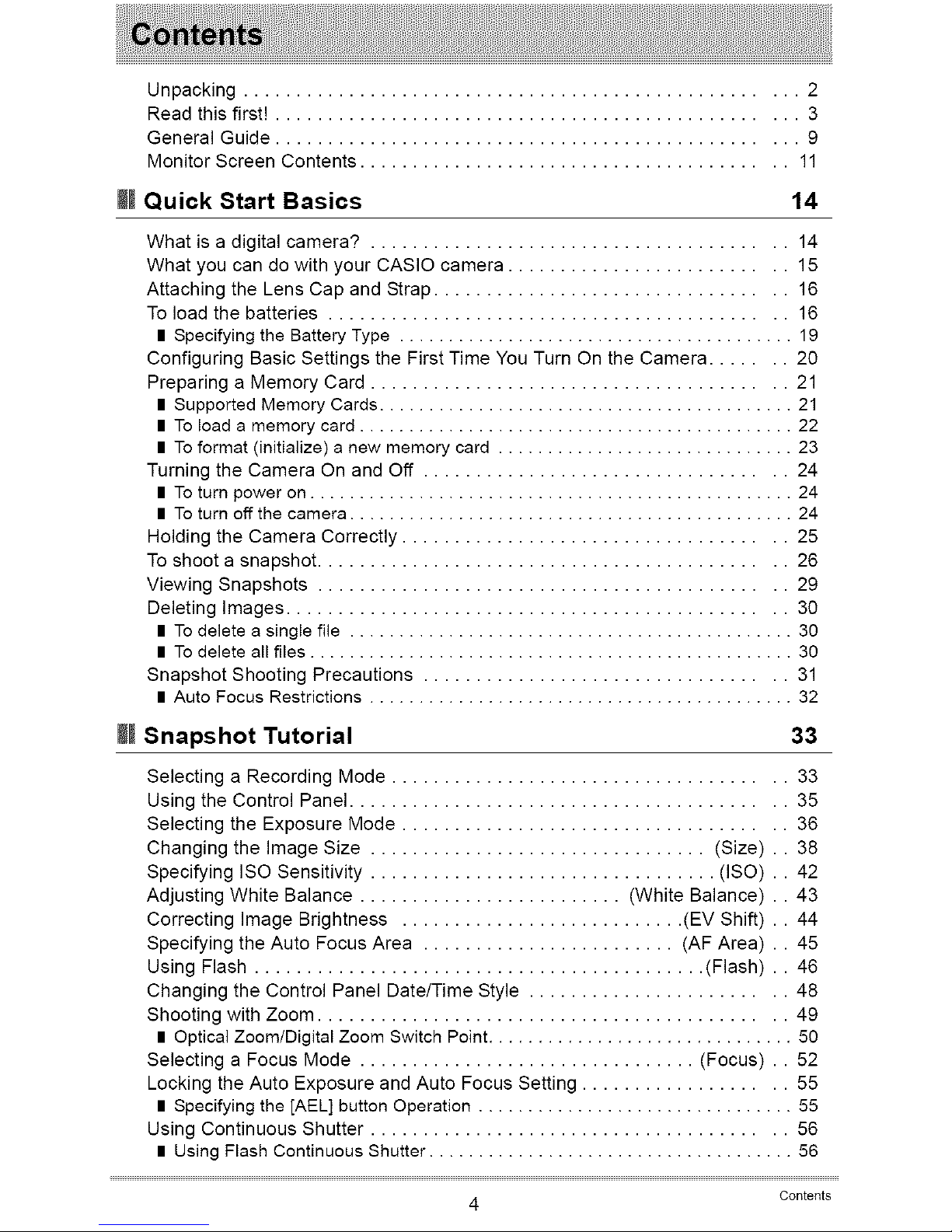
Unpacking.................................................... 2
Readthisfirst)................................................. 3
GeneralGuide................................................. 9
MonitorScreenContents........................................ 11
M)Quick Start Basics 14
What is a digital camera? ....................................... 14
What you can do with your CASIO camera .......................... 15
Attaching the Lens Cap and Strap ................................. 16
To load the batteries ........................................... 16
mSpecifying the Battery Type ........................................ 19
Configuring Basic Settings the First Time You Turn On the Camera ....... 20
Preparing a Memory Card ....................................... 21
= Supported Memory Cards .......................................... 21
= To load a memory card ............................................ 22
= To format (initialize) a new memory card .............................. 23
Turning the Camera On and Off .................................. 24
= To turn power on ................................................. 24
= To turn off the camera ............................................. 24
Holding the Camera Correctly .................................... 25
To shoot a snapshot ............................................ 26
Viewing Snapshots ............................................ 29
Deleting Images ............................................... 30
mTo delete a single file ............................................. 30
= To delete all files ................................................. 30
Snapshot Shooting Precautions .................................. 31
= Auto Focus Restrictions ........................................... 32
M)Snapshot Tutorial
33
Selecting a Recording Mode ..................................... 33
Using the Control Panel ......................................... 35
Selecting the Exposure Mode .................................... 36
Changing the Image Size ................................ (Size) 38
Specifying ISO Sensitivity ................................. (ISO) 42
Adjusting White Balance ......................... (White Balance) 43
Correcting Image Brightness ........................... (EV Shift) 44
Specifying the Auto Focus Area ........................ (AF Area) 45
Using Flash ........................................... (Flash) .. 46
Changing the Control Panel Date/Time Style ........................ 48
Shooting with Zoom ............................................ 49
l Optical Zoom/Digital Zoom Switch Point ............................... 50
Selecting a Focus Mode ................................ (Focus) . . 52
Locking the Auto Exposure and Auto Focus Setting ................... 55
l Specifying the [AEL] button Operation ................................ 55
Using Continuous Shutter ....................................... 56
l Using Flash Continuous Shutter ..................................... 56
4 Contents
Page 5
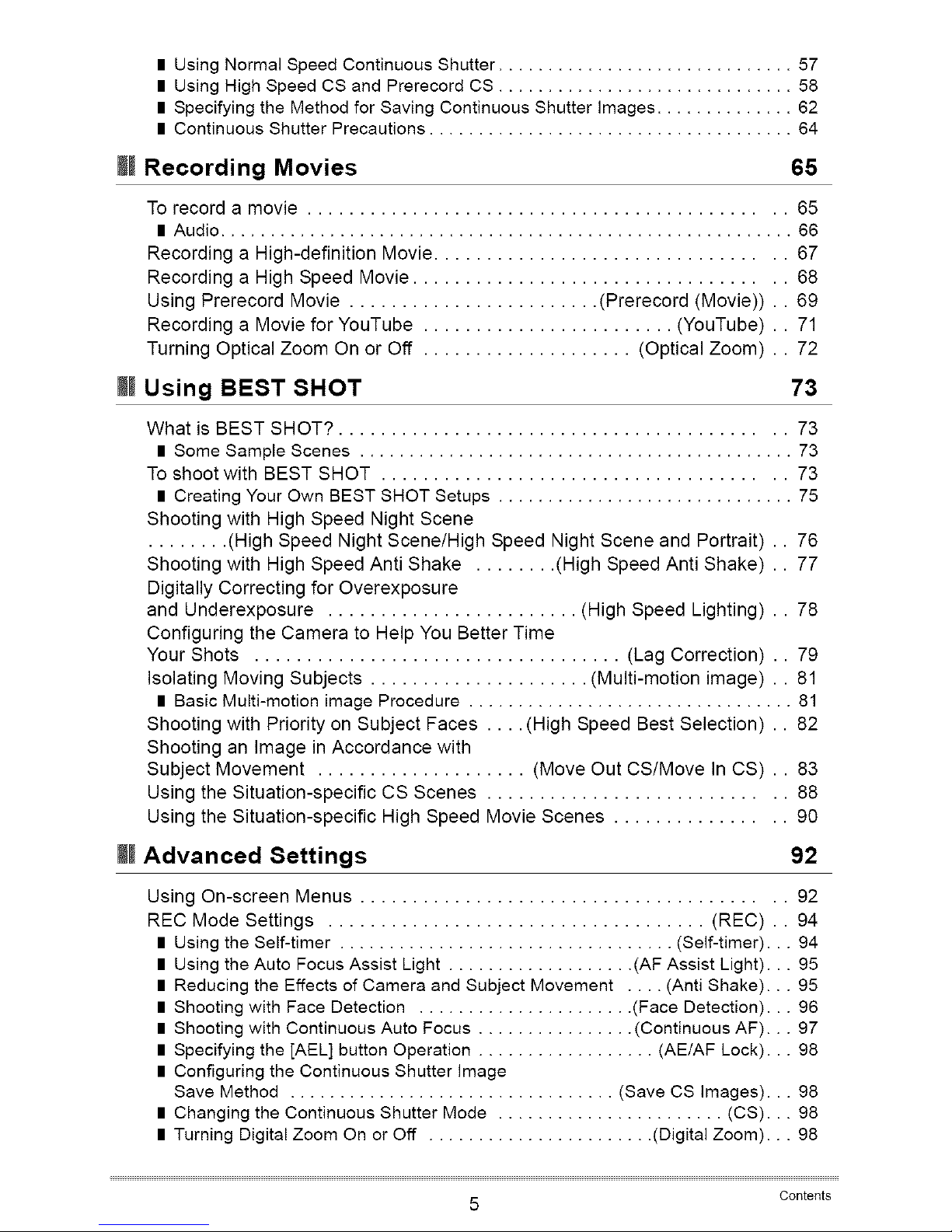
II Using Normal Speed Continuous Shutter .............................. 57
II Using High Speed CS and Prerecord CS .............................. 58
II Specifying the Method for Saving Continuous Shutter images .............. 62
II Continuous Shutter Precautions ..................................... 64
M! Recording Movies
65
To record a movie ............................................. 65
II Audio .......................................................... 66
Recording a High-definition Movie ................................. 67
Recording a High Speed Movie ................................... 68
Using Prerecord Movie ........................ (Prerecord (Movie)) .. 69
Recording a Movie for YouTube ........................ (YouTube) .. 71
Turning Optical Zoom On or Off .................... (Optical Zoom) .. 72
M! Using BEST SHOT 73
What is BEST SHOT? .......................................... 73
II Some Sample Scenes ............................................ 73
To shoot with BEST SHOT ...................................... 73
II Creating Your Own BEST SHOT Setups .............................. 75
Shooting with High Speed Night Scene
........ (High Speed Night Scene/High Speed Night Scene and Portrait) .. 76
Shooting with High Speed Anti Shake ........ (High Speed Anti Shake) .. 77
Digitally Correcting for Overexposure
and Underexposure ........................ (High Speed Lighting) .. 78
Configuring the Camera to Help You Better Time
Your Shots ................................... (Lag Correction) .. 79
Isolating Moving Subjects ..................... (Multi-motion image) .. 81
II Basic Multi-motion image Procedure ................................. 81
Shooting with Priority on Subject Faces .... (High Speed Best Selection) .. 82
Shooting an Image in Accordance with
Subject Movement .................... (Move Out CS/Move In CS) .. 83
Using the Situation-specific CS Scenes ............................ 88
Using the Situation-specific High Speed Movie Scenes ................ 90
M!Advanced Settings 92
Using On-screen Menus ........................................ 92
REC Mode Settings .................................... (REC) .. 94
Using the Self-timer .................................. (Self-timer).. 94
Using the Auto Focus Assist Light ................... (AF Assist Light), . 95
Reducing the Effects of Camera and Subject Movement .... (Anti Shake).. 95
Shooting with Face Detection ...................... (Face Detection), . 96
Shooting with Continuous Auto Focus ................ (Continuous AF).. 97
Specifying the [AEL] button Operation .................. (AE/AF Lock).. 98
Configuring the Continuous Shutter Image
Save Method ................................. (Save CS Images), .. 98
Changing the Continuous Shutter Mode ....................... (CS)... 98
Turning Digital Zoom On or Off ....................... (Digital Zoom)... 98
5 Contents
Page 6
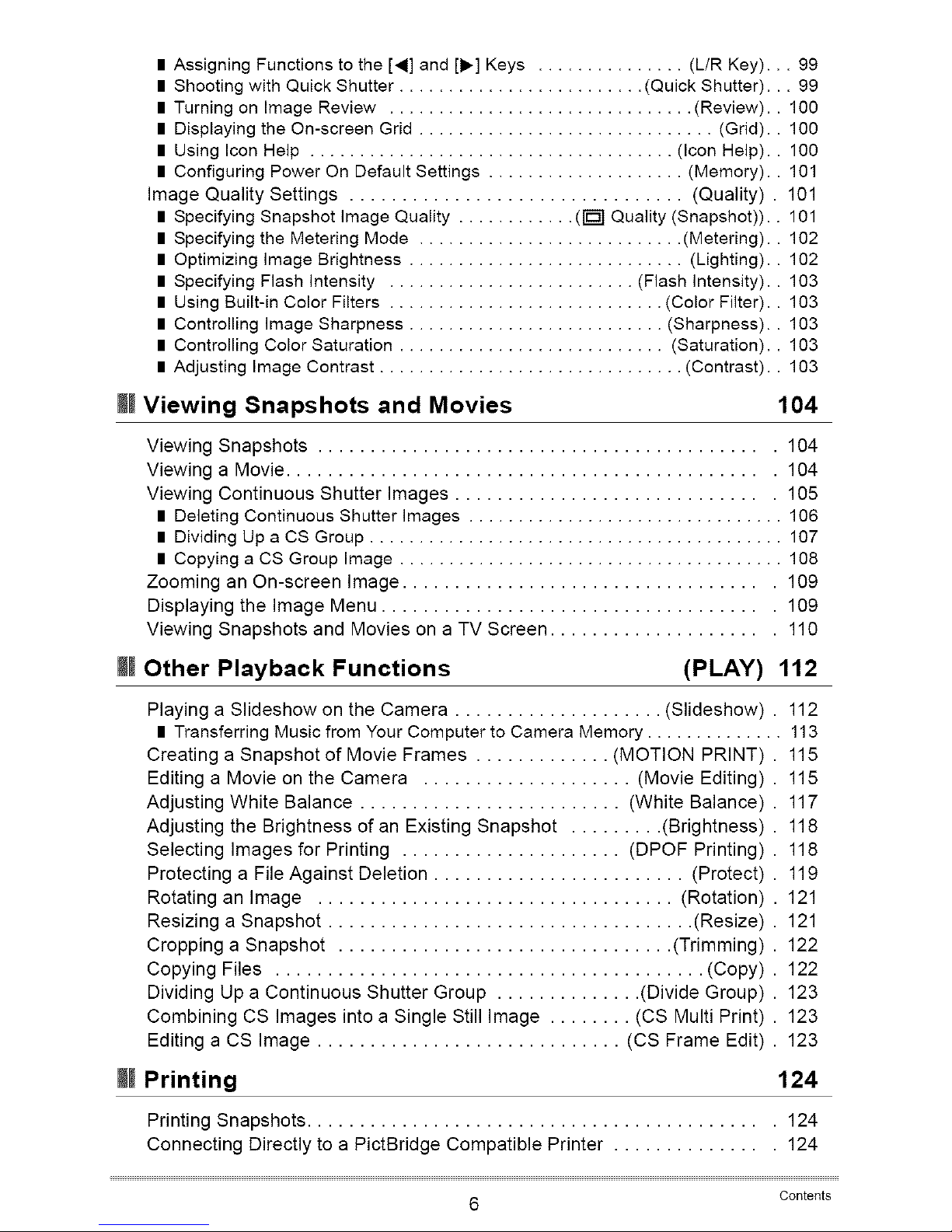
Assigning Functions to the [_] and [1_] Keys ............... (L/R Key)... 99
Shooting with Quick Shutter ......................... (Quick Shutter)... 99
Turning on Image Review ............................... (Review).. 100
Displaying the On-screen Grid .............................. (Grid).. 100
Using Icon Help ..................................... (Icon Help).. 100
Configuring Power On Default Settings .................... (Memory).. 101
Image Quality Settings ................................ (Quality) . 101
Specifying Snapshot Image Quality ............ ([_ Quality (Snapshot)).. 101
Specifying the Metering Mode ........................... (Metering).
Optimizing image Brightness ............................ (Lighting).
Specifying Flash intensity ......................... (Flash intensity).
Using Built-in Color Filters ............................ (Color Filter).
Controlling image Sharpness .......................... (Sharpness).
Controlling Color Saturation ........................... (Saturation).
Adjusting Image Contrast ............................... (Contrast).
M!Viewing Snapshots and Movies
102
102
103
103
103
103
103
104
Viewing Snapshots ........................................... 104
Viewing a Movie .............................................. 104
Viewing Continuous Shutter Images .............................. 105
II Deleting Continuous Shutter images ................................ 106
II Dividing Up a CS Group .......................................... 107
II Copying a CS Group Image ....................................... 108
Zooming an On-screen Image ................................... 109
Displaying the Image Menu ..................................... 109
Viewing Snapshots and Movies on a TV Screen ..................... 110
M!Other Playback Functions (PLAY) 112
Playing a Slideshow on the Camera .................... (Slideshow) . 112
II Transferring Music from Your Computer to Camera Memory .............. 113
Creating a Snapshot of Movie Frames ............. (MOTION PRINT) . 115
Editing a Movie on the Camera .................... (Movie Editing)
Adjusting White Balance ......................... (White Balance)
Adjusting the Brightness of an Existing Snapshot ......... (Brightness)
Selecting Images for Printing ..................... (DPOF Printing)
Protecting a File Against Deletion ........................ (Protect)
Rotating an Image .................................. (Rotation)
Resizing a Snapshot ................................... (Resize)
Cropping a Snapshot ................................ (Trimming)
Copying Files ......................................... (Copy)
Dividing Up a Continuous Shutter Group .............. (Divide Group)
Combining CS Images into a Single Still Image ........ (CS Multi Print)
Editing a CS Image ............................. (CS Frame Edit)
M! Printing
115
117
118
118
119
121
121
122
122
123
123
123
124
Printing Snapshots ............................................ 124
Connecting Directly to a PictBridge Compatible Printer ............... 124
6 Contents
Page 7
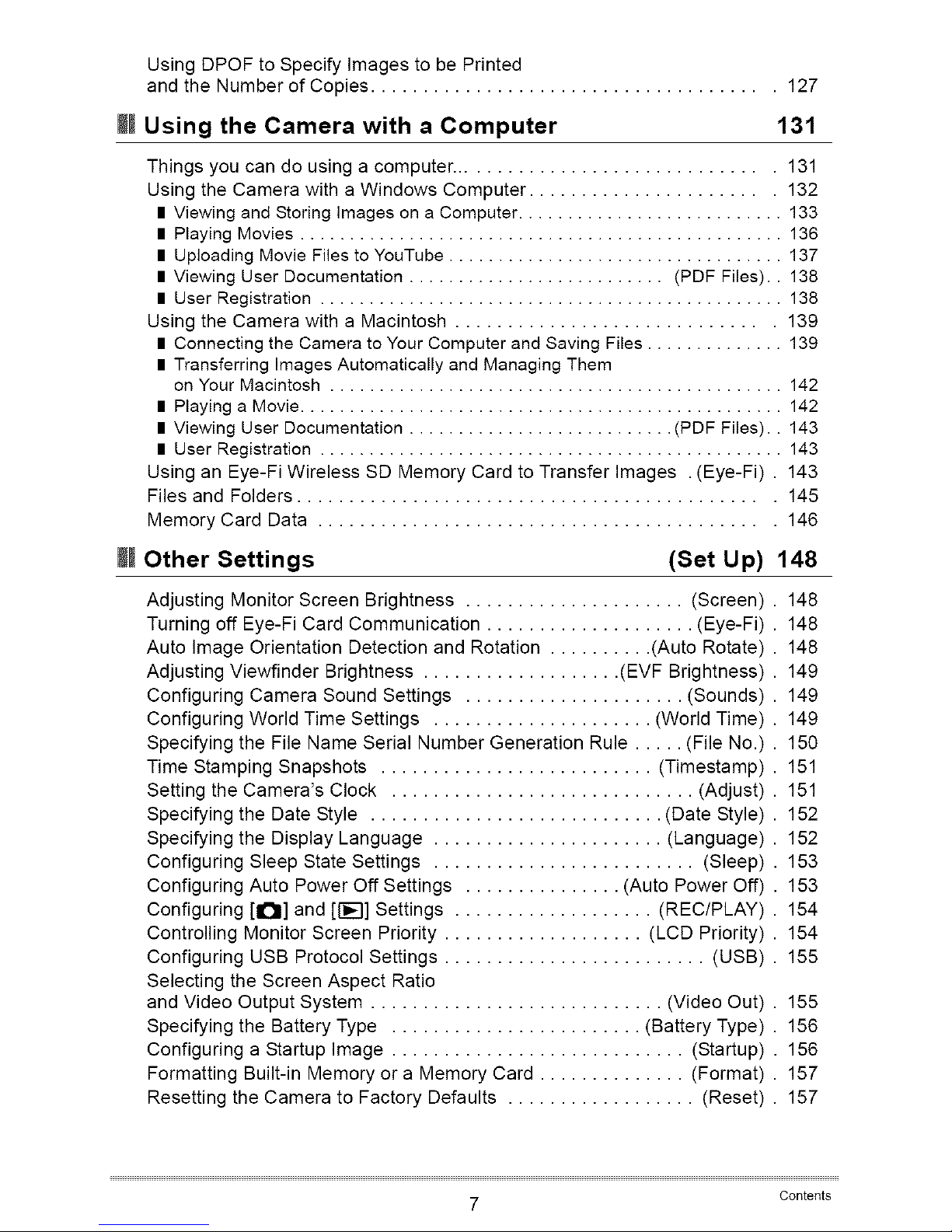
Using DPOF to Specify Images to be Printed
and the Number of Copies ...................................... 127
M! Using the Camera with a Computer
131
Things you can do using a computer ............................... 131
Using the Camera with a Windows Computer ....................... 132
Viewing and Storing images on a Computer ........................... 133
Playing Movies ................................................. 136
Uploading Movie Files to YouTube .................................. 137
Viewing User Documentation .......................... (PDF Files).. 138
User Registration ............................................... 138
Using the Camera with a Macintosh .............................. 139
Connecting the Camera to Your Computer and Saving Files .............. 139
Transferring Images Automatically and Managing Them
on Your Macintosh .............................................. 142
Playing a Movie................................................. 142
Viewing User Documentation ........................... (PDF Files).. 143
User Registration ............................................... 143
Using an Eye-Fi Wireless SD Memory Card to Transfer Images . (Eye-Fi) . 143
Files and Folders ............................................. 145
Memory Card Data ........................................... 146
M!Other Settings (Set Up) 148
Adjusting Monitor Screen Brightness ..................... (Screen)
Turning off Eye-Fi Card Communication .................... (Eye-Fi)
Auto Image Orientation Detection and Rotation .......... (Auto Rotate)
Adjusting Viewfinder Brightness ................... (EVF Brightness)
Configuring Camera Sound Settings ..................... (Sounds)
Configuring World Time Settings ..................... (World Time)
Specifying the File Name Serial Number Generation Rule ..... (File No.)
Time Stamping Snapshots .......................... (Timestamp)
Setting the Camera's Clock ............................. (Adjust)
Specifying the Date Style ............................ (Date Style)
Specifying the Display Language ...................... (Language)
Configuring Sleep State Settings ......................... (Sleep)
Configuring Auto Power Off Settings ............... (Auto Power Off)
Configuring [O] and [I-_--1]Settings ................... (REC/PLAY)
Controlling Monitor Screen Priority ................... (LCD Priority)
Configuring USB Protocol Settings ......................... (USB)
Selecting the Screen Aspect Ratio
and Video Output System ............................ (Video Out)
Specifying the Battery Type ........................ (Battery Type)
Configuring a Startup Image ............................ (Startup)
Formatting Built-in Memory or a Memory Card .............. (Format)
Resetting the Camera to Factory Defaults .................. (Reset)
148
148
148
149
149
149
150
151
151
152
152
153
153
154
154
155
155
156
156
157
157
7 Contents
Page 8
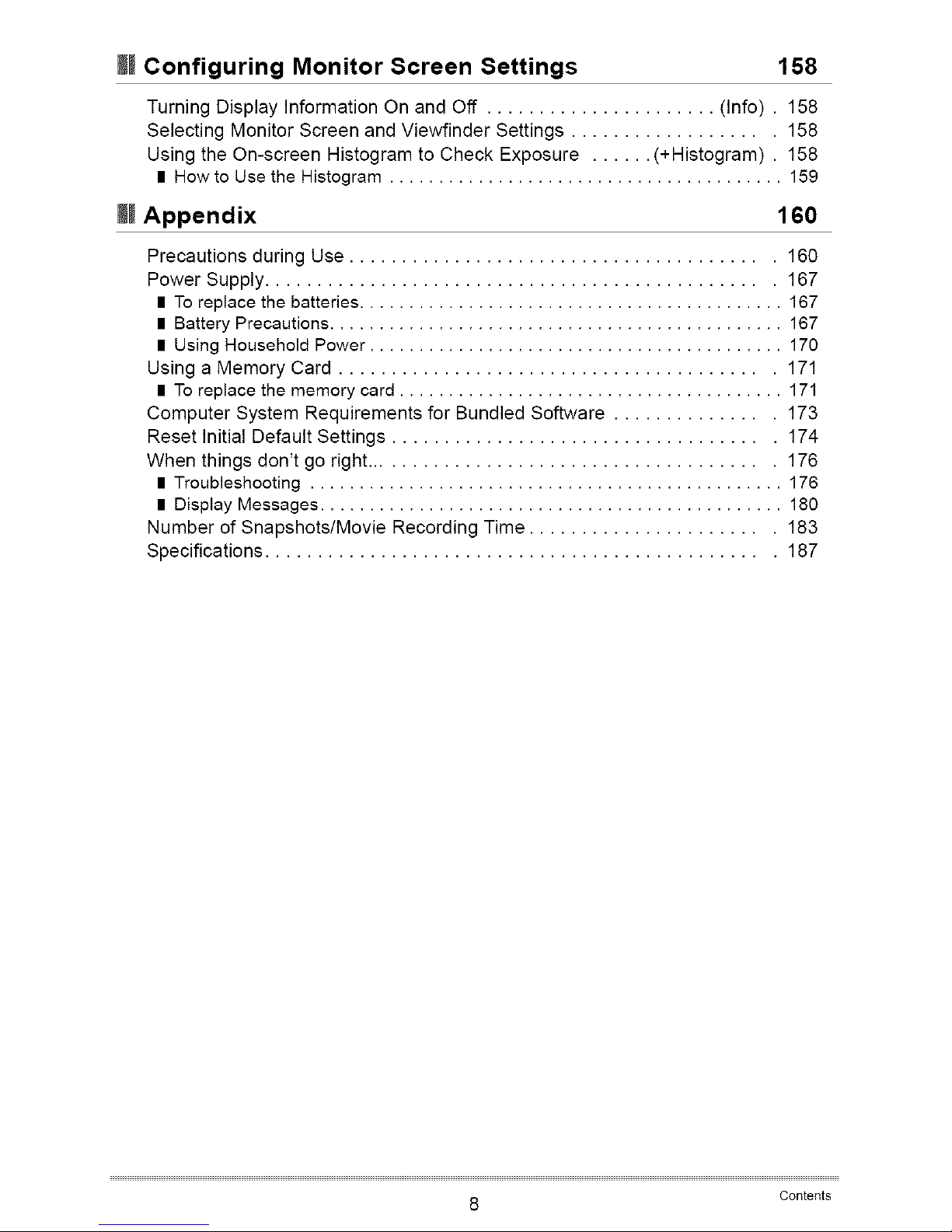
M!Configuring Monitor Screen Settings 158
Turning Display Information On and Off ...................... (Info) . 158
Selecting Monitor Screen and Viewfinder Settings ................... 158
Using the On-screen Histogram to Check Exposure ...... (+Histogram) . 158
II How to Use the Histogram ........................................ 159
M!Appendix 160
Precautions during Use ........................................ 160
Power Supply ................................................ 167
II To replace the batteries ........................................... 167
II Battery Precautions .............................................. 167
II Using Household Power .......................................... 170
Using a Memory Card ......................................... 171
II To replace the memory card ....................................... 171
Computer System Requirements for Bundled Software ............... 173
Reset Initial Default Settings .................................... 174
When things don't go right ....................................... 176
I Troubleshooting ................................................ 176
II Display Messages ............................................... 180
Number of Snapshots/Movie Recording Time ....................... 183
Specifications ................................................ 187
8 Contents
Page 9

iiJJil,
The numbers in parentheses indicate the pages where each item is explained.
• Camera
Front Back
I
@Shutter button (page 26)
@[ON/OFF] (Power)
(page 24)
@Front lamp
(pages 94, 95)
@Mode dial
(pages 26, 33, 56, 65)
@Speaker
@Microphone (page 66)
@Flash (page 46)
@Strap ring (page 16)
@_uP (Flash up) button
(page 46)
@Terminal cover
(pages 110, 125, 133,
140, 170)
@[DC IN 9V] AC adaptor
connector (page 170)
@[USB/AV] port
(pages 110, 125, 133,
140)
@[AEL] button (page 55)
@_ (Focus) button
(page 52)
@Lens
@Zoom controller
(pages 27, 49, 109)
@Monitor screen
(pages 11, 158)
@Viewfinder
(pages 26, 149, 158)
@[EVF/LCD] button
(page 158)
@Diopter dial (page 26)
@[I-_i,---1](PLAY) button
(pages 24, 29)
@Back lamp
(pages 24, 27, 46)
@[O] (REC) button
(pages 24, 26)
@[DISP] button
(page 158)
_[BS] button (page 73)
@Memory card slot cover
(page 22)
@Memory card slot
(pages 22, 171)
@Control button
([a] [V] [,] [P,])
(pages 30, 35, 46, 92)
@[SET] button (page 35)
@[MENU] button
(page 92)
9
Page 10
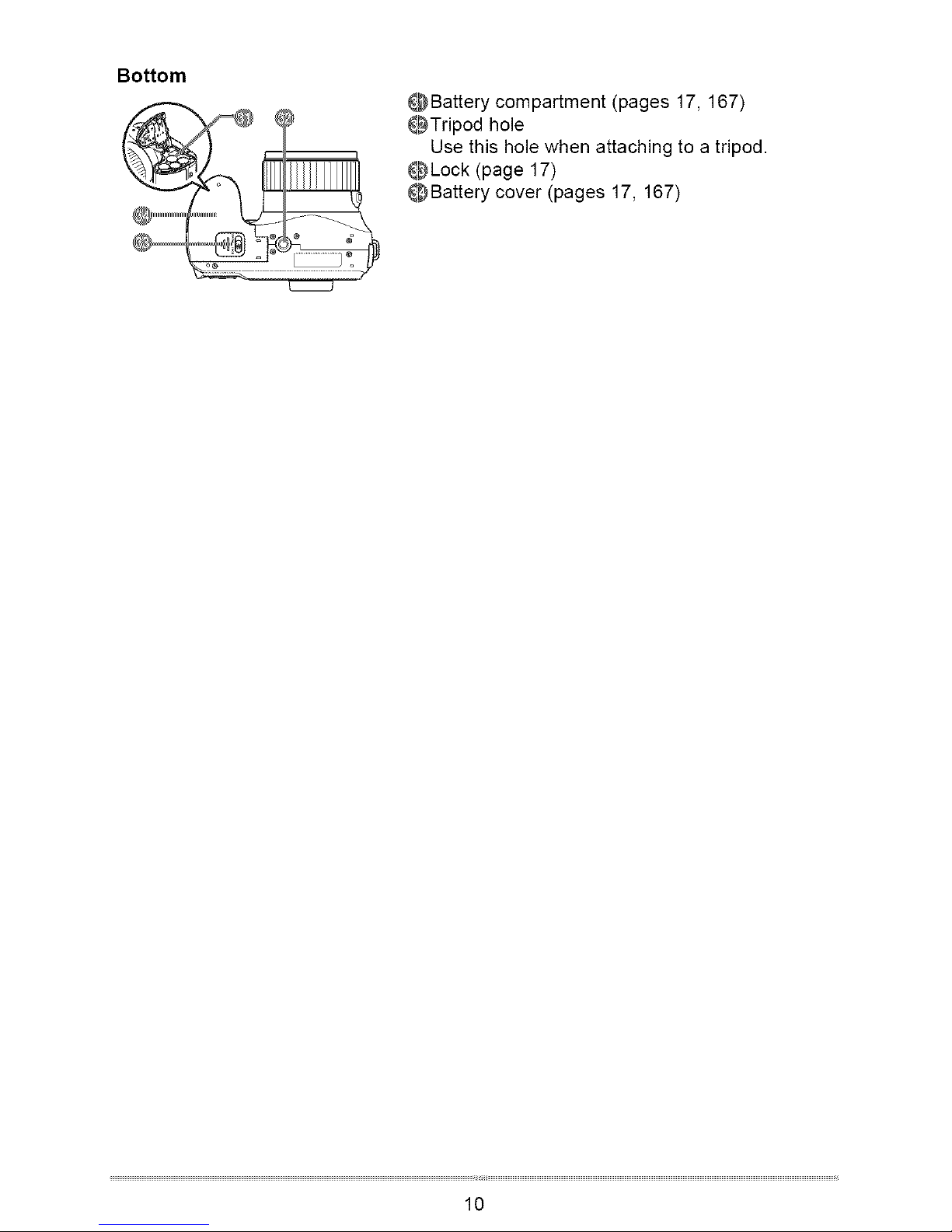
Bottom
Battery compartment (pages 17, 167)
OTripod hole
Use this hole when attaching to a tripod.
OLock (page 17)
_Battery cover (pages 17, 167)
10
Page 11
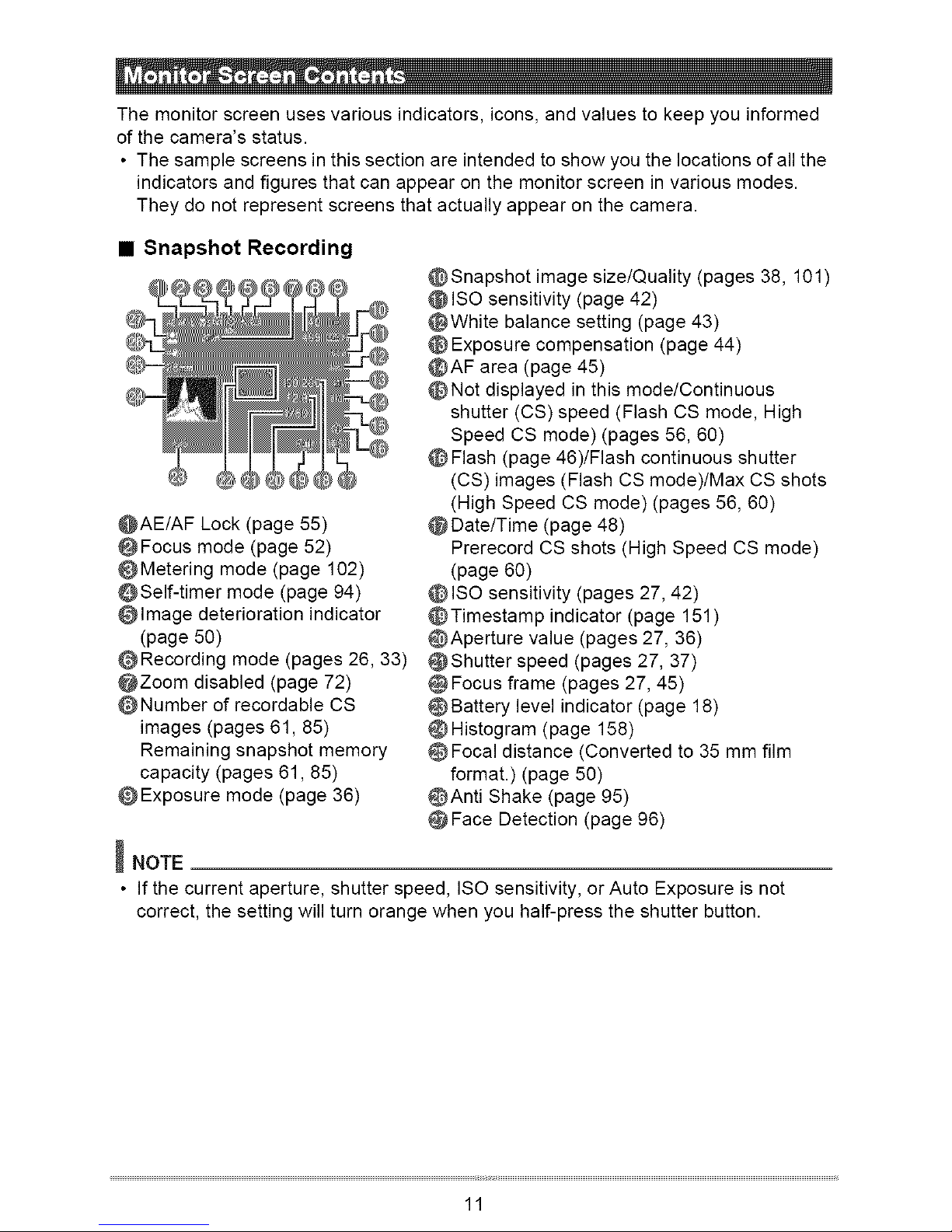
Themonitorscreenusesvariousindicators,icons,andvaluestokeepyouinformed
ofthecamera'sstatus.
•Thesamplescreensinthissectionareintendedtoshowyouthelocationsofallthe
indicatorsandfiguresthatcanappearonthemonitorscreeninvariousmodes.
Theydonotrepresentscreensthatactuallyappearonthecamera.
• Snapshot Recording
@AE/AF Lock (page 55)
@Focus mode (page 52)
@Metering mode (page 102)
@Self-timer mode (page 94)
@Image deterioration indicator
(page 50)
@Recording mode (pages 26, 33)
@Zoom disabled (page 72)
@Number of recordable CS
images (pages 61, 85)
Remaining snapshot memory
capacity (pages 61,85)
@Exposure mode (page 36)
@ Snapshot image size/Quality (pages 38, 101)
@ ISO sensitivity (page 42)
@White balance setting (page 43)
@ Exposure compensation (page 44)
@AF area (page 45)
@Not displayed in this mode/Continuous
shutter (CS) speed (Flash CS mode, High
Speed CS mode) (pages 56, 60)
@ Flash (page 46)/Flash continuous shutter
(CS) images (Flash CS mode)/Max CS shots
(High Speed CS mode) (pages 56, 60)
@Date/Time (page 48)
Prerecord CS shots (High Speed CS mode)
(page 60)
@ ISO sensitivity (pages 27, 42)
@Timestamp indicator (page 151)
@Aperture value (pages 27, 36)
@Shutter speed (pages 27, 37)
@ Focus frame (pages 27, 45)
@ Battery level indicator (page 18)
Histogram (page 158)
@ Focal distance (Converted to 35 mm film
format.) (page 50)
_Anti Shake (page 95)
Face Detection (page 96)
_NOTE
• If the current aperture, shutter speed, ISO sensitivity, or Auto Exposure is not
correct, the setting will turn orange when you half-press the shutter button.
11
Page 12
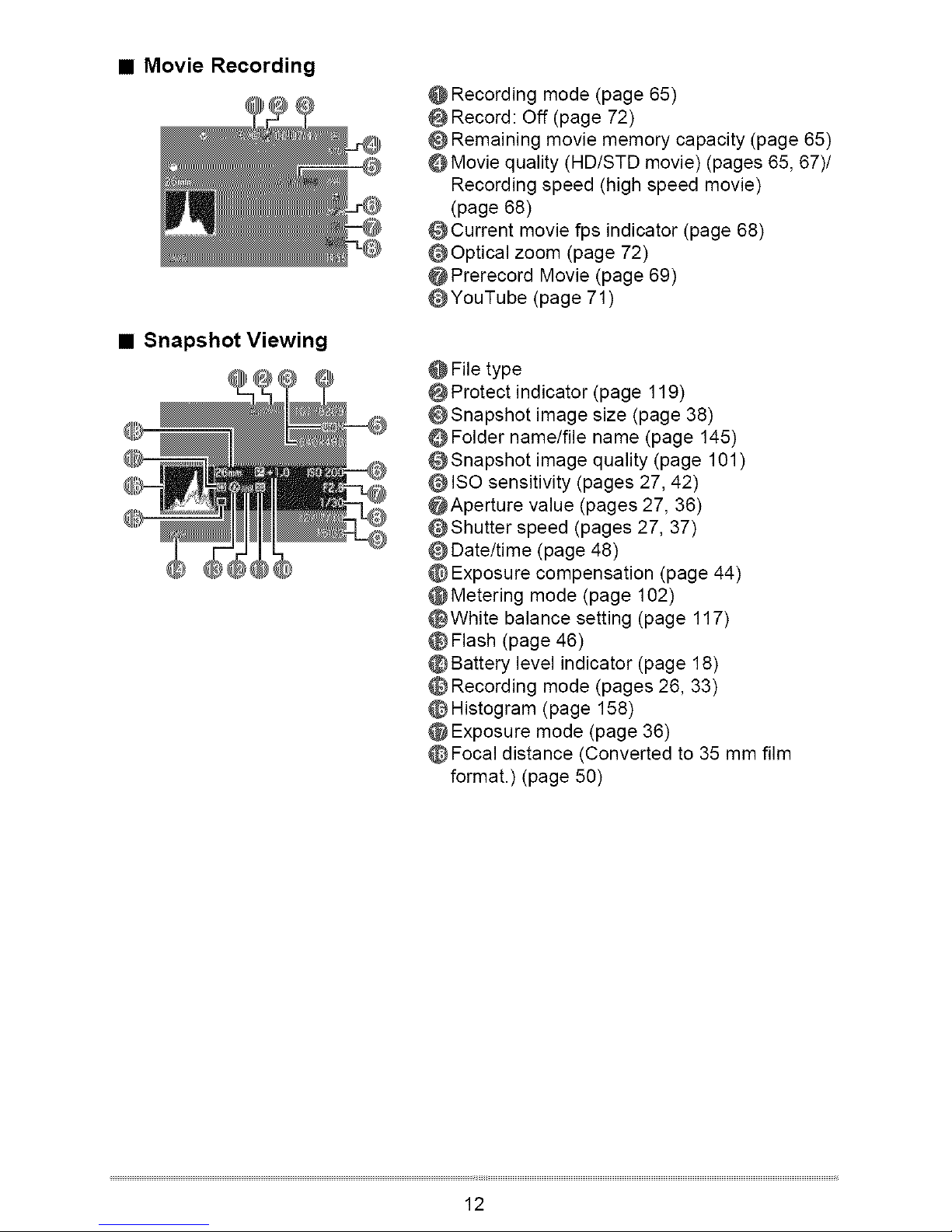
• Movie Recording
• Snapshot Viewing
@ Recording mode (page 65)
@ Record: Off (page 72)
@ Remaining movie memory capacity (page 65)
@ Movie quality (HD/STD movie) (pages 65, 67)/
Recording speed (high speed movie)
(page 68)
@Current movie fps indicator (page 68)
@Optical zoom (page 72)
@Prerecord Movie (page 69)
@YouTube (page 71)
@ File type
@ Protect indicator (page 119)
@Snapshot image size (page 38)
@ Folder name/file name (page 145)
@ Snapshot image quality (page 101 )
@ ISO sensitivity (pages 27, 42)
@Aperture value (pages 27, 36)
@Shutter speed (pages 27, 37)
@Date/time (page 48)
@ Exposure compensation (page 44)
@Metering mode (page 102)
@White balance setting (page 117)
@ Flash (page 46)
@ Battery level indicator (page 18)
@ Recording mode (pages 26, 33)
@ Histogram (page 158)
@ Exposure mode (page 36)
@ Focal distance (Converted to 35 mm film
format.) (page 50)
12
Page 13
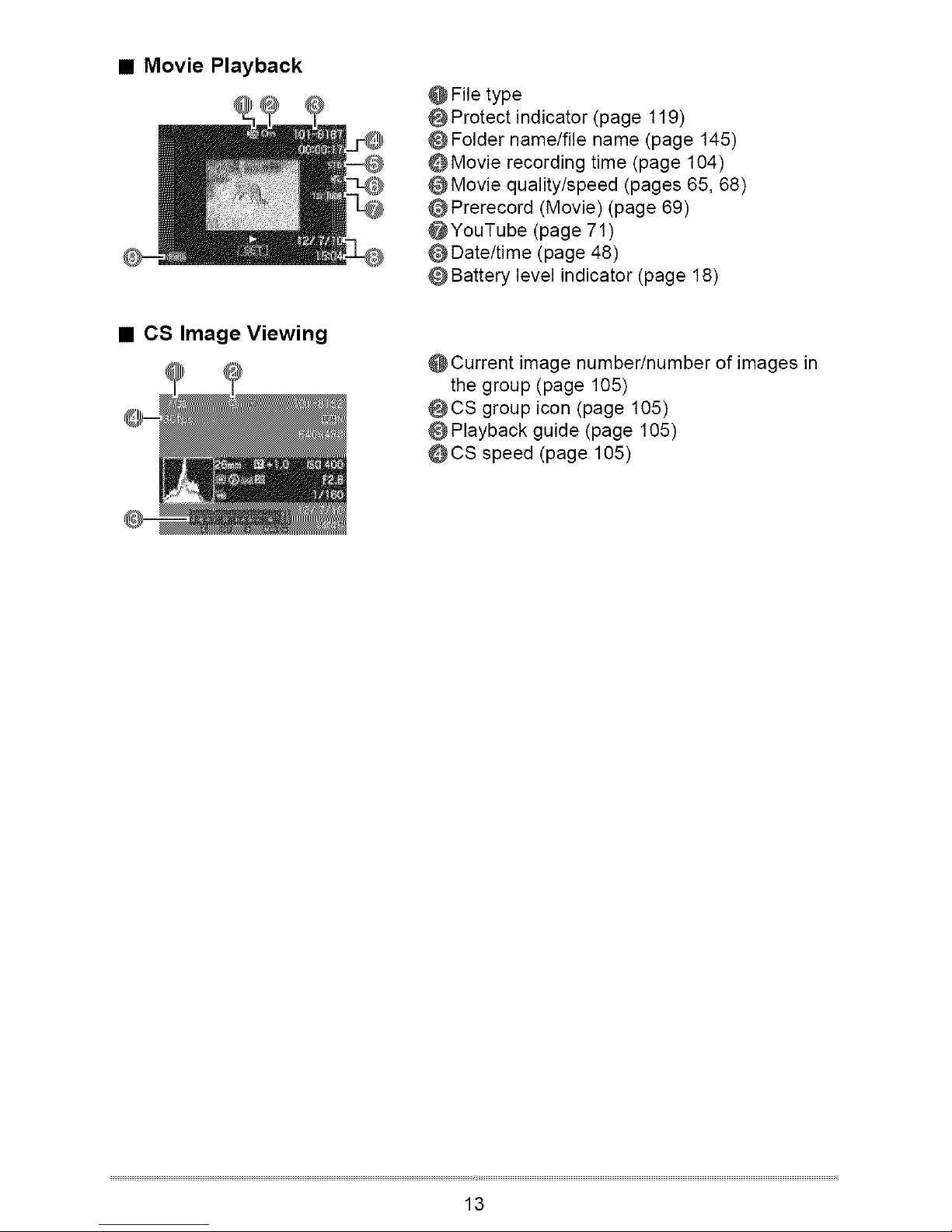
• Movie Playback
• CS Image Viewing
@ File type
@ Protect indicator (page 119)
@ Folder name/file name (page 145)
@ Movie recording time (page 104)
@Movie quality/speed (pages 65, 68)
@Prerecord (Movie) (page 69)
@YouTube (page 71)
@Date/time (page 48)
@ Battery level indicator (page 18)
@Current image number/number of images in
the group (page 105)
@CS group icon (page 105)
@ Playback guide (page 105)
@CS speed (page 105)
13
Page 14
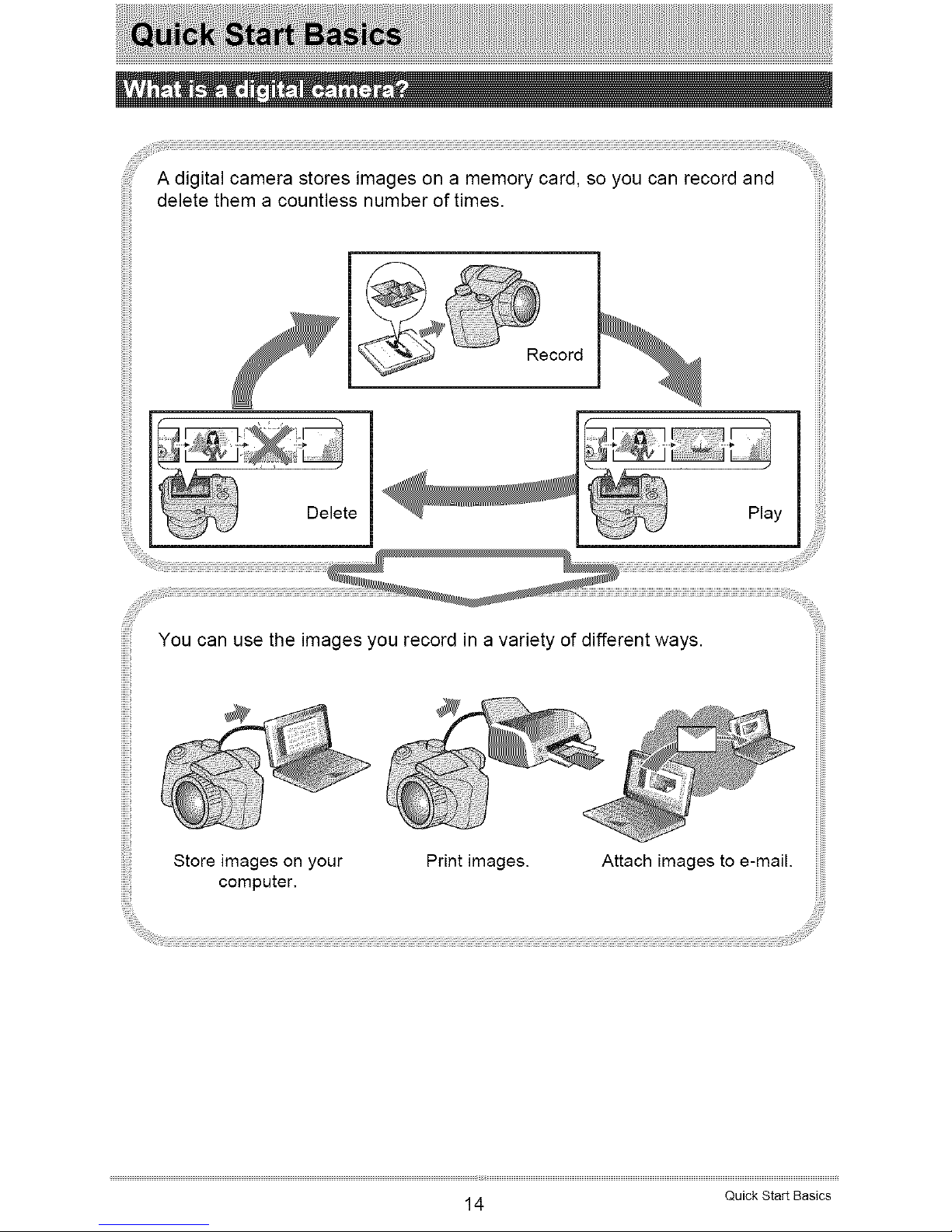
;iiiiii!i!i!iii!!iiiii¸i¸i¸i¸¸ii¸i¸¸_¸i _%!_i_!:_iii!i;!!ii!i!ii!iiiiiiiiii_
A digital camera stores images on a memory card, so you can record and
delete them a countless number of times.
Record
You can use the images you record in a variety of different ways.
Store images on your Print images.
computer,
Attach images to e-mail.
14 Quick Start Basics
Page 15
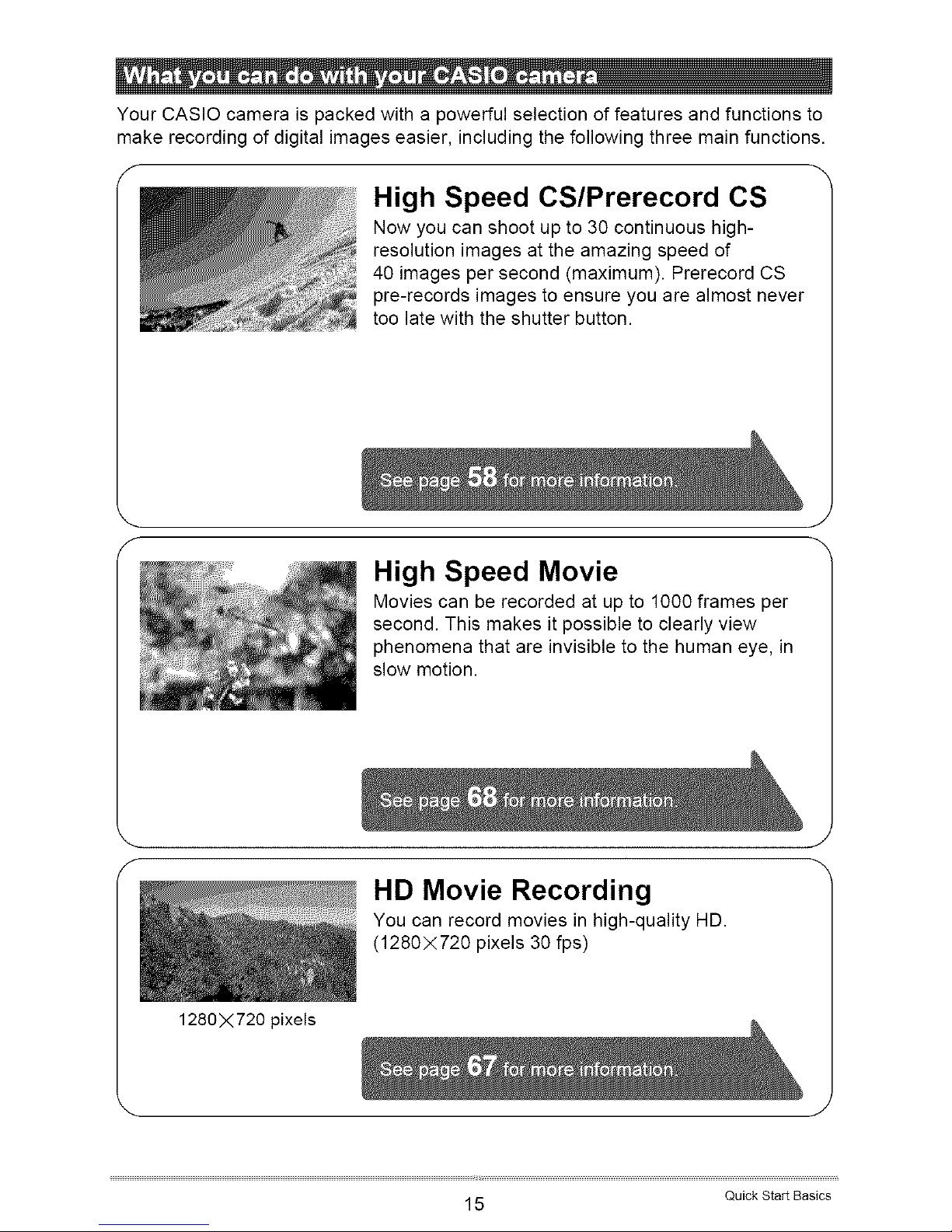
. iJiii_....
Your CASIO camera is packed with a powerful selection of features and functions to
make recording of digital images easier, including the following three main functions.
1280X720 pixels
High Speed CS/Prerecord CS
Now you can shoot up to 30 continuous high-
resolution images at the amazing speed of
40 images per second (maximum). Prerecord CS
pre-records images to ensure you are almost never
too late with the shutter button.
High Speed Movie
Movies can be recorded at up to 1000 frames per
second. This makes it possible to clearly view
phenomena that are invisible to the human eye, in
slow motion.
HD Movie Recording
You can record movies in high-quality HD.
(1280X720 pixels 30 fps)
15 Quick Start Basics
Page 16
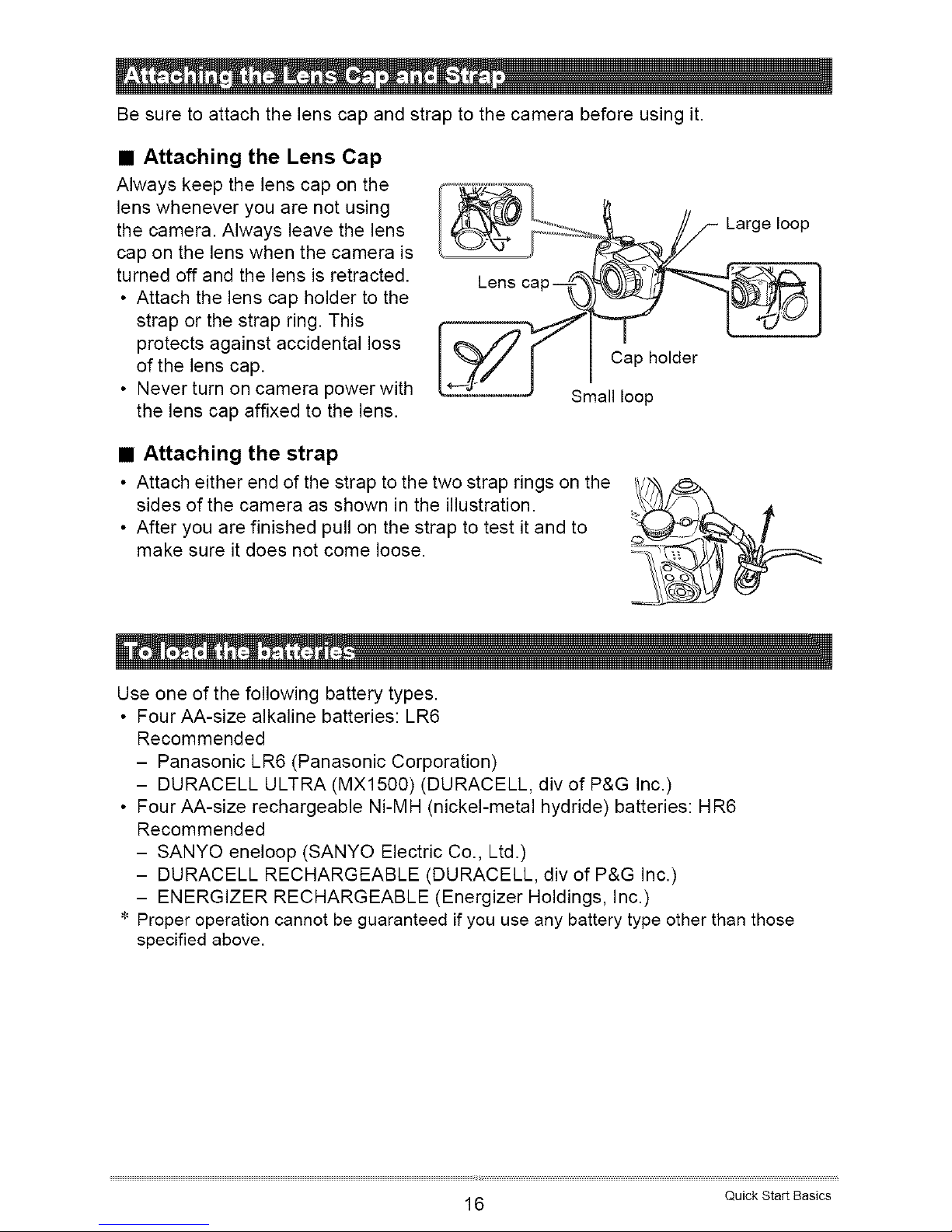
Be sure to attach the lens cap and strap to the camera before using it.
• Attaching the Lens Cap
Always keep the lens cap on the
lens whenever you are not using
the camera. Always leave the lens
cap on the lens when the camera is
turned off and the lens is retracted.
• Attach the lens cap holder to the
strap or the strap ring. This
protects against accidental loss
of the lens cap.
• Never turn on camera power with
the lens cap affixed to the lens.
[__S n_hOlder
• Attaching the strap
• Attach either end of the strap to the two strap rings on the
sides of the camera as shown in the illustration.
• After you are finished pull on the strap to test it and to
make sure it does not come loose.
iiiiiiii,
Use one of the following battery types.
• Four AA-size alkaline batteries: LR6
Recommended
- Panasonic LR6 (Panasonic Corporation)
- DURACELL ULTRA (MX1500) (DURACELL, div of P&G Inc.)
• Four AA-size rechargeable Ni-MH (nickel-metal hydride) batteries: HR6
Recommended
- SANYO eneloop (SANYO Electric Co., Ltd.)
- DURACELL RECHARGEABLE (DURACELL, div of P&G Inc.)
- ENERGIZER RECHARGEABLE (Energizer Holdings, Inc.)
* Proper operation cannot be guaranteed if you use any battery type other than those
specified above.
16 Quick Start Basics
Page 17
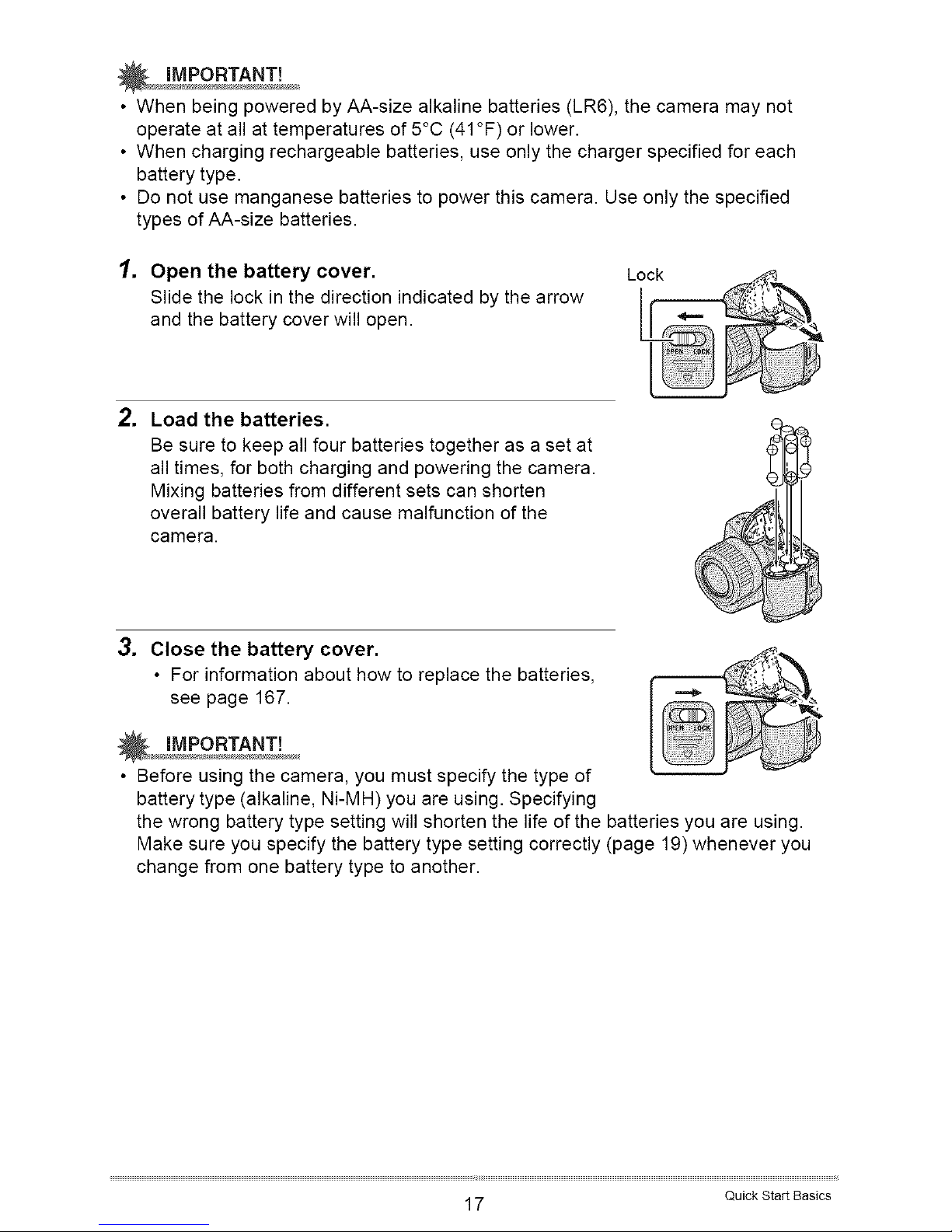
• When being powered by AA-size alkaline batteries (LR6), the camera may not
operate at all at temperatures of 5°C (41°F) or lower.
• When charging rechargeable batteries, use only the charger specified for each
battery type.
• Do not use manganese batteries to power this camera. Use only the specified
types of AA-size batteries.
1. Open the battery cover.
Slide the lock in the direction indicated by the arrow
and the battery cover will open.
Lock
. Load the batteries.
Be sure to keep all four batteries together as a set at
all times, for both charging and powering the camera.
Mixing batteries from different sets can shorten
overall battery life and cause malfunction of the
camera.
3. Close the battery cover.
• For information about how to replace the batteries,
see page 167.
_ iMPORTANT!
• Before using the camera, you must specify the type of
battery type (alkaline, Ni-MH) you are using. Specifying
the wrong battery type setting will shorten the life of the batteries you are using.
Make sure you specify the battery type setting correctly (page 19) whenever you
change from one battery type to another.
17 Quick Start Basics
Page 18
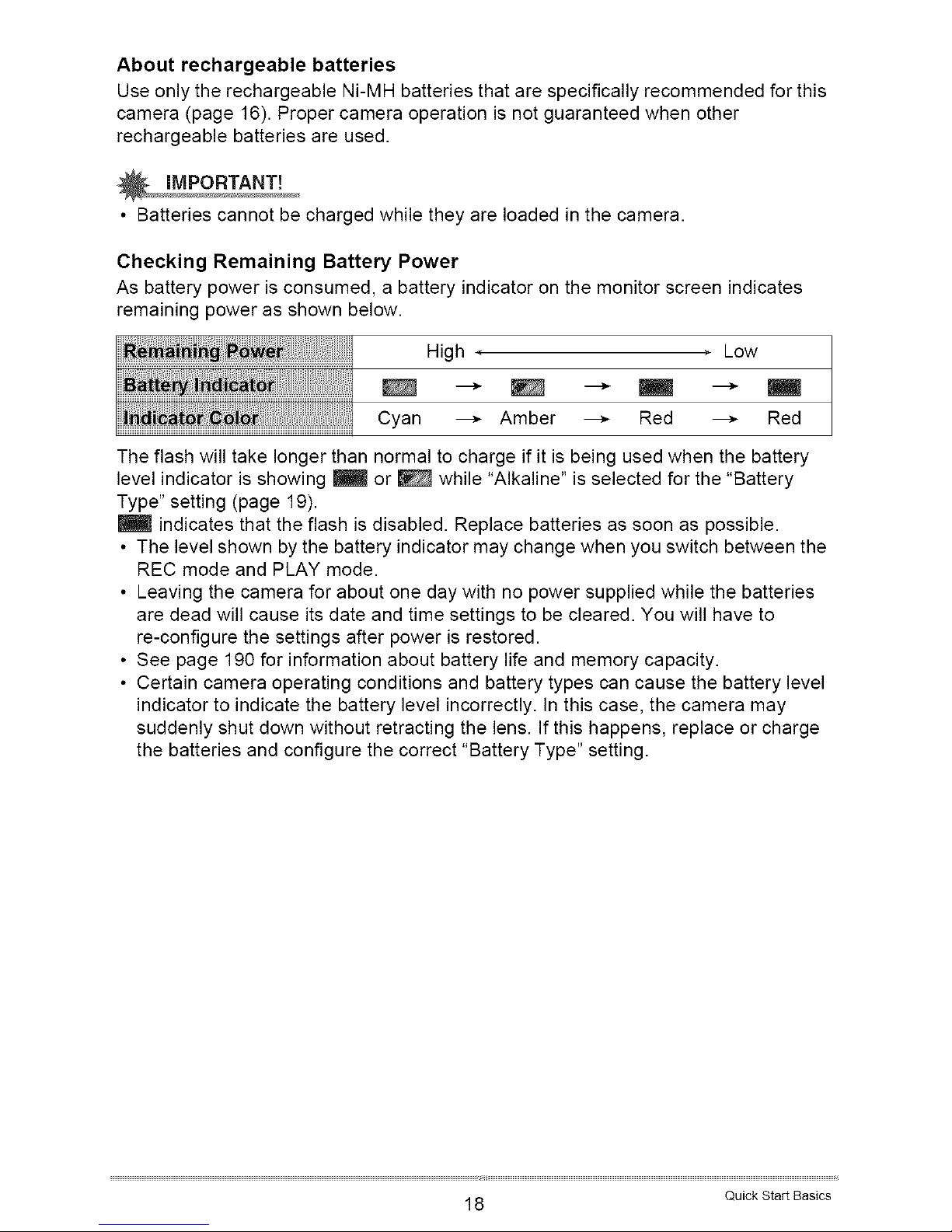
About rechargeable batteries
Use only the rechargeable Ni-MH batteries that are specifically recommended for this
camera (page 16). Proper camera operation is not guaranteed when other
rechargeable batteries are used.
• Batteries cannot be charged while they are loaded in the camera.
Checking Remaining Battery Power
As battery power is consumed, a battery indicator on the monitor screen indicates
remaining power as shown below.
.... H,gh Low
Cyan ---_ Amber ---_ Red ---_ Red
The flash will take longer than normal to charge if it is being used when the battery
level indicator is showing _ or _ while "Alkaline" is selected for the "Battery
Type" setting (page 19).
indicates that the flash is disabled. Replace batteries as soon as possible.
• The level shown by the battery indicator may change when you switch between the
REC mode and PLAY mode.
• Leaving the camera for about one day with no power supplied while the batteries
are dead will cause its date and time settings to be cleared. You will have to
re-configure the settings after power is restored.
• See page 190 for information about battery life and memory capacity.
• Certain camera operating conditions and battery types can cause the battery level
indicator to indicate the battery level incorrectly. In this case, the camera may
suddenly shut down without retracting the lens. If this happens, replace or charge
the batteries and configure the correct "Battery Type" setting.
18 Quick Start Basics
Page 19
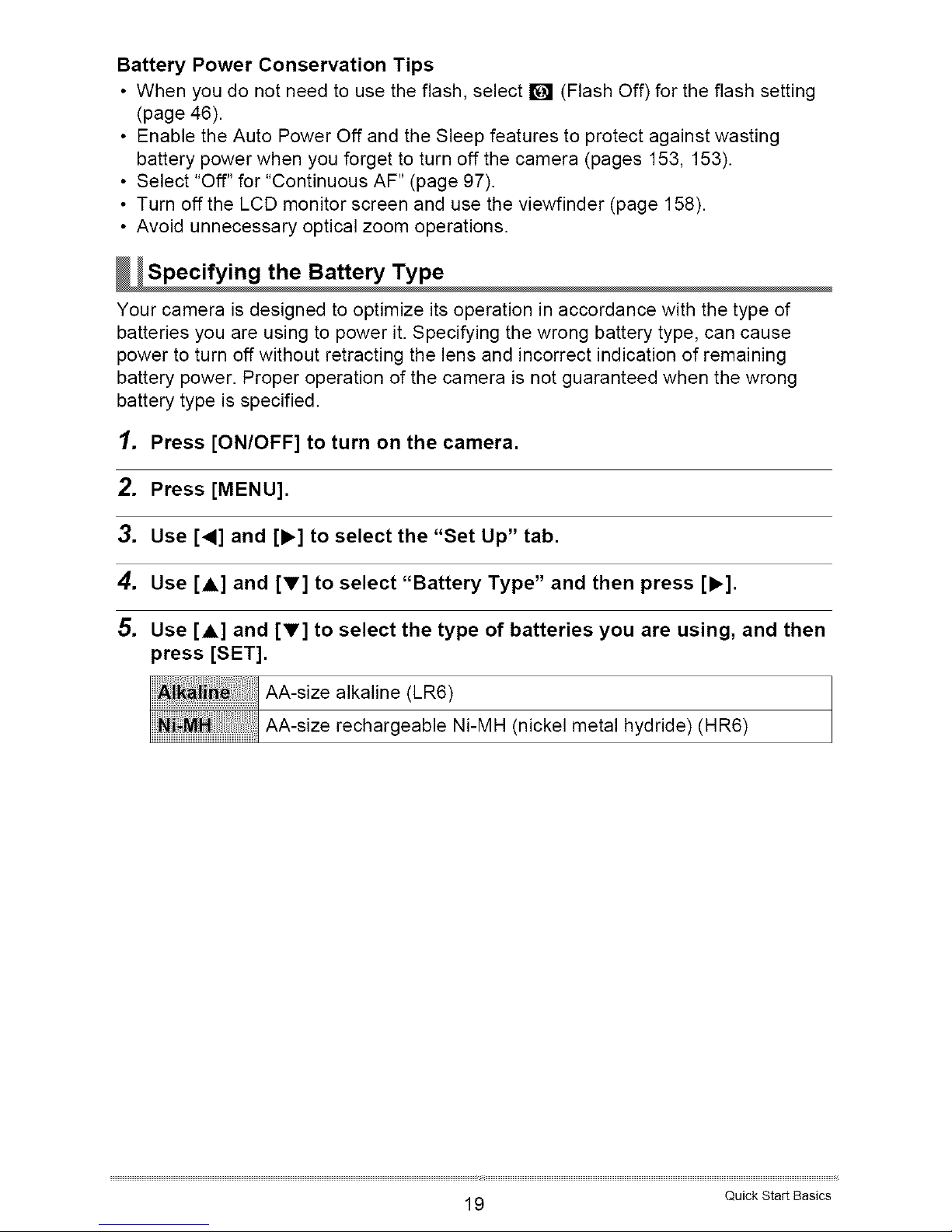
Battery Power Conservation Tips
• When you do not need to use the flash, select _ (Flash Off) for the flash setting
(page 46).
• Enable the Auto Power Off and the Sleep features to protect against wasting
battery power when you forget to turn off the camera (pages 153, 153).
• Select "Off" for "Continuous AF" (page 97).
• Turn off the LCD monitor screen and use the viewfinder (page 158).
• Avoid unnecessary optical zoom operations.
Your camera is designed to optimize its operation in accordance with the type of
batteries you are using to power it. Specifying the wrong battery type, can cause
power to turn off without retracting the lens and incorrect indication of remaining
battery power. Proper operation of the camera is not guaranteed when the wrong
battery type is specified.
1. Press [ON/OFF] to turn on the camera.
2. Press [MENU].
3. Use [,] and [,] to select the "Set Up" tab.
4. Use [A] and [V] to select "Battery Type" and then press [,].
5. Use [A] and [V] to select the type of batteries you are using, and then
press [SET].
I_ 1AA-sizealkaline(LR6)
i : iAA-size rechargeable Ni-MH(nickel metal hydride)(H R6)
19 Quick Start Basics
Page 20
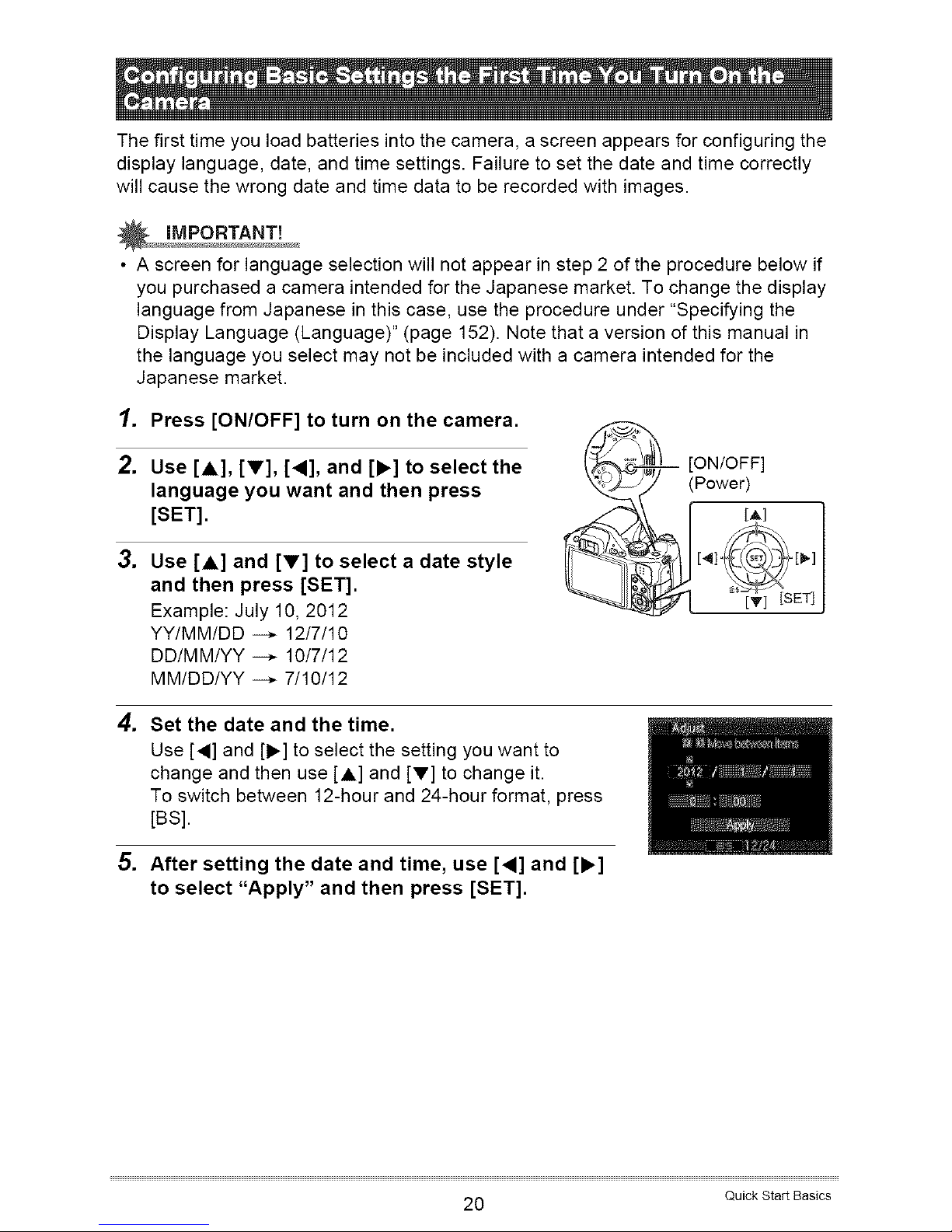
The first time you load batteries into the camera, a screen appears for configuring the
display language, date, and time settings. Failure to set the date and time correctly
will cause the wrong date and time data to be recorded with images.
• A screen for language selection will not appear in step 2 of the procedure below if
you purchased a camera intended for the Japanese market. To change the display
language from Japanese in this case, use the procedure under "Specifying the
Display Language (Language)" (page 152). Note that a version of this manual in
the language you select may not be included with a camera intended for the
Japanese market.
1. Press [ON/OFF] to turn on the camera.
2. Use[A], [v], [,], and [11_]to select the
language you want and then press
[SET].
.
Use [A] and [V] to select a date style
and then press [SET].
Example: July 10, 2012
YY/MM/DD --* 12/7/10
DD/MM/YY --* 10/7/12
MM/DD/YY --* 7/10/12
[ON/OFF]
(Power)
[A]
_'_r_+-7iSET
[T] [ ]
4. Set the date and the time.
Use [,] and [1_] to select the setting you want to
change and then use [A] and [V] to change it.
To switch between 12-hour and 24-hour format, press
[BS].
5. After setting the date and time, use [,] and [,]
to select "Apply" and then press [SET].
20 Quick Start Basics
Page 21
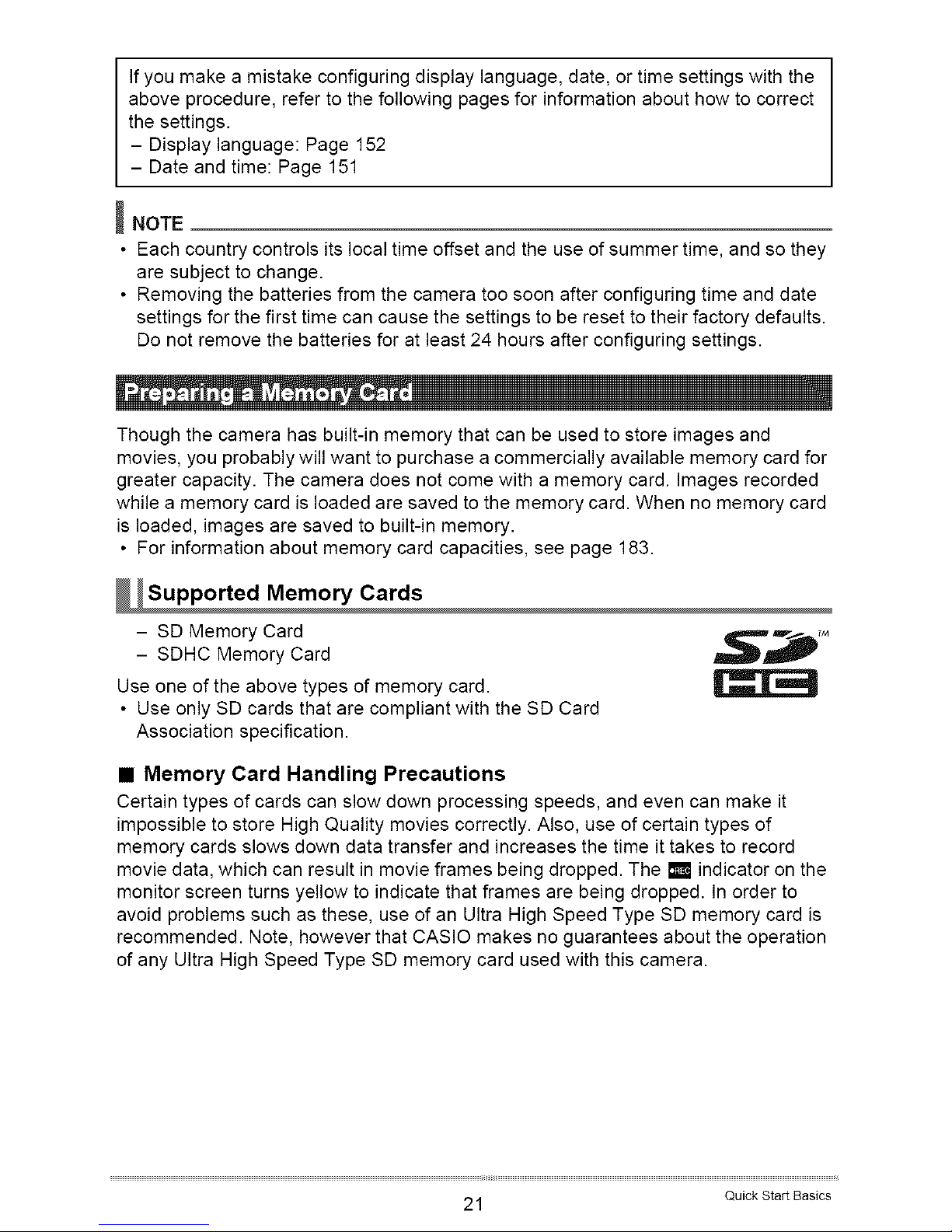
If you make a mistake configuring display language, date, or time settings with the
above procedure, refer to the following pages for information about how to correct
the settings.
- Display language: Page 152
- Date and time: Page 151
_NOTE
• Each country controls its local time offset and the use of summer time, and so they
are subject to change.
• Removing the batteries from the camera too soon after configuring time and date
settings for the first time can cause the settings to be reset to their factory defaults.
Do not remove the batteries for at least 24 hours after configuring settings.
Though the camera has built-in memory that can be used to store images and
movies, you probably will want to purchase a commercially available memory card for
greater capacity. The camera does not come with a memory card. Images recorded
while a memory card is loaded are saved to the memory card. When no memory card
is loaded, images are saved to built-in memory.
• For information about memory card capacities, see page 183.
- SD Memory Card
- SDHC Memory Card
Use one of the above types of memory card.
• Use only SD cards that are compliant with the SD Card
Association specification.
• Memory Card Handling Precautions
Certain types of cards can slow down processing speeds, and even can make it
impossible to store High Quality movies correctly. Also, use of certain types of
memory cards slows down data transfer and increases the time it takes to record
movie data, which can result in movie frames being dropped. The [] indicator on the
monitor screen turns yellow to indicate that frames are being dropped. In order to
avoid problems such as these, use of an Ultra High Speed Type SD memory card is
recommended. Note, however that CASIO makes no guarantees about the operation
of any Ultra High Speed Type SD memory card used with this camera.
21 Quick Start Basics
Page 22
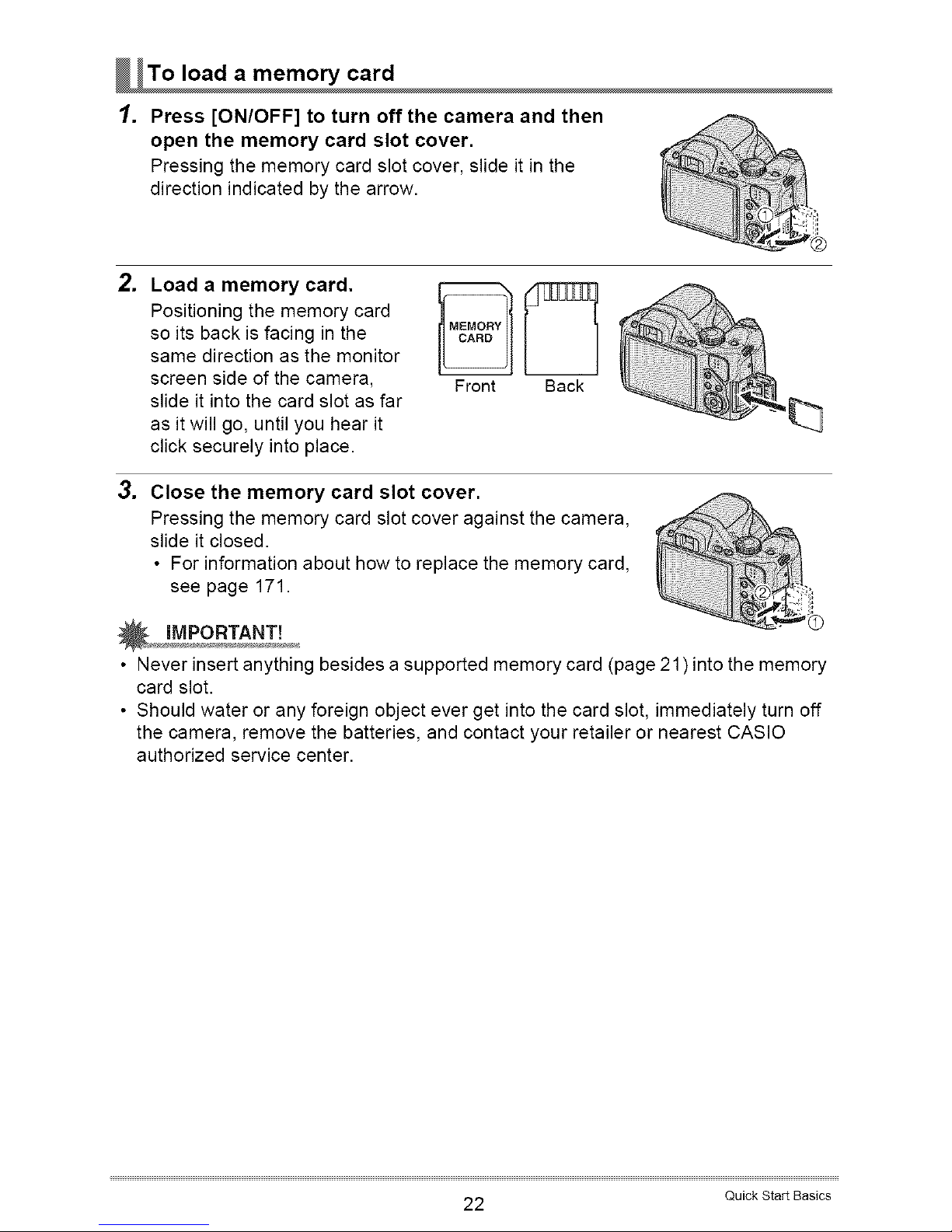
_To load a card
memory
1. Press [ON/OFF] to turn off the camera and then
open the memory card slot cover.
Pressing the memory card slot cover, slide it in the
direction indicated by the arrow.
.
Load a memory card.
Positioning the memory card
so its back is facing in the
same direction as the monitor
screen side of the camera,
slide it into the card slot as far
as it will go, until you hear it
click securely into place.
Front Back
3. Close the memory card slot cover.
Pressing the memory card slot cover against the camera,
slide it closed.
• For information about how to replace the memory card,
see page 171.
, iMPORTANT!
• Never insert anything besides a supported memory card (page 21 ) into the memory
card slot.
• Should water or any foreign object ever get into the card slot, immediately turn off
the camera, remove the batteries, and contact your retailer or nearest CASIO
authorized service center.
22 Quick Start Basics
Page 23
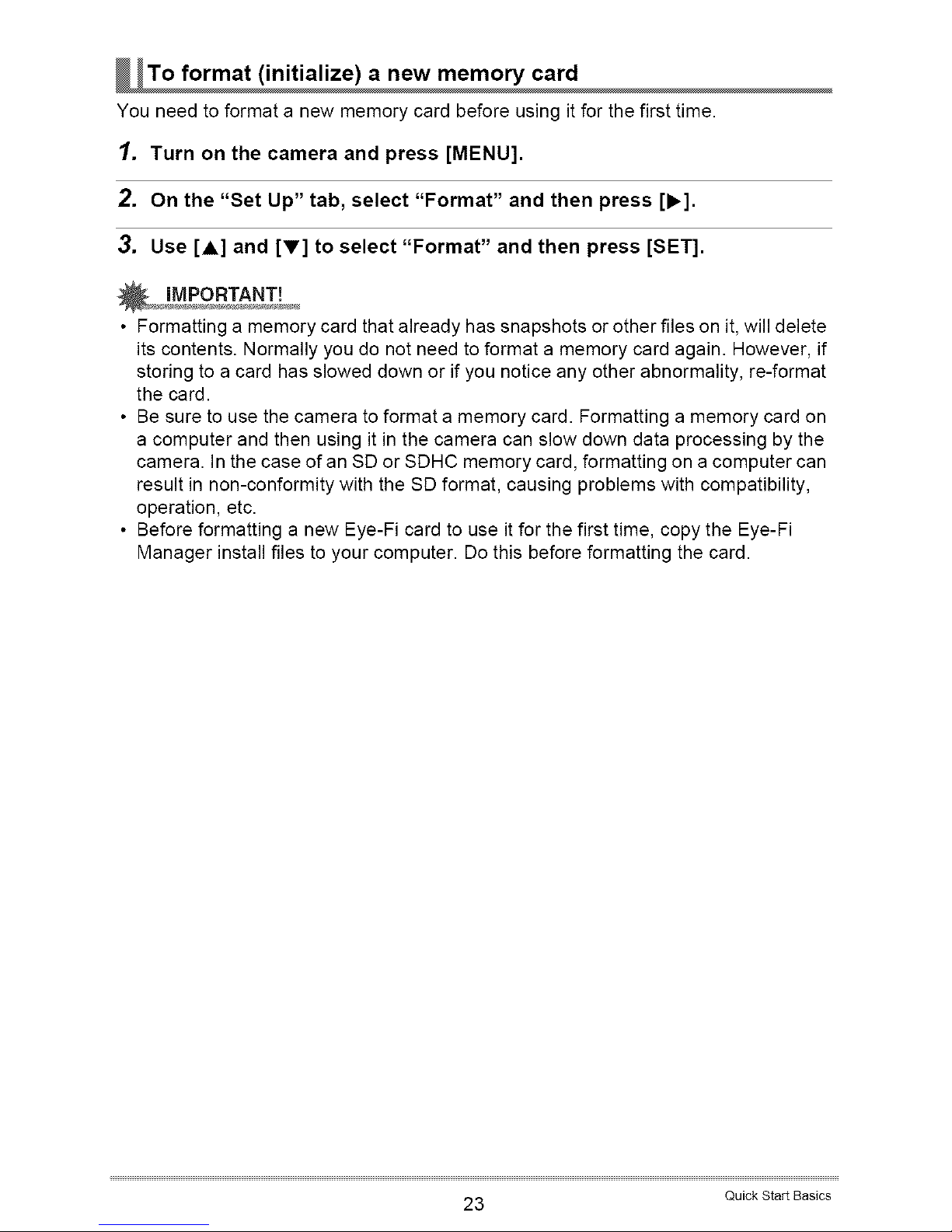
_To format (initialize) a new card
memory
You needto format a new memory card before using it for the first time.
1. Turn on the camera and press [MENU].
2. On the "Set Up" tab, select "Format" and then press [_.].
3. Use [A] and [V] to select "Format" and then press [SET].
• Formatting a memory card that already has snapshots or other files on it,will delete
its contents. Normally you do not need to format a memory card again. However, if
storing to a card has slowed down or if you notice any other abnormality, re-format
the card.
• Be sure to use the camera to format a memory card. Formatting a memory card on
a computer and then using it in the camera can slow down data processing by the
camera. In the case of an SD or SDHC memory card, formatting on a computer can
result in non-conformity with the SD format, causing problems with compatibility,
operation, etc.
• Before formatting a new Eye-Fi card to use it for the first time, copy the Eye-Fi
Manager install files to your computer. Do this before formatting the card.
23 Quick Start Basics
Page 24
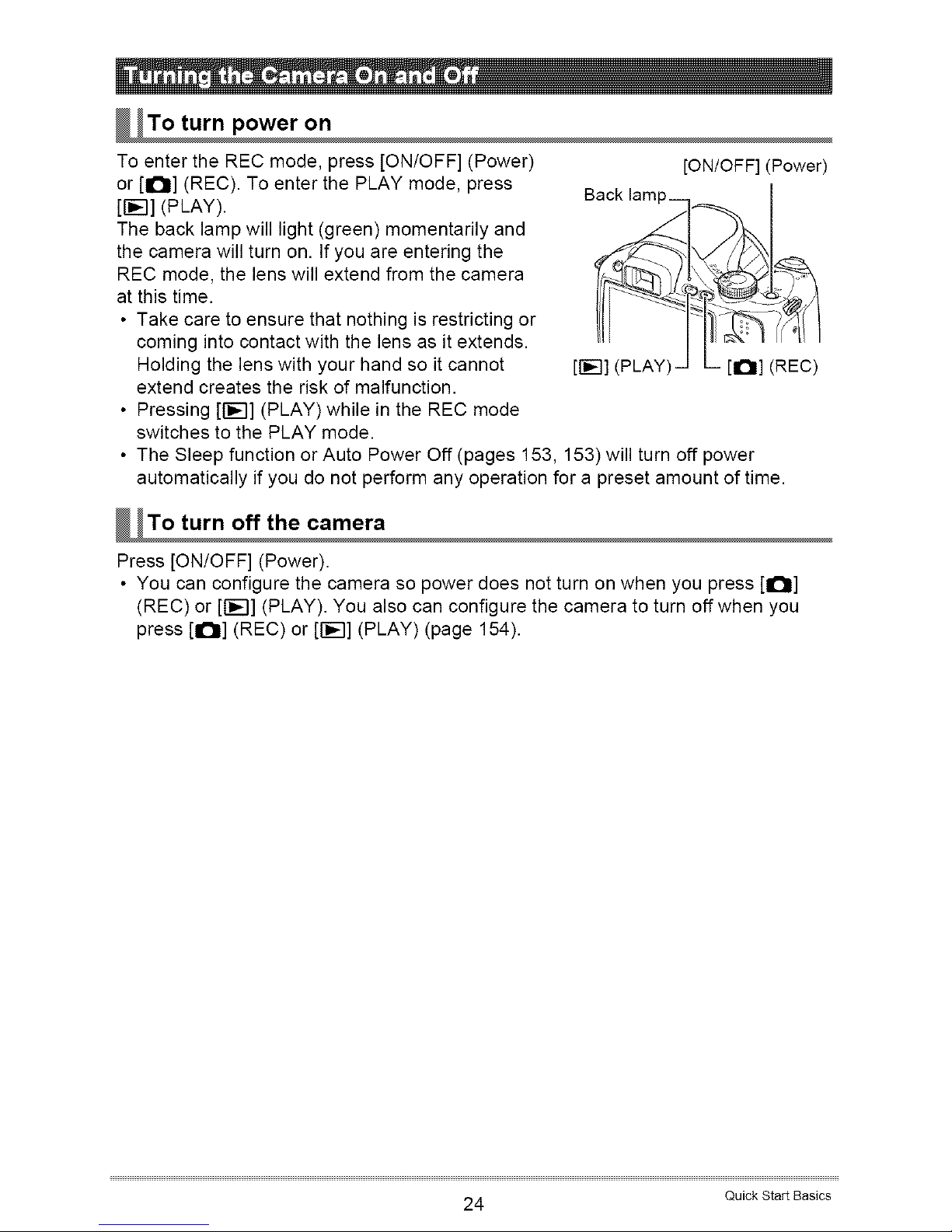
W To turn on
power
To enter the REC mode, press [ON/OFF] (Power)
or [O] (REC). To enter the PLAY mode, press
[I-_--I] (PLAY).
The back lamp will light (green) momentarily and
the camera will turn on. If you are entering the
REC mode, the lens will extend from the camera
at this time.
• Take care to ensure that nothing is restricting or
coming into contact with the lens as it extends.
Holding the lens with your hand so it cannot
extend creates the risk of malfunction.
• Pressing [t-_--I](PLAY) while in the REC mode
switches to the PLAY mode.
[ON/OFF] (Power)
Back lamp__ I
[1"_-I](PLAY)J L-- [O1 (REC)
• The Sleep function or Auto Power Off (pages 153, 153) will turn off power
automatically if you do not perform any operation for a preset amount of time.
W To turn off the camera
Press [ON/OFF] (Power).
• You can configure the camera so power does not turn on when you press [O]
(REC) or [1-_--I](PLAY). You also can configure the camera to turn off when you
press [It's] (REC) or [I-_--I](PLAY) (page 154).
24 Quick Start Basics
Page 25
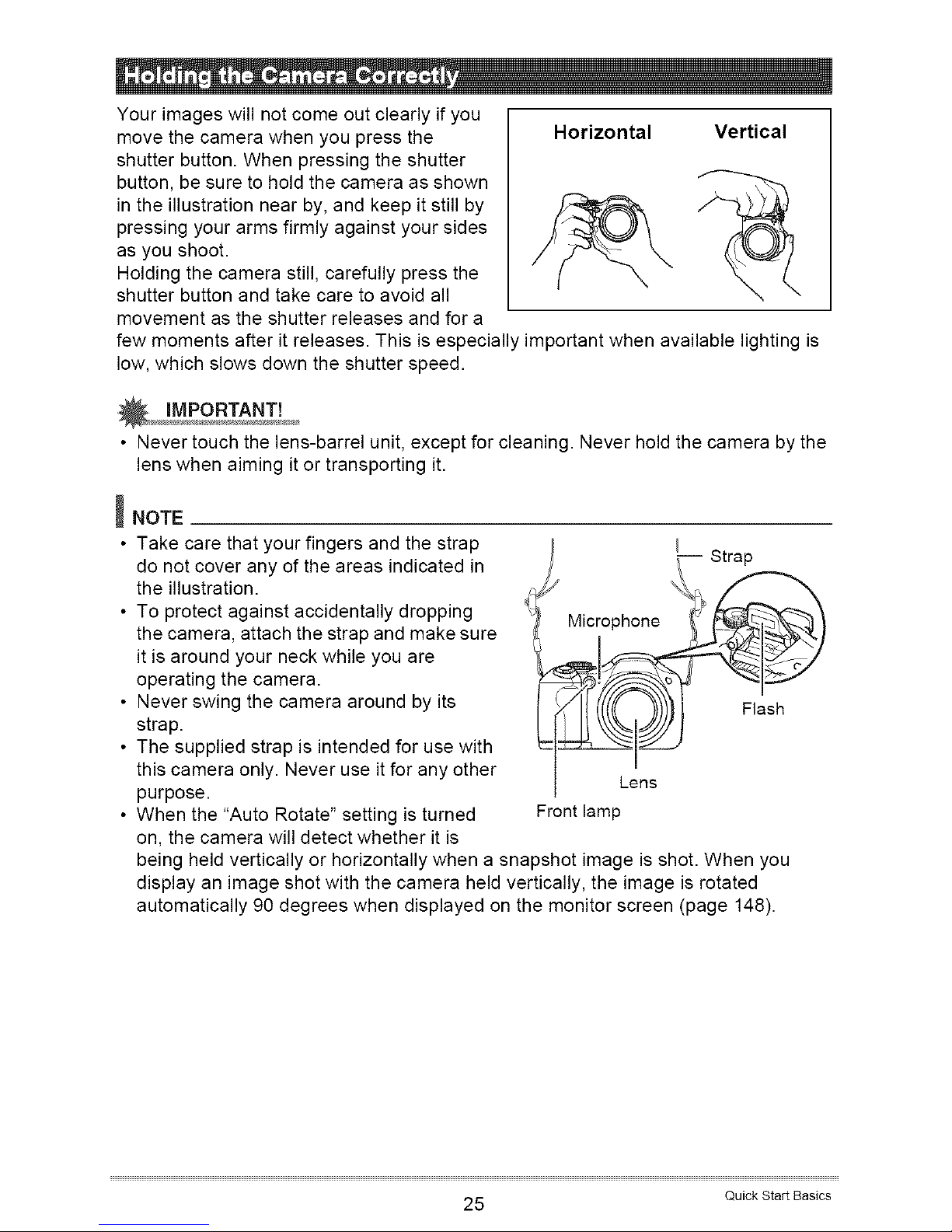
iil....
Your images will not come out clearly if you
move the camera when you press the
shutter button. When pressing the shutter
button, be sure to hold the camera as shown
in the illustration near by, and keep it still by
pressing your arms firmly against your sides
as you shoot.
Holding the camera still, carefully press the
shutter button and take care to avoid all
movement as the shutter releases and for a
Horizontal
Vertical
few moments after it releases. This is especially important when available lighting is
low, which slows down the shutter speed.
IMPORTANT!
• Never touch the lens-barrel unit, except for cleaning. Never hold the camera by the
lens when aiming itor transporting it.
_NOTE
• Take care that your fingers and the strap
do not cover any of the areas indicated in
the illustration.
• To protect against accidentally dropping
the camera, attach the strap and make sure
it is around your neck while you are
operating the camera.
• Never swing the camera around by its
strap.
• The supplied strap is intended for use with
this camera only. Never use it for any other
purpose.
• When the "Auto Rotate" setting is turned
on, the camera will detect whether it is
Strap
l Microphon_ _Flash
Lens
Front lamp
being held vertically or horizontally when a snapshot image is shot. When you
display an image shot with the camera held vertically, the image is rotated
automatically 90 degrees when displayed on the monitor screen (page 148).
25 Quick Start Basics
Page 26

iiiiiiMii ,
Diopter dial .i_.,_ [O] (REC)
(.._) I )__,, -- Shutter button
[EVF/LCD] ................................ "_'/"__T
Viewfinder -- _ Mode dial
Monitor ......
E,,1c-1E<c .1
The following procedure describes how to shoot a single snapshot. For information
about shooting a series of shots (Continuous Shutter), see page 56.
1. Remove the lens cap and then press [O] (REC) to turn on the camera.
2. Set the mode dial to [] (Single Shot).
3. Press [A].
4. Use [A] and [V] to select the top option in the
control panel (Exposure mode). ........
5. Use [,] and [_,] to select [] (Auto) and then Snapshot mode icon
press [SET]. .1.
• You can use either monitor screen or viewfinder to
compose the image. Each press of the [EVF/LCD]
button cycles through the available monitor screen
and viewfinder on/off settings (page 158). If the
image in the viewfinder appears blurry, use the
diopter dial to adjust it.
Remaining snapshot
memory capacity
(page 183)
26 Quick Start Basics
Page 27

.
7.
Point the camera at
the subject.
You can zoom the
image, if you want.
Zoom controller
I-_] Telephoto Wide Angle
Half-press the shutter button to focus the image.
When focus is complete, the camera will beep, the back lamp will light green, and
the focus frame will turn green.
• If the current aperture, shutter speed, ISO sensitivity, or Auto Exposure is not
correct, the setting will turn orange when you half-press the shutter button.
Back lamp Focus frame
[- ISO sensitivity
I_ ; !
J _" _,_ Aperture value
J '_ Shutter speed
Half-press
_ ress lightly
until the button
stops.
%"'%,,,,.....................................................
Beep, beep (Image is in focus.)l
When you half-press the shutter button, the
camera automatically adjusts exposure and
focuses on the subject it is currently pointed
at. Mastering how much pressure is required
for a half-press and a full-press of the shutter
button is an important technique for good-
looking images.
27 Quick Start Basics
Page 28

8. Continuing to keep the camera still,
press the shutter button the rest of the
way down.
This recordsthe snapshot.
Full-press
• Using Quick Shutter
Fully pressing the shutting button without waiting for Auto Focus to operate will record
using Quick Shutter (page 99).
• With Quick Shutter, the camera focuses faster than normal Auto Focus, which
means you can capture quick moving action more easily. Note, however, that some
images may be out of focus when Quick Shutter is used.
• Whenever possible, take a little extra time to half-press the shutter button in order
to ensure proper focus.
• If the image does not focus...
If the focus frame stays red and the back lamp is flashing green, it means that the
image is not in focus (because the subject is too close, etc.). Point the camera at the
subject and try to focus again.
• If the subject is not in the center of the frame...
"Focus lock" (page 54) is a technique you can use when you want to shoot an image
in which the subject to be focused on is not within the focus frame in the center of the
screen.
Shooting a Movie
Refer to the following for details about movie recording.
Standard movie (STD movie) ---_ page 65
High-definition movie (HD movie) ---_ page 67
High speed movie (HS movie) ---_ page 68
28 Quick Start Basics
Page 29

Use the following procedure to view snapshots on the camera's monitor screen.
• For information about how to play back movies, see page 104.
• For information about images recorded using continuous shutter (CS), see page
105.
.
Press [r_q] (PLAY) to enter
the PLAY mode.
• This will display one of the
snapshots currently stored in
memory.
• Information about the
displayed snapshot also is
included (page 12).
[F_I] (PLAY)
You also can clear the information to view only the snapshot (page 158).
You can zoom in on the image by sliding the zoom controller towards I-,_-](page
109). If you are recording a snapshot that is very important to you, it is
recommended that you zoom the image and check its details after recording it.
.
Use [,] and [_.] to scroll between images.
• Holding down either button scrolls at high speed.
[I,9 [i,9
_NOTE
• Half-pressing the shutter button while in the PLAY mode or while a menu screen is
displayed will switch directly to the REC mode.
29 Quick Start Basics
Page 30

If memory becomes full, you can delete images you no longer need in order to free up
storage and record more images.
• Remember that a file (image) delete operation cannot be undone.
• For information about images recorded using continuous shutter (CS), see page
106.
To delete a single file
1. Press [i-_-I] (PLAY) to enter the PLAY mode and then press
[v](_).
2. Use[4] and [b'] to scroll through the files until the one you want to
delete is displayed.
3. Use [A] and [V] to select "Delete" and then press [SET].
• To delete other files, repeat steps 2 and 3.
• To exit the delete operation, press [MENU].
• If a CS group (page 105) is displayed when you perform the above procedure,
all of the images in the currently display CS group will be deleted.
To delete all files
1. Press [1"_-I](PLAY) to enter the PLAY mode and then press [V] (@ _ ).
2. Use [A] and [V] to select "Delete All Files" and then press [SET].
3. Use[A] and [V] to select "Yes" and then press [SET] to delete all files.
This will cause the message "There are no files" to appear.
30 Quick Start Basics
Page 31

t
Operation
• Never open the battery cover while the back lamp is flashing green. Doing so can
result in the image you just shot being saved incorrectly, damage to other images
stored in memory, malfunction of the camera, etc.
• If unwanted light is shining directly onto the lens, shade the lens with your hand.
Monitor Screen when Shooting Snapshots
• Subject brightness conditions can cause monitor screen response to slow and can
cause digital noise in the monitor screen image.
• The image that appears on the monitor screen is for image composition. The actual
image will be recorded at the quality set for the image quality setting (page 101).
Shooting Indoors under Fluorescent Lighting
• Minute flickering of fluorescent lighting can affect the brightness or color of an
image.
Other Precautions
• Due to the characteristics of the camera's semiconductor, slow shutter speeds can
cause digital noise in images. The camera performs an automatic noise reduction
process whenever the shutter speed is 1 second or slower. Storage of images shot
at slower shutter speeds takes longer because of the time required for noise
reduction. Do not perform any key operation while the image storage operation is in
progress.
• A noise reduction process is performed when ISO sensitivity is set to a high value.
This can cause the camera to take relatively longer to be ready to shoot again after
you press the shutter button. Do not perform any key operation while the image
recording operation is in progress.
• Due to the characteristics of the imaging element used by the camera, very fast
moving objects in an image may appear distorted.
31 Quick Start Basics
Page 32

Auto Focus Restrictions
• Any of the following can make proper focus impossible.
- Solid color wall or other very low contrast subject
- Strongly back lit subject
- Very shiny subject
- Blinds or other subject with a repeating horizontal pattern
- Multiple subjects at varying distances from the camera
- Subject in a dark location
- Subject that is too far away for light from the AF assist light to reach
- Camera movement while shooting
- Fast-moving subject
- Subjects outside the focus range of the camera
• If you cannot focus properly, try using focus lock (page 54) or Manual Focus (page
52).
32 Quick Start Basics
Page 33

Your camera has a variety of
different recording modes. Before
shooting, use the mode dial to
select the recording mode that suits
the type of subject you are trying to
record.
Mode dial"
Snapshot Modes _b
[ Movie odesi
This mode will record consecutive images while firing the flash. See page 56 for
details.
With Normal Speed CS, the number of consecutive images you can shoot is
theoretically unlimited, as long as there is memory available to store them. Also
note that the maximum shooting speed of Normal Speed CS is limited by the
type of memory card you are using and the camera setup. See page 57 for
details.
With High Speed CS, the camera continues to shoot images as long as you
keep the shutter button depressed, and you can change the shooting speed
while recording is in progress. You can record up to 30 images. In this mode,
half-pressing the shutter button starts continual pre-recording of images to a
temporary buffer. Then when you press the shutter button the rest of the way
down, the camera saves the buffer contents and perform real-time continuous
shutter recording of new images until you release the shutter button. See page
58 for details.
• Note that even if the mode dial is set to _ (High Speed CS), High Speed CS
image recording is not possible while "Normal Speed CS" is selected for the
"CS" setting (pages 57, 58).
Continuous shutter recording is disabled when this mode is selected. Each
press of the shutter button records a single image. See page 26 for details.
33 Snapshot Tutorial
Page 34

This more records HD or standard movies. See page 67 for details.
• When you use a BEST SHOT scene, the camera's mode changes in accordance
with specific setup (Single Shot, Continuous Shutter, High Speed Movie, etc.) for
that scene. The recording mode selected by the mode dial is ignored.
• Due to the characteristics of the imaging element used by the camera, very fast
moving objects in an image may appear distorted.
• Depending on the shutter speed setting and the recording mode you used, the
brightness of what appears on the monitor screen when you record the image may
be different from the brightness of the recorded image.
• When recording with some modes, light source flicker can cause horizontal bands
to appear in the image.
34 Snapshot Tutorial
Page 35

J,
The control panel can be used to configure camera settings.
1. In the REC mode, press [A].
[A] [v] [q][I_]
[SET]
.
Use [A] and [V] to select the setting you want to change.
This will select one of the control panel icons and display its settings. _4
@Exposure mode (page 36)
@ Image size/Quality _-2(pages 38, 101 )
@ISO sensitivity (page 42)
@White balance (page 43)
@EV shift (page 44)
@AF area (page 45)
@Not displayed in this mode
@Flash (page 46)
@Date/Time (page 48)
_] Items displayed in the control panel depend on the recording mode.
_2 Image quality cannot be changed using the control panel.
Control panel
3. Use [,] and [_.] to change the setting.
4. If you want to configure another setting, repeat steps 2 and 3.
5. After all of the settings are the way you want, press [SET].
This will apply the settings and return to the REC mode.
_NOTE
• You also can use on-screen menus to configure settings other than those listed
above (page 92).
35 Snapshot Tutorial
Page 36

Your camera has a variety of different exposure modes. Before shooting an image,
select the exposure mode that suits the type of subject you are shooting.
1. In the REC mode, press [A].
2. Use[A] and [V] to select the top option in the control panel (Exposure
mode).
3. Use [,] and [,] to select the setting you want and then press [SET].
Use this setting for easy image recording. This is the mode you normally should
use (page 26).
Simply select one of a collection of built-in sample scenes and the camera sets
up automatically for beautiful images every time (page 73).
In this mode, you select the aperture and other settings
are adjusted accordingly.
Use [,] and [1_] to select the desired aperture value.
• The ISO sensitivity, shutter speed and aperture
value on the monitor screen will turn orange when
you half-press the shutter button if the image is over-
exposed or under-exposed.
• If you are using manual focus (page 53), you also
can press [SET], select "FOCUS", and then use [,]
and [1_] to focus manually.
Aperture value
36 Snapshot Tutorial
Page 37

In this mode, you select the shutter speed and other
settings are adjusted accordingly.
Use [,] and [1_] to select the desired shutter speed.
• The ISO sensitivity, shutter speed and aperture value
on the monitor screen will turn orange when you half-
press the shutter button if the image is over-exposed
or under-exposed.
• If you are using manual focus (page 53), you also
can press [SET], select "FOCUS", and then use [,]
and [1_] to focus manually.
Shutter speed
This mode gives you total control over aperture and
shutter speed settings.
OPress [SET], select the aperture setting, and then
use [_] and [1_] to change it.
(_)Press [SET], select the shutter speed setting, and
then use [_] and [1_] to change it.
• If you are using manual focus (page 53), you also
can press [SET], select "FOCUS", and then use [_]
and [1_] to focus manually.
Aperture value
Shutter speed
• You may not be able to achieve the brightness you want when shooting an image
that is very dark or very bright. If this happens, use the M mode to adjust the
aperture or shutter speed manually.
• "_:_ Image AS" (page 95) does not work in the S mode and M mode. You can,
however, turn on "D Camera AS", if you like.
• While A, S, or M is selected for the exposure mode, the flash will not fire if [] (Auto
Flash) or [] (Red Eye Reduction) is selected as the flash mode. If you want the
flash to fire, select IBI (Flash On) as the flash mode.
37 Snapshot Tutorial
Page 38

!
• Pixels
A digital camera image is a collection of small
dots called "pixels". The more pixels there are
in an image, the more detail there will be.
However, you generally can do with fewer
pixels when printing an image (L size)
through a print service, attaching an image to
e-mail, when viewing the image on a
computer, etc.
Pixel
• About image sizes
The size of an image indicates how many pixels it contains, and is expressed as
horizontal pixels×vertical pixels.
3648*
10M (3648×2736) size image =
Approximately 10 million pixels
640 _' .
* Unit: pixels
VGA (640×480) size image =
Approximately 300,000 pixels
38 Snapshot Tutorial
Page 39

Image Size Selection Tips
Note that larger images have more pixels, so they take up more memory space.
iiiiiii!liiiiiii!!iiHiii!iiiliiiii!iiii ii!/illiiiii iiiiiililiiJ!
_Pi_ _1_
:. i.:uN
More detail, but takes up more memory. Best
when you plan to print large-size prints (such
as A3 size).
Less detail, but takes up less memory. Best
when you want to send images by e-mail, etc.
• For information about image size, image quality, and number of images that can be
stored, see page 183.
• For information about movie image size, see page 65.
• For information about resizing existing snapshots, see page 121.
• To select the image size
1. In the REC mode, press [A].
2. Use[A] and [V] to select the second control panel option from the top
(Image Size).
3. Use [,] and [,] to select an image size and then press [SET].
39 Snapshot Tutorial
Page 40

RAW+
10M
3648X2736)
3:2
3648X2432)
16:9
3648X2048)
9M
3456X2592)
7M
3072X2304)
4M
23O4× 1728)
2M
1600× 1200)
RAW+JPEG
(Select when
you want to
process image
data yourself.)
Poster Print
Poster Print
HDTV
A3 Print
A3 Print
A4 Print
3.5"X5" Print
Saves the image as both normal JPEG data and
RAW image data. A 10M size image is stored for
the JPEG data. RAW image data is unprocessed
data output by the image sensor and is saved in
DNG (digital negative) format. Though the image
of such data is virtually undeteriorated, it cannot
be viewed on the camera's monitor screen or
3rinted. After transferring RAW image data to your
computer, you can use software that supports the
general-purpose DNG format to process the image
and convert it to image data that suits your
3articular needs. Since both RAW image data and
JPEG data are saved by the camera, you can view
the JPEG version on the camera's monitor screen.
Good detail for better clarity even for images
cropped (page 122) from the original
Good detail
Best when preserving memory capacity is
relatively more important than image quality.
VGA Image files are smaller, which is better when
E Mail attaching images to e-mail. However, images are
(640×480) relatively coarser.
40 Snapshot Tutorial
Page 41

• The initial factory default image size setting is 10M (10 million pixels).
• Selecting 3:2 records images with an aspect ratio of 3:2, which matches the
standard aspect ratio of print paper.
• The letters "HDTV" stand for "High Definition Television". An HDTV screen has an
aspect ratio of 16:9, which makes them wider than the usual 4:3 aspect ratio of
television screens of the past. Your camera can record images that are compatible
with the aspect ratio an HDTV screen.
• You should regard the print paper sizes suggested here as guidelines only (200 dpi
print resolution).
• You can shoot directly to RAW image data only while the [] (Single Shot) is
selected with the Mode dial and "RAW+" is selected as the image size.
• Available image sizes are limited for some functions as noted below.
I i/ii:i: This option cannot be selected in the High Speed CS, Normal Speed CS,
or Flash CS modes, or when using a BEST SHOT scene. Switching to
_: the High Speed CS, Normal Speed CS, or Flash CS mode, or selecting a
BEST SHOT scene while "RAW+" is selected will cause the image size
setting to change to "9M" in the case of High Speed CS, Flash CS, and a
BEST SHOT scene, or "10M" in the case of Normal Speed CS.
This option cannot be selected in the High Speed CS or Flash CSmodes, or when using some BEST SHOT scenes.* Switching to the High
iyjvj Speed CS or Flash CS mode, or selecting some BEST SHOT scenes*
_6i9, while the "10M", "3:2", or "16:9" image size is selected will cause the
image size setting to change to "9M" automatically.
ii!i i This option can be selected in the High Speed CS or Flash CS modes, or
only when using some BEST SHOT scenes.* Switching to another mode
from the High Speed CS or Flash CS mode, or selecting some BEST
SHOT scenes* while the "9M" image size is selected will cause the
image size setting to change to "10M" automatically.
* Applicable BEST SHOT scenes: "Move In CS", "Move Out CS", "High Speed
Anti Shake", "High Speed Night Scene", "High Speed Night Scene and Portrait",
"Multi-motion Image", "High Speed Best Selection", "Lag Correction", "High
Speed Lighting", "Expression CS", "Baby CS", "Child CS", "Pet CS", "Sports CS"
41 Snapshot Tutorial
Page 42

ISO sensitivity is a measure of sensitivity to light.
/. In the REC mode, press [,&].
2. Use[A] and [V] to select the third control panel option from the top
(ISO Sensitivity).
3. Use [,] and [P.] to select the setting you want and then press [SET].
Adjustssens,t,v,tyautomat,ca,yaccord,ngtocond,t,ons
Lower Slow shutter speed Less noise
sensitivity
, Fast shutter speed (Set Some coarseness
Higher for shooting in dimly lit (increased digital
sensitivity areas.) noise)
• The current ISO sensitivit setting is used when shooting a high speed movie
in the M (manual exposure) mode. For all other types of movies, "AUTO" is
used as the ISO sensitivity setting.
• "_:_ Image AS" (page 95) can be used only when the ISO sensitivity setting is
"AUTO".
• An ISO setting of ISO 400 or greater is not supported when the "Image Size"
setting is "RAW+". If the ISO setting is "ISO 400" or greater when you change
the "Image Size" setting to "RAW+", an ISO setting of "ISO 200" will be used for
recording.
• Higher ISO sensitivity values tend to result in digital noise in images.
• Since higher ISO sensitivity values tend to result in digital noise in images, the
camera performs a noise filtering process. Because of this, it may take
relatively longer for the camera to finish recording an image after it is shot. You
will not be able to perform any key operation while image recording is in
progress.
42 Snapshot Tutorial
Page 43

You can adjust white balance to match the source of light available where you are
shooting and avoid the blue cast that results when shooting outdoors when it is
cloudy, and the green cast that results when shooting under fluorescent lighting.
1. In the REC mode, press [A].
2. Use [A] and [V] to select the fourth control panel option from the top
(White Balance).
3. Use [,] and [_.] to select the shooting condition you want and then
press [SET].
0onfiguresthecameratoadjustwhiteba,anceautomatica,y
Forshootingoutdoorsonac,earday
For shooting outdoors on an overcast rainy day, in the shade,
etc.
For shooting on a clear day in the shade of trees or buildings
For shooting under white or day white fluorescent lighting
For shooting under daylight fluorescent lighting
For shooting under light bulb lighting
For configuring the camera manually to suit a particular light
source
QSelect "[] Manual WB".
_)Under the lighting conditions you plan
to use when shooting, point the camera
at a blank white piece of paper so it fills
the entire monitor screen and then
press the shutter button.
(_)Press [SET].
The white balance setting is retained even if you turn off the
camera.
Blank white paper
43 Snapshot Tutorial
Page 44

• When "[] Auto WB" is selected for the white balance setting, the camera
automatically determines the white point of the subject. Certain subject colors
and light source conditions can cause problems when the camera tries to
determine the white point, which makes proper white balance adjustment
impossible. If this happens, select the white balance setting that matches your
shooting conditions (Daylight, Overcast, etc.).
You can manually adjust an image's exposure value (EV value) before shooting it.
• Exposure Compensation Range: -2.0 EV to +2.0 EV
• Unit: 1/3EV
1. In the REC mode, press [A].
2. Use [A] and [V] to select the fifth control panel option from the top (EV
Shift).
3. Use [,] and [,] to adjust the exposure compensation value.
[1_] : Increases the EV value. A higher EV
value is best for light-colored subjects
and backlit subjects.
[,] : Decreases the EV value. A lower EV
value is best for dark-color subjects
and for shooting outdoors on a clear
day.
.
To cancel exposure compensation, change
the EV value to 0.0. Exposure compensation value
Press [SET].
This applies the exposure compensation value. The exposure compensation
value you set remains in effect until you change it or turn off the camera (which
causes it to revert to "0.0").
_NOTE
• When shooting under very dark or very bright conditions, you may not be able to
obtain satisfactory results even after performing exposure compensation.
• EV shift is disabled while the "High Speed Lighting" BEST SHOT scene is being
use.
44 Snapshot Tutorial
Page 45

You can use the following procedure to change the Auto Focus metering area for
shooting snapshots.
• When recording movies, the AF metering area is always "iiBI Spot".
1. In the REC mode, press [A].
2. Use [A] and [V] to select the fourth control panel option from the
bottom (AF Area).
3. Use [,] and [,] to select the setting you want and then press [SET].
Thismodetakesreadingsofasmallareainthecenterofthe
................................................................................image. This setting works well with focus lock (page 54).
You can move the focus frame by using [A], [V], [,], and [l_]to
=
move the focus point and then pressing [SET]. To change the focus
point position, select "i-_1 Free" again and then use [A], [V], [4]
and [1_] to select the position you want.
' [r#i ( When you half-press the shutter button while this setting is
selected, the focus frame will follow the movement of the subject.
"Fill Spot" or "i'I_1Tracking"
Focus frame
"I_1 Free"
[SET]
Focus point Focus frame
• "i'I_1Tracking" cannot be used in combination with the following features.
Prerecord CS, some BEST SHOT scenes (Move Out CS, Move In CS, Multi-
motion Image, Lag Correction, Expression CS, Baby CS, Child CS, Pet CS,
Sports CS)
• "i-_1 Free" cannot be selected for the AF area while Face Detection is enabled.
45 Snapshot Tutorial
Page 46

.
Press _uP (Flash up) to open the
flash unit.
• The flash will not fire if the flash unit
is not open.
2. In the REC mode, press [V] (_ { )
once.
3. Use [,] and [,] to select the
_up (Flash up) IV] ( _ { )
flash setting you want and then press [SET].
Flash fires automatically in accordance with exposure
(amount of light and brightness) conditions.
Flash does not fire.
; i [: Flash always fires. This setting can be used to brighten a
subject that normally comes out dark due to daylight or
backlight (daylight synchro flash).
Flash fires automatically. This type of flash can be used to
reduce the chance of redness in the subject's eyes.
4. Press the shutter button to shoot.
Back lamp
Flashes red while the flash is charging to indicate that
image recording is disabled.
-- [] indicates the flash will fire.
• Note that the flash unit does not close automatically. After
you are finished using it, you need to close it by hand.
• For information about Flash Range, see page 188.
46 Snapshot Tutorial
Page 47

• The camera will not release the shutter unless the flash unit is raised when any one
of the following conditions exists. Be sure to raise the flash unit whenever shooting
with flash is required.
- When shooting with Flash CS, which requires the flash to fire
- When [] (Flash On) is selected for the flash mode
- When [] (Auto Flash) or [] (Red-Eye Reduction) is selected for the flash mode
and the camera judges that flash is required
_NOTE
• Take care to ensure nothing is close to or in contact with the flash unit when it fires.
Also make sure that the flash unit and the area around it is not dirty. Objects, dust,
or dirt near the flash unit can be burned when the flash fires.
• Take care so your fingers and the strap do not block the flash.
• The desired effect may not be obtained when the subject is too far away or too
close.
• Flash charging time depends on operating conditions (battery condition, ambient
temperature, etc.). With new batteries it takes about 5 seconds.
• Flash charging time and operation are affected by the remaining battery capacity.
The flash will take longer than normal to charge if it is being used when the battery
level indicator is showing _ or _ while "Alkaline" is selected for the "Battery
Type" setting (page 19).
indicates that the flash is disabled. Replace batteries as soon as possible.
• Shooting with flash turned offwhen lighting is dim results in a slow shutter speed,
which can cause image blur due to camera movement. Under such conditions,
secure the camera with a tripod, etc.
• With red eye reduction, the flash is fired automatically in accordance with
exposure. It does not fire in areas where lighting is bright.
• The presence of outdoor sunlight, fluorescent lighting, or some other light source
can cause abnormal image colors.
• Select [] (Flash Off) for the flash setting when shooting in areas where flash
photography is prohibited.
• While A, S, or M is selected for the exposure mode, the flash will not fire if [] (Auto
Flash) or [] (Red Eye Reduction) is selected as the flash mode. If you want the
flash to fire, select _ (Flash On) as the flash mode.
47 Snapshot Tutorial
Page 48

Red-eye Reduction
Using the flash to shoot at night or in a dimly lit room can cause red spots inside the
eyes of people who are in the image. This is caused when the light from the flash
reflects off of the retina of the eye. When [] (Red-Eye Reduction) is selected as the
flash mode, the camera fires a pre-flash to cause the irises in the eyes of any people
in the image to close, which reduces the chance of red eye.
Note the following important points when using red-eye reduction.
• Red-eye reduction does not work unless the people in the image are looking
directly at the camera (flash).
• Red-eye reduction may not work very well if the subjects are located far away from
the camera.
Other Useful Flash Features
• Changing the flash intensity (page 103)
1. In the REC mode, press [A].
2. Use [A] and [V] to select the bottom control panel option (Date/Time).
You can use [4] and [1_]to select dateor time display.
_NOTE
• You can select either of two display styles (page 152) for the date: Month/Day or
Day/Month.
• The time is displayed using 24-hour format.
48 Snapshot Tutorial
Page 49

iiiiL
Your camera provides you with 20X optical zoom (that changes the lens focal
distance), which can be used in combination with digital zoom (that digitally
processes the center portion of the image to enlarge it) for total zoom capabilities of
20X to 318.8X. The image deterioration point depends on the image size (page 51).
1. In the REC mode, slide the zoom controller to zoom.
I-,_-]Telephoto Wide Angle
Zoom controller
r,_l (Telephoto) : Enlarges the subject and narrows the range.
(Wide Angle) : Reduces the size of the subject and broadens the range.
• Sliding the zoom controller as far as it will go in either direction will zoom at
high speed.
2. Press the shutter button to shoot the image.
_NOTE
• The higher the digital zoom factor, the coarser the recorded image. Note that the
camera also has a function that lets you record using digital zoom without image
deterioration (page 50).
• Use of a tripod is recommended to protect against image blur due to camera
movement when shooting with telephoto.
• Performing a zoom operation changes the lens aperture.
• Digital zoom is disabled while "RAW+" is selected for the "Image Size" setting
(page 39).
• Both optical zoom and digital zoom are disabled during high speed movie
recording.
• Both optical zoom and digital zoom are disabled when [] (Super Macro) is
selected as the focus mode.
49 Snapshot Tutorial
Page 50

_ Optical Zoom/Digital Zoom Switch Point
If you hold the zoom controller towards [,_'1(Telephoto), the zoom operation will stop
when the optical zoom factor reaches its maximum. Momentarily releasing the zoom
controller and then holding it again towards [,_'1(Telephoto) will switch to digital
zoom, which you can use to set an even higher zoom factor.
• If you do want to use digital zoom, change the "Digital Zoom" setting to "On" (page
98).
• During zoom, a zoom bar on the monitor screen shows the current zoom setting.
Focal distance
(Converted to 35 mm film format.)
Image deterioration indicator
Focusing range
(Displayed for Auto Focus, Macro Focus, and Manual
Focus.)
Products marketed in some geographic areas display
inches and feet.
Zoom bar
Undeteriorated digital zoom
Undeteriorated image
quality range
A
1× :
=
Deteriorated image
quality range
I I 1[::$3
20X to 114X t-7 8OXto 318.8X
T Zoom pointer (Indicates current zoom.)
Optical/digital zoom switch point
20X optical zoom point
Deterioration point
50 Snapshot Tutorial
Page 51

• The deterioration point depends on
the current image size setting (page
38). The smaller the image size
setting, the higher the zoom factor
you can use before reaching the
image deterioration point.
• Though digital zoom generally
causes a deterioration of image
quality, some digital zoom without
image deterioration is possible with
image sizes of "7M" and smaller. The
range in which you can use digital
zoom without image deterioration is
indicated on the display. The
deterioration point depends on the
image size.
Maximum Deterioration
Zoom Factor Point
..... 8o× 20×
80× 20×
........... 8o× 20×
80× 20×
.... 98× 23,8×
126.6X 31.6X
182× _8.8×
318.8x 114x
• The maximum zoom factor using optical zoom (page 72) and digital in combination
when "HD/STD" is selected as the movie mode is 318.8X.
• When "HD/STD" is selected as the movie mode, minimal deterioration up to a
zoom factor of 114X is possible only for STD shooting.
• The zoom bar is not displayed while movie recording is in progress.
51 Snapshot Tutorial
Page 52

Each press of _ (Focus) will cycle through the available focus
mode settings.
• Whenever you change to another focus mode, the previous
focus point is saved, so you can use Auto Focus for initial
focus, and then switch to Manual Focus to make fine
adjustments.
_ (Focus)
[] Auto General
Automatic
Focus recording
[] Macro
Close ups Automatic
Focus
[] Super Extreme
Automatic
Macro close ups
[] Manual
Focus
When you
want to
focus
manually
Manual
12 cm to co (infinity)
(4.7" to co)
12 cm to 50 cm
(4.7" to 19.7")
1 cm to 12 cm
(0.4" to 4.7")
12 cm to co (infinity)
(4.7" to co)
(Zoom focal distance at 57 mm
when converted to 35 mm film
format is approximately 1 cm to
co (0.4" to co).)
• Range is affected by optical zoom.
The focus range is the distance from the lens surface.
52 Snapshot Tutorial
Page 53

To focus with manual focus
1. On the monitor screen, compose the image so
the subject you want to focus on is within the
yellow boundary.
2. Watching the image on the monitor screen use
[,] and [_.] to adjust focus.
• At this time the image that is within the boundary will
enlarge and fill the monitor screen, which aids in Yellow boundary
focusing. If you do not perform any operation for two
seconds while the enlarged image is displayed, the
screen in step 1 will re-appear.
• When the exposure mode setting is A, S, or M, you need to press [SET] and
then select "FOCUS" before performing this procedure.
_NOTE
• When proper focusing is not possible because the subject is closer than the Auto
Focus range, the camera will switch to the Macro Focus range (which does not
include the Super Macro range) automatically (Auto Macro).
• When proper focusing is not possible because the subject is further than the macro
range (which does not include the Super Macro range), the camera will switch to
the Auto Focus range automatically (Auto Macro).
• Auto Macro can be used when shooting snapshots and movies.
• Use of the flash together with Macro Focus can cause the light of the flash to
become blocked, which may result in unwanted lens shadows in your image.
• Whenever you perform an optical zoom operation while shooting with Auto Focus,
Macro Focus, or Manual Focus, a value will appear on the monitor screen to tell
you the focus range, as shown below. Note that the focus range is displayed
including the Auto Macro range only when shooting with Auto Focus.
Example: OO cm to co
OO is the actual focusing range value.
Products marketed in some geographic areas display inches and feet.
• Always be sure to select Auto Focus (AF) as the focus mode whenever using face
detection (page 96).
B 53 Snapshot Tutorial
Page 54

• The following functions are disabled when shooting with Super Macro.
- Zoom (both optical and digital)
- Auto Macro
- Flash
- Flash CS
• The large zoom factor capabilities of this camera can result in images being out of
focus if the camera is moved while shooting with fixed focus. Whenever possible,
mount the camera on a tripod or secure it using some other means before
focusing. If the image is out of focus, either refocus or change to manual focus
(MF) to adjust focus as required.
Using Focus Lock
"Focus lock" is a technique you can use when you want
to compose an image in which the subject you want to
focus on is not within the focus frame in the center of the
screen.
• To use focus lock, select "I'll Spot" or "rill Tracking"
for the Auto Focus area (page 45).
1. Align the monitor screen's focus frame with
the subject you want to focus on and then
half-press the shutter button.
Subject to be focused on
Focus frame
.
Keeping the shutter button half-pressed
(which maintains the focus setting), move the
camera to compose the image.
• When "ri_-I Tracking" is selected as the Auto Focus
area, the focus frame will move automatically and
follow the subject.
3. When you are ready to shoot the image, press the shutter button the
rest of the way down.
_NOTE
• Focus lock also locks exposure (AE).
54 Snapshot Tutorial
Page 55

Pressing [AEL] temporarily locks the current exposure and/or
focus settings. Press [AEL] again to unlock the settings.
• Pressing [AEL] while the shutter button is half-pressed will
lock the current exposure or focus setting.
[AEL]
_ Specifying the [AEL] button Operation
Use the following procedure to specify the operation that the [AEL] button performs.
1. In the REC mode, press [MENU].
2. Use [,] and [_.] to select the "REC" tab.
3. Use [A] and [V] to select "AE/AF Lock" and then press [_.].
4. Use [A] and [V] to change the setting, and then press [SET] to apply it.
Exposurelock
Focuslock
iiii _i/ i_iiiiiiii_ii_ii_ii_ii_iiii_Exposure and focus lock
_NOTE
• AE Lock and AF Lock are not supported while "i'I_1Tracking" is selected for the "AF
Area" setting.
• Performing an EV shift operation while AE Lock is in effect will cause Auto
Exposure to be unlocked.
• Performing a zoom operation while AF Lock and AE Lock are in effect will cause
both of them to become unlocked.
• AE Lock and AF Lock are not supported during movie recording.
55 Snapshot Tutorial
Page 56

iiiiiiiii,,
To use Continuous Shutter (CS), use
the mode dial to enter the Continuous
Shutter mode.
Flash CS (page 56)
Normal Speed CS (page 57), _
High Speed CS (page 58) f/_( _ )t
This mode will record consecutive images while firing the
flash.
• You can select a CS speed of 1 image, 3 images, or
5 images per second.
• In this mode, you can specify consecutive recording of
three to 10 images. Recording will stop if you release
the shutter button.
1. Set the mode dial to _ (Flash CS).
2. Press _uP (Flash up) to open the flash unit.
3. Use [A] and [V] to select the third control panel option from the
bottom (Flash CS fps).
4.
Use [,] and [,] to select the continuous Flash Unit CS Speeds
shutter (CS) speed you want and then press
[SET].
fps (frames per second) is a unit of measurement
indicating the number of images recorded or played back per second.
5. Use [A] and [V] to select the second control panel option from the
bottom (Flash CS Images).
6. Use [,] and [,] to select the number of flash
continuous shutter (CS) images you want to shoot
and then press [SET].
You can select any one of the following values: 3, 5, 7, or 10.
56 Snapshot Tutorial
Page 57

7. Press the shutter button to shoot.
8. If you keep the shutter button depressed, the camera will shoot the
number of images you specified. Recording will stop if you release the
shutter button before the specified number of images is reached.
9. Save the CS images (page 62).
_ IMPORTANT!
• You cannot use the Triple Self-timer in combination with FlashCS.
_NOTE
• The back lamp flashes red while the flash is charging. You will not be able to
perform further Flash CS shooting until charging is complete, which is indicated
when the back lamp stops flashing and goes out.
• When shooting with Flash CS, there may be times when a message appears telling
you to wait, because you have reached the limit of the flash. This is to protect the
flash from damage. You will be able to resume using flash after the message
disappears.
W Using Normal Speed Continuous Shutter
The number of consecutive images you can shoot is theoretically unlimited, as long
as there is memory available to store them. Also note that the maximum shooting
speed of Normal Speed CS is limited by the type of memory card you are using and
the camera setup.
1. In the REC mode, press [MENU].
2. Use [<] and [b'] to select the "REC" tab.
3. Use [A] and [V] to select "CS" and then press [,].
4. Use [A] and [V] to select "Normal Speed CS", and then press [SET].
57 Snapshot Tutorial
Page 58

5. Set the mode dial to ,sjj] (High Speed CS).
• This will display m (Normal Speed CS).
. Hold down the shutter button to shoot.
Images continue to be shot as long as you keep the
shutter button depressed and there is memory
available to store them. Releasing the shutter button
stops shooting.
Normal Speed CS icon
• Combining Normal Speed CS images into a CS group (page 105) manually on the
playback screen is not supported.
• You cannot specify the number of images shot per second (fps) with Normal Speed
CS.
• The number of images per second (fps) of Normal Speed CS varies slightly
depending on the type of memory card you are using and its current condition
(remaining capacity, fragmentation state, etc.).
• You cannot use Normal Speed CS in combination with Prerecord CS.
• You cannot use the flash with Normal Speed CS.
• You cannot use the Triple Self-timer in combination with Normal Speed CS.
W Using High Speed CS and Prerecord CS
With High Speed CS, you can configure the camera to shoot at a speed of 1, 3, 5, 10,
15, 30, or 40 images per second, as long as you keep the shutter button and there is
memory available to store the images. With Prerecord CS, half-pressing the shutter
button starts continual pre-recording of images to a temporary buffer. Then when you
press the shutter button the rest of the way down, the camera stores what is currently
in the buffer and starts real-time continuous shutter recording of new images. Real-
time recording continues until you release the shutter button or until a total of up to 30
images (buffer images plus new images) are recorded. You can configure Prerecord
CS to specify how many of the 30 images are recorded in the buffer and how many
are recorded after you fully press the shutter button. Use Prerecord CS when you
want to make sure you do not miss fast-moving action.
58 Snapshot Tutorial
Page 59

Shutter button half-press Shutter button full-press Shutter button release
I I
Pre-recorded images Continuous recording of images until shutter
button released_
You can record up to 30 images (pre-recorded buffer images plus real-time images) for
each Prerecord CS operation.
• You can specify 5, 10, 20, or 30 as the maximum number of shots for each
continuous shutter operation.
• You can specify anywhere from 0.75 seconds up to 30 seconds as the continuous
shutter shooting time, which is the amount of time of the pre-record buffer plus the
amount of time that continuous shutter recording is performed after the shutter
button is pressed all the way. The maximum shooting time depends on the
selected CS speed. You can select a CS speed in the range of 1 to 40 fps.
You can shoot up to 30 images in 0.75 seconds.
You can shoot up to 30 images in 30 seconds.
• You can configure the mode so up to 29 images are pre-recorded to the buffer until
you fully press the shutter button.
• The minimum number of pre-recorded buffer images you can specify is one. Total
recording time depends on the current continuous shutter frames-per-second (fps)
setting.
• Specifying zero for the number of pre-recorded images disables Prerecord CS and
performs High Speed CS only (without pre-recording).
1. In the REC mode, press [MENU].
2. Use[,] and [_,] to select the "REC" tab.
3. Use[A] and [V] to select "CS" and then press [,].
4. Use [A] and [V] to select "High Speed CS", and then press [SET].
59 Snapshot Tutorial
Page 60

5. Set the mode dial to .sjj] (High Speed CS).
• This will display [] (High Speed CS).
High Speed CS icon
6. Press [SET].
7. Use[A] and [V] to select the third control
panel option from the bottom (High Speed CS
fps).
.
Use [,] and [_.] to select the continuous shutter
(CS) speed you want and then press [SET].
Enables specification of the number of
CS images recorded per second.
CS speed
9. Use[A] and [V] to select the second control
panel option from the bottom (Max CS shots).
10. Use [,] and [_.] to select the maximum number of shots for each
continuous shutter operation and then press [SET].
11.Use[A] and [V] to select the bottom control panel option (Prerecord
CS shots).
12.Use [4] and [_.] to specify how many of the 30 images and for how
long images should be pre-recorded in the buffer.
• Prerecord CS shooting is not performed when the number of buffer images and
the recording time are both zero.
Shutter button full-press
Number of remaining images
images and pre-record and remaining recording time
time after the shutter button full-press
• You can configure the mode so up to 29 images are pre-recorded to the buffer
until you fully press the shutter button.
60 Snapshot Tutorial
Page 61

13.Press [SET].
• The approximate number of recordable CS images will appear on the monitor
screen.
Number of recordable CS images (If you are not performing Prerecord
CS, the allowable continuous shutter time also is displayed.)
/
Remaining snapshot memory capacity
14. Half-press the shutter button.
This will cause the camera to start pre-recording images.
• The camera will not emit a shutter sound when you half-press the shutter
button while Prerecord CS is selected.
• If you release the half-pressed shutter button before pressing it the rest of the
way down, all of the pre-recorded images currently in the buffer will be deleted.
15. When you are ready to shoot, press the shutter button the rest of the
way down.
This will record the images in the pre-record buffer and start recording new
images in real-time. Images continue to be shot as long as you keep the shutter
button depressed.
16.Real-time shooting will stop when you release the shutter button or
after the maximum number of shots is reached.
17.Save the CS images (page 62).
• You cannot use the Triple Self-timer in combination with High Speed CS.
61 Snapshot Tutorial
Page 62
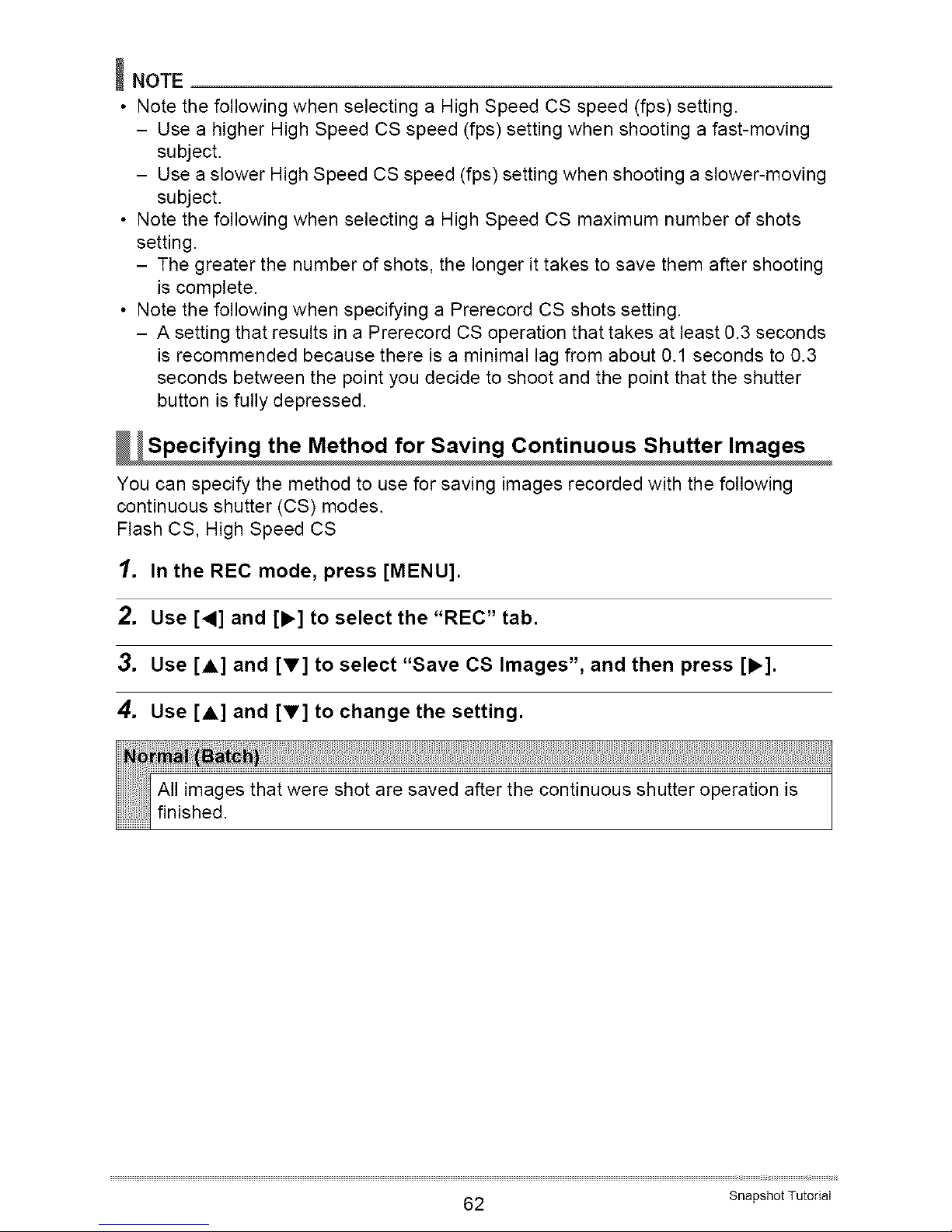
_NOTE
• Note the following when selecting a High Speed CS speed (fps) setting.
- Use a higher High Speed CS speed (fps) setting when shooting a fast-moving
subject.
- Use a slower High Speed CS speed (fps) setting when shooting a slower-moving
subject.
• Note the following when selecting a High Speed CS maximum number of shots
setting.
- The greater the number of shots, the longer it takes to save them after shooting
is complete.
• Note the following when specifying a Prerecord CS shots setting.
- A setting that results in a Prerecord CS operation that takes at least 0.3 seconds
is recommended because there is a minimal lag from about 0.1 seconds to 0.3
seconds between the point you decide to shoot and the point that the shutter
button is fully depressed.
W Specifying the Method for Saving Continuous Shutter Images
You can specify the method to use for saving images recorded with the following
continuous shutter (CS) modes.
Flash CS, High Speed CS
1. In the REC mode, press [MENU].
2. Use[<] and [b'] to select the "REC" tab.
3. Use[A] and [V] to select "Save CS Images", and then press [,].
4. Use [A] and [V] to change the setting.
All images that were shot are saved after the continuous shutter operation is
finished.
62 Snapshot Tutorial
Page 63

After continuous shutter shooting is finished, the shot images are played back
at slow speed so you can select the images you want to save.
• When shooting with Prerecord CS, the first image saved when you press the
shutter all the way is indicated by an "S" mark so you can tell where the
continuous shutter operation started.
OWhile the shot images are playing back and an image Mark
appears that you want to save, press the shutter
button. Each image that you select by pressing the
shutter button will have a mark appended to it.
_)After selecting all of the images you want to save,
press [MENU].
Buttons Used for Image Selection
[4] [i_]
[SET]
Shutter
button
[MENU]
During playback, these buttons change the playback direction
and playback speed.
While playback is paused, these buttons scroll forward or back.
Toggles between pause and play.
Press all the way down to select an image for saving.
Saves the selected images and exits the image select
operation.
(_)Use [A] and [V] to select the save method you want and then press [SET].
Save All : Saves all the images.
Save Selected : Saves selected images.
Back : Returns to image selection.
Cancel Save : Does not save any of the images.
After continuous shutter shooting is finished, a prompt appears allowing you to
select Normal (Batch) or Select & Save.
Select the save method you want to use and then press [SET].
Save Selected : Saves selected images.
Save All : Saves all the images.
Cancel Save : Does not save any of the images.
5. Press [SET] to apply the setting.
63 Snapshot Tutorial
Page 64

_ Continuous Shutter Precautions
• If there is not enough available capacity on the memory card, you may not be able
to record the number of CS images indicated on the monitor screen. Make sure
your memory card has sufficient remaining capacity before shooting with using
continuous shutter.
• With continuous shutter, exposure and focus for the first image are applied for
successive images as well.
• When using a continuous shutter mode, keep the camera still until shooting is
finished.
• In the Continuous Shutter mode except the Flash CS mode, the flash setting
automatically becomes [] (Flash Off).
• Zoom is disabled during continuous shutter operations.
• The following image sizes cannot be selected while shooting with High Speed CS
or Flash CS: "RAW+", "10M", "3:2", "16:9". Entering the High Speed CS or Flash
CS mode while any one of these image sizes is selected will cause the image size
setting to change to "9M" automatically.
• The "RAW+" image size setting cannot be selected while shooting with Normal
Speed CS. Entering the Normal Speed CS mode while the "RAW+" image size is
selected will cause the image size setting to change to "10M".
• The maximum number of images that can be recorded during each High Speed CS
or Flash CS session is limited, regardless of how much memory card storage
capacity is available.
Up to 30 images
Up to 3 to 10 images
The number of images will be restricted even further or shooting may be impossible
when remaining memory card capacity is less than the allowable number of images
for a particular CS mode.
• The Triple Self-timer cannot be used in the Normal Speed CS, High Speed CS, and
Flash CS.
• The Self-timer cannot be used in the Prerecord CS mode.
• When the flash is fired for Flash CS, the greater the number of images setting, the
smaller the flash range (shooting range).
• With some BEST SHOT scenes, the current mode dial setting is ignored.
• When using Prerecord CS, if you release the half-pressed shutter button before
pressing it the rest of the way down, all of the pre-recorded images currently in the
buffer will be deleted.
64 Snapshot Tutorial
Page 65

The following procedure explains how to record a
standard (STD) movie.
See the pages indicated below for more information
about movies.
High-definition movie (HD movie): page 67
High speed movie (HS movie): page 68
Shutter button
Mode dial
1. Set the mode dial to @ (HD/STD).
2. Press [A].
3. Use [A] and [V] to select the second control panel option from the top
(HD/STD switching).
4. Use [,] and [k.] to select "STD" (Standard), and then press [SET].
• Recording is performed with an aspect ratio of 4:3, an image size of 640X480
pixels, and a frame rate of 30 frames per second (STD Movie). Image size
setting cannot be changed.
5. Remaining recording time
Press the shutter button.
This will start recording and display _ on the
monitor screen.
Movie recording includes monaural audio.
.
Press the shutter button again to stop
recording.
• The maximum file size allowed for a single movie
file is 4GB. Movie recording stops automatically
when the file size becomes 4GB.
Recording time
Minimizing the Effects of Camera Movement during Movie Recording
You can configure the camera to minimize the effects of camera movement during
HD and STD movie recording (page 95). Note, however, that this does not prevent
image blur due to subject movement.
65 Recording Movies
Page 66

Audio
Your camera has a built-in microphone that can be used to record audio (monaural)
during movie recording.
• Recording Precautions Microphone
The camera also records audio. Note the following points __
when shooting a movie.
- Take care that the microphone is not blocked by your
fingers, etc.
- Good audio recording results are not possible when the
camera is too far away from what you are trying to record.
- Operating camera buttons while shooting can cause button noise to be picked
up in the audio.
• When "HD/STD" is selected as the movie mode, turning optical zoom on or off also
turns audio recording on or off. Audio recording is turned off while optical zoom is
turned on, and turned on while optical zoom is turned off. The optical zoom on/off
operation is performed using the control panel. Note that lens operation noise may
be picked up in audio recordings.
• When shooting with the "HS" movie mode at a frame rate setting of "30-120 fps" or
"30-240 fps', audio is recorded only while the camera is shooting at 30 fps. Audio is
not recorded at any other frame rates.
_NOTE
• Continuous Auto Focus is performed during movie recording when optical zoom is
turned on while "HD/STD" is selected as the movie mode, regardless of the current
Continuous AF setting. If optical zoom is turned off, continuous Auto Focus is not
performed during movie recording, regardless of the current Continuous AF setting.
• When "HD/STD" is selected as the movie mode and optical zoom is turned off, you
can readjust focus while movie recording is in progress by half pressing the shutter
button. Note, however, that noise produced by the lens operation will be picked up
in the audio recording.
• Focus is fixed during movie recording when "I-IS" is selected as the movie mode.
• Spending a long time using movie recording will cause the camera to become
slightly warm to the touch. This is normal and does not indicate malfunction.
• The zoom bar is not displayed while movie recording is in progress.
• Use of certain types of memory cards slows down data transfer and increases the
time it takes to record movie data, which can result in movie frames being dropped.
The [] indicator on the monitor screen turns yellow to indicate that frames are
being dropped. In order to avoid problems such as these, use of an Ultra High
Speed Type SD memory card is recommended. Note, however that CASIO makes
no guarantees about the operation of any Ultra High Speed Type SD memory card
used with this camera.
66 Recording Movies
Page 67

• The effects of camera movement in an image become more pronounced when you
shoot close up or with a large zoom factor. Because of this, use of a tripod is
recommended under these conditions.
• Face Detection is disabled during movie recording.
• The exposure mode changes to [] (Auto) automatically whenever you shoot a
movie with the "STD" or "HD" movie mode (pages 65, 67).
• The aperture, shutter speed, and ISO sensitivity settings (M mode only) configured
with the snapshot A mode, S mode, or M mode are used when shooting a movie
with the "HS" movie mode (page 68). Note, however, that the shutter speed range
is limited in accordance with the frame rate specified for the high speed movie.
• The [AEL] button is disabled (AE lock and AF lock do not function) while "HS" or
"HD/STD" is selected as the movie mode.
This camera supports recording of high-definition (HD) movies. The aspect ratio of an
HD movie is 16:9, the image size is 1280X720 pixels, and the frame rate is 30 fps.
Image quality and image size settings cannot be changed.
1. Set the mode dial to @ (HD/STD).
2. Press [A].
3. Use [A] and [V] to select the second control panel option from the top
(HD/STD switching).
4. Use [4] and [_.] to select "HD", and then press [SET].
5. Record the movie the same way as you would a normal movie (page
65).
Press the shutter button to start and stop recording.
67 Recording Movies
Page 68

This camera supports recording of high speed movies at a maximum speed of
1000 fps. The aspect ratio of movies recorded with this mode depends on the frame
rate (recording speed).
• When shooting with the "HS" movie mode at a frame rate setting of "30-120 fps" or
"30-240 fps", audio is recorded only while the camera is shooting at 30 fps. Audio is
not recorded at any other frame rates.
1. Set the mode dial to =(_ (HS).
2. Press [A].
3. Use [A] and [V] to select the second control panel option from the top
(HS Speed).
4. Use [,] and [_,] to select the frame rate (recording speed) you want
and then press [SET].
A fast frame rate (such as 1000 fps)will result in a smaller image size.
120 fps 640X480
240 fps 448X336
420 fps 224X168
1000 fps 224X64
30-120 fps 640X480
30-240 fps 448X336
fps (frames per second) is
a unit of measurement
indicating the number of
images recorded or
played back per second.
.
Record the movie the same way as you would a normal movie (page
65).
Press the shutter button to start and stop recording.
• When "30-120 fps" or "30-240 fps" is selected as the frame rate, recording
always starts with a frame rate of 30 fps. You can switch the frame rate
between 30 fps and 120 fps or between 30 fps and 240 fps only while recording
is in progress. Audio is recorded only while shooting at a 30 fps. Use [,] and
[1_] or press [SET] to switch speeds.
68 Recording Movies
Page 69

_NOTE
• The higher the frame rate (speed), the more lighting is required when shooting.
When shooting a high speed movie, shoot in a well-lit environment.
• When recording certain types of movies, the image that appears on the monitor
screen may be smaller than normal. When recording a high speed movie, there are
black bands along the top, bottom, left, and right of the screen.
• When recording a high speed movie, light source flicker can cause horizontal
bands to appear in the image. This does not indicate malfunction of the camera.
• During high speed movie recording, Auto Focus and exposure remain fixed at the
levels they were when you initially started recording. Zoom and monitor screen
content switching are all disabled.
• To focus the image, half-press the shutter button for Auto Focus or focus manually
before starting the high speed movie recording operation.
• When recording a high speed movie, you can record movies with the A (Aperture
Priority) mode, S (Shutter Speed Priority) mode, or M (Manual Exposure) mode
(page 36). Note, however, that you cannot set a shutter speed that is slower than
the high speed movie frame rate.
With this feature, the camera pre-records up to five seconds of whatever is happening
in front of the lens in a buffer that is continually updated. Pressing [Q] saves the
pre-recorded action (buffer contents) followed by real-time recording. Real-time
recording continues until you stop it. Prerecord Movie can be used when shooting a
standard (STD) movie, a high-definition (HD) movie, or a high speed (HS) movie.
• When using Prerecord Movie in combination with high speed movie, the buffer will
store two seconds of pre-recording instead of the usual five.
[o] [o]
A A
Real-time recording start Real-time recording end
5-second prerecorded part (from the buffer)
Approximately two seconds for high speed movie
69 Recording Movies
Page 70

• To set up the camera to shoot with Prerecord Movie
1. In the REC mode, set the mode dial to =@ (HD/STD) or =(_ (HS).
Select the movie mode you want to use.
2. Press [A].
3. Use [A] and [V] to select the third control panel option from the
bottom (Prerecord (Movie)).
4.
Use [,] and [,] to select "Prerecord (Movie): On" and then press
[SET].
This causes [] (Prerecord (Movie)) to appear on the monitor screen, indicating
that the camera is prerecording to its buffer.
To turn off Prerecord (Movie), select "Prerecord (Movie): Off".
• To shoot a Prerecord Movie
1. With the camera pointed at the subject, half-press and hold the shutter
button.
Movie images will be pre-recorded to the five-second buffer only while the shutter
button is maintained in the half-press position.
• When using Prerecord Movie in combination with high speed movie, the buffer
will store two seconds of pre-recording instead of the usual five.
• If you release the half-pressed shutter button before pressing it the rest of the
way down, all of the pre-recorded images currently in the buffer will be deleted.
2. When you are ready to start real-time recording, press the shutter
button the rest of the way down.
3. Press the shutter button again to stop recording.
• When shooting with the high speed movie "30-120 fps" and "30-240 fps"
setting, you cannot change the speed (fps) setting when recording while the
shutter button is half-pressed (while recording to the buffer). You can change
the speed (fps) setting after you press the shutter button all the way down to
start real-time recording.
_NOTE
• Focus is locked while the shutter button is half-pressed when Prerecord (Movie) is
turned on and optical zoom is turned off, or when Prerecord (Movie) is turned off.
70 Recording Movies
Page 71

The YouTube mode records movies in a format that is optimal for uploading to the
YouTube movie site, which is operated by YouTube, LLC. "YouTube" can be used
when shooting a standard (STD) movie, a high-definition (HD) movie, or a high speed
(HS) movie.
1. Set the mode dial to =@ (HD/STD) or =(_ (HS).
Select the movie mode you want to use.
2. Press [A].
3. Use [A] and [V] to select the second control panel option from the
bottom (YouTube).
4. Use [,] and [_.] to select "YouTube: On" and then press [SET].
5. Record the movie.
The movie file will be stored in a camera folder named "100YOUTB'.
• Installing YouTube Uploader for CASIO from the CD-ROM that comes with
your camera simplifies uploading of movie files you recorded with the YouTube
Mode to YouTube (page 137).
_NOTE
• Movies recorded with the YouTube mode are stored in a special folder to make
them easy to locate for uploading (page 146). "YouTube" movies are shot using the
image size, recording speed, and quality settings configured in the Movie Mode
(page 65).
• To focus before starting to record a movie with the "YouTube" mode, use manual
focus. After focusing, start recording.
71 Recording Movies
Page 72

You can use the following procedure to turn optical zoom (page 50) on or off while
"HD/STD" is selected as the movie mode.
1. Set the mode dial to @ (HD/STD).
2. Press [A].
3. Use [A] and [V] to select the fourth control panel option from the
bottom (Optical Zoom).
4. Use [,] and [_.] to select the setting you want and then press [SET].
_NOTE
• Optical zoom operation while recording is disabled when "HS" is selected as the
movie mode.
• Regardless of the above setting, optical zoom operation prior to recording is
supported when either "HS" or "HD/STD" is selected as the movie mode.
• Optical zoom is disabled when [] (Super Macro) is selected as the focus mode.
• The zoom bar is not displayed while movie recording is in progress.
72 Recording Movies
Page 73

BEST SHOT provides you with a collection of sample "scenes" that show a variety of
different types of shooting conditions. When you need to change the setup of the
camera, simply find the scene that matches what you are trying to achieve, and the
camera sets up for it automatically. This helps to minimize the chance of ruined
images due to poor exposure and shutter speed settings.
_Some Sample Scenes
Portrait Scenery High Speed High Speed Night
Night Scene Scene and Portrait
1. In the REC mode, press [BS].
This will display a menu of BEST
SHOT scenes.
.
Use [A], [V], [<], and [b.] to
move the boundary to the
scene you want to select.
• The scene menu has multiple
pages. Use [,&] and [V] to
scroll between menu pages.
• You can access information
about the currently selected
scene. See page 74 for details.
Currently selected scene
(with boundary)
[BS] Scene name
Scene number
.
Press [SET] to configure the camera with the settings for the currently
selected scene.
This returns to the REC mode.
• The settings of the scene you selected remain in effect until you select a
different scene.
• To select a different BEST SHOT scene, repeat the above procedure from
step 1.
• ,,,,,,,,,,,,,,,,,,,,,,,,,,,,,,,,,,,,,,,,,,,,,,,,,,,,,,,,,,,,,+
73 Using BEST SHOT
Page 74

4. Press the shutter button to start shooting.
• Using the Scene Information Screen
To find out more about a scene, select it with the boundary
on the scene menu and then slide the zoom controller in
either direction. P_,,_ai_
• To returntothescene menu, slidethezoom controller
again.
• To scroll between scenes, use [,] and [1_].
• To configure the camera with the settings for the currently
selected scene, press [SET]. Pressing [BS] again will display text that explains the
settings configured by the selected scene.
• BEST SHOT Precautions
• BEST SHOT scene images were not shot using this camera.
• Images shot using a BEST SHOT scene may not produce the results you expected
due to shooting conditions and other factors.
• You can modify the camera settings that are configured after you select a BEST
SHOT scene. Note, however, that the BEST SHOT settings revert to their defaults
when you select another BEST SHOT scene or turn off the camera.
• The mode dial's settings are ignored when some BEST SHOT scenes are
selected.
• The "RAW+", "10M", "3:2", "16:9" image sizes cannot be selected while shooting
with some BEST SHOT scenes.* Selecting some BEST SHOT scenes* while any
one of these image sizes is selected will cause the image size setting to change to
"9M" automatically.
* "High Speed Anti Shake", "High Speed Night Scene", "High Speed Night Scene
and Portrait", "Move Out CS", "Move In CS", "Multi-motion Image", "High Speed
Best Selection", "Lag Correction", "High Speed Lighting", "Expression CS",
"Baby CS", "Child CS", "Pet CS", "Sports CS"
• The self-timer is disabled when some BEST SHOT scenes are being used.
74 Using BEST SHOT
Page 75

_ Creating Your Own BEST SHOT Setups
You can save up to 999 camera setupsas user BEST SHOT scenes for instantrecall
whenever you need them.
1. On the BEST SHOT scene menu, select the scene named BEST SHOT
(Register User Scene).
2. Use[4] and [b'] to select the snapshot whose setup you want to save.
3. Use[A] and [V] to select "Save", and then press [SET].
Your BEST SHOT scene will be assigned the name "Recall User Scene", along
with a scene number.
_NOTE
• You can create BEST SHOT setup for snapshots only. You cannot create a movie
BEST SHOT setup.
• You can check the settings of the currently selected BEST SHOT scene by
displaying the camera's setting menus and looking at its settings.
• User snapshot scenes are assigned numbers in the sequence: U1, U2, and so on.
• The following are the settings that are saved for each user snapshot BEST SHOT
scene.
Face Detection, Focus, EV Shift, White Balance, Flash, ISO, Metering, Lighting,
Flash Intensity, Color Filter, Sharpness, Saturation, Contrast
• User BEST SHOT scenes are stored in built-in memory (page 146) in the SCENE
folder (snapshots).
• Formatting the camera's built-in memory (page 157) deletes all user BEST SHOT
scenes.
• Use the following procedure when you want to delete a user BEST SHOT scene.
(_) Display the information screen (page 74) of the user BEST SHOT scene you
want to delete.
(_) Press [V] ( _ _ ), select "Delete", and then press [SET].
75 Using BEST SHOT
Page 76

With High Speed Night Scene and High Speed Night Scene and Portrait, the camera
detects automatically whether it is being hand-held or on a tripod. If the camera
detects it is being hand-held, pressing the shutter button will record a series of
images and combine them in a way that minimizes image blur due to low light
conditions. If the camera detects it is on a tripod, it will shoot a single image using a
longer exposure time (instead of shooting and combining multiple images), which
results in an even clearer image. The flash is always disabled while "High Speed
Night Scene" is selected. If the night scene image you are shooting includes people,
use the "High Speed Night Scene and Portrait" BEST SHOT scene. The flash mode
setting becomes _ (Auto Flash) when shooting with "High Speed Night Scene and
Portrait".
1. In the REC mode, press [BS].
2. Select "High Speed Night Scene" or "High Speed Night Scene and
Portrait" and then press [SET].
3. When you are ready to shoot, press the shutter button.
• After you press the shutter button, the message "Busy... Please wait..." will
appear on the monitor screen to indicate that recording is in progress. Keep the
camera still while this message is displayed. The recording process takes
some time to complete after the message appears.
_NOTE
• When holding the camera by hand while shooting with these BEST SHOT scenes,
make sure that the subjects remain as still as possible as the camera shoots the
series of images.
• The current mode dial setting is ignored when recording with this BEST SHOT
scene.
• Shooting with this BEST SHOT scene makes the shooting range narrower than
normal.
• Movement while the camera is mounted on a tripod may cause the camera to
erroneously judge it is being hand held.
• For handheld shooting under very dark conditions, this BEST SHOT scene may not
be able to produce the exposure level required for a clear image. Use of a tripod
under very dark conditions is recommended.
B 76 Using BEST SHOT
Page 77

When you press the shutter button while High Speed Anti Shake is enabled, the
camera records multiple images and automatically combines them in a way that
produces a final image with minimal blur. You can shoot with this feature to minimize
the effects of camera movement when shooting with optical anti shake does not
produce the desired results.
1. In the REC mode, press [BS].
2. Select "High Speed Anti Shake" and then press [SET].
3. When you are ready to shoot, press the shutter button.
• After you press the shutter button, the message "Busy... Please wait..." will
appear on the monitor screen to indicate that recording is in progress. Keep the
camera still while this message is displayed. The recording process takes
some time to complete after the message appears.
_NOTE
• The current mode dial setting is ignored when recording with this BEST SHOT
scene.
• With this BEST SHOT scene, the flash setting automatically becomes _ (Flash
Off).
• Shooting with this BEST SHOT scene makes the shooting range narrower than
normal.
• High Speed Anti Shake will not operate correctly while the camera is mounted on a
tripod.
• High Speed Anti Shake may not operate properly resulting in blurred images if the
camera is moved more than the allowable range or if the subject moves during
shooting.
77 Using BEST SHOT
Page 78

This BEST SHOT scene shoots a series of CS images using different exposure
settings and combines them into a final image to correct for overexposure or
underexposure of subjects of differing brightness.
1. In the REC mode, press [BS].
2. Select "High Speed Lighting" and then press [SET].
3. Press the shutter button to shoot.
After you press the shutter button, the message "Busy... Please wait..." will
appear on the monitor screen to indicate that recording is in progress. Keep the
camera still while this message is displayed. The recording process takes some
time to complete after the message appears.
_NOTE
• The current mode dial setting is ignored when recording with this BEST SHOT
scene.
• With this BEST SHOT scene, the flash setting automatically becomes [] (Flash
Off).
• Shooting with this BEST SHOT scene makes the shooting range narrower than
normal.
• With this BEST SHOT scene, proper image combination will not be possible if a
subject is moving during shooting.
• With this BEST SHOT scene, the current Lighting setting (page 102) is ignored.
• When shooting with this BEST SHOT scene, you will not be able to change the EV
shift (exposure compensation) setting.
• Depending on shooting conditions and image composition, this BEST SHOT scene
may not be able to produce the desired result.
B 78 Using BEST SHOT
Page 79

There always is some unavoidable time lag between the point you press the shutter
button and the point that the image is actually recorded. The "Lag Correction" feature
lets you configure the camera to lessen or even eliminate this lag to help you better
time your shots and get exactly the moment you want. With "Lag Correction", you
half-press the shutter button and compose the image you want to shoot. Then when
you full-press the shutter button, the camera pre-records a total of five images,
including four images of action that happened before you fully pressed the shutter
button. After that, you can view the images on the monitor screen and select the one
you want to keep.
1. In the REC mode, press [BS].
2. Select "Lag Correction" and then press [SET].
3. With the camera pointed at the subject, half-press and hold the shutter
button.
The camera will start pre-recording images at this time.
• If you release the half-pressed shutter button before pressing it the rest of the
way down, all of the pre-recorded images currently in the buffer will be deleted.
4. When you are ready to shoot, press the shutter button all the way
down.
After pre-recording is complete,one of the five imageswill appearon the monitor
screen for about three seconds.
5. If you want to view all five of the pre-recorded images, press [SET]
within about three seconds after a recorded image appears on the
monitor screen.
• If you do not press [SET] within three seconds, the imagedisplayed instep 4
will be saved automaticallyas the final image.
79 Using BEST SHOT
Page 80

.
Use [,] and [_.] to scroll through the pre-recorded images on the
monitor screen.
Use [,] and [1_] to scroll through the pre-recorded images. Each image appears,
along with an indication of the timing when it was pre-recorded.
_ ._-_ _ .,-_ _ _-_ _ ._-_ SHUTTER
(0.4*) (0.3*) (0.2*) (0.1 *) (Full-press)
* Seconds prior to full-press of shutter button.
• The timing of the image you select here will be the timing of the image
displayed first in step 4 the next time you perform the above procedure. If you
select the image that was pre-recorded 0.3 seconds prior to full-press of the
shutter button, for example, the -0.3-second image will be displayed in step 4
the next time you perform the above procedure.
7. To save the currently displayed image as the final images, press [SET].
_NOTE
• The current mode dial setting is ignored when recording with this BEST SHOT
scene.
• With this BEST SHOT scene, the flash setting automatically becomes [] (Flash
Off).
• Shooting with this BEST SHOT scene makes the shooting range narrower than
normal.
• The Self-timer cannot be used with this BEST SHOT scene.
• With this BEST SHOT scene, half-pressing the shutter button fixes focus and
exposure at their current levels.
• With this BEST SHOT scene, image recording will not be successful if you
full-press the shutter button without allowing enough time (at least 0.4 seconds)
after half-pressing it.
• Pay close attention to the subject when shooting. Failure to do so can cause
considerable lag from the instant you want to shoot until you actually full-press the
shutter button. This can cause image recording to be too late, even if you use this
function.
• The current "Review" setting (page 100)is ignored when shooting with this
function. Immediately after you full-press the shutter button, one of the five
pre-recorded images will appear on the display as in step 4 of the above
procedure.
80 Using BEST SHOT
Page 81

Multi-motion image can be used to isolate a moving subject
within a series of multiple images and place them against a
stationary background. Use a tripod or some other means to
make sure that the camera is not moving or shaking when
shooting with Multi-motion image.
_ asic Multi-motion image Procedure
1. In the REC mode, press [BS].
2. Select "Multi-motion Image" and then press [SET].
3. Hold down the shutter button to record.
4. Release the shutter button.
Continuous Shutter shooting will stop and the resulting composite image will
appear on the monitor screen.
• The above procedure shoots multiple images and combines them
automatically into a final image. Do not move the camera until shooting is
complete.
• You can configure the maximum number of CS shots, the CS fps, and
Prerecord CS shots settings the same way as you configure the High Speed
CS setting (page 58). Note, however, that the maximum number of CS shots
for "Multi-motion Image" is 28 instead of 30.
_NOTE
• The current mode dial setting is ignored when recording with this BEST SHOT
scene.
• With this BEST SHOT scene, the flash setting automatically becomes _ (Flash
Off).
• Shooting with this BEST SHOT scene makes the shooting range narrower than
normal.
• The Self-timer cannot be used with this BEST SHOT scene.
• Shooting with "Multi-motion Image" assumes that the subject is moving and
changing positions. Trying to use it to shoot a subject that is moving while
maintaining the same location (such as a golf swing, a baseball swing, etc.) will
cause an error message to appear on the monitor screen and failure of image
recording, or will produce an image in which the shots of the subject are arranged
incorrectly.
81 Using BEST SHOT
Page 82
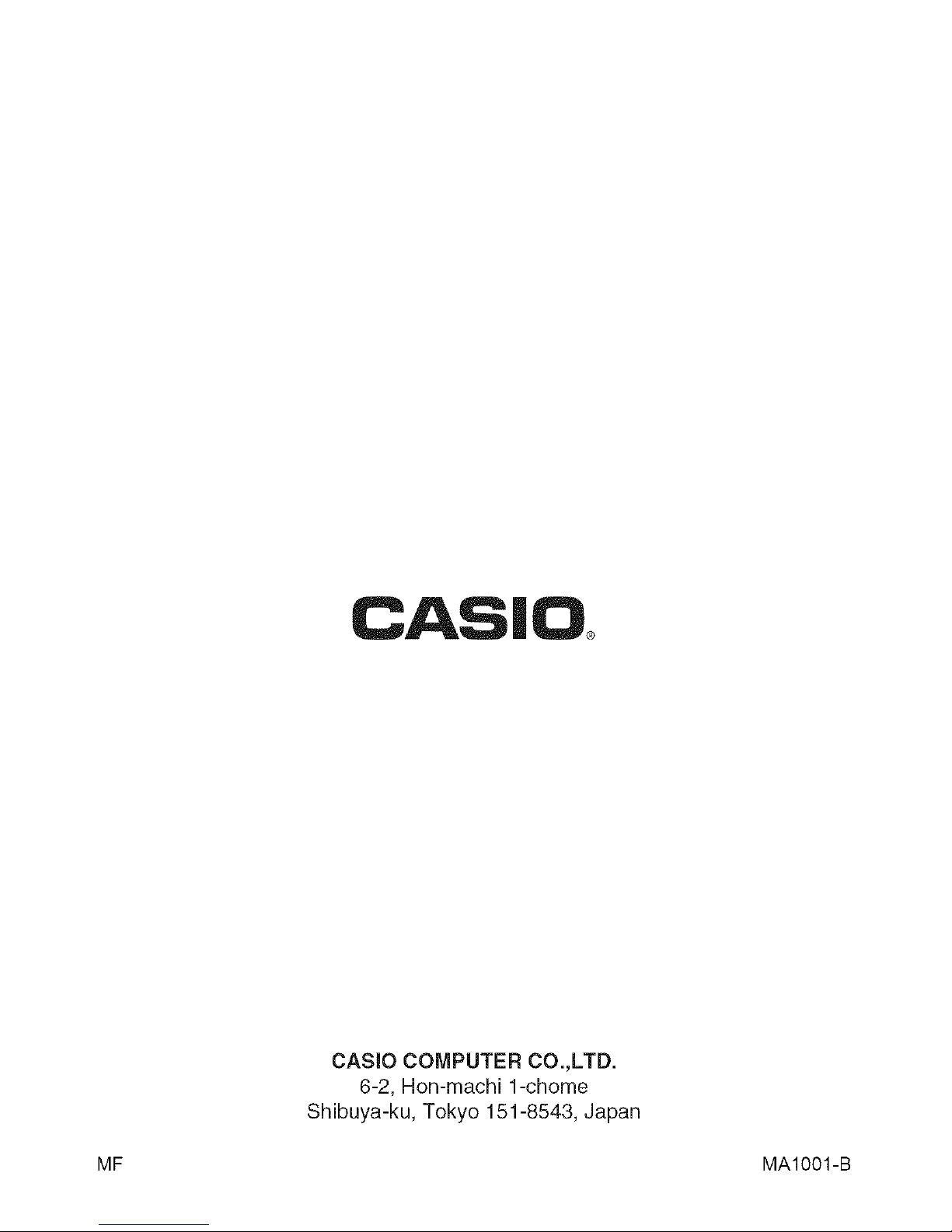
CAS|O
CASIO COMPUTER CO.,LTD.
6-2, Hon-machi 1-chome
Shibuya-ku, Tokyo 151-8543, Japan
MF MAIOO1-B
